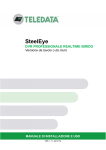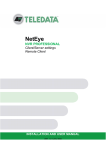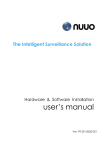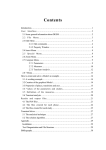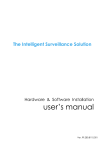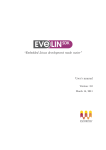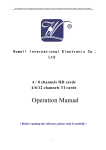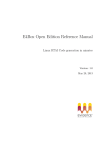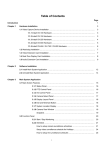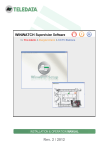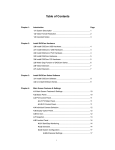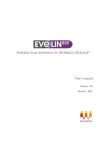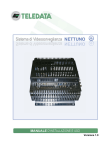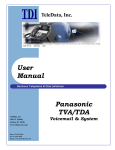Download Manuale Steel Eye ENG_v1.1 LowRes
Transcript
SteelEye REALTIME PROFESSIONAL HYBRID DVR Desktop or wall-mount version INSTALLATION AND USER MANUAL VER. 1.1 1-2012 EN Information ownership © COPYRIGHT 2011, Teledata s.r.l. All rights reserved. Any full or partial distribution, modification or reproduction of this document is prohibited without written authorization by Teledata s.r.l. except the following actions: Fully or partially printing the document in its original format. Transferring the document on web sites or other electronic systems. Copying content without editing it and quoting Teledata s.r.l. as the owner of the copyright. NOTE: thus, the content of this document cannot be used to develop other content for your retail purposes without written authorization by Teledata s.r.l. Requests for additional copies of this product or pertinent technical information should be addressed to: Teledata s.r.l. 20132 Milan - Italy - Via G.M. Giulietti, 8 Tel.: +39 02 27 201 352 / +39 02 25 92 795 Fax: +39 02 25 93 704 E-mail: [email protected] Declaration of conformity This equipment was designed according to the quality, reliability and performance criteria adopted by Teledata. Equipment must be professionally installed according to current regulations. SteelEye equipment meets the following directives: EMC Directive (EMC) 2004/108/EC Low Voltage Directive (LVD) 2006/95/EC CONTENTS 1. General information 1 1.1 Graphic concepts 1 2. Safeties and warranties 2 3. Information on privacy 3 4. Equipment management 4 5. Application and scope 5 6. Main features 6 7. Installation 9 7.1 7.2 7.3 Standard accessories Back panel Back panel (detail) 9 9 10 8. Hardware technical specifications 11 8.1 8.2 8.3 8.4 Technical specifications Digital inputs Digital outputs AUX connector 11 11 12 12 9. First start-up 13 9.1 9.2 Start with optional network connection Homepage display 13 14 10. SteelEye basic concepts 15 10.1 Split: display several video cameras on the main monitor 15 11. Main monitor use 16 11.1 11.2 11.3 11.4 11.5 11.6 Connected video camera status. Digital inputs/ outputs and their status. Assigning the video camera to monitor channels Show virtual keyboard Selected image snapshot Alarm acquisition 17 17 17 19 20 20 VIDEO SURVEILLANCE SYSTEM - STEELEYE MODEL INSTALLATION AND USER MANUAL - Ver. 1.1 1-2012 EN PAGE I 11.7 Virtual joystick and default Speed Dome positions 21 12. Opening SteelEye 23 12.1 Changing the Access level 23 13. Recording and exporting 24 13.1 13.2 13.3 Recording playback Exporting recordings to USB keys Exporting recordings to CD or DVD. 24 27 28 14. Monitoring alarms and events 30 14.1 Display daily alarm/event log 30 15. SteelEye settings 32 15.1 15.2 15.3 15.4 15.5 15.6 15.7 15.8 Enabling video cameras Configuration display Recording programming and settings Video alarm programming and settings Speed Dome settings Sequence settings Digital output settings Digital input programming and settings 33 34 35 37 40 43 44 46 16. Administrator's operations 49 16.1 16.2 16.3 Password settings General settings and machine shutdown Data disk formatting or other Windows operations 49 50 52 17. Remote access to SteelEye 53 17.1 17.2 From browser From NetEye Client 53 53 18. Appendixes 54 18.1 Setting time bands 54 VIDEO SURVEILLANCE SYSTEM - STEELEYE MODEL INSTALLATION AND USER MANUAL - Ver. 1.1 1-2012 EN PAGE II 1. General information This manual SteelEye installation and user manual. Version 1.1 Month and year of print: January 2012 Information on software SteelEye software version: 6.2.x Manual addressees This manual is addressed to the following individuals: 1.1 Installation technicians This manual is addressed to technicians who have the skills required to install a surveillance system. Minimum requirements include knowledge of the technical features of the wires and terminals to be used and the best image acquisition device installation methods. Administrators Surveillance system administrators are usually in charge of checking and exporting registrations. If authorized, they can edit installation settings. Graphic concepts Graphic concepts adopted in the text are illustrated below. Page concepts Example Description Italic See paragraph This indicates a chapter, section, paragraph, table or illustration heading in this manual or other publication of reference. <text> <ddmmyyyy> This indicates a text that may have a specific value. In the example this could be “13082006”. [1] The representation of an object on the screen (i.e.: menus, tables, etc.). Note: important information, highlighted after the text they refer to. Warning: operations to be carefully performed or important information. Suggestions: practical information for good function operations. VIDEO SURVEILLANCE SYSTEM - STEELEYE MODEL INSTALLATION AND USER MANUAL - Ver. 1.1 1-2012 EN PAGE 1 2. Safeties and warranties Safety rules The information in this manual section aim to ensure that the device is correctly installed and handled. It is assumed that anyone who has to do with the device is familiar with the content of this chapter. Warranty restrictions Teledata is not liable for direct or indirect damages to people or property due to equipment use in conditions other than those intended. Qualified personnel must install this equipment strictly following the instructions in this manual and according to local laws, standards and safety regulations in effect. This product is guaranteed against material and factory defects for 12 months from inspection date. The warranty does not cover defects due to: Improper use and neglect. Damages due to exposure to the elements. Vandalism. Material wear. Teledata s.r.l. reserves the right to repair or replace products deemed defective at its discretion. The warranty is null and void when faults are due to improper use or operating procedures not contemplated in this user manual. For further information on warranty conditions, please refer to the purchase terms and warranty instructions available at www.teledata-i.com. Technical support This manual was drafted with care and is intended for qualified personnel. For any questions or special technical requests, please contact our personnel. Please write or call to contact personnel able to answer your questions and provide assistance. Service email: [email protected] Service phone number: +39 0227201352 (int.22) Service fax number: +39 022593704 VIDEO SURVEILLANCE SYSTEM - STEELEYE MODEL INSTALLATION AND USER MANUAL - Ver. 1.1 1-2012 EN PAGE 2 3. Information on privacy Regulations There are specific regulations on personal data acquisition, storage and processing in some countries and SteelEye falls within this context since it records and stores images and sounds. We suggest you refer to that indicated in the governmental sites/documents in the country where the equipment is installed to ensure that its use does not violate these criteria. Privacy management with SteelEye SteelEye has specific functions to customize the way this data can be recorded, stored and consulted to guarantee their protection in countries where required (See chapter 16.1 Password settings). Compliance with Italian regulations For Italy: SteelEye meets Legislative decree 675/96 “Personal and individual data processing protection" as further amended. The images in this equipment cannot be modified in any way. Liability Teledata is not liable for the incorrect use of recorded personal data. VIDEO SURVEILLANCE SYSTEM - STEELEYE MODEL INSTALLATION AND USER MANUAL - Ver. 1.1 1-2012 EN PAGE 3 4. Equipment management Transportation Once the equipment is carefully packaged and boxed, typical precautions must be taken during transport meaning the box must be positioned and secured to avoid tipping or falling that could damage equipment. Temperature limits must also be observed. Environmental conditions Observe temperature limits: -10° / +55°C for storage and transport. 0° / +55°C for operations. Unpacking Upon receiving the equipment, carefully unpack, being careful to dispose waste according to current waste disposal regulations. Replacement To replace obsolete equipment, disconnect it and connect the new device according to the relevant installation diagrams. Dispose of the old equipment according to current waste disposal regulations. Disposal Avoid destruction by incineration and disposal in waterways. The product must be safely disposed. Before disposal, batteries must be removed from all products containing batteries being careful to avoid short circuits. Observe current regulations for battery disposal. VIDEO SURVEILLANCE SYSTEM - STEELEYE MODEL INSTALLATION AND USER MANUAL - Ver. 1.1 1-2012 EN PAGE 4 5. Application and scope SteelEye is a professional DVR (Digital Video Recorder) that acquires video images from local video cameras. It can be included in a LAN or installed stand alone. Connected to a network, it can be controlled via: NetEye (supervisory system) WinWatch (supervisory system) Remote terminal via browser It acquires video signals from local video cameras, digital inputs and a serial port set for connection to Speed Dome video cameras. It controls a main and service monitor in output. Locally, it can be connected to a supervisory system or signaling device to communicate any system faults. Expansions are foreseen for IP video camera and audio input control. VIDEO SURVEILLANCE SYSTEM - STEELEYE MODEL INSTALLATION AND USER MANUAL - Ver. 1.1 1-2012 EN PAGE 5 6. Main features Surveillance Alarms: Video loss Video blinded Failed recording Motion detection Digital input activation Video input masking function. Privacy: area filtering timed recording time range timelapse System log for: Operations Errors Events Fault Watchdog hardware. Guaranteed simultaneous base functions: REC + RTV + PLAYBACK + VIDEOSERVER + REMOTEPLAYBACK Security and privacy Data security guaranteed recorded via CRC and CRYPTO. Video 16 analog video inputs with PAL and NTSC standards, not combined. Several level password administration, compatible with domestic Privacy regulations. Video compression algorithms: H264, MPEG4 (XVID), MJPEG Frame Rate 400/480 fps (PAL/NTSC) Multiformat: CIF, 2CIF (D2), 4CIF (D1) Proportional Codec (proprietary) Independent video controls (Bright, Contrast, Sat, Hue) for each channel Video Real time display on HMO with various presentation solutions. Circular recording. Monitor 5 analog monitor outputs managed by an internal video matrix for sequential, programmable video input display. On-Screen Display (OSD) Programmable for each video camera and on 3 service monitors. VIDEO SURVEILLANCE SYSTEM - STEELEYE MODEL INSTALLATION AND USER MANUAL - Ver. 1.1 1-2012 EN PAGE 6 Playback Simultaneous playback on several channels. Recorded image stream search. Search with motion detection. Recording Possibility of varying ftp on motion alarm. Audio Audio output. 16 audio inputs (optional). Speed Dome Maximum addressing up to 32 Speed Domes via two RS485 serial lines. Speed Dome PELCO protocol control even remote. Digital inputs 16 opto-isolated digital inputs with programming for: Polarity Mode (impulse/continuous) Work time range Activation time And function links: Alarm Preset Speed Dome Output pilot Recording activation Digital outputs 16 digital outputs set as follows: 8 open collector outputs 4 outputs with no power contacts SPST (NO) 4 outputs with no power contacts SPDT (NC/NO) With programming for: Activation time Delay time Polarity And function links: Alarm input Motion alarm on at least one video camera (OR) Motion for individual video camera Video Loss on at least one video camera (OR) Video Loss per individual video camera VIDEO SURVEILLANCE SYSTEM - STEELEYE MODEL INSTALLATION AND USER MANUAL - Ver. 1.1 1-2012 EN PAGE 7 Remote control IP video cameras (optional). Full remote control: Setup, RTV, PLAY. Pan Tilt Zoom (PTZ) control even remote. Ethernet interface (10/100/1000). Remote connection with dynamic IP. Video-Server operations for each channel, with the ability to transmit in a format other than the one acquired. Data export USBkey, BLUE RAY, DVD, CD, DAT. VIDEO SURVEILLANCE SYSTEM - STEELEYE MODEL INSTALLATION AND USER MANUAL - Ver. 1.1 1-2012 EN PAGE 8 7. Installation 7.1 7.2 Standard accessories USB mouse Power cord 37-pole connector with case 25-pole connector with case Installation and user manual (this document) Set of two keys for door lock (wall-mount version only) Back panel Wall-mount version Desktop version Back panel area key 1 Power 230 V. A.C. (direct socket or cord) 2 Digital inputs (25 pin), digital outputs (37 pin) including RS485 for Speed Domes. 3 18 RCA audio inputs (optional). 4 16 BNC video inputs, 5 BNC video outputs, LED, switch and AUX socket. 5 Standard PC inputs/outputs with SVGA input for main monitor. 6 CD/DVD burner (on front in desktop version). 7 Hard disk. VIDEO SURVEILLANCE SYSTEM - STEELEYE MODEL INSTALLATION AND USER MANUAL - Ver. 1.1 1-2012 EN PAGE 9 7.3 Back panel (detail) I/O video area key HD Disk read/write permissions. PWR Power on. RST Machine reset switch. PWR Machine power switch. 1..5 OUT BNC video outputs. 1..16 BNC video inputs. AUX Connector for system fault communications to warning devices or local supervision systems. VIDEO SURVEILLANCE SYSTEM - STEELEYE MODEL INSTALLATION AND USER MANUAL - Ver. 1.1 1-2012 EN PAGE 10 8. Hardware technical specifications 8.1 Technical specifications Description Specification Power voltage 230 Vac (-15% + 10%) 50/60 Hz Operating temperature 0°C .. 55°C 435x134x400 (desktop) Size 555x400x200mm (wall mount) 10 Kg (desktop) Weight 8.2 15,5 Kg (wall mount) Digital inputs The 25-pin connector includes: One RS485 line (pin 1, 2) to control Speed Dome video cameras via Pelco D Protocol 16 inputs (pin 5..12, 14..21) The following table illustrates connector pole functions: Pin Service Pin Service Pin Service 1 RS485 line + 10 Input 14 19 Input 3 2 RS485 line - 11 Input 15 20 Input 2 3 GND 12 Input 16 21 Input 1 4 - 13 GNDA 22 Shared voltage input 5 Input 9 14 Input 8 23 5Vdc insulated 6 Input 10 15 Input 7 24 GNDA 7 Input 11 16 Input 6 25 GND 8 Input 12 17 Input 5 9 Input 13 18 Input 4 Inputs 1..16 refer to isolated grounding and shared voltage (can be set to 5V). If not externally powered, input 22 must be jumpered to 23 and 24 must be jumpered to 25. VIDEO SURVEILLANCE SYSTEM - STEELEYE MODEL INSTALLATION AND USER MANUAL - Ver. 1.1 1-2012 EN PAGE 11 8.3 Digital outputs The 37-pin connector includes: One RS485 line (pin 1, 2) to control Speed Dome video cameras via Pelco D Protocol 4 2-contact NO relay outputs (pin 5..12) 8 Open Collector outputs referred to grounding (pin 20..27) 4 3-contact NC/NO relay outputs (pin 18,19, 28..37) The following table illustrates connector pole functions: Pin Service Pin Service Pin Service Pin Service Pin Service 37 1 RS485 line + 10 Relay 3 (OUT 11) 19 Relay 5 NO (OUT 13 NC) 28 Relay 8 COMM (OUT 16) 2 RS485 line - 11 Relay 4 (1 A , 30VDC) 20 Open Collector (OUT 8) 29 Relay 8 NC (OUT 16 NC) 3 GND 12 Relay 4 (OUT 12) 21 Open Collector (OUT 7) 30 Relay 8 NO (OUT 16 NO) 4 - 13 -12Vdc (100mA max) 22 Open Collector (OUT 6) 31 Relay 7 COMM (OUT 15) 5 Relay 1 (1 A , 30VDC) 14 GND 23 Open Collector (OUT 5) 32 Relay 7 NC (OUT 15 NC) 6 Relay 1 (OUT 9) 15 -5Vdc (100mA max) 24 Open Collector (OUT 4) 33 Relay 7 NO (OUT 15 NO) 7 Relay 2 (1 A , 30VDC) 16 12Vdc (100mA max) 25 Open Collector (OUT 3) 34 Relay 6 COMM (OUT 14) 8 Relay 2 (OUT 10) 17 GND 26 Open Collector (OUT 2) 35 Relay 6 NC (OUT 14 NC) 9 Relay 3 (1 A , 30VDC) 18 Relay 5 NO (OUT 13 NO) 27 Open Collector (OUT 1) 36 Relay 6 NO (OUT 14 NO) 8.4 Relay 5 COMM (OUT 13) AUX connector Persistent system "standby" cause the machine to reboot (hardware watch dog). If the application does not restart the fault is communicated via the AUX connector to any signal devices or supervision systems. The following table illustrates connector pole functions: Pin Description 1 2 3..9 NC Fault Common Fault not used VIDEO SURVEILLANCE SYSTEM - STEELEYE MODEL INSTALLATION AND USER MANUAL - Ver. 1.1 1-2012 EN PAGE 12 9. First start-up 9.1 Start with optional network connection Introduction SteelEye can be set to work in stand alone or network mode. To start SteelEye in standalone mode: 1. Let the machine complete the start-up procedures until the following window appears: the application starts and starts recording. To start SteelEye in network mode: 2. Within 10 seconds of the window appearing, click Maintenance SteelEye: start-up is paused. 3. Click LAN settings for network settings. 4. When finished, click Save and Reboot to save settings: the system reboots with the new settings. If no keyboard is installed, click Keyboard. VIDEO SURVEILLANCE SYSTEM - STEELEYE MODEL INSTALLATION AND USER MANUAL - Ver. 1.1 1-2012 EN PAGE 13 9.2 Homepage display Introduction When started, SteelEye displays the main page or homepage. 1. The homepage appears with the images acquired by the video cameras [1], list of connected video cameras and their status [2] and input and output status [3]. 2. Click [4] to check images on all installed video cameras. Speed Domes are not yet displayed since they must be set-up. (See chapter 15.5 Speed Dome settings). VIDEO SURVEILLANCE SYSTEM - STEELEYE MODEL INSTALLATION AND USER MANUAL - Ver. 1.1 1-2012 EN PAGE 14 10. SteelEye basic concepts 10.1 Split: display several video cameras on the main monitor Concepts The images acquired by the connected video cameras can be viewed on the homepage as follows: split 1 (one video camera) split 4 (up to four video cameras) split 9 (up to nine video cameras) split 16 (up to 16 video cameras) full screen (one video camera) VIDEO SURVEILLANCE SYSTEM - STEELEYE MODEL INSTALLATION AND USER MANUAL - Ver. 1.1 1-2012 EN PAGE 15 11. Main monitor use Introduction The homepage or main page is divided in different control and command areas. Path It appears at start-up and is always displayed on secondary application pages. Area Description 1 Connected video camera status. 2 Digital inputs and outputs and their status. 3 Show screen keyboard. 4 Selected image snapshot. 5 Alarm acquisition. 6 Virtual joystick and default positions for Speed Domes. 7 Monitor split up to 16 different channels. VIDEO SURVEILLANCE SYSTEM - STEELEYE MODEL INSTALLATION AND USER MANUAL - Ver. 1.1 1-2012 EN PAGE 16 11.1 Connected video camera status. Video cameras connected to video inputs and Speed Domes automatically appear with their recording status. The panel displays status for all video cameras: (red) recording (green) connected by not recording. If the video camera is in these conditions but was set to record, check operations. If the corresponding window is black in this status, video camera display is not enabled. 11.2 Digital inputs/ outputs and their status. Digital inputs and outputs automatically appear with their status. The panel shows all connected digital input and output status: Input/output on (red) Input/output off (green) 11.3 Assigning the video camera to monitor channels The main monitor can display images from the 16 video cameras grouped in several channels: Split 16: 16 channels that show up to 16 video cameras Split 9: nine channels that show up to nine video cameras Split 4: four channels that show up to four video cameras Split 1: one channel that only shows one video camera VIDEO SURVEILLANCE SYSTEM - STEELEYE MODEL INSTALLATION AND USER MANUAL - Ver. 1.1 1-2012 EN PAGE 17 Furthermore, it can display a full-screen video camera image, excluding the control panel and video camera and input/output status. We recommend you work with the minimum split necessary for the number of installed video cameras to have the best image definition and size. To change monitor split and assign video cameras: 1. Select one of the split modes [1]. 2. Select the video camera [2] and drag it to the selected channel [3]. Video camera images can be displayed on one or two visible channels. To display full-screen video camera images: 1. Select the video camera [1] 2. Click [2]: the image is displayed full-screen. VIDEO SURVEILLANCE SYSTEM - STEELEYE MODEL INSTALLATION AND USER MANUAL - Ver. 1.1 1-2012 EN PAGE 18 3. Double-click any point in the image to return to the previous mode. 11.4 Show virtual keyboard If no keyboard is installed, a keyboard can be displayed on the screen to enter settings and passwords. To display the keyboard: 1. Click [1]: the keyboard appears on the screen. 2. Drag it if necessary and click to close it. VIDEO SURVEILLANCE SYSTEM - STEELEYE MODEL INSTALLATION AND USER MANUAL - Ver. 1.1 1-2012 EN PAGE 19 11.5 Selected image snapshot A snapshot of the selected video camera image can be taken at any time. Snapshots can be viewed in the Playback panel. (See chapter 13.1 Recording playback). To take a snapshot: 1. Select the video camera [1] or image [2] . 2. Click : the snapshot is saved. 11.6 Alarm acquisition Alarms from inputs and outputs or image analysis (i.e.: motion) display a red LED under the acquisition button and, if set, can also activate remote devices such as, for example, a buzzer. To mute any buzzers or interrupt actions, the alarm must be acknowledged. The alarm and its acknowledgement are logged in the log file. Impulse relays do not require alarm acknowledgement. VIDEO SURVEILLANCE SYSTEM - STEELEYE MODEL INSTALLATION AND USER MANUAL - Ver. 1.1 1-2012 EN PAGE 20 To acquire an alarm: 1. Click [1]: the red LED under the button disappears. 11.7 Virtual joystick and default Speed Dome positions Speed Dome video cameras can be manually adjusted thanks to the joystick or can be quickly adjusted to default positions. Speed Dome controls Command Description T To zoom in on the selected object. W To zoom out from the selected object. Joystick for all Speed Dome rotations. Rotation speed can be set. To select a default position. VIDEO SURVEILLANCE SYSTEM - STEELEYE MODEL INSTALLATION AND USER MANUAL - Ver. 1.1 1-2012 EN PAGE 21 To adjust a Speed Dome: 2. Select the Speed Dome name [1] or Speed Dome image [2]. 3. Select one of the default positions [3] or move the virtual joystick to adjust the Speed Dome. VIDEO SURVEILLANCE SYSTEM - STEELEYE MODEL INSTALLATION AND USER MANUAL - Ver. 1.1 1-2012 EN PAGE 22 12. Opening SteelEye 12.1 Changing the Access level Purpose If passwords were set, the access level can be changed at any time. If passwords were not set, the system is fully accessible and the access level change function does not appear. See chapter 16.1 Password settings for enabled/disabled functions for each level. After installation, setting passwords to protect both setting data and recordings is recommended. Path Homepage, Login/Logout VIDEO SURVEILLANCE SYSTEM - STEELEYE MODEL INSTALLATION AND USER MANUAL - Ver. 1.1 1-2012 EN PAGE 23 13. Recording and exporting Recordings and snapshots can be viewed and exported to USB or CD/DVD support devices. Available functions are listed below: Button Description Recording playback. Exporting recordings to USB keys. Exporting recordings to CD/DVD. 13.1 Recording playback Purpose The panel lets you: Playback all saved recordings. Review the video camera events and directly open the concerned recording View snapshots and copy them to other support devices Only the Administrator can copy snapshots. Description Each video camera enabled to record has an eight-minute recording lot each. The number of recordings depends on both the recording settings and disk capacity (typically four days of recordings). Path Homepage, Playback VIDEO SURVEILLANCE SYSTEM - STEELEYE MODEL INSTALLATION AND USER MANUAL - Ver. 1.1 1-2012 EN PAGE 24 Item Description 1 List of eight-minute recordings on the hard-disk. 2 Media files: amount of recordings currently on file. Start, End: first recording, last recording and currently selected recording date-time. Search area for a certain recording. 3 List of video cameras to be selected. Event list: displays the list of events/alarms in the last 30 days for the selected video camera in the area below. Click a Motion Alarm event to directly open the recording. If no events occurred, the area is empty. Snapshot: opens the folder with selected video camera snapshots (Administrator only). Dimens. True: displays the recording with actual image dimensions. 4 Position: Manual positioning in the recording. VIDEO SURVEILLANCE SYSTEM - STEELEYE MODEL INSTALLATION AND USER MANUAL - Ver. 1.1 1-2012 EN PAGE 25 To playback a recording: 1. Double-click a video camera [1]. 2. Set the end period for the search [2] and click Search or 3. Select the recording from the list [3]. 4. Playback the recording [4]. To display snapshots: 1. Double-click a video camera [1]. 2. Click Snapshot: the folder [2] with the snapshots taken by that video camera appears. To save files to a USB key, drag them to the device. VIDEO SURVEILLANCE SYSTEM - STEELEYE MODEL INSTALLATION AND USER MANUAL - Ver. 1.1 1-2012 EN PAGE 26 13.2 Exporting recordings to USB keys Purpose The panel lets you export recordings available for one or more video cameras to a USB key. To save files to CD or DVD, use the CD/DVD burn function. Description Based on the selected period, the system displays the video cameras that made recordings. Some video cameras can be unselected before export. Use the Calculate dimension function to obtain the necessary space on the removable device. Path Homepage, Item Backup to USB key Description 1 Area where the recording interval is set and necessary space is calculated. 2 List of video cameras to be included in the saved file. 3 Area where necessary and available space is calculated and the saving procedure started and progress monitored. VIDEO SURVEILLANCE SYSTEM - STEELEYE MODEL INSTALLATION AND USER MANUAL - Ver. 1.1 1-2012 EN PAGE 27 To save several recordings: 1. Click Select or Unselect and click on the single video cameras to be included/excluded from the selection [1]. 2. Set the period [2] and click Calculate dimension: the calculated value appears in Source [3]. 3. Click Explore to select a specific folder. 4. Click Start to copy. 13.3 Exporting recordings to CD or DVD. Purpose The panel lets you save available recordings for one or all video cameras to CD or DVD. To save files on a USB key, use the Backup to USB key function. R/W support content can be deleted from this panel. Description The system calculates the space needed to save one or all video camera recordings and graphically displays it compared to loaded CD/DVD capacity. Use the Search function to obtain necessary space on the CD/DVD. Abort and Erase Disk functions can only be applied to R/W supports. Path Homepage, CD/DVD burn. VIDEO SURVEILLANCE SYSTEM - STEELEYE MODEL INSTALLATION AND USER MANUAL - Ver. 1.1 1-2012 EN PAGE 28 Item Description 1 Area where the type of CD/DVD is indicated. 2 Area where the recording interval and video cameras to be exported is indicated and where necessary space calculations is requested. 3 Area where necessary and available space, message area, save procedure and save progress is checked. 4 Signals space exceeding the loaded volume. To export recordings for one or all video cameras to CD/DVD: 1. Set the CD/DVD and copy [1] features. 2. Set the concerned period, select one or all video cameras [2] and click Search: the calculated value with any overflow messages [3] appears. 3. Click Burn to copy. VIDEO SURVEILLANCE SYSTEM - STEELEYE MODEL INSTALLATION AND USER MANUAL - Ver. 1.1 1-2012 EN PAGE 29 14. Monitoring alarms and events 14.1 Display daily alarm/event log Purpose The Events panel lets you: view events and alarms recorded in the selected day search alarm/event types for the selected video camera and search for a certain text in the message. view system file content for events and records System file List of saved files: DBEvents_xx_yy.txt: log file SteelEye_xx_yy.log: record file Where xx è is the day in the year and yy is the year. Path Homepage, , Events Data Description Display from Day in which alarms/events are displayed. OR Camera Allows events/alarms to be selected by type on the selected video camera. Events / IO02 Motion: displays alarms generated by Motion analysis only. I/O: displays events tied to inputs and outputs Events: displays system events not classified as alarms. All for cam: displays all alarms/events triggered for the selected video camera. - List of event files and records. Double-click on the name to open the file. VIDEO SURVEILLANCE SYSTEM - STEELEYE MODEL INSTALLATION AND USER MANUAL - Ver. 1.1 1-2012 EN PAGE 30 To search for an alarm/event on a specific video camera: 1. Select the day [1]. 2. Select the video camera [2] 3. Select the type of alarm/event [3]. 4. Enter the text to be searched and click Search [4] 5. Continue searching by clicking Next. VIDEO SURVEILLANCE SYSTEM - STEELEYE MODEL INSTALLATION AND USER MANUAL - Ver. 1.1 1-2012 EN PAGE 31 15. SteelEye settings Following is the suggested full SteelEye settings sequence: Phase Description Panel Page 1 SteelEye network connection At boot, optional 13 2 Enable video camera display and Show & Record recording 33 3 Video settings 34 4 Recording settings 5 Motion alarm programming and Motion privacy settings 37 6 Speed Dome settings Dome Setup 40 7 Video sequence settings Sequences 43 8 Digital output settings Relay outputs 44 9 Digital input settings Display settings programming programming and Recording settings and Inputs 35 46 Where necessary, data access and machine settings can be password protected. See chapter 16.1 Password settings. In those countries where privacy laws are in effect, this settings phase is mandatory. Setting panels open above the homepage. To save setting changes and remain into the panel click Save. To close the panel and return to homepage click Exit. If you click Exit without saving before, all changes will be lost. VIDEO SURVEILLANCE SYSTEM - STEELEYE MODEL INSTALLATION AND USER MANUAL - Ver. 1.1 1-2012 EN PAGE 32 15.1 Enabling video cameras Purpose The Show & Record panel lets the user set image monitoring and recording parameters. Path Homepage, , Show & Record Data Description Record x Enable/disable the video camera x for display on main monitor and/or recording. Show x Video standard Video camera horizontal and vertical acquisition resolution: D1_PAL (720x576, PAL) 4CIF_PAL (704x576, PAL) D1_NTSC (720x480, NTSC) 4CIF_NTSC (704x480, NTSC) Recording path Folder where recordings are saved. Privacy Days permitted by privacy regulations to keep recordings before erasing them. 0: record until disk full, then overwrite oldest data. x: number of recording days. VIDEO SURVEILLANCE SYSTEM - STEELEYE MODEL INSTALLATION AND USER MANUAL - Ver. 1.1 1-2012 EN PAGE 33 15.2 Configuration display Purpose The Display settings lets the user set the selected video camera for: display frequency, filters, superimposed text and date-time. Path Homepage, , Display settings. Data Description Fps display Frame frequency acquired by the video camera and displayed on the main monitor. Number of frames per second displayed on the main monitor. 25 fps is the frequency that guarantees the best real-time recordings. Reducing the frequency risks losing important parts of objects in motion. Display frequency does not significantly affect system performance. To set recording frequency, see the Recording settings panel. VIDEO SURVEILLANCE SYSTEM - STEELEYE MODEL INSTALLATION AND USER MANUAL - Ver. 1.1 1-2012 EN PAGE 34 Data Description OSD Video camera name and date-time that appear in a set corner of the images transmitted on the main monitor and monitor 3. The name of the video camera also appears in the tree diagram. Enable OSD: enables indicated text display. Show date: enables date-time display in the indicated format. Top left, …Bottom right: text and date-time positions Translucency Translucency intensity. Hue, Brightness, Contrast, Saturation, Sharpness, Gain Standard filters to be applied to images acquired by the video camera. Move the cursor to obtain a preview of how acquired images are displaced/recorded. To reset default values, click Default. 15.3 Recording programming and settings Purpose The Recording Settings panel lets you: set recording and transmission settings for the selected video camera schedule recordings on a weekly and holiday calendar Path Homepage, , Recording settings VIDEO SURVEILLANCE SYSTEM - STEELEYE MODEL INSTALLATION AND USER MANUAL - Ver. 1.1 1-2012 EN PAGE 35 Data Description Format Horizontal and vertical recording resolution. 4CIF 704x480 (NTSC video cameras), 704x576 (PAL video cameras) CIF: 352x240 (NTSC video cameras), 352x288 (PAL video cameras) QCIF: 176x120 (NTSC video cameras), 176x144 (PAL video cameras) 2CIF 704x240 (NTSC video cameras), 704x288 (PAL video cameras) DCIF: 528x320 (NTSC video cameras), 528x384 (PAL video cameras) Format choice can affect system performance. We suggest using 4CIF format. Encoder settings Video compression format. Three suggested settings and one custom setting are included. Standard Standard image quality but higher disk space Not optimal image quality but compensated by less recording space H.264-AVC Average Best image quality with slight increase in disk space. Good Good compromise between image quality and disk space. Custom User settings. Parameters tied to compression settings. They can only be edited in custom settings. Record num. Number of recorded frames. Frame (sec) 25 fps is the frequency that guarantees the best real-time recordings. Be careful of the recording frequency affecting system performance. Encoder Encoder used Leave the recording encoder selected. Recording refers to the recording encoder Transmission refers to the encoder that controls images for real-time image transmission on TCP. Calendar Video camera operation settings on a weekly and holiday calendar by time range. See chapter 18.1 Setting time bands. VIDEO SURVEILLANCE SYSTEM - STEELEYE MODEL INSTALLATION AND USER MANUAL - Ver. 1.1 1-2012 EN PAGE 36 15.4 Video alarm programming and settings Purpose The Motion privacy panel is used to set typical video analyses and can generate alarms and program operations based on a weekly and holiday calendar. Video analysis is normally disabled because it must be set according to real needs for the area to be monitored. Description The various analyses applied by SteelEye are described below: Motion: identifies objects in motion Blind: identifies video camera blind spots Privacy: hides zone display/recording Process Follow is the typical Motion alarm programming process: 1. Enable the type of analysis 2. For each layer, set a sensitivity threshold 3. For each layer set the image regions to be analyzed 4. Set the time ranges for analysis To activate an output when an alarm triggers, in the Relay output panel make sure the Output on, Motion Alarm on camera X fields are on for the output and that the video camera to be analyzed is selected. Path Homepage, , Motion privacy VIDEO SURVEILLANCE SYSTEM - STEELEYE MODEL INSTALLATION AND USER MANUAL - Ver. 1.1 1-2012 EN PAGE 37 To set areas for Motion analysis and enable analyses: 1. Enable section Motion Detection [1] 2. Click Region 3. In Layer threshold x set the value of the Motion detection threshold for that region. 4. Click on the region key [2]. 5. Click Drawing and click the points in the image to be analyzed. 6. Click Assign to confirm 7. Click Save The colored label [2] blinks when the alarm threshold is reached. To set Motion analysis parameters: 1. Enable section Motion Detection [1] 2. Click Parameters: the recording parameter panel appears VIDEO SURVEILLANCE SYSTEM - STEELEYE MODEL INSTALLATION AND USER MANUAL - Ver. 1.1 1-2012 EN PAGE 38 3. Enter the length of the recording after exceeding the Motion threshold 4. Click Save To set time ranges for Motion analysis: 1. Set the weekly and holiday schedule (see chapter 18.1 Setting time bands). 2. Click Set to confirm Analysis settings are very similar. A comparison table is provided below: Function Motion Blind Privacy Region 4 1 1 Limit one per region 1 - Time bands yes yes - VIDEO SURVEILLANCE SYSTEM - STEELEYE MODEL INSTALLATION AND USER MANUAL - Ver. 1.1 1-2012 EN PAGE 39 15.5 Speed Dome settings Purpose The panel lets you set Speed Domes connected to the system. Controls sent to the Speed Dome are ineffective if the connected Speed Dome model does not support them. Path Homepage, , Dome Setup Data Description Set Dome Sets the selected video camera as the Speed Dome and sets the address. Controls sent to incorrect addresses are ignored. Preset Position To set up to 31 default positions. Run Autopan To set a continuous and repetitive path from a starting point to an end point with zoom and movement speed change possibilities. Swing VIDEO SURVEILLANCE SYSTEM - STEELEYE MODEL INSTALLATION AND USER MANUAL - Ver. 1.1 1-2012 EN PAGE 40 Data Description Pan speed Manual speed control for: Horizontal rotation (pan) Vertical rotation (tilt) Zoom Focus Tilt speed Zoom speed Focus speed Speeds are applied during the settings phases for: default positions continuous pan and in the homepage for manual positioning during surveillance. Virtual joystick for manual Speed Dome positioning. Tele Wide \ /\ / < Stop > / \/ \ Internal Menu Dome Open a window with the video camera function that corresponds to the set menu item (i.e.: enter ‘2’ to display the function that corresponds to the second menu item in the main video camera menu) To set a Speed Dome: 1. Double-click to select the video camera input connected to the Speed Dome [1]. 2. Enter the assigned physical address and click Set Dome [2]: the Speed Dome is now linked to the input. 3. Click Save VIDEO SURVEILLANCE SYSTEM - STEELEYE MODEL INSTALLATION AND USER MANUAL - Ver. 1.1 1-2012 EN PAGE 41 To set Speed Dome positions: 1. Set the speed [1] for all movements. 2. Enter the name of the first position (i.e.: North gate) [2] 3. Point the video camera lens using the virtual joystick [3] 4. Click Set [2]: the position is saved. 5. Continue moving the Preset position [2] cursor to the next position and repeat the procedure from point 4. 6. To delete a position, click Delete, to view the selected position, click Go to. 7. Click Save Default Speed Dome positions must be consecutive, from 2 to 32. The names given to the positions tell the system that the position is a default position and can be selected in the homepage during surveillance. To set Autopan: 1. Position the Speed Dome on the start position [1] and click AP Start [2]. 2. Set speeds (movement, focus and zoom) [3] and adjust the Speed Dome as required [1] using the Tele and Wide keys 3. Once the end position is reached, click AP End [2]. 4. To display the saved Autopan, click Run, to stop it click Stop. 5. Click Save VIDEO SURVEILLANCE SYSTEM - STEELEYE MODEL INSTALLATION AND USER MANUAL - Ver. 1.1 1-2012 EN PAGE 42 15.6 Sequence settings Purpose The Sequence panel lets the user set image sequences to be displayed on any service monitors and display the text and date-time. The first 11 sequences are launched when an alarm triggers while the other five are linked to the five analog monitors (S12 = monitor 1, S13 = monitor 2) and act as control sequences. To start a sequence when an alarm is triggered (i.e..: Motion) you can: connect a relay to an input link a sequence to an input When the relay is energized due to a Motion alarm, the input is activated and starts the sequence in turn. See chapter 15.8 Digital input programming and settings). Path Homepage, , Sequences Data Description Tlc Video cameras to be included in the sequence. Monitor Service monitor where the sequence is to be displayed. If several sequences were associated with the same monitor, only the sequence with the highest ID number is displayed. VIDEO SURVEILLANCE SYSTEM - STEELEYE MODEL INSTALLATION AND USER MANUAL - Ver. 1.1 1-2012 EN PAGE 43 Data Description Period (sec.) Length of images from the single video camera within the sequence. Total sequence length will be: Selected video cameras * Period Sequence Num Selection of the sequence to be set. Title management For service monitor number 3. Enables the display of the name assigned to the video camera (see Display Settings panel), status (>> if recording) and date/time (MBT version). To set a sequence: 1. Select a sequence [1]. 2. Select the video cameras to be included, the monitor where the sequence is to be displayed and the length of the images from the single video camera [2]. 3. Click Save In the Input panel, check whether fields Enable and Sequence on were set and that the corresponding sequence was selected in Sequences. 15.7 Digital output settings Purpose The panel lets you set digital outputs, defining: activation methods (delay and length), alarms that can activate them (i.e.: Motion, input) If SteelEye is used as a simple recorder, outputs need not be set. Output management is essential for those access control and surveillance operations where, for example, a buzzer should sound when a Motion alarm is triggered. Path Homepage, , Relay outputs VIDEO SURVEILLANCE SYSTEM - STEELEYE MODEL INSTALLATION AND USER MANUAL - Ver. 1.1 1-2012 EN PAGE 44 Data Description Output Select the output to be set. Time (sec.) Active signal time. The relay is de-energized at the end of this period. Delay (sec.) Delay applied to output activation. Output on Enables selected output control. Normally open The output is normally open and activates when the contact is closed. Normally closed The output is normally closed and activates when the contact is opened OR selection Selection of the video cameras where a motion or offline alarm are identified (OR Motion alarm and Video camera Offline functions). - Alarms that can activate the output: OR Motion Alarm: the output is activated when a Motion alarm is triggered on at least one of the selected video cameras or in OR selection. Motion alarm on video camera X: the output is activated when a Motion alarm is triggered on the selected video camera. Video camera offline: the output is activated when at least one video camera selected in the OR selection is offline. Video camera X offline: the output is activated when the selected video camera is offline. Sensor on: the output is activated when the associated input is on. No function: the output does not depend on alarms. VIDEO SURVEILLANCE SYSTEM - STEELEYE MODEL INSTALLATION AND USER MANUAL - Ver. 1.1 1-2012 EN PAGE 45 To set an output: To link the output to a Motion alarm , first set the alarm in the Motion privacy panel. To link the output to an input, first set the input in the Input panel. 1. Select the output and set signal features [1]. 2. Select the function that activates the output [2]. 3. Click Output on. 4. Click Save 15.8 Digital input programming and settings Purpose The Input panel lets you set digital inputs, setting signal features, on time and associated functions. When a digital input's status changes, SteelEye can: Start recording Start a sequence Position a Speed Dome Activate a relay If SteelEye is used as a simple recorder, inputs need not be set. Input management is essential for those access control operations where, for example, when a door opens, a Speed Dome focuses on the concerned area. Path Homepage, , Inputs VIDEO SURVEILLANCE SYSTEM - STEELEYE MODEL INSTALLATION AND USER MANUAL - Ver. 1.1 1-2012 EN PAGE 46 Data Description Input Select the input to be set. High on The input is normally closed and activates when the contact is opened Low on The input is normally open and activates when the contact is closed Enable Enables all selected input controls Range continued The input is only considered in certain time ranges. See chapter 18.1 Setting time bands. Functions Function run when the input turns on Sequence on: displays the selected sequence. Dome Preposition on: moves the Speed Dome to the selected position (see Dome prepositions). The Speed Dome remains in the position until the next command, even in the case of impulse input. Relay output on: turns on the indicated output, only if the output was set with Input activation. See chapter 15.7 Digital output settings. The output is turned on and off according to Time (sec.) and Delay (sec.) settings in the Output settings panel, even when there is an impulse input. Recording on: recording starts when an input's status changes for the recording time and on the indicated video cameras. Recording is only started on the video cameras that are not recording when the change occurs. VIDEO SURVEILLANCE SYSTEM - STEELEYE MODEL INSTALLATION AND USER MANUAL - Ver. 1.1 1-2012 EN PAGE 47 Data Description Sequences Select which sequence is started when the input turns on. See chapter 15.6 Sequence settings. Recording time Length in seconds of the recording started when the input's status changed. Dome prepositions Speed Dome to be moved when an input is turned on and the position it must assume. See chapter 15.5 Speed Dome settings. Video cameras Video cameras to be included in the recording. To set an input: To start a sequence with the input first set the sequence in the Sequence panel. To position a Speed Dome with the input, first set the Speed Dome in the Dome Setup panel. To activate a relay with the input, first set the output in the Relay output panel. To set an input: 1. Select the input [1] and enter the name to be assigned and its features. 2. Set the type of action to be taken [2] 3. Set any activation schedules [3] 4. Click Enable and Save VIDEO SURVEILLANCE SYSTEM - STEELEYE MODEL INSTALLATION AND USER MANUAL - Ver. 1.1 1-2012 EN PAGE 48 16. Administrator's operations 16.1 Password settings Purpose The panel lets you set three protected system login levels: Playback Programming System administrator If no access level is set, the system provides free access to all functions (helpful during installation). If a user does not login after passwords are set, the system opens in no login status and restricts many system functions. In those countries where privacy laws are in effect, this settings phase is mandatory. The Programming and Playback access levels can only be set if the Administrator level was set. After installation, setting passwords to protect both setting data and recordings is recommended. Description Functions enabled for the various access levels are listed below no login Playback Programming System administrator Display X X X X Split - X X X Dome - X X X Alarm acquisition in progress - X X X Configuration - - X X Snapshot - - X X Playback - X - X Export data - - - X Speed control Path Homepage, , Password VIDEO SURVEILLANCE SYSTEM - STEELEYE MODEL INSTALLATION AND USER MANUAL - Ver. 1.1 1-2012 EN PAGE 49 To set a password: 1. Enter the password in each profile 2. Click Assign: the system opens in the no login level. 3. Click on Save and change the access level with 16.2 General settings and machine shutdown Purpose The Setup DVR panel lets the user turn off the machine and set general DVR settings. Machine shutdown and reboot may be useful to all network settings operations, hard-disk formatting or special service requests. Thus implementing password protected access levels is important. See chapter 16.1 Password settings. Path Homepage, , Setup DVR VIDEO SURVEILLANCE SYSTEM - STEELEYE MODEL INSTALLATION AND USER MANUAL - Ver. 1.1 1-2012 EN PAGE 50 Reserved to the Administrator level or free, if no passwords are set. Data Description System shutdown Turn off the machine. Temperature control Prevents overheating problems, enabling computer temperature control. Generates a message in the log and sends a signal to the WinWatch supervisor. Interval: interval between one temperature control and the next Selected language COM used Limit: maximum limit in °C beyond which the system signals a high temperature alarm. Set the interface language Indicates the serial port connected to Speed Domes. COM1 (37-pin connector) COM2 (not installed) COM (25-pin connector) Only edit these settings if internal serial faults are suspected. Centralization Optional WinWatch supervision software communication data. Refer to software documentation to set this data. VIDEO SURVEILLANCE SYSTEM - STEELEYE MODEL INSTALLATION AND USER MANUAL - Ver. 1.1 1-2012 EN PAGE 51 16.3 Data disk formatting or other Windows operations Purpose SteelEye can be started and a data disk can be formatted or maintenance activities performed on the operating system level. Data disk formatting deletes: Recordings Snapshots Reserved to the Administrator level. To start SteelEye as an Administrator: 1. Within 10 seconds of the window appearing, click Maintenance SteelEye: start up is paused and the user can logon. 2. Click Logon to enter the Administrator password. If no keyboard is installed, click Keyboard. 3. The Windows tool bar appears with the Clean Disk function (quick data disk formatting) when the correct password is entered. VIDEO SURVEILLANCE SYSTEM - STEELEYE MODEL INSTALLATION AND USER MANUAL - Ver. 1.1 1-2012 EN PAGE 52 17. Remote access to SteelEye 17.1 From browser Introduction The main SteelEye monitor can be viewed and, thus, access is provided to all functions through remote connection via a simple browser or remote control software (Virtual Network Computing – VNC). The SteelEye IP address and machine login password are required for this function. Connection from browser The procedure is described below: 1. Open the browser 2. Enter the IP address (xxx.xxx.xxx.xxx): the VNC authentication request appears. If the Java installation request appears, confirm. 3. In Option select Full color. 4. Enter the machine login password (default Admin25): the main SteelEye monitor appears. 17.2 From NetEye Client Introduction One or more video cameras connected to SteelEye can be viewed in real time and their recordings played back via NetEye Client. The SteelEye IP address is required for this function. NetEye Client installation Refer to the NetEye – Client/Server settings manual and install NetEye Client only. VIDEO SURVEILLANCE SYSTEM - STEELEYE MODEL INSTALLATION AND USER MANUAL - Ver. 1.1 1-2012 EN PAGE 53 18. Appendixes 18.1 Setting time bands Purpose The function, used in various panels, is used to set time ranges for: recording (Recording settings panel) Motion and Blind alarm analysis (Motion privacy panel) input management Description The function lets you set: a weekly calendar a holiday calendar applicable to up to 16 days The length of the smallest period is five minutes. Process Procedure to be followed: 1. Set the weekly and holiday calendar 2. Customize periods under a half an hour if necessary 3. Set holidays Path Homepage, , panels: Recording settings Motion privacy Inputs VIDEO SURVEILLANCE SYSTEM - STEELEYE MODEL INSTALLATION AND USER MANUAL - Ver. 1.1 1-2012 EN PAGE 54 To set a weekly schedule: 1. Click on Mon., Tue., Sun., for the half hours when the action should be turned on/off during the week. To set holidays: 1. In Holiday move the cursor to the first free holiday. 2. In Month move the cursor to the month when the holiday occurs. 3. In Day move the cursor to the holiday: the holiday calendar will be applied to that day. To set a calendar with periods under a half an hour: 1. Click on Mon., Tue.. Sun. or Hol, for the half hours when the action should be turned on/off during the week. : the detail of the half 2. Click hour divided in five minute periods appears. Select the periods when the action should be turned on/off. VIDEO SURVEILLANCE SYSTEM - STEELEYE MODEL INSTALLATION AND USER MANUAL - Ver. 1.1 1-2012 EN PAGE 55 Main offices 20132 Milan - Italy - Via G.M. Giulietti, 8 Tel.: +39 02 27 201 352 / +39 02 25 92 795 Fax: +39 02 25 93 704 E-mail: [email protected] Central/Southern Italy Offices 56010 Ghezzano (Pisa) - Via Carducci, 64 Tel / Fax: +39 050 87 87 25 E-mail: [email protected] Middle East Office Dubai Airport Free Zone, 3rd East Wing, 4th Floor PO Box 54620, Dubai Tel. :+971 (0)42149670 Fax: +971 (0)42149501 E-mail: [email protected] VIDEO SURVEILLANCE SYSTEM - STEELEYE MODEL INSTALLATION AND USER MANUAL - Ver. 1.1 1-2012 EN PAGE 56