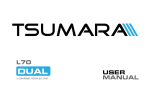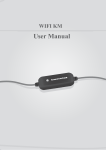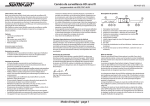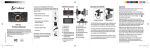Download Naito V2 GPS User Manual
Transcript
Page 1 Thank you for purchasing Naito V2 GPS The Naito V2 GPS is a state-of-the-art ultra compact DashCam featuring full HD 1080 video, Loop Recording, Motion Detection, G-Sensor and GPS. Please read this manual carefully before using the product. »» Motorcams Ltd retains all rights to this manual in accordance with copy right laws. »» Motorcams Ltd will occasionally update the firmware for this product. All information and specifications in this manual are subject to change without a prior notice. »» In the event of an accident Motorcams Ltd do not take any responsibility for damages (property, business and/or indirect damages). Warranty and Disclaimer »» We take no responsibility for accidental damage, injuries and other losses caused by improper use of the product. »» This product is a video event data recorder for vehicles but does not guarantee that all accidents will be recorded. »» This product creates a recorded video to help determine what happened before, during and after a crash or event. Contents 1.Safety Instructions . . . . . . . . . . . . . . . . . . . . . . . . . . . . . . . . . . . . . . . . . 2.What’s Included? . . . . . . . . . . . . . . . . . . . . . . . . . . . . . . . . . . . . . . . . . 3.Product Features . . . . . . . . . . . . . . . . . . . . . . . . . . . . . . . . . . . . . . . . . 4.Product Overview . . . . . . . . . . . . . . . . . . . . . . . . . . . . . . . . . . . . . . . . . 5.Operating Instructions . . . . . . . . . . . . . . . . . . . . . . . . . . . . . . . . . . . . . . . . . • • • • • 4 7 8 10 12 Menu Navigation Operating Modes Connecting the Camera to a Computer Charging the Battery Reset 6. Specifications . . . . . . . . . . . . . . . . . . . . . . . . . . . . . . . . . . . . . . . . . . . . 19 1 Safety Instructions This manual covers what should be done to protect the user’s safety and prevent property damage. Please make sure to read these safety instructions before using the product. Do not disassemble, repair and/or alter the product. This may cause a fire, an electric shock and/or malfunction. Contact the service center if you need to have the product fixed. User may not be entitled to free service if and when product malfunction is caused by user’s fault. Do not install the product in a location where it obscures the driver’s view. This may be in violation of The Road Traffic Act Regulation 79a Do not operate the product while driving. Use after stopping/parking your car in a safe place. Do not wet the product. This may cause a fire, an electric shock and/or malfunction. Page 4 Drastic changes in brightness (on entry/exit of tunnels), strong backlight in the daytime, and no light source at night may result in diminished video quality. Excessively tinted windscreens may cause recorded images to look blurry or distorted. Installation Cautions »» Installing or operating the device while driving may cause an accident. Only install and/ or operate the device while the vehicle is not in motion. »» If the cigarette lighter receptacle emits fumes or a funny smell, stop using the product immediately and contact us or one of our dealerships. »» Dust and dirt build-up in the cigarette lighter receptacle may cause heat or a fire. Clean it on a regular basis. »» We do not take any responsibility for malfunction, injuries or damage to the product caused by inappropriate use. Page 5 Memory Card Cautions »» Do not forcefully remove the SD card while the product is in recording mode. Be sure to turn off the camera before removing the SD card. »» Please format the SD card at least once a week Repeated read-write operations may damage the files contained on the SD card. Regular formatting will help prevent this from happening. »» The maximum lifespan of a SD card is six months. We are not liable for any SD card errors after this period. »» Be sure to back up your recorded videos using an additional storage device. »» Format the SD card by using the computer or by using the camera’s format function found in settings menu. »» Always use SD cards recommended by our company. We are not responsible for any issues caused by using an incompatible SD card. Page 6 2 Whats Included? Main Unit Car Charger USB-cable AV-cable GPS Unit »» Check to make sure all the components above are included. »» Components may be changed without notice to improve product functionality and/or quality. »» Original Motorcam components are recommended. The use of third party components may restrict warranty. »» All Motorcam units come with a pre-installed 8GB memory card. Page 7 3 Product Features • High-definition Video: Motorcam uses high quality megapixel lenses, which produce clear and sharp images even at night. • G-Sensor: If the camera detects gravity acceleration of 4G or more the current file will automatically be protected from being overwritten by the Loop Record function. • Motion Detection: With Motion Detection enabled function turned on (settings menu) the camera will start recording when it detects motion in front of the car while parked. NOTE: This function requires hard wiring the camera into the car’s fuse box. • GPS: GPS records speed and location. To play back video with GPS data use the “Registrator Viewer” application available here: http://dashcams.co.uk/downloads/ Page 8 • Night Vision: Motorcam uses an extremely light sensitive image sensor to ensure clear images at night. • USB/HDMI: The camera connects to a computer via USB and to a TV/Monitor via HDMI. • Time Stamp: Date and time can be embedded in the video with the “Date Stamp” function in the setting menu. • Anti-Shake: Motorcam’s anti-shaking technology ensures stable images. Page 9 4 Product Overview 1 2 3 4 5 6 7 8 1. Bracket w/GPS 2. USB-slot 3. AV-out 4. UP Button 5. OK Button 6. Down Button 7. Led Indicator 8. Wide Angle Lens Page 10 9 10 9. POWER Button 11 10. Micro SD-slot 11. HDMI Out Page 11 5 Operating Instructions Menu Navigation From the Video Recording Mode (default on start up) press and hold the OK button to enter the Settings menu. Navigate the menu with the UP and DOWN buttons and press and hold the POWER button for 2 seconds to enter/exit sub-menus and selecting options. Press and hold the OK button for 2 seconds to access each of the remaining settings tabs. # Sub-Menu Description Function Video Settings Tab1 1 Resolution 1920x1080p / 30fps / 16:9 Set the video resolution 2 Quality 'Super Fine', 'Fine' and 'Normal' Video quality setting 3 Recycle Recording OFF / 1m / 2m / 3m / 4m / 5m The length of the file segments 4 Off Delay OFF, 10s, 1m, 10m, 20m Delay between turning the iginition off/unplugging the charger until the camera powers down from recording mode Page 12 # Sub-menu Description Function 5 Audio Record ON, OFF Turn MIC ON/OFF 6 Motion Detection ON, OFF ON/OFF 7 G-Sensor Level OFF, 1, 2, 3, 4, 5 Adjust G-Sensor Sensitivity # Sub-Menu Description Function Video Settings Tab2 1 Flicker Auto, 50Hz, 60Hz Sets the flicker frequency 2 AE (Auto Exposure) Auto, Night Scene 1, Sports, Landscape, Portrait, Sunset, Sand, Skin, Spotlight, Water Auto exposure settings 3 WB (White Balance) Auto, Incandescent, D4000, D5000, Sunny, Cloudy Adjusts the white balance 4 DE (Digital Effect) OFF, Art, Sepia, Negative, Black/White, Vivid Choose to apply a digital visual effect to the recording Page 13 # Sub-menu Description Function 5 Contrast Standard, Hard, Soft Adjusts contrast 6 Sharpness Standard, Hard, Soft Adjusts Sharpness 7 AE Meter Center, Average, Spot Auto Exposure meter settings 8 AE ISO Auto, 100, 200, 400 Auto Exposure ISO settings 9 Day AE -2.0EV, -1.7EV, -1.3EV, -1.0EV, -0.7EV, -0.3EV, 0.0EV, +0.3EV, +0.7EV, +1.0EV, +1.3EV, +1.7EV, +2.0EV 10 Night AE -2.0EV, -1.7EV, -1.3EV, -1.0EV, -0.7EV, -0.3EV, 0.0EV, +0.3EV, +0.7EV, +1.0EV, +1.3EV, +1.7EV, +2.0EV, Stop Night AE American/European Page 14 # Sub-menu Description Function General Settings Tab 1 Language English, Simp Chinese, Russian, Trad Chinese Selects operating language 2 Time Setup Year, Months, Day, Hour, Minute Set time and date for the unit 3 Format SD Card Yes, No Formats the memory card. 4 Default Settings Yes, No (Confirm with OK) Revert to factory default settings 5 LCD Control Brightness, Contrast, Color Balance, Controls built-in display response 6 Stamp Off, Date, Time, Date/Time Embed time, date or both 7 Volume 0(Mute), 1, 2, 3, 4, 5, 6, 7(Max) Adjusts the speaker volume 8 Auto Power Off Off, 15sec, 3min, 5min Delay before shutting down if inactive Page 15 # Sub-menu 9 Auto LCD Off 10 Version (Firmware) Description Off, 1 min, 3 min, 5 min Function Sets the delay before the screen turns itself of while recording Displays the firmware version GPS Settings Tab 4 Time Zone MGT +/- 12 hours Sets the time zone 5 GPS On, Off Activates the GPS module Page 16 6 Specifications 1.Video Mode ...The camera defaults to Video Mode when switched on manually or connected to the car charger and will start recording automatically. Press and hold POWER for 1 second to stop/ start recording manually. A flashing red icon in the upper left hand corner of the screen and a flashing blue led indicator on the camera body indicates that the camera is recording. When the camera is connected to the 12/24V car charger it will shut off automatically after you turn off the ignition or unplug the charger. Emergency function. While in record mode click the the OK button once to manually “protect” a file from being overwritten by the Loop Record function. 2.Photo Mode Use the Up/Down buttons to zoom in/out Press and hold POWER for 1 second to take a still photo Press and hold the OK button to enter the photo specific settings menu Page 17 3. Media Mode Use the the UP/DOWN buttons to navigate video and photo files. Select a file by pressing and holding POWER for 1 second. Press and hold POWER for 1 second again to start/ pause video or view photos (slide shows). Press and hold the OK to access the media mode specific settings menu where you can delete a file or all files and select playback options. 4. Connecting the Camera to a Computer Press the OK button once and the PC will detect the camera as a storage device. Go to My Computer->Removable disk->DCIM where you will find all the files currently on the memory card. 5. Charge Battery When attached to the car charger the camera will charge the battery while operating normally. The camera will also charge the battery when connected to a computer via USB 6. Reset Press and hold the POWER button for 8 seconds to reset the unit. Page 18 6. Specifications Video Resoloution 1920*1080p/1280*720p/720*480p/640*480p Viewing Angle 130 degrees Screen 1.5” TFT display Video Format MOV 30fps Storage Micro SD card Max 32GB USB-interface USB2.0 AV/HDMI/out NTSC/PAL Charge time 3 hours Battery 250m/AH Weight 55.2g Dimensions 70x40x40mm Page 19 Motorcams Ltd >> UK Headquarters Address: 28 High Street, Hampton Hill, Middlesex TW12 1PD Web: www.motorcams.co.uk Phone: +44 20 8819 5921 Conformité Eurpéene (European Communities; EC) EU Joint Standard Certifica- E-mail: [email protected] Federal Communications Commision Electromagnetic Wave Suitability Page 21