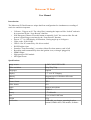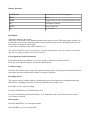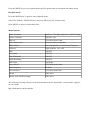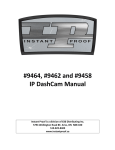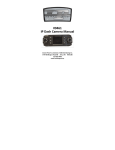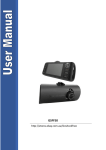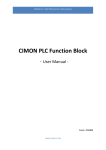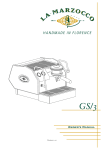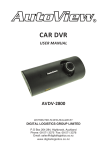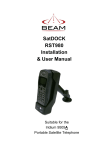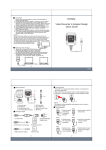Download T9 Dual User Manual
Transcript
Motorcam T9 Dual User Manual Introduction: The Motorcam T9 Dual features a unique dual lens configuration for simultaneous recording of road view and driver/operator • • • • • • • • • • • G-Sensor : Triggers at 6G. The video file(s) containg the impact will be “locked” and can't be overwritten by the “Loop Record” function. SOS Emergency Button: Press this button to manually “lock” the current video file and protect it from being overwritten by the “Loop Record” function Screen: 2.7” 16:9 HD display, 0 Distortion, viewing angle up to 90 degrees Video codec: H.264 30fps USB 2. 0 for PC connectivity. No driver needed IR LED night vision Seamless “Loop Recording”, overwrites oldest file when memory card is full Recording starts automatically when the ignition is on (w/charger plugged in) HDMI Output High precision GPS module 4X Digital Zoom Specifications: Image sensor 3.0MP CMOS WXGA HD Video resolution 480p/720p/720p Languages English Display 2.7” 16:9 TFT Display Memory Supports up to 32GB Micro SD cards Focus 2m-limitless Picture format JPEG Video format AVI Audio Built-in microphone USB USB 2.0 Battery 3.7V/600mAh Size L116 X W45 X H27mm Weight 125g Accessories USB cable, car charger, mounting bracket, manual, HDMI cable, GPS module, Software Included in the box: • • • • • • Camera USB cable Car charger Suction cup mount HDMI cable GPS module 1. Charging Indicator 2. MIC 3. Mode 4. Menu 5. OK/Rec 6. Front Lens 7. Power/SOS 8. Down 9. Up 10. Display 11. Lens 12. Bracket slot 13. Reset 14. HDMI connector 15. GPS module 16. GPS connector 17. USB connector 18. TF card slot 19. MIC 20. LED Indicator 21. Rear lens Button functions POWER/SOS Turn on/ Turn off / SOS Emergency MENU Menu MODE Toggle between video, stills and playback mode OK Start/Pause/Confirm DOWN Down, Zoom out UP Up, Zoom in Installation Attach the camera to the mount Attach the GPS module to the mounting bracket and connect it to the GPS input on the camera (16) Position the camera in the desired position on the windscreen and secure it by flipping the lever on the suction cup upwards until it locks Connect the car charger to the USB connector (17) The camera should now power up and start recording automatically when the ignition is turned on and stop recording automatically when turned off. Powering up the unit/SOS function: Press and hold the power button (7) to power up the unit. Repeat to turn the unit off. Press the power button briefly to activate the SOS function General settings: Press the menu button twice to access the general settings menu. Use the up(9) and down(8) buttons to navigate the menu and the OK(5) button to confirm selections. Recording mode: The camera enters recording mode by default when powered up and start recording automatically indicated by a blinking red symbol in the top left hand corner of the screen. Press REC to start / Stop recording Use the UP/DOWN keys to ZOOM in/out (4 x) In case of an incident press the SOS button (7) to manually “lock” the file and ensure it can't be over written or deleted. Photo mode: Press the MODE key(3) to enter photo mode. Press OK/REC key (5) to capture stills. Press the MENU key to access photo mode specific options such as resolution and shutter mode Playback mode: Press the MODE key(3) again to enter playback mode. Select files with the UP/DOWN keys and press OK to play the selected video. Press MENU to delete or lock/unlock files Menu Options Video resolution Dual lens: 720/400p single lens: 1080/720/480p Picture resolution 5M/3M/1.3M Time set OFF/2min/5min/10min Video/Photo mode Dual lens/left lens/right lens White balance Auto/Sunlight/Fluorescent/Cloudy/Tungsten G-Sensor High, Medium, Low, OFF GPS ON/OFF Key Sound ON/OFF Time Watermark ON/OFF Audio Recording ON/OFF LED Light Day/Night Auto turn off OFF/2min/5min/10min Light Frequency 50/60Hz Screen Protect OFF/1min/2min/3min Format OK/Cancel Factory reset /Default setting) OK/Cancel The dedicated viewing software can be downloaded from the “downloads” section under “support” on our website http://dashcams.co.uk/downloads/