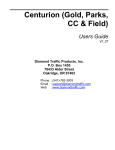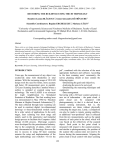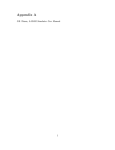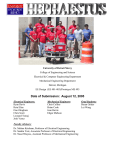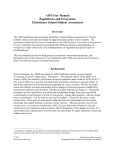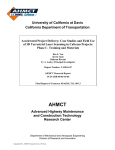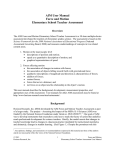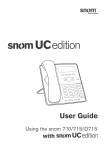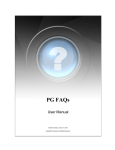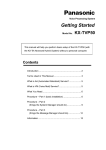Download Spectra`s ORADS portable laser sensor
Transcript
ORADS The Off-Road Axle Detection Sensor (ORADS) is a dual-beam co-axial laser radar (LADAR) sensor that measures lane position and passage of vehicle tires to determine axle count, speed, volume, and classification for up to four lanes with traffic moving in one or both directions. The device is designed to handle all types of traffic, that is, freeways, arterials, collector and local street traffic, as long as the pavement is sufficiently flat. The beams are sensitive to ORADS placement and highway drainage sloping (road crown). The non-intrusive nature of ORADS permits portable or permanent set-up on the shoulder or sidewalk adjacent to the monitored road segment. Its placement and setup does not disrupt traffic. The ORADS’ beams must be perpendicular to the monitored traffic1 and the basic setup is designed for near-side traffic moving from left to right (the far lanes may move in the opposite direction.) This prototype model interfaces with several traffic data collection devices (counter/ classifier) for data storage. ORADS emulates two road tubes (or tape switches) spaced 1 ft. apart in each of up to four lanes. Experimental Detector Package The setup described in this text consisted of a first generation ORADS laser detector, the IRD TCC-550 Traffic Counter/Classifier, and the connecting cable. ORADS is connected to the IRD TCC-550 via the provided cable. The cable connects to the “Contact” port on the ORADS and to the “COMMS” port on the TCC-550. ORADS uses an internal rechargeable sealed lead acid battery. This battery is a 33 amphour, 12 volt battery. The ORADS is also equipped with a 12-watt, 12 volt solar panel attached to the lid of the unit. The solar panel provides auxiliary power to charge the internal battery during daylight operation. The IRD TCC-550 also uses an internal battery. Both units come with a cable and a port through which they can be charged. Both units also have a voltage meter on them to display how much power each unit has left. A display of approximately 11 volts is normal for the ORADS. On the TCC-550, one can check the battery level by going into “Check Status” which shows the voltage. If the unit displays less than 10 volts then it should be charged prior to use. 1 The field crew should use measuring tape, chalk and the 3-4-5 (Pythagorean) rule to ensure that the front legs of ORADS are parallel to monitored traffic. 1 Field Setup for Data Gathering ORADS setup and configuration is relatively simple and is described well in pages 7 and 8 of its user manual. The actual setup is complicated by the weight and low height of the device as well as uneven pavement surfaces. Three dials on ORADS are available to set: (a) The number of lanes to be monitored, (b) the offset from the traffic lane nearest to ORADS, and (c) the width of the traffic lanes (single input – average for all lanes.) Important application notes: 1) The offset between the device and the first lane of traffic should be set from the detector (one of the front legs) to the nearest tire grooves on the road and not to the lane marking. Increasing the offset setting by 1-2 ft. may yield better detections. 2) ORADS is equipped with a scope to help adjust the detector to the correct height. Using the scope, the user must aim the crosshairs (by manually adjusting the height of the three legs the ORADS) at a point on the tire; this can be done using a spare tire. Once the near lane is set, move the tire to the farthest lane. Adjust as needed and recheck the first lane. In several cases, relocation to a flatter section of highway may be necessary so that ORADS beams hit wheels roughly 2 to 4 inches from the contact with the pavement. 3) The lane width should be set to the actual width of the lane measured in the field with a tape. 4) The levelness of the ORADS should be set to the levelness of the road (e.g., if the road cross-section has a 2% slope and the road is 1% uphill, ORADS must be set parallel to both latitudinal and longitudinal geometry. Ø Ø Ø Ø Ø Ø Some limitation of this prototype include the following: Heavy device that includes sensitive optics. A minimum of two people are required for deployment. Battery lasts for about 20 hours of counts. Requires a minimum clearance (offset) of 12 ft. from the first lane. Often, installation on a sidewalk precludes measurements on the nearest lane (too close or too low) There was evidence that there were many wrong detections in the presence of rain (water spray or water draining from fenders caused additional actuations.) Manufacturer mentioned that new rubber is absorbing (missed actuations) and detection could be problematic if traffic comes to complete stop. 2 Data Collection ORADS begins detecting once it is turned on. However, it has no data storage of its own, so the TCC-550 must be setup and connected to it in order to collect data. There are two means to setting up the TCC-550: directly on the TCC-550 box or through the “Trafman” program running on a (portable) PC connected to the TCC-550 box. Both ways are described below. Setup Directly on TCC-550 1) To set the TCC-550 directly on the box, the user presses the control buttons on the box to navigate to “Configure System,” where the desired type of data collection can be selected, i.e. binning, raw, etc, Date and Time formats, File Handling, Speed and Length Format, and maximum Allowable Axle Spacings. 2) Next, the user goes to “Start Collecting,” which prompts to enter the site info, the number of lanes and the sensor spacing. (Note: the ORADS lasers are spaced one foot apart, so the sensors spacing should be set at 1 ft.). To input letters, refer to page 1, section 3, Table 3.1 in the IRD manual. 3) After the user is done configuring the data collection process, the box will ask to start now, or at a specified date and time. Once the user has input the start time, the box is ready to start collecting immediately or at the specified time. Setup using Trafman 1) To setup the TCC-550 using the Trafman program, the TCC-550 must be connected to a serial port on a computer. 2) Next, the user selects the command “Counter.” As shown below 3) Select “Link to Traffic Controller” and then “Link to Traffic Counter,” as shown below. 3 4) Input the default password “IRD5” 5) Set the time on the counter. The user will see this screen only if the time on the counter is different from the time on the computer. The next screen looks as follows. 6) Counter and computer are now connected, and the user can configure the detector in the same manner as configuring it directly from the box. The only difference is that going through the computer makes it much easier to type in letters. The options are the same and the means of setup are the same. 7) After selecting “Start Collecting Data,” the following screen appears in which the Site ID, Information for lanes 1 and 2, and enable which lanes to monitor (1, 2, and/or 3) can be entered. 4 8) The next screen allows to enter information for lane 1, Disable/Enable the directional sensing (The ORADS is usually setup with traffic going from left to right, but if the user needs to detect in the other direction, then the nearest lane to the detector becomes lane 5), select type of detection, and set the sensor spacing. 9) Data collection options appear on the next screen. 10) After setting data collection options, the record interval is input (typically 5 or 15 minutes.) 11) The next screen shows that the sensors are detecting. However, the setup will not be complete until “Enter” to continue is pressed. 5 12) The last step in the setup process is to setup the start time for collection. The counter can start immediately or at a user-selected time, as shown below. 13) The counter is now set and is collecting (or waiting to start collecting) data. Data Monitoring This setup (ORADS and IRD TCC-550) is self-running. The TCC-550 has a battery backup which keeps the data from being lost if the main power is turned off or is exhausted. If this backup battery dies (the backup light is not lit), all data will be lost when the unit is shut off. Our unit was not equipped with a battery backup or something was wrong with it. The backup light was permanently off and whenever we turned the unit off, all our data and configuration settings were gone. (Once we became aware of this, we kept the unit on and charged – no data were lost but the unit was never deployed for more than 4 hours.) Detection can be monitored in real-time by going through the Trafman program, or directly on the TCC-550 by selecting “Monitor Data.” The user typically sees the axle count and speed for each passing vehicle for each lane monitored or error codes for missed or otherwise erratic counts. Data Download If a portable PC is available with the Trafman program installed, the data can be collected directly in the field. The data can be retrieved by following these steps: 1) Connect to the TCC-550 to the PC in the same way as for setting up the counter. 2) Once connected to the TCC-550, the program automatically prompt to retrieve all the available data (all unretrieved data, or selected files may be retrieved). If the program does not automatically bring up a file list, select “Retrieve Files” from the TCC-550 setup screen (the same one used to setup the counter). This is the screen showing when data to be retrieved are available. 6 3) After data retrieval, the program ask if the user wishes to put the data into a database – select yes, which brings up the following screen. 4) To view the data, return to the main menu of Trafman, and select “Database.” 5) Now the different data files can be viewed by selecting the appropriate data file. 6) Trafman supports exporting the data to other databases using standardized formats. This is done by selecting the file to be exported and pressing the export key. In the absence of any special requirements, the “Export ASCII New” format should be selected. 7) The converted file should be located in the location where it was saved, and opened it using Excel, Textpad, etc. 8) The initial data upon importing into Excel looks messy but it can be turned quickly into a clean display (bottom half of the spreadsheet shown on the next page). 7 Data Storage Start Stop Data For Info Info Mode Time Time collected Site: Time= Binning 1:00 2:00 Record 1:00 2:00 1:00 2:00 1:00 2:00 1:00 2:00 1:00 2:00 1:00 2:00 1:00 2:00 1:00 2:00 45:00.0 Setup: Info: Info: Interval 14:45 14:45 14:45 14:45 15:00 15:00 15:00 15:00 15:15 15:15 15:15 15:15 15:30 15:30 15:30 15:30 LANE 1:00 1:00 1:00 1:00 2:00 2:00 2:00 2:00 TIME 14:45 15:00 15:15 15:30 14:45 15:00 15:15 15:30 Measure Axle Axle Axle Axle Axle Axle Axle Axle 1 3 4 3 3 18 18 19 26 2 3 3 3 7 30 62 40 66 3 15 12 19 21 12 16 12 11 4 2 6 1 9 0 0 0 0 5 16 19 16 24 2 0 0 0 1:00 1:00 1:00 1:00 2:00 2:00 2:00 2:00 14:45 15:00 15:15 15:30 14:45 15:00 15:15 15:30 Speed Speed Speed Speed Speed Speed Speed Speed 1 1 2 0 0 0 1 0 0 1 0 0 0 2 0 1 1 1 0 0 6 7 2 2 1 1 0 0 12 23 8 14 6 3 1 4 22 35 28 29 3 2 7 7 21 30 29 44 3 3 6 7 6 5 5 16 15 22.5 27.5 32.5 37.5 42.5 47.5 : : : by Sand 1:00 lane 2:00 lane Binned 3/20/02 3/20/02 a Date= lane lane Length: Axle Axle Speed Speed Axle Axle Speed Speed Axle Axle Speed Speed Axle Axle Speed Speed 3/20/02 13 Axle 1 2 0:15 = = = = = = = = = = = = = = = = Default speed for each bin Isle 1 2 at 14:45 at 15:57 TCC-500 (ver 3.25) EXPORT ASCII NEW (Mar 20, 2002 (DEFAULT1.AXL), 16 Speed Modes: AXLE,SPEED Sensors: Modes: AXLE,SPEED Sensors: 3 18 1 0 4 18 1 0 3 19 2 1 3 26 0 0 3 30 0 0 3 62 1 2 3 40 0 0 7 66 0 1 Wed) (DEFAULT.SPD), 13 Length Axle-Axle Sensor Spacing: Axle-Axle Sensor Spacing: 15 12 1 6 12 16 1 7 19 12 0 2 21 11 0 2 2 0 1 12 6 0 1 23 1 0 0 8 9 0 0 14 16 2 6 22 19 0 3 35 16 0 1 28 24 0 4 29 (DEFAULT.LEN), 1.0' Extra 1.0' Extra 3 2 3 21 1 4 2 30 1 1 7 29 2 0 7 44 0 0 3 6 0 1 3 5 1 1 6 5 1 2 7 16 Volume Counts Per Vehicle Class 6 7 8 3 0 0 1 0 3 1 1 1 2 1 0 2 0 0 4 1 2 1 1 0 0 2 1 8 8 Gap Info: Info: (DEFAULT.GAP), 0 0 2 1 3 2 2 2 1 0 3 2 0 1 6 0 1 2 4 0 0 0 2 1 1 1 3 0 0 0 4 0 0 0 5 0 1 0 7 0 0 0 6 1 0 0 6 0 8 Headway (DEFAULT.HED) 0 0 3 0 0 0 4 0 0 0 2 0 0 0 2 0 0 0 6 0 0 0 2 0 0 0 5 0 0 0 3 0 1 2 0 0 1 2 4 0 1 2 1 0 1 0 6 0 1 0 2 0 4 0 6 0 V 9 1 0 1 0 2 0 1 0 10 0 1 0 0 0 0 0 0 11 0 0 0 0 0 0 0 0 12 0 0 0 0 0 0 0 0 13 1 1 1 1 2 2 2 0 44 50 47 68 68 105 76 106 2 2 3 6 1 2 2 0 4 2 3 4 0 1 0 0 5 7 6 6 0 0 1 0 3 4 2 2 0 0 0 0 6 2 5 3 0 0 0 0 0 4 1 6 0 0 0 0 1 2 4 6 0 0 0 0 2 6 1 3 0 0 0 0 52.5 57.5 62.5 67.5 72.5 77.5 82.5 87.5