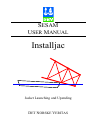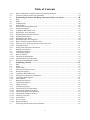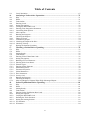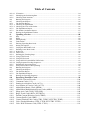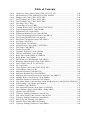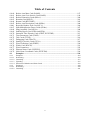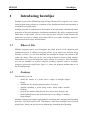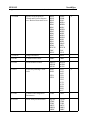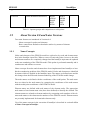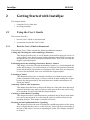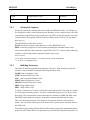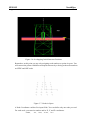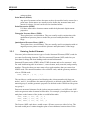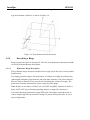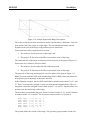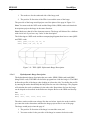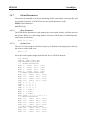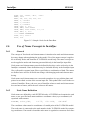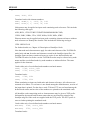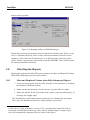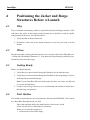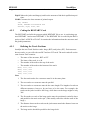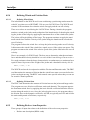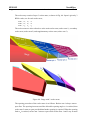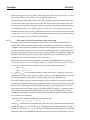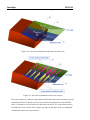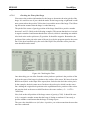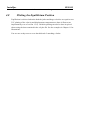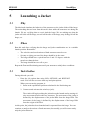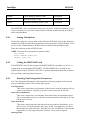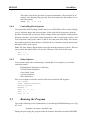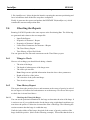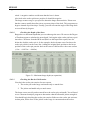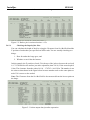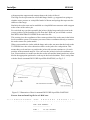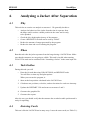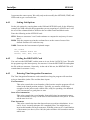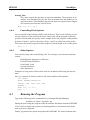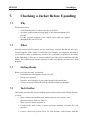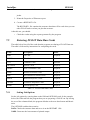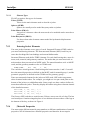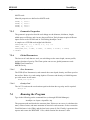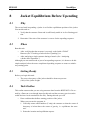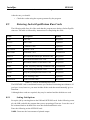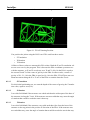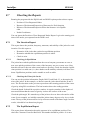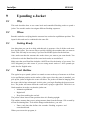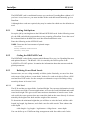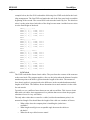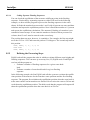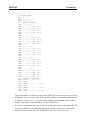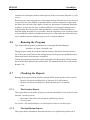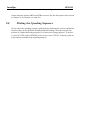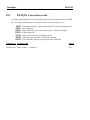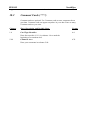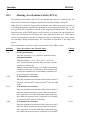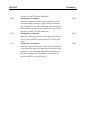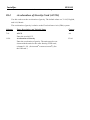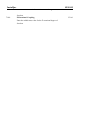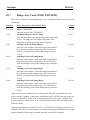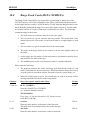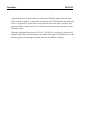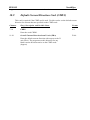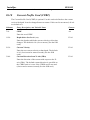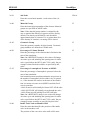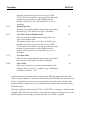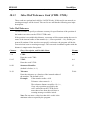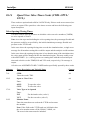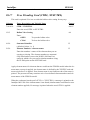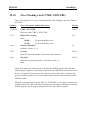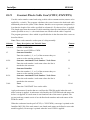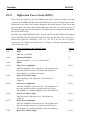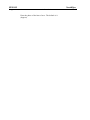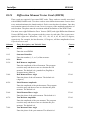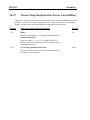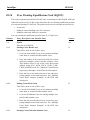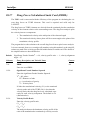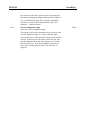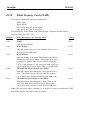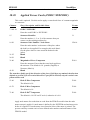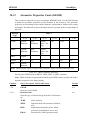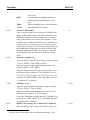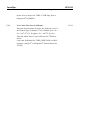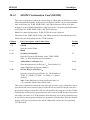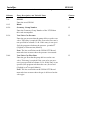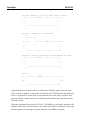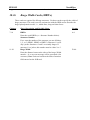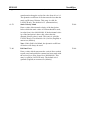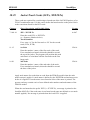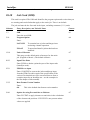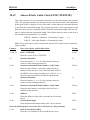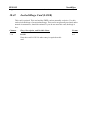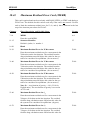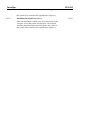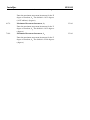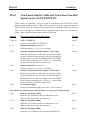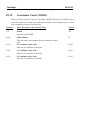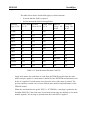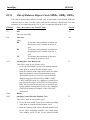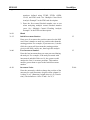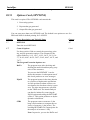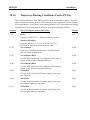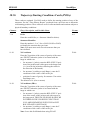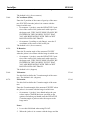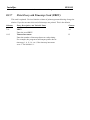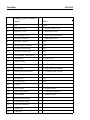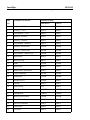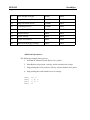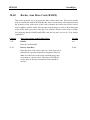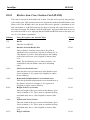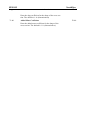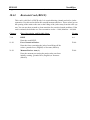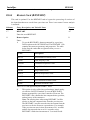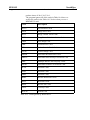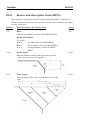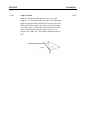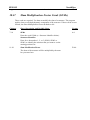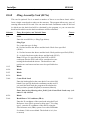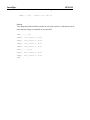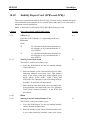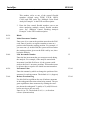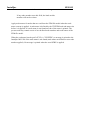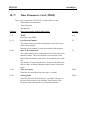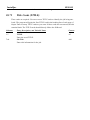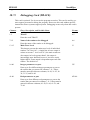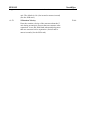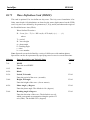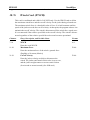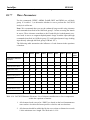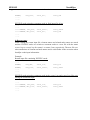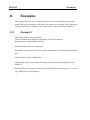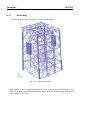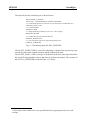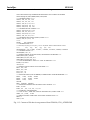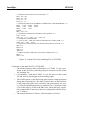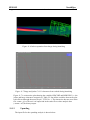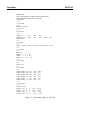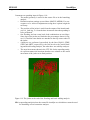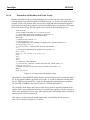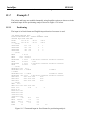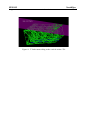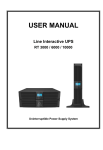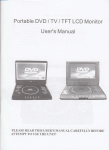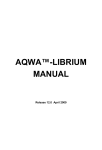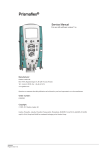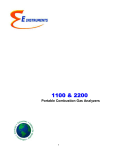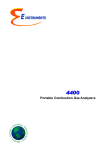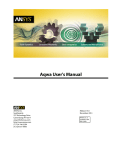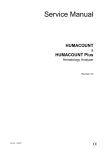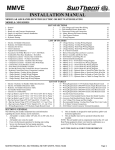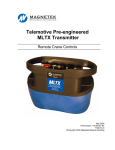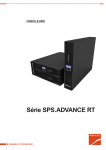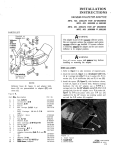Download Installjac
Transcript
SESAM USER MANUAL Installjac Jacket Launching and Upending DET NORSKE VERITAS SESAM User Manual Installjac Jacket Launching and Upending June 10th, 2010 Valid from program version 8.1 Developed and marketed by DET NORSKE VERITAS DNV Software Report No.: 634-2002 / Revision 7, June 10th, 2010 Copyright © 2010 Det Norske Veritas All rights reserved. No part of this book may be reproduced, in any form or by any means, without permission in writing from the publisher. Published by: Det Norske Veritas Veritasveien 1 N-1322 Høvik Norway Telephone: Facsimile: E-mail, sales: E-mail, support: Website: +47 67 57 99 00 +47 67 57 72 72 [email protected] [email protected] www.dnv.com If any person suffers loss or damage which is proved to have been caused by any negligent act or omission of Det Norske Veritas, then Det Norske Veritas shall pay compensation to such person for his proved direct loss or damage. However, the compensation shall not exceed an amount equal to ten times the fee charged for the service in question, provided that the maximum compensation shall never exceed USD 2 millions. In this provision “Det Norske Veritas” shall mean the Foundation Det Norske Veritas as well as all its subsidiaries, directors, officers, employees, agents and any other acting on behalf of Det Norske Veritas. Table of Contents 1 Introducing Installjac......................................................................................................1 1.1 1.2 1.3 1.4 1.5 16 1.7 1.7.1 1.7.2 1.8 1.9 1.9.1 1.9.2 Where it Fits ................................................................................................................................... 1 Features .......................................................................................................................................... 1 Limitations ..................................................................................................................................... 2 Inputs.............................................................................................................................................. 3 Outputs ........................................................................................................................................... 3 System Requirements..................................................................................................................... 3 An Overview of Jacket Launching Using Installjac ...................................................................... 3 Using LAUNCH............................................................................................................................. 4 Using FLOAT ................................................................................................................................ 4 About Version 7.1-00 and Later Versions ..................................................................................... 4 About Version 8.0 and Later Versions........................................................................................... 9 Name Concepts .............................................................................................................................. 9 Eccentricities ................................................................................................................................ 10 2 Getting Started with Installjac .....................................................................................14 2.1 2.1.1 2.1.2 2.2 Using the User's Guide................................................................................................................. 14 How the User's Guide is Structured ............................................................................................. 14 Conventions.................................................................................................................................. 15 Accessing Installjac...................................................................................................................... 15 3 Coding and Checking the Jacket and Barge Structures ............................................16 3.1 3.2 3.3 3.3.1 3.3.2 3.3.3 3.4 3.5 3.5.1 3.5.2 3.5.2.1 3.5.2.2 3.5.3 3.5.4 3.5.4.1 3.5.4.2 3.5.5 3.5.6 3.5.7 3.5.7.1 3.5.7.2 3.6 3.6.1 3.6.2 3.6.3 3.6.4 3.6.5 3.7 3.8 Why .............................................................................................................................................. 16 When ............................................................................................................................................ 16 Getting Ready............................................................................................................................... 16 Understanding Installjac Structures ............................................................................................. 16 Jacket model from Preframe or Genie ......................................................................................... 17 The Axis Systems......................................................................................................................... 17 Task Outline ................................................................................................................................. 20 Entering LAUNCH Data Run Cards............................................................................................ 20 Setting Job Options ...................................................................................................................... 21 Building Structures....................................................................................................................... 21 Entering Node Coordinates .......................................................................................................... 22 Element Types.............................................................................................................................. 24 Entering Jacket Elements ............................................................................................................. 25 Describing a Barge ....................................................................................................................... 26 Hydrostatic Barge Description .................................................................................................... 26 Hydrodynamic Barge Description................................................................................................ 29 Material Properties ....................................................................................................................... 30 Geometric Properties.................................................................................................................... 30 Global Parameters ........................................................................................................................ 31 Flow Parameters........................................................................................................................... 31 Gravity Card................................................................................................................................. 31 Use of Name Concepts in Installjac ............................................................................................. 32 General ......................................................................................................................................... 32 Node Name Definition ................................................................................................................. 32 Element Name Definition ............................................................................................................ 33 Use of Node and Element Names in the Installjac Input Description.......................................... 34 Execution Modes.......................................................................................................................... 36 Running the Program ................................................................................................................... 37 Checking the Reports ................................................................................................................... 38 i Table of Contents 3.8.1 3.9 Mass and Displaced Volume when Fully Submerged Report ..................................................... 38 Visualizing the Structures and Animations.................................................................................. 39 4 Positioning the Jacket and Barge Structures Before a Launch.................................40 4.1 4.2 4.3 4.4 4.5 4.5.1 4.5.2 4.5.3 4.5.4 4.5.4.1 4.5.4.2 4.5.5 4.5.5.1 4.5.5.2 4.5.4.3 4.5.6 4.6 4.7 4.7.1 4.7.2 4.7.2.1 4.7.2.2 4.8 Why .............................................................................................................................................. 40 When ............................................................................................................................................ 40 Getting Ready............................................................................................................................... 40 Task Outline ................................................................................................................................. 40 Entering Positioning Run Cards................................................................................................... 42 Setting Job Options ...................................................................................................................... 42 Coding the RESTART Card......................................................................................................... 43 Defining the Track Positions........................................................................................................ 43 Defining Winch and Friction Data ............................................................................................... 44 Defining Winch Data ................................................................................................................... 44 Defining Friction Data ................................................................................................................. 44 Defining Rocker Arm Properties ................................................................................................. 44 Rocker Arm Description (RPNx cards) ....................................................................................... 45 Mass and Cross Section properties of the rocker arm.................................................................. 48 Launch Restraints......................................................................................................................... 51 Setting Time Integration Parameters ........................................................................................... 51 Running the Program ................................................................................................................... 52 Checking the Reports ................................................................................................................... 53 Time History Report .................................................................................................................... 53 Rules of Thumb............................................................................................................................ 53 Checking for Equilibrium ............................................................................................................ 54 Checking the Trim of the Barge................................................................................................... 55 Plotting the Equilibrium Position................................................................................................. 56 5 Launching a Jacket........................................................................................................57 5.1 5.2 5.3 5.4 5.4.1 5.4.2 5.4.3 5.4.4 5.4.5 5.5 5.6 5.6.1 5.6.2 5.6.2.1 5.6.2.2 5.6.2.3 5.6.2.4 5.6.2.5 5.6.2.6 5.6.2.7 5.6.2.8 5.7 Why .............................................................................................................................................. 57 When ............................................................................................................................................ 57 Task Outline ................................................................................................................................. 57 Entering Launch Run Cards ......................................................................................................... 58 Setting Job Options ...................................................................................................................... 60 Coding the RESTART Card......................................................................................................... 60 Entering Time Integration Parameters ........................................................................................ 60 Controlling Print Options............................................................................................................. 61 Other Options ............................................................................................................................... 61 Running the Program ................................................................................................................... 61 Checking the Reports ................................................................................................................... 62 Things to Check ........................................................................................................................... 62 Time History Report .................................................................................................................... 62 Checking the Trim of the Barge................................................................................................... 62 Checking the Depth of the Stern .................................................................................................. 63 Checking the Rocker Pin Reaction .............................................................................................. 63 Checking the Depth of the Dive................................................................................................... 64 Checking Velocities .................................................................................................................... 65 Launch Time ................................................................................................................................ 65 Forces Acting ............................................................................................................................... 65 Results Summary ......................................................................................................................... 65 Visualizing the Structures and Animations.................................................................................. 65 ii Table of Contents 5.8 Load Calculation .......................................................................................................................... 67 •6 Analyzing a Jacket After Separation ...........................................................................71 •6.1 •6.2 •6.3 •6.4 •6.4.1 •6.4.2 •6.4.3 •6.4.4 •6.4.5 •6.5 •6.6 •6.6.1 •6.6.2 •6.6.2.1 •6.6.2.2 •6.7 Why .............................................................................................................................................. 71 When ............................................................................................................................................ 71 Task Outline ................................................................................................................................. 71 Entering Cards.............................................................................................................................. 71 Setting Job Options ...................................................................................................................... 72 Coding the RESTART Card......................................................................................................... 72 Entering Time Integration Parameters ........................................................................................ 72 Controlling Print Options............................................................................................................. 73 Other Options ............................................................................................................................... 73 Running the Program ................................................................................................................... 73 Checking the Reports ................................................................................................................... 74 Things to Check ........................................................................................................................... 74 Time History Report .................................................................................................................... 74 Checking the Depth of the Dive................................................................................................... 74 Checking Velocity ....................................................................................................................... 74 Plotting the Structure Positions.................................................................................................... 74 •7. Checking a Jacket Before Upending ............................................................................75 •7.1 •7.2 •7.3 •7.4 •7.5 •7.5.1 •7.5.2 •7.5.2.1 •7.5.2.2 •7.5.3 •7.5.4 •7.5.5 •7.5.6 •7.5.6.1 •7.5.6.2 •7.6 •7.7 •7.7.1 Why .............................................................................................................................................. 75 When ............................................................................................................................................ 75 Getting Ready............................................................................................................................... 75 Task Outline ................................................................................................................................. 75 Entering FLOAT Data Run Cards................................................................................................ 76 Setting Job Options ...................................................................................................................... 76 Building a FLOAT Structure ....................................................................................................... 77 Entering Node Coordinates .......................................................................................................... 77 Element Types.............................................................................................................................. 78 Entering Jacket Elements ............................................................................................................. 78 |Material Properties ...................................................................................................................... 78 Geometric Properties.................................................................................................................... 79 Global Parameters ........................................................................................................................ 79 Flow Parameters........................................................................................................................... 79 Gravity Card................................................................................................................................. 79 Running the Program ................................................................................................................... 79 Checking the Reports ................................................................................................................... 80 Mass and Displaced Volume When Fully Submerged Report..................................................... 80 •8 Jacket Equilibrium Before Upending ..........................................................................81 •8.1 •8.2 •8.3 •8.4 •8.5 •8.5.1 •8.5.2 •8.5.3 •8.5.4 •8.5.4.1 •8.5.4.2 Why .............................................................................................................................................. 81 When ............................................................................................................................................ 81 Getting Ready............................................................................................................................... 81 Task Outline ................................................................................................................................. 81 Entering Jacket Equilibrium Run Cards....................................................................................... 82 Setting Job Options ...................................................................................................................... 82 Coding the RESTART Card......................................................................................................... 83 Defining the Track Positions........................................................................................................ 83 Setting the Starting Position......................................................................................................... 83 Z Translation ................................................................................................................................ 84 X Rotation .................................................................................................................................... 84 iii Table of Contents •8.5.4.3 •8.5.5 •8.5.6 •8.6 •8.7 •8.7.1 •8.7.1.1 •8.7.1.2 •8.7.2 •8.7.3 •8.8 Y Rotation .................................................................................................................................... 84 Identifying the Positioning Run ................................................................................................... 85 Checking Node Positions ............................................................................................................. 85 Running the Program ................................................................................................................... 85 Checking the Reports ................................................................................................................... 86 The Iteration Report .................................................................................................................... 86 Checking for Equilibrium ............................................................................................................ 86 Checking the Trim of the Jacket .................................................................................................. 86 The Equilibrium Report ............................................................................................................... 86 The Nodal Coordinates Report..................................................................................................... 87 Plotting the Equilibrium Position................................................................................................. 87 •9 Upending a Jacket..........................................................................................................88 •9.1 •9.2 •9.3 •9.4 •9.5 •9.5.1 •9.5.2 •9.5.3 •9.5.3.1 •9.5.3.2 •9.5.4 •9.5.4.1 •9.5.4.2 •9.5.4.3 •9.5.4.4 •9.5.5 •9.5.6 •9.6 •9.7 •9.7.1 •9.7.2 •9.8 Why .............................................................................................................................................. 88 When ............................................................................................................................................ 88 Getting Ready............................................................................................................................... 88 Task Outline ................................................................................................................................. 88 Entering Upending Run Cards ..................................................................................................... 89 Setting Job Options ...................................................................................................................... 90 Coding the RESTART Card......................................................................................................... 90 Defining Crane Hook Loads ........................................................................................................ 90 SLN Card ..................................................................................................................................... 90 LINE Card.................................................................................................................................... 91 Defining the Flooding Steps......................................................................................................... 92 Using TUBE Cards ...................................................................................................................... 93 Using ETUB Cards ...................................................................................................................... 93 Using OPEN/CLOS/OPND/CLND Cards ................................................................................... 93 Coding Separate Flooding Sequences.......................................................................................... 94 Defining the Processing Steps...................................................................................................... 94 Analysis Procedure of the Upending............................................................................................ 96 Running the Program ................................................................................................................... 97 Checking the Reports ................................................................................................................... 97 The Iteration Report .................................................................................................................... 97 The Equilibrium Report ............................................................................................................... 97 Plotting the Upending Sequence .................................................................................................. 98 •10 •10.1 •10.2 •10.3 •10.4 •10.5 •10.6 •10.7 •10.8 •10.9 •10.10 •10.11 •10.12 •10.13 Describing Installjac Cards ..........................................................................................99 FEM file Conversion cards............................................................................................100 Comment Cards (****)..................................................................................................101 Starting Acceleration Cards (ACCx) .............................................................................102 Acceleration of Gravity Card (ACCG) .........................................................................104 Added Mass Matrix Card (ADDM) ..............................................................................105 Added Mass Multiplication Factor Cards (AMSx) ......................................................107 Hinge Axis Card (AXIS, XYZAXIS)............................................................................108 Barge Track Cards (BLTx/ XYZBLTx) ........................................................................109 Default Current Direction Card (CDRN) .....................................................................111 Current Profile Card (CPRF) .........................................................................................112 Control Flooded Tube Cards (CTRL TUBE/ XYZCTRL TUBE) ................................113 Valve Flooded Members (CTRL VTUB/ XYZCTRL VTUB) .....................................116 Valve Wall Tolerance Card (CTRL VTOL)..................................................................119 iv Table of Contents •10.14 •10.15 •10.16 •10.17 •10.18 •10.19 •10.20 •10.21 •10.22 •10.23 •10.24 •10.25 •10.26 •10.27 •10.28 •10.29 •10.30 •10.31 •10.32 •10.33 •10.34 •10.35 •10.36 •10.37 •10.38 •10.39 •10.40 •10.41 •10.42 •10.43 •10.44 •10.45 •10.46 •10.47 •10.48 •10.49 •10.50 •10.51 •10.52 •10.53 •10.54 •10.55 •10.56 •10.57 •10.58 •10.59 Open/Close Valve Times Cards (CTRL OPVL/CLVL)................................................120 Supermembers (CTRL SMEM/ XYZCTRL SMEM) ...................................................122 Entrapped Air Card (CTRL/ XYZCTRL) .....................................................................124 Free Flooding Card (CTRL, XYZCTRL)......................................................................126 Free Flooding Card (CTRL, XYZCTRL)......................................................................127 Next Step Card (CTRL).................................................................................................128 Current Speed Card (CURR) .........................................................................................129 Constant Winch Cable Card (CWIN, XYZCWIN) .......................................................130 Linear Damping Matrix Card (DAMP) ........................................................................131 Diffraction Force Cards (DIFF).....................................................................................132 Diffraction Moment Vector Cards (DIFM) ..................................................................134 Viscous Drag Multiplication Factor Card (DRGx) .......................................................135 Free Floating Equilibrium Card (EQON) ......................................................................136 Drag Force Calculation Limits Card (ERRL)................................................................138 Next Step Card (FINI) ...................................................................................................140 Fluid Property Card (FLPR) ..........................................................................................142 Applied Forces Cards (FORC/ XYZFORC)..................................................................143 Free Hinge Card (FREE) ...............................................................................................145 Friction Card (FRIC) .....................................................................................................146 Geometric Properties Cards (GEOM) ...........................................................................147 GEOM Continuation Card (GEOM) ............................................................................151 Barge Sides Cards (HBNx/ XYZHBNx).......................................................................153 Barge Width Cards (HBWx) .........................................................................................155 Hard Points (Sea Bed Springs) Card (HPNT) ...............................................................156 Buoyancy Multiplication Factor Cards (HYDx) ..........................................................158 Jacket Track Cards (JLTx, XYZJLTx)..........................................................................159 Job Card (JOB) ..............................................................................................................160 Linear Elastic Cable Card (LINE/ XYZLINE)..............................................................161 Locked Hinge Card (LOCK) .........................................................................................163 Material Properties Cards (MATE) ...............................................................................164 Maximum Residual Error Card (MERR) ......................................................................165 Maximum Movement Increment per Iteration Card (MMVE) .....................................167 Multiple Rocker Arm Property Cards (MRPx) .............................................................169 Maximum Number of Iterations Card (MXNI) ............................................................170 Non-Linear Elastic Cable and Non-Linear Sea Bed Sprint Cards (NLIN/XYZNLIN).171 Node Printing Card (NODx/ XYZNODx).....................................................................173 Coordinate Cards (NODE) ............................................................................................174 Non-Structural Element Cards (NSEx/ XYZNSEx) .....................................................175 Out-of-Balance Report Card (OBRx, OBRy, OBTz)....................................................180 Options Card (OPTIONS) .............................................................................................182 Trajectory Starting Conditions Cards (PCGx) ..............................................................185 Non-Linear Elastic Cable Tension Card (PLYN) .........................................................186 Trajectory Starting Conditions Cards (POSx) ..............................................................187 Print Every nth Timestep Card (PREV) ........................................................................190 Print/No Print Cards (PRNx and NOPx) .......................................................................191 Trajectory Starting Conditions Cards (PRPx) ...............................................................196 v Table of Contents •10.60 •10.61 •10.62 •10.63 •10.64 •10.65 •1066 •10.67 •10.68 •10.69 •10.70 •10.71 •10.72 •10.73 •10.74 •10.75 •10.76 •10.77 •10.78 •10.79 •11 Rocker Arm Mass Card (RAMS) ..................................................................................197 Rocker Arm Cross Section Card (RAXS) .....................................................................198 Rocker Dimension Cards (RDxx)..................................................................................200 Restraint Card (RELF)...................................................................................................201 Restart Card (RESTART)..............................................................................................202 Rocker Arm Description Cards (RPNx) ........................................................................204 Reynolds Number Scale Card (SC1/) ...........................................................................206 Slam Multiplication Factor Cards (SLMx)....................................................................207 Sling Assembly Card (SLNx)........................................................................................208 Stability Report Card (STRx and STRy) .......................................................................211 Structural Tube Element Cards (STRE, XYZSTRE) ....................................................213 Time Parameters Card (TIME)......................................................................................215 Title Cards (TITLE).......................................................................................................216 Debugging Card (TRACE) ............................................................................................217 Starting Velocities Cards (VELx) .................................................................................218 Wave Definition Card (WDEF).....................................................................................220 Winch Card (WNCH) ....................................................................................................221 Wave Parameters ...........................................................................................................222 Element Name Cards (XYZELE)..................................................................................223 Node Name Coordinate Cards (XYZFEM)...................................................................226 Examples.......................................................................................................................229 •11.1 •11.1.1 •11.1.2 •11.1.3 •11.1.4 •11.2 •11.2.1 •11.2.2 Example 1................................................................................................................................... 229 Positioning.................................................................................................................................. 230 Launching................................................................................................................................... 233 Upending .................................................................................................................................... 235 Extraction of Member and Point Loads ..................................................................................... 238 Example 2................................................................................................................................... 240 Positioning.................................................................................................................................. 240 Launching................................................................................................................................... 241 vi SESAM Installjac Program version 8.1 1 10-June-2010 1 Introducing Installjac Installjac is part of the SESAM package of Finite Element (FE) programs. It is a simulation program that performs an evaluation of the installation launch and upending of an offshore steel-piled jacket. Installjac provides a comprehensive assessment of the hydrostatic and hydrodynamic properties of the jacket during the installation simulations. By using a computer model rather than a scale model, you save time and get more accurate results because the parameters are easier to change and scaling affects are avoided. Installjac, therefore, incorporates both accuracy and usefulness. 1.1 Where it Fits SESAM programs can be used throughout the entire process of the designing and installation process of offshore steel-piled jackets. If you model your structure using Preframe or Genie, you can feed that data into Installjac to analyze the launch of the jacket off a barge. Then you can use your results as input to Sestra to study member loads and to see if you can launch the jacket without over testing it. After launching, you can use Installjac to perform complete upending sequence analyses. Installjac results are processed using Xtract. Figure 1.1 shows the program modules that are in the SESAM package. 1.2 Features With Installjac, you can • model the launch of a jacket from a single or multiple hinged barges, • simulate the free floating characteristics of a jacket, • simulate upending a jacket using cranes, hooks and/or member flooding, • generate the member launch loads for a jacket stress analysis, and • model hydrodynamic and hydrostatic forces on a barge or multiple hinged barges. Installjac consists of two built-in programs for simulating the Launching and Upending processes: LAUNCH and FLOAT. Time history results from Installjac can be plotted using Xtract. Xtract can also be used to animate the Launching and Upending. Installjac SESAM 2 10-June-2010 Program version 8.1 Figure 1.1 Overview of program modules in the SESAM package 1.3 Limitations The model you create with Installjac is just that--only a model. The results you get from using Installjac will simulate the actual conditions, but there is a margin of error. There are limits on the size of the model you can create with Installjac. You can, at present, define up to 40000 Nodes, 60000 Elements, 20000 Materials, and 20000 Section properties. Node numbers 50000 to 50900 are reserved for nodes generated for visualizing the barge in the postprocessor Xtract. And therefore the structure or barge definitions should not use these node numbers. Jacket loads can only be generated at specific times during the launching process. Only one load step is generated during an analysis. SESAM Installjac Program version 8.1 1.4 10-June-2010 3 Inputs Each module (LAUNCH and FLOAT) of Installjac requires slightly different input. LAUNCH requires the physical descriptions of both the barge and jacket structures and their material and section properties. Also, global parameters such as water depth and density and the acceleration due to gravity must be set. The launch parameters must also be defined. FLOAT requires similar input to LAUNCH, but in FLOAT you only analyze the jacket. Also, crane hook information and/or member flooding sequences are required. FLOAT calculates only hydrostatic equilibrium and does not account for wave elevation. 1.5 Outputs LAUNCH and FLOAT each generate different output. LAUNCH produces printed reports that describe various positions and properties of both structures during the launch and a RESTART file. Graphical (VTF) and load (FEM) files can also be generated. FLOAT produces RESTART files and printed reports that describe several properties of the jacket. VTF files can also be generated but these only show the jacket during iteration stages and are not positions in the time domain. The VTF files are used by Xtract for animation and X-Y time series plots whilst FEM files are used by SESTRA for stress analysis. 16 System Requirements Installjac (version 7.1-02 and later) and Xtract (version 1.6-00 and later) are only available on Windows operating system (i.e NT and XP). 1.7 An Overview of Jacket Launching Using Installjac A typical steel-piled offshore structure is a lattice spaceframe structure which supports the deck and superstructure of a platform and is anchored to the seabed by piles. After a jacket has been fabricated, it is transported to the launch/installation site on a launch barge. The typical launch barge is a wide, flat-decked vessel; it has a rocker arm at the stern of the vessel. Winches pull the jacket towards the stern until weight of the structure activates the rocker arm. At that point, the jacket slides under its own weight into the water. Installjac SESAM 4 1.7.1 10-June-2010 Program version 8.1 Using LAUNCH The jacket and the barge both have launch tracks that enable the jacket to slide along the barge toward the rocker arm. Once the barge and jacket are at the launch site, the jacket is launched off the barge by winching or jacking it along the launch tracks toward the rocker arm. During the launch, the jacket usually will begin to slide under its own weight; the winch force is then removed. Once the jacket is on the rocker arm it then begins to rotate or pitch into the water. The rocker arm also rotates with the jacket, which eventually slides/separates from the barge into the water. LAUNCH enables you to simulate the trajectory of the jacket and the barge throughout this sequence. You must provide hydrostatic and hydrodynamic models of both structures as well as a description of the track system used in the launch. 1.7.2 Using FLOAT FLOAT is used once the jacket is off the barge and floating in a nearly stationary position in the water. FLOAT simulates the free floating characteristics of the jacket and is also used during the upending of a jacket. Although LAUNCH models both the barge and the jacket, FLOAT models only one structure, usually the jacket. You prepare the data for FLOAT the same way you prepare it for LAUNCH. You must provide a hydrostatic model of the jacket, and this model can be simplified for use with LAUNCH. FLOAT calculates only hydrostatic equilibrium and does not account for wave elevation. FLOAT calculates a number of equilibrium positions (not time steps as in the LAUNCH analysis) in a iterative procedure. Residual forces and stability of the equation system are checked and motion controlled for each iteration to ensure a stable movement of the structure where the residuals are gradually reduced until final equilibrium is attained. Positions, forces, residuals and stability are printed for every iteration on the log file. 1.8 About Version 7.1-00 and Later Versions Versions 7.0-00 and above of Installjac are significantly different from previous versions because you are no longer allowed to use deck numbers and deck headers with your card input. The requirements for deck numbers and headers has been replaced by giving each card type a unique keyword. A new and much simpler comma-separated format is also introduced for use in the input file. The program automatically detects which of the two input formats is used from the first line in the input file, i.e. that specified on the JOB card. The two formats SESAM Installjac Program version 8.1 10-June-2010 5 CANNOT BE USED in one input file. With previous versions, one only had to type the following fixed format input to define the jacket nodes (digits 1-9 below are only used for text positioning). 1 2 3 4 5 12345678901234567890123456789012345678901234567890 1NODE 1 .9873 .53467 With the new comma-separated input format the above nodal definition would be: NODE , 1, .9873, .53467 Because of the unique keyword scheme, the input in version 7.0 no longer has to be entered in a specific order and similar data does not have to be grouped into blocks. This allows the possibility of arranging the data in any order that makes sense and eases text input. For example, the barge description data (nodes, elements, materials, etc.) can all be placed in a group in a block for easy reference. The following table highlights these changes; it shows the old deck number and header, the deck title, the old card names, the new abbreviation for the cards in that deck, and which modules of Installjac that use the cards. Old Deck Num- Title ber and Header Old Card New Card Name Keyword Module in LAUNCH 1 COOR Node Coordinates CART NODE L, F 2 ELEM Structural Elements TUBE STRE TUBE L, F 3 MATE Material Properties nnnn MATE L, F 4 GEOM Geometric Properties nnnn TUBE PMAS PRIS SPHE DISC TRIA GEOM TUBE PMAS PRIS SPHE DISC TRIA PBOY TRAP TPPL SYMX SYMY L, F Installjac 6 SESAM 10-June-2010 Program version 8.1 5.1 ADEL Additional Jacket Elements (Non-structural) nnnn TUBE SPHE PBOY PMAS PRIS DISC TRIA NSE1 TUBE SPHE PBOY PMAS PRIS DISC TRIA TPPL QPPL TRAP HBW1 HBN1 L, F, C 5.2 ABEL Hydrostatic Barge Elements nnnn PMAS PRIS TPPL QPPL NSE2 PMAS PRIS L, F, C WIDT nnnn NSE3 PMAS PRIS HBW3 HBN3 L 5.3 HYBE Hydrodynamic Barge Elements NODE HBW2 HBN2 6 GLOB Global Parameters FLPR ACCG CPRF CDRN FLPR ACCG L, F 7.1 TRAC Track Positions BLT1 BLT2 JLT1 JLT2 BLTA BLTB JLTA JLTB L, F SESAM Installjac Program version 8.1 10-June-2010 7.2 RAPR Rocker Arm Properties / Winch and Friction Parameters/ Rocker Restraint Forces 7.3 HNGE Hinge Definition 8 ELMT Launch Error Limits 8 ITLM 9 TRST RPN1 RPN2 RPN3 RP01 RP02 RP03 PR04 RP05 RP06 RP07 RP08 RP09 RP10 RD01 RD02 WNCH FRIC RELF 7 RPNA RPNB PRNC MRPA MRPB MRPC MRPD MRPE MRPF MRPG MRPH MRPI MRPJ RDAE RDFJ WNCH FRIC RELF L, F AXIS L ERRL ERRL L Float Iteration Limits MMVE MERR MXN1 MMVE MERR MXNI F Trajectory Starting Conditions POS1 POS2 POS1 POS2 POS3 VEL1 VEL2 VEL3 PCG1 PCG2 PRP1 PRP2 ACC L, F VEL1 VEL2 10 TINT Launch Time Integration Parameters TIME TIME L 10 ADEF Float Analysis Definitions EQON STRX STRY OBTZ OBRX OBRY EQON STRX STRY OBTZ OBRX OBRY F Installjac 8 11 HYPC SESAM 10-June-2010 Hydrostatic and Hydrodynamic Factors/Reynolds Number Parameter/Current Definition Program version 8.1 DRG1 DRG2 AMS1 AMS2 SLM1 SLM2 SC1/ CDRN CURR CPRF 12 PROP Printing Options NOD1 NOD2 PRN1 PRN2 NOP1 NOP2 PREV HYD1 HYD2 HYD3 DRG1 DRG2 DRG3 AMS1 AMS2 AMS3 SLM1 SLM2 SLM3 SC1/ CDRN CURR CPRF L, F NOD1 NOD2 NOD3 PRN1 PRN2 PRN3 NOP1 NOP2 NOP3 PREV L, F 13 CTRL Control Flooding TUBE CTRL TUBE OPEN ETUB FINI CLOS OPND CLND L, F 14 CRAN Mooring Lines/Crane Hook Loads/ Sling and Hook Descriptions FORC SLNG LINE PLYN NLIN FINI FORC SLN LINE PLYN NLIN FINI CWIN L, F SESAM Installjac Program version 8.1 15 WAVE 10-June-2010 Wave Definition and Forces WDEF ADDM DAMP DIFF DIFM 9 WDEF ADDM DAMP DIFF DIFM L Table 1.1 Options groups and comparisons to old options. 1.9 About Version 8.0 and Later Versions Two main features are introduced in Versions 8.0: – Name concepts for nodes and elements – Brace connections flushed to chord tube surfaces by means of element eccentricities 1.9.1 Name Concepts Nodes and elements of the FEM file model are referred to by node and element numbers in the Installjac input files. When a rerun of Genie takes place, however, the node and element numbers are completely changed and the Installjac input must be updated to the new numbering of the FEM file model. This update is performed manually and is cumbersome and tedious to execute. Name concepts for nodes and elements have been implemented into Installjac to handle the renumbering problem of the FEM file model. Nodes and elements are identified by names which are applied in the Installjac input. The names are defined once and do not change when the node and element numbering of the FEM file model change. The node names are defined with the coordinates of the nodal points. The node numbers are related to the node names by comparing the coordinates of the node names with the nodal point coordinates of the FEM file model. Element names are defined with node names of the element nodes. The appropriate node names of an element must exist (have been defined) to identify the element. The element names are related to element numbers by comparing node numbers of the element node names with element node numbers of the FEM file model. Element names are presently implemented for beam/tube elements only. Use of the name concepts in the execution of Installjac is described in section 3.6 Use of Name Concepts in Intalljac. Installjac SESAM 10 1.9.2 10-June-2010 Program version 8.1 Eccentricities In the finite element model idealization element ends at a joint are connected to the node at the centre line of the chord element. Endcut data in Installjac are used for the purpose of modelling the physical connection of braces and chords at the tube surfaces of the chord elements correctly. Lengths and placements of elements at the joint connections are adjusted by the endcut values in order to compute masses, forces, moments and buoyancies as accurately as possible. Endcut values are established by Preframe on basis of model geometry and classification of the joints. The endcut length is calculated as the distance from the joint node at the centre line of the chord to the tube surface of the chord along the directions of the braces, see Fig.1.2. When stub and cone elements are modelled with shorter lengths than this distance, the element lengths become negative when accounting for the endcut values. A manual manipulation of the model data and endcut values are thus required. Figure 1.2. Endcut of a brace element at a tubular joint. SESAM Installjac Program version 8.1 10-June-2010 11 This problem is avoided when element eccentricities are applied. By means of element eccentricities the element ends are correctly placed at the surface of the chord elements are element lengths are correctly calculated without being negative, see Fig.1.3. Figure 1.3. Eccentricities by GeniE modelled braces with gap and flushed to can. Installjac 12 SESAM 10-June-2010 Program version 8.1 The use of element eccentricities requires that the model must be established by Genie and that the eccentricities are correctly established by flushing braces and stub elements at joint connections to the surface of the chord elements. Eccentricities are read and saved during the process of converting FEM file model data to Installjac input. The option ECCENT is required on the JOB card, i.e. JOB, LAUNCH, , ,CONVERT, ,ECCENT The user may select between using eccentricities or endcuts. The default is using endcuts. If ECCENT is not present on the JOB card, endcuts are assumed. When eccentricities are used the whole model generation may be established by Genie and there is no need for Preframe to establish endcut values. When endcuts and eccentricities are applied it is distinguished between node-to-node length and end-to-end length of the element, see Fig. 1.4. The end-to-end length is the flexible part of the element and the element ends (end 1 and end 2) are rigidly connected to the element nodes (node A and node B). Distributed element loads act on the flexible part of the element. Element end forces and moments from the distributed loading are transformed to the nodal points of the element. Endcuts assumes the element ends to be located along the node-to-node axis of the element. The node-to node coordinate system (xn, yn, zn) and end-to-end coordinate system (xe, ye, ze) of the element are parallel and a transformation between the systems is represented by a translation (eA) along the node-to-node axis of the element and no rotation. Use of eccentricities represents a more general formulation where the position of the element ends may be anywhere relative to the element nodes. The node-to-node coordinate system and end-to-end coordinate system of the element are not parallel and a transformation between the systems may include translations as well as rotations in all three directions. The lengths of the eccentricity vectors eA and eB are printed as positive values when the projection of the vectors on to the node-to-node axis points in positive direction of the xn axis and negative otherwise. Note that the origin of the local node-to node element coordinate system (xn, yn, zn) is always located in the element node with the lowest global Z-coordinate value (Node A). During launching and upending the origin of the coordinate system may change from one node to the other. SESAM Program version 8.1 Installjac 10-June-2010 Figure 1.4. Beam with eccentricities and endcuts 13 Installjac SESAM 14 10-June-2010 2 Program version 8.1 Getting Started with Installjac This chapter details • using this User's Guide and • accessing Installjac. 2.1 Using the User's Guide This section describes 2.1.1 • how the User's Guide is structured and • conventions used in this User's Guide. How the User's Guide is Structured The Installjac User's Guide contains the following additional chapters. Coding and Checking the Jacket and Barge Structures This chapter describes how to verify that the jacket and/or barge have been correctly coded. It also describes some global parameters that should be set for use throughout the rest of the installation simulation tasks. New users will find this chapter especially helpful. Positioning the Jacket and Barge Structures Before a Launch This chapter covers the first task in launching a jacket (e.g., positioning both the jacket and the barge). You will learn how to verify that your structures (both the jacket and the barge) float and how to determine if the trim of the two structures is correct for the launch. New users will find this chapter helpful. Launching a Jacket This chapter describes how to simulate the behavior of both structures as the jacket is launched off the barge. All users can benefit from reading this chapter because the data generated by this task shows how stable both structures are during the launch. Analyzing a Jacket After Separation This chapter describes how to analyze the behavior of the jacket from the time it separates from the barge until it reaches a stable state in the water and is ready to be upended. All users will find this chapter helpful. Checking a Jacket Before Upending This chapter describes a task that must be performed only if the previous tasks have not been performed. It verifies that the jacket is coded correctly for the upending analysis. This chapter is helpful to all users. Reaching Jacket Equilibrium Before Upending This chapter describes the task of finding the equilibrium position of the jacket after verifying that the jacket is coded correctly. It also tells how to determine if the trim of the jacket is correct for upending the jacket. This chapter is helpful to all users. SESAM Installjac Program version 8.1 10-June-2010 15 Upending and Lowering a Jacket This chapter describes how crane hook loads and controlled flooding is used to upend and place a jacket after it has reached equilibrium. Describing Installjac Cards This chapter contains the technical reference material for the experienced and the novice users. The organization and format of each card used in Installjac is described in detail here. 2.1.2 Conventions Throughout this User's Guide, the names of the two modules of the program (LAUNCH and FLOAT) are in CAPITAL letters. Input examples are given in the new comma-separated format. Two or more sequential commas on a data line represents either default values or blank fields (see the chapter Describing Installjac CARDS for syntax of each input option). 2.2 Accessing Installjac To use Installjac, you need to create input file(s) with specifications of model geometry data and other necessary options in a text editor. Installjac is then accessed from the command line (DOS prompt) by the following: installjac.exe /input=<inputfile>[.inp] [/output=<output.log> /vtfile=<vtfile>] The names enclosed in <> are specified by the user. The specification of the output and vtf-file is optional; they default to the name of the input file with extensions .log and .vtf respectively. The extension of the input file defaults to inp if it is not specified. Installjac can also be accessed from SESAM Manager through the Utility Run menu. See Figure 3.14. Installjac SESAM 16 10-June-2010 Program version 8.1 3 Coding and Checking the Jacket and Barge Structures 3.1 Why Perform this task to: • • Verify that the jacket and barges are coded correctly. Set some global parameters that apply to the data throughout all the tasks. • Let the program calculate some initial values that are applied throughout the rest of the tasks. 3.2 When This is the first task that you should perform when running Installjac. In the overall business of designing offshore platforms, you would perform this task after you have designed the platform and analyzed it with a structural FE analysis program. 3.3 Getting Ready Before you begin this task, you should • Understand the concept of structures in Installjac. • Understand the axis systems used by Installjac. • Design your structures. • Prepare a stress analysis of your jacket using Sestra. • Convert your jacket into an a format suitable for Installjac. • Identify the barge that you are going to use for the structure. 3.3.1 Understanding Installjac Structures You can define up to three structures in Installjac. Use structure 1 for the jacket and structures 2 and 3 for the barges. We recommend that you use structure 1 for the jacket because • This is the only structure for which the program can generate loads. You can use the loads for this structure to analyze the stress on the jacket during the launch (this is done at present only at specified times). • You can only launch structure 1. Structure 2 generally defines the barge from which the jacket is launched. For very long SESAM Installjac Program version 8.1 10-June-2010 17 jackets, it can be used as the lead barge in an articulated barge arrangement. You can also use structure 2 to define a second jacket instead of a barge. For example two parts of a jacket in the water. Structure 3, again, could be anything. Its most common use, however, is as the trailing barge in an articulated barge arrangement. 3.3.2 Jacket model from Preframe or Genie Installjac extracts the jacket nodes and elements from an FEM-file and creates the appropriate Installjac cards. Corrections for overlapping beam elements at tubular joints can be done by endcuts or eccentricities as described in Chap. 1.9.1. The file endcut.inp containing endcut data of the various members must also be generated from Preframe for the FEM-file conversion to work. The endcut data is used in Installjac for the computation of correct masses and buoyancies. Note that the correction for mass sums in Preframe is done using eccentricities. For more information about Preframe see the Preframe User's Guide. Figure 3.1 Installjac input files from Preframe 3.3.3 The Axis Systems LAUNCH uses 3 axis systems, only 2 of which are used in the LAUNCH Data Run. The axis systems are • Fixed Reference Axis System (FRA). • Local System of Axis (LSA). • Rocker Pin Axis System (RPA). Installjac 18 SESAM 10-June-2010 Program version 8.1 1. Fixed Reference Axis System The origin of the Fixed Reference Axis System (FRA) is set in the plane of the water surface. The X-Y plane is on the still water surface. The Z axis is positive upwards, out of the water. This axis system remains fixed in time and space throughout the analysis. This is the axis system you use when entering node coordinates. Figure 3.2. Fixed Reference Axis System (FRA). 2. Local System of Axis Each structure has its own local axis system (LSA). This axis system is calculated by the program during the DATA run. The origin of a structure's local axis system is at the center of mass of the structure. Initially, the LSA for each structure is parallel to the FRA. As the jacket and barge are prepared for launch, the SESAM Installjac Program version 8.1 10-June-2010 19 LSA for each structure will be rotated/transformed. Figure3.3. Local System of Axis (LSA). 3. Rocker Pin Axis System The program uses this axis system to measure the relative motion between the barge(s) and jacket. The origin of the RPA is at the center of the rocker pin on the barge. Each structure has an RPA, which is created by the program during the Launch Positioning Run. Figure 3.4. Rocker Pin Axis System (RPA). Installjac SESAM 20 10-June-2010 3.4 Program version 8.1 Task Outline This outline assumes that you are building your structures from scratch. Enter card data that defines basic task parameters, structures, and global parameters in an input file <input>.inp. This input can also be generated from Preframe files as shown in Figure 3.1. When you execute the program, it: 1. Calculates the mass, center of mass, and mass moments of inertia for each structure. 2. Creates a local axis system (LSA) for each structure. 3. Prints the Properties of Elements report. 4. Creates a RESTART 1 file (installjac.res). The RESTART 1 file contains the structure data that will be read when you run the Launch Positioning task - a task which can be also be specified in this input file. After this run, you will: • 3.5 Check the results using the reports generated by the program. Entering LAUNCH Data Run Cards The table below lists all of the cards that the program uses during a LAUNCH Data Run. The table is followed by instructions for completing the cards. Card Description Status JOB Job Card Required TITLE Title Cards Optional **** Comment Cards Optional OPTIONS Options Cards Required NODE Node Coordinate Cards Required STRE Structural Element Cards Required NSE Non-structural Element Cards Required MATE Material Properties Cards Required GEOM Geometric Properties Cards Required HBW Barge Width Cards Required HBN Barge Sides Cards Required SESAM Installjac Program version 8.1 10-June-2010 21 FLPR Fluid Property Card Required ACCG Acceleration of Gravity Card Required Table 3.1. LAUNCH Data Run Cards 3.5.1 Setting Job Options Set the job options by entering data on the JOB and OPTIONS cards - see Chapter 10 for description of the various options used in Installjac. In the example below, the JOB card tells the program that you are preparing a LAUNCH run. By leaving the rest of the columns blank, the program defaults to the new data format (Version 7.0) and Metric units (kg, m). The OPTIONS card has these entries: DATA Checks the structure data and saves it on the RESTART 1 file. PPEL Prints the properties for each element including the calculated mass value. You can also add titles and comments, using TITLE and **** cards as in the following example (in fixed and comma-separated format respectively). JOB, LAUNCH TITLE, DD9L1.DOUBLE BARGE +J - JACKET STATIC ON BOTH BARGES **** THIS IS A COMMENT LINE 3.5.2 Building Structures The jacket is usually modelled using Preframe. However, both the barge and jacket structures can be modelled using the following Installjac cards: NODE Node Coordinate Cards STRE Structural Element Cards NSE Non-structural Element Cards MATE Material Properties Cards GEOM Geometric Properties Cards HBW Barge Width Cards HBN Barge Sides Cards A jacket is composed of a series of elements connected at nodes. The nodes are points in a Cartesian coordinate system. You enter coordinates using a series of node coordinate cards. The elements that connect the nodes are defined on STRE and NSE cards. The STRE cards define the majority of the tube elements that make up the jacket. These are structural elements. (The program can generate loads for structural elements.) You can define other types of elements such as point masses and mud mats on the NSE cards. You define a barge using elements that describe both its hydrostatic and hydrodynamic properties. NSE cards entered in a particular way describe the hydrostatic properties of Installjac 22 SESAM 10-June-2010 Program version 8.1 a barge. HBW and HBN cards describe its hydrodynamic properties. The Material Properties (MATE) cards describe the material that the elements are made of. The Geometric Properties (GEOM) cards describe their geometric data such as, their diameter, thickness, or length. 3.5.2.1 Entering Node Coordinates NODE cards contain the X, Y, and Z coordinates of all the nodes for all three structures. The coordinates are in the FRA axis system for the structures. The structures themselves do not have to be modelled in any particular position relative to each other. The program will position the structures during the LAUNCH Positioning run. For example, they might be defined as in Figure 3.5. Then again, they could overlap as in Figure 3.6. Note: Remember to include nodes for the launch tracks. If you are working with an articulated barge, include nodes for the barge hinge, also. Figure 3.5. Initial Structure Positions SESAM Installjac Program version 8.1 10-June-2010 23 Figure 3.6. Overlapping Initial Structure Positions Remember, at this point you are only assigning node numbers to points in space. You will connect the points with different shaped elements by referring to the node numbers on STRE and NSE cards. Figure 3.7. Nodes in Space A Node Coordinate card has five input fields. You can define only one node per card. For each node, you enter its number and its X, Y, and Z coordinates. NODE, 435, -36.03, 39.218, 26.0 Installjac SESAM 24 10-June-2010 Program version 8.1 The card above would place node number 435 at X=-36.03, Y=39.218, and Z=26.00. Obviously, the nodes for this jacket and barge are being defined in a FRA coordinate space that goes from 0 to 1 in all three directions. Figure 3.8. FRA Coordinate Space Example: 0 to 1 in all directions. 3.5.2.2 Element Types Installjac recognizes eight types of elements: Tubes (TUBE) Tubes are the main elements used to describe a jacket. They can also be used in the barge description, but other elements are usually more suitable. Spheres (SPHE) Spheres are usually used to model buoyancy tanks on jackets. They can also be used on barges, but again, other elements are usually more appropriate. Triangular Plates (TRIA) These elements are used primarily to model mud-mats. They provide added mass and drag, but have no structural mass and do not contribute to the hydrostatic properties of a structure. Circular Disks (DISC) Disks are used to model the end effects of tubes that do not join other tubes at either end. They provide drag, added mass, and slam forces along the axes of tubes. They have no structural mass or hydrostatic properties. Trapezoidal Plates (TRAP) These plates are used to model the hydrodynamic forces of added mass and drag on a barge and are generated internally by the program. Prismatic Elements (PRIS) Prismatic Elements model the hydrostatics of a barge and have no other forces SESAM Installjac Program version 8.1 10-June-2010 25 acting on them. Point Masses (PMAS) Any part of a structure where the mass needs to be modeled can be entered as a point mass. Point masses are usually used to define the structural mass and inertia for a barge. Several can be used to simulate ballast. Point Buoyancies (PBOY) Use these when other elements cannot model the hydrostatic displacement properties. Triangular Pressure Plates (TPPL) These plates have zero thickness. They are usually used in conjunction with quadrilateral pressure plates to model the pressure and hydrostatics of the barge. Quadrilateral Pressure Plates (QPPL) These plates have zero thickness. They are usually used in conjunction with triangular pressure plates to model the pressure and hydrostatics of the barge. 3.5.3 Entering Jacket Elements You enter jacket elements on two types of cards. Structural Element (STRE) cards let you enter load bearing elements. The Non-structural Element (NSE) cards lets you enter data for things like boat landings and external ballast tanks. Structural Element cards (STRE) define TUBE elements and are for structure 1 only. For each load bearing tube in structure 1, enter element, node, material, and geometry numbers. The nodes that you enter must refer to node numbers that you entered on NODE cards. The material numbers refer to MATE cards, and the geometry numbers refer to GEOM cards. STRE, TUBE,64 , 1, 11, , 2, 1 The card above would generate a load bearing tube (element number 64) between nodes 1 and 11. It would have the material properties as defined on the MATE card for material group 2, and the geometric properties as defined on the GEOM card for geometry group 1. Enter non-structural elements for the jacket (structure number 1) on NSE cards. NSE cards can generate other elements besides tubes. For example, you might use it to put a mud plate on the bottom of the jacket or to add ballast tanks. NSE1, TUBE, 2, 201, 321, ,3, 4 NSE1, TUBE, 3, 301, 221, ,3, 4 NSE1, TRIA, 4, 101, 111, 102, ,6 The first two NSE cards above would create a X brace across one side of a bay. The last card would put a Lamina triangular plate of zero thickness between three of the Installjac 26 SESAM 10-June-2010 Program version 8.1 legs at the bottom of the bay, as shown in Figure 3.9. Figure 3.9. Non-Structural Jacket Elements 3.5.4 Describing a Barge Barges require two types of descriptions. The first is the hydrostatic description and the second is the hydrodynamic description. 3.5.4.1 Hydrostatic Barge Description The hydrostatic barge description defines how a barge sits in the water, its trim, and its displacement. For simple geometric shapes, the hydrostatics of a barge are usually described using right-angled triangular prism elements and point mass elements. The prism elements have no mass or material. They are tools for describing the volume of a barge. The point mass elements determine the center of gravity of the barge. Note: Prisms are invalid in a FLOAT job. Use TPPL and QPPL elements to define a barge for FLOAT (for performing upending analysis on barge-like structures). You define the barge hydrostatics using NSE cards. The sample cards show how to code a simple barge like the one below using five prisms and a point mass. It uses a total of eight nodes. SESAM Installjac Program version 8.1 10-June-2010 27 Figure 3.10. Simple Hydrostatic Barge Description The order in which you enter the nodes to define a prism makes a difference. The first node on the card is the origin of a right angle. The second and third nodes entered depends on the side of the barge being defined (port or starboard). You would enter nodes counterclockwise when: 1. The nodes are for the port side of the barge, and 2. The positive X direction of the FRA is toward the stern of the barge. The starboard side of the barge would project into the plane of the page in Figure 3.11. Enter nodes in a clockwise direction when: 1. The nodes are for the starboard side of the barge, and 2. The positive X direction of the FRA is toward the stern of the barge. The port side of the barge would project out of the plane of the page in Figure 3.11. Note: You must code the NSE cards and the Barge Sides (HBN) cards such that both descriptions project the barge in the same direction. In the following example, the first NSE card defines a prism between nodes 22, 21, and 23. This is represented by triangle 1 in the two-dimensional diagram below. The second prism creates the triangular section from nodes 21, 19, and 23. Together, these two prisms create the main body of the barge. The next three prisms define the prow. Prism 3 connects nodes 15, 21, and 20. Number 4 connects nodes 15, 16 and 20. The last prism connects nodes 16, 20, and 19. NSE2, NSE2, NSE2, NSE2, NSE2, NSE2, PRIS, PRIS, PRIS, PRIS, PRIS, PMAS, 1, 2, 3, 4, 5, 6, 23, 22, 21,, 19, 23, 21,, 21, 15, 20,, 16, 20, 15,, 20, 16, 19,, 24,,, 4, 4 5 5 5 5 5 The prisms define the volume of the barge. The geometry group number for the five Installjac SESAM 28 10-June-2010 Program version 8.1 PRIS elements are the same, because these elements are all prisms with the same geometric properties. Use point mass elements to show how the weight of the barge is distributed. The program uses the mass to determine the trim. The trim is the way that the empty barge sits in still water. The program uses two coordinates, the center of gravity and the center of buoyancy, to determine trim. The barge is in equilibrium when the center of gravity and the center of buoyancy line up; when their X and Y coordinates are equal. The center of gravity should be above the center of buoyancy; otherwise, the barge will flip when any roll motion is added. If the deck of the barge were level, the coordinates for the two points might be: Center of: X Y Z Gravity 45.0 0.0 5.6 Buoyancy 45.0 0.0 5.0 Table 3.2. Example Coordinates for a Level Deck To raise the bow of the barge you might center a point mass element in the stern. This would move the center of gravity toward the stern and the new coordinates might be: Center of: X Y Z Gravity 55.0 0.0 5.6 Buoyancy 45.0 0.0 5.0 Table 3.3. Example Coordinates for a Deck Tilting to the Stern You can also describe the hydrostatics for barges using triangular and quadrilateral plates. You must use these elements if the barge will also be used in a FLOAT job. You will also want to use these elements instead of prisms if you plan to include waves in a LAUNCH analysis. See the NSE card description in the Reference Section. As with prism elements, the order that you enter the nodes for QPPL and TPPL elements is important. Enter nodes in a counterclockwise direction when: 1. The nodes are for the port side of the barge, and 2. The positive X direction of the FRA is toward the stern of the barge. The starboard side of the barge would project into the plane of the page in Figure 3.11. Enter nodes in a clockwise direction when: SESAM Installjac Program version 8.1 10-June-2010 29 1. The nodes are for the starboard side of the barge, and 2. The positive X direction of the FRA is toward the stern of the barge. The port side of the barge would project out of the plane of the page in Figure 3.11. Note: You must code the NSE cards and the Barge Sides (HBN) cards such that both descriptions project the barge in the same direction. Note: Make sure that all of the elements connect. The barge will behave like a balloon with a hole in it if you leave any `holes' in the description. The following two NSE cards and the accompanying diagram show how to enter QPPL and TPPL cards. NSE2, QPPL, 877,23, 21, 15, 20 NSE2, TPPL, 545 ,24, 16, 22 Figure 3.11. TPPL/QPPL Hydrostatic Barge Description 3.5.4.2 Hydrodynamic Barge Description The hydrodynamic barge description has two cards; HBW (Width card) and HBN (Barge Sides card). The HBW card tells the program how wide the barge is. The HBN defines the profile of the barge when looking at it from the side. You define the profile by entering the nodes that identify the hull joints for one side of the barge. The program will calculate the node coordinates for the other side. Restrictions for how the barge can be shaped are described in the Reference chapter. Refer to the HBN card description. HBW2, 100.0 HBN2, 5000, 5001, 5004, 5009, 5010 The above cards would create a barge like the one below. Again, the order in which you enter the nodes determines whether the barge projects into or out of the page. The barge would project into the page if: 1. The positive X direction of the barge is toward the stern, and 2. You enter nodes for the port side of the barge in counter-clockwise order. Installjac SESAM 30 10-June-2010 Program version 8.1 The barge would project out of the page if: 1. The positive X direction of the barge is toward the stern, and 2. You enter nodes for the starboard side of the barge in clockwise order. Figure 3.12. Hydrodynamic Barge Description. 3.5.5 Material Properties You must assign different material group numbers to different combinations of material properties. Not all elements have material properties; and therefore, do not require MATE cards. Material properties are defined on MATE card MATE, 1, 7.850E+3 MATE, 2, 9.250E+3 MATE, 3, 2.184E+6 3.5.6 Geometric Properties The geometric properties describe such things are the diameter, thickness, length, added mass coefficient, and viscous drag coefficient. Each element requires different inputs. Refer to GEOM card in “Describing Installjac cards." A sample set GEOM cards might look like this. GEOM, GEOM, GEOM, GEOM, GEOM, TUBE, DISC, PMAS, PMAS, PRIS, 1, 10.0, 0.1073, 0.0 2, 10.0 3265.292E+6 4546.750E+6, 0.0, 0.0 5, 30. SESAM Installjac Program version 8.1 3.5.7 10-June-2010 31 Global Parameters The last set of cards that we need set such things as the water depth, current profile, and acceleration of gravity. LAUNCH can use two global parameter cards. FLPR Flow Parameters ACCGGravity 3.5.7.1 Flow Parameters The FLPR (Flow Parameters) card controls the water depth, density, and flow speed at the surface. Below is a card setting depth to 25 meters and density to 1000 kilograms/ cubic meter in still water. FLPR, 25.0, 1000.0 3.5.7.2 Gravity Card The ACCG card sets the acceleration of gravity. It defaults to the appropriate value for the units set on the JOB card. ACCG, 9.81 All of the cards together might look like this for a LAUNCH analysis: JOB, LAUNCH OPTIONS, DATA, NODL, END TITLE EXAMPLE STRUCTURES **** JACKET DESCRIPTION NODE, 1, .19484, .9873, .53467 NODE, 2, .19484, .9873, .53467 NODE, 3, .19484, .9873, .53467 NODE, 4, .19484, .9873, .53467 ****JACKET LAUNCH TRACK NODES NODE, 401, .19484, .9873, .53467 NODE, 402, .19484, .9873, .53467 NODE, 403, .19484, .9873, .53467 NODE, 404, .19484, .9873, .53467 STRE, 1, 1, 2,, 1, 1 STRE, 2, 1, 2,, 1, 1 STRE, 3, 1, 2,, 1, 1 STRE, 4, 1, 2,, 1, 1 MATE, 1, 7.850E+3 MATE, 2, 9.250E+3 MATE, 3, 2.184E+6 GEOM, TUBE, 1, 10.0, 0.1073, 0.0 **** BARGE DESCRIPTION NODE, 201, .19484, .9873, .53467 NODE, 202, .19484, .9873, .53467 NODE, 203, .19484, .9873, .53467 NODE, 204, .19484, .9873, .53467 ****BARGE LAUNCH TRACK NODES NODE, 501, .19484, .9873, .53467 NODE, 502, .19484, .9873, .53467 NODE, 503, .19484, .9873, .53467 Installjac SESAM 32 10-June-2010 Program version 8.1 NODE, 504, .19484, .9873, .53467 HBW2, 100.0 HBN2, 201, 202, 203, 204, 205 MATE, 4, 7.850E+3 MATE, 5, 9.250E+3 MATE, 6, 2.184E+6 GEOM, DISC, 2, 10.0 GEOM, PMAS, 3265.292E+6 GEOM, PMAS, 4546.750E+6, 0.0, 0.0 GEOM, PRIS, 5, 30.0 **** GLOBAL PARAMETERS FLPR, 25.0, 1000.0 ACCG, 9.81 Figure 3.13. Sample Cards for the Data Run. 3.6 Use of Name Concepts in Installjac 3.6.1 General The concept of fixed node and element names is introduced as node and element numbers may change when updating the jacket model. Use of the name concept is applicable to identify nodes and elements of T#.FEM file model only. The name concept can not be applied to nodes and elements generated directly in the Installjac input files. Node names and element names must be defined before they can be referred to in the Installjac commands. Name definitions may be included directly in the Installjac input files, collected in separate input files or specified as a combination of both. The names are defined once and for all and do not change with changing node and element numbering. Node names and element names are converted to numbers in a pre-edition phase and printed to an edited version of the current input file. This updated file is used in the execution of Installjac. Hence, the core part of Installjac relates to node and element numbers and not to names, while the user relates to the names. 3.6.2 Node Name Definition Node names are defined by cards XYZFEM cards. A XYZFEM card contains the card name, a user specified node name and three coordinate values (xyz-coordinates) all separated with commas: XYZFEM, Joint_692, 14.75, -33.1149, -96.9867 The coordinate values must be coordinates of a nodal point of the T#.FEM file model. The node name is connected to the node number in the T#.FEM file model by comparing coordinates. If no mach is found the node name is regarded as erroneous and a mes- SESAM Installjac Program version 8.1 10-June-2010 33 sage is printed to the Installjac.mlg file. If the same name appears more than once on the XYZFEM cards, the second and later definitions are disregarded and information is printed to Installjac.mlg file. The number of XYXFEM cards can not exceed the number of nodes of the T#.FEM file model. By using the automatic create joint feature in GeniE you may can easily make node names. Create joints in all node positions and use the report function to print a list of joint names and coordinates. This list may easily be rewritten to XYZFEM commands. XYZFEM cards may be placed directly in the Installjac input files or collected in a separate file. A combination is also possible. When a separate file is applied, the file is read when the JOB card contains the CONVERT option and a FEM file conversion card NINP followed by the file name is included: JOB, LAUNCH, , ,CONVERT, ,ECCENT NINP, xyzfem.inp When reading the xyzfem.inp file, node names are converted to node numbers and the node name/ node number relations are saved for later use in the Installjac execution and for restart runs. The same conversion and saving takes place when XYZFEM cards are placed in the Installjac input files. However, the core part of Installjac does not relate to these cards and the cards will thus appear as comment cards in the edited input file that is applied in the actual Installjac execution, i.e.: User input file: XYZFEM, Joint_692, 14.75, -33.1149, -96.9867 Edit input file(read by the core part of Installjac): **** XYZFEM, Joint_692, 3.6.3 14.75, -33.1149, -96.9867 Element Name Definition Element names are defined by XYZELE cards. A XYZELE card contains the card name, a user specified element name and two node names to identify the element: XYZELE, Ele_70, Joint_48, Joint_34 Only two node beam elements can be handled. The node names must have been defined when the XYZELE card is treated. The element name is connected to an element number by comparing the node numbers of the converted node names with nodeelement connectivities of the T#.FEM file model. If no mach is found the element name is regarded as erroneous and a message is printed to the Installjac.mlg file. If a same name appears more than once on the XYZELE cards, the second and later Installjac SESAM 34 10-June-2010 Program version 8.1 definitions are disregarded and information is printed to Installjac.mlg file. The number of XYXELE cards can not exceed the number of elements of the FEM file model. XYZELE cards may be placed directly in the Installjac input files or collected in a separate file that is read. A combination is also possible. When a separate file is applied, the file is read when the JOB card contains the CONVERT option and a FEM file conversion card MINP followed by the file name is included: JOB, LAUNCH, , ,CONVERT, ,ECCENT MINP, xyzele.inp When reading the xyzele.inp file, element names are converted to element numbers and the element name / element number relations are saved for later use in the Installjac execution and for restart runs. The same conversion and saving takes place when XYZELE cards are entered directly into the Installjac input files. However, the core part of Installjac does not relate to these cards and will thus printed as comment cards to edited input file that is applied in the actual Installjac execution, i.e.: User input file: XYZELE, Ele_70, Joint_48, Joint_34 Edit input file (read by the core part of Installjac): **** XYZELE, Ele_70, Joint_48, Joint_34 3.6.4 Use of Node and Element Names in the Installjac Input Description Node and element numbers of the Installjac input cards are replaced by names as shown below when the naming concept is applied. Cards with node names: JLTA, Joint_2731, Joint_3051 JLTB, Joint_3841, Joint_3531 Cards with element names: CTRL, OPEN,1, Ele_1, Ele_1100, Ele_70, Ele_244 CTRL, CLOS,1, Ele_1, Ele_1100, Ele_70, Ele_244 Node and element names must have been defined before being referred to on an input card. The node and element names must identify nodes and elements of the T#.FEM file. The input cards are translated and node and element names are converted to numbers. The translated cards are printed to a new file that is read by the core part of Installjac: Translated cards with node numbers: JLTA, 2731, 3051 SESAM Installjac Program version 8.1 10-June-2010 35 JLTB, 3841, 3531 Translated cards with element numbers: CTRL, OPEN,1, 1, 1100, 70, 244 CTRL, CLOS,1, 1, 1100, 70, 244 Node names may be applied on input cards containing node references. This includes the following card types: AXIS, BLTx, CTRL TUBE/VTUB/ETUB/SMEM/OPND/CLND, CWIN, FORC, HBNx, JTLx, LINE, NODx, NLIN, NSEx, STRE Element names may be applied on input cards containing element references without node references to identify the element. This includes the following card type: CTRL OPEN/CLOS For further details see, Chapter 10 Description of Installjac Cards. Note that node and element names apply for nodes and elements of the T#.FEM file model only and not for nodes and elements created in the Installjac input files. An Installjac input card may contain references to a mix of user defined nodes and T#.FEM file nodes. In such a case the T#.FEM file nodes may be referred to by node names and the user defined nodes by node numbers as indicated below. The same applies for the elements. Cards with a mix of user defined node numbers and node names: JLTA, 5740, Joint_3051 JLTB, 5753, Joint_3531 Translated cards : JLTA, 5740, 3051 JLTB, 5753, 3531 When translating an input card with node and element references, all references are assumed to be names. If a reference is not found among the defined names, an echo of the input data is printed. For the above cards 5740 and 5753 are not found among the defined node names and an echo of the numbers are printed to the translated cards. All Installjac cards comprising node or element names may be given a XYZ prefix. Informations about node and element names that are not found are printed to the Installjac.mlg file if the cards are supplied with the XYZ prefix. The XYZ prefix is removed when printing the translated cards Cards with a mix of user defined node numbers and node names: XYZJLTA, 5740, Joint_3051 XYZJLTB, 5753, Joint_3531 Translated cards : Installjac SESAM 36 10-June-2010 JLTA, JLTB, Program version 8.1 5740, 3051 5753, 3531 For the above cards the following messages are printed to the Installjac.mlg file: **** One or more names do not match names on the XYZFEM cards InCard: XYZJLTA, 5740, Joint_2951 OutCard: JLTA, 5740, Joint_2951 **** One or more names do not match names on the XYZFEM cards InCard: XYZJLTB, 5753, Joint_3531 OutCard: JLTB, 5753, 3531 Such information is not printed when the XYZ prefix is not applied. 3.6.5 Execution Modes Application of Installjac consists of several execution modes - Positioning of the jacket on the barge - Launching of the jacket - Analyzing the jacket after separation - Upending of the jacket. In the positioning run the FEM file model data is converted to Installjac input by applying the CONVERT option on the JOB command card. There are two basic input files a convert run: 1. A T#.FEM file with the jacket model 2. A file comprising other Installjac commands (OINP) A convert run then has the following steps: 1. The T#.FEM jacket model is converted to Installjac model commands 2. Node and element names in the OINP file are converted to members 3. The jacket model commands and the OINP commands are written to a new Installjac input file (AINP) The converted data are written to a final input file which is read the core part of Installjac. The final input file may be named by the user with the AINP FEM file conversion card. During the conversion node name and element name files are translated to numbers. Node and element names may be defined in separate files. These files are referring to by the NINP and MINP FEM file conversion cards. Name and numbering relations of nodes and elements are saved for later use in the execution process. All relevant data are written to the lookup.res file for use in restart executions. At the end of the conversion process an echo of the Installjac direct input file including SESAM Installjac Program version 8.1 10-June-2010 37 user defined input data, is appended to the final input file that is generated. The direct input file is read with the OINP name option of the FEM file conversion cards. When reading this input file, node names and element names appearing in this file is converted to numbers and the translated cards are written to the final input file as described in previous section 3.6.4. XYZFEM and XYXELE cards included in the direct input file are included as comment cards in the final input file as described in sections 3.6.2 and 3.6.3. Launching and upending of the jacket is executed by restart runs. In a restart run the lookup.res file is read. This file contains all relevant data of node and element name definitions from the positioning run. Node- and element names may also be entered in a restart input file. Such names are translated to numbers in the same way as in the positioning run. A final input file is formed and read by the core part of Installjac in the restart execution. The final input file is named automatically by the program as restart1.inp for a restart 1 run and restart2.inp for a restart 2 run. If these names are applied for the direct input file, a final file with a prefix underscore is formed, i.e. _restart1.inp Examples: Input file restart 1 run: launch.inp May contain node and element names and possible XYZFEM and XYZELEL cards Final restart input file: restart1.inp Contains possible node and element numbers converted from node and element names of the launch.inp. Possible XYZFEM and XYZELE cards included as comment cards. Final restart input file used as direct input file: restart1.inp New final restart input file: _restart1.inp 3.7 Running the Program Through Brix Explorer: See Brix Explorer User Manual: On a Dos-window command line: Type in the following on the command line: installjac.exe /input=<inputfile>.inp Through Sesam Manager: Upon activating the Utility Run command window below the input and output1 file Installjac SESAM 38 10-June-2010 Program version 8.1 names can be specified. Figure 3.14. Running intalljac in SESAM Manager During the processing, the program reads and checks the structure data. If there are no errors, it calculates the mass, center of mass, and mass moments of inertia for each structure. It also creates the Fixed Reference Axis (FRA) and the local axis system (LSA). Finally, it generates the reports and creates the RESTART 1 file, which contains the structure data and calculations. 3.8 Checking the Reports Running the program with the DATA option produces the Mass and Displaced Volume When Fully Submerged report for each structure. 3.8.1 Mass and Displaced Volume when Fully Submerged Report 1. Verify that the program used all of the elements for the structures by checking the Number of Elements column. 2. Make sure that the buoyancy of each structure is greater than its weight. 3. Make sure that the X and Y positions of the centers of gravity and buoyancy of the barge are roughly equal. The information for performing the three points above are found in the text output files (.log is the default extension if no output filename is specified). 1.Note: there is a bug in Manager (version 5.2-01); specifying the output file name in the Output file field does not have any effect. Specify instead /output=<output>.log in the Extra command line arguments field (as shown in the figure). SESAM Installjac Program version 8.1 3.9 10-June-2010 39 Visualizing the Structures and Animations If the option VTFF is specified as on the OPTIONS card then the jacket and barge structures can be visualized in SESAM Xtract. Animations of the displacements can also be performed in Xtract. Installjac SESAM 40 10-June-2010 Program version 8.1 4 Positioning the Jacket and Barge Structures Before a Launch 4.1 Why The second task in launching a jacket is to position the jacket and barge structures. This task places the jacket on the barge(s) and lets them move until they reach an equilibrium position in the water. You run this task to: 1. Verify that the structures float, and 2. Determine if the trim of the mated structures is the way you want it for the launch. 4.2 When Run this task after verifying that the structures are correctly coded with a Data Run (see “Coding and Checking the Structures"). You must run this positioning task before you launch the jacket from the barge. 4.3 Getting Ready Before you begin this task: 1. Verify that you entered nodes during the Data Run for the launch tracks. 2. Verify that you entered nodes during the Data Run for the barge hinge if you are working with an articulated barge. Note: If your Data Run did not include nodes for these two items, modify and re-execute the Data Run. 3. Get the Launch Barge Characteristics and determine the amount of winch force that the barge can generate. 4.4 Task Outline This outline assumes that you are using structure data from the RESTART 1 file created by a Data Run. During this task you will Enter card data that defines the launch tracks, rocker arms, winch forces, friction forces, and number of iterations. When you execute the program, it: 1. Positions the jacket on the barge. SESAM Installjac Program version 8.1 10-June-2010 41 The program positions the structures such that their launch tracks are coincident. Note: This is true only when the POS cards default or are set to 0,0,0. (Refer to POS card in Chapter 10 “Describing Installjac Cards.) 2. Positions the rocker arm pivot at the required height on the barge and midway across the rocker arm(s). 3. Sets the origin of the Rocker Pin Axis system (RPA) at the mid-point of the rocker pin. 4. Moves the barge and jacket combination such that: • The origin of the rocker pin axes is at the origin of the fixed reference axis (when POS cards are at 0,0,0), and • The launch tracks of the barge are parallel to the still water surface (X-Y plane of FRA). 5. Calculates their equilibrium positions for each time step. 6. Creates the RESTART1 file (updated). Figure 4.1. Aligning the Jacket and Barge The RESTART1 file contains the structure and position data that will be read when you launch the jacket. After the run, you should: • Check the results using the reports generated by the program. Installjac SESAM 42 10-June-2010 4.5 Program version 8.1 Entering Positioning Run Cards The following table lists the cards that the program uses during a LAUNCH Positioning Run. The table is followed by instructions for completing the cards. Card Description Status JOB Job Card Required TITLE Title Cards Optional **** Comment Cards Optional OPTIONS Options Cards Required RESTART Restart Card Conditional BLT Barge Launch Track Cards Required JLT Jacket Launch Track Cards Required RPN Rocker Pin Cards Required WNCH Winch Card Required FRIC Friction Force Card Required RELF Restraint Cards Required MRP Multiple Rocker Arm Property Cards Conditional RD Rocker Dimension Cards Conditional HINGE Hinge Axis Card Conditional TIME Time Parameters Card Required Table 4.1 LAUNCH Positioning Run Cards The RESTART card is conditional because you can do a Positioning Run without it. If you leave it out, however, you must include all the cards that would normally go in a Data Run. (See Table 3.1.) The RPN card is usually required. It is ignored, however, if you are launching the jacket off the side of the barge using the MRP and RD cards. Use either the RPN cards or the MRP and RD cards, but not both. Include the HINGE card if you are working with an articulated barge. 4.5.1 Setting Job Options Set the job options by entering data on the JOB and OPTIONS cards. In the following example, the JOB card tells the program that you are preparing a launch run. Leave the rest of the columns blank to default to the new data format and Metric units. Enter the following on the OPTIONS card. SESAM Installjac Program version 8.1 10-June-2010 43 EQON Mates the jacket and barge(s) and lets the structures find their equilibrium positions. NODL Generates the least amount of printed output. JOB, LAUNCH TITLE, EXAMPLE POSITIONING RUN OPTIONS, EQON, NODL, END 4.5.2 Coding the RESTART Card The RESTART card tells the program which RESTART file to use. A positioning run uses RESTART 1 and creates RESTART 2. The RESTART file is created by the DATA option of the LAUNCH or FLOAT. It contains the information about the structures and the global parameters. 4.5.3 Defining the Track Positions Installjac has two Track Position cards: barge (BLT) and jacket (JLT). Each structure has two tracks, so you will code two BLT and two JLT cards. The track cards all use the same format. Each contains: • The name of the structure, BLT or JLT. • The letter of the track, A or B. • The number of the node at the top of the track. • The number of the node at the bottom of the track. BLTA, BLTB, JLTA, JLTB, 2111, 2121, 1111, 1121, 2112 2122 1112 1122 Note: 1. The four track nodes for a structure must lie in the same plane. 2. The two tracks on a structure must be parallel. 3. The two tracks on a structure must be the same length. The lengths of tracks on different structures, however, do not have to be the same. For example, the tracks on the jacket could be 400' long, while those on the barge might be only 300'. 4. The first nodes on each of the barge tracks must be positioned vertically above and parallel to the main rocker pin. (This usually coincides with the stern of the barge.) 5. The distance between the tracks on the jacket must match the distance between the tracks on the barge. 6. The barge tracks should be parallel to the barge deck. Installjac SESAM 44 10-June-2010 4.5.4 Defining Winch and Friction Data 4.5.4.1 Defining Winch Data Program version 8.1 The information on the WNCH card is not used during a positioning run but must be coded if you plan to use a RESTART 2 file on your LAUNCH run. The WNCH card consists of the maximum force that the winch can apply and the cut-off velocity. These two values are used during the LAUNCH run. During a launch, the program attaches a winch to the jacket at the midpoint of the launch tracks. It then begins winching the jacket off the barge by applying the maximum force of the winch to the jacket. The jacket will begin sliding off the barge. The program continues to apply the maximum winch force until the velocity of the jacket along the launch tracks exceeds the cut-off velocity. The program reduces the winch force to keep the jacket moving at the cut-off velocity. It disconnects the winch if the winch force equals zero or if the rocker arm opens. The program reconnects the winch if the relative speed of the jacket falls below the cut-off velocity. Here is an example of a WNCH card. The best way to determine what the maximum force and threshold velocity should be is to refer to the Launch Barge Characteristics. For rough estimates when the barge characteristics are unknown use a maximum force equal to about 10 percent of the weight of the jacket and a threshold velocity of 0.99. WNCH, 2.5E6, 0.99 The WNCH card works in conjunction with the Friction and Restraint cards. The FRIC card determines the amount of friction that the winch force must overcome before the jacket can begin moving. The RELF card controls some special values that you can use for sensitive launch problems. 4.5.4.2 Defining Friction Data The FRIC card determines the amount of friction between the jacket and barge tracks. The program uses two friction coefficients, static and dynamic. The program opposes the maximum winch force by applying the static friction coefficient when the relative motion along the tracks is zero. Once the jacket begins to move, the program reduces the friction force to the dynamic coefficient. At EPR, we typically use 0.05 and 0.04 for the static and dynamic coefficients, respectively. FRIC, 0.04, 0.05 4.5.5 Defining Rocker Arm Properties Three groups of input data relate to the definition of the rocker arm properties: • Rocker arm description (RPNx cards) SESAM Installjac Program version 8.1 10-June-2010 45 • Mass and Cross Section properties (RAMS and RAXS cards) • Restraint force and moment to the opening of the main rocker arm (RELF card) . Card Description Status RPNx Rocker Arm Description Cards Required RAMS Rocker Arm Mass Cards Optional RAXS Rocker Arm Cross Section Cards Optional RELF Restraint Card Required 4.5.5.1 Rocker Arm Description (RPNx cards) Rocker arms at the stern of the barge are described by the RPNx cards. These cards contain three data; RPNx, H, L, α where x denotes the identifier of the rocker arm (x = 1, 2 or 3), H is the height (distance of the rocker pin to the top side of the rocker), L is the horizontal length of the rocker arm measured in the length direction of the barge, and α is the angle of freedom which defines the maximum angle (degrees) the rocker arm is allowed to open. The parameters are shown in Fig. 4.2. The height H determines the water line of the barge at the start of the analysis, as the water line initially is set at the level of the rocker pin, see Fig. 4.2. The width W of the rocker arm, as shown in Fig 4.2, is not entered by the user. The program applies the width of the last prism element defining the geometry of the barge as the width of the rocker arm when the rocker arm is displayed in launch animations. The geometry of the rocker arm is such that it has equal lengths to both side of the rocker pin. The rocker pin is a distance H below the top surface of the rocker arm. The top surface is at same level as the top of the barge track. The rocker is drawn with a vertical end cut to adapt the height of the barge track and a sharp edge where the jacket slides into the water. The rocker arm follows the motion of the barge and may in addition rotate about the rocker pin when the jacket slides over the rocker arm into the water. Fig 4.3 shows the rocker pin axis (RPA) system of the barge. The origin is at the midpoint of the rocker pin. Initially the RPA system coincide with the global reference system (FRA). The RPA system moves and rotates along with the movement and rotation of the rocker arm. Installjac 46 SESAM 10-June-2010 Program version 8.1 Figure 4.2. Initial position, length (L), height (H) and angle of freedom (α) of rocker arm Figure 4.3. Rocker Pin Axes (RPA) of barge SESAM Installjac Program version 8.1 10-June-2010 47 The rocker may consist of up to 3 rocker arms, as shown in Fig. 4.4. Input is given by 3 RPNx cards, one for each rocker arm; RPN1, H1, L1, α1 RPN2, H2, L2, α2 RPN3, H3, L3, α3 The rocker arms are also referred to as the main rocker arm (rocker arm 1), secondary rocker arm (rocker arm 2) and supplementary rocker arm (rocker arm 3). Figure 4.4. Barge with 3 rocker arms. The opening procedure of the rocker arms is as follows. Rocker arm 1 always start to open first. The opening increases until the allowable opening angle α1 is reached, then rocker arm 2 starts to open provided that further opening is required. When the opening limit α2 is reached, rocker arm 3 starts to open while rocker arms 1 and 2 stay at maxi- Installjac SESAM 48 10-June-2010 Program version 8.1 mum opening angle. Closing of the rocker arms takes place in reversed order, i.e. first rocker arm 3 closes, then rocker arm 2 and finally rocker arm 1. During opening and closing of the rocker arms the RPA reference system of the barge, moves to the rocker pin of the active rocker arm. From onset of the analysis the reference system is located at rocker pin 1 and stay at this location until the opening limit α1 is reached and rocker arm 2 starts to open, see Fig. 4.5A. The reference system then switches to rocker pin 2, see Fig. 4.5B and when rocker arm 3 starts to open it switches to rocker pin 3, see Fig. 4.5C. When closing takes place the reference system switches to the rocker pins in reversed order of the opening. 4.5.5.2 Mass and Cross Section properties of the rocker arm The mass and cross section properties of the rocker is entered by the RAMS and RAXS. The cards are optional. When they are omitted the rocker arm is considered weightless and no mass and stiffness properties are assigned to the rocker. The jacket will then separate from the barge as soon as the trailing part of the jacket track passes the rocker pin and the rocker arm will stay in open position after separation. When the RAMS and RAXS are given closing of the rocker arm is governed by the dynamic motion due to inertia forces acting on the rocker mass. Mass and section properties are entered for the port and starboard side of the main rocker arm (rocker arm 1), see Fig 4.6. Hence, two RAMS card are required. The first card is for the port side mass and the second is for the starboard side mass; RAMS, Mport RAMS, Mstarboard Mport and Mstarboard are concentrated masses acting at the centre of gravity of port and starboard side of the rocker arm. The centre of gravity is calculated on basis of section geometries entered by the RAXS cards following each of the RAMS cards. The RAXS cards can not be entered without a previous RAMS card. RAXS cards following the first RAMS card specify section geometries of the port side rocker arm and RAXS cards following the second RAMS card specify section geometries of the starboard side rocker arm. Equal groups of RAMS and RAXS cards give symmetric properties of the rocker arm and equal loadings (inertia-, drag- and hydrostatic pressure loading) to both sides. In solution of the equation system, the port and starboard sides are treated as one rigid body. A RAXS card contains the following cross section data; RAXS, Xrp, Am, Ahd, H, W, Cd, Cm where Xrp is the distance from main rocker pin to the cross section where the remaining parameters apply, Am, Ahd are the mass- and hydrostatic displacement areas, H is the height, W is the width, Cd, Cm are the drag- and added mass coefficients. 2 to 10 RAXS cards may follow each RAMS card. Rocker arm cross sections are illustrated in Fig. 4.7 SESAM Installjac Program version 8.1 10-June-2010 49 Figure 4.5. RPA system (xB, yB, zB) during opening of rocker arms 1, 2 and 3. Installjac 50 SESAM 10-June-2010 Program version 8.1 Figure 4.6. Port side and starboard side mass of rocker arm Figure 4.7. Port side and starboard side cross sections The centre of gravity of the port and starboard side where the rocker arm masses act are calculated on basis of density of rocker arm material and parameters of the RAXS cards, i.e distances of cross sections to the main rocker pin, Xrp, and volumes associated with the cross sections. The volumes are taken as the mass areas Am multiplied with distances between cross sections. SESAM Installjac Program version 8.1 10-June-2010 51 Inertia properties of the rocker arm are derived by using longitudinal I-beam elements representing the port and starboard rocker arm sides (one at each side). The beams are divided into segments between the cross sections entered on the RAX cards. Section properties of the beam segments are established on basis of cross section data at each of the end of the segments. Mass and inertia properties of the rocker arm are related only to the main rocker arm and calculated once and for all during the input preparation phase. Effects from opening of the rocker arms during the launching are disregarded. Installjac handles the rocker arm as a separated structure identity in addition to the barge and jacket. Mass and inertia properties of the rocker arm are added directly into arrays of the total system and are not included as structure parts of the barge. Thus, the rocker are mass shall not be added to the NODE and MATE cards applied for the barge and similar, the inertia properties of the rocker arm shall not be added to the GEOM, PMAS cards applied for the barge. Quadrilateral pressure plates (QPPL elements) are created for the rocker arm cross sections during the launch analysis to take hydrostatic, drag and added mass forces acting on the submerged parts of the rocker arm. 4.5.4.3 Launch Restraints This card contains two values: 1. The force normal to the rocker 2. The moment preventing the main rocker arm from rotating We occasionally use this card to make a clean transition for sensitive launch problems. The data from this card is used during a Launch run. Just enter the card name, RELF, and the program will use the defaults. RELF 4.5.6 Setting Time Integration Parameters The Time Integration Parameters card controls how long the program will run when trying to find the equilibrium position of the barge and jacket combination. It has four inputs: Last Increment This value controls the record number of the last time increment the program will calculate in the analysis. Typically you will set this to between 30 and 100. Start of Incrementation This value controls the record number from which time incrementation starts. The record number of increment n is the Start of Incrementation value plus n. If omitted the start level is 0. Time Increment Installjac SESAM 52 10-June-2010 Program version 8.1 This value controls the time that elapses between equilibrium calculations. Half a second (0.5 sec.) is usually adequate for a large jacket. You might have to reduce this number for larger structures. Check the “Error per Timestep” field on the Time History report. Starting Time This value controls the start time of time incrementation. The total time of an analysis is the Starting Time plus the Time Increment times the number of executed increments. TIME, 50, ,0.5, 0.0 Here is a example of what all the cards would look like together (in the input shown below the structure data has already been generated and stored in the restart file). JOB, LINE, NAME TITLE, Launch Positioning Run OPTIONS, EQON, NODL, END RESTART, 1 **** Barge and Jacket Tracks BLT1, 2111, 2112 BLT2, 2121, 2122 JLT1, 1111, 1112 JLT2, 1121, 1122 **** Rocker Arm Description RPN1, 4.0, 15.0, 150.0 **** Launch Interaction Parameters WNCH, 2.5E6, 0.99 FRIC, 0.04, 0.05 RELF, 0.0, 0.0 **** Equilibrium Time Steps TIME, 50, ,0.5, 0.0 4.6 Running the Program The analysis is started either through Manager (Figure 3.14) or by typing in the following on the command line: installjac.exe /input=<inputfile>.inp During the processing, the program reads the structure block data from the RESTART 1file. It then mates the structures and repeats the equilibrium calculations until all the time steps have completed. Note: The time remains constant at zero seconds. Finally the program generates the reports and updates the RESTART file, which contains the structure block data plus the track, rocker arm, winch, force, restraint, and position data. The updated RESTART file is called a RESTART 2 file. SESAM Installjac Program version 8.1 4.7 10-June-2010 53 Checking the Reports Running the program with the EQON option produces these reports: • Input Echo Report • Properties of Structure 1 Report • Properties of Structure 2 Report • Linear Wave Parameters for Structure 1 Report • The Time History Report Ignore the first four and concentrate on the Degree of Freedom Report. 4.7.1 Time History Report This report shows the position, forces, and moments at the center of gravity in each of the six degrees of freedom for both structures at each timestep. We use this report to: • Determine if the jacket and barge combination has reached an equilibrium position. • Check the trim of the barge. 4.7.2 Rules of Thumb Use the following rules of thumb to determine if your structures are ready to launch. • All of the velocities and accelerations for both structures are very small or nearly equal to zero. • You want about 70 to 80 percent of the barge in the water. • You want a pitch angle (trim) on the barge of between 2 and 2.5 degrees. The stern should be lower than the bow. • The barge should have no roll and no yaw. Installjac 54 4.7.2.1 SESAM 10-June-2010 Program version 8.1 Checking for Equilibrium The jacket and barge combination has reached equilibrium when all of the velocities and accelerations for both structures are very small. (See the following example.) Increase the number of timesteps on the TIME card and submit the job, again, if the velocities and accelerations are not zero by the last timestep. The positioning run, performed at time = 0.0s as indicated in Figure 4.3 below, is purely a static iterative analysis to determine the starting equilibrium position for the launching analysis. Figure 4.3 Checking for equilibrium SESAM Installjac Program version 8.1 4.7.2.2 10-June-2010 55 Checking the Trim of the Barge You can use the position information for the barge to determine the trim (pitch) of the barge. It is easiest to use if you coded the nodes for the barge using a right hand coordinate system where the positive X direction is toward the stern of the barge. The following discussion assumes that the barge is coded that way. The pitch of the center of gravity position of the barge should be a positive number between 2 and 2.5. (Refer to the following example.) This means that the bow is raised. A negative number would mean that the bow is down, which is something not suitable. Also look at the rocker pin heave (Z) position. It should be negative. Remember, the position of the rocker pin at the start of the run is set by the program equal to the waterline. If the bow has tilted up by the end of the EQON run, then the rocker pin at the stern should be under water. Figure 4.4. Checking the Trim. One other thing you can infer from the rocker pin heave position is the position of the deck at the stern of the barge in relation to the surface of the water. We know from the RPNA card (Refer to the Input Echo report) how far below the deck the rocker pin is. In the example, the deck starts out at 5m above the rocker pin, which is at the water line. Adding the original deck position to the equilibrium heave position of the rocker pin puts the deck at the stern at.4.8422m above the water surface (+5 + -0.1578 = +4.8422m). Now, look at the roll position of the barge center of gravity (COG). It should be zero (0.0). A negative number means that the barge is listing to starboard. Conversely, a positive number would mean that the barge is listing to port. The yaw value should be zero (0.0) also. A positive yaw value means that the stern has moved to starboard. Installjac 56 4.8 SESAM 10-June-2010 Program version 8.1 Plotting the Equilibrium Position Equilibrium is achieved when the both the jacket and barge velocities are equal to zero. X-Y plotting of the velocity and displacement components are done in Xtract (not implemented yet as of version 1.5-0). Variables plotting can also be done in spreadsheets using the data contained in the vtf-plot file. See the examples in Chapter 11 for illustrations. You are now ready to move on to the third task: Launching a Jacket. SESAM Installjac Program version 8.1 10-June-2010 5 Launching a Jacket 5.1 Why 57 The third task simulates the behavior of the structures as the jacket slides off the barge. The main thing that we learn from this task is how stable the structures are during the launch. We are verifying that we won't sink the barge. We are making sure that the jacket will slide off the barge, not roll off the side of the barge, stop sliding, lift off the barge, etc. 5.2 When Run this task after verifying that the barge and jacket combination are in a suitable launch position. Remember: • The velocities and accelerations of both structures must be zero. • Seventy to eighty percent of the barge should be in the water. • The barge should have a pitch between 2 and 2.5 degrees with the stern lower than the bow. • The barge should have no roll or yaw. Repeat the Data and Positioning runs until your structures satisfy these conditions. 5.3 Task Outline During this task you will: • Enter the job option data using JOB, OPTIONS, and RESTART cards. You will also set some time step and print options. When you execute the program, it: 1. Starts at the equilibrium position calculated in the Positioning run. 2. Connects and activates the winch (or jack). The winch will begin pushing the jacket down the launch tracks causing relative movement between the two structures. The movement of the jacket is defined by the displacement of the jacket RPA from the barge RPA. The movement of the barge is defined by the displacement of the barge RPA from the origin of the FRA. At this point, the jacket has been launched and is separated from the barge. You can continue to analyze the actions of both structures, but usually you will want to study only the jacket behavior. Installjac SESAM 58 10-June-2010 Program version 8.1 1. Updates the RESTART (installjac.res) file. 2. Generates the graphics file (VTF) if this is requested with the VTFF option. 3. Generates the reports. After the run, you should: • 5.4 Check the body clearances and velocities of the structures using the program generated reports. Entering Launch Run Cards Table 5.1 lists all of the cards that Installjac can use during a LAUNCH Run. The table is followed by instructions for completing the cards that you would usually use at this point in an analysis. Card Description Status JOB Job Card Required TITLE Title Cards Optional **** Comment Cards Optional OPTIONS Options Cards Required RESTART Restart Card Conditional TIME Time Parameters Card Required Note: The following cards can be used to restart a launch from a particular position. POS Position Cards Conditional VEL Velocity Cards Conditional ACC Acceleration Cards Conditional Note: When restarting and the jacket is still on the barge, you must include these cards as well. RPN Rocker Pin Cards Conditional WNCH Winch Card Required FRIC Friction Force Card Required RELF Restraint Cards Required MRP Multiple Rocker Arm Property Cards Conditional RD Rocker Dimension Cards Conditional SESAM Installjac Program version 8.1 10-June-2010 59 Note: You can also include additional cards to perform special functions. Note: Use these to control parameter sensitivity. HYD Buoyancy Multiplication Factor Cards Conditional DRG Viscous Drag Multiplication Factor Conditional Cards AMS Added Mass Multiplication Factor Conditional Cards SLM Slam Multiplication Factor Cards Conditional SC1/ Reynolds Number Scale Card Conditional Note: Use these to control currents. CDRN Current Direction Card Conditional CURR Current Speed Card Conditional CPRF Current Profile Cards Conditional Note: Use these to control printing options. NOD Node Printing Cards Conditional PRN Print Cards Conditional PREV Print Increment Card Conditional Note: Use this card to control flooding. CTRL Control Flooding Cards Conditional Note: Use these to control crane hook loads. FORC Applied Forces Cards Conditional CWIN Constant Winch Cable Card Conditional LINE Linear Elastic Cable Cards Conditional PLYN Non-Linear Elastic Cable Tension Conditional Cards NLIN Non-Linear Elastic Cable Cards Conditional FINI Next Step Cards Conditional Note: Use these to control wave options. WDEF Wave Definition Cards Conditional ADDM Added Mass Matrix Cards Conditional Installjac 60 SESAM 10-June-2010 Program version 8.1 DAMP Linear Damping Matrix Cards Conditional DIFF Diffraction Force Cards Conditional DIFM Diffraction Moment Vector Cards Conditional Table 5.1. LAUNCH Run Cards The RESTART card is conditional because you can do a Launch run without it. If you leave it out, however, you must include all the cards that would normally go in Data and Positioning Runs. 5.4.1 Setting Job Options Set the job options by entering data on the JOB and OPTIONS cards. In the following example, the JOB card tells the program that you are preparing a LAUNCH Run. Leave the rest of the columns blank to default to the new data format and Metric units. Enter the following on the OPTIONS card. NODL Generates the least amount of printed output. JOB, LAUNCH TITLE, EXAMPLE LAUNCH RUN OPTIONS, NODL, END 5.4.2 Coding the RESTART Card The RESTART card tells the program which RESTART file (installjac.res) to use. A Launch Run uses and updates RESTART1. The RESTART2 file is created by the EQON option of the LAUNCH or FLOAT. It contains information about the structures, their positions, and the global parameters. 5.4.3 Entering Time Integration Parameters The Time Integration Parameters card controls how long the program will run when trying to launch the jacket. The card has these inputs. Last Increment This value controls the record number of the last time step the program will calculate in the analysis. Typically you will set this to between 30 and 100. Start of Incrementation This value controls the record number from which time incrementation starts. The record number of step n is the Start of Incrementation value plus n. If omitted the start level is 0. Time Increment This value controls the time that elapses between position calculations. A second (0.5 sec) is usually adequate for a large jacket. You might have to reduce this number for small structures. With this set to 0.5 and Number of increments calculated is 30, the barge and jacket will have 15 seconds to separate. Starting Time SESAM Installjac Program version 8.1 10-June-2010 61 This value controls the start time of time incrementation. The total time of an analysis is the Starting Time plus the Time Increment times the number of executed increments. TIME, 30, ,1.0, 0.0 5.4.4 Controlling Print Options You can include Node Printing (NOD) cards in a LAUNCH Run. These cards will help you see when the barge and jacket separate. Node cards tell the program to print the positions of nodes that you specify. In the example below, the program would print the positions of nodes 1 and 2 on the jacket and nodes 21 and 22 on the barge. Nodes 1 and 2 are at the base of the jacket; nodes 21 and 22 are at the stern of the barge. You can use the position reports for these nodes to tell when the two structures separate and to track the depth of dive of the jacket. Note: The Time History Report prints a message when the structures separate. The best way to check the depth of dive is to use the Clearance Value field on the report. NOD1, 1, 2 NOD2, 21, 22 5.4.5 Other Options You can enter many other cards during a Launch Run. For example, you can enter cards that control: Hydrodynamic Parameter Coefficients Control Flooded Members Crane Hook Loads Current Parameters Wave Parameters Here is an example of what the cards for this task would look like together. JOB, LAUNCH TITLE, EXAMPLE LAUNCH RUN OPTIONS,PRFO,END RESTART, 2 TIME, 30, 1.0, 0.0 NOD1, 1, 2 NOD2, 21, 22 5.5 Running the Program Type in the following on the command line (or run through SESAM Manager as in Figure 3.14): installjac.exe /input=<inputfile>.inp During the processing, the program reads the structure block data from the RESTART Installjac SESAM 62 10-June-2010 Program version 8.1 2 file (installjac.res). It then begins the launch, repeating the structure positioning and force calculations until all the time steps have completed. Finally it generates the reports and updates the RESTART file(installjac.res), which contains the structure and position data. 5.6 Checking the Reports Running LAUNCH produces the same reports as the Positioning Run. The following are generated and written to the text output file: • Input Echo Report • Properties of Structure 1 Report • Properties of Structure 2 Report • Linear Wave Parameters for Structure 1 Report • The Time History Report • Time History of Specified Nodes You can ignore the first four and concentrate on the Time History report. 5.6.1 Things to Check Here are a few things you should check during a launch. • The trim of the barge. • The depth of submergence of the barge stern. • The rocker pin reaction. Note: Barge owners publish information about the above three parameters. 5.6.2 • Depth of the dive of the jacket. • The velocities of the jacket and barge. • Time it took to separate. Time History Report This report shows the position, forces, and moments at the center of gravity in each of the six degrees of freedom for both structures at each timestep. We can use this report to check the six items listed above. 5.6.2.1 Checking the Trim of the Barge You can use the position information for the barge to determine the trim of the barge. It is easiest to use if you coded the nodes for the barge using a right hand coordinate system where the positive X direction is toward the stern of the barge. The following discussion assumes that the barge is coded that way. Until the jacket slides off the barge, the pitch of the center of gravity position of the barge should be positive. (Refer to the following example.) This means that the bow is SESAM Installjac Program version 8.1 10-June-2010 63 raised. A negative number would mean that the bow is down. Also look at the rocker pin heave position. It should be negative. The barge owners can give you specifics about the barge characteristics. Please note that the owners usually describe trim as a percent slope of the deck. This program uses degrees instead of percent slope. Usually, you will not want the angle of the barge deck to exceed four (4) degrees. 5.6.2.2 Checking the Depth of the Stern Barges have a maximum depth that you can submerge the stern. We can use the Degree of Freedom report to calculate the stern depth. Look again at the rocker pin heave position above. We know from the RPN card (Refer to the Input Echo report) how far below the deck the rocker pin is. In the example, the deck starts out at 5m above the rocker pin, which is at the water line. Adding the original deck position to the heave position of the rocker pin puts the deck at the stern at .8003m above the water surface (+5m + -4.1997m = +.8003m). Figure 5.1. Maximum barge depth (at separation) 5.6.2.3 Checking the Rocker Pin Reaction You check the rocker pin reaction for two reasons. 1. The rocker pin on the barge can handle only so much force. 2. The jacket can handle only so much stress. The barge owner can tell you how much force the rocker pin can handle. You will need to use a structural analysis program to determine what the allowable jacket strength is. You should begin checking the rocker pin reaction fields once the rocker pin activates. At that point, all the force of the jacket on the barge is concentrated on the rocker. Installjac 64 SESAM 10-June-2010 Program version 8.1 Figure 5.2. Rocker pin is activated at time = 0.5s 5.6.2.4 Checking the Depth of the Dive You can calculate the depth of the dive using the Clearance from Sea Bed field and the Z position of nodes that you specified on NOD cards. You are actually checking two things: 1. How far under the barge goes, and 2. Whether or not it hits the bottom. In this example, the Z position of node 338 (the top of the jacket closest to the sea bed) is -17.9785m below the surface just after separation (time=30.5s). If the water depth is 114m, The clearance from the seabed is 114 - 17.9785 = 96.0215m. The number is not the same as that shown in the figure below because another node on the same plane as node 338 is nearer to the seabed. Note: The Clearance from the Sea Bed field is also measured from the lowest point on the barge. Figure 5.3. Jacket output data just after separation SESAM Installjac Program version 8.1 5.6.2.5 10-June-2010 65 Checking Velocities Use the COG velocity fields to check the velocities of the jacket and barge at the separation. A good rule of thumb to use is that the jacket should not have a velocity greater than 4.572 m/s. The barge velocity should be less than 7.62 m/s. 5.6.2.6 Launch Time Another good rule of thumb is that the jacket and barge should separate within 60 to 120 seconds. The time is printed on the left side of the output report. 5.6.2.7 Forces Acting Before winch forces are released, i.e. before the jacket starts sliding, the equilibrium forces are as shown in Figure 5.4 below (NB. Figure 5.4 is from another launch input). Figure 5.4. Equlibrium forces 5.6.2.8 Results Summary A summary of the times of when some events occur during the launching is written at the end of the results text file (.log). This summary can be used for a quick review of the launching process. 5.7 Visualizing the Structures and Animations Animations of the jacket and barge motions can be performed in Xtract using the gen- Installjac 66 SESAM 10-June-2010 Program version 8.1 erated VTF-file. X-Y plots of the various barge and jacket component results can be plotted using Xtract. Table 5.2 below lists all the variables that can be plotted in Xtract (through the menu Graph | VTF-Plot...). The results data (timeseries of results variables) are store in the file <name>_pl.vtf for ASCII (formatted) vtf output and in the same file as other analysis data (<name>.vtf) for binary output. ASCII or binary output is prescribed by the FORM flag used with the OPTIONS command Series Results Description Degrees of Freedom POSCG COG position, rotation X,Y,Z,RX,RY,RZ VELCG COG velocity X,Y,Z,RX,RY,RZ ACCCG COG acceleration X,Y,Z,RX,RY,RZ POSRE Position, rotation relative to FRA X,Y,Z,RX,RY,RZ VELRE Velocities relative to FRA (jacket) X,Y,Z,RX,RY,RZ ACCRE Accelerations relative to FRA (jacket) X,Y,Z,RX,RY,RZ POSRP Position, rotation relative to RPN (barge) X,Y,Z,RX,RY,RZ VELRP Velocities relative to RPN (barge) X,Y,Z,RX,RY,RZ ACCRP Accelerations relative to RPN (barge) X,Y,Z,RX,RY,RZ HYDST Hydrostatic forces X,Y,Z,RX,RY,RZ MORDR Morrison drag forces X,Y,Z,RX,RY,RZ SLAMM Slamming forces X,Y,Z,RX,RY,RZ GYROS Gyroscopic forces X,Y,Z,RX,RY,RZ ADMAM Added mass momentum X,Y,Z,RX,RY,RZ LDAMP Linear damping X,Y,Z,RX,RY,RZ DIFFR Diffraction forces X,Y,Z,RX,RY,RZ FRKRY Froude Krylov forces X,Y,Z,RX,RY,RZ GRAVI Gravitational forces X,Y,Z,RX,RY,RZ WINER Winch/track forces X,Y,Z,RX,RY,RZ TOTML Total mooring line forces X,Y,Z,RX,RY,RZ TOTBA Total ballast X,Y,Z,RX,RY,RZ RPREA Rocker pin reaction X,Y,Z,RX,RY,RZ TRACK Winch/track forces X,Y,Z,RX,RY,RZ SESAM Installjac Program version 8.1 10-June-2010 67 ERROR Error per timestep X,Y,Z,RX,RY,RZ TOTFO Total force X,Y,Z,RX,RY,RZ SBCLR Clearance Z WAHGT Wave height at origin X,Y,Z,RX,RY,RZ HRHAX Hinge reactions (hinge axis) X,Y,Z,RX,RY,RZ HRFRA Hinge reactions (FRA) X,Y,Z,RX,RY,RZ LBFOR Lead barge forces (RPA) X,Y,Z,RX,RY,RZ RPPWB Rocker position with respect to barge X,Y,Z,RX,RY,RZ RPVWB Rocker velocity with respect to barge X,Y,Z,RX,RY,RZ RPAWB Rocker acceleration with respect to barge X,Y,Z,RX,RY,RZ <NOD>U Nodal displacements X, Y, Z <NOD>V Nodal velocities X, Y, Z <NOD>A Nodal accelerations X, Y, Z Table 5.2 Time series component results. A “J” or a “B” (for Barge and Jacket respectively) as prefix and a DOF (X,Y, ...) as suffix forms the complete name of the timeseries in Table 5.2, for example BPOSCGRX. 5.8 Load Calculation Installjac can calculate the loads on the jacket for a given time step and transfer these to a Sesam structral analysis model. This means that you have to do a number of load calculation runs in Installjac. The load calculations are typically performed when each of the horizontal frames of the jacket passes over the rocker pin. Load calculation is initiated by the option LDOP on the OPTIONS card. Each load calculation will update the jacket model file T#.FEM with all loads from: • • • • Gravity forces Acceleration forces Drag forces Buoyancy forces Making the structural strenght analysis model: The T#.FEM file may then be used for a structural analysis in Sestra. Reaction forces from rocker pin and skid beams are not included on the load file and must be applied as supports on the jacket. This may be done by modelling the barge and the rocker arm as Sesam super elements Installjac 68 SESAM 10-June-2010 Program version 8.1 with appropriate supports and connect them to the jacket in Presel. The barge can be represented as a full shell barge model e.g. supported on springs to simulate water pressure or a simplified model of beams and springs that represent the stiffness of the barge. Similarly the rocker arm can be modelled as a simplified beam structure with a support at the centre of the rocker pin. For each load step you then assemble the jacket with the barge and rocker arm in the correct position. In the Installjac log file from the LDOP run you will find a section ROCKER ARM TRACK NODES at the end of the file. This section gives the coordinates of the current position of the rocker arm in the Jacket local coordinate system. This means you can use these coordinates directly to connect the rocker arm to the jacket model. When you assemble the jacket with the barge and rocker arm note that the loads on the T#.FEM file have the correct direction relative to the jacket for each position. This means that you do not have to position the jacket with current rotations etc. for each position in the structural analysis. You can leave the jacket in its local coordinate system. You must however make sure that the rocker arm and the launch tracks are assembled in the appropriate position for each step in the load calculation. This is easily done with the Presel command INCLUDE SuperElNo POSITION, see Fig. 5.5. Figure 5.5. Illustration of Presel command INCLUDE SuperElNo POSITION Extract from an Install log file for a LDOP run: * * * * R E A C T I O N A L A N D R E S I D U A L F O R C E S * * * * - - - - - - - - - - - - - - - - - - - - - - - - - - - - - - - LOAD CASE NUMBER= 1 ------------------TIME = 24.000 SECONDS ------------------------- SESAM Installjac Program version 8.1 10-June-2010 69 POSITION OF STRUCTURE POSITION OF ROCKER REACTION ROCKER NUMBER OPERATIVE X-COORDINATE Y-COORDINATE Z-COORDINATE ---------------------------------------------0.1949 -0.1400 70.5026 46.6265 0.0000 14.7223 0 ROCKER ARM TRACK NODES: AFT PORT FORWARD PORT AFT STARBOARD FORWARD STARBOARD 40.9464 42.3217 40.9464 42.3217 JACKET TRACK FORCE (LSA) MAGNITUDE OF EXT FORCE(LSA) RESIDUAL FORCE X-FORCE Y-FORCE Z-FORCE ---------------------------------------------1.382482E+08 8.154697E+05 -1.317579E+07 1.382482E+08 -8.154697E+05 1.317579E+07 1.342240E+00 -9.118281E-03 -2.575864E-02 JACKET TRACK FORCE (LSA) MAGNITUDE OF EXT FORCE(LSA) RESIDUAL FORCE X-MOMENT Y-MOMENT Z-MOMENT ---------------------------------------------4.049380E+07 -7.729289E+09 -5.504911E+07 4.048712E+07 7.729289E+09 5.505138E+07 -6.680580E+03 2.404582E+01 2.270191E+03 -13.5000 -13.5000 13.5000 13.5000 26.9283 1.9662 26.9283 1.9662 In this section of the Installjac log file you also find the resulting forces on the launch runners and rocker pin for each load step. You can compare these to the reaction forces you get from Sestra. Please note that the reference coordinate system for the forces in the Installjac log file may vary from the reactions in Sestra. You may have to calculate the vector sum of the force components to compare them. The Sestra sum of loads should only deviate from the Installjac track and rocker reactions with a few % if the load calculations is successful. You can also view the transferred loads by reading the jacket T#.FEM file with loads into GeniE or Preframe and plot loads. The work process for a launch load analysis will be: Common models: • • Jacket - GeniE (Preframe) - Create a jacket model as one super element with supernodes along launch runners. It is important that the same T#.FEM file used for the jacket is used as input to Installjac in the CONVERT run and as the structural model for Sestra since the beam and node numbering must be the same in Installjac and for the Sestra model. Barge - GeniE (Preframe) - Create the barge as a second super element. This can be a full plate model or a simplified set of beams and springs that represent the stiffness of the barge. The barge must have supernodes that matches the supernodes of the jacket launch runners. In its simplest form the barge may be represented as a spring to Installjac 70 SESAM 10-June-2010 • Program version 8.1 ground in all supernodes where a jacket node is resting on the barge. Rocker arm - GeniE (Preframe) - Create a rocker arm as a third super element. The rocker arm must have supernodes that matches the supernodes on the jacket for all positions you will analyse. For each position where you want to calculate loads you run: • • Installjac - Calculate loads and update the Jacket T#.FEM file. Presel - Assemble jacket with barge and rocker arm in the correct position. Connect barge super element to all jacket nodes that are still resting on the launch tracks. Also assemble the loads on the T#.FEM file preferably with a common numbering system for all runs. Please note that you do not have to rotate the jacket to the actual position as the direction of the loads will be relative to the jacket. • Sestra - Calculate beam forces for the T#.FEM load. Check that reaction forces agree with the Barge/rocker pin reactions at the end of the Installjac log file. • Xtract - check structural response for current position. Then for all analysis steps together: • • Prepost - merge all result files to one results database. GeniE or Framework - run code check for all actual launch steps. SESAM Installjac Program version 8.1 10-June-2010 71 6 Analyzing a Jacket After Separation 6.1 Why This task lets us restrict our analysis to structure 1. We generally do this to: • Analyze the behavior of the jacket from the time it separates from the barge until it reaches a stable position in the water and is ready to be upended. • Check the dive depth and trajectory of the structure. • Create a RESTART 2 file that can be used by FLOAT. • Reduce the amount of output generated by the program. • Reduce the time and cost of running the program. 6.2 When Run this task after the jacket separates from the barge during a LAUNCH run. Make sure that the structures are not going to collide. This task is invalid when running FLOAT. This task can be combined with “Launching a Jacket” in the same input file. 6.3 Task Outline During this task you will • Enter the job task data using JOB, OPTIONS, and RESTART cards. You will also set time step and print options. When you execute the program, it: 1. Starts at the last position calculated in the LAUNCH run. 2. Calculates new positions, velocities, and accelerations for each new timestep. 3. Updates the RESTART 2 file and removes structures 2 and 3. 4. Generates the graphics file. 5. Generates the reports. After the run, you should verify that the structure has reached a stable position and is ready for upending. 6.4 Entering Cards This run is like the LAUNCH run in many ways. It uses the same cards (see Table 5.1). Installjac 72 SESAM 10-June-2010 Program version 8.1 It generates the same reports. We really only need to modify the OPTIONS, TIME, and NOD cards to get a successful run. 6.4.1 Setting Job Options Set the job options by entering data on the JOB and OPTIONS cards. In the following example, the JOB card tells the program that you are preparing a LAUNCH run. Leave the rest of the columns blank to default to the new data format and Metric units. Enter the following on the OPTIONS card. STR1 Removes structures 2 and 3 and continues to compute the trajectory for structure 1. PRFO Tells the program to print the resultant forces at the center of mass of the defined structures for each time step. NODL Generates the least amount of printed output. JOB, LAUNCH TITLE, EXAMPLE LAUNCH RUN OPTIONS, STR1, PRFO, NODL, END 6.4.2 Coding the RESTART Card You can leave the RESTART card the same as it was for the LAUNCH 2 run. This tells the program to get the last trajectory for structure 1 from the RESTART file and update the file with new structure 1 data only. At the end of this run, the RESTART file will contain data for structure 1 only. 6.4.3 Entering Time Integration Parameters The Time Integration Parameters card controls how long the program will run when trying to launch the jacket. The card has these inputs. Last Increment This value controls the record number of the last time step the program will calculate in the launch position analysis. Typically you want to set this large enough to let the jacket reach a stable state, ready for upending. One hundred (100) increments is a good place to start. Start of Incrementation This value controls the record number from which time incrementation starts. The record number of step n is the Start of Incrementation value plus n. If omitted the start level is 0. Time Increment This value controls the time that elapses between position calculations. A second (1.0 sec) is usually adequate for a standard jacket. You might have to increase this number for larger structures. With this value set to 1.0 and Number of Increments (see above) set to 100, the jacket will have 100 seconds to reach a stable state. SESAM Installjac Program version 8.1 10-June-2010 73 Starting Time This value controls the start time of time incrementation. The total time of an analysis is the Starting Time plus the Time Increment times the number of executed increments. This should be the last time that was reported on the Degree of Freedom report from the LAUNCH run TIME, 100, ,1.0, 30.0 6.4.4 Controlling Print Options You can include Node Printing (NOD) cards in the run. These cards will help you follow the trajectory of the jacket in the water. Node cards tell the program to print the positions of nodes that you specify. In the example below, the program would print the positions of nodes 1 and 2 on the jacket. Nodes 1 and 2 are at the base of the jacket. You can use the position reports for these nodes to track the depth of dive of the jacket. NOD1, 1, 2 6.4.5 Other Options You can enter many other cards during a run. For example, you can enter cards that control: Hydrodynamic Parameter Coefficients Control Flooded Members Crane Hook Loads Current Parameters Wave Parameters Examples of using some of these other cards are included in following task descriptions. Here is a example of what the cards for this task would look like together. JOB, LAUNCH TITLE, EXAMPLE LAUNCH RUN OPTIONS, STR1, PRFO, NODL, END RESTART, 2 TIME, 100, 1.0, 30.0 NOD1, 1, 2 6.5 Running the Program Type in the following on the command line (or through SESAM Manager): installjac.exe /input=<inputfile>.inp During the processing, the program reads the structure block data from the RESTART 2 file. It then continues the structure positioning and force calculations until all the time steps have completed. Finally, it generates the reports and updates the RESTART file, which contains struc- Installjac SESAM 74 10-June-2010 Program version 8.1 ture and position data for structure 1 only. The updated RESTART file is still called a RESTART 2 file. 6.6 Checking the Reports Running this option produces the same reports as the LAUNCH run. It also generates a Time History report for nodes that you selected with NOD cards. • Input Echo Report • Properties of Structure 1 Report • Properties of Structure 2 Report • Linear Wave Parameters for Structure 1 Report • Degree of Freedom Report • Time History of Specified Nodes You can concentrate on the Degree of Freedom Report. 6.6.1 Things to Check Here are things you should check during a STR1 Run. 6.6.2 • Depth of the dive of the jacket. • The velocity of the jacket. Time History Report This report shows the position, forces, and moments at the center of gravity in each of the six degrees of freedom for the structure. We can use this report to check the items listed above. 6.6.2.1 Checking the Depth of the Dive See Section 5.6.2.4 6.6.2.2 Checking Velocity Use the COG velocity fields to check the velocity of the jacket. By the end of the run the jacket should have no velocity (or rather shown only slightly oscillate about a fixed position). At that point, you would be ready to attach crane hooks and begin the upending sequence. 6.7 Plotting the Structure Positions Animations of the jacket and barge motions can be performed in Xtract using the generated VTF-file. X-Y plots of the various barge and jacket component results, as shown in Table 5.2, can be plotted using Xtract. SESAM Installjac Program version 8.1 10-June-2010 75 7. Checking a Jacket Before Upending 7.1 Why Perform this task to: • Verify that the jacket is coded correctly for FLOAT. • Set some global parameters that apply to the data throughout all of FLOAT. • Let the program calculate some initial values that are applied throughout the rest of FLOAT. 7.2 When You only need to run this task if you are analyzing a structure that has not been processed using the STR1 option of LAUNCH. For example, you might use this task if you wanted to make a preliminary check of the hydrostatic properties of the jacket before launching it. This type of check would tell you if the jacket would float after the launch. You would need to run this task first to make sure that the structure was coded properly. 7.3 Getting Ready Before you begin this task, you should: • Understand the axis systems used by FLOAT • Design your structure • Prepare a stress analysis of your jacket using Prefem and Sestra • Convert your jacket FEM-file into an a format suitable for Installjac 7.4 Task Outline This outline assumes that you are building your structure from scratch. During the task, you will: • Enter card data that defines basic task parameters, the structure, and global parameters. Refer to Table 7.1. When you execute the program, it: 1. Calculates the mass, center of mass, and mass moments of inertia for each structure. 2. Creates a local axis system (LSA) for each structure, which rotates with the Installjac SESAM 76 10-June-2010 Program version 8.1 jacket. 3. Prints the Properties of Elements report. 4. Creates a RESTART 1 file. The RESTART 1 file contains the structure data that will be read when you run other FLOAT tasks or when you plot the structure. After this run, you should: • 7.5 Check the results using the reports generated by the program. Entering FLOAT Data Run Cards The table below lists all of the cards that the program uses during a FLOAT Data run. The table is followed by instructions for completing the cards. Card Description Status JOB Job Card Required TITLE Title Cards Optional **** Comment Cards Optional OPTIONS Options Cards Required NODE Node Coordinate Cards Required STRE Structural Element Cards Required NSE Non-structural Element Cards Required MATE Material Properties Cards Required GEOM Geometric Properties Cards Required FLPR Fluid Property Card Required Table 7.1. FLOAT Data Run Cards 7.5.1 Setting Job Options Set the job options by entering data on the JOB and OPTIONS cards. In the example below, the JOB card tells the program that you are preparing a FLOAT run. By leaving the rest of the columns blank, the program defaults to the new data format and Metric units. The OPTIONS card has these entries: DATA Checks the structure data and saves it on the RESTART 1 file. NODL Generates the least amount of printed output. SESAM Installjac Program version 8.1 10-June-2010 77 You can also add titles and comments, using TITLE and **** cards as in the following example. JOB,FLOAT,, TITLE, Example Float Structure 7.5.2 Building a FLOAT Structure AFEM-file is usually converted to Installjac input. We can, however, create our own jacket using these Installjac cards. NODE Node Coordinate Cards STRE Structural Element Cards NSE Non-structural Element Cards MATE Material Properties Cards GEOM Geometric Properties Cards A jacket is composed of a series of elements connected at nodes. The nodes are points in a Cartesian coordinate system. You enter coordinates using a series of node coordinate cards. The elements that connect the nodes are defined on STRE and NSE cards. The STRE cards define the majority of the tube elements that make up the jacket. These are structural elements. (The program can generate loads for structural elements.) You can define other types of elements such as point masses and mud mats on the non-structural element (NSE) cards. The Material Properties (MATE) cards describe the material that the elements are made of. The Geometric Properties (GEOM) cards describe the geometric data of the elements, such as their diameter, thickness, or length. 7.5.2.1 Entering Node Coordinates NODE cards contain the X, Y, and Z coordinates of all the nodes for the structure. The coordinates are in the FRA axis system for the structure. The structure does not have to be entered in any particular position. The program will position it before beginning any calculations. Remember, at this point you are really assigning node numbers to points in space. You will connect the points with different shaped elements by referring to the node numbers on STRE and NSE cards. A NODE card has five input fields. You can define only one node per card. For each node, you enter its number and its X, Y, and Z coordinates. 1NODE, 1, 0.19484, 0.9873, 0.53467 The card above would place node number 1 at X=.19484, Y=.9873, and Z=.53467. Obviously, the nodes for this jacket are being defined in a FRA coordinate space that goes from 0 to 1 in all three directions. Installjac SESAM 78 7.5.2.2 10-June-2010 Program version 8.1 Element Types FLOAT recognizes four types of elements: Tubes (TUBE) Tubes are the main elements used to describe a jacket. Spheres (SPHE) Spheres are usually used to model buoyancy tanks on jackets. Point Masses (PMAS) Any part of a structure where the mass needs to be modeled can be entered as a point mass. Point Buoyancies (PBOY) Use these when other elements cannot model the hydrostatic displacement properties. 7.5.3 Entering Jacket Elements You enter jacket elements on two types of cards. Structural Element (STRE) cards let you enter load bearing elements. The Non-structural Element (NSE) cards lets you enter data for things like boat landings and external ballast tanks. Structural Element cards define TUBE elements. For each load bearing tube, enter element, node, material, and geometry numbers. The nodes that you enter must refer to node numbers that you entered on NODE cards. The material numbers refer to MATE cards, and the geometry numbers refer to GEOM cards. 2STRE, TUBE, , 281, 282, , 1, 433 The card above would generate a load bearing tube between nodes 1 and 2. It would have the material properties as defined on the MATE card for material group 1, and the geometric properties as defined on the GEOM card for geometry group 1. Enter non-structural elements for the jacket on NSE cards. NSE cards can generate other elements besides tubes. For example, you might use it to put a mud plate on the bottom of the jacket or to add ballast tanks. Some people use these cards to define elements that outline the jacket. Then they display the outline using these elements instead of the detailed structure. NSE1 TUBE, 2, 201, 321,, 3, 4 NSE1 TUBE, 3, 301, 221,, 3, 4 NSE1 TRIA, 4, 101, 111, 102,,6 The first two NSE cards above would create a X brace across one side of a bay. The last card would put a Lamina triangular place of zero thickness between three of the legs at the bottom of the bay, as shown in Figure 8. 7.5.4 |Material Properties You must assign different material group numbers to different combinations of material properties. Not all elements have material properties and therefore do not require SESAM Installjac Program version 8.1 10-June-2010 79 MATE cards. Material properties are defined on MATE cards. 3MATE, 3MATE, 3MATE, 3MATE, 7.5.5 1, 2, 3, 8, 9125.0 9125.0 8000.0 1025.0 Geometric Properties The geometric properties describe such things are the diameter, thickness, length, added mass coefficient, and viscous drag coefficient. Each element requires different inputs. Refer to the GEOM card in “Describing Installjac Cards." A sample set of GEOM cards might look like this. GEOM,TUBE,949, 3.5, 3.5E-02, 0.0, 0.0, 0.0 GEOM, ,949, 1.0, 0.7 GEOM,PMAS,999, 5.08E9, 6.558E7, -4.485E8, 4.937E10, 3.298E6, 5.3666E10 7.5.6 Global Parameters The last set of cards that we need, set such things as the water depth, current profile, and acceleration of gravity. The Float option can use two global parameter cards. FLPR Flow Parameters ACCGGravity 7.5.6.1 Flow Parameters The FLPR (Flow Parameters) card controls the water depth, density, and flow speed at the surface. Below is a card setting depth to 25 meters and density to 1000 kilograms per cubic meter in still water. 6FLPR,114.0,1025.0 7.5.6.2 Gravity Card The ACCG card sets the acceleration equal to the that due to gravity and is required. ACCG,9.81 7.6 Running the Program Type in the following on the command line (or through SESAM Manager): installjac.exe /input=<inputfile>.inp The program reads and checks the structure data. If there are no errors, it calculates the mass, center of mass, and mass moments of inertia for each structure. It also creates the Fixed Reference Axis (FRA) and the local axis system (LSA). Finally, it generates the reports and creates the RESTART 1 file, which contains the structure’s data. Installjac SESAM 80 10-June-2010 7.7 Checking the Reports Program version 8.1 Running the program with the DATA option produces the Mass and Displaced Volume When Fully Submerged report for each structure. 7.7.1 Mass and Displaced Volume When Fully Submerged Report 1. Verify that the program used all of the elements for the structure by checking the Number of Elements column. 2. Make sure that the buoyancy of the structure is greater than its weight. SESAM Installjac Program version 8.1 10-June-2010 81 8 Jacket Equilibrium Before Upending 8.1 Why The second task in upending a jacket is to find the equilibrium position of the jacket. You run this task to: 1. Verify that the structure floats and is sufficiently stable in its free floating position. 2. Determine if the trim of the structure is correct for the upending sequence. 8.2 When Run this task: • After verifying that the structure is correctly coded with a FLOAT Data run (See “Checking a Jacket before Upending") or • After analyzing a single structure during a launch. (See “Analyzing a Jacket after Separation.”) Although you can run this task as part of an upending sequence, it is better to do this simple analysis before the more complicated upending sequence to ensure a satisfactory starting point. 8.3 Getting Ready Before you begin this task: • 8.4 The reserve buoyancy of the jacket should be about ten percent (10%) of the jacket weight. Task Outline This outline assumes that you are using structure data from the RESTART 1 file created by a Data run (even though input for this task and the necessary previous tasks could also have been contained in one file). During this task you will • Enter card data that defines starting position of the jacket. When you execute the program, it: 1. Vertically rotates and translates (Z only) the structure so that the center of buoyancy is below/above the center of gravity, i.e. equilibrates the structure. 2. Prints the iteration and equilibrium reports. Installjac SESAM 82 10-June-2010 Program version 8.1 After the run, you should: • 8.5 Check the results using the reports generated by the program. Entering Jacket Equilibrium Run Cards The following table lists all of the cards that the program uses during a Jacket Equilibrium run. The table is followed by instructions for completing the cards. Card Description Status JOB Job Card Required TITLE Title Cards Optional **** Comment Cards Optional OPTIONS Options Cards Required RESTART RESTART Card Conditional MMVE Maximum Movement per Iteration Card Required* MERR Maximum Residual Error Card Required* MXNI Maximum Number of Iterations Card Required* POS1 Jacket Trajectory Starting Condition Card Conditional EQON Free Floating Equilibrium Card Required HYD1 Buoyancy Multiplication Factor Card Required* NOD Node Printing Cards Optional PRN/NOP Print/No Print Cards Required* Table 8.1. FLOAT Positioning Run Cards The RESTART card is conditional because you can do a Positioning run without it. If you leave it out, however, you must include all the cards that would normally go in a Data Run. *Although these cards are required, they may be omitted and the defaults are used. 8.5.1 Setting Job Options Set up the job by entering data on the JOB and OPTIONS cards. In the following example, the JOB card tells the program that you are preparing a Float run. Leave the rest of the columns blank to default to the new data format and Metric units. Enter the following on the OPTIONS card. NODL Generates the least amount of printed output. SESAM Installjac Program version 8.1 10-June-2010 83 JOB, LAUNCH TITLE, EXAMPLE POSITIONING RUN OPTIONS, NODL, END 8.5.2 Coding the RESTART Card The RESTART card tells the program which RESTART file to use. A positioning run uses the RESTART 1 file. The RESTART 1 file is created by the DATA option of the LAUNCH or FLOAT runs. It contains the information about the structures and the global parameters. 8.5.3 Defining the Track Positions Installjac has two Jacket Track Position cards: JLTA and JLTB. The track cards use the same format. Each contains • The name of the structure, JLT (jacket). • The letter of the track, A or B. • The number of the node at the top of the track. • The number of the node at the bottom of the track. JLTA, 1111, 1112 JLTB, 1121, 1122 Note: 1. The two tracks on a structure must be parallel. 2. The two tracks on a structure must be the same length. 8.5.4 Setting the Starting Position As discussed in the previous chapter, FLOAT uses three axis systems. • FRA--Fixed Reference Axis system • LSA--Local System of Axis • PSA--Parasitic System of Axis (the axis system such that the water surface is coincident with the X-Y plane and the Z-axis is directed away from the water surface). You can code your structure any way you want using FRA coordinates if you are not starting from either a positioning or launching run (in these cases data for the POS1 option is readily available in the .log file of these analyses). Before this task begins, however, you should rotate the structure and lay it on its side. (See Figure 8.1.) 1. The positive X direction of the FRA should be toward the top of the structure. 2. The widest part of the base is in the X-Y plane. Installjac SESAM 84 10-June-2010 Program version 8.1 Figure 8.1. FLOAT Starting Position. You position the jacket using the POS1 card. This card has three entries: • Z Translation • X Rotation • Y Rotation All three of these values are measured in PSA values. Both the X and Y translation values are set to zero by the program. This is because the PSA coordinate system moves with the structure, so X and Y are always zero. X and Y of 0,0 in the PSA is equal to the current X and Y of the center of gravity in the FRA. In other words, a center of gravity of 26, -21,-14 in the FRA is equal to 0,0,-14 in the PSA. FLOAT does not care about movement along the X or Y axis of the FRA or rotation about the Z axis. 8.5.4.1 Z Translation For this initial positioning run, we want the depth of the center of gravity, the Z translation value, equal to zero (0.0). 8.5.4.2 X Rotation Leave this field blank if the structure was coded such that the widest part of the base of the structure is along the Y axis. If the structure was not coded that way, enter the angle of rotation that would be needed to turn it that way. 8.5.4.3 Y Rotation Leave this field blank if the structure was coded such that a line from the base of the structure to the top points in the positive X direction of the FRA. If the structure was not coded that way, enter the angle of rotation that would be needed to turn it that way. SESAM Installjac Program version 8.1 10-June-2010 85 The correct starting position for FLOAT would be coded on a POS1 card like this. POS1, 0.0, 90.0, 90.0 8.5.5 Identifying the Positioning Run The EQON card tells the program that you are running a FLOAT Positioning run. The EQON card has a number of input parameters, none of which really apply during a positioning run. Just enter the card by itself. This will tell the program to run a maximum of 100 iterations in its attempt to find the equilibrium position of the jacket. 8.5.6 Checking Node Positions Use the NOD1 card to check positions of different parts of the structures. Using this card will help you determine if your structure is floating at the water surface or not. NOD1, 2, 5, 30, 32 Here is a example of what all the cards would look like together. JOB,FLOAT TITLE Float Equilibrium Run OPTIONS, NODL, END RESTART, 1 **** Starting Position POS1, 0.0, 90.0, 90.0 **** Print Node Positions NOD1, 2, 5, 30, 32 **** Equilibrium EQON Figure 8.2. Sample Cards for the FLOAT Equilibrium Run 8.6 Running the Program Type in the following on the command line (or through SESAM Manager): installjac.exe /input=<inputfile>.inp During the processing, the program reads the structure block data from the RESTART 1 file (installjac.res). It then moves the jacket to the starting position and repeats the equilibrium calculations until the jacket reaches an equilibrium position or until all the iterations have completed. Processing stops when the structure reaches an equilibrium position. Finally, the program generates the reports and updates the RESTART file, which contains the structure block data and position data. Installjac SESAM 86 10-June-2010 8.7 Checking the Reports Program version 8.1 Running the program with the EQON card and NODL option produces these reports: • Position of User-Requested Nodes • Reports of Position and Properties of Structure for Each Iteration • Reports of Position and Properties When the Structure is in Equilibrium • Nodal Coordinates You can ignore the Position of User-Requested Nodes Report. It gives the starting positions of the nodes you requested on the NOD1 card. 8.7.1 The Iteration Report This report shows the position, buoyancy, moments, and stability of the jacket for each iteration. Use this report to: 8.7.1.1 • Determine if the jacket has reached an equilibrium position • Determine whether the equilibrium position is stable. • Check its trim Checking for Equilibrium The jacket has reached equilibrium when the excess buoyancy, moments are zero or near zero and the positions of the center of the buoyancy are zero or near zero. (Note that this will not be the case when crane hooks are present). Check also that the equilibrium position is a stable one (i.e., three dashes on the stability column) in all three freedoms. Equilibrium positions can be unstable as well as stable. 8.7.1.2 Checking the Trim of the Jacket You can use the position information; Depth, Roll-X, and Pitch- Y); to determine the trim of the jacket. In the example, we had to rotate the jacket about both the X and Y axes. The first iteration on the previous report shows this starting position of the center of gravity using PSA coordinates. The last iteration shows the ending position. Check the depth. It should be a positive number. A negative number in the depth column would mean that the center of gravity is above the surface of the water. Check the pitch angle. We want the top of the jacket to be at or above the surface of the water. In our example, we initially rotated the jacket ninety degrees to lay it over in the water. The top of the jacket needs to rise by at least as much as the batter angle. In other words, it should be less than ninety degrees. 8.7.2 The Equilibrium Report This report shows information about the structure in its equilibrium position. First check the Clearance From Sea Bed field. This number should be positive. It is mea- SESAM Installjac Program version 8.1 10-June-2010 87 sured from the deepest point on the structure and takes the diameter of the member into account. The Depth and Rotation field directly below the Clearance field repeat the final position from the Iteration Report. The weight and buoyancy numbers in item five (5) on this report should match the weight and buoyancy figures from the Mass and Displaced Volume report generated by the Data Run. 8.7.3 The Nodal Coordinates Report The Iteration report gives an analysis warning message if the structure is completely submerged. You can check the positions of nodes to tell how deep certain members are submerged. Note: The node positions are at the center of the member. 8.8 Plotting the Equilibrium Position The various iteration stages can be animated in Xtract. The equilibrium position of the jacket is visualized as the last animation step in Xtract. Installjac SESAM 88 10-June-2010 9 Upending a Jacket 9.1 Why Program version 8.1 This task describes how to use crane hook and controlled flooding cards to upend a jacket. You run this task to investigate different flooding sequences. 9.2 When Run this task after verifying that the structure has reached an equilibrium position. The input for this task can be combined in the same file 9.3 Getting Ready One thing that you can do to help with this task is generate a list of all the node numbers for the jacket. You can use this to quickly identify the members that you want to flood. This will only be necessary if you used an NODL Option for the data run. Also, make sure that the structure the nodes where you want to put crane hooks. You will need to redo the Data Run if the crane hook nodes are not defined. Make sure that your Data Run includes a MATE card for the density of sea water. Use 1025 kilograms per cubic meter if you are using metric units or 1.9876 pounds per cubic foot for English units. 9.4 Task Outline The typical way to upend a jacket is to attach a crane to the top of structure as it floats in its equilibrium position on the surface of the water. Once the crane is attached, you pick up the jacket as high as the crane will allow. The jacket will then be hanging from the crane with its base submerged. At this point, you begin flooding the deepest members. The jacket will rotate about the crane hook, trying to right itself. The trick is to flood members in such a way that the jacket can: • Maintain equilibrium • Right itself • Keep from striking the sea bed The jacket is then lowered into position when it is floating upright. This outline assumes that you are using structure data from the Restart 1 file created by a Float Positioning Run. To do all the things outlined above, you will: • Enter card data that defines the member flooding sequence and crane hook loads. When you execute the program, it: SESAM Installjac Program version 8.1 10-June-2010 89 1. Places the jacket at the starting position. 2. Executes the first EQON card and tries to find an equilibrium position. Repeats these calculations for each step on each EQON card. 3. Generates the reports. After the run, you should check the results using the reports generated by the program. 9.5 Entering Upending Run Cards The following table lists all of the cards that the program uses during an Upending Run. The table is followed by instructions for completing the cards. Card Description Status JOB Job Card Required TITLE Title Cards Optional **** Comment Cards Optional OPTIONS Options Cards Required RESTART Restart Card Conditional MMVE Maximum Movement per Iteration Card Required* MERR Maximum Residual Error Card Required* MXNI Maximum Number of Iterations Card Required* POS1 Jacket Trajectory Starting Condition Card Conditional EQON Free Floating Equilibrium Card Required HYD1 Buoyancy Multiplication Factor Card Required* NOD Node Printing Cards Optional PRN/NOP Print/No Print Cards Required* CTRL Control Flooding Cards Required FORC Applied Forces Cards Conditional CWIN Constant Winch Force Cards Conditional LINE Linear Elastic Cable Cards Conditional PLYN Non-Linear Elastic Cable Tension Cards Conditional NLIN Non-Linear Elastic Cable Cards Conditional FINI Next Step Cards Conditional Table 9.1. Upending Run Cards Installjac SESAM 90 10-June-2010 Program version 8.1 The RESTART card is conditional because you can do an Upending Run without it. If you leave it out, however, you must include all the cards that would normally go in a Data Run. *Although these cards are required, they may be omitted in which case the defaults are used. 9.5.1 Setting Job Options Set up the job by entering data on the JOB and OPTIONS cards. In the following example, the JOB card tells the program that you are preparing a Float Run. Leave the rest of the columns blank to default to the new data format and Metric units. Enter the following on the OPTIONS card. NODL Generates the least amount of printed output. JOB, FLOAT TITLE, EXAMPLE UPENDING RUN OPTIONS, NODL,END 9.5.2 Coding the RESTART Card The RESTART card tells the program which Restart file to use. An Upending Run uses and updates Restart 1. The Restart 1 file is created by the DATA option of the LAUNCH or FLOAT options. It contains the information about the structure and the global parameters. 9.5.3 Defining Crane Hook Loads In most cases, we use a sling assembly to lift the jacket. Basically, we run a line from each corner of the jacket to a crane hook. It takes five cards to do this in Float; a SLN card and four LINE cards. See the examples on alternative ways of defining a sling assembly shown in Section 10.69. 9.5.3.1 SLN Card The SLN card has two input fields; Load and Height. You can enter information in only one of these two fields. For most applications, we leave the Load field blank and set the crane hook height. This gives us the most accurate simulation of actual events. In the real world, the crane operator does not control the load on the crane directly. It is determined by the height of the hook and the weight of the structure. To determine the minimum height that you will have to raise the hook, add the cable length, leg length, leg diameter, and a little extra for cable stretch. Then subtract the water depth. cable length + leg length + leg diameter + fudge factor - water depth You can define up to 25 different sling arrangements with four cables each. In the SESAM Installjac Program version 8.1 10-June-2010 91 example below, the first SLN card and the following four LINE cards define the basic sling arrangement. The first FINI card marks the end of the first crane hook set and the beginning of the second. The second SLN card raises the hook fifty feet. The third one raises it to the point where both sides of the sling become taunt. And the last one raises it to the final height of the hook. SLN1,,,,,,,, 0.0 LINE, 1, 5,,, 1.5E6, LINE, 1, 6,,, 1.5E6, LINE, 1, 7,,, 1.5E6, LINE, 1, 8,,, 1.5E6, FINI SLN1,,,,,,,, 50.0 LINE, 1, 5,,, 1.5E6, LINE, 1, 6,,, 1.5E6, LINE, 1, 7,,, 1.5E6, LINE, 1, 8,,, 1.5E6, FINI SLN1,,,,,,,, 250.0 LINE, 1, 5,,, 1.5E6, LINE, 1, 6,,, 1.5E6, LINE, 1, 7,,, 1.5E6, LINE, 1, 8,,, 1.5E6, FINI SLN1,,,,,,,, 300.0 LINE, 1, 5,,, 1.5E6, LINE, 1, 6,,, 1.5E6, LINE, 1, 7,,, 1.5E6, LINE, 1, 8,,, 1.5E6, 9.5.3.2 100.0 100.0 100.0 100.0 100.0 100.0 100.0 100.0 100.0 100.0 100.0 100.0 100.0 100.0 100.0 100.0 LINE Card The LINE cards define linear elastic cables. They run from the corners of the structure to the crane hook. The program applies a force to the jacket when the distance from the attachment point to the hook is greater than the length of the cable. The amount of force that it applies is proportional to the difference in the stretched and unstretched lengths of the cable. The stiffness factor determines how much tension is in the cable for unit stretch. Typically we use a stiffness factor between one and two million. This is more elastic than most real cables, but compensates for a problem that occurs when the program calculates forces for very stiff cables. The only other value that we enter for a cable, besides the attachment point, is its unstretched length. You should base the length of the cable on a number of factors. • What cables does the company that is installing the jacket have available? • What length would give an acceptable angle between the cables at the hook? • When do the top cables become taunt? Installjac SESAM 92 10-June-2010 Program version 8.1 Naturally, because of the cost and time involved, you want to use cables that the supplier has available. New cables can be very expensive. The second thing to consider is the angle that the cables make at the hook when the crane is holding the jacket upright. Short cables give you a larger angle, but put more compressional force on the cross members between the attachment points than do long cables. The advantage of short cables is that all four cables become taunt sooner, which helps reduce jacket roll. So, your cable length determines the trade off between these two factors. Calculate the length of the cable using this equation: CL = .5W(sin(.5 θ)) where, W Is the width of the member between the attachment points on the thin side of the structure. (See figure reference.) θ Is the angle between the cables when the jacket is suspended from the hook in its fully upright position. So, if the width of the structure is 50 feet and the cable angle is 30 degrees: CL = 25/sin(15) = 96.6 feet During the lift, the bottom two cables become taunt first. The crane hook is located directly over their attachment points in the X axis and halfway between their points on the Y axis. As the crane lifts, the jacket rotates. All four lines become taunt when the X axis of the jacket passes through the hook position. You can predict what the angle of the jacket will be when all four lines are taunt by subtracting half the angle between the cables when the jacket is upright from the Y rotation angle of the jacket when it is upright. For example, if the Y rotation angle of the jacket when it is upright is zero (0) degrees and the angle between the cables in that position is thirty (30) degrees, all four cables would become taunt when the Y rotation angle was fifteen (15) degrees. (See figure reference.) You can define up to 100 different LINE cards if there are no other cable types. LINE, 1, 5 ,,, 1.5E6, 100.0 9.5.4 Defining the Flooding Steps Often you begin flooding after raising the jacket to its maximum crane hook height. You can, however, begin flooding at any point in the sequence. Currently, the program has three ways to control flooding. • Percent flooded (TUBE) cards • Entrapped air (ETUB) cards • Free Flooding (OPEN/CLOS) cards SESAM Installjac Program version 8.1 9.5.4.1 10-June-2010 93 Using TUBE Cards TUBE cards let you create members between any two nodes on the structure and flood a percentage of the member with some substance. It defines the member using a GEOM card definition for a tube. What it actually does is uses the GEOM card to get the outside diameter (OD) and wall thickness of the member. It then calculates the inside diameter and determines the volume that the imaginary member would hold. It is up to you to point this card at nodes that are connected by a member with this geometry. The material group number that you define on this card identifies the material that the member will be flooded with. Normally, you will want this to be sea water. Make sure that you identify the correct MATE card; otherwise, you might be flooding the member with steel. The TUBE card below floods a tube between nodes 1 and 2. It floods it using the material defined on MATE card number 3. The program calculates the volume of the tube using the OD and wall thickness of GEOM card number 4. The last field shows how much to flood the tube. In this case, it floods 45 percent of the tube. CTRL TUBE,, 1, 2,, 3, 4, 45 9.5.4.2 Using ETUB Cards ETUB cards control the internal air pressure of a tube. The tube is defined the same way as on a TUBE card. You define the starting and ending nodes of the tube. One thing to remember is that the first node identifies the flood valve. The first node must always be at a lower elevation than the second node. Again, the material group number identifies the material that the program will use to flood the member. Make sure that you aren't flooding with steel. The geometry group number is used to determine the inside diameter for the volume calculation. You can enter numbers in the last field on the card in two ways. • A number less than 100 represents the percentage of volume flooded at atmospheric pressure. This calculates the volume as though the internal free surface of the member were coincident to the mean water level (MWL) when the air pressure is equal to atmospheric pressure. • A number greater than or equal to 100 represents an unvented compartment at an air pressure greater than or equal to the atmospheric pressure when the flood valve is at the MWL. CTRL, ETUB,, 1, 2,, 3, 4, 145 9.5.4.3 Using OPEN/CLOS/OPND/CLND Cards These cards are used (with the CTRL options) for opening and closing ballast valves. Installjac 94 SESAM 10-June-2010 9.5.4.4 Program version 8.1 Coding Separate Flooding Sequences You can check the equilibrium of the structure at different points in the flooding sequence. You do this by separating sequences with a FINI card. In the following example, we have told the program to process the flooding sequences in the order shown. It floods the member between nodes 1 and 2 with 10 percent sea water and then calculates and reports the equilibrium position. Next it floods the member to 15 percent and repeats the equilibrium calculations. The amount of flooding of a member is not cumulative between steps. If one wants the member to flood to fifteen percent of its volume, then 15 not 5 must be entered on the second step. The position between steps, however, is cumulative. For example, the first step might move the COG to -12.23 and rotate the pitch to 87.64 degrees. The second step starts at this position. CTRL, TUBE,, 1, 2,, 3, 4, 10 CTRL FINI CTRL, TUBE,, 1, 2,, 3, 4, 15 9.5.5 Defining the Processing Steps EQON cards tell the program the order in which to evaluate different crane heights and flooding sequences. You can enter up to twenty-five (25) EQON cards. Each EQON card can tell the program to: • Evaluate a number of flooding sequences for a given crane hook load. • Evaluate a number of crane hook loads for a given flooding sequence. In the following example, the first EQON card tells the system to evaluate the equilibrium position of the structure for the first three crane positions and the first flooding sequence. The program first calculates the equilibrium position when the crane hook is at the water surface and no members are flooded. Next it raises the crane to 50 feet and recalculates the equilibrium position. The third record that the program will output will show the equilibrium position when the crane hook is at 150 feet. SESAM Installjac Program version 8.1 10-June-2010 95 **** EQON CARDS EQON, 1, 3, 1 EQON, 3,, 2, 3 EQON, 5,, 4, 4 **** CRANE POSITIONS SLN1,,,,,,,, 0.0 LINE, 1, 5,,, 1.5E6, 100.0 LINE, 1, 6,,, 1.5E6, 100.0 LINE, 1, 7,,, 1.5E6, 100.0 LINE, 1, 8,,, 1.5E6, 100.0 FINI SLN1,,,,,,,, 50.0 LINE, 1, 5,,, 1.5E6, 100.0 LINE, 1, 6,,, 1.5E6, 100.0 LINE, 1, 7,,, 1.5E6, 100.0 LINE, 1, 8,,, 1.5E6, 100.0 FINI SLN1,,,,,,,, 150.0 LINE, 1, 5,,, 1.5E6, 100.0 LINE, 1, 6,,, 1.5E6, 100.0 LINE, 1, 7,,, 1.5E6, 100.0 LINE, 1, 8,,, 1.5E6, 100.0 FINI SLN1,,,,,,,, 250.0 LINE, 1, 5,,, 1.5E6, 100.0 LINE, 1, 6,,, 1.5E6, 100.0 LINE, 1, 7,,, 1.5E6, 100.0 LINE, 1, 8,,, 1.5E6, 100.0 FINI SLN1,,,,,,,, 300.0 LINE, 1, 5,,, 1.5E6, 100.0 LINE, 1, 6,,, 1.5E6, 100.0 LINE, 1, 7,,, 1.5E6, 100.0 LINE, 1, 8,,, 1.5E6, 100.0 **** FLOODING SEQUENCES CTRL, TUBE,, 1, 2,, 3, 4, 0 CTRL, FINI CTRL, TUBE,, 1, 2,, 3, 4, 10 CTRL, FINI CTRL, TUBE,, 1, 2,, 3, 4, 20 CTRL, FINI CTRL, TUBE,, 1, 2,, 3, 4, 50 The fourth output record moves to the next EQON card. It leaves the hook at 150 feet and floods 10 percent of the tube. Notice that the EQON card flooding sequence starts at sequence 2 instead of 1. A 1 in this field would have produced the same results as found on the third record produced by the first EQON card. Record five would leave the hook at 150 feet and flood twenty percent of the tube. The last record, number 6, uses the third EQON card. It raises the hook to 300 feet and floods 50 percent of the tube. The fourth SLN card is not used by this run. Installjac 96 9.5.6 SESAM 10-June-2010 Program version 8.1 Analysis Procedure of the Upending FLOAT is used once the jacket is off the barge and floating in a nearly stationary position in the water. FLOAT models only one structure and simulates the free floating characteristics of the jacket. FLOAT is used during the upending of a jacket. FLOAT calculates only hydrostatic equilibrium and does not account for wave elevation. FLOAT calculates a number of equilibrium positions (not time steps as in the LAUNCH analysis) in a iterative procedure. Residual forces and stability of the equation system are checked and motion controlled for each iteration to ensure a stable movement of the structure where the residuals are gradually reduced until final equilibrium is attained. Positions, forces, residuals and stability are printed for every iteration on the log file. The equation system during the upending is formed directly in a “parasitic” coordinate system (PSA) that moves with the structure. The origin of the PSA system is at all stages of the analysis at the water line vertically above or below the centre of gravity of the structure. The XY plane coincide with the water surface and the XYZ axes are parallel to those of the fixed reference system (FRA). This means that movement of the structure in the X- and Y- directions are by definition equal to zero. A static equation system is formed and solved for the vertical heave movement (in Zdirection) and the roll and pitch rotations (X- and Y- rotations), i.e. three components. the other components are zero (unless crane loads are included). The equation system is solved at every iteration step during all iterations of the upending analysis. Stiffness and for forces are formed according to the position and load condition at current step to be solved. At each step the equation system is checked for singularity. First an eigenvalue calculation is performed to detect possible singularity. Secondly, if the eigenvalue test is passed successfully, sufficient stiffness is checked for during the solution of the equation system. A solution component has insufficient stiffness when the stiffness is less than a prescribed minimum value. Default value may be applied or specified by the MERR command. When an insufficient stiffness is detected for a component, the incremental motion, stiffness and force values of this component are put to zero. If, at the same time the force component is above a related minimum value, a message is printed on the log file (**** Analysis Warning **** INSUFFICIENT STIFFNESS IN RY-PITCH STRUCTURE 1. MOTION CONSTRAINED IN THIS DIRECTION FOR THIS ITERATION.) When moving to a new position the singularity detected may disappear due to updated calculation of stiffness and forces. Iterations are carried out until the residuals of all components of the equation system have converged or the maximum number of iterations is reached. Calculating a position of equilibrium is done by a number of linear steps. A stable solution requires that the system is linear from one iteration step to the next. The buoyancy force vector during the upending is, however, not linear. The linear equation system is only valid for small variations in depth, roll and pitch. It is thus mandatory to keep the motions small and set upper limits on change in motion for each step to maintain (large SESAM Installjac Program version 8.1 10-June-2010 97 rotations are not uniquely defined with respect to order of execution about the x, y and z axes). Restrictions are imposed to the size of increment motions. Default values may be used or entered by the user (MMVE command). When a motion component is larger than the limit value, the limit value applies. In this way the motion is controlled during the iterations. At each step the force residuals (difference in acting and reacting forces) will gradually decrease until the final equilibrium is obtained. When problems are detected during the analysis it is normally caused by singularity in the equation system or by insufficient stiffness to handle the acting forces. Physically this means that structure is unstable and may undergo large even for a small pertubation. 9.6 Running the Program Type in the following on the command line (or through SESAM Manager): installjac.exe /input=<inputfile>.inp During the processing, the program reads the structure block data from the Restart 1 file. It then moves the jacket to the starting position and repeats the equilibrium calculations until all the iterations have completed. Finally the program generates the reports and updates the Restart file, which contains the structure block data plus the position data. The updated Restart file is still called a Restart 1 file. 9.7 Checking the Reports Running the program with the EQON card and NODL option produces these reports: • Reports of Position and Properties of Structure for Each Iteration • Reports of Position and Properties When the Structure is in Equilibrium 9.7.1 The Iteration Report This report shows the position, buoyancy, moments, and stability of the jacket for each iteration. Use this report to: • Determine if the jacket has reached an equilibrium position • Check its trim See section “The Iteration Report" for a description of how to use this report. 9.7.2 The Equilibrium Report This report shows information about the structure in its equilibrium position and is Installjac 98 SESAM 10-June-2010 Program version 8.1 written when the options OBXx and STRx are used. (See the description of the options in Chapter 10 for what the x’s stand for). 9.8 Plotting the Upending Sequence We can check the upending sequence graphically by animating the various equilibrium iteration stages for the different flooding and hook loadings. Note that only the last position of each hook/flooding sequence is of interest for design purposes. To do this we specify VTFF on the OPTIONS card to create a new VTF-file. Trajectory plots are at present not available in the upending analyses. SESAM Installjac Program version 8.1 10 10-June-2010 99 Describing Installjac Cards This chapter of the Installjac manual provides reference information about all of the Installjac cards and reports. It lets experienced users quickly look up syntax and other detailed information about particular cards. Conventions Both fixed and comma-separated formats can be used as input with Installjac. In describing the various options in this chapter the columns/fields refer to the fixed format. These fields (including the blank ones) are delimited by commas when working with the comma-separated input format. Status fields can have three entries: Required The program requires information from this card or field. The program editor either: 1. Uses the defaults for all fields on this card if the card is not entered, or 2. Fails if this card is not entered (informative messages are written to the output text file). Optional The program does not require the card or field. The program uses none of the data or defaults for this card or field if the card is not entered. Conditional The program requires this card or field or its default settings in some situations. Installjac SESAM 100 10.1 10-June-2010 Program version 8.1 FEM file Conversion cards All of the following cards are needed when the geometry is translated from an FEM file. The input syntax format is also shown below. (See also Figure 10.1). AINP - Final input file (this is generated and can be used for subsequent run JINP - Jacket FEM file BINP - Barge FEM file (at present a dummy file - can also be empty) EINP - Endcut input file NINP - Node name input file of FEM-file nodes MINP - Element name input file of FEM-file elements OINP - File with other options not generated from FEM files Columns 1-4 Columns 6-80 Format Card ID (A4) Name of file (+ extension) A76 SESAM Installjac Program version 8.1 10.2 10-June-2010 101 Comment Cards (****) Comment cards are optional. Use Comment cards to enter comments about your data. Comment cards can appear anywhere in your data. Enter as many Comment cards as you want. Columns Entry, Description, and Variable Name Format 1-4 Card Type Identifier A4 Enter four asterisks (****) in columns 1-4 to mark the beginning of a comment card. 5-80 Comment Area Enter your comments in columns 5-80. A76 Installjac 102 SESAM 10-June-2010 10.3 Program version 8.1 Starting Acceleration Cards (ACCx) The Starting Acceleration cards (ACC) are optional and valid for LAUNCH only. Use these cards to define the starting acceleration for structures during LAUNCH. Note: The ACC cards are not normally used by the user. This task provides a means of overriding the dynamic equilibrium equations for a load's post processing run, i.e., the user specifies the accelerations instead of the program calculating them. This task is functional only if the LDOP option is used, because on a normal run, the program calculates the acceleration so will ignore the values input by the user. ACC cards can be used for testing purposes and for calculating the forces on the barge (e.g., forces on the sea fastenings during transportation) for a KNOWN acceleration of the barge and jacket. The accelerations are relative to the Fixed reference Axis (FRA) system. Columns Entry, Description, and Variable Name Format 7-10 Card Type Identifier A4 Enter the word ACCx (x = Structure Identifier below). Structure Identifier Enter the number 1, 2, or 3 for x (ACC1, ACC2 or ACC3) to identify the structure that you want to set the starting acceleration for. Note: On an articulated barge, if a conflict of boundary conditions exists, the acceleration of the lead barge will be altered to maintain the zero boundary condition relative acceleration at the hinge. 11-20 X-Translation Acceleration F10.0 Enter the translation acceleration of the structure in the X direction. (feet/second2 or meters/second2) (See the JOB card.) 21-30 Y-Translation Acceleration F10.0 Enter the translation acceleration of the structure in the Y direction during an analysis of more than one structure after separation. Leave this field blank when analyzing more than one structure before separation. (feet/second2 or meters/second2) (See the JOB card.) 31-40 Z-Translation Acceleration Enter the translation acceleration of the structure in the Z direction during an analysis of more than one structure after separation. Leave this field blank when analyzing more than one structure before separation. (feet/second2 F10.0 SESAM Installjac Program version 8.1 10-June-2010 103 or meters/second2) (See the JOB card.) 41-50 X-Rotation Acceleration F10.0 Enter the rotation acceleration of the structure in the X direction during an analysis of more than one structure after separation. Leave this field blank when analyzing more than one structure before separation. (feet/second2 or meters/second2) (See the JOB card.) 51-60 Y-Rotation Acceleration F10.0 Enter the rotation acceleration of the structure about the Y axis. (feet/second2 or meters/second2) (See the JOB card.) 61-70 Z-Rotation Acceleration Enter the rotation acceleration of the structure about the Z axis during an analysis of more than one structure after separation. Leave this field blank when analyzing more than one structure before separation. (feet/second2 or meters/second2) (See the JOB card.) F10.0 Installjac SESAM 104 10-June-2010 10.4 Program version 8.1 Acceleration of Gravity Card (ACCG) Use this card to set the acceleration of gravity. The default values are 32.185, English, and 9.81, Metric. The acceleration of gravity is relative to the Fixed reference Axis (FRA) system. Columns Entry, Description, and Variable Name Format 7-10 ACCG A4 Enter the word ACCG. 11-20 Acceleration of Gravity Enter the acceleration of gravity. The units must be consistent with the units for the water density (FLPR card, columns 21-30). (feet/second2 or meters/second2) (See the JOB card.) F10.0 SESAM Installjac Program version 8.1 10.5 10-June-2010 105 Added Mass Matrix Card (ADDM) The Added Mass Matrix Card (ADDM) is optional. If you use this card, you must remove the HBW and HBN cards for the barges. Use this card or a DAMP card when wave motion dominates the launch analysis. Use this card to input an Added Mass matrix. This matrix has six rows and six columns. Six cards will be needed for each matrix; one card per row. The rows and columns correspond to the six degrees of freedom; x, y, and z translational freedoms and x, y, and z rotational freedoms. Cards one, two, and three correspond to the x, y, and z translational freedom respectively. Likewise, cards four, five, and six correspond to the x, y, and z rotational freedoms, respectively. The added mass and damping (ADDM, DAMP) are the classic forces associated with the force on the structure when the structure is moved in still water at a certain frequency for small amplitudes. These cards should be used instead of the HBN, HBW cards when the displacement of the barge remains relatively constant in WAVES. The frequency at which the added mass and damping are chosen should be either at the peak frequency of the wave spectrum or the natural frequency of the barge, barge/ jacket combination. The added mass and damping are values about centre of gravity of the structure. Units must be consistent with units applied in the analysis. Columns Entry, Description, and Variable Name Format 7-10 ADDM A4 Enter the word ADDM. 11-20 BLANK 21-30 X-Translational Coupling F10.0 Enter the added mass value for the X-translational degree of freedom. 31-40 Y-Translational Coupling F10.0 Enter the added mass value for the Y-translational degree of freedom. 41-50 Z-Translational Coupling F10.0 Enter the added mass value for the Z-translational degree of freedom. 51-60 X-Rotational Coupling F10.0 Enter the added mass value for the X-rotational degree of freedom. 61-70 Y-Rotational Coupling Enter the added mass value for the Y-rotational degree of F10.0 Installjac SESAM 106 10-June-2010 Program version 8.1 freedom. 71-80 Z-Rotational Coupling Enter the added mass value for the Z-rotational degree of freedom. F10.0 SESAM Installjac Program version 8.1 10.6 10-June-2010 107 Added Mass Multiplication Factor Cards (AMSx) These cards are required. Use them to modify the added mass of a structure. If these cards are not entered, the Added Mass Multiplication Factor will default to 1.0. Note: The program applies added mass to each hydrodynamic component of the structure. Columns Entry, Description, and Variable Name Format 7-10 AMSx A4 Enter the word AMSx (x = Structure Identifier below). Structure Identifier Enter the number 1, 2, or 3 for x (AMS1, AMS2 or AMS3) to identify the structure that you want to set the starting positions for. 11-20 Added Mass Modification Factor The added mass of the structure will be multiplied by the number you enter here. F10.0 Installjac SESAM 108 10-June-2010 Program version 8.1 10.7 Hinge Axis Card (AXIS, XYZAXIS) This card is required for articulated barges. Use it to define the hinge axis for an articulated barge. Columns Entry, Description, and Variable Name Format 7-10/4-10 AXIS or XYZAXIS A4 /A7 Enter the word AXIS/ XYZAXIZS. 11-20 Maximum Hinge Excursion Angle F10.0 Enter the maximum angle that the hinge can rotate about its axis. The hinge axis is parallel to the plane of the tracks and at right angles to the tracks. (degrees) 21-25 1st Hinge Node on Trailing Barge I5/A16 Enter the node number / node name that corresponds to the connection on the trailing barge. This will connect with the 1st hinge node on the leading barge (columns 31-35). 26-30 2nd Hinge Node on Trailing Barge I5/A16 Enter the node number / node name that corresponds to the connection on the trailing barge. This will connect with the 2nd hinge node on the leading barge (columns 36-40). 31-35 1st Hinge Node on Leading Barge I5/A16 Enter the node number / node name that corresponds to the connection on the leading barge. This will connect with the 1st hinge node on the trailing barge (columns 21-25). 36-40 2nd Hinge Node on Leading Barge I5/A16 Enter the node number / node name that corresponds to the connection on the leading barge. This will connect with the 2nd hinge node on the trailing barge (columns 26-30). Apply node names for nodes that are read from the FEM file model when the node name concept is applied. A node name is defined by the XYZFEM card and must exist before it is applied. If a node name is not found an echo of the name is printed. The present card may contain a mix of user defined node numbers and node names of the FEM file model. When the card name has the prefix XYZ (i.e. XYZAXIS), a message is printed to the Installjac.MLG file if the node name is not found (node name not defined or user node number applied). No message is printed when the word AXIS is applied. SESAM Installjac Program version 8.1 10.8 10-June-2010 109 Barge Track Cards (BLTx/ XYZBLTx) The Barge Track Cards (BLTx) are required for a positioning or launch run of the LAUNCH option, or FLOAT combination runs. These cards define the launch tracks on the barges and are used by LAUNCH and by FLOAT when the Barge/Jacket is combined. Both the jacket and the barge have two tracks (figure reference). (Jacket tracks are defined with the JLT cards.) Each track is defined by two nodes. The following constraints apply to the tracks: 1. The track nodes for a structure must lie in the same plane. 2. The two tracks on a given structure must be parallel. This means that a line drawn between the first nodes on each track must be at right angles to both tracks. 3. The two tracks on a given structure must be the same length. 4. The tracks on the barge, however, do not have to be the same length as those on the jacket. 5. On the barge, the first nodes of each track must be positioned vertically above and parallel to the main rocker pin. 6. The width between tracks on all structures must be constant and equal. Please note the following: 1. The program positions the jacket and barge such that the first node of each track is coincident for the two structures. This means that the first node of track A on the jacket is coincident with the first node of track A on the barge, etc. 2. When the jacket begins to move, the second node on each of its tracks will be moving toward the first nodes on the barge tracks. Columns Entry, Description, and Variable Name Format 7-10/4-10 BLTx / XYZBLTx A4/A7 Enter the word BLTx or XYZBLTx (x = Structure Identifier below). Track Identifier For x enter “A" for the first track or “B” for the second track (BLTA, BLTB). 11-15 1st Node I5/A16 Enter the node number / node name of the first node. This node must be positioned above the rocker arm pin. 16-20 2nd Node Enter the node number / node name of the second node. I5/A16 Installjac 110 SESAM 10-June-2010 Program version 8.1 Apply node names for nodes that are read from the FEM file model when the node name concept is applied. A node name is defined by the XYZFEM card and must exist before it is applied. If a node name is not found an echo of the name is printed. The present card may contain a mix of user defined node numbers and node names of the FEM file model. When the card name has the prefix XYZ (i.e. XYZBLTx), a message is printed to the Installjac.MLG file if the node name is not found (node name not defined or user node number applied). No message is printed when the word BLTx is applied. SESAM Installjac Program version 8.1 10.9 10-June-2010 111 Default Current Direction Card (CDRN) This card is required if the CPRF card is used. Use this card to set the default current direction for currents that are specified on the CPRF cards. Columns Entry, Description, and Variable Name Format 7-10 CDRN A4 Enter the word CDRN. 11-20 Overall Current Direction from X-Axis (FRA) Enter the default current direction with respect to the Xaxis (FRA). The program uses this direction for any blank current direction entries on the CPRF cards. (degrees) F10.0 Installjac SESAM 112 10-June-2010 10.10 Program version 8.1 Current Profile Card (CPRF) The Current Profile Card (CPRF) is optional. Use this card to define how the current varies with depth. It can be changed between restarts. If this card is not entered, all values default to 0. Columns Entry, Description, and Variable Name Format 7-10 CPRF A4 Enter the word CPRF. 11-20 Depth below Sea Level (-ve) F10.0 Enter the depth at which the current velocity or direction changes. The default is 0.0. (feet or meters) (See the JOB card.) 21-30 Current Velocity F10.0 Enter the new current velocity at that depth. The default is 0.0. (feet/second or meters/second) (See the JOB card.) 31-40 Current Direction from X-Axis (FRA) Enter the direction of the current with respect to the Xaxis (FRA). The default current direction is specified on the CDRN card or is zero if the CDRN card is not used. (feet/second or meters/second) (See the JOB card.) F10.0 SESAM Installjac Program version 8.1 10.11 10-June-2010 113 Control Flooded Tube Cards (CTRL TUBE/ XYZCTRL TUBE) These cards are optional and can be used to specify elements that you can control the flooding of. The program calculates the internal volume of the tube and applies the percentage ballast to this value. During the analysis, the program iterates to find the static equilibrium position of the free surface ballast. The members do not need to be the same as the structural members defined in STRE and NSE cards. There is no default. The twelve types of Control Flooded Member cards are described below. TUBE - LAUNCH & FLOAT ETUB - FLOAT only OPEN - LAUNCH & FLOAT CLOS - LAUNCH & FLOAT FINI - FLOAT only OPND - LAUNCH & FLOAT CLND - LAUNCH & FLOAT VTUB - LAUNCH only VTOL - LAUNCH only OPVL - LAUNCH only CLVL - LAUNCH only SMEM - LAUNCH only You can define a control flooded TUBE between any two nodes of the structure. The control flooded TUBE elements are independent of the structural members defined in STRE and NSE cards. For the EQON analysis, the metacentric heights are based on the fixed mass of the structure calculated from structure data. Also, the properties of the cut water plane area are modified to include the destabilizing effect of the fluid ballast. See “Multiple Control Flooding Analysis Example" in the FINI card description for examples of coding these cards. Columns Entry, Description, and Variable Name Format 7-10/4-10 CTRL / XYZCTRL A4/A7 Enter the word CTRL or XYZCTRL. 12-15 TUBE A4 Enter the word TUBE. 16-20 Structure Identifier I5 (default is Jacket; i.e. 1) 21-25 1st Node Enter the first node number / node name of the element. I5/A16 Installjac SESAM 114 26-30 10-June-2010 Program version 8.1 2nd Node I5/A16 Enter the second node number / node name of the element. 31-35 Blank 36-40 Material Group I5 Enter the material group number of the element. Material groups are specified on MATE cards. Note: If the material group number is omitted by the user, a material of the density of the seawater will be used by default. The density on the MATE card should be approximately that of seawater. If it is greater than 10% of the density of sea water, a warning will be issued. 41-45 Geometric Group I5 Enter the geometry group number. Geometry group numbers are defined on GEOM cards. 46-50 Initial Percentage of Volume Flooded I5 Enter the percentage of the element that will be initially flooded. At a time up to and equal to the start flood time, the percentage flooded is specified by this value. 51-55 Final Percentage of Volume Flooded I5 Enter the percentage of the element that will be finally flooded. The percentage flooded is maintained until the end of the simulation if the simulation time exceeds the finish flood time. Note: In the special case when this value or the start and finish flood times are all omitted or zero, the final percentage flooded will default to the initial percentage of volume flooded, i.e., no change in initial volume flooded throughout the simulation. 57-60 Time/Flowrate Indicator A4 Enter TIME if you want to specify the final flood time in columns 71-80. Enter RATE if you want to enter the flood rate in columns 71-80. 61-70 Starting Time for Percentage Volume Change Enter the start flood time, i.e., the time that the element percentage flooded starts to change. At a time up to and equal to the initial flood time, the percentage flooded is specified by the percentage value in columns 46-50. The default is 0.0. (seconds) F10.0 SESAM Installjac Program version 8.1 71-80 10-June-2010 Finish Time for Percentage Volume Change/Flood Rate 115 F10.0 Enter the final flood time, i.e., the time that the element percentage flooded finished changing if you specified TIME in columns 57-60. Enter the flood rate, if you specified RATE in columns 57-60. If you specified TIME, then the percentage flooded linearly increases from the initial percentage flooded to the final percentage flooded and is equal to this value at the final flood time. In the case where the final flood time exceeds the simulation time, a single message starting this would be output and the analysis would continue. The default is 0.0. (seconds - Final flood TIME; feet3/second (English) or m3/second (Metric) - Flow RATE)) Apply node names for nodes that are read from the FEM file model when the node name concept is applied. A node name is defined by the XYZFEM card and must exist before it is applied. If a node name is not found an echo of the name is printed. The present card may contain a mix of user defined node numbers and node names of the FEM file model. When the card name has the prefix XYZ (i.e. XYZCTRL), a message is printed to the Installjac.MLG file if the node name is not found (node name not defined or user node number applied). No message is printed when the word CTRL is applied. Installjac SESAM 116 10-June-2010 10.12 Program version 8.1 Valve Flooded Members (CTRL VTUB/ XYZCTRL VTUB) These cards are optional and valid for LAUNCH only. The Valve Flooded Member cards are new and have the following user input description: Valve Flooded Tube Card Use these cards to specify elements that you can control the flooding of by valve inlets/ outlets. The program will calculate the amount of ballast in the member by the amount of water entering the flood valve together with the amount of air that exits through the vent valve. Either or both valves may be omitted although if both are omitted, it is usually easier to use a “control flooded tube". During the analysis the program solves the differential equations governing the rate at which water/air flows through the valves to give the percentage of volume flooded. Note: Either the intake or vent valve may be omitted. If both are omitted, the member becomes a control flooded tube with constant volume as specified by the initial volume. In practice, both valves will be able to act as vent or intake valves. This will depend only on the internal fluid free surface, the position of the pipe end and the pressure difference across the valve. The user has the responsibility of deciding whether the water below the intake valve wall position or an air pocket above the vent valve wall position exists at the start of the simulation. The program will issue messages where appropriate for any non-physical values, e.g., 110% flooded. The time history of each individual flooded member would be optionally available for output on the line printer/graphics, e.g., percent flooded, mass flooded, distance of member free surface from the MSWL, pressure, etc. More details may be found on the PRN/NOP card (parameter 36). A maximum of 100 VTUB, valve flooded members may be input. Columns Entry, Description, and Variable Name Format 7-10/4-10 CTRL / XYZCTRL A4/A7 Enter the word CTRL or XYZCTRL. 12-15 VTUB A4 Enter the word VTUB. 16-20 Structure Identifier I5 (default is Jacket; i.e. 1) 21-25 1st Node Enter the first node number / node name of the element. I5/A16 SESAM Installjac Program version 8.1 26-30 10-June-2010 2nd Node 117 I5/A16 Enter the second node number / node name of the element. 36-40 Material Group I5 Enter the material group number of the element. Material groups are specified on MATE cards. Note: If the material group number is omitted by the user, a material the density of seawater will be used by default. The density on the MATE cards should be approximately that of seawater. If it is greater than 10% of the density of seawater, a warning will be issued. 41-45 Geometric Group I5 Enter the geometry number for this element. Geometric group numbers are defined on GEOM cards. 46-50 Percentage of Volume Flooded I5 Enter the percentage of the element that is flooded at the start of the simulation. Note: On a RESTART 2 analysis, this value will change. At a time up to and including the opening time for either valve (specified on the OPVL and CLVL cards), the percentage volume flooded would be as specified by this value. 51-55 Percentage of Atmospheric Pressure at MSWL I5 Enter the percentage of atmospheric pressure before the start of the simulation. One hundred percent would mean that the air pressure in the member is atmospheric before either valve is opened, i.e., if the internal free surface at the start of the simulation is at mean sea water level (MSWL) and the flood/ vent is open then >100% water/air will initially be blown OUT OF the tube. =100% NO FLOW will initially occur through the valve. <100% Water/air will initially flow INTO the tube. Note: On a RESTART 2 analysis, the value will change. At a time up to and including the opening time for either valve (specified on the OPVL and CLVL cards), the percentage pressure would be as specified by this value. 56-60 Intake Valve Node at Member Wall Enter the node that identifies the position of the intake valve at the member wall. The position of the vent valve at the wall will be auto- I5 Installjac SESAM 118 10-June-2010 Program version 8.1 matically corrected to lie on the wall. See the CTRL VTOL card for more details. A position off the end of the member or supermember (see the SMEM card for details) will cause an error. The default is no valve is identified. 61-65 Intake Pipe Node I5 Enter the node which identifies the position of the end of the intake pipe. The default is no pipe is identified. 66-70 Vent Valve Node at Member Wall I5 Enter the node that identifies the position of the vent valve at the member wall. The position of the vent valve at the wall will be automatically corrected to lie on the wall. See the CTRL VTOL card for more details. A position off the end of the member or supermember (see the SMEM card for details) will cause an error. The default is no valve is identified. 71-75 Vent Pipe Node I5 Enter the node which identifies the position of the end of the vent pipe. The default is no pipe is identified. 76-80 Valve Name A5 Enter any 5 characters as a name for this member. The default is VM***, where *** stands for any combination of numbers from 001 - 999. Apply node names for nodes that are read from the FEM file model when the node name concept is applied. A node name is defined by the XYZFEM card and must exist before it is applied. If a node name is not found an echo of the name is printed. The present card may contain a mix of user defined node numbers and node names of the FEM file model. When the card name has the prefix XYZ (i.e. XYZCTRL), a message is printed to the Installjac.MLG file if the node name is not found (node name not defined or user node number applied). No message is printed when the word CTRL is applied. SESAM Installjac Program version 8.1 10.13 10-June-2010 119 Valve Wall Tolerance Card (CTRL VTOL) These cards are optional and valid for LAUNCH only. If this card is not entered, no warning messages will be issued. This card is new and has the following user input description: Valve Wall Tolerance Use this member to specify a tolerance accuracy for specifications of the position of the intake/vent valves on the CTRL VTUB cards. If the position is not within this distance, a message will be output stating the error in terms of the internal radius of the member (i.e., correct position = 1.0), and the program will continue. If the user does not specify a tolerance, the program will do the correction but issue no warning messages. The corrected coordinate together with the distance is output on the line printer. Columns Entry, Description, and Variable Name Format 7-10 CTRL A4 Enter the word CTRL. 12-15 VTOL A4 Enter the word VTOL. 16-20 Structure Identifier I5 (default is Jacket; i.e. 1) 21-30 Tolerance F10.0 Enter the tolerance as a fraction of the internal radius of the member. The default is 0.01. Example: If the member radius =10ft. Tolerance value entered = .1 The tolerance distance would be 1 ft., i.e., if any valve position specified by the valve wall node on the VTUB card is more than a foot from the wall, then a warning message would be issued. Note: Do not enter a value less than 0.01 as this is the minimum value accepted by the program. Installjac SESAM 120 10-June-2010 10.14 Program version 8.1 Open/Close Valve Times Cards (CTRL OPVL/ CLVL) These cards are optional and valid for LAUNCH only. If these cards are not entered, no valves are opened. The open/close valve times are new and have the following user input description: Valve Opening/Closing Times Use these cards to specify the times at which the valves on valve members (VMEM) are to be opened or closed. Note: At a time up to and including the valve opening time, the percentage flooded and the pressure would be as specified by the initial simulation percentage flooded and pressure on the VTUB card. In the case where the opening/closing time exceeds the simulation time, a single error message for all members stating this would be output and the analysis would continue. In the case where the opening/closing time is less than the start of the simulation time, the valve status will be changed before the simulation begins. This may readily occur with a RESTART 1 (i.e., entering a non-zero starting time with their associated positions and velocities on the TIME,POS and VEL cards, respectively). No message is output. All valves are ASSUMED TO BE CLOSED unless specifically opened by these cards. Columns Entry, Description, and Variable Name Format 7-10 CTRL A4 Enter the word CTRL. 12-15 Open or Close Valve A4 Enter: 17-19 OPVL To open the valve. CLVL To close the valve. Valve Type to be Opened A3 Enter: 21-25 INT For the intake valve (valve 1) VNT For the vent valve (valve 2) Member Name Enter the name that was used on the VTUB card to name the member. Note: If the field on the VTUB card was left blank, then the valve member name will be VM001, VM002, etc. The zeros in the name must be included. A5 SESAM Installjac Program version 8.1 31-40 10-June-2010 Time Enter the time at which you want the valve to open/ close. The default is 0.0. Note: Although any time may be specified, the valves are opened/closed at the beginning of each time-step, e.g., if the time step is one second and the simulation started at 0.0 seconds, then a valve open/close time of 1.5 seconds will mean that the valve will not be opened/ closed until a simulation time of 2 seconds. 121 F10.0 Installjac SESAM 122 10-June-2010 10.15 Program version 8.1 Supermembers (CTRL SMEM/ XYZCTRL SMEM) These cards are optional and valid for LAUNCH only. The supermembers are new and have the following user input description: Supermember Card Use these member cards to specify the ADDITIONAL tubes which make up a supermember. These cards follow a valve flooded tube members card (VTUB). Supermembers are composed of a series of continuous structural members which may have different inner diameters and material properties. Note: End cuts on the GEOM cards will not be allowed for members making up a supermember. GEOMETRIC continuation cards will be ignored for supermember cards. There are no conical (tapered) sections for supermember cards. An error will occur if the members are not continuous and the program will stop. ONLY ONE FREE SURFACE WILL BE ALLOWED IN THE SUPERMEMBER (i.e., it is assumed that the change in diameters or the width of ring stiffeners is small; entrapped fluid at member junctions is ignored). Warnings will be issued during the data check if members are not co-linear (tolerance=1 degree) and the program will continue. Warnings will be issued during the time history, and the program will continue if more than one free surface is caused by non co-linear members. All internal free surfaces will be assumed at the same (horizontal) level for the purpose of calculation of the ballast distribution. It is assumed that the total internal volume is equal to the sum of the individual member volumes (i.e., change in section geometry at member joints for non co-linear members is ignored). Columns Entry, Description, and Variable Name Format 7-10/4-10 CTRL / XYZCTRL A4/A7 Enter the word CTRL or XYZCTRL. 12-15 SMEM A4 Enter the word SMEM. 16-20 Structure Identifier I5 (default is Jacket; i.e. 1) 21-25 1st Node I5 Enter the first node number / node name of the element. 26-30 2nd Node I5 SESAM Installjac Program version 8.1 10-June-2010 123 Enter the second node number / node name of the element. 36-40 Material Group I5 Enter the material group number of the element. Material groups are specified on MATE cards. Note: If the material group number is omitted by the user, a material the density of seawater will be used by default. The density on the MATE card should be approximately that of seawater. If it is greater than 10% of the density of seawater, a warning will be issued. 41-45 Geometric Group I5 Enter the geometry number for this element. Geometric group numbers are defined on GEOM cards. Apply node names for nodes that are read from the FEM file model when the node name concept is applied. A node name is defined by the XYZFEM card and must exist before it is applied. If a node name is not found an echo of the name is printed. The present card may contain a mix of user defined node numbers and node names of the FEM file model. When the card name has the prefix XYZ (i.e. XYZCTRL), a message is printed to the Installjac.MLG file if the node name is not found (node name not defined or user node number applied). No message is printed when the word CTRL is applied. Installjac SESAM 124 10-June-2010 10.16 Program version 8.1 Entrapped Air Card (CTRL/ XYZCTRL) This card is optional and valid for FLOOD only. Use this card to specify a control flooded member by controlling its internal air pressure rather than giving its percentage of flooded volume. While flooding, if the free surface cuts both the end discs, the program will abort. Columns Entry, Description, and Variable Name Format 7-10/4-10 CTRL / XYZCTRL A4/A7 Enter the word CTRL or XYZCTRL. 12-15 ETUB A4 Enter the word ETUB. 16-20 Structure Identifier I5 (default is Jacket; i.e. 1) 21-25 Open Flood Valve Node I5/A16 Enter the node number /node name of the open flood valve. This node must be at a lower elevation than the 2nd node for each structure step position. 26-30 2nd Node I5/A16 Enter the node number /node name that identifies the other end of the element. Remember, this node must be above the Open Flood Valve Node for each jacket step position. 36-40 Material Group I5 Enter the material group number for the element. Material group numbers are defined on MATE cards. The density on the MATE card must be the density of water. 41-45 Geometry Group I5 Enter the geometry group number for the element. Geometry group numbers are defined on GEOM cards. 46-50 Percentage of Atmospheric Pressure Enter the percentage of atmospheric pressure inside the element in either of these two ways: 1. ≥ 100%. Unvented compartment at an air pressure greater than or equal to atmospheric pressure when the flood valve is at the mean water level (MWL). 2. <100%.Unvented compartment with internal free surface coincident to MWL when air pressure is equal to atmospheric pressure. I5 SESAM Program version 8.1 Installjac 10-June-2010 125 Apply node names for nodes that are read from the FEM file model when the node name concept is applied. A node name is defined by the XYZFEM card and must exist before it is applied. If a node name is not found an echo of the name is printed. The present card may contain a mix of user defined node numbers and node names of the FEM file model. When the card name has the prefix XYZ (i.e. XYZCTRL), a message is printed to the Installjac.MLG file if the node name is not found (node name not defined or user node number applied). No message is printed when the word CTRL is applied. Installjac SESAM 126 10-June-2010 10.17 Program version 8.1 Free Flooding Card (CTRL, XYZCTRL) This card is optional. Use it to override the ballast valve setting for any step. Columns Entry, Description, and Variable Name Format 7-10/4-10 CTRL / XYZCTRL A4/A7 Enter the word CTRL or XYZCTRL. 12-15 Ballast Valve Setting A4 Enter: 16-20 OPEN To open the ballast valve. CLOS To close the ballast valve. Structure Identifier I5 (default is Jacket; i.e. 1) 21-50 Element Numbers / element names I5 Enter the numbers / names of the elements that you are opening or closing. The element numbers are automatically listed unless you use the NODL (No Data List) option in which case you can list element numbers using the ELEM option on the OPTIONS card. Apply element names for elements that are read from the FEM file model when the element name concept is applied. An element name is defined by the XYZELE card and must exist before it is applied. If an element name is not found an echo of the name is printed. The present card may contain a mix of user defined element numbers and element names of the FEM file model. When the card name has the prefix XYZ (i.e. XYZCTRL), a message is printed to the Installjac.MLG file if the element name is not found (element name not defined or user element number applied). No message is printed when the word CTRL is applied. SESAM Installjac Program version 8.1 10.18 10-June-2010 127 Free Flooding Card (CTRL, XYZCTRL) This card is optional. Use it to override the ballast valve setting for any step. There is no default. Columns Entry, Description, and Variable Name Format 7-10/4-10 CTRL / XYZCTRL A4/A7 Enter the word CTRL or XYZCTRL. 12-15 Ballast Valve Setting A4 Enter: 16-20 OPND To open the ballast valve. CLND To close the ballast valve. Structure Identifier I5 (default is Jacket; i.e. 1) 21-25 1st Node I5/A16 Enter the first node number / node name of the element. 26-30 2nd Node I5/A16 Enter the second node number / node name of the element. Apply node names for nodes that are read from the FEM file model when the node name concept is applied. A node name is defined by the XYZFEM card and must exist before it is applied. If a node name is not found an echo of the name is printed. The present card may contain a mix of user defined node numbers and node names of the FEM file model. When the card name has the prefix XYZ (i.e. XYZCTRL), a message is printed to the Installjac.MLG file if the node name is not found (node name not defined or user node number applied). No message is printed when the word CTRL is applied. Installjac SESAM 128 10.19 10-June-2010 Program version 8.1 Next Step Card (CTRL) This card is optional and valid only for FLOAT. Use it in conjunction with the EQON card. The program will perform a complete jacket upending sequence consisting of consecutive steps of quasi-static equilibrium. Each step consists of a set of control flooded members applied to the jacket simultaneously. Each set of control flooded members is entered into a directory and separated by FINI cards. There is no default. Columns Entry, Description, and Variable Name Format 7-10 CTRL A4 12-15 FINI A4 Example The example below shows how to use the Control Flooded Members Cards with the NEXT STEP card to create a directory. The directory can be used by the EQON card. CTRL, CTRL, CTRL, CTRL, CTRL, CTRL, CTRL, CTRL, CTRL, TUBE,, ETUB,, OPEN,, CLOS,, FINI TUBE,, ETUB,, OPEN,, CLOS,, 101, 501,, 5, 1, 20 106, 506,, 5, 1, 200 23, 24, 25 99 101, 501,, 5, 1, 20 106, 506,, 5, 1, 100 23, 24, 25 99 SESAM Installjac Program version 8.1 10.20 10-June-2010 129 Current Speed Card (CURR) Use this card to set the speed of the current along the three axes. The default is zero for all three values or as specified on the FLPR card. Columns Entry, Description, and Variable Name Format 7-10 CURR A4 Enter the word CURR. 11-20 Flow Speed along X-Axis F10.0 Enter the speed of the current along the X-Axis (FRA). The default is 0.0. (feet/second or meters/second) 21-30 Flow Speed along Y-Axis F10.0 Enter the speed of the current along the Y-Axis (FRA). The default is 0.0. (feet/second or meters/second) 31-40 Flow Speed along Z-Axis Enter the speed of the current along the Z-Axis (FRA). The default is 0.0. (feet/second or meters/second) F10.0 Installjac SESAM 130 10-June-2010 10.21 Program version 8.1 Constant Winch Cable Card (CWIN, XYZCWIN) Use this card to attach a crane hook using a cable with a constant tension (assume to be applied by a winch). The program calculates the vector between the hook and cable attachment point on the jacket. If the distance that this vector represents (magnitude) is less than the length of the cable specified in columns 41-50, then no force is applied. This length represents the amount of cable remaining when the winch drum is full. This can be specified as zero, i.e., the winch drum can winch in all the cable if required. The program generates a force which is specified below in the direction of the vector as described above. Note: These cards cannot be used as part of a sling assembly. Columns Entry, Description, and Variable Name Format 7-10/4-10 CWIN / XYZCWIN A4/A7 Enter the word CWIN or CWIN. 15 Structure Identifier I1 Enter the number (1, 2, or 3) of the structure that you want to set the starting positions for. 16-20 Structure Attachment Node Number / Node Name I5 Enter the node number / node name where the line is attached to the structure. 25 Structure Identifier I1 Enter the number (1, 2, or 3) of the structure that you want to set the starting position for. 26-30 Structure Attachment Node Number / Node Name I5 Enter the node number / node name where the line is attached to the structure. 31-40 Force E10.0 Enter the CONSTANT force on the cable. Apply node names for nodes that are read from the FEM file model when the node name concept is applied. A node name is defined by the XYZFEM card and must exist before it is applied. If a node name is not found an echo of the name is printed. The present card may contain a mix of user defined node numbers and node names of the FEM file model. When the card name has the prefix XYZ (i.e. XYZCWIN), a message is printed to the Installjac.MLG file if the node name is not found (node name not defined or user node number applied). No message is printed when the word CWIN is applied. SESAM Installjac Program version 8.1 10.22 10-June-2010 131 Linear Damping Matrix Card (DAMP) This card is optional. You must remove HBW and HBN cards for the barges. Use this card or an ADDM card when wave motion dominates the launch analysis. Use this card to input a Linear Damping matrix. This matrix has six rows and six columns. Six cards will be needed for each matrix; one card per row. The columns correspond to the six degrees of freedom; x, y, and z translational freedoms and x, y, and z rotational freedoms. Cards one, two, and three correspond to the x, y, and z translational freedoms respectively. Likewise, cards four, five, and six correspond to the x, y, and z rotational freedoms, respectively. The added mass and damping are values about centre of gravity of the structure. Units must be consistent with units applied in the analysis. Columns Entry, Description, and Variable Name Format 7-10 DAMP A4 Enter the word DAMP. 11-15 Structure Identifier I5 Enter the number (1, 2, or 3) of the structure. 16-20 Blank 21-30 X-Translational F10.0 Enter the linear damping value for the X-translational degree of freedom. The default is 0. 31-40 Y-Translational F10.0 Enter the linear damping value for the Y-translational degree of freedom. The default is 0. 41-50 Z-Translational F10.0 Enter the linear damping value for the Z-translational degree of freedom. The default is 0. 51-60 X-Rotational F10.0 Enter the linear damping value for the X-rotational degree of freedom. The default is 0. 61-70 Y-Rotational F10.0 Enter the linear damping value for the Y-rotational degree of freedom. The default is 0. 71-80 Z-Rotational Enter the linear damping value for the Z-rotational degree of freedom. The default is 0. F10.0 Installjac SESAM 132 10-June-2010 10.23 Program version 8.1 Diffraction Force Cards (DIFF) These cards are required if you enter DIFM cards. These cards are usually associated with the use of ADDM, DAMP cards. The default is zero (0.0). Use these cards to enter diffraction forces when wave motion dominates the launch analysis. Each vector has three freedoms. One data card contains numerical values for one vector in respect of the amplitude and phase of each freedom. The phase must be consistent with the definition on the WDEF card. You must enter eight Diffraction Force Vectors (DIFF) and eight Diffraction Moment Vectors (DIFM) cards. The program reads the vectors in card order. The vectors correspond to the eight wave directions; -180, -135, -90, -45, 0, 45, 90, and 135 degrees, respectively. For example, the last direction, 135 degrees, will have amplitudes of zero if you leave out a card. Columns Entry, Description, and Variable Name Format 7-10 DIFF A4 Enter the word DIFF. 11-15 Structure Identifier I5 Enter the number (1, 2, or 3) of the structure. 16-20 Blank 21-30 Surge Force Amplitude F10.0 Enter the amplitude of the surge force. The program uses this entry and the next one to calculate the surge force. The default is 0. (pounds or Newtons) 31-40 Surge Force Phase Angle F10.0 Enter the phase of the surge force. The default is 0. (degrees) 41-50 Sway Force Amplitude F10.0 Enter the amplitude of the sway force. The program uses this entry and the next one to calculate the sway force. The default is 0. (pounds (English) or Newtons (Metric)) 51-60 Sway Force Phase Angle F10.0 Enter the phase of the sway force. The default is 0. (degrees) 61-70 Heave Force Amplitude F10.0 Enter the amplitude of the heave force. The program uses this entry and the next one to calculate the heave force. The default is 0. (pounds (English) or Newtons (Metric)) 71-80 Heave Force Phase Angle F10.0 SESAM Installjac Program version 8.1 10-June-2010 Enter the phase of the heave force. The default is 0. (degrees) 133 Installjac SESAM 134 10-June-2010 10.24 Program version 8.1 Diffraction Moment Vector Cards (DIFM) These cards are required if you enter DIFF cards. These cards are usually associated with ADDM, DAMP cards. Use these cards to enter diffraction moment vectors when wave motion dominates the launch analysis. Each vector has three freedoms. One data card contains numerical values for one vector in respect of the amplitude and phase of each freedom. The phase must be consistent with the definition on the WDEF card. You must enter eight Diffraction Force Vectors (DIFF) and eight Diffraction Moment Vectors (DIFM) cards. The program reads the vectors in card order. The vectors correspond to the eight wave directions; -180, -135, -90, -45, 0, 45, 90, and 135 degrees, respectively. For example, the last direction, 135 degrees, will have amplitudes of zero if you leave out a card. Columns Entry, Description, and Variable Name Format 7-10 DIFM A4 Enter the word DIFM. 11-15 Structure Identifier I5 Enter the number (1, 2, or 3) of the structure. 16-20 Blank 21-30 Roll Moment Amplitude F10.0 Enter the amplitude of the roll moment. The program uses this entry and the next one to calculate the roll moment. The default is 0. (pounds/feet (English) or Newtons/meter (Metric)) 31-40 Roll Moment Phase Angle F10.0 Enter the phase of the roll moment. The default is 0. (degrees) 41-50 Pitch Moment Amplitude F10.0 Enter the amplitude of the pitch moment. The program uses this entry and the next one to calculate the pitch moment. The default is 0. 51-60 Pitch Moment Phase Angle F10.0 Enter the phase of the pitch moment. The default is 0. 61-70 Yaw Moment Amplitude F10.0 Enter the amplitude of the yaw moment. The program uses this entry and the next one to calculate the yaw moment. The default is 0. 71-80 Yaw Moment Phase Angle Enter the phase of the yaw moment. The default is 0. F10.0 SESAM Installjac Program version 8.1 10.25 10-June-2010 135 Viscous Drag Multiplication Factor Card (DRGx) This card is required. If this card is not entered, the Viscous Drag Multiplication Factor defaults to 1.0 Use this card to modify the viscous drag of a structure. The program applies viscous drag to each hydrodynamic component of the structure. Columns Entry, Description, and Variable Name Format 7-10 DRGx A4 Enter the word DRGx. (x = Structure Identifier below) Structure Identifier Enter the number 1, 2, or 3 for x (DRG1, DRG2 or DRG3) to identify the structure that you want to set the starting positions for. 11-20 Viscous Drag Modification Factor The viscous drag of the structure will be multiplied by the number you enter here. F10.0 Installjac SESAM 136 10-June-2010 10.26 Program version 8.1 Free Floating Equilibrium Card (EQON) This card is optional and valid for FLOAT only. A maximum of 1008 EQON, STR and OB cards may be used. Use this card to determine the free floating equilibrium position of a structure during a FLOAT run. The option can be used to calculate the position for: • A structure • Multiple control flooding cases for a structure • Multiple crane hook loads for a structure You can restrain the equilibrium position in the X, Y, and Z axes. Columns Entry, Description, and Variable Name Format 7-10 EQON A4 Enter the word EQON. 11-15 Starting Crane Hook Load I5 This field is used in one of three ways: 1. Leave the field blank if you are not running multiple crane hook or control flooded member cases. 2. Enter the number of the crane hook load to use when analyzing multiple control flooded member cases. This number refers to one of the crane hook loads defined using SLN, NLIN, PLYN, FORC, LINE, CWIN, and FINI cards. See “Multiple Control Flooding Analysis Example" in the FINI card description. 3. Enter the first crane hook load case to run when analyzing multiple crane hook load cases. See “Multiple Crane Hook Analysis Example" in the FINI card description. 16-20 Ending Crane Hook Load I5 This field is used in one of three ways: 1. Leave the field blank if you are not running multiple crane hook or control flooded member cases. 2. Leave the field blank if you are running multiple control flooded member cases. 3. Enter the last crane hook load case to run when analyzing multiple crane hook load cases. See “Multiple Crane Hook Analysis Example" in the FINI card description. 21-25 Starting Control Flooded Member Case I5 SESAM Installjac Program version 8.1 10-June-2010 137 This field is used in one of three ways: 1. Leave the field blank if you are not running multiple crane hook or control flooded member cases. 2. Enter the number of the control flooded member case to use when analyzing multiple crane hook loads. This number refers to one of the control flooded members defined using TUBE, ETUB, OPEN, CLOS, and FINI cards. See “Multiple Crane Hook Analysis Example" in the FINI card description. 3. Enter the first control flooded member case to run when analyzing multiple control flooded member cases. See “Multiple Control Flooding Analysis Example” in the FINI card. 26-30 Ending Control Flooded Member Case I5 This field is used in one of three ways: 1. Leave the field blank if you are not running multiple crane hook or control flooded member cases. 2. Leave the field blank if you are running multiple crane hook load cases. 3. Enter the last control flooded member case to run when analyzing multiple control flooded member cases. See “Multiple Control Flooding Analysis Example” in the FINI card. 31-35 36-40 41-50 Blank Blank Blank 51-60 X Restraint Vector Component F10.0 Projected length of rotation vector along X-axis of the Local System Axes (LSA) for the jacket. The default is 0.0 (dimensionless). 61-70 Y Restraint Vector Component F10.0 Projected length of rotation vector along Y-axis of the LSA for the jacket. The default is 0.0 (dimensionless). 71-80 Z Restraint Vector Component Projected length of rotation vector along Z-axis of the LSA for the jacket. The default is 0.0 (dimensionless). F10.0 Installjac SESAM 138 10-June-2010 10.27 Program version 8.1 Drag Force Calculation Limits Card (ERRL) The ERRL card is concerned with the efficiency of the program in calculating the viscous drag forces on TUBE elements. This card is required and valid only for LAUNCH. The drag forces on TUBE elements are derived from the rotational plus the translation velocity of the element relative to the surrounding water. The drag force analysis splits the velocity into two components: 1. The translational velocity at the mid-point of the element length 2. The rotational velocity whose plane will be at some angle to the plane of the translation velocity profile. The program derives the solution to the overall drag force from a spiral vector analysis. It is not economic, however, to analyze all members using this method, so the simplifications are made if the velocity profiles fall within limits set on this card. The details of the simplifications are described below. Default Significant Froude Number2 = .04, velocity profile ratio = .1, velocity alignment angle = 5.7 Columns Entry, Description, and Variable Name Format 7-10 ERRL A4 Enter the word ERRL. 11-20 Significant Froude Number Squared F10.0 Enter the significant Froude Number Squared: V2 ÷ gD, where D = Diameter of tube g = Acceleration of gravity V = Velocity limit If either the translational velocity (VT) or the rotational velocity at the end of the TUBE (VR) is less than the velocity limit, then the drag forces are calculated separately for each velocity component. The default is .04. (dimensionless) 21-30 Velocity Profile Ratio Enter the velocity profile ratio, (VT ÷ VR) (VR ÷ VT) The analysis chooses the dominant velocity profile if the ratio of the translational to rotational tip velocity exceeds F10.0 SESAM Installjac Program version 8.1 10-June-2010 139 the velocity profile ratio. It then resolves the other profile into the components aligned with it and at 90 degrees to it. It calculates the drag force from the distributed velocities in each of the component directions. The default is 1. (dimensionless) 31-40 Velocity Alignment Angle Enter the velocity alignment angle. The analysis chooses the dominant velocity profile if the velocity alignment angle, θ, is larger than the angle between the plane of translational velocity and rotational velocity. It then resolves the other profile into the components aligned with it and at 90 degrees to it. It calculates the drag force from the distributed velocities in each of the component directions. The default is 5.7. (degrees) F10.0 Installjac SESAM 140 10-June-2010 10.28 Program version 8.1 Next Step Card (FINI) This card is optional except when creating multiple EQON analyses in FLOAT; then it is required. During an EQON analysis, you can concatenate a number of independent analyses to create a complete jacket upending sequence. This card lets you evaluate crane hook loads or control flooding sequences for each step in the control flooding process. It is used in conjunction with the EQON card and CTRL cards. It lets you evaluate either: • A number of different crane hook loads for a single control flooding sequence, or • A number of different control flooding sequences for a single crane hook load. Columns Entry, Description, and Variable Name Format 7-10 FINI A4 Enter the word FINI. Multiple Control Flooding Analysis Example This example shows how to code EQON, control flooding, and crane hook load cards to evaluate a single crane hook load for a number of control flooding scenarios. In the example, the program will: 1. Process the first set of control flooded members using the second set of linear elastic lines (LINE cards). 2. Next, it will process the second set of control flooded members using the second set of linear elastic lines. EQON, CTRL CTRL, CTRL, CTRL, CTRL, CTRL, CTRL, CTRL, CTRL, CTRL, LINE, LINE, LINE, FINI 2,, 1, 2 TUBE, 101, 501,, 5, 1, 20 ETUB, 106, 506,, 5, 1, 200 OPEN, 23, 24, 25 CLOS, 99 FINI TUBE, 101, 501,, 5, 1, 20 ETUB, 106, 506,, 5, 1, 100 OPEN, 23, 24, 25 CLOS, 99 1, 100,,, 10000.0, 50.00... 1, 120,,, 10000.0, 50.00... 1, 140,,, 10000.0, 50.00... SESAM Installjac Program version 8.1 10-June-2010 141 LINE, 1, 100,,, 10000.0, 50.00... LINE, 1, 120,,, 10000.0, 50.00... LINE, 1, 140,,, 10000.0, 50.00... ...Hook coordinates in next three fields Multiple Crane Hook Analysis Example This example show how to code EQON, control flooding, and crane hook load cards to evaluate a number of crane hook positions during the control flooding procedure. In the example, the program will: 1. Process the second set of control flooded members using the first set of linear elastic lines. 2. Next, it will process the second set of control flooded members using the second set of linear elastic lines. EQON, CTRL, CTRL, CTRL, CTRL, CTRL, CTRL, CTRL, CTRL, CTRL, LINE, LINE, LINE, FINI LINE, LINE, LINE, 1, 2, 2 TUBE, 101, 501,, 5, 1, 20 ETUB, 106, 506,, 5, 1, 200 OPEN, 23, 24, 25 CLOS, 99 FINI TUBE, 101, 501,, 5, 1, 20 ETUB, 106, 506,, 5, 1, 100 OPEN, 23, 24, 25 CLOS, 99 1, 100,,, 10000.0, 50.00... 1, 120,,, 10000.0, 50.00... 1, 140,,, 10000.0, 50.00... 1, 100,,, 10000.0, 50.00... 1, 120,,, 10000.0, 50.00... 1, 140,,, 10000.0, 50.00... ...Hook coordinates in next three fields Installjac SESAM 142 10-June-2010 10.29 Program version 8.1 Fluid Property Card (FLPR) This card is required. Use this card to define the: Water depth Water density Flow speed along the X-axis (FRA) Flow speed along the Y-axis (FRA) The defaults are: Water Depth 1000, Water Density - English: 64.0286, Metric: 1025.64. Flow speed x=0, y=0. Columns Entry, Description, and Variable Name Format 7-10 FLPR A4 Enter the word FLPR. 11-20 Water Depth F10.0 Enter the depth of the water. The default is 1000. (feet or meters) (See the JOB card.) 21-30 Water Density F10.0 Enter the density of the water. The default is 64.0286 for English and 1025.64 for Metric. The density units must be consistent with the units for acceleration of gravity (ACCG card, columns 11-20). (slugs per cubic foot, English or kilograms per cubic meter, Metric; see JOB card) 31-40 Current Flow Speed Along X-Axis (FRA) F10.0 Enter the current speed along the X-Axis (FRA) at sea level. This field is not used by FLOAT. The default is 0.0. (feet/second or meters/second) (See the JOB card.) 41-50 Current Flow Speed along Y-Axis (FRA) F10.0 Enter the current speed along the Y-Axis (FRA) at sea level. This field is not used by FLOAT. The default is 0.0. (feet/second or meters/second) (See the JOB card.) Note: The flow speed entries, columns 31-40 and 41-50, can be overridden by CPRF and CDRN cards at any stage of the processing. SESAM Installjac Program version 8.1 10.30 10-June-2010 143 Applied Forces Cards (FORC/ XYZFORC) This card is optional. Use this card to apply a crane hook force of constant magnitude to a structure. Columns Entry, Description, and Variable Name Format 7-10/4-10 FORC/ XYZFORC A4/A7 Enter the word FORC or XYZFORC. 15 Structure Identifier I1 Enter the number (1, 2, or 3) of the structure that you want to set the starting positions for. 16-20 Structure Node Number / Node Name I5/A16 Enter the node number / node name of the place where the load is to be applied. For example, this node identifies the place where a crane would be hooked to the jacket. 21-25 Blank 26-30 Blank 31-40 Magnitude of Force Component E10.0 Enter the amount of force that the crane hook applies to the structure. The default is 0.0. (pounds (English) or Newtons (Metric)) 41-50 Blank The next three fields specify the direction of the force. If all three are omitted, the direction defaults to vertical. If a non-vertical direction is specified in FLOAT, only the vertical component will be used. 51-60 Hook X-Dirn Component F10.0 The default is 0.0. 61-70 Hook Y-Dirn Component F10.0 The default is 0.0. 71-80 Hook Z-Dirn Component F10.0 The default is 1.0 if X and Y are 0.0; otherwise it is 0.0. Apply node names for nodes that are read from the FEM file model when the node name concept is applied. A node name is defined by the XYZFEM card and must exist before it is applied. If a node name is not found an echo of the name is printed. The present card may contain a mix of user defined node numbers and node names of the FEM file model. Installjac 144 SESAM 10-June-2010 Program version 8.1 When the card name has the prefix XYZ (i.e. XYZFORC), a message is printed to the Installjac.MLG file if the node name is not found (node name not defined or user node number applied). No message is printed when the word FORC is applied. SESAM Installjac Program version 8.1 10.31 10-June-2010 145 Free Hinge Card (FREE) This card is required. This card and the LOCK card are mutually exclusive. Use this card to free the hinge of an articulated barge. This card is not generally used and, under normal circumstances, should be omitted. If you do not enter this card, the hinge is free. Columns Entry, Description, and Variable Name Format 7-10 FREE A4 Enter the word FREE. No other entry is required on this card. Installjac SESAM 146 10-June-2010 10.32 Program version 8.1 Friction Card (FRIC) This card is valid for LAUNCH and is used only during a launch run before jacket separation. Use this card to specify the dynamic and static friction coefficients. The friction force retards the relative motion between the jacket and the barge launch tracks. The program applies the static friction coefficient when the relative motion along the tracks is zero. It then reduces the friction force to the dynamic value once relative motion occurs. Columns Entry, Description, and Variable Name Format 7-10 FRIC A4 Enter the word FRIC. 11-20 Dynamic Coefficient F10.0 Enter the dynamic friction coefficient. This number should be smaller than the static friction coefficient. The default is 0.0. 21-30 Static Coefficient Enter the static friction coefficient. This number should be larger than the dynamic friction coefficient. The default is 0.0. F10.0 SESAM Installjac Program version 8.1 10.33 10-June-2010 147 Geometric Properties Cards (GEOM) These cards are required if you are not using a RESTART card. Use the GEOM cards to define the geometric properties of the elements in the structures. The geometric properties are such things as the outside diameter, wall thickness, ballast valve setting, and length. The table below shows the inputs that are expected in the six input fields of this card. Element Type INPUT 21-30 31-40 41-50 51-60 TUBE Outside Diameter Wall Thickness Ballast Cut 1 Valve Setting SPHE Outside Diameter Wall Thickness Ballast Valve Setting PRIS Length PMAS Ixx Ixy Ixz DISC Outside Diameter Iyy 61-70 71-80 Cut 2 Iyz Izz Note: TRIA elements require no input on this card but do require a GEOM continuation card. Table 10.1. TRIA Geometric Properties Do not enter GEOM cards for PBOY, TRAP, TPPL, or QPPL elements. Note: TRAP elements are generated internally by the HBN cards to produce the hydrodynamic properties of the barge plating. Columns Entry, Description, and Variable Name Format 7-10 GEOM A4 Enter the word GEOM. 12-15 Element Name Enter the type of element being described. Valid entries are: TUBE Tube elements SPHE Spherical shell with constant wall thickness PRIS Right-angled triangular prism, which generates hydrodynamic forces only. PMAS Internal mass, which generates mass A4 Installjac SESAM 148 10-June-2010 Program version 8.1 forces only. 16-20 DISC Circular plate of negligible thickness, which generates hydrodynamic forces only. TRIA Lamina triangular plate of zero thickness. VTUB Valve flooded tube element. Geometry ID Number I5 Enter a unique number for each group of GEOM cards. Note: TUBE, SPHE, DISC, and TRIA elements use an additional GEOM card if their added mass or viscous drag coefficients are not equal to their defaults. VTUB elements use an additional GEOM card to input the gas pump pressure or volume flow rate if a pump is begin used on the vent valve. You will use the group number on these additional GEOM cards to tell the system which group the additional GEOM card belongs to. The additional GEOM cards must follow the original GEOM card. 21-30 Diameter, Length, or Ixx F10.0 Enter the outside diameter if the Element Type (columns 17-20) is TUBE, VTUB, SPHE, or DISC. Enter the length of right-angled triangular prism elements (columns 17-20 = PRIS). Enter the mass moment of inertia, Ixx, about the x-axis if the Element Type (columns 17-20) is PMAS (For rect.: Ixx=m(y2+z2)/12, for sphere: Ixx=2mr2/5=Iyy=Izz). (feet or meters for TUBE, SPHE, DISC, and PRIS; slug feet2 or kilogram m2 for PMAS) 31-40 Thickness or Ixy1 F10.0 Enter the wall thickness if the Element Type (columns 17-20) is TUBE, VTUB or SPHE. Enter the coupling mass moment of inertia, Ixy, if the Element Type (columns 17-20) is PMAS. Leave this field blank for PRIS and DISC elements. (feet or meters for TUBE, SPHE, DISC, and PRIS; slug feet2 or kilogram m2 for PMAS) 41-50 Ballast Valve Setting, Ixz or Intake Valve Diameter Enter the ballast valve setting if the Element Type (col- 1.Ixy=Ixz=Iyz=0 if the barge node is defined at the barge’s COG F10.0 SESAM Installjac Program version 8.1 10-June-2010 149 umns 17-20) is TUBE or SPHE. Valid settings are: 0.0 Sealed 1.0 Open Enter the coupling mass moment of inertia, Ixz, if the Element Type (columns 17-20) is PMAS. Enter the Intake Valve Diameter for VTUB elements. Leave this field blank for PRIS and DISC elements. (dimensionless for TUBE, SPHE; feet (English) or meters (Metric) for VTUB) 51-60 End Cut 1, Iyy or Intake Valve Loss Coefficient F10.0 Enter end cut 1 if the Element Type (columns 17-20) is TUBE. The end cut is the actual distance from the first node to the end of the element. Enter the mass moment of inertia, Iyy, about the y-axis if the Element Type (columns 17-20) is PMAS (For rect.: Iyy = m(x2+z2)/12, for sphere: Ixx = 2mr2/5=Iyy=Izz).. Enter the Intake Valve Loss Coefficient for VTUB elements. Note: This is the OVERALL loss coefficient for the wall entry/exit, valve, and pipe entry/exit. Gas flow rates exceeding Mach .2 - .5 cause local compressibility effects which are assumed negligible. Supersonic gas flow rates will cause drastic increases in loss coefficient. a. It is Reynolds number independent (a good assumption except for very low flow rates (re: approx. 5000) when inaccuracies will not be important). b. Valve is either fully open or closed. c. It is the same for water/gas. Leave this field blank for SPHE, PRIS, or DISC elements. (feet or meters for TUBE; slug feet2 or kilogram m2 for PMAS; dimensionless for VTUB) 61-70 End cut 2, Iyz or Vent Valve Diameter Enter end cut 2 if the Element Type (columns 17-20) is TUBE. The end cut is the actual distance from the second node to the end of the element. Enter the coupling mass moment of inertia, Iyz, if the Element Type (columns 17-20) is PMAS. Enter the Vent Valve Diameter for VTUB elements. Leave this field blank for SPHE, PRIS, or DISC ele- F10.0 Installjac 150 SESAM 10-June-2010 Program version 8.1 ments. (feet or meters for TUBE, VTUB; slug feet2 or kilogram m2 for PMAS) 71-80 Izz or Vent Valve Loss Coefficient Enter the mass moment of inertia, Izz, about the z-axis if the Element Type (columns 17-20) is PMAS. (For rect.: Izz = m(y2+x2)/12, for sphere: Ixx = 2mr2/5=Iyy=Izz). Enter the Intake Valve Loss Coefficient for VTUB elements. Leave this field blank for TUBE, SPHE, PRIS, or DISC elements. (slug feet2 or kilogram m2; dimensionless for VTUB) F10.0 SESAM Installjac Program version 8.1 10.34 10-June-2010 151 GEOM Continuation Card (GEOM) This card is required only when the viscous drag or added mass coefficients are something other than the defaults. If this card is not entered, both the viscous drag and added mass coefficients for TUBE, SPHE, DISC, and TRIA elements will be set to their defaults. Use the GEOM continuation card to specify the viscous drag and added mass coefficients for TUBE, SPHE, DISC, and TRIA elements. Note: For control flooded tubes TUBE, ETUB, this card is ignored. The input for the TUBE, SPHE, DISC, and TRIA elements are described below first followed by the descriptions for the VTUB elements. Columns Entry, Description, and Variable Name Format 7-10 GEOM A4 Enter the word GEOM. 11-15 Blank 16-20 Geometry ID Number I5 Enter the Geometry ID Number of the TUBE, SPHE, DISC, or TRIA that this card accompanies. 21-30 Added Mass Coefficient, CM F10.0 Enter the added mass coefficient, CM. The default is 1.0. (slugs (English) or kilograms (Metric)) 31-40 Viscous Drag Coefficient, CD F10.0 Enter the viscous drag coefficient, CD. The defaults are: TUBE, 0.7; SPHE, 0.3; DISC, 1.0; TRIA, 1.5. (dimensionless) Note: If the added mass or drag coefficient value is ≤ 1.E-6, then the default value will be used. This card is required only when the vent valve gas pressure or gas volume flow rate is specified by the user to model a pump. If this card is not entered, both the vent valve gas pressure and gas volume flow rate are calculated by the program. Use the GEOM continuation card to specify the gas pressure at the vent valve OR the gas volume flow rate at the vent valve for VTUB elements. Note that only one of these parameters may be specified as the program calculates one parameter from the other. Note also that the density of the gas is specified on the MATE (Materials) card for the corresponding VTUB element. Installjac SESAM 152 10-June-2010 Program version 8.1 Columns Entry, Description, and Variable Name Format 7-10 GEOM A4 Enter the word GEOM 11-15 Blank 16-20 Geometry Group Number I5 Enter the Geometry Group Number of the VTUB that this card accompanies. 21-30 Vent Valve Gas Pressure I5 Enter the gas pressure that the pump delivers at the vent valve. This entry is required if the vent valve flow rate is not specified in columns 31-40. If this entry is not specified, the program calculates the pressure. (pounds/ft2 (English) or Newtons/m2 (Metric)) Note: The loss coefficient on the GEOM VTUB card must take into account where the pressure is measured. 31-40 Vent Valve Gas Flow Rate Enter the gas flow that the pump delivers at the vent valve. This entry is required if the vent valve gas pressure is not specified in columns 21-30. If this entry is not specified, the program calculates the rate. (ft3/second (English) or m3/second (Metric)) Note: The loss coefficient on the GEOM VTUB card must take into account where the gas is delivered on the valve pipe. I5 SESAM Installjac Program version 8.1 10.35 10-June-2010 153 Barge Sides Cards (HBNx/ XYZHBNx) These cards are required for all barge structures. Use this card to identify the hull joint nodes that make up one side of the barge. These nodes will be projected across the barge according to the barge width entered on the HBWx card to describe the barge outline. Plates are then assumed to exist on the surfaces of the barge defined by this outline. From these plates, the hydrodynamic model properties (added mass, drag and slam forces) of the barge may be obtained. Columns Entry, Description, and Variable Name Format 7-10/4-10 HBNx/ XYZHBNx A4/A7 Enter the word HBNx or XYZHBNx (x = Structure Identifier below). Structure Number For x enter the number of the structure you are defining: 1, 2, or 3 (HBN1, HBN2 or HBN3). Structure 1 is usually a jacket. Structures 2 and 3 are usually barges. If structure 1 is a jacket, this number must be either 2 or 3. 11-70 Node numbers/ Node Names 12I5 Enter the node numbers/ node names describing the hull joints on one side of the barge. Matching nodes must be found in columns 16-20 of the NODE cards. Additional Information: The node numbers must meet these conditions: 1. The surface generated between the first and last node entered describes the deck. 2. The first two nodes entered and the last two nodes entered must be at right angles to the deck. A minimum of four nodes must be specified. 4. All nodes must fall between and below the first and last nodes entered. 5. Viewing the side of the barge from the outside, enter the nodes in a counterclockwise order, i.e., bow to stern on the port side and stern to bow on the starboard side. Node numbers do not have to be in sequential or ascending order; however, it can be handy in avoiding input errors. Valid. 1 *--------------deck-------------------* | 2 * * \ ---*----------------------------------* 3 6 | 5 | 4 Installjac SESAM 154 10-June-2010 Program version 8.1 Invalid. (nodes 5 & 6 not at right angle to deck) 1 *--------------deck-------------------* 6 | / 2 * * 5 \ | *---------------------------------* 3 4 Invalid. (nodes 2 & 3 above deck) 3 2 *---------* | | 5 *-* 4 | *-----------deck----------* 10 1 6 * | * 9 \ | 7 *--------------------------------* 8 Invalid. (node 4 outside end of deck defined by node 6) 1 *--------------deck-------------------* 6 | | 2 * * 5 \ \ *-------------------------------------* 3 4 Valid. 10 *--------------deck-------------------* 12 | | 11 * * 20 \ | *-----------------------------------* 7 6 Apply node names for nodes that are read from the FEM file model when the node name concept is applied. A node name is defined by the XYZFEM card and must exist before it is applied. If a node name is not found an echo of the name is printed. The present card may contain a mix of user defined node numbers and node names of the FEM file model. When the card name has the prefix XYZ (i.e. XYZHBNx), a message is printed to the Installjac.MLG file if the node name is not found (node name not defined or user node number applied). No message is printed when the word HBNx is applied. SESAM Installjac Program version 8.1 10.36 10-June-2010 155 Barge Width Cards (HBWx) These cards are required for all barge structures. Use these cards to specify the width of barge structures. This card is used in conjunction with the HBN card to describe the barge hydrodynamic model, i.e., added mass, drag and slam forces. Columns Entry, Description, and Variable Name Format 7-10 HBWx A4 Enter the word HBWx (x = Structure Number below). Structure Number For x enter the number of the structure you are defining: 1, 2, or 3 (HBW1, HBW2 or HBW3). Structure 1 is usually a jacket. Structures 2 and 3 are usually barges. If structure 1 is a jacket, this number must be either 2 or 3. 11-20 Barge Width Enter the distance between the sides of the barge. Width must be > 0, or an error message will be generated. (feet or meters) Note: Units are based on the units of measure field entered on the JOB card. F10.0 Installjac SESAM 156 10-June-2010 10.37 Program version 8.1 Hard Points (Sea Bed Springs) Card (HPNT) This card is optional. Use it to specify that the contact with the sea bed of a part of the structure required a force to be applied to the structure at the point of contact with the sea bed. This card is used with the NLIN (non-linear) card. A corresponding NLIN card must be input for each hard point to be defined, e.g., with four legs in contact with the sea bed, a single HPNT card could be used to define the sea bed coefficients and four NLIN card would then be used to define the position of the hard points at the bottom of each leg. The default is that no force is applied when the structure makes contact with the sea bed. Columns Entry, Description, and Variable Name Format 7-10 HPNT A4 Enter the word HPNT. 11-15 Blank 16-20 Blank 21-25 Blank 26-30 Blank 31-40 Sea Bed Spring Stiffness F10.0 Enter a stiffness of the sea bed spring. Note: If too high a stiffness is used, the timestep will be limited for launch. Very high values should not be used in FLOAT as this may affect the convergence of Stability and Equilibrium analyses. Approximate values recommended for LAUNCH are as follows: Stiffness (m=mass of structure) .6m 2.5m 10.0m Maximum time step recommended .4sec 0.2sec 0.1sec A stiffness of 10m is the maximum recommended for FLOAT. (pound/foot (English) or newtons (Metric)) 41-50 Static Coefficient of Friction F10.0 Enter a static coefficient of friction related to horizontal motion along the sea bed, in any value from 0.1 to 1.0. The default is 0.5. (dimensionless) The following field should be left blank for FLOAT. 51-60 Dynamic Coefficient of Friction Enter the dynamic coefficient of friction related to hori- F10.0 SESAM Installjac Program version 8.1 10-June-2010 157 zontal motion along the sea bed in value from 0.1 to 1.0. The dynamic coefficient of friction must be less than the static coefficient of friction. This entry is valid for LAUNCH only. The default is 0.5. (dimensionless) 61-70 Static Velocity Limit F10.0 Enter a value of horizontal velocity of the hard point below which the static value of friction should be used, in value from 0.0 to 9999999999. If the horizontal velocity of the hard point is above this value, then the dynamic friction value is used. This entry is valid for LAUNCH only. The default is 0.0. (feet/sec (English) or meters/sec (Metric)) Note: If this field is left blank, the dynamic coefficient of friction will always be used. 71-80 Pull Out Force Enter a value which represents the vertical force needed to pull out a hard point after contact has been made with the sea bed, in a value from 0.0 to 9999999999. This entry is valid for LAUNCH only. The default is 0.0. (pounds (English) or newtons/sec (Metric)) F10.0 Installjac SESAM 158 10-June-2010 10.38 Program version 8.1 Buoyancy Multiplication Factor Cards (HYDx) This card is required. Use it to modify the buoyancy of a structure. If this card is not entered, the Buoyancy Multiplication Factor defaults to 1.0. Columns Entry, Description, and Variable Name Format 7-10 HYDx A4 Enter the word HYDx (x = Structure Number below). Structure Identifier Enter the number (1, 2, or 3) of the structure that you want to set the starting positions for. 11-20 Buoyancy Modification Factor The buoyancy of the structure will be multiplied by the number you enter here. F10.0 SESAM Installjac Program version 8.1 10.39 10-June-2010 159 Jacket Track Cards (JLTx, XYZJLTx) These cards are required for a positioning or launch run of the LAUNCH option, or for FLOAT combination runs. Use this card to define the launch tracks on the jacket. Refer to the restrictions listed for the BLT cards. Columns Entry, Description, and Variable Name Format 7-10/4-10 JLTx / XYZJLTx A4/A7 Enter the word JLTx or XYZJLTx (x = Structure Number below). Track Identifier For x enter “A" for the first track or “B" for the second track (JLTA, JLTB). 11-15 1st Node I5/A16 Enter the number / name of the first node of the track. For a standard rear launch, this node should be toward the top of the jacket. The program will position this node such that it is coincident with the first node on the first barge track. 16-20 2nd Node I5/A16 Enter the number / name of the end node of the track. For a standard rear launch, this node should be toward the base of the jacket. Apply node names for nodes that are read from the FEM file model when the node name concept is applied. A node name is defined by the XYZFEM card and must exist before it is applied. If a node name is not found an echo of the name is printed. The present card may contain a mix of user defined node numbers and node names of the FEM file model. When the card name has the prefix XYZ (i.e. XYZJLTx), a message is printed to the Installjac.MLG file if the node name is not found (node name not defined or user node number applied). No message is printed when the word JLTx is applied. Installjac SESAM 160 10-June-2010 10.40 Program version 8.1 Job Card (JOB) This card is required. The JOB card identifies the program option and version that you are running and sets defaults that apply to the entire job. There is no default. The job card must be the first card in the input, excluding comment (****) cards. Columns Entry, Description, and Variable Name Format 1-3 JOB A3 Enter the word JOB. 5-10 Program Option A4 Enter: 12-18 LAUNCH To examine how a jacket and barges interact during a launch operation. FLOAT To upend and install a jacket that has been launched. Units of Measure A7 This entry sets the default units of measure for the entire job. (English or Metric.) The default is Metric. 20-23 Input Echo Print A4 Enter ECHO to obtain a printed report of the input cards (Installjac cards). 25-31 FEM files as input A7 Enter CONVERT to convert the jacket and barge input from the FEM files (this requires the specification of the various files that data are to be converted from to form a complete input for an Installjac run - see the examples in the last chapter of this manual). 33-35 Data Format Version Number A3 Enter: 8.0 36-41 This is the default data format version number. Option for using Eccentricities or Endcuts Enter ECCENT to apply element eccentricities in the calculation of the element end positions. If ECCENT is not present endcut values are applied. A7 SESAM Installjac Program version 8.1 10.41 10-June-2010 161 Linear Elastic Cable Card (LINE/ XYZLINE) This card is optional. Use it to attach the structure to a crane hook using a linear elastic cable. The program calculates the distance between the hook and the cable attachment point on the jacket. It applies no force (the cable is slack) when the calculated distance is less than the unstretched length. The program generates a force proportional to the difference between the calculated distance and the unstretched length when the distance is greater than the unstretched length. The stiffness that you enter on this card is the constant of proportionality. For example: FORCE = Stiffness x (Distance - Unstretched Length). . . . .(1) FORCE = 0.00 when Distance ≤ Unstretched Length Note: These cards can be used in conjunction with the SLN card to create a multi-line sling assembly. Columns Entry, Description, and Variable Name Format 7-10/4-10 LINE / XYZLINE A4/A7 Enter the word LINE or XYZLINE. 15 Structure Identifier I1 Enter the number (1, 2, or 3) of the structure that you want to set the starting positions for. 16-20 Structure Attachment Node Number / Node Name I5/A16 Enter the node number / node name where the line is attached to the structure. Leave this field blank if this is the FIRST card of a sling assembly type 2, SLN2, (i.e., it represents the line between the sheave and the hook). 25 Structure Identifier I1 Enter the number (1, 2, or 3) of the structure that you want to set the starting position for. 26-30 Structure Attachment Node Number / Node Name I5/A16 Enter the node number /node name where the line is attached to the structure. 31-40 Stiffness F10.0 Enter the stiffness of the cable. (pounds/feet or Newtons/ meter) 41-50 Unstretched Length F10.0 Enter the unstretched length of the cable. (feet or meters) Enter the following three cards if this line is NOT part of a sling assembly. 51-60 Hook X-Coordinate (FRA) Enter the X-Coordinate in the Fixed Reference Axes F10.0 Installjac 162 SESAM 10-June-2010 Program version 8.1 (FRA) of the crane hook. 61-70 Hook Y-Coordinate (FRA) F10.0 Enter the Y-Coordinate in the Fixed Reference Axes (FRA) of the crane hook. 71-80 Hook Z-Coordinate (FRA) F10.0 Enter the Z-Coordinate in the Fixed Reference Axes (FRA) of the crane hook. Apply node names for nodes that are read from the FEM file model when the node name concept is applied. A node name is defined by the XYZFEM card and must exist before it is applied. If a node name is not found an echo of the name is printed. The present card may contain a mix of user defined node numbers and node names of the FEM file model. When the card name has the prefix XYZ (i.e. XYZLINE), a message is printed to the Installjac.MLG file if the node name is not found (node name not defined or user node number applied). No message is printed when the word LINE is applied. SESAM Installjac Program version 8.1 10.42 10-June-2010 163 Locked Hinge Card (LOCK) This card is optional. This card and the FREE card are mutually exclusive. Use this card to lock the hinge of an articulated barge. This card is not generally used and, under normal circumstances, should be omitted. If you do not enter this card, the hinge is free. Columns Entry, Description, and Variable Name Format 7-10 LOCK A4 Enter the word LOCK. No other entry is required on this card. Installjac SESAM 164 10-June-2010 10.43 Program version 8.1 Material Properties Cards (MATE) These cards are required if you are not using a RESTART card. Use these cards to define the type of material that TUBE, SPHE, PBOY, and PMAS elements are made of. Use these cards to define the DENSITY OF THE (WATER) BALLAST for control flooded tubes, TUBE, ETUB, and valve flooded tubes VTUB. Define the material by giving its mass density. For VTUB elements only, these cards are also used to specify the density of the vent valve gas. Columns Entry, Description, and Variable Name Format 7-10 MATE A4 Enter the word MATE. 11-15 Blank 16-20 Material Number I5 Enter a unique number for each type of material. 21-30 Density or Mass F10.0 Enter the mass density of the material for structural/nonstructural TUBE elements. Enter the density of the (water) ballast for control flooded TUBE, ETUB, VTUB elements. Enter the mass for SPHE, and PMAS elements. Enter the mass density of the displaced fluid for PBOY elements. The units vary based on the units of measure setting on the JOB card. (slugs (lb-sec2/ft) or kilograms (kg-sec2/m)) Note that the mass density is weight density/g. For example, the mass density of steel in English units is 490 lbs/ ft3/32.2ft/sec2 = 15.217 slugs (lb-sec2/ft)/ft3. 31-40 Density Enter the gas density at atmospheric pressure at 60 degrees Fahrenheit. This entry is required if the vent valve gas pressure or flow rate is specified on the geometry continuation card. The default is 1.24 kilograms/m3 (Air). (slugs/ft3 (English) or kilograms/m3 (Metric)) I5 SESAM Installjac Program version 8.1 10.44 10-June-2010 165 Maximum Residual Error Card (MERR) This card is optional and can be used only with EQON, STRX, or STRY cards during a FLOAT run. The defaults for this card are used only if the card is not entered. Use this card to limit the maximum residual error for Z, θx, and θy that is inherent in the last step of the iteration procedures for FLOAT. Columns Entry, Description, and Variable Name Format 7-10 MERR A4 Enter the word MERR. 11-15 Structure Identifier I5 Default is jacket; i.e. number 1. 16-20 Blank 21-30 Maximum Residual Error for X Movement F10.0 Enter the maximum residual error for a movement in the X direction on the last iteration. The residual from the drag calculations must fall below this value for the system to be considered in equilibrium. (feet or meters) 31-40 Maximum Residual Error for Y Movement F10.0 Enter the maximum residual error for a movement in the Y direction on the last iteration. The residual from the drag calculations must fall below this value for the system to be considered in equilibrium. (feet or meters) 41-50 Maximum Residual Error for Z Movement F10.0 Enter the maximum residual error for a movement in the Z direction on the last iteration. The residual from the drag calculations must fall below this value for the system to be considered in equilibrium. (feet or meters) Note: R2 = Acceleration of gravity ÷ 9.81 (32.18 for English units). The acceleration of gravity is set on the ACCG card. 51-60 Maximum Residual Error for θy F10.0 Enter the maximum residual error for a movement in the X degree of freedom on the last iteration. The residual from the drag calculations must fall below this value for the system to be considered in equilibrium. (degrees) 61-70 Maximum Residual Error for θy Enter the maximum residual error for a movement in the Y degree of freedom on the last iteration. The residual from the drag calculations must fall below this value for F10.0 Installjac 166 SESAM 10-June-2010 Program version 8.1 the system to be considered in equilibrium. (degrees) 61-70 Maximum Residual Error for θz Enter the maximum residual error for a movement in the Z degree of freedom on the last iteration. The residual from the drag calculations must fall below this value for the system to be considered in equilibrium. (degrees) F10.0 SESAM Installjac Program version 8.1 10.45 10-June-2010 167 Maximum Movement Increment per Iteration Card (MMVE) This card is optional and is valid only when an EQON, STRX, or STRY card is specified during a FLOAT run. All defaults for this card are used if this card is not entered during a FLOAT run. Use this card to set the maximum movement increments for Z, θx, and θy. The criteria for the values is that the hydrostatic properties should not alter significantly for a single movement. Columns Entry, Description, and Variable Name Format 7-10 MMVE A4 Enter the word MMVE. 11-15 Structure Identifier I5 Default is jacket; i.e. number 1. 16-20 Blank 21-30 X Maximum Movement F10.0 Enter the maximum movement per increment of the jacket along the X-axis. (feet or meters) NB: Not relevant but defaults to same value as Z Maximum default 31-40 Y Maximum Movement F10.0 Enter the maximum movement per increment of the jacket along the Y-axis. (feet or meters) NB: Not relevant but defaults to same value as Z Maximum default 41-50 Z Maximum Movement F10.0 Enter the maximum movement per increment of the jacket along the Z-axis. (feet or meters) The default is: γ1 R1 where, R1 = Acceleration of gravity ÷ 9.81 (32.18 for English units) γ1 = 0.20 x sqrt((Ixx + Iyy + Izz) ÷ 3m) m = Mass Note: Ixx, Iyy, and Izz are mass moments of inertia. Acceleration of gravity is set on the ACCG card. 51-60 Maximum Movement Increment for θx F10.0 Installjac 168 SESAM 10-June-2010 Program version 8.1 Enter the maximum movement increment for the X degree of freedom, θx. The default is 1.432 degrees (0.025 radians). (degrees) 61-70 Maximum Movement Increment, θy F10.0 Enter the maximum movement increment for the Y degree of freedom, θy. The default is 1.432 degrees. (degrees) 71-80 Maximum Movement Increment, θz Enter the maximum movement increment for the Z degree of freedom, θz. The default is 2.290 degrees. (degrees) F10.0 SESAM Installjac Program version 8.1 10.46 10-June-2010 169 Multiple Rocker Arm Property Cards (MRPx) This card is optional and used for side launches only. Use the MRP cards to define rocker arm properties when launching a jacket off the side of a barge. For a side launch: • The barge can have up to 10 rocker arms. • Each rocker arm has a specific static/dynamic coefficient of friction. • The jacket is free to yaw during launch. • The jacket activates all rockers simultaneously. • The elastic behavior of the jacket/barge combination is simulated by assigning a specific load distribution to the rockers. This distribution is based on the constraint normal reaction load at the rocker plane. Refer to the FRIC card for a more detailed explanation of dynamic and static friction coefficients. Columns Entry, Description, and Variable Name Format 7-10 MRPx A4 Enter the word MRPx (x = Rocker Pin Identifier below). Rocker Pin Identifier For x enter a letter from A to J (MRPA, MRPB, MRPC, MRPD, MRPE, MRPF, MRPG, MRPH, MRPI, MRPJ). Letters must be entered sequentially; don't skip any letters. 11-20 Dynamic Coefficient F10.0 Enter the dynamic friction coefficient. This number should be smaller than the static friction coefficient. 21-30 Static Coefficient F10.0 Enter the static friction coefficient. This number should be larger than the dynamic friction coefficient. 31-40 X Coordinate of the Rocker Pin F10.0 Enter the X coordinate of the rocker pin in Fixed Reference Axis coordinates. 41-45 Y Coordinate of the Rocker Pin F10.0 Enter the Y coordinate of the rocker pin in Fixed Reference Axis coordinates. 51-60 Z Coordinate of the Rocker Pin Enter the z coordinate of the rocker pin in Fixed Reference Axis coordinates. F10.0 Installjac SESAM 170 10-June-2010 10.47 Program version 8.1 Maximum Number of Iterations Card (MXNI) This card is required and used only during a FLOAT run. If this card is not entered, the program defaults to 100 iterations. Use this card to set the maximum number of iterations to use when the EQON, STRX, or STRY cards are specified during a FLOAT run. Columns Entry, Description, and Variable Name Format 7-10 MXNI A4 Enter the word MXNI. 11-15 Structure Identifier I5 Default is jacket; i.e. number 1. 16-20 Maximum Number of Iterations Enter the maximum number of iterations that the program should perform when searching for an equilibrium condition during a FLOAT run. This entry is only valid when the EQON, STRX, or STRY cards are used. If the program does not converge in the number of iterations entered, an error message will be printed and the program will abort. 21-70 Blank I5 SESAM Installjac Program version 8.1 10.48 10-June-2010 171 Non-Linear Elastic Cable and Non-Linear Sea Bed Sprint Cards (NLIN/XYZNLIN) These cards are conditional. They are used in conjunction with the PLYN card to define non-linear elastic cables. These cards can also be used in conjunction with the HPNT card to define the position of the hard points on a structure which use the nonlinear sea bed springs to calculate the force at the hard point. You can use non-linear elastic cables instead of linear elastic cables (LINE card). Columns Entry, Description, and Variable Name Format 7-10/4-10 NLIN / XYZNLIN A4/A7 Enter the word NLIN or XYZNLIN. 11-15 Structure Identifier (structure 1) I1 Enter the number (1, 2, or 3) of a structure. 16-20 Structure Attachment Node Number / Node Name I5/A16 Enter the node number / node name on structure 1 where the line is attached to the structure or the node number at the hard point. Leave this field blank if this is the FIRST card of a sling assembly type 2, SLN2 (i.e., representing the line between the sheave and the hook). 21-25 Structure Identifier (structure 2) I1 Enter the number (1, 2, or 3) of a structure. 26-30 Structure Attachment Node Number / Node Name I5/A16 Enter the node number / node name on structure 2 where the line is attached to the structure or the node number at the hard point. Leave this field blank if this is the FIRST card of a sling assembly type 2, SLN2 (i.e., representing the line between the sheave and the hook). 41-50 Unstretched Length F10.0 Enter the unstretched length of the cable. (feet or meters) Enter data in the following three fields if this line is not part of a sling assembly. 51-60 Hook X-Coordinate (FRA) F10.0 Enter the X-Coordinate in the Fixed Reference Axes (FRA) of the crane hook. (feet or meters) 61-70 Hook Y-Coordinate (FRA) F10.0 Enter the Y-Coordinate in the Fixed Reference Axes (FRA) of the crane hook. (feet or meters) 71-80 Hook Z-Coordinate (FRA) Enter the Z-Coordinate of the crane hook in the Fixed F10.0 Installjac 172 SESAM 10-June-2010 Program version 8.1 Reference Axes (FRA) system. FLOAT only applies vertical loads, which is why you only have to enter the Zcoordinate. (feet or meters) Apply node names for nodes that are read from the FEM file model when the node name concept is applied. A node name is defined by the XYZFEM card and must exist before it is applied. If a node name is not found an echo of the name is printed. The present card may contain a mix of user defined node numbers and node names of the FEM file model. When the card name has the prefix XYZ (i.e. XYZNLIN), a message is printed to the Installjac.MLG file if the node name is not found (node name not defined or user node number applied). No message is printed when the word NLIN is applied. SESAM Installjac Program version 8.1 10.49 10-June-2010 173 Node Printing Card (NODx/ XYZNODx) This card is optional. Use this card to print the coordinates of selected notes at each time step. This can help you visualize the motion of different parts of the structure. Note: DO NOT USE THIS CARD WITH THE LDOP OPTION. Columns Entry, Description, and Variable Name Format 7-10/4-10 NODx / XYZNODx A4/A7 Enter the word NODx or XYZNODx (x = Structure Number below). Structure Number Enter the number 1, 2 or 3 for x (NOD1, NOD2 or NOD3), defining the structure the following nodes are defined in 11-70 Node Numbers /Node Names 14I5/ 14A16 Enter up to 14 nodes per card. The node numbers must be right justified in the data entry fields. You may enter as many NOD cards as needed; however, the maximum number of nodes that may be entered is 70. Apply node names for nodes that are read from the FEM file model when the node name concept is applied. A node name is defined by the XYZFEM card and must exist before it is applied. If a node name is not found an echo of the name is printed. The present card may contain a mix of user defined node numbers and node names of the FEM file model. When the card name has the prefix XYZ (i.e. XYZNODx), a message is printed to the Installjac.MLG file if the node name is not found (node name not defined or user node number applied). No message is printed when the word NODx is applied. Installjac SESAM 174 10-June-2010 10.50 Program version 8.1 Coordinate Cards (NODE) These cards are required if you are not using a RESTART card. Use NODE cards to enter the coordinates of each joint in all three structures. All coordinates are in a Cartesian coordinate system of your choosing. Columns Entry, Description, and Variable Name Format 7-10 NODE A4 Enter the word NODE. 16-20 Node Number I5 Enter the node (joint) number for the coordinates on this card. 21-30 X Coordinate of the Node F10.0 Enter the X coordinate of the node. 31-40 Y Coordinate of the Node F10.0 Enter the Y coordinate of the node. 41-50 Z Coordinate of the Node Enter the Z coordinate of the node. F10.0 SESAM Installjac Program version 8.1 10.51 10-June-2010 175 Non-Structural Element Cards (NSEx/ XYZNSEx) These cards are optional for jackets and required for barges. Use this card to specify the node connections, material group numbers, and geometry group numbers for nonstructural elements. Non-structural elements are ones for which the program will not generate element loads. They can represent such things as boat landings on jackets. For barges, these cards are used to define the hydrostatic properties for the barge. In general, you will use PRIS, PMAS, TPPL, and QPPL elements to model the hydrostatic forces of barges. Other element types, however, can be used. Table 3 identifies the valid element types and their entries on the NSE cards. Installjac has two ways to enter hydrostatic properties of barges. For the barge modelling, TPPL and QPPL must be used for the barge hydrostatics. The tracks must be defined in order for the barge to be included in a FLOAT analysis. For LAUNCH, PRIS or QPPL,TPPL are used for hydrostatic barge modelling depending on whether or not waves are present. The hydrostatics calculated in still waters are identical for both types of elements. In waves, the hydrostatic forces for PRIS elements are calculated assuming ZERO PRESSURE ATTENUATION over the surface of the PRIS element although the position of the local water surface is included (i.e., the wavelength is assumed infinitely long), so both element types should give the same answer for very long waves within modelling accuracy (the smaller the elements the more accurate the modelling). QPPL and TPPL elements integrate the water pressure over the surface of the element to 1st order wave theory, i.e., pressure over the wetted surface is given by p = rho*gee*(-zoo e**(kz)*cos(-wt + kx + phi)) where rho = density of water gee = acceleration due to gravity z = z coordinate in FRA a = wave amplitude e = constant e k = wave number w = wave frequency t = time x = distance IN THE DIRECTION OF THE WAVE phi = wave phase The Theoretical manual contains more details. Columns Entry, Description, and Variable Name Format 7-10/4-10 NSEx / XYZNSEx A4/A7 Enter the word NSEx or XYZNSEx Installjac SESAM 176 10-June-2010 Program version 8.1 (x = Structure Number below). Structure Number Enter the number 1, 2 or 3 for x (NSE1, NSE2 or NSE3) to identify the structure you are coding. Structure 1 is usually the jacket. Structures 2 and 3 are usually barges. 12-15 Element Type A4 Enter one of the following element types: TUBE Tube elements SPHE Spherical shell with constant wall thickness PRIS Right-angled triangular prism, which generates hydrostatic properties of the structure (typically the barge). Note the lefthand rule used with PRIS. PBOY External point buoyancy without mass, which generates hydrostatic displacement forces only. PMAS Internal mass, which generates mass forces only. DISC Circular plate of negligible thickness, which generates hydrodynamic forces only. TRIA Lamina triangular plate of zero thickness, which generates hydrodynamic forces only. TPPL Triangular pressure plate of zero thickness, which generates pressure and hydrostatic displacement forces only. QPPL Quadrilateral pressure plate of zero thickness, which generates pressure and hydrostatic displacement forces only. SYMX X symmetry specification for use with TPPL and QPPL types of barge definitions. SYMY Y symmetry specification for use with TPPL and QPPL types of barge definitions. Note: Leave columns 16-80 blank on this card when element type is SYMX, SYMY. With these options, the user may specify 1/4 or 1/2 symmetry to produce elements for one portion of the structure. SESAM Installjac Program version 8.1 10-June-2010 177 The program will generate the rest automatically. Table reference at the end of this card to see which additional entries are required for each type of element. 16-20 Element number Enter element number. If blank, zero (0) is printed for the user element number in the log file. 21-25 1st node I5/A16 Enter the number / name of the first node of the element. This number must match one of the node numbers in columns 16-20 of the NODE card. 26-30 2nd node I5/A16 Enter the number / name of the second node of TUBE, PRIS, DISC, TRIA, TPPL, and QPPL elements. Leave this field blank for SPHE, PBOY, and PMAS elements. This number must match one of the node numbers in columns 16-20 of the NODE card. 31-35 3rd node I5/A16 Enter the number / name of the third node of PRIS, TRIA, TPPL, and QPPL elements. Leave this field blank for TUBE, SPHE, PBOY, PMAS, and DISC elements. This number must match one of the node numbers in columns 16-20 of the NODE card. 36-40 Material Group Number I5 Enter the material group number for TUBE, SPHE, PBOY, and PMAS elements. This number must match a material group that was entered in columns 16-20 of the MATE card. Leave this field blank for PRIS, DISC, TRIA, and TPPL elements. Enter the fourth node number instead of the Material Group Number for QPPL elements. This number must match one of the node numbers in columns 16-20 of the NODE card. 41-45 Geometry Group Number Enter the geometry group number for TUBE, SPHE, PRIS, PMAS, DISC, and TRIA elements. This number must match a geometry group that was entered in col- I5 Installjac SESAM 178 10-June-2010 Program version 8.1 umns 16-20 of the GEOM card. Leave this field blank for PBOY, TPPL, and QPPL elements. 46-50 Select Member for Load Output A4 Enter the word LOAD. This option is required if an LDOP option is used. This field enables only selected members to be output thereby significantly increasing the efficiency of a load post-processing analysis. If this field is omitted for all elements, all TUBEs would be output with the selected forces. If one or more fields are used, only those elements indicated would be output. If any other member uses this field, the loads on this member will not be output. 51-55 Select NSE Member for Load Transfer A4 (Only for tubular beam elements) Enter the word OPLD for orthogonal projected load transfer or PPLD for proportional projected load transfer. This option is required if an LDOP option is used. Note: If the LPLD give a projection of the NSE outside the ends of the STRE or if the projection on the STRE is less than the 1/30 of the original length, then the program will print a warning message at the DATA stage of the analysis and revert to output of the loads as global joint loads. 55-60 1st Node I5/A16 Enter the number / name of the node number which corresponds to the first node on the structural tube (STRE card) to which the loads on this member are to be transferred. 61-65 2nd Node Enter the number / name of the node number which corresponds to the second node on the structural tube (STRE card) to which the loads on this member are to be transferred. I5/A16 SESAM Installjac Program version 8.1 10-June-2010 179 The table below shows which fields apply to which elements. • X means that the field is required. • NA means that the field is not applicable. Element Type 17-20 First Node 21-25 Second Node 26-30 Third Node 31-35 Material Geometry Group No. Group No. 36-40 41-45 TUBE X X NA X X SPHE X NA NA X X PRIS X X X NA X PBOY X NA NA X NA PMAS X NA NA X X DISC X X NA NA X TRIA X X X NA X TPPL X X X NA NA QPPL X X X 4th node NA SYMX NA NA NA NA NA SYMY NA NA NA NA NA Table 10.2. Non-Structural Element Card File Apply node names for nodes that are read from the FEM file model when the node name concept is applied. A node name is defined by the XYZFEM card and must exist before it is applied. If a node name is not found an echo of the name is printed. The present card may contain a mix of user defined node numbers and node names of the FEM file model. When the card name has the prefix XYZ (i.e. XYZNSEx), a message is printed to the Installjac.MLG file if the node name is not found (node name not defined or user node number applied). No message is printed when the word NSEx is applied. Installjac SESAM 180 10-June-2010 10.52 Program version 8.1 Out-of-Balance Report Card (OBRx, OBRy, OBTz) This card is optional and valid for FLOAT only. A maximum of 100 EQON, STR and OB cards may be used. Use this card to calculate the structure's hydrostatic force and moments as it is rotated about the X or Y axis, or translated along the Z axis. Columns Entry, Description, and Variable Name Format 7-8 OB A2 Enter the word OB. 9-10 PSA Axis A2 Enter: 11-15 RX To calculate the hydrostatic moments on the structure as it is rotated about the Xaxis. RY To calculate the hydrostatic moments on the structure as it is rotated about the Yaxis. TZ To calculate the translation of the structure along the positive Z-axis. Starting the Crane Hook Load I5 This field is used in one of three ways: • Leave the field blank if you are not running multiple crane hook or control flooded member cases. • Enter the number of the crane hook load to use when analyzing multiple control flooded member cases. This number refers to one of the crane hook loads defined using SLN, NLIN, PLYN, FORC, LINE, CWIN, and FINI cards. See “Multiple Control Flooding Analysis Example" in the FINI card description. Enter the first crane hook load case to run when analyzing multiple crane hook load cases. See “Multiple Crane Hook Analysis Example" in the FINI card description. 16-20 Blank 21-25 Starting Control Flooded Member Case This field is used in one of three ways: 1. Leave the field blank if you are not running multiple crane hook or control flooded member cases. 2. Enter the number of the control flooded member case to use when analyzing multiple crane hook loads. This number refers to one of the control flooded I5 SESAM Installjac Program version 8.1 10-June-2010 181 members defined using TUBE, ETUB, OPEN, CLOS, and FINI cards. See “Multiple Crane Hook Analysis Example” in the FINI card description. 3. Enter the first control flooded member case to run when analyzing multiple control flooded member cases. See “Multiple Control Flooding Analysis Example” in the FINI card description. 26-30 Blank 31-35 Initial Increment Number I5 Enter zero (0) to start at the position entered on the POS card. Enter a number to start at a position other than the starting position. For example, if you enter one (1) in this field, the system will increment the starting position given on the POS card by one, then begin the analysis. 36-40 Last Increment Number I5 Enter the last increment that you want processed during the analysis. For example, if the analysis started with increment 0 and this field were 10, the system would analyze the first 11 structure positions. This number must be greater than or equal to the Initial Increment number. 41-50 Increment Value Enter the amount by which to change the position of the structure for each increment. (degrees when column 10 is either X or Y (Rotation), length when it is Z (Translation)) The defaults are 10 for Z and 1 for X, Y. F10.0 Installjac SESAM 182 10-June-2010 10.53 Program version 8.1 Options Card (OPTIONS) This card is required. The OPTIONS card controls the: 1. Processing options 2. Reports that get generated 3. Output files that get generated You can enter more than one OPTIONS card. The default is no options are set. See PRN and NOP for default printing for LAUNCH. Columns Entry, Description, and Variable Name Format 1-7 OPTIONS A7 Enter the word OPTIONS. 9-77 Control Options Use these twelve fields to control the processing, printing, and file generation options. The columns for the option fields are: 9-12, 14-17, 19-22, 24-27, 29-32, 3437, 39-42, 44-47, 49-52, 54-57, 59-62, 64-67, 69-72, and 74-77. The Program Execution Options are: DATA The program stops after checking and defining the material and buoyancy properties of the structures. You can use the RESTART 1 card to define the structure in subsequent runs if this check produces no error messages. EQON The program iterates in the time domain to a position of hydrostatic equilibrium. As each position freedom reaches zero acceleration, the freedom velocity is set to zero. The time increments are specified on the TIME card. The launch analysis can then be initiated by removing the EQON option and setting the RESTART card to 2. This option produces no hydrodynamic calculations. STR1 The program removes structure 2 (the barge) and continues to compute the trajectory of structure 1 (the jacket). The resulting RESTART file is appropriate for the analysis of structure 1 only. Note: In practice, you use the DATA and 12A4 SESAM Installjac Program version 8.1 10-June-2010 EQON options in separate runs. You usually use the STR1 option after a jacket has separated from a barge. EQON and STR1 are invalid for FLOAT when more that one structure has been input. RNDD The program selects a Reynolds Number dependent drag coefficient for all TUBE elements. NVDR Use approximate solution for drag on tubes FLTE Program card image for float CONF On a Restart 2 for Launch continue flooding as a restart CGAS Use Centre Of Gravity axis system for barge/jacket integration YAWR Release yaw freedom on the rocker MROC Use multiple rocker arms YLCH Side launch option END This must be the last entry on the last OPTIONS card. This is the default. The Line Printer Control Options are: Note: The program will default to COOR, ELEM, MATE, and GEOM if you enter none of these Print Control Options. COOR Print coordinate data from NODE cards. ELEM Print element topology data from STRE, NSE, HBN, and HBW cards. MATE Print material properties from MATE cards. GEOM Print geometric properties from GEOM cards. PPEL Turns on COOR, ELEM, MATE, and GEOM options and prints the detailed properties for each element including the calculated mass value. PRED Print expanded data. NODL Print only selected expanded data as specified by the COOR, ELEM, MATE, and GEOM options above. This option tells the system to generate the least amount of output. PRCE Print card echo (decks 1-6) 183 Installjac SESAM 184 10-June-2010 Program version 8.1 NPIT No printing of iterations (FLOAT) TRC1 Switch on TRACE 1 for all routines PTBF Print ballast forces PTCF Print control member properties TRCE Trace switch for debugging FLOD Output flooding elements in VTF-file (Launch and FLOAT) The following options create output files. LDOP Creates a file of FEM nodal loads and elements loads with respect to the Fixed Reference Axes at the last time increment prescribed with the TIME card (LAUNCH only), see example case in Sec. 11.1.4. NOGL Do not print structure Global Summary Reports. • Mass and Displaced Volume where Fully Submerged • Global Parameters • Properties of Structure n • Position, Velocity, and Acceleration • Time = Integration Parameters • Parameters Directly Related to Launching • Parameters Affecting Hydrodynamic/ Static Element Forces • Crane Hook or Cable Loads The last five elements are also controlled by the PRCD option. FORM Write formatted SESAM load file (L1.fem) with LDOP card and plot file (.vtf) with VTFF card. Absence of this option gives an unformatted files. VTFF Write the Viewer Transformation File (VTF) that is used for animations in Xtract. (If used with FORM a separate vtf-file for visualizing timeseries of various variables is outputted. Without FORM a binary file containing both model and timeseries data results. PBIS Print results from both iteration (LAUNCH only). SESAM Installjac Program version 8.1 10.54 10-June-2010 185 Trajectory Starting Conditions Cards (PCGx) These cards are optional. POS, PRP, and PCG cards are mutually exclusive. Use PCG cards to define the starting position of the structures after separation. Use the “Degree of Freedom Report” to determine valid starting positions. PCG is used primarily during a launch run or when analyzing the behavior of structures during LAUNCH. Columns Entry, Description, and Variable Name Format 7-10 PCGx A4 Enter the word PCGx (x = Structure Identifier below). Structure Identifier Enter the number 1, 2, or 3 for x (PCG1, PCG2 or PCG3) to identify the structure that you want. 11-20 X-Coordinate F10.0 Enter the X coordinate for the center of gravity of the structure using the RPA axis. 21-30 Y-Coordinate (RPA) F10.0 Use this field to define the Y coordinate for the center of gravity of the structure using the RPA axis. 31-40 Z-Coordinate (RPA) F10.0 Use this field to define the Z coordinate for the center of gravity of the structure using the RPA axis. 41-50 X-Rotation F10.0 Use this field to define the X rotation angle of the structure. (degrees) 51-60 Y-Rotation F10.0 Use this field to define the Y rotation angle of the structure using the RPA axis. (degrees) 61-70 Z-Rotation Use this field to define the Z rotation angle of the structure using the RPA axis. (degrees) F10.0 Installjac SESAM 186 10-June-2010 10.55 Program version 8.1 Non-Linear Elastic Cable Tension Card (PLYN) This card is conditional. It must immediately precede ALL NLIN cards subject to that polynomial description. You can use non-linear elastic cables instead of the linear elastic cable defined by the LINE card. A non-linear elastic cable cannot be described by a single constant of proportionality, so the stiffness is omitted from the NLIN card. It is replaced by up to five coefficients in a PLYN card. The program calculates the cable tension using the following equation: Tension = P1 * E + P2 * E2 + P3 * E3 + P4 * E4 + P5 * E5 E = Distance from hook to jacket node - Unstretched Length Note: If P2 = P3 = P4 = P5 = 0, then this is identical to a LINE cable which should be used in preference. Columns Entry, Description, and Variable Name Format 7-10 PLYN A4 Enter the word PLYN. 11-15 Blank 16-20 Blank 21-25 Blank 26-30 Blank 31-80 Cable Tension Polynomial Enter up to five cable tension polynomials. The program will use these in the equation above to calculate the cable tension. The polynomials must be right justified in their respective input fields (31-40, 41-50, 51-60, 61-70, and 71-80). The default is 0.0. The units are described below: P1 - Pounds/feet (English), Newtons/meter (Metric) P2 - Pounds/feet2 (English), Newtons/meter2 (Metric) P3- Pounds/feet3 (English), Newtons/meter3 (Metric) P4- Pounds/feet4 (English), Newtons/meter4 (Metric) P5- Pounds/feet5 (English), Newtons/meter5 (Metric) 5E10.0 SESAM Installjac Program version 8.1 10.56 10-June-2010 187 Trajectory Starting Conditions Cards (POSx) These cards are optional. Use POS cards to define the starting position of any of the structures. See the “Time History Report” produced from a previous run to determine valid starting positions. These cards use zero for all translations and rotations subject to physical boundary conditions. Columns Entry, Description, and Variable Name Format 7-10 POSx A4 Enter the word POSx (x = Structure Identifier below). Structure Identifier Enter the number1, 2, or 3 for x (POS1, POS2 or POS3) to identify the structure that you want. Note: You must enter cards for each structure that you have defined. 11-20 X-Coordinate F10.0 Enter the X position of the center of gravity of the structure EXCEPT when the jacket is in contact with the barge in which case • for structure 1 (jacket), enter the RELATIVE X position of the jacket track with respect to the barge track (i.e., how far the jacket has slid along the tracks in the direction of the launch). • for structure 2 (trailing or only Barge), enter the X coordinate of the center of the rocker pin. • position of center of gravity for structure 3 for articulated barge case. The default is 0.0. (feet or meters) 21-30 Y-Coordinate (FRA) Enter the Y position of the center of gravity of the structure EXCEPT when the jacket is in contact with the barge in which case • for structure 1 (jacket), enter the RELATIVE Y position of the center of the jacket track with respect to the barge track. THIS VALUE SHOULD ONLY BE ENTERED IN THE UNLIKELY EVENT THAT YOU ARE RESTARTING WITH THE JACKET ROLLED ONTO ONE TRACK. • for structure 2 (trailing or only Barge), enter the Y coordinate of the center of the rocker pin. Note: Leave this field blank when using FLOAT. F10.0 Installjac SESAM 188 10-June-2010 Program version 8.1 The default is 0.0. (feet or meters) 31-40 Z-Coordinate (FRA) F10.0 Enter the Z position of the center of gravity of the structure EXCEPT when the jacket is in contact with the barge in which case • for structure 1 (jacket), enter the RELATIVE Z position of the center of the jacket track with respect to the barge track. THIS VALUE SHOULD ONLY BE ENTERED IN THE UNLIKELY EVENT THAT YOU ARE RESTARTING WITH THE JACKET ROLLED ONTO ONE TRACK. • for structure 2 (trailing or only Barge), enter the Z coordinate of the center of the rocker pin. The default is 0.0. (feet or meters) 41-50 X-Rotation F10.0 Enter the X rotation angle of the structure EXCEPT when the jacket is in contact with the barge in which case • for structure 1 (jacket), enter the RELATIVE Z position of the center of the jacket track with respect to the barge track. THIS VALUE SHOULD ONLY BE ENTERED IN THE UNLIKELY EVENT THAT YOU ARE RESTARTING WITH THE JACKET ROLLED ONTO ONE TRACK. The default is 0.0. (degrees) 51-60 Y-Rotation F10.0 Use this field to define the Y rotation angle of the structure. The default is 0.0. (degrees) 61-70 Z-Rotation Use this field to define the Z rotation angle of the structure. Enter the Z rotation angle of the structure EXCEPT when the jacket is in contact with the barge in which case • for structure 1 (jacket), leave blank unless the yaw release option (YAWR) has been specified on the options card when you should enter the RELATIVE Z rotation angle of jacket track with respect to the barge track. Notes: 1. Leave this field blank when using FLOAT. 2. When the jacket is in contact with the barge and the F10.0 SESAM Installjac Program version 8.1 10-June-2010 YAWR (yaw release) option HAS NOT been specified, leave this field blank. 3. When the jacket is in contact with the barge and the YAWR (yaw release) option HAS been specified, enter the relative rotation of the jacket track with respect to the barge tracks for structure 1. The default is 0.0. (degrees) 189 Installjac SESAM 190 10-June-2010 10.57 Program version 8.1 Print Every nth Timestep Card (PREV) This card is optional. Use it to limit the volume of printout generated during a long simulation. If you do not enter this card, all timesteps are printed. This is the default. Columns Entry, Description, and Variable Name Format 7-10 PREV A4 Enter the word PREV. 11-15 Timeset Increment Enter the number of timesteps between each printing. For example, the program would output printer data at timesteps 1, 6, 11, 16, etc., if the timestep increment were 5. The default is 1. I5 SESAM Installjac Program version 8.1 10.58 10-June-2010 191 Print/No Print Cards (PRNx and NOPx) These cards are required for LAUNCH only. Use these cards to turn printing on and off for selected LAUNCH parameters. See the table below for defaults. Columns Entry, Description, and Variable Name Format 7-10 Print Option A4 Enter: PRNx To output the selected parameters. NOPx To tell the program not to output the selected parameters. Selected items are printed by default. NOP turns them off. (x = Structure Identifier below) Structure Identifier I1 Enter the number 1, 2 or 3 for x (PRN1, PRN2 or PRN3 and NOP1, NOP2 or NOP3) to identify the structure that you want. Note: You must enter cards for each structure that you have defined. 11-80 Parameter Reference Numbers Enter up to 14 parameter reference numbers per card. The reference numbers must be right justified inside their individual fields. The following table lists the parameters and their reference numbers. 14I5 Installjac 192 SESAM 10-June-2010 Program version 8.1 Printing Parameter Numbers Launch Float NOP NOP 1. 6 Position - COG 1. 3 Position of the COG 2. 6 Velocity - COG 2. 3 Hydrostatic Force 3. 6 Acceleration - COG 3. 3 Total Crane Hook Force 4. 6 Position - Relative 4. 3 Total Ballast Force 5. 6 Velocity - Relative 5. N/U 6. 6 Acceleration - Relative 6. N/U 7. 6 Position - Rocker Pin 7. N/U 8. 6 Velocity - Rocker Pin 8. N/U 9. 6 Acceleration - Rocker Pin 9. N/U 10. 6 Hydrostatic 0. 3 Total Force 11. 6 Morison Drag 12. 6 Slam 1 1 Unflooded Member Buoyancy 13. 6 Gyroscopic 2. 1 Jacket Restraint Moment 14. 6 Added Mass Momentum 3. 1 Clearance From Sea Bed 15. 6 Linear Damping 4. 6 Cut Water-Place Area 16. 6 Diffraction 5. N/U 17. 6 Froude Krylov 6. N/U 18. 6 Gravity 7. 19. 6 Wave Inertia 8. 3 Nodal Positions 20. 6 Total Crane Hook 9. 2 Crane Hook Number 21. 6 Total Ballast 0. 1 Tension in Line 22. 6 Rocker Pin Reaction 23. 6 Track/Winch Forces 24. 6 Error Per Timestep 25. 6 Total Force 26. 1 Clearance SESAM Installjac Program version 8.1 27. 1 Wave Height at Origin 28. 6 Hinge Reactions (Local) 29. 6 Hinge Reactions (FRA) 30. 6 Lead Barge Jacket Forces (RPA) 31. Rocker Arm Forces 34. 35. 36. 37. 38. 39. 40. 41. 42. 43. 44. 45. 4 Valve Member Summary 46. 4 Valve Flow/Pressure (*2) 47. 3 Nodal Position 48. 3 Nodal Velocity 49. 3 Nodal Acceleration 50. 1 Individual Mooring Tensions 10-June-2010 193 Installjac 194 Ref. SESAM 10-June-2010 Available Parameters No. Program version 8.1 Default Settings Still Water Waves 1 Position - COG PRNT PRNT 2 Velocity - COG PRNT PRNT 3 Acceleration - COG PRNT PRNT 4 Position - Relative PRNT PRNT 5 Velocity - Relative PRNT PRNT 6 Acceleration - Relative PRNT PRNT 7 Position - Rocker Pin NOPR NOPR 8 Velocity - Rocker Pin NOPR NOPR 9 Acceleration - Rocker Pin NOPR NOPR 10 Hydrostatic PRNT PRNT 11 Morison Drag PRNT PRNT 12 Slam NOPR NOPR 13 Gyroscopic PRNT PRNT 14 Added Mass Momentum PRNT PRNT 15 Linear Damping NOPR NOPR 16 Diffraction NOPR NOPR 17 Froude Krylov NOPR PRNT 18 Gravity PRNT PRNT 19 Wave Inertia NA PRNT 20 Total Crane Hook (PRNT) (PRNT) 21 Total Ballast (PRNT) (PRNT) 22 Rocker Pin Reaction NOPR NOPR 23 Track/Winch Forces PRNT PRNT 24 Error Per Timestep PRNT PRNT 25 Total Force PRNT PRNT 26 Clearance PRNT PRNT SESAM Installjac Program version 8.1 10-June-2010 195 27 Wave Height at Origin NOPR PRNT 28 Hinge Reactions (HLA) (NOPR) PRNT 29 Hinge Reactions (FRA) (NOPR) PRNT 30 Lead Barge Forces (NOPR) PRNT 36 Valve Flooded Tube Parameters PRNT PRNT 37 Nodal Position PRNT PRNT 38 Nodal Velocity PRNT PRNT 39 Nodal Acceleration PRNT PRNT 40 Individual Mooring Tensions PRNT PRNT Table 10.3 Parameter reference numbers Additional Information: The following example shows how to: 1. Print the SLAM and Froude Krylov for a jacket 2. Print Rocker pin position, velocity, and acceleration for a barge 3. Stop printing the COG position, velocity, and acceleration for a jacket 4. Stop printing the track/winch forces for a barge PRN1, PRN2, NOP1, NOP2, 12, 17 7, 8, 9 1, 2, 3 23 Installjac SESAM 196 10-June-2010 10.59 Program version 8.1 Trajectory Starting Conditions Cards (PRPx) These cards are optional. POS, PRP, and PCG cards are mutually exclusive. Use PRP cards to define the starting position of the structures before separation. Use the “Degree of Freedom Report” to determine valid starting positions. PRP is used primarily during a launch run or when analyzing the behavior of structures during LAUNCH. Columns Entry, Description, and Variable Name Format 7-10 PRPx A4 Enter the word PRP (x = Structure Identifier below). Structure Identifier Enter the number 1, 2 or 3 for x (PRP1, PRP2 or PRP3) to identify the structure that you want. A “3" defines the starting position of the hinge between trailing and leading barges in an articulate barge launch. 11-20 X-Coordinate F10.0 Enter the X coordinate for the center of gravity of the structure using the RPA axis. This field is ignored when positioning structure 3. 21-30 Y-Coordinate (RPA) F10.0 Use this field to define the Y coordinate for the center of gravity of the structure using the RPA axis. This field is ignored when positioning structure 3. 31-40 Z-Coordinate (RPA) F10.0 Use this field to define the Z coordinate for the center of gravity of the structure using the RPA axis. This field is ignored when positioning structure 3. 41-50 X-Rotation F10.0 Use this field to define the X rotation angle of the structure. This field is ignored when positioning structure 3. (degrees) 51-60 Y-Rotation F10.0 Use this field to define the Y rotation angle of the structure using the RPA axis. (degrees) 61-70 Z-Rotation Use this field to define the Z rotation angle of the structure using the RPA axis. This field is ignored when positioning structure 3. (degrees) F10.0 SESAM Installjac Program version 8.1 10.60 10-June-2010 197 Rocker Arm Mass Card (RAMS) This card is optional. Use it to specify the mass of the rocker arm. This card is usually used in conjunction with the RAXS (Rocker Arm Cross Section) card which describes the geometry of the rocker arm. If this card is omitted, the rocker arm will be considered weightless, and the jacket will separate from the barge as soon as the trailing part of the jacket track passes the rocker pin. The default is that the rocker arm is weightless, implying that the RAMS and RAXS cards are not used, see sect. 4.5.5 for further explanation. Columns Entry, Description, and Variable Name Format 7-10 RAMS A4 Enter the word RAMS. 11-20 Rocker Arm Mass Enter the mass of the rocker arms, in a value from 0.0 to 9999999999. (pounds (English) or kilograms (Metric)) Note: As both rocker arms rotate simultaneously, they are treated as a single rocker. The mass of BOTH the rocker arms on the port and starboard side should be entered. F10.0 Installjac SESAM 198 10-June-2010 10.61 Program version 8.1 Rocker Arm Cross Section Card (RAXS) This card is required if the RAMS card is input. Use this card to specify the geometry of the rocker arm. This card must be used in conjunction with the RAMS (Rocker Arm Mass) card. If the RAMS card is not present, this card is ignored. A minimum of two and a maximum of 10 RAXS cards may be input to describe the rocker arm cross section along its length. The default is that the hydrostatic, drag and added mass forces on the rocker arm will be zero, implying that the RAMS and RAXS cards are not used, see sect. 4.5.5 for further explanation. Columns Entry, Description, and Variable Name Format 7-10 RAXS A4 Enter the word RAXS. 11-20 Distance from the Rocker Pin F10.0 Enter a distance from the rocker pint to the point at which the cross sectional area is given in columns 21-30. This distance is positive from the trailing to the leading ends of the rocker arm. (feet (English) or meters (Metric)) Note: The first distance given is always negative. On each RAXS card, the distance must be in ascending order. 21-30 Mass Cross Sectional Area F10.0 Enter the mass cross sectional area at the distance specified in columns 11-20. (square feet (English) or square meters (Metric)) 31-40 Hydrostatic Displacement Cross Sectional Area F10.0 Enter the hydrostatic displacement cross sectional area at the distance specified i columns 11-20. (square feet (English) or square meters (Metric)) 41-50 Height of the Cross Section F10.0 Enter the height of the cross section at the distance specified in columns 11-20. This is used to calculate the drag and added mass forces. (feet (English) or meters (Metric)) 51-60 Width of the Cross Section F10.0 Enter the width of the cross section at the distance specified in columns 11-20. This is used to calculate the drag and added mass forces. (feet (English) or meters (Metric)) 61-70 Drag Coefficient F10.0 SESAM Installjac Program version 8.1 10-June-2010 199 Enter the drag coefficient for the shape of the cross section. The default is 1.0. (dimensionless) 71-80 Added Mass Coefficient Enter the added mass coefficient for the shape of the cross section. The default is 1.0. (dimensionless) F10.0 Installjac SESAM 200 10-June-2010 10.62 Program version 8.1 Rocker Dimension Cards (RDxx) These cards are optional. They are used only for a side launch. Use these cards to define the proportion of the normal reaction load to apply to individual rocker arms during a side launch. These values define the elastic behavior of the jacket/barge combination. Columns Entry, Description, and Variable Name Format 7-10 RDxx A4 Enter the word RDxx (xx = Rocker arm identifier below). Selected Rocker Arms Enter “AE” (RDAE) to define loads for any of the rocker arms from A to E that are defined with the MRP cards. Enter “FJ”(RDFJ) to define loads for any of the rocker arms from F to J that are defined with the MRP cards. 11-20 Normal Reaction Loads for Rockers A or F F10.0 Enter the normal reaction loads for rockers A or F. Used only if that rocker is defined with an MRP card. (dimensionless) 21-30 Normal Reaction Loads for Rockers B or G F10.0 Enter the normal reaction loads for rockers B or G. Used only if that rocker is defined with an MRP card. (dimensionless) 31-40 Normal Reaction Loads for Rockers C or H F10.0 Enter the normal reaction loads for rockers C or H. Used only if that rocker is defined with an MRP card. (dimensionless) 41-50 Normal Reaction Loads for Rockers D or I F10.0 Enter the normal reaction loads for rockers D or I. Used only if that rocker is defined with an MRP card. (dimensionless) 51-60 Normal Reaction Loads for Rockers E or J Enter the normal reaction loads for rockers E or J. Used only if that rocker is defined with an MRP card. (dimensionless) F10.0 SESAM Installjac Program version 8.1 10.63 10-June-2010 201 Restraint Card (RELF) This card is valid for LAUNCH only. It is required during a launch run before jacket separation. Use this card to define the restraint moment and force. These values govern the opening of the main rocker arm or the lifting of the jacket away from the track system. You can use them to make a clean transition for sensitive launch problems. If the card is omitted, the defaults are: Force normal to rocker = 1000; Moment = 100,000. Columns Entry, Description, and Variable Name Format 7-10 RELF A4 Enter the word RELF. 11-20 Force Normal to Rocker F10.0 Enter the force restraining the jacket from lifting off the rocker. (pounds force (English) or Newtons (Metric)) 21-30 Moment Rocker Arm (1) Enter the moment preventing the main rocker arm from initially rotating. (pounds force (English) or Newtons (Metric)) F10.0 Installjac SESAM 202 10-June-2010 10.64 Program version 8.1 Restart Card (RESTART) This card is optional. Use the RESTART card to bypass the processing of sections of the input data that were saved from a previous run. There is no restart if a new analysis is assumed. Columns Entry, Description, and Variable Name Format 1-7 RESTART A7 Enter the word RESTART. 11 Restart Option I1 Enter: 1 To use the RESTART 1 dataset generated by a previous DATA option on the OPTIONS card. The RESTART 1 file contains the structure geometry and properties. The table below lists the cards that are ignored when you use a RESTART 1. Card Description ACCG Acceleration of Gravity Card FLPR Fluid Property Card GEOM Geometric Properties Cards HBNx Barge Sides Cards HBWx Barge Width Cards MATE Material Properties Cards NODE Node Coordinate Cards NSEx Non-structural Element Cards STRE Structural Element Cards Table 10.4. Cards Ignored by RESTART 1 and 2 2 This option is only valid when performing a launch analysis with the LAUNCH module. It uses the RESTART 2 dataset generated by a previous Launch or Float run. The RESTART 2 file contains the last computed time, position, and trajectory of the structures. Note: The starting time when using RESTART 2 will be relative to the last computed time from the previous run. The RESTART 2 run also uses the time increment from the previous run for the first new reported time. For example, if the previous run was in time increments of 0.1 seconds and the last reported time was 19.9 seconds, using RESTART 2 with time increments of .5 seconds would SESAM Installjac Program version 8.1 10-June-2010 produce times of 20.0, 20.5, 21.0. The program ignores all of the cards in Table 10.4 above as well as the cards in the Table 10.5. below when you use a RESTART 2 card. Card Description ACCx Acceleration Cards AXIS Hinge Axis Card BLTx Barge Launch Track Cards ERRL Drag Force Calculation Limits Card FREE Free Hinge Card FRIC Friction Force Card JLTx Jacket Launch Track Cards LOCK Locked Hinge Card MERR Maximum Residual Error Card MMVE Maximum Movement per Iterations Card MRP Multiple Rocker Arm Property Cards MXNI Maximum Number of Iterations Card PCGx Position Cards POSx Position Cards PRPx Position Cards RDxx Rocker Dimension Cards RELF Restraint Cards RPNx Rocker Pin Cards VELx Velocity Cards WNCH Winch Card Table 10.5. Cards Ignored by RESTART 2 203 Installjac SESAM 204 10-June-2010 10.65 Program version 8.1 Rocker Arm Description Cards (RPNx) These cards are required for LAUNCH option positioning (EQON), launch run, or FLOAT combination runs. Use this card to describe the main, secondary, and supplementary rocker arms. Columns Entry, Description, and Variable Name Format 7-10 RPNx A4 Enter the word RPNx (x = Rocker Pin Identifier below). Rocker Pin Identifier For x enter: 11-20 A or 1 For main rocker arm (RPNA/RPN1) B or 2 For secondary rocker arm (RPNB/RPN2) C or 3 For supplementary rocker arm (RPNC/ RPN3) Rocker Height F10.0 Enter the distance from the rocker pin to the top of the rocker. (feet or meters) (See JOB card.) 21-30 Track Length Enter the length of the rocker. (feet or meters) (See JOB card.) F10.0 SESAM Installjac Program version 8.1 31-40 10-June-2010 Angle Freedom Enter the maximum angle that the rocker can open (degrees). For the main rocker arm, this is the maximum angle between the barge and the front of the rocker arm. (The origin of the angle is the rocker pin.) For the other two rocker arms, it is the angle between the front of the rocker and the back of the previous rocker. (feet or meters) (See JOB card.). The default maximum angle is 180o. 205 F10.0 Installjac SESAM 206 10-June-2010 1066 Program version 8.1 Reynolds Number Scale Card (SC1/) This card is optional. Use it to scale the Reynolds Number when performing scale model tests on TUBE elements. This factor lets you reproduce the problems associated with the Reynolds number dependence of the drag coefficient. Note: This option applies the drag coefficient specified in figure reference to all TUBE elements and is not modified by the DRG factor specified. Columns Entry, Description, and Variable Name Format 7-10 SC1/ A4 Enter SC1/. 11-20 Reynolds Number Scale Factor F10.0 Enter the Reynolds Number Scale Factor. The default is 1.0, and the TUBE drag coefficient will include the effects of Reynolds Number when velocities are small. 21-30 Kinematic Viscosity Enter the kinematic viscosity (dynamic viscosity ÷ fluid density). The default is 1.57 x 10-6 x (GEE ÷ 9.81)2 (feet2 /second (English) or meters2 /second (Metric)) F10.0 SESAM Installjac Program version 8.1 10.67 10-June-2010 207 Slam Multiplication Factor Cards (SLMx) These cards are required. Use them to modify the slam of a structure. The program applies slam to each hydrodynamic component of the structure. If these cards are not entered, the Slam Multiplication Factor defaults to 0.0. Columns Entry, Description, and Variable Name Format 7-10 SLMx A4 Enter the word SLMx (x= Structure Identifier below). Structure Identifier Enter for x the number 1, 2, or 3 (SLM1, SLM2 or SLM3) to identify the structure that you want to set the starting positions for. 11-20 Slam Modification Factor The slam of the structure will be multiplied by the number you enter here. F10.0 Installjac SESAM 208 10-June-2010 10.68 Program version 8.1 Sling Assembly Card (SLNx) This card is optional. Use it to attach a number of linear or non-linear elastic cables from a single crane hook to nodes on the structure. The program allows two ways of entering data on the SLNx card. You can enter the hook coordinates on the SLNx card in which case the hook load will be calculated by the program, or you can enter the hook load in which case the hook coordinates will be calculated. Columns Entry, Description, and Variable Name Format 7-10 SLNx A4 Enter the word SLNx (x= Sling Type below). Sling Type For x enter the type of sling. 0 = No line between the sheave and the hook. Hook force specified (SLN0). 1 = No line between the sheave and the hook. Hook position specified (SLN1). 2 = A single line between the sheave and the hook (SLN2). Note: If a type 2 is specified, the first LINE or NLIN card input after the SLN card will be considered as connecting the hook and the sheave. The hook force and position are not known and are not to be specified below. 11-15 Blank 16-20 Blank 21-25 Blank 26-30 Blank 31-40 Crane Hook Load E10.0 Enter the load applied at the crane hook. Leave this field blank if you specify the hook coordinates on this card. If you enter the hook load, the program will calculate the hook position. (pounds (English) or newtons (Metric)) Enter data in the following three fields if the Crane Hook Load entry (columns 31-40) is blank. 41-50 Blank 51-60 Hook/Sheave X Coordinate (FRA) Enter the X-coordinate of the crane hook using the Fixed Reference Axes (FRA) system for sling type 1. For sling type 2, enter the X coordinate of the sheave using the fixed reference axis (FRA) system. Leave this field blank if columns 31-40 are not blank. The default is 0.0. (feet or meters) F10.0 SESAM Installjac Program version 8.1 61-70 10-June-2010 Hook/Sheave Y Coordinate (FRA) 209 F10.0 Enter the Y-coordinate of the crane hook using the Fixed Reference Axes (FRA) system for sling type 1. For sling type 2, enter the Y coordinate of the sheave using the Fixed Reference Axis (FRA) system. Leave this field blank if columns 31-40 are not blank. The default is 0.0. (feet or meters) 71-80 Hook/Sheave Z Coordinate (FRA) F10.0 Enter the Z-coordinate of the crane hook using the Fixed Reference Axes (FRA) system for sling type 1. For sling type 2, enter the Z coordinate of the sheave using the Fixed Reference Axis (FRA) system. Leave this field blank if columns 31-40 are not blank. The default is 0.0. (feet or meters) Sling Examples Case 1 If you enter the hook coordinates on the SLNx card: 1. Do not enter the Crane Hook Load on the SLNx card (columns 31-40). 2. Do not enter the hook coordinates on the individual LINE/NLIN cards. SLN1,,,,,,,32,105,40 LINE, 1, 100,,, 10000.0, 50.00 LINE, 1, 120,,, 10000.0, 50.00 Case 2 If you enter the Crane Hook Load on the SLNx card (columns 31-40): 1. Do not enter the hook coordinates on the SLNx card. 2. Do not enter the hook coordinates on the individual LINE/NLIN cards. SLN1,,,,200 LINE, 1, 100,,, 10000.0 LINE, 1, 120,,, 10000.0 Case 3 Without SLN card 1. Hook coordinates on each line LINE, 1, 100,,, 10000.0, 32, 105, 40 Installjac SESAM 210 10-June-2010 Program version 8.1 LINE, 1, 120,,, 10000.0, 32, 105, 40 Case 4 Two slings attached to different nodes in one hook sequence. Only hook coordinates that the slings are attached to are specified. SLN1,,,,,,,,,0.0 LINE,1, 781,,,10000.0, 50.00 LINE,1, 799,,,10000.0, 50.00 LINE,1, 701,,,10000.0, 50.00 LINE,1, 719,,,10000.0, 50.00 SLN1,,,,,,,,,12.0 LINE,1, 401,,,10000.0, 50.00 LINE,1, 419,,,10000.0, 50.00 FINI SESAM Installjac Program version 8.1 10.69 10-June-2010 211 Stability Report Card (STRx and STRy) This card is optional and valid for FLOAT only. Use this card to calculate the hydrostatic moments on the structure as it is rotated about either the X or Y axis while it maintains vertical equilibrium. Note: A maximum of 100 EQON, STR, and OB cards may be used. Columns Entry, Description, and Variable Name Format 7-10 STR(x or y) A4 Enter the word STR and x or y depending on the axis. PSA Axis Enter: 11-15 X To calculate the hydrostatic moments on the structure as it is rotated about the Xaxis (STRX). Y To calculate the hydrostatic moments on the structure as it is rotated about the Yaxis (STRY). Starting Crane Hook Load I5 This field is used in one of three ways: 1. Leave the field blank if you are not running multiple crane hook cases. 2. Enter the number of the crane hook load to use when analyzing multiple crane hook cases. This number refers to one of the crane hook loads defined using SLNx, NLIN, PLYN, FORC, LINE, CWIN, and FINI cards. See “Multiple Control Flooding Analysis Example” in the FINI card description. 3. Enter the first crane hook load case to run when analyzing multiple crane hook load cases. See “Multiple Crane Hook Analysis Example” in the FINI card description. 16-20 Blank 21-25 Starting Control Flooded Member Case This field is used in one of three ways: 1. Leave the field blank if you are not running multiple control flooded member cases. 2. Enter the number of the control flooded member case to use when analyzing multiple crane hook loads. I5 Installjac SESAM 212 10-June-2010 Program version 8.1 This number refers to one of the control flooded members defined using TUBE, ETUB, OPEN, CLOS, and FINI cards. See “Multiple Crane Hook Analysis Example” in the FINI card description. 3. Enter the first control flooded member case to run when analyzing multiple control flooded member cases. See “Multiple Control Flooding Analysis Example” in the FINI card description. 26-30 Blank 31-35 Initial Increment Number I5 Enter zero (0) to start at the position entered on the POS card. Enter a positive or negative number to start at a position other than the starting position. For example, if you enter one (1) in this field, the system will increment the starting position given on the POS card by one, then begin the analysis. 36-40 Last Increment Number I5 Enter the last increment that you want processed during the analysis. For example, if the analysis started with increment 0 and this field were 10, the system would analyze the first 11 structure positions. This number must be greater than or equal to the initial increment number. 41-50 Increment Value F10.0 Enter the amount by which to change the position of the structure for each increment. The default is 1.0. (degrees) 51-60 Release Freedom Flag Use this field to equilibrate the out of balance moments in the orthogonal direction to that being rotated. The program equilibrates these moments by rotating the structure about the orthogonal Y (pitch) or X (roll) PSA axis before moving to the next step. Enter 0.0 or 1.0. The default is 0.0, i.e., no freedom release. (dimensionless) F10.0 SESAM Installjac Program version 8.1 10.70 10-June-2010 213 Structural Tube Element Cards (STRE, XYZSTRE) These cards are required if you are not using a RESTART card. Use these cards to describe the TUBE elements for structure 1. (Structure 1 is usually the jacket.) We call these “structural” tube elements because these are the only elements for which we can generate FEM loads. Columns Entry, Description, and Variable Name Format 7-10/4-10 STRE / XYZSTRE A4/A7 Enter the word STRE or XYZSTRE. 12-15 TUBE A4 Enter the word TUBE. 16-20 Element number Enter element number. If blank, zero (0) is printed for the user element number in the log file. 21-25 Beginning Node I5/A16 Enter the number / name of the node at the beginning of the tube. This number must correspond to a node number (columns 16-21) on one of the NODE cards. 26-30 Ending Node I5/A16 Enter the number / name of the node at the end of the tube. This number must correspond to a node number (columns 16-21) on one of the NODE cards. 31-35 Blank 36-40 Material Group Number I5 Enter the material group number for the tube. This number must match a material group that is entered in columns 7-10 of MATE cards. 41-45 Geometry Group Number I5 Enter the geometry group number for the tube. This number must match a geometry group that is entered in columns 7-10 of a GEOM cards. 46-50 Select Member for Load Output Enter the word LOAD. This option is required if an LDOP option is used. This field enables only loads on selected members to be written. If this field is omitted for all elements, all TUBEs would be output with the selected forces. If one or more fields are used, only loads on those elements indicated would be written. A4 Installjac 214 SESAM 10-June-2010 Program version 8.1 If any other member uses this field, the loads on this member will not be written. Apply node names for nodes that are read from the FEM file model when the node name concept is applied. A node name is defined by the XYZFEM card and must exist before it is applied. If a node name is not found an echo of the name is printed. The present card may contain a mix of user defined node numbers and node names of the FEM file model. When the card name has the prefix XYZ (i.e. XYZSTRE), a message is printed to the Installjac.MLG file if the node name is not found (node name not defined or user node number applied). No message is printed when the word STRE is applied. SESAM Installjac Program version 8.1 10.71 10-June-2010 215 Time Parameters Card (TIME) This card is required for LAUNCH. Use this card to set the: • Total number of increments • Time increment • Starting time Columns Entry, Description, and Variable Name Format 7-10 TIME A4 Enter the word TIME. 11-15 Last Record Number I5 This value controls the last record number of the time increment in this analysis. Starting record number for time increments in this analysis. 16-20 Start of Incrementation I5 This value controls the record number from which time incrementation starts. The record number of increment n is the Start of Incrementation value plus n. If omitted the start value is 0. The number of increments that are executed is the difference between the Last Record Number and the Start of Incrementation. 31-40 Time Increment F10.0 Enter the increment between time steps. (seconds) 41-50 Starting Time Enter the start time for this analysis. (seconds). The time at the end of the analysis is the Starting Time plus the Time Increment times the number of executed increments. F10.0 Installjac SESAM 216 10-June-2010 10.72 Program version 8.1 Title Cards (TITLE) These cards are required. Use one or more TITLE cards to identify the job being analyzed. The program will print the first TITLE card in the heading line of each page of output. Enter as many TITLE cards as you want. If these cards are not entered, the title remains blank. The TITLE cards should directly follow the JOB card. Columns Entry, Description, and Variable Name Format 1-5 TITLE A5 Enter the word TITLE. 7-66 Job Title Enter title information for the job. A80 SESAM Installjac Program version 8.1 10.73 10-June-2010 217 Debugging Card (TRACE) This card is optional. Use it to trace the program execution. This card is used by systems support personnel to debug the program. Do not use this card without specific instructions from a systems support person. Debugging occurs only when this card is present. Columns Entry, Description, and Variable Name Format 1-5 TRACE A5 Enter the word TRACE. 7-12 Name of the routine to be debugged A6 Enter the name of the routine to be debugged. 13-15 Main Trace Level I3 This integer governs the main trace level of individual routines. At a level of 1, a single line of trace output is written to stream 7. At a level of 2, the main results are also output. At levels greater than 2, the output is increasingly more detailed; however, levels are rarely higher than 6. Exact output is dependent upon each subroutine. The default is 0. 16-40 Integer parameters to pass 5I5 Enter up to five different integer parameters to pass to the routine that you entered in columns 7-11. Values must be entered in discrete columns; 16-20, 21-25, 2630, 31-35, and 36-40. 41-80 Real parameters to pass Enter up to four different real parameters to pass to the routine that you entered in columns 7-11. Values must be entered in discrete columns; 41-50, 51-60, 61-70, and 71-80. 4F10.0 Installjac SESAM 218 10-June-2010 10.74 Program version 8.1 Starting Velocities Cards (VELx) These cards are required for LAUNCH only. Use these cards to define the starting velocities for structures during LAUNCH. The default is zero for all degrees of freedom. The velocities are relative to the Fixed reference Axis (FRA) system. Columns Entry, Description, and Variable Name Format 7-10 VELx A4 Enter the word VELx (x = Structure Identifier below). Structure Identifier Enter the number 1, 2, or 3 for x (VEL1, VEL2 or VEL3) to identify the structure that you want to set the starting velocities for. On an articulated barge, if a conflict of boundary conditions exists, the velocity of the lead barge will be altered to retain the zero boundary condition relative velocity at the hinge. 11-20 X-Translation Velocity F10.0 Enter the translation velocity of the structure in the X direction. The default is 0.0. (feet/second or meters/second) (See the JOB card.) 21-30 Y-Translation Velocity F10.0 Enter the translation velocity of the structure in the Y direction during an analysis of more than one structure after separation. Leave this field blank when analyzing more than one structure before separation. The default is 0.0. (feet/second or meters/second) (See the JOB card.) 31-40 Z-Translation Velocity F10.0 Enter the translation velocity of the structure in the Z direction during an analysis of more than one structure after separation. Leave this field blank when analyzing more than one structure before separation. The default is 0.0. (feet/second or meters/second) (See the JOB card.) 41-50 X-Rotation Velocity F10.0 Enter the rotation velocity of the structure in the X direction during an analysis of more than one structure after separation. Leave this field blank when analyzing more than one structure before separation. The default is 0.0. (feet/second or meters/second) (See the JOB card.) 51-60 Y-Rotation Velocity Enter the rotation velocity of the structure about the Y F10.0 SESAM Installjac Program version 8.1 10-June-2010 219 axis. The default is 0.0. (feet/second or meters/second) (See the JOB card.) 61-70 Z-Rotation Velocity Enter the rotation velocity of the structure about the Z axis during an analysis of more than one structure after separation. Leave this field blank when analyzing more than one structure before separation. (feet/second or meters/second) (See the JOB card.) F10.0 Installjac SESAM 220 10-June-2010 10.75 Program version 8.1 Wave Definition Card (WDEF) This card is optional. Use it to define an Airy wave. The Airy wave formulation is for finite water depth. All calculations are based on the water depth entered on the FLPR card. Airy waves are defined by for parameters (T, H, φ, and b) such that at the origin of the Fixed Reference Axes (FRA): Water Surface Elevation = H ÷ 2 cos(-(2π ÷ T) * t + KX cos(b) + KY sin(b) + φ ) . . . . . (1) where: T = period H = wave height φ = phase angle b = heading angle t = time k = wave number Note: Spectral sea can be defined by a series of AIM waves with random phases. Spread sea can also be represented by specifying sets of waves in several directions. Columns Entry, Description, and Variable Name Format 7-10 WDEF A4 Enter the word WDEF. 11-15 Blank 16-20 Blank 21-30 Period, T-Seconds F10.0 Enter the period of the wave. (seconds) 31-40 Height, H-Length F10.0 Enter the height of the wave. (feet or meters) 41-50 Phase Angle, ρ-Degrees F10.0 Enter the phase angle. The default is 0.0. (degrees) 51-60 Heading Angle b Degrees Enter the direction of the wave. The default is zero (0), which corresponds to propagation along the positive Xaxis (FRA). The default is 0.0. (degrees) F10.0 SESAM Installjac Program version 8.1 10.76 10-June-2010 221 Winch Card (WNCH) This card is conditional and valid for LAUNCH only. Use the WNCH card to define the maximum winch force and the cut-off velocity for the jacket during a launch run. The maximum winch force is a threshold value of force. It is held constant until the speed of the jacket exceeds the cut-off velocity. At that point, the program reduces it to maintain the cut-off velocity. The winch is disconnected if the winch force equals zero. It is reconnected if the relative speed falls to the cut-off velocity. The winch is disconnected regardless of the relative speed if the rocker arm becomes operational. Columns Entry, Description, and Variable Name Format 7-10 WNCH A4 Enter the word WNCH. 11-20 Maximum Force F10.0 Enter the maximum force of the winch. (pounds force (English) or Newtons (Metric)) 21-30 Cut-off Velocity Enter the jacket velocity at which to disconnect the winch. The jacket can't launch if this value is set to zero, and the jacket weight cannot overcome static friction. (feet/second or meters/second) (See JOB card.) F10.0 Installjac SESAM 222 10.77 10-June-2010 Program version 8.1 Wave Parameters Use the commands; WDEF, ADDM, DAMP, DIFF and DIFM (see old deck group 15 in table 1.1) to determine whether or not to perform the LAUNCH analysis in still water. Note: We recommend that you use the enhanced barge model using elements and commands described in the Old Deck group 5.2 when executing the launch in waves. These elements contribute to the Froude-Krylov hydrodynamic pressure loads in waves to augment hydrodynamic barge elements input (through commands described in Old Deck group 5.3) and hydrodynamic barge loading input directly (through old Deck groups 15B and 15C). The following table summarizes the influence of each element in the equations of motion. TUBE SPHE PRIS PBOY PMAS DISC TRIA TRAP Structural Mass X X Hydrodynamic Mass X X X X X Hydrostatic Force X X Morison Drag Force X X X X Slam Force X X X X Wave Inertia Force X X X X X Froude-Krylov Force X X X TPPL QPPL Still Water and Wave Analysis X X X X X X Wave Analysis Only X X Table 10.6. LAUNCH Structure Elements: List of element contributions to force components within the equations of motion. 1. All elements loads (except for “PRIS”) are based on the local instantaneous water surface elevation and water particle velocities and accelerations. 2. All elements should be subdivided by the user so that no dimension exceeds 1/4 the minimum wave length. The ideal ratio is 1/10. SESAM Installjac Program version 8.1 10.78 10-June-2010 223 Element Name Cards (XYZELE) These cards are required when the element name concept is used. Use XYZELE cards to enter the node names of FEM file beam elements that are referred to by element names in the input files of Installjac. The element name concept is required when Installjac input cards refer to FEM file beam elements and do not contain nodes to identify the elements. The CTRL OPEN/ CLOS card is the only card of this category. When this card is not applied, the XYZELE card may be omitted. Columns Entry, Description, and Variable Name Format 5-10 XYZELE A6 Enter the word XYZELE. 11-30 Element Name A16 Enter the element name for the node names on this card. 31-50 Node name of element node 1 A16 Enter the node name of the node. 51-70 Node name of element node 2 A16 Enter the node name of the node. The node names are defined by XYZFEM cards and must exist to identify the element. When the element name concept is applied all FEM file element numbers referred to in the Installjac input files should be replaced with element names. An element name definition must exist before it is can be referred to in the input file. Note that the element name concept does not apply to elements defined directly in the Installjac input files by the user. Such elements must be referred to by their user defined element numbers. The XYZELE cards may be given in the inputs files of Installjac or/and specified in a separate file that is read during the positioning run. I) XYZELE cards given in a separate file. To read the input file containing the XYZELE cards, the file name must be entered with the MINP option on the FEM file conversion card, see example below. To read the conversion cards, the option CONVERT must be included on the JOB card. On basis of the node names element names are translated to element numbers and used further in the execution of Installjac. The element name/number relation is saved on file (lookup.res) to be applied in restart executions when required. Installjac SESAM 224 10-June-2010 Program version 8.1 Example: FEM file conversion cards: JOB,LAUNCH,,,CONVERT, , TITLE, JACKET LAUNCH INPUT **** Final input file AINP,all.inp **** Jacket FEM-file JINP,T11.FEM **** Barge FEM-file (a dummy file for now) BINP,T100.FEM **** Endcut-file EINP,endcut.inp **** Element name file of FEM-file nodes MINP,xyzele.inp **** File with other options not generated from FEM-file OINP,Installjac_Command.inp Node name file with XYZFEM cards, xyzele.inp: **** **** Element names to be translated to element numbers **** ================================================= **** Element name Node name 1 Node name 2 **** ------------------------------------------------XYZELE, Ele_1, Joint_30016, Joint_40016 XYZELE, Ele_70, Joint_48, Joint_34 ...... ...... II) XYZELE cards given in Installjac input files. The XYZELE cards may be given in the Installjac input file for the positioning run as well as for restart runs. a) Positioning run. In the positioning run the XYZELE cards must be included in the input file for “other data not generated from FEM files”, specified with the OINP option on the FEM file conversion card. When reading the input file, element names and related node names are stored and the XYZELE cards are written as comment cards to the final input file (AINP option) which is used in the further execution of Installjac. Example: XYZELE cards included in input file Installjac_Command.inp: ..... ..... XYZELE, Ele_412, Joint_40017, Joint_40018 SESAM Installjac Program version 8.1 XYZELE, ...... ...... 10-June-2010 Ele_1100, Joint_817, 225 Joint_624 XYZELE cards printed as comment cards in final input file all.inp ..... ..... **** XYZELE, Ele_412, **** XYZELE, Ele_1100, Joint_40017, Joint_40018 Joint_817, Joint_624 ..... ..... b) Restart runs: When reading the restart input file, element names and related node names are stored and the XYZELE cards are written as comment cards to a new file with the name restart1.inp or restart2.inp for restart 1 or restart 2 run, respectively. The new file contains translations of element and node names and is used further in the execution when Installjac reads input information. Example: Restart input file containing XYZELE cards: ..... ..... XYZELE, Ele_244, Joint_179, Joint_187 XYZELE, Ele_1752, Joint_30021, Joint_40021 ..... ..... XYZELE cards printed as comment cards in the restart1.inp and restart2.inp files containing the translated input: ..... ..... **** XYZELE, Ele_244, **** XYZELE, Ele_1752, ..... ..... Joint_179, Joint_187 Joint_30021, Joint_40021 Installjac SESAM 226 10-June-2010 10.79 Program version 8.1 Node Name Coordinate Cards (XYZFEM) These cards are required when the node name concept is used. Use the XYZFEM card to define a name for the node at a given xyz-coordinate. Columns Entry, Description, and Variable Name Format 5-10 XYZFEM A6 Enter the word XYZFEM. 11-30 Node Name A16 Enter the node (joint) name for the coordinates on this card. 31-40 X Coordinate of the Node F10.0 Enter the X coordinate of the node. 41-50 Y Coordinate of the Node F10.0 Enter the Y coordinate of the node. 51-60 Z Coordinate of the Node F10.0 Enter the Z coordinate of the node. When the node name concept is applied, FEM file node numbers referred to in the Installjac input files may be replaced with node names. A node name definition must exist before it is can be referred to in the input file. Note that the node name concept does not apply to nodes defined directly in the Installjac input files. Such nodes must be referred to by their node numbers. The XYZFEM cards may be given in the inputs files of Installjac or/and specified in a separate file that is read during the positioning run. I) XYZFEM cards given in a separate file. To read the input file containing the XYZFEM cards, the file name must be entered with the NINP option on the FEM file conversion card, see example below. To read the conversion cards, the option CONVERT must be included on the JOB card. On basis of coordinate values, the node names are translated to node numbers and used further in the run execution of Installjac. The node name/number relation is saved on file (lookup.res) to be applied in restart executions when required. Example: FEM file conversion cards: JOB,LAUNCH,,,CONVERT, , TITLE, JACKET LAUNCH INPUT **** Final input file SESAM Installjac Program version 8.1 10-June-2010 227 AINP,all.inp **** Jacket FEM-file JINP,T11.FEM **** Barge FEM-file (a dummy file for now) BINP,T100.FEM **** Endcut-file EINP,endcut.inp **** Node name file of FEM-file nodes NINP,xyzfem.inp **** File with other options not generated from FEM-file OINP,Installjac_Command.inp Node name file with XYZFEM cards, xyzfem.inp: **** **** Node names to be translated to node numbers **** =========================================== **** Node name x-coord y-coord z-coord **** -----------------------------------------XYZFEM, Joint_692, 14.75, -33.1149, -96.9867 XYZFEM, Joint_675, 14.75, -35.0229, -110.803 XYZFEM, Joint_427, -14.75, -35.0229, -110.803 XYZFEM, Joint_444, -14.75, -33.1149, -96.9867 ...... ...... II) XYZFEM cards given in Installjac input files. The XYZFEM cards may be given in the Installjac input file for the positioning run as well as for restart runs. a) Positioning run. In the positioning run the XYZFEM cards must be included in the input file for “other data not generated from FEM files”, specified with the OINP option on the FEM file conversion card. When reading the input file, node names and coordinates values are stored and the XYZFEM cards are written as comment cards to the final input file (AINP option) which is used in the further execution of Installjac. Example: XYZFEM cards included in input file Installjac_Command.inp: ..... ..... XYZFEM, Joint_77, -37.0, -17.0, -18.0256 XYZFEM, Joint_38, -39.0, -17.0, -16.5 XYZFEM, Joint_321, -27.395, -15.865, 10.0 ..... Installjac SESAM 228 10-June-2010 Program version 8.1 ..... XYZFEM cards printed as comment cards in final input file all.inp ..... ..... **** XYZFEM, Joint_77, -37.0, -17.0, -18.0256 **** XYZFEM, Joint_38, -39.0, -17.0, -16.5 **** XYZFEM, Joint_321, -27.395, -15.865, 10.0 ..... ..... b) Restart runs: When reading the restart input file, node names and coordinates values are stored and the XYZFEM cards are written as comment cards to a new file with the name restart1.inp or restart2.inp for restart 1 or restart 2 run, respectively. The new file contains translations of element and node names and is used further in the execution when Installjac reads input information. Example: Restart input file containing XYZFEM: ..... ..... XYZFEM, Joint_97, -37.0, -8.46, XYZFEM, XYZFEM, -16.5 Joint_549, -14.75, -22.0, -16.5 Joint_203, -31.773, -17.0, 2.54971 ..... ..... XYZFEM cards printed as comment cards in the restart1.inp and restart2.inp files containing the translated input: ..... ..... **** XYZFEM, Joint_97, -37.0, -8.46, -16.5 **** XYZFEM, Joint_549, -14.75, -22.0, -16.5 **** XYZFEM, Joint_203, -31.773, -17.0, 2.54971 ..... ..... SESAM Installjac Program version 8.1 11 10-June-2010 229 Examples This chapter describes some examples that use most of the Installjac options/cards listed in the previous chapter. Only parts of the input files are shown. The complete set of files for the various examples can be obtained by request from DNV Software. 11.1 Example 1 The model consists of the following: Jacket: modelled in Preframe and consisting of 950 tube elements Barge:modelled using Installjac options The following analyses are performed: • Positioning of the barge jacket on the barge and iterating to a starting equilibrium position. • Launching the jacket from the barge. • Upending the jacket to a final position using a hook loading and flooding of some members. • Extracting member loads at various stages (times) during the launch process, i.e, creating a FEM-file for stress analysis. Installjac SESAM 230 10-June-2010 11.1.1 Program version 8.1 Positioning The jacket model used is shown in a Genie window below. Fig. 11.1 Genie jacket model Note that the jacket is in an upright position. i.e. the height is measured along the z-axis. This is a program requirement that must be satisfied for the proper placing of the jacket on the barge to take place. SESAM Program version 8.1 Installjac 10-June-2010 231 The input file for the positioning run is shown below: JOB,LAUNCH,,,CONVERT TITLE, EX. 1 - POSITIONING OF JACKET ON BARGE **** Generated input file (see Section 10.1 for description of AINP, JINP, etc.) AINP, EX1_POSN_1.INP **** Jacket FEM file JINP,EX1T1.FEM **** Barge FEM file (a dummy file for now - can be empty) BINP,EX1T100.FEM **** Endcut file (generated from Preframe)1 EINP,EX1_ENDCUT.INP **** File with other options not generated from file above OINP,EX1_OTHER.INP Fig. 11.2 Positioning input file EX1_POSN.INP The file EX1_ENDCUT.INP is a text file containing 3 columns that respectively represent all the jacket tube element numbers and the endcuts both ends. The file EX1_POSN_1.INP is a merger of all the data in the four other input files and is the actual file that Installjac extracts data from to perform an analysis. The contents of the file EX1_OTHER.INP are shown Fgure 11.3 below: 1.If the name of the endcut file is not specified then the program generates one (endcut.inp). Installjac 232 SESAM 10-June-2010 Program version 8.1 TITLE DYNAMIC EQUILIBRIUM POSITIONING OF JACKET ON BARGE OPTIONS,EQON,TRCE,PBIS,PRED,VTFF,END **** BARGE NODES ***** NODE, 500, 0.0, 0.0, 12.0 NODE, 501, 0.0, 0.0, 0.0 NODE, 502, 92.5, 0.0, 12.0 NODE, 503,185.0, 0.0, 0.0 NODE, 504,185.0, 0.0, 12.0 **** BARGE TRACK NODES ***** NODE, 505,185.0, 10.0, 14.5 NODE, 506, 0.0, 10.0, 14.5 NODE, 507,185.0, 37.0, 14.5 NODE, 508, 0.0, 37.0, 14.5 **** BARGE POINT MASS (PMAS) NODE ***** NODE, 990, 92.5, 23.5, 6.0 ***** MATE, 999, 29600000 **** BARGE MASS **** ****Ixx=m(r^2)=m(y^2+z^2) etc. y=47 z=12 (mom. mass of inertia about x-axis **** Ixx, Ixy, Ixz, Iyy, Iyz, Izz GEOM,PMAS, 999, 5.08E9, 6.558E7, -4.485E8, 4.937E10, 3.298E6, 5.3666E10 **** BARGE GEOM **** GEOM,PRIS, 1111, 47, ****BARGE MASS AS POINT MASS, GEOMETRY AS PRISMS **** NSE2,PMAS,,990,,,999,999 NSE2,PRIS,,501,503,500,,1111 NSE2,PRIS,,504,500,503,,1111 **** FLUID PROPERTY AND ACC. DUE TO GRAVITY **** FLPR,114.0,1025.0 ACCG,9.81 ****BARGE AND JACKET TRACK NODES **** BLT1, 505, 506 BLT2, 507, 508 JLT1, 236, 23 JLT2, 251, 38 ****ROCKER-ARM (2 IN NUMBER) COORDINATES AND PROPERTIES **** RPN1, 5.000, 25.000, 20.000 RPN2, 1.500, 10.000, 70.000 RELF, 1.E29, 1.E29 WNCH, FRIC, 1000.000, 1000.000 ****STARTING POSITIONS OF BARGE AND JACKET **** POS1, 25.440 POS2, 0.0 , 0.0 , -0.8 , 0.0 , 3.0 , 0.0 ****TIME INT. PARAMETERS **** NO. OF INC., TIME INC.,INITIAL RECORD NO.,START TIME **** TIME, 30 , , 0.500, 0.000 ****PRINT EVERY TIME STEP AND NODE 452 RESULTS **** PREV, 1 NOD1, 452 Fig. 11.3 Content of file that is not generated from FEM-file, EX1_OTHER.INP SESAM Installjac Program version 8.1 10-June-2010 233 The comments embedded in the input file and the options descriptions in chapter 10 makes contents above self explanatory. Note also the following about the contents of the file: • The barge is made up of 3-noded triangular, prismatic non-structural (NSE) elements. The barge mass is modelled by a PMAS geometry acting at a node (990) coincident with the barge’s centroid. Only the barge’s side elements and the barge width (PRIS) are defined. The barge here is of very simple geometry (box-shaped). • The initial longitudinal positioning (x-direction) of the jacket on the barge is prescribed using the POS1 option. If POS1 is not prescribed then the jacket and barge COGs will be coincident along the z-axis. The initial position of the barge using POS2 is actually not necessary because the barge’s nodal coordinates are defined in the FRA axis. The contents of EX1_OTHER.INP is first concatenated to the input converted from the FEM-file and endcut data file to form the complete input file EX1_POSN_1.INP. This is the file that Installjac actually runs. If the jacket model does not change and one wants to avoid the process of converting files then this final complete file can be edited for new runs. The analysis is performed by specifying the following on the command line: installjac /input=ex1_posn.inp or through SESAM Manager as explained in Section 3.6 After the analysis the jacket is placed on the barge as shown in Figure 11.3 below: Figure 11.4 Jacket placed on barge after positioning 11.1.2 Launching The input file for the launching run is shown below: JOB,LAUNCH,, TITLE DYNAMIC LAUNCHING OF JACKET ON BARGE OPTIONS,TRCE,PRED,PPEL,VTFF,END RESTART,1 Installjac 234 SESAM 10-June-2010 Program version 8.1 ****BARGE AND JACKET TRACK NODES **** BLT1, 505, 506 BLT2, 507, 508 JLT1, 236, 23 JLT2, 251, 38 ****ROCKER-ARM (2 IN NUMBER) COORDINATES AND PROPERTIES **** RPN1, 5.000, 25.000, 20.000 RPN2, 1.500, 10.000, 70.000 RELF, 1.E29, 1.E29 WNCH, FRIC, 0.04, 0.04 ****STARTING POSITIONS OF BARGE AND JACKET **** POS1, 25.440 POS2, 0.0 , 0.0 , -0.1587 , 0.0 , 2.7464 , 0.0 ****TIME INT. PARAMETERS **** NO. OF INC., TIME INC.,INITIAL RECORD NO.,START TIME **** TIME, 500 , , 0.500, 0.000 ****DEFAULT VISCOUS DRAG & ADDED MASS MULT. FACTOR **** DRG1,1.0 DRG2,1.0 AMS1,1.0 AMS2,1.0 ****PRINT EVERY TIME STEP AND NODE 452 RESULTS **** PREV, 1 NOD1, 452 Figure 11.5 Input file for the launching EX1_LNCH.INP Comments on the input fie EX1_LNCH.INP: • The model geometry data (card numbers 1-6 i Table 1.1) were generated in the previous positioning analysis and stored in the restart file, installjac.res. • Card numbers 7 and above (Table 1.1) are not stored in the restart file and must be given again in the launching input. • The POSN option is specified using data from the output generated during the positioning run. The data of interest here are the positions of the barge and jacket when velocities and accelerations are zero, i.e. when an equilibrium position is attained. The x-coordinate of the COG of the barge is 25.44 in the FRA axis, whilst the barge coordinate components of interest are the heave and pitch as shown in Figure 11.4 above. • The analysis duration is 250secs, 500 increments of 0.5secs. SESAM Installjac Program version 8.1 10-June-2010 235 Figure 11.6 Jacket separation from barge during launching Figure 11.7 Barge and jacket C.O.G. clearances from seabed during launching Figure 11.7 is a timeseries plot showing the variables JSBCLRZ and BSBCLRZ, i.e. the jacket and barge clearances respectively. Table 5.2 lists all the variables that can be plotted in Xtract (through the menu Graph | VTF-Plot...). The timeseries data are store in the file <name>_pl.vtf for ascii vtf output and in the same file as other analysis data (<name>.vtf) for binary output. 11.1.3 Upending The input file for the upending analysis is shown below: Installjac 236 SESAM 10-June-2010 Program version 8.1 JOB,FLOAT,, TITLE A5.BARGE+JACKET- EQON,STRX,OBTZOPTIONS,PPEL,PBIS,STR1,VTFF,END RESTART,1 **** **** GLOB **** FLPR,114.0,1025.0 ACCG,9.81 **** **** ITLM **** MMVE,1,,, , 1.00, 1.00, 1.00 MERR,1,,0.02, 0.02, 0.02, 0.05, 0.005, 0.10 MXNI,1,100 **** **** TRST **** POS1, 83.2221, -1.4678, -14.1011, 0.3961, 65.0301, 0.1421 **** **** ADEF **** EQON,1, , 1, 1 STRX,, , 1, , 0, 5, 0.5 STRY,, , 1, , 1, 5, 1.0 OBTZ,1, , 1, , 0, 5, 2.0 **** **** PROP **** NOD1, 452 **** **** CTRL **** CTRL,TUBE, ,438, 265, ,, 945, 100.0 CTRL,TUBE, ,438, 265, ,, 945, 72.0 CTRL,TUBE, ,435, 262, ,, 946, 95.0 CTRL,TUBE, ,435, 262, ,, 946, 73.0 CTRL,TUBE, , 1, 438, ,, 946, 67.0 CTRL,TUBE, , 46, 435, ,, 946, 73.0 **** **** CRANE **** SLNG,1,,,, 2.E7 LINE,1, 337, 0, 0, 1.E6, 130.0 LINE,1, 384, 0, 0, 1.E6, 130.0 LINE,1, 381, 0, 0, 1.E6, 130.0 LINE,1, 266, 0, 0, 1.E6, 130.0 Figure 11.8 Upending input, ex1_flot.inp SESAM Program version 8.1 Installjac 10-June-2010 237 Comments on upending input in Figure 11.8: • The model geometry is stored in the restart file as in the launching analysis • Default iterations settings are used here (MMVE, MERR). For convergence to be achieved adjustments using these options might be necessary. • The position of the jacket is read from the output of the launch analysis ex1_lnch.log, i.e. from the time increment when the upending is to be performed. • One flooding and one crane hook load combination are used here. Some legs of the jacket are flooded to the percentages shown in Figure 11.8 and the crane hooks are attached to the top corner nodes of the jacket. • 4 analyses are performed (prescribed by the lines EQON, STRX, STRY and OBTZ respectively); the first involves the actual flooding and hook loading analysis, the other three are stability analyses. • The steps/increments shown in the VTF-file for the upending analysis represent numerical iterations that have no relation to the actual movement of the jacket to its final position. Figure 11.9 The jacket at the end of the flooding and hook loading analysis. NB: An upending analysis alters the restart file installjac.res which then cannot be used for launching or load extraction analyses. Installjac 238 11.1.4 SESAM 10-June-2010 Program version 8.1 Extraction of Member and Point Loads Member and point loads are extracted before or just at the time the jacket separates from the barge using LDOP with the OPTIONS option. i.e. at times less than about 30 seconds. Transverse element loads (caused by weight and inertia) and hydrodynamic axial loads (caused by drag and tube end elevation differences) are outputted. The input file used is shown below for time equal to 30 seconds in the launching process. JOB,LAUNCH,, TITLE JACKET LOADING AT 0, 25 AND 30 Seconds **** RUN THIS ANALYSIS AFTER EX1_LNCH.INP **** OPTIONS,TRCE,PRED,PPEL,LDOP,FORM,END RESTART,1 ****BARGE AND JACKET **** ****AS IN Figure 11.5 **** ****ROCKER-ARM (2 IN NUMBER) COORDINATES AND PROPERTIES **** ****AS IN Figure 11.5 **** **** LOAD CASE 1 - STATIONARY JACKET AND BARGE **** ****STARTING POSITIONS OF BARGE AND JACKET **** POS1, 25.440 POS2, 0.0 , 0.0 , -0.1587 , 0.0 , 2.7464 , 0.0 POS3 VEL1 VEL2 VEL3 ****TIME INT. PARAMETERS **** NO. OF INC., TIME INC.,INITIAL RECORD NO.,START TIME **** TIME, 60 , 0.0, 0.5, 0.0 ****PRINT EVERY LOADCASE AND SET LOAD TOLERANCE **** PREV, 1 LTOL, 0.0, 0.0, 0.0 Figure 11.10 Load extraction analysis input The LDOP on the OPTIONS option must be specified during a load extraction analysis. If the option FORM is specified as in Figure 11.10 above then the resulting load file, L1.FEM is a formatted file. Loads are auomatically concatenated to a structure file T#.FEM. If FORM is not specified then L1.FEM is unformatted. The positions of the barge and jacket at time=0secs must be specified with the POS option. POS3 representing the position of a second barge together with the velocities of the three structures are set to zero. This implies that a positioning analysis (EQON) must proceed a load extraction run. The transverse element loads and the hydrostatic axial loading for the jacket at time=30s are shown in Figure 11.11 below. SESAM Installjac Program version 8.1 10-June-2010 239 Figure 11.11 Element and hydrostatic axial loads at time=30s (Genie) Figure 11.12 Jacket and barge at separation (time=30s) as visualized in Xtract From Figures 11.11 and 11.12 it can be observed that the only elements loaded axially are those in the water. Buoyancy forces, contributing to transverse loads, are also acting on those elements as shown in Figure 11.11a Installjac SESAM 240 11.2 10-June-2010 Program version 8.1 Example 2 The jacket and barge are modelled manually using Installjac options as shown as in the truncated input for the positioning analysis shown in Figure 11.9 below. 11.2.1 Positioning The input is in fixed format and English imperial units of measure is used. JOB LAUNCH ENGLISH ECHO 7.0 TITLE POSITIONING RUN - DIRECT GEOMETRY INPUT OPTIONS EQON VTFF PRFO END 1NODE 141 43.00 -48.00 -196.9 1NODE 142 43.00 -42.00 -196.9 ....(cntd.) STRE TUBE 101 201 1 1 STRE TUBE 201 301 1 1 STRE TUBE 301 401 1 2 STRE TUBE 401 501 1 2 ....(cntd.) MATE 1 16.18 MATE 5112 243478.0 MATE 6012 474534.0 GEOM TUBE 1 4.500 0.8167E-010.0000E+000.0000E+000.0000E+00 GEOM 10.6000 1.000 GEOM TUBE 2 4.500 0.5250E-010.0000E+000.0000E+000.0000E+00 GEOM 20.6000 1.000 ....(cntd.) GEOM PRIS 5000 80.0 GEOM PMAS 5112 1.426E08 2.498E09 2.613E09 GEOM PMAS 6012 2.778E08 6.880E08 9.185E09 GEOM TUBE 999 5.500 0.8167E-010.0000E+000.0000E+000.0000E+00 NSE2 PRIS 5002 5000 5003 5000 NSE2 PRIS 5001 5003 5000 5000 NSE2 PRIS 5003 5001 5004 5000 ....(cntd.) HBW2 80.0 HBN2 5000 5001 5004 5009 5010 FLPR 500. 1.99 .0 .0 ACCG 32.20 BLTA 5051 5052 BLTB 5053 5054 JLTA 6051 6052 JLTB 6053 6054 RPNA 7.50 40.0 25.0 WNCH 500000. 0.5 0.0 FRIC 1000.0 1000.0 0.0 RELF 0.0 0.0 0.0 TIME 30 0.5 0.0 Figure 11.13 Truncated input in fixed format for positioning analysis SESAM Installjac Program version 8.1 10-June-2010 241 Figure 11.14 Jacket on barge after positioning analysis. Comments: • The shape of the barge now resembles that of a boat. More prismatic elements are used here to model the barge than in example 1. • The units used for acceleration due to gravity and the density of water must be consistent with the units specified on the JOB option. The program will issue warning messages if this is not the case. 11.2.2 Launching During the launching process some flood elements are defined with the CTRL option. These elements are defined using nodes already defined in the positioning run and can be coincident with existing tube elements. They cannot, as of this version (7.1-00) be visualized in Xtract. The flooding occurs in the time period 58 to 750 seconds. Figure 11.17 shows the jacket at the end of the flooding and in the process of tilting to an upright position. The launching analysis input is as follows: JOB,LAUNCH,ENGLISH,ECHO TITLE EX2_RESTART - DYNAMIC LAUNCHING OF JACKET ON BARGE OPTIONS,TRCE,PRED,PPEL,VTFF,END RESTART,1 BLTA, 5051, 5052 BLTB, 5053, 5054 JLTA, 6051, 6052 JLTB, 6053, 6054 RPNA, 7.50, 40.0, 25.0 WNCH, 500000. , 0.5, 0.0 FRIC, 0.05 , 0.07, 0.0 Installjac 242 SESAM 10-June-2010 Program version 8.1 RELF, 0.0 , 0.0 0.0 POS1, 0.0 POS2, 0.0, 0.0, -5.2917, 0.0145, 2.3999, 0.0 TIME, 2000 , , 0.500, 0.000 DRG1,1.0 DRG2,1.0 AMS1,1.0 AMS2,1.0 PREV, 10 NOD1, 925, 962 CTRL,TUBE, ,121, 1221, ,, 999,0.0, 75.0,TIME,58.0,750 CTRL,TUBE, ,101, 301, ,, 999,0.0, 75.0,TIME,58.0,750 CTRL,TUBE, ,124, 324, ,, 999,0.0, 75.0,TIME,58.0,750 CTRL,TUBE, ,104, 304, ,, 999,0.0, 75.0,TIME,58.0,750 CTRL,TUBE, ,1216, 1021, ,,999,0.0, 75.0,TIME,58.0,750 CTRL,TUBE, ,111, 311, ,, 999,0.0, 75.0,TIME,58.0,750 CTRL,TUBE, ,122, 1234, ,,999,0.0, 75.0,TIME,58.0,750 CTRL,TUBE, ,102, 302, ,, 999,0.0, 75.0,TIME,58.0,750 CTRL,TUBE, ,1016, 4015, ,,999,0.0, 75.0,TIME,58.0,750 CTRL,TUBE, ,114, 3046, ,,999,0.0, 75.0,TIME,58.0,750 CTRL,TUBE, ,112, 312, ,, 999,0.0, 75.0,TIME,58.0,750 CTRL,FINI Figure 11.15. Input for the launching analysis (comma separated format) Figure 11.16. The jacket sliding off the barge during the launching analysis SESAM Installjac Program version 8.1 10-June-2010 Figure 11.17 Jacket starts tilting to the vertical at time=750 243