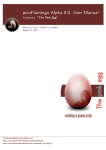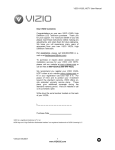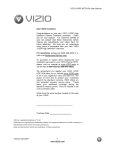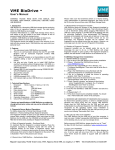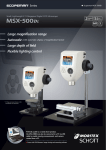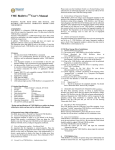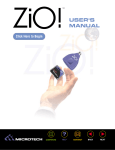Download qtalk - Internetszolgaltatas.hu
Transcript
QTALK description, installation, usage and technical parameters QTALK 1 Your benefits Qtalk is a software solution enabling telephony through the data channel on mobile end-devices and Windows PCs. Qtalk offers highest voice quality in mobile networks and is applicable independently of mobile operators. Qtalk is applicable in a multitude of networks (GPRS, EDGE, UMTS, HSPA, WiFi) and stands out by its user friendly handling. The integrated user list allows instant viewing of the status of the contacts (online, busy or offline). The usage of the data channel also offers Qtalk users money saving opportunity. Qtalk enables its users to call within “Q-Net” for the cost of the occurring data traffic. Even if both parties calling each other are in different countries they only pay for Qtalks’ usage fee and the occurring data traffic (as long as they are situated in their national network). Frontiers thus become insignificant and international telephony is possible at attractive conditions. Other parties outside “Q-Net” (such as regular landline and mobile numbers) can be called at low tariffs using SIP (Session Initiation Protocol). Qtalk offers the possibility to be reachable everywhere at any time. You can check the online status of your contacts in your personal user list. One user account can make calls from mobile device or Windows PC. The integrated “Invite”-function allows you to add more contacts to your personal user list. You can check the data usage caused by your calls directly on the display of your mobile device. Make national and international phone calls at the price of national data traffic on “Q-Net” (both Qtalk users located in their national network) in a multiplicity of networks GPRS, DGE, MTS, SPA, Wi-Fi).. There are not additional charges for calls to other providers nor minute tariffs in “Q-Net”. Calls to public telephone (mobile and line) networks can be made through SIP at attractive tariffs from within the application. 2 How to install Qtalk Nokia Symbian Version (Microsoft Windows mobile 6.0 and higher, BlackBerry and iPhone OS version also avaiabe) 2.1 Requirements In order to run the Qtalk application, your mobile phone has to comply with the following requirements: Symbian OS™ 3rd edition based mobile phone. Internet access, sold by your phone service provider and a suitable Internet Access Point configuration. WIFI access can be used also, if your phone has WIFI access opportunity. About 900kb of free internal memory, Qtalk will work only from internal memory. Note: do not install on memory card. Basic knowledge of your mobile phone. 1 QTALK description, installation, usage and technical parameters 2.2 Installation In order to install Qtalk application on your mobile phone, just follow few simple steps: 1. Open the following address in your phone's web browser: http://dl.qporter.com/qtalk/qtalk.sis 2. Confirm download of Qtalk application. 3. Depending on your browser type, directly open downloaded application or execute downloaded file from file manager application1. 4. Go through installation questions confirming each of them and choose internal memory as destination of Qtalk installation. Please read carefully all messages, especially about Emergency Calls. 5. Exit web browser or file manager and you are ready to go online! 1 File Manager application is integral part of your Symbian OS™ 2 QTALK description, installation, usage and technical parameters 3 First Start First start of the application is very important because you will be able to login with your existing account or register a new one. In case of any failure you can always fix login details or register an account from application main menu as described later in this document. To successfully login just follow few simple steps and: 1. Go to applications menu2 of your mobile and start Qtalk. 2. Start Qtalk and go through following screens. Please read carefully each message. Choose "Yes" Choose "Ok" 3. Define behavior of Qtalk. Default settings are recommended for all users. Keep in mind that SIP connections – for example to fixed landline numbers – are only available to users with appropriate subscriptions. Auto start: SIP call confirm: when on, Qtalk will when on, you will be automatically start in notified about each background3 when you connection over SIP turn on your mobile. when off, you won't be when off, you have to bothered by messages start Qtalk manually each about SIP time you turn on your mobile 2 3 Refer to the user manual provided with your mobile phone. Refer to the user manual provided with your mobile. 3 QTALK description, installation, usage and technical parameters 4. Enter your login and password. Login: Enter your login to the Qtalk application. Password: Enter your secret password, provided by your Qtalk Provider or completely new in case you don't have already registered account. Keep in mind that registration is limited by your service provider and you can't create new accounts without appropriate subscriptions4 Hint: Your password is not case sensitive. 5. Login to your account or register a new account. Login: choose login to go online. 6. Select your default Internet Access Point. 4 For more informations contact with your carrier. 4 Register: n.a. if you have already an account provided by your Qtalk Provider (choose register only if you want to create a new account). QTALK description, installation, usage and technical parameters Select connection suitable to your Internet Access Point (IAP). 4 Interface of Qtalk Interface of Qtalk is separated into four tabs at the top of your screen. You can switch between them using navigation keys of your mobile. 4.1 Dial tab This is the main screen where you can manually enter phone numbers and the last unanswered call, connection quality, current status of the call (dialing, ringing, speaking) and many more. You can also access main menu which will be described later. 5 QTALK description, installation, usage and technical parameters 4.2 Online tab From here you are able to check availability of your partners. Icons, on the left side show status of your contact. Green: online and available. Yellow: online but busy. Grey: offline 4.3 Last tab From here you can check your call logs. This tab is similar to your phone's call log but the difference is that calls to the other Qtalk users are only visible here. By pressing "Dial" you can directly call to the selected user. 6 Hint: At the top of your Online tab you will find a "Test call" contact. This is an echo service. You can call this user to check quality of your connection. Do it as soon as possible. Test call will disappear after few sessions with Qtalk. QTALK description, installation, usage and technical parameters 4.4 Contacts tab From here you can access your contacts. This list is exactly the same as your phones' contact list. By pressing "Dial" you can directly call to the selected user. 7 QTALK description, installation, usage and technical parameters 5 Main menu 5.1 Menu -> Status Login: use to go online Logout: use to go offline, in case you need to change settings which are available only in offline mode – for example login or Internet Access Point. Register: use to register a new account. 5.2 Menu -> Settings Options: use to change behavior of Qtalk – auto start and SIP notifications. Change IAP: use to change Internet Access Point. (do logout first) Login data: use to change your login name, password, server address or default prefix for outgoing connections. (do logout first) 8 QTALK description, installation, usage and technical parameters 5.3 Menu -> Check quality Check quality: use this option to enable Quality of Service (QoS) monitor. Picture on the right, notice the new QoS monitor in the top left corner. Help & About: this is the best place to start if you still have problems with your Qtalk application. Exit (below About): use to exit from Qtalk. 5.4 Menu -> Invite Invite: use to invite your friends or colleagues to "Q-Net". Just enter a phone number and we will send an sms message with invitation. 9 QTALK description, installation, usage and technical parameters 6 It's time to call somebody You are able to make calls from any tab of Qtalk. It is completely up to you which way you choose. The simplest way is to enter phone number in the Dial tab and press the Dial button. To avoid possible problems always remember to use international prefixes. Qtalk is able to guess your default prefix during installation but this is not possible in all cases. Go to the Online tab, select somebody from your contacts and press Dial. Go to the Last tab, select somebody from your list and press Dial. Go to the Contacts tab, select somebody from your list and press Dial. 10 QTALK description, installation, usage and technical parameters 7 Technical parameters Application Type of feature Description Qtalk Qtalk Desktop Qtalk Business Client of client VoIP calls SIP-Out calls on regular phone number Viewing of last calls Access of regular phone book Alphabetic user list with contacts Short ID (number) for contact on user list Dial from Microsoft Outlook Refresh capability of user list Graphical display of status on user list Signalization of regular call during a VoIP call (peep signal) Possibility of muting loudspeaker and putting call in hold Changing of access points possible (WI-FI, HSDPA, UMTS, EDGE, GPRS) Antenna handover depending on handset Graphical display of QoS (Quality of Service) Display of data used during call Premium SMS capability (prepaid use) Postpaid billing capability Invitation of new users to application Caller ID (CLI) for client to client calls Caller ID (CLI) with SIP-Out calls Test call (echo server) √ √ √ √ √ √ √ √ √ √ (√) √ √ √ p √ √ - √ √ √ √ √ √ √ √ √ Qtalk Business Desktop √ (√) √ √ √ p √ √ - √ √ √ √ √ - √ - √ √ √ √ √ √ √ √ √ √ √ (√) √ √ √ √ √ √ √ √ √ √ (√) √ Security Password changing capability Encryption; static, AES 256 bit √ - (√) - √ √ (√) √ Website Invitation of new users Searching of user database Profile and user data editing Password recovery √ √ √ √ √ √ √ √ cp cp cp cp Compatibility Symbian S60, 3rd edition Microsoft Windows mobile 6.0 and higher BlackBerry iPhone OS Microsoft Windows (XP Home, XP pro, Vista) Mac OS √ √ p p - √ p √ √ P p - √ p Technology Wi-Fi HSDPA UMTS EDGE GPRS √ √ √ √ √ (√) (√) (√) (√) (√) √ √ √ √ √ (√) (√) (√) (√) (√) Functionality √ = available, (√) = optional, cp = corporate policy, p = planned, - = not available 11