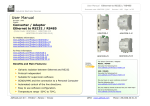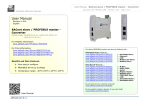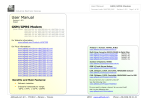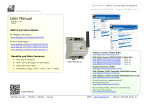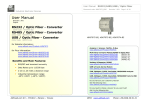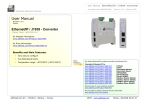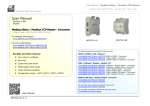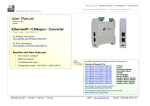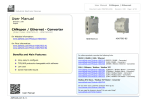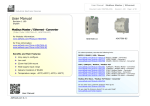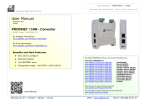Download User Manual - ADFWeb.com
Transcript
User Manual Ethernet / Serial Document code: MN67648_ENG Revision 2.011 Industrial Electronic Devices User Manual Revision 2.011 English Ethernet / Serial - Converter ( ( ( ( ( Order Order Order Order Order Code: Code: Code: Code: Code: HD67648-A1-232 for Serial on RS232) HD67648-A1-485 for Serial on RS485) HD67648-A1-422 for Serial on RS422) HD67648-A1-232-485 for Serial on RS232 - RS485) HD67648-A1-232-422 for Serial on RS232 - RS422) For Website information: www.adfweb.com?Product=HD67648 For Price information: www.adfweb.com?Price=HD67648-A1-232 www.adfweb.com?Price=HD67648-A1-485 www.adfweb.com?Price=HD67648-A1-422 www.adfweb.com?Price=HD67648-A1-232-485 www.adfweb.com?Price=HD67648-A1-232-422 Benefits and Main Features: For others products, see also the following links: RS232 / RS485 - Converter www.adfweb.com?Product=HD67118 Triple electrical isolation Protocol independent, suitable for supervision software Two Ethernet ports Temperature range: -40°C/+85°C (-40°F/+185°F) USB / RS485 - Converter www.adfweb.com?Product=HD67119 RS485 – Isolator – Repeater – Extender bus line www.adfweb.com?Product=HD67149-A1 EtherNet/IP / Serial - Converter www.adfweb.com?Product=HD67590 Do you have your customer protocol? Then go to: www.adfweb.com?Product=HD67003 User Manual ADFweb.com S.r.l. Do you need to choose a device? Do you want help? www.adfweb.com?Cmd=helpme Page 1 of 38 User Manual Ethernet / Serial Document code: MN67648_ENG Revision 2.011 Page 2 of 38 Industrial Electronic Devices INDEX: INDEX UPDATED DOCUMENTATION REVISION LIST WARNING TRADEMARKS SECURITY ALERT EXAMPLE OF CONNECTION CONNECTION SCHEME CHARACTERISTICS CONFIGURATION POWER SUPPLY FUNCTION MODES LEDS ETHERNET RS422 RS485 RS232 USE OF COMPOSITOR SW67648 NEW CONFIGURATION / OPEN CONFIGURATION SOFTWARE OPTIONS DEVICES SETTING OP. MODALITY REMOTE COM PORT OP. MODALITY TUNNEL POINT TO POINT OP. MODALITY TUNNEL POINT TO MULTIPOINT (BROADCAST) OP. MODALITY TUNNEL POINT TO MULTIPOINT (KEEP ALIVE) UPDATE VIA UDP CHANGE BAUD AND PARITY ON THE FLY ACTIVE SERIAL DRIVER MECHANICAL DIMENSIONS ORDERING INFORMATIONS ACCESSORIES DISCLAIMER OTHER REGULATIONS AND STANDARDS WARRANTIES AND TECHNICAL SUPPORT RETURN POLICY ADFweb.com S.r.l. UPDATED DOCUMENTATION: Page 2 2 2 2 2 3 4 7 12 12 13 14 15 16 16 17 17 18 19 20 21 22 23 25 27 29 32 33 35 36 36 37 37 38 38 Dear customer, we thank you for your attention and we remind you that you need to check that the following document is: Updated Related to the product you own To obtain the most recently updated document, note the “document code” that appears at the top right-hand corner of each page of this document. With this “Document Code” go to web page www.adfweb.com/download/ and search for the corresponding code on the page. Click on the proper “Document Code” and download the updates. REVISION LIST: Revision 1.002 2.000 2.010 2.011 Date 01/02/2013 18/04/2013 21/02/2014 13/05/2015 Author Fl Fl Fl Fl Chapter All All All All Description Revision New order codes Software changed (v2.000) Revision WARNING: ADFweb.com reserves the right to change information in this manual about our product without warning. ADFweb.com is not responsible for any error this manual may contain. TRADEMARKS: All trademarks mentioned in this document belong to their respective owners. User Manual Ethernet / Serial Document code: MN67648_ENG Revision 2.011 Page 3 of 38 Industrial Electronic Devices SECURITY ALERT: GENERAL INFORMATION To ensure safe operation, the device must be operated according to the instructions in the manual. When using the device, legal and safety regulation are required for each individual application. The same applies also when using accessories. INTENDED USE Machines and systems must be designed so the faulty conditions do not lead to a dangerous situation for the operator (i.e. independent limit switches, mechanical interlocks, etc.). QUALIFIED PERSONNEL The device can be used only by qualified personnel, strictly in accordance with the specifications. Qualified personnel are persons who are familiar with the installation, assembly, commissioning and operation of this equipment and who have appropriate qualifications for their job. RESIDUAL RISKS The device is state-of-the-art and is safe. The instruments can represent a potential hazard if they are inappropriately installed and operated by untrained personnel. These instructions refer to residual risks with the following symbol: This symbol indicates that non-observance of the safety instructions is a danger for people that could lead to serious injury or death and / or the possibility of damage. CE CONFORMITY The declaration is made by our company. You can send an email to [email protected] or give us a call if you need it. ADFweb.com S.r.l. User Manual Ethernet / Serial Document code: MN67648_ENG Revision 2.011 Page 4 of 38 Industrial Electronic Devices EXAMPLES OF CONNECTION: Note: This solution allows also an internet connection of the device; so the PC and one or more HD67648-A1-xxx can be connected together through Internet. ADFweb.com S.r.l. User Manual Ethernet / Serial Document code: MN67648_ENG Revision 2.011 Page 5 of 38 Industrial Electronic Devices Note: This solution allows also an internet connection of the device; so the PC and one or more HD67648-A1-xxx can be connected together through Internet. ADFweb.com S.r.l. User Manual Ethernet / Serial Document code: MN67648_ENG Revision 2.011 Page 6 of 38 Industrial Electronic Devices Note: This solution allows also an internet connection of the device; so the PC and one or more HD67648-A1-xxx can be connected together through Internet. ADFweb.com S.r.l. User Manual Ethernet / Serial Document code: MN67648_ENG Industrial Electronic Devices CONNECTION SCHEME: Figure 1a: Connection scheme for HD67648-A1-232 ADFweb.com S.r.l. Revision 2.011 Page 7 of 38 User Manual Ethernet / Serial Document code: MN67648_ENG Industrial Electronic Devices Figure 1b: Connection scheme for HD67648-A1-485 ADFweb.com S.r.l. Revision 2.011 Page 8 of 38 User Manual Ethernet / Serial Document code: MN67648_ENG Industrial Electronic Devices Figure 1c: Connection scheme for HD67648-A1-422 ADFweb.com S.r.l. Revision 2.011 Page 9 of 38 User Manual Ethernet / Serial Document code: MN67648_ENG Industrial Electronic Devices Figure 1d: Connection scheme for HD67648-A1-232-485 ADFweb.com S.r.l. Revision 2.011 Page 10 of 38 User Manual Ethernet / Serial Document code: MN67648_ENG Industrial Electronic Devices Figure 1e: Connection scheme for HD67648-A1-232-422 ADFweb.com S.r.l. Revision 2.011 Page 11 of 38 User Manual Ethernet / Serial Document code: MN67648_ENG Revision 2.011 Industrial Electronic Devices CHARACTERISTICS: The devices are Ethernet / Serial Converter. They allows the following characteristics: Triple isolation between RS232/RS485/RS422 - Power Supply, RS232/RS485/R422- Ethernet, Power Supply - Ethernet. Two-directional information between RS232/RS485/RS422 bus and Ethernet bus; Mountable on 35mm Rail DIN; Auto-sensing Ethernet 10/100; Wide power supply input range: 8…24V AC or 12…35V DC; Wide temperature range: -40°C / 85°C [-40°F / +185°F]. CONFIGURATION: You need Compositor SW67648 software on your PC in order to perform the following: Define the parameter of Ethernet line; Define the parameter of Serial line; Update the device. These devices can be used for doing the following configurations of connection: Remote COM Port; Tunnel Point to Point ( Ethernet bridge for a serial line); Tunnel Point to Multipoint. Warning: When using 7 Data Bits and Parity Node, the number of Stop Bits must be 2. For all other cases the Stop Bits must be 1. ADFweb.com S.r.l. Page 12 of 38 User Manual Ethernet / Serial Document code: MN67648_ENG Revision 2.011 Page 13 of 38 Industrial Electronic Devices POWER SUPPLY: The devices can be powered at 8…24V AC and 12…35V DC. For more details see the two tables below. VAC VDC Vmin Vmax Vmin Vmax 8V 24V 12V 35V Consumption at 24V DC: Device Consumption [W/VA] HD67648-A1-232 3.5 HD67648-A1-485 3.5 HD67648-A1-422 3.5 HD67648-A1-232-485 3.5 HD67648-A1-232-422 3.5 Caution: Not reverse the polarity power HD67648-A1-232 HD67648-A1-485 HD67648-A1-422 HD67648-A1-232-485 HD67648-A1-232-422 ADFweb.com S.r.l. User Manual Ethernet / Serial Document code: MN67648_ENG Industrial Electronic Devices FUNCTION MODES: The device has got two functions mode depending of the position of the ‘Dip2 of Dip-Switch A’: The first, with ‘Dip2 of Dip-Switch A’ at “OFF” position, is used for the normal working of the device. The second, with ‘Dip2 of Dip-Switch A’ at “ON” position, is used for upload the Project and/or Firmware. For the operations to follow for the updating, see ‘UPDATE DEVICE’ section. According to the functioning mode, the LEDs will have specifics functions, see ‘LEDS’ section. Warning: Dip1 of ‘Dip-Switch A’ must be at ON position for working even if the Ethernet cable isn’t inserted. ADFweb.com S.r.l. Revision 2.011 Page 14 of 38 User Manual Ethernet / Serial Document code: MN67648_ENG Revision 2.011 Industrial Electronic Devices LEDS: The device has got six LEDs that are used to give information of the functioning status. The various meanings of the LEDs are described in the table below. LED Normal Mode Boot Mode 1: ON [supply voltage] (green) ON: Device powered ON: Device powered OFF: Device not powered OFF: Device not powered 2: Serial comm. (green) Blinks when receive a Serial data 3: Device State (green) Blinks slowly (~1Hz) 4: Ethernet comm. (green) Blinks when are received Ethernet data 5: Ethernet1 Tx (green) Not used 6: Ethernet2 Tx (green) Not used ADFweb.com S.r.l. Blinks quickly: Boot state Blinks very slowly (~0.5Hz): update in progress Blinks quickly: Boot state Blinks very slowly (~0.5Hz): update in progress Blinks quickly: Boot state Blinks very slowly (~0.5Hz): update in progress Blinks quickly: Boot state Blinks very slowly (~0.5Hz): update in progress Blinks quickly: Boot state Blinks very slowly (~0.5Hz): update in progress Page 15 of 38 User Manual Ethernet / Serial Document code: MN67648_ENG Revision 2.011 Page 16 of 38 Industrial Electronic Devices ETHERNET: The Ethernet connection must be made using Connector3 and/or Connector4 of with at least a Category 5E cable. The maximum length of the cable should not exceed 100m. The cable has to conform to the T568 norms relative to connections in cat.5 up to 100 Mbps. To connect the device to an Hub/Switch is recommended the use of a straight cable, to connect the device to a PC/PLC/other is recommended the use of a cross cable. RS422: For terminate the RS485 line with a 220Ω resistor it is necessary to put ON dip 1 for T line and/or put ON dip 2 for R line, like in figure. The maximum length of the cable should be 1200m (4000 feet). ADFweb.com S.r.l. User Manual Ethernet / Serial Document code: MN67648_ENG Industrial Electronic Devices RS485: For terminate the RS485 line with a 220Ω resistor it is necessary to put ON dip 1, like in figure. The maximum length of the cable should be 1200m (4000 feet). Here some codes of cables: Belden: p/n 8132 - 2x 28AWG stranded twisted pairs conductor + foil shield + braid shield; Belden p/n 82842 - 2x 24AWG stranded twisted pairs conductor + foil shield + braid shield; Tasker: p/n C521 - 1x 24AWG twisted pair conductor + foil shield + braid shield; Tasker: p/n C522 - 2x 24AWG twisted pairs conductor + foil shield + braid shield. RS232: The connection from RS232 socket to a serial port (example one from a personal computer) must be made with a Null Modem cable (a serial cable where the pins 2 and 3 are crossed). It is recommended that the RS232 cable not exceed 15 meters. ADFweb.com S.r.l. Revision 2.011 Page 17 of 38 User Manual Ethernet / Serial Document code: MN67648_ENG Revision 2.011 Page 18 of 38 Industrial Electronic Devices USE OF COMPOSITOR SW67648: To configure the Converter, use the available software that runs with Windows called SW67648. It is downloadable on the site www.adfweb.com and its operation is described in this document. (This manual is referenced to the last version of the software present on our web site). The software works with MSWindows (XP, Vista, Seven, 8; 32/64bit). When launching the SW67648, the window below appears (Fig. 2). Note: It is necessary to have installed .Net Framework 4. Figure 2: Main window for SW67648 ADFweb.com S.r.l. User Manual Ethernet / Serial Document code: MN67648_ENG Industrial Electronic Devices NEW CONFIGURATION / OPEN CONFIGURATION: The “New Configuration” button creates the folder which contains the entire device’s configuration. A device’s configuration can also be imported or exported: To clone the configurations of a Programmable “Ethernet / Serial - Converter” in order to configure another device in the same manner, it is necessary to maintain the folder and all its contents; To clone a project in order to obtain a different version of the project, it is sufficient to duplicate the project folder with another name and open the new folder with the button “Open Configuration”. ADFweb.com S.r.l. Revision 2.011 Page 19 of 38 User Manual Ethernet / Serial Document code: MN67648_ENG Revision 2.011 Page 20 of 38 Industrial Electronic Devices SOFTWARE OPTIONS: By pressing the “Settings” ( compositor. ) button there is the possibility to change the language of the software and check the updatings for the In the section “Language” it is possible to change the language of the software. In the section “Connection Options”, it is possible to check if there are some updatings of the software compositor in ADFweb.com website. Checking the option “Check Software Update at Start of Program”, the SW67648 check automatically if there are updatings when it is launched. ADFweb.com S.r.l. User Manual Ethernet / Serial Document code: MN67648_ENG Revision 2.011 Page 21 of 38 Industrial Electronic Devices DEVICES SETTING: By Pressing the “Devices Setting” button from the main window for SW67648 (Fig. 2), the window “Devices Setting” appears (Fig. 3 or 4 or 5 or 6). In the section “Select Modality” field it is possible to select the function mode of the Converter from these options: Remote COM Port; Tunnel Point to Point; Tunnel Point to MultiPoint. These operating modalities are described in the following pages. In the section “Select Device” field it is possible to select the device used for the project. These devices are available: HD67648-A1-232 HD67038-A1-485 HD67038-A1-422 HD67038-A1-232-485 HD67038-A1-232-422 ADFweb.com S.r.l. User Manual Ethernet / Serial Document code: MN67648_ENG Revision 2.011 Page 22 of 38 Industrial Electronic Devices OPERATING MODALITY: REMOTE COM PORT It consists of a configuration in which the device is generally controlled by a PC that is connected using the TCP or UDP protocol. It writes bytes that automatically are sent on the serial line and each byte read from the serial port is transmitted through the line to the connected PC. The means of the fields for “ETHERNET” are: In the field “IP Address” the IP address of the Converter is defined; In the field “SubNet Mask” the Subnet Mask of the Converter is defined; If the field “Use Gateway” is checked, in the field below it is possible to insert the IP Address of the gateway used for going out to the net; The means of the fields for “RS232/RS485/RS422” are: The field “Enable Serial” is used for select if the serial is used (field checked) or not (field unchecked). For the codes with only one serial, this field isn’t editable (is always checked); for the codes with two serials, at least one of the two must be checked. In the field “Port” the Port used to communicate with Converter using TCP/UDP protocol is defined. The port of second serial must be different from the first one; In the field “Socket Disconnect TimeOut (Seconds)” enter a time in seconds. If no data pass through the socket for the seconds defined, the socket disconnects. In the field “Baudrate” the velocity of the serial line in use is defined; In the field “Parity” the parity of the serial line in use is defined; In the field “Data Bits” the number of data bits used for the serial line communication is defined; If select the “Enable Change baudrate on the fly” is possible to change the baudrate, parity and data bits of the serial from an Ethernet command (see “CHANGE BAUDRATE ON THE FLY” section); In the field ”Port” the port to change baudrate and parity is defined. Figure 3: “Devices Setting” window (Remote COM Port) The "Active Serial Driver" button is used to activate the "Serial to Ethernet Connector". For more details go to page 33. ADFweb.com S.r.l. User Manual Ethernet / Serial Document code: MN67648_ENG Industrial Electronic Devices OPERATING MODALITY: TUNNEL POINT TO POINT A mode that allows the extension of a serial line using a Ethernet network. The two devices in this mode must be configured in a coherent way between each one, or in such a way that both read the IP address of the other one. The window is divided in two section, one for Device1 and the other for Device2. Is possible to assign a label to each device in order to have a name to use for understand the project. The means of the fields for “ETHERNET” are: In the field “IP Address” the IP address of the Converter is defined; In the field “SubNet Mask” the Subnet Mask of the Converter is defined; If the field “Use Gateway” is checked, in the field below it is possible to insert the IP Address of the gateway used for going out to the net; Figure 4: “Devices Setting” window (Tunnel Point to Point) ADFweb.com S.r.l. Revision 2.011 Page 23 of 38 User Manual Ethernet / Serial Document code: MN67648_ENG Revision 2.011 Page 24 of 38 Industrial Electronic Devices The means of the fields for “RS232/RS485/RS422” are: The field “Enable Serial” is used for select if the serial is used (field checked) or not (field unchecked). For the codes with only one serial, this field isn’t editable (is always checked); for the codes with two serials, at least one of the two must be checked. In the field “Port” the Port used to communicate with Converter using TCP/UDP protocol is defined. The port of second serial must be different from the first one; In the field “Baudrate” the velocity of the serial line in use is defined; In the field “Parity” the parity of the serial line in use is defined; In the field “Data Bits” the number of data bits used for the serial line communication is defined. If the field “TCP” is checked, the Protocol used is the TCP, if the field “UDP” is checked, the Protocol used is the UDP. Only if the protocol is “TCP”, is possible to select the field “Force socket TCP open”. When is selected, the Converter opens the TCP connection with the end-point automatically at start-up, and if the end-point closes the connection, the Converter tries to reopen it cyclically. ADFweb.com S.r.l. User Manual Ethernet / Serial Document code: MN67648_ENG Revision 2.011 Industrial Electronic Devices OPERATING MODALITY: TUNNEL POINT TO MULTIPOINT WITH BROADCAST This mode allows a serial line to be extended into sections, using a LAN line, where the device is on the side of the one that controls the line is Master and the others are on the Slave side. Note: This modality uses UDP packets. The window is divided in two section, one for Master device and the other for Slave devices. Is possible to assign a label to each device in order to have a name to use for understand the project. The means of the “ETHERNET” are: fields for In the field “IP Address” the IP address of the Converter is defined; In the field “SubNet Mask” the Subnet Mask of the Converter is defined; Figure 5: “Devices Setting” window (Tunnel Point to MultiPoint, Work with Broadcast) ADFweb.com S.r.l. Page 25 of 38 User Manual Ethernet / Serial Document code: MN67648_ENG Revision 2.011 Page 26 of 38 Industrial Electronic Devices The means of the fields for “RS232/RS485/RS422” are: The field “Enable Serial” is used for select if the serial is used (field checked) or not (field unchecked). For the codes with only one serial, this field isn’t editable (is always checked); for the codes with two serials, at least one of the two must be checked. In the field “Port” the Port used to communicate with Converter using UDP protocol is defined. The port of second serial must be different from the first one; In the field “Baudrate” the velocity of the serial line in use is defined; In the field “Parity” the parity of the serial line in use is defined; In the field “Data Bits” the number of data bits used for the serial line communication is defined. For add a new slave in the section “SLAVES LIST” is necessary to press the “Add Slave” button. After that is possible to select the new slave from the list and modify the values. For delete a slave present in the “SLAVES LIST” is necessary to select the desired slave and press the “Remove Slave” button. Note: In the case of the MASTER, the packets are sent in broadcast. ADFweb.com S.r.l. User Manual Ethernet / Serial Document code: MN67648_ENG Revision 2.011 Industrial Electronic Devices OPERATING MODALITY: TUNNEL POINT TO MULTIPOINT WITH KEEP ALIVE This mode allows a serial line to be extended into sections, using a LAN line, where the device is on the side of the one that controls the line is Master and the others are on the Slave side. Note: This modality uses UDP packets. The window is divided in two section, one for Master device and the other for Slave devices. Is possible to assign a label to each device in order to have a name to use for understand the project. The means of the “ETHERNET” are: fields for In the field “IP Address” the IP address of the Converter is defined; In the field “SubNet Mask” the Subnet Mask of the Converter is defined; If the field “Use Gateway” is checked, in the field below it is possible to insert the IP Address of the gateway used for going out to the net in the field under; Figure 6: “Devices Setting” window (Tunnel Point to MultiPoint, Work with Keep Alive) ADFweb.com S.r.l. Page 27 of 38 User Manual Ethernet / Serial Document code: MN67648_ENG Revision 2.011 Page 28 of 38 Industrial Electronic Devices In the field “TimeOut Keep Alive (Seconds)” insert the time that the Master waits for receive a Keep Alive from a Slave. If at least one Keep Alive message isn’t arrived from a slave in this time, the Master don’t sends the serial data to that Slave. In the field “Keep Alive Every (Seconds)” insert the time interval between the Keep Alive messages sent by the Slaves; In the field “Keep Alive Port” the port used by the Master for receive the keep Alive messages from the Slaves, or used by the Slaves for sends the the keep Alive message to the Master is defined; If the field “Use Gateway” is checked, in the field below it is possible to insert the IP Address of the gateway used for going out to the net. The means of the fields for “RS232/RS485/RS422” are: The field “Enable Serial” is used for select if the serial is used (field checked) or not (field unchecked). For the codes with only one serial, this field isn’t editable (is always checked); for the codes with two serials, at least one of the two must be checked. In the field “Port” the Port used to communicate with Converter using UDP protocol is defined. The port of second serial must be different from the first one; In the field “Baudrate” the velocity of the serial line in use is defined; In the field “Parity” the parity of the serial line in use is defined; In the field “Data Bits” the number of data bits used for the serial line communication is defined. For add a new slave in the section “SLAVES LIST” is necessary to press the “Add Slave” button. After that is possible to select the new slave from the list and modify the values. For delete a slave present in the “SLAVES LIST” is necessary to select the desired slave and press the “Remove Slave” button. Note: In the case of the MASTER, the UDP packets are sent to each slave that is present and active in the network. ADFweb.com S.r.l. User Manual Ethernet / Serial Document code: MN67648_ENG Revision 2.011 Page 29 of 38 Industrial Electronic Devices UPDATE VIA UDP: By pressing the “Update via UDP” button, it is possible to load the created configuration into the device; and also the Firmware, if necessary. This by using the Ethernet port. If you don’t know the actual IP address of the device you have to use this procedure: Turn off the Device; Put Dip2 of ‘Dip-Switch A’ in ON position; Turn on the device Connect the Ethernet cable; Insert the IP “192.168.2.205”; Press the “Ping” button, “Device Found! must appear”; Press the “Next” button; Select which operations you want to do; Press the “Execute update firmware” button to start the upload; When all the operations are “OK” turn off the Device; Put Dip2 of ‘Dip-Switch A’ in OFF position; Turn on the device. At this point the configuration/firmware on the device is correctly updated. Figure 7: “Update device” windows ADFweb.com S.r.l. User Manual Ethernet / Serial Document code: MN67648_ENG Revision 2.011 Page 30 of 38 Industrial Electronic Devices If you know the actual IP address of the device, you have to use this procedure: Turn on the Device with the Ethernet cable inserted; Insert the actual IP of the Converter; Press the “Ping” button, must appear “Device Found!”; Press the “Next” button; Select which operations you want to do; Press the “Execute update firmware” button to start the upload; When all the operations are “OK” the device automatically goes at Normal Mode. At this point the configuration/firmware on the device is correctly updated. Note: When you install a new version of the software, if it is the first time it is better you do the update of the Firmware in the HD67648A1 device. Note: When you receive the device, for the first time, you also have to update the Firmware in the HD67648-A1 device. ADFweb.com S.r.l. User Manual Ethernet / Serial Document code: MN67648_ENG Revision 2.011 Page 31 of 38 Industrial Electronic Devices Warning: If Fig. 8 appears when you try to do the Update try these points before seeking assistance: Check if the serial COM port selected is the correct one; Check if the serial cable is connected between the PC and the device; If you are using a USB the converter; RS232 converter try with a native COM port or change Try to repeat the operations for the updating; Try with another PC; Try to restart the PC; Check the LAN settings; Figure 8: “PROTECTION” window If you are using the program inside a Virtual Machine, try to use in the main Operating System; If you are using Windows Seven, Vista and 8 make sure that you have the administrator privileges; In case you have to program more than one device, using the "UDP Update", you have to cancel the ARP table every time you connect a new device on Ethernet. For do this you have to launch the "Command Prompt" and write the command "arp -d". Pay attention that with Windows Vista, Seven, 8 you have to launch the "Command Prompt" with Administrator Rights; Take attention at Firewall lock. For all codes of HD67648-A1 or you have to use the software “SW67648”: www.adfweb.com\download\filefold\SW67648.zip. ADFweb.com S.r.l. User Manual Ethernet / Serial Document code: MN67648_ENG Revision 2.011 Page 32 of 38 Industrial Electronic Devices CHANGE BAUDRATE AND PARITY ON THE FLY: Enabling the option “Enable change baudrate on the fly” in the modality “Remote COM Port” is possible to change the baudrate, parity and data bits of the serial port by sending a UDP frame into the selected “Port”. The new baudrate, parity and data bits are saved in RAM so when you turn off the device you loose these parameter and the device starts with the default value. Note: You can use this modality only in the “Remote COM port” modality. The packet to send for change these parameters are: BAUD=<baud value>;PARITY=<parity value>;DATABIT=<parity value>;<serial type>; The admited value for Baudrate are: 1200, 2400, 4800, 9600, 19200, 38400, 57600 and 115200 The Admited value for Parity are: 0 1 2 (= None) (= Odd) (= Even) The Admited value for Data Bits are: 7 8 (= 7 Data Bits) (= 8 Data Bits) The admited value for “serial type” are: 232 485 (= RS232) (= RS485) Example. To set the Baudrate of RS485 port at 115200, Odd parity and 7 data bits, you have to send in ASCII: “BAUD=115200;PARITY=0;DATABIT=7;485;” In exadecimal: [42][41][55][44][3D][31][31][35][32][30][30][3B][50][41][52][49][54][59][3D][30][3B][44][41][54][41][42][49][54][3D][37][3B][34][3 8][35][3B] ADFweb.com S.r.l. User Manual Ethernet / Serial Document code: MN67648_ENG Revision 2.011 Page 33 of 38 Industrial Electronic Devices ACTIVE SERIAL DRIVER: Before pressing the “Active Serial Driver” button from the “General Parameter” window it is necessary to download the “Serial to Ethernet Connector” software from the following link: www.adfweb.com/download/filefold/serial_ethernet_connector.zip. After the installation of the software you have to enter in the SW67648, go into the “General Parameter” section and press the “ACTIVE SERIAL DRIVER” button. At this point it is possible to configure the virtual COM port following these steps: Go in the “Type” Section. Step 1 – Active the Advanced Mode; Step 2 – Active the Client Mode; Step 3 – Select the COM port to use with the device. It is better if you use a COM port that does not exist in your system; Step 4 – Insert the IP Address and the Port of the Device and then press the “ADD” button; Step 5 – Check that the IP and the Port are correct. ADFweb.com S.r.l. User Manual Ethernet / Serial Document code: MN67648_ENG Industrial Electronic Devices Go in the “Connection prefs” Section. Step 1 – Select the RAW protocol; Step 2 – Select the “Send Keep alive” option; Step 3 – Confirm the parameters and create the Virtual COM port. ADFweb.com S.r.l. Revision 2.011 Page 34 of 38 User Manual Ethernet / Serial Document code: MN67648_ENG Revision 2.011 Industrial Electronic Devices MECHANICAL DIMENSIONS: Figure 9: Mechanical dimensions scheme for HD67648-A1-232, HD67648-A1-485, HD67648-A1-422, HD67648-A1-232-485, HD67648-A1-232-422 ADFweb.com S.r.l. Page 35 of 38 User Manual Ethernet / Serial Document code: MN67648_ENG Industrial Electronic Devices ORDERING INFORMATIONS: The ordering part number is formed by a valid combination of the following: HD67648 – A 1 – xxx - yyy Second Serial Port: 485: RS485 on Removable 5mm Screw Terminal connector 422: RS422 on Removable 5mm Screw Terminal connector First Serial Port: 232: RS232 on Removable 5mm Screw Terminal connector 485: RS485 on Removable 5mm Screw Terminal connector 422: RS422 on Removable 5mm Screw Terminal connector Connectors Type 1: Removable 5mm Screw Terminal Enclosure Type A: 1M, 35mm DIN Rail mounting Device Family HD67648: Ethernet / Serial - Converter Order Code: HD67648-A1-232 - Ethernet / Serial on RS232 – Converter Order Code: HD67648-A1-485 - Ethernet / Serial on RS485 – Converter Order Code: HD67648-A1-485 - Ethernet / Serial on RS422 – Converter Order Code: HD67648-A1-232-485 - Ethernet / Serial on RS232, RS485 – Converter Order Code: HD67648-A1-232-422 - Ethernet / Serial on RS232, RS422 – Converter ACCESSORIES: Order Code: AC34001 - 35mm Rail DIN – Power Supply 220/240V AC 50/60Hz – 12 V AC Order Code: AC34002 - 35mm Rail DIN – Power Supply 110V AC 50/60Hz – 12 V AC ADFweb.com S.r.l. Revision 2.011 Page 36 of 38 User Manual Ethernet / Serial Document code: MN67648_ENG Revision 2.011 Page 37 of 38 Industrial Electronic Devices DISCLAIMER: All technical content within this document can be modified without notice. The content of the document is a under continual renewal. For losses due to fire, earthquake, third party access or other accidents, or intentional or accidental abuse, misuse, or use under abnormal conditions repairs are charged to the user. ADFweb.com S.r.l. will not be liable for accidental loss of use or inability to use this product, such as loss of business income. ADFweb.com S.r.l. shall not be liable for consequences of improper use. OTHER REGULATIONS AND STANDARDS: WEEE INFORMATION Disposal of old electrical and electronic equipment (as in the European Union and other European countries with separate collection systems). This symbol on the product or on its packaging indicates that this product may not be treated as household rubbish. Instead, it should be taken to an applicable collection point for the recycling of electrical and electronic equipment. If the product is disposed correctly, you will help prevent potential negative environmental factors and impact of human health, which could otherwise be caused by inappropriate disposal. The recycling of materials will help to conserve natural resources. For more information about recycling this product, please contact your local city office, your household waste disposal service or the shop where you purchased the product. RESTRICTION OF HAZARDOUS SUBSTANCES DIRECTIVE The device respects the 2002/95/EC Directive on the restriction of the use of certain hazardous substances in electrical and electronic equipment (commonly referred to as Restriction of Hazardous Substances Directive or RoHS). CE MARKING The product conforms with the essential requirements of the applicable EC directives. ADFweb.com S.r.l. User Manual Ethernet / Serial Document code: MN67648_ENG Revision 2.011 Page 38 of 38 Industrial Electronic Devices WARRANTIES AND TECHNICAL SUPPORT: For fast and easy technical support for your ADFweb.com SRL products, consult our internet support at www.adfweb.com. Otherwise contact us at the address [email protected] RETURN POLICY: If while using your product you have any problem and you wish to exchange or repair it, please do the following: Obtain a Product Return Number (PRN) from our internet support at www.adfweb.com. Together with the request, you need to provide detailed information about the problem. Send the product to the address provided with the PRN, having prepaid the shipping costs (shipment costs billed to us will not be accepted). If the product is within the warranty of twelve months, it will be repaired or exchanged and returned within three weeks. If the product is no longer under warranty, you will receive a repair estimate. ADFweb.com S.r.l. Via Strada Nuova, 17 IT-31010 Mareno di Piave TREVISO (Italy) Phone +39.0438.30.91.31 Fax +39.0438.49.20.99 www.adfweb.com ADFweb.com S.r.l.