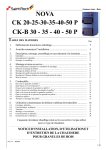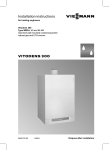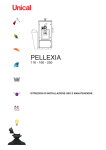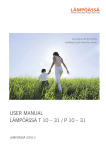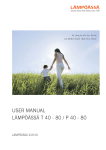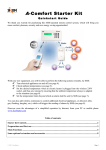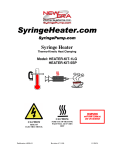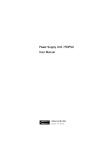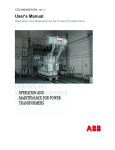Download Automatic sauna control system WE 6 User manual
Transcript
Automatic sauna control system WE 6 User manual 1 Table of Contents 1 Introduction......................................................................................................................................3 2 Making a connection to WE 6..........................................................................................................4 3 Device settings..................................................................................................................................8 3.1 General settings.........................................................................................................................9 3.2 Date and time............................................................................................................................9 3.3 Modbus communication settings............................................................................................10 3.4 Operation modes.....................................................................................................................11 3.4.1 Normal mode...................................................................................................................11 3.4.2 Hotel mode......................................................................................................................11 3.4.3 3 shift mode.....................................................................................................................12 4 Heating list definition ....................................................................................................................13 4.1 Heating list settings..................................................................................................................13 4.2 Exception calendar..................................................................................................................14 5 Measurements.................................................................................................................................15 6 Control functions............................................................................................................................16 7 Alarm and event list........................................................................................................................16 8 Errors..............................................................................................................................................18 8.1 Virtual serial port is not defined..............................................................................................18 8.2 Error in heating list.................................................................................................................18 8.3 Reading or writing of data does not work...............................................................................18 8.4 No connection between WE 6 and building automation system............................................19 8.5 Wrong time after power failure...............................................................................................19 9 Connection to a building automation system.................................................................................19 9.1 Modbus registers.....................................................................................................................19 9.2 Ouman / EH-net......................................................................................................................23 10 Interfaces......................................................................................................................................24 10.1 J1 (temperature sensor / overheating protector)...................................................................24 10.2 J12 (RS-485)..........................................................................................................................25 10.3 J13 (Switch inputs)...............................................................................................................25 10.4 J15 (buttons).........................................................................................................................25 2 1 Introduction Package contains WE 6, configuration software in a CDROM, user manual, temperature sensor with a silicon cable (length: 5 m), connector for RS-485 cable, connector for door switch etc. and jumpers for Modbus termination resistors. Connectors and jumpers are on the circuit board. Settings and heating lists can be modified with or without a connection to the WE 6 device. If there is no connection to the device, the data can be saved into a file and transferred into the device later. Also the data that has been read from the device can be saved into a file and transferred into another device if necessary. WE 6 measures the heating time of the sauna during the first 5 heatings. The average value of the measured heating times will be used when heating is started early enough to reach the required temperature in the beginning of the heating period. Those first 5 heatings should be done from room temperature to 80 ºC. When the WE 6 has learnt the heating time, it can start the heating of the sauna early enough to get the sauna ready on time. If the stove in the sauna will be changed to a model that consumes different amount of power than the previous one, the learning functionality of the WE 6 can be reset and the WE 6 can learn a new heating time. Resetting of the learning functionality in the WE 6 will be done in the following way: 1. Turn off WE 6 2. Press down the button that normally resets the heating time limiter 3. Turn on WE 6 (while holding down the heating time limiter reset button) 4. Release the heating time limiter reset button The learning functionality has now been reset. Also alarm and event list has been cleared. It is also possible to restore factory settings into the device in a following way: 1. Turn off WE 6 2. Make a short cut between 3 and 4 in connector J15. 3. Press down the button that normally resets the heating time limiter and hold it down 4. Turn on WE 6 (while holding down the button) 5. Release the button and remove the short cut in J15. Factory settings have now been restored into the device. This means that also energy counters and usage hour counters have been cleared. 3 2 Making a connection to WE 6 WE 6 can be connected to a computer using USB cable. The USB connection is mainly for intended for device configuration. The USB cable should not be connected to the device always. A device driver for WE 6 has to be defined when it will be connected to the computer for the very first time. The installation package of the PC program installs also some files into ”inf” subdirectory. There are files that tell to the operating system that this device uses a virtual COM port over USB bus. One of those files has to be taken into use by using operating system tools. If you are using Windows Vista operating system, you should take file ”OLEA88A_USB_Vista.inf” into use from ”inf” subdirectory. In case of Windows XP the file that will be taken into use is ”OLEA88A_USB_XP.inf”. Those example pictures below about the installation of USB device driver are taken from Windows Vista operating system. If you are using Windows XP, the dialogs are different. When WE 6 is connected to a computer for the first time, Windows detects a new USB device and asks for a driver by showing the following dialog: Select ”Locate and install driver software (recommended)”. Quite soon Windows tells that it did not find any driver automatically by showing the following dialog: 4 Select ”Browse my computer for driver software (advanced)”. Now the operating system shows the following dialog: Press ”Browse” button and select the directory where WE6Config software has been installed. The required file is in ”inf” subdirectory. Press ”Next” button. Now Windows shows a warning dialog. In this case this warning is harmless. Select ”Install this driver software anyway”. 5 When installation has been done successfully, the following dialog is shown. Press ”Close” button. Now you can make a connection to WE 6 normally. Actually the connection is made by using a virtual COM port over USB bus. The software needs to know the name of the virtual COM port. This can be defined by selecting ”Program settings...” function from ”Functions” menu. Now the following dialog is shown: Select the correct virtual COM port from the combo box. In this example ”COM12” is in use. If no other USB device has been installed to the computer after WE 6 has been installed, the virtual COM port that is used by WE 6 is probably the last one in the list. Of course the correct virtual COM port can be found from the device manager of the operating system. Device manager can be started from control panel of the operating system. Device manager of Windows Vista operating system is shown in the following picture. Only the important parts are shown in the picture. 6 The picture above shows that in this example the ”Automatic sauna control system WE 6” uses virtual COM port ”COM12”. It is very important that the WE6Config software has been closed before the USB cable is going to be disconnected from WE 6 device. You may meet some troubles if the USB cable is disconnected when something is written to the device or read from the device. To recover from those kind of situation the device should be shut down and restarted and in some cases also the computer should be rebooted. When WE6Config software is running, it may communicate with the device in some situations even if the user doesn't take any actions at the moment. 7 3 Device settings Settings of the device can be changed by selecting first ”Read settings from device” function from ”Functions” menu and after that select ”Device settings” from the same menu. Now the following dialog is shown: Press ”Ok” button after changes have been made. At this moment the settings are only in the memory of the software. To transfer settings also into the device, function ”Write settings to device” have to be selected from ”Functions” menu. It is also possible to save settings into a file, if needed. This can be done by selecting ”Save...” function from ”File” menu. Now a save file dialog is shown. 8 3.1 General settings The temperatures (low and high temperature) that are available in the heating list are defined here, in general settings. The temperature can be between 40 and 110 ºC. Phase power definitions are for energy counter. Safety switch means a switch in the door of the sauna and the corresponding acknowledgement button (”OK button”) that tells to the system that everything is ok in sauna. The switch in the door opens when the door is opened. WE 6 requires that acknowledgement button has to be pressed before it is possible to take automatic usage in use. If someone opens the door of the sauna before heating period has started, automatic usage is no more possible until acknowledgement button has been pressed again. If there is no door switch in the sauna, this setting should not be selected. If ”building automation in use” option is selected then also Modbus communication is activated and communicaton settings should be defined. 3.2 Date and time When WE 6 is being taken into use, it is important to set also the correct time. If ”Use computer time” option is selected, then the time and date of the computer will be transferred into WE 6 when the settings are written into device. It is also possible to define date and time manually. WE 6 takes care of winter time and summer time handling automatically. Summer time and wintertime is handled according to EU definitions i.e. Summer time begins at the last Sunday of March at 03.00 and ends at the last Sunday of October at 04.00. If the accuracy of the real time clock is not enough, it is possible to calibrate the real time clock. Select the closest correction value from the menu. If the real time clock advances, then one of the negative values should be used. If the clock loses time then a positive correction value should be used. 9 3.3 Modbus communication settings Building automation has to be taken in use in general settings to be able to define communication settings. Speed of the RS-485 bus (Modbus) can be between 4800 and 38400 bps. Bus speed, parity settings and number of stop bits have to be the same in all of the devices on the bus. Device address (Modbus address) has to be individual in all of the devices that are connected to the bus. WE 6 should be restarted after communication settings have been changed. If this WE 6 device is first or last device on the bus, then terminating resistor has to be taken in use by setting two jumpers on the circuit board. If this device is not first or last device on the bus the terminating resistor must not be taken in use. It is very important that the terminating resistors are used in a correct way. Jumpers (J14) for the terminating resistors can be seen in the picture above. This picture is from the upper left corner of the circuit board. If the jumpers are needed, then they have to be installed in a same way as shown in the picture. 10 3.4 Operation modes WE 6 can be used in different environments. The operation mode of the device can be normal mode, hotel mode or 3 shift mode. There are different limitations for maximum heating time in different operation modes. The operation mode of WE 6 is selected by DIL switches. If operation mode will be changed, device must be turned off first. WE 6 reads the state of the DIL switches when it has been turned on. Configuration software (”WE6Config”) gets automatically information about the selected operation mode during the first connection to the device after the configuration software has been started. Software checks the heating list when user wants to save it to the device. This checking is based on selected operation mode. If the maximum heating time has been exceeded, the configuration software shows a warning to the user. Different operation modes and maximum heating times of the modes are described with more details in following chapters. If there is e.g. a power failure, it is possible to reset the limiter that controls maximum heating time. Limiter can be reseted by pressing limiter reset button. 3.4.1 Normal mode 12 h Heating 6 h Pause DIL switch number 1 on the circuit board has been activated. In normal mode the maximum heating time is 12 hours. After that time there must be at least 6 hours pause. There must be a pause for 6 hours after 12 hours from the beginning of the heating even if the heating time were less than 12 hours. 3.4.2 Hotel mode 5 – 9 o'clock Heating 9 – 15 o'clock Pause 15 – 23 o'clock Heating 23 – 5 o'clock Pause 11 DIL switch number 3 on the circuit board has been activated. On hotel mode the sauna can be heated both in the morning and in the evening. In the morning the maximum heating time is 4 hours and in the evening the maximum heating time is 8 hours. Between morning heating and evening heating there must be at least 6 hours pause. There must be that pause after 4 hours from the beginning of the heating even if the heating time in the morning were less than 4 hours. 3.4.3 3 shift mode 5 – 9 o'clock Heating 9 – 13 o'clock Pause 13 – 17 o'clock Heating 17 – 19 o'clock Pause 19 – 23 o'clock Heating 23 – 5 o'clock Pause DIL switch number 2 on the circuit board has been activated. In 3 shift mode it is possible to heat the sauna e.g. after every work shift i.e. 3 times during a day. Maximum length of one of those heating periods is 4 hours. Heating and pause times are shown in the table above. Even if the heating time is less than 4 hours there must be a pause as shown in the table after 4 hours from the beginning of the heating period. 12 4 Heating list definition Heating list will be defined in the main window of the software. It is possible to transfer heating list to the device and/or save it to a file. Reading a file or writing data to a file is done by selecting the corresponding action from the ”File” menu. In a picture below there is a line that describes one heating period. Maximum amount of heating periods in a week is 14. The same heating period can be defined to one or more days. The shortest time that can be selected is half an hour. It is also possible to select low or high temperature for the heating period. Those temperatures are defined in the settings of the device. In this example heating period starts at 18.00 and ends at 20.00 on Friday and Saturday. In this case temperature is 80 ºC. Heating period can be removed by pressing ”Remove” button if needed. If there are other heating periods below the line that is going to be removed, the other heating periods are moved upward. There will be no empty lines between heating periods. When ”Remove” button has been pressed, the software shows a dialog and asks for an acknowledgement from user. If the user selects ”Ok” button on that dialog, the line will be removed and this action can not be undone. If there is unused time between heating periods, the heating will be off during the unused hours. Heating will be turned on early enough to get the sauna ready when the next heating period begins. Heating list can be saved into the device by selecting ”Write heating list to device” from ”Functions” menu. Heating list is being checked during the saving operation. If maximum heating time is exceeded or the pause times are too short, an error message will be shown to user. Reading of the heating list from the device can be done by selecting ”Read heating list from device” from ”Functions” menu. 4.1Heating list settings It is possible to control also outputs according to the heating list. Select ”Heating list settings” from ”Functions” menu to define which of the outputs are enabled at the start of the heating period and disabled at the end of the heating period. USB cable has to be connected before this operation can be done. The following dialog opens: 13 Definitions will be saved into WE 6 when ”Ok” button is pressed. 4.2 Exception calendar In addition to the normal week program, it is possible to define an exception calendar for the device. The exception calendar overwrites the normal week program on certain days selected by the user. Exception day, as a term, means a special day such as Christmas, the 1 st of May or Midsummer when user wants to use a special day program instead of the normal week program. It is possible to configure exception calendar to device using either the configuration software described in this manual or EH-net building automation device. The exception calendar is read from the device and written to the device during the normal week program transfer. Heating list can be saved into the device by selecting ”Write heating list to device” from ”Functions” menu. Heating list is being checked during the saving operation. If maximum heating time is exceeded or the pause times are too short, an error message will be shown to user. Reading of the heating list from the device can be done by selecting ”Read heating list from device” from ”Functions” menu. The exception calendar may be modified by selecting “Exception Calendar” from “View”-menu. The exception calendar dialog below is shown. It is possible to define two types of exception days. Exception day program may be defined either by selecting heating begin and end times or the device may be configured to act according to certain day of week program. The exception calendar is filled the same way as the normal week program, one row at a time. At first, the user selects the exception day using calendar. After this, user may select the type of the exception day using radio buttons. Heating begin and end time based exception day definition is selected by default. Timer type exception day is defined at the rows one and two for the 1st of May. The user may select the heating begin time, end time and desired temperature using dropdown menus. In the example, 14 the heating is on at 80 degrees between 9 o’clock am. and 3 o’clock pm. and at 90 degrees between 6 o’clock pm. and 9 o’clock pm. A day-of- week-type exception day is defined at row number three. The device will use Saturday heating program on 6th December, no matter which day of week it actually is. The temperature is defined in the normal week program and it cannot be selected in exception calendar. Thus, the temperature selection menu is disabled. The exception calendar is accepted by pressing the “Ok”-button. The dialog may be closed without saving changes by pressing the “Cancel”-button. The user may remove any calendar row by pressing the “Remove”-button. When the “Ok”-button is pressed, the program checks that the exception calendar is valid. If some date is defined to be a day-of-week-type exception day, it is not possible to use the same date at the other calendar rows. Several timer type exception calendar rows may be defined on the same date. However, the exception timings cannot be simultaneous so that the next heating period begins before the previous heating ends. In addition, the calendar must meet the device operating mode requirements. The device operation modes are described at chapter 3.4. If the exception calendar is invalid, an error message is shown. The dialog will close after pressing the “Ok”-button if the calendar is valid. It is possible to save 14 timer type exception calendar rows in the device. Day-of-week-type exception days require less memory in the device and thus the maximum amount of this kind of calendar rows is 28. If there are too many timings in the calendar, an error message is shown when the “Ok”-button is pressed. 5 Measurements WE 6 measures temperature in the sauna, energy consumption and usage hours. For energy consumption and usage hours there are two counters. It is possible to clear one of those two counters if necessary. Measurement dialog can be opened by selecting ”Measurements...” from ”View” menu. Measurement dialog is shown in a picture below. It is possible to clear energy counter and usage hour counter by pressing the ”Reset” button next to the counter value field. Measurement values are updated automatically when the measurement 15 dialog is shown. 6 Control functions Heating can be started with selected temperature or stopped by selecting ”Control functions” from ”Funtions” menu. The following dialog will be shown: It is also possible to control outputs with the same dialog. The status of the outputs is shown in the status fields. 7 Alarm and event list Alarms and events are saved into the memory of WE 6. These alarms and events may be helpful when investigating possible problems. It is also possible to save contents of the alarm and event list into a text file. Select ”Alarm / event list...” from ”View” menu to get alarms and events from WE 6. Now the following dialog is shown: If there are only few events in the list, all events are downloaded by default. If there are lots of events in the list the default amount of events to be downloaded is 20. Of course a user can change these values if necessary. It is useful to know that transferring hundreds or thousands of events may take quite a long time. Event transfer is started by pressing ”Ok” button. When the required amount 16 of events has been transferred, the following dialog is shown: Alarms are shown in red color and events in black color on the list. Colors are selected in this way to make it easy to find out alarms even if the list were long. Alarms and events can be saved into a text file if needed. This can be done by pressing ”Save...” button. That opens a dialog where it is possible to define the name and the location of the text file. It is also possible to copy those events and alarms that has been downloaded by pressing ”ctrl” and ”c” together. Different kinds of events are described in the following table: Overheating warning Temperature in the sauna is much higher than normally, but overheating protection of the sauna has not yet activated. Overheating alarm The overheating protection of the sauna has activated. Automatic usage of WE 6 is not possible until overheating protection has been acknowledged. Door is open. The door of the sauna has been open for more than 15 minutes. Real time clock battery voltage is The battery voltage of the real time clock is too low. This can low. cause problems if some kind of power failure happens. The battery should be changed. The type of the battery is CR2032. Extra time button has been pressed. The extra time button of the device that gives 2 hours heating time has been pressed. Automatic usage is disabled. Automatic usage has been disabled because the door of the sauna has been opened before heating period has been started. Automatic usage is enabled. Automatic usage has been enabled by pressing the acknowledgement button. Heating takes too long time. Heating of the sauna takes much longer time than usually. One of the resistors in the stove may be broken or the door of the sauna may be open. NTC failure It is not possible to measure temperature. 17 8 Errors 8.1 Virtual serial port is not defined You can get the following error message if you try to communicate with WE 6 before a virtual COM port has been defined. Virtual COM port can be defined by selecting ”Program settings” from ”Functions” menu. 8.2 Error in heating list It is possible to get an error message when saving heating list into device. This means that the maximum heating time has been exceeded or one or more of the pause times between heating times is too short. In this case heating list should be checked and the necessary corrections should be made. After corrections have been made the heating list can be saved into device. Features and requirements of the heating list depend on selected operation mode. 8.3 Reading or writing of data does not work An error message is shown to user also if transferring of heating list, settings, alarm list or measurement values fails. In that case USB connection should be checked. The USB cable has to be connected to both device and computer. It is also useful to check that correct virtual COM port has been defined in program settings. If the USB cable has been previously disconnected in a moment when the software reads or writes 18 data, this may have caused some troubles into the USB connection. To recover from this situation you should shut down WE 6 and restart it. Also computer should be rebooted. To prevent this kind of problem, the WE6Config software should be always closed before the USB cable is being disconnected. 8.4 No connection between WE 6 and building automation system OLEO 88 A uses RS 485 bus to connect to a building automation system. Protocol is Modbus. When using long cable the quality of the cable is important. It is also important to use terminating resistors if WE 6 is the first or the last device on the bus. If WE 6 is not first or last one on the but those terminating resistors must not be connected in WE 6. You should also check that the jumpers of terminating resistors are connected in a right way as shown in a picture on the chapter where communication settings are described. Jumpers must not be connected in a wrong way even if the RS 485 were not in use. Modbus settings (bus speed, device address, parity and stop bits) should also be checked. You should also check if the building automation system has some limitations on Modbus addresses etc. 8.5 Wrong time after power failure The battery voltage of the real time clock may be too low. Check the battery and replace it if necessary. 9 Connection to a building automation system WE 6 can be connected to a building automation system that supports Modbus communication. Modbus communication has to be activated in the settings of the device. You should also take a look at the user manual of the building automation system. Depending on the building automation system it may be possible that all functionality of WE 6 is not available via building automation system, but of course also in this case the functionality of WE 6 is available locally by using USB connection. 9.1 Modbus registers Building automation system should poll status registers (registers 49 – 52) to get information about possible alarm. An alarm can be acknowledged by writing 0 to the register. 19 Number Name Values 0 (not in use) 1 (not in use) 2 (not in use) 3 (not in use) 4 MSB: Timer program 1: Timer program 1 selection 2: Timer program 2 When timer program is being selected the value of this register is 0xFF until other registers are updated. 5 MSB: Control type of MSB: timer program 2: Continuous LSB: Power LSB: 0: Off 50: On / low temperature 100: On / high temperature 6 (not in use) 7 First connection days of week 8 9 point; Days of week are defined as a bit field: bit day of week 1 Monday 2 Tuesday 3 Wednesday 4 Thursday 5 Friday 6 Saturday 7 Sunday MSB: hours of connection point first MSB: 0 – 23 LSB: minutes of connection point first LSB: 0 – 59 State of first connection 0: Off point 50: On / low temperature 20 100: On / high temperature ... ... ... 46 Days of week of last Look at the definitions of first connection point. connection point 47 MSB: hours of connection point last Look at the definitions of first connection point. LSB: minutes of connection point last 48 State of last connection Look at the definitions of first connection point. point 49 Status register 0 = normal state 1 = heating takes too long 2 = NTC sensor error 50 51 Overheating register warning 0 = normal state 1 = temperature is close to the level where overheating protection activates Door status register 0 = normal state 1 = door is open (more than 15 minutes) 52 Overheating alarm 0 = normal state 1 = overheating protection is activated 53 Measured temperature Temperature in the sauna. 54 Energy consumption Calculated energy consumption of the stove can be read from this register. 55 Resetable energy counter Calculated energy consumption after last reset can be read from this register. It is possible to reset energy counter by writing 0 to this register. 56 Setting of low temperature Low temperature can be set using this register. 57 Setting of temperature 58 Heating control high High temperature can be set using this register. 0 = Heating off 1 = Heating on, low temperature 2 = Heating on, high temperature 3 = Automatic usage enabled 21 59 Selected temperature 1 = Low temperature selected 2 = High temperature selected 60 Door lock 1 = Open 0 = Close 61 Heating time This register holds the heating time value of the sauna (in minutes). 62 Output control (2) 1 = On 0 = Off 63 Output control (3) 1 = On 0 = Off 64 Heating mode 0 = heating off 1 = automatic usage 2 = heating switch 3 = pause mode 4=5 = remote control 65 Device operating mode It is not possible to write into this register. 1 = normal operating mode 2 = 3 shift mode 3 = hotel mode 66 Hour 0 – 23 67 Minute 0 - 59 68 Second 0 – 59 69 Year 2000 - 2099 70 Month 1 – 12 71 Day 1 – 31 72 Day of week 0 – 6 (0 = Sunday). It is not possible to write into this register. 73 Usage hour counter Usage hours of the device can be read from this register. 74 Resetable counter usage hour Usage hours after last reset can be read from this register. It is possible to reset this counter by writing 0 to this register. 22 9.2 Ouman / EH-net Installation program of the WE 6 configuration software installs a file, ”OLEA_88_A.XML” into a subdirectory ”conf_EH-net”. This device description file can be downloaded into EH-net device to make it possible to connect WE 6 to EH-net. The information that is shown in the information page and the alarms that are shown in the alarm page of EH-NET have to be defined in EH-NET when the OLEO 88 A is connected to EH-NET. EH-NET time programs: WE 6 supports only 2 week programs. Special day program or exception calendar must not be defined for WE 6. The response timeout value in Modbus settings of EH-NET has to be long enough to give WE 6 possibility to save the timer programs into memory. It is recommended that the user reads also the documentation that comes with EH-net. 23 10 Interfaces The following picture shows locations of the connectors on the circuit board: RS-485 USB 1,2 = Klikson 3,4 = NTC 1,2 = Button reset 1,2 = Door switch 3,4 = OK button 5,6 = Heating switch Main Power N Phase 1 In Phase 1 Out Main Power L Phase 2 In Output1 Output3 Main contactor controller Output2 Phase 3 Out Phase 3 In Phase 2 Out 10.1 J1 (temperature sensor / overheating protector) Temperature sensor (pins 3 and 4) and overheating protector (pins 1 and 2) are connected to this connector. 1 + 12 V 2 Overheating protector 3 +5V 4 Temperature sensor 24 10.2J12 (RS-485) This connector can be used to connect WE 6 to a building automation system that supports Modbus protocol 1 D0 (-) 2 D1 (+) 10.3 J13 (Switch inputs) A switch input is active when it is connected to GND. Pin configuration of the connector is shown in the following table. 1 Door switch 2 GND 3 Acknowledgement button (”OK button”) 4 GND 5 Heating switch 6 GND 10.4 J15 (buttons) Reset button for heating time limiter and 2 hours extra time button are connected to this connector. Input is active when it is connected to GND. 1 Reset button for heating time limiter 2 GND 3 - 4 - 25