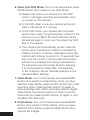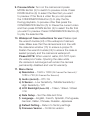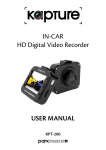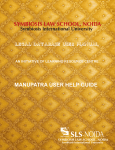Download In-car Digital Video Recorder & Sports Camera Pack USER MANUAL
Transcript
In-car Digital Video Recorder & Sports Camera Pack BUILT-IN CRAS H CAM USER MANUAL KPT-600 In order to ensure better use of each function of your Kapture In-Car Digital Video Recorder & Sports Camera Pack, it is recommended that you read these product instructions carefully before using this product. Note: 1.Please abide by the relevant laws in your local area; please do not use this product for illegal purposes. 2.Please insert your Micro SD memory card before recording video. 3.Please install the memory card in the correct orientation in order to avoid damage to the card or the camera. 4.To avoid losing important footage, it is suggested that you back-up footage on a weekly basis to your computer. 5.Please ensure the windscreen mounting bracket is installed securely. 6.Battery charge will diminish over time. If the camera is not used for a long period of time, please ensure the battery is charged fully before use. 7.The working temperature of the camera is 0 to 40º degrees Celsius. 8.Please do not leave the camera in an excessively humid environment as it is not water resistant without its waterproof case. 9.Please avoid shooting footage directly into the sun so as to avoid damage to the camera. 10.Please avoid using the camera in an excessively dusty environment so as to not obstruct the camera lens. 11.The lens can be cleaned by wiping gently with a soft glass cleaning cloth. 12.This camera is a precision electronic product; please do not expose it to strong shock, vibration, magnetic fields or heavy current fields. 2 A. 3 Easy Steps to Use 1 Turn ON MODE Switching Button UP Button 2 REC / SNAP / STOP Button Video MENU (Press 3 sec), SCREEN SAVER ON/OFF, DOWN Button ON / OFF Button (Press 2 sec) F 3 FORMAT Button (Press 3 sec) Preview Product Functions: 1. USB Slot (data transfer/power supply slot) 7.Power ON / OFF Button (Press 2 sec) 2. 2.0” TFT Color LCD Screen 8.Card Format Button (Press 3 sec) 3.Mode Switching, Up Button 9. Strap Buckle 4. Light (Red light: charging /blue light 10. Lens flash: recording) 11. Speaker 5.Confirmation / Stop Button 12. Battery Cover 6.Turn on / off Screen, Down, 13. Memory Card Slot (Max. 32GB)* Menu Setting (Press 3 Sec) Button 14. Battery Slot *Micro SD card NOT included 3 15. Lens window 16. Helical rod 17. Arc pedestal 18. Nut 19. 3M Sticker 20. Waterproof cover lanyard loop 21. Display window 22. REC / SNAP / STOP Button 23. ON/OFF Button 24. Wrench buckle B. Product Pack Accessories: In-Car Suction Cup Mount (mounts without waterproof case) Waterproof Case 4 Car Charger Flat Adhesive Mount 650mAh Li-ion Battery Handle Bar Mount USB Cable Head Strap Mount OPERATION C. Camera Operating Instructions 1. Setup: Insert the battery and charge your camera until it is fully charged. 2. Charging: The camera will charge when either connected to the car charger and your car or when connected to the USB cable and your computer. During charging the light will display red and change to no light when the battery is fully charged. 3. Memory Card: Insert the Micro SD card (not supplied) in the storage slot (13) position before you use the camera. The first time you use a new Micro SD card it must be formatted by the camera to function. Press the FORMAT Button (8) for 3 seconds to format the Micro SD card. [Supports 4GB - max 32GB] Please NOTE: Please be careful when you choose to format your Micro SD card. If it already has any files on it they will be deleted permanently. 4. Power: Press the ON / OFF Button (7) for 2 seconds to turn turn the camera on or off. 5. Mode: Press the MODE Button (3) to switch between Video (Car DVR), Video (Sport), Photo and Preview Mode. Please NOTE: MODE Button does not work during recording. When you power off the camera it will remember the most recent Mode it was operating in and will resume this same mode when the camera is powered back up again. 5 6. Video (Car DVR) Mode: Turn on the camera and press MODE Button (3) to switch to Car DVR Mode. a) Please note, when your camera is in Car DVR mode, it will begin recording automatically when you power on the camera. b) In Car DVR video mode your camera will record video in file blocks of 2 minutes c) In Car DVR mode, your camera will continually record video using “Loop Recording” method. If the memory on your Micro SD card becomes full the camera will begin to write over the oldest Car DVR files on the camera d) Your camera can automatically protect video file blocks when it senses an incident or accident by utilising its built in G-Sensor. Files saved using this method will continue to record for 10 seconds then auto lock the current 2 minute video block which will then be protected from being overwritten by the camera’s Loop Recording function, allowing it to be reviewed at a later date. The sensitivity of the G-Sensor can be manually adjusted in the camera’s Menu settings 7. Video Mode: Turn on the camera and press MODE Button (3) to switch to Video Mode. Once you have selected Video Mode, press the REC Button (5) to start recording video. Press the REC Button (5) again to stop recording video. When recording video in regular Video Mode, the camera will record video in one file block until you press the REC Button (5) again or until the Micro SD card is full. 6 8. Photo Mode: Turn on the camera and press MODE Button (3) to switch to Photo Mode. Once you have selected Photo Mode, press the SNAP Button (5) to capture still images. 9. Preview Mode: Turn on the camera and press MODE Button (3) to switch to preview mode. Press DOWN Button (6) to select the files that you want to preview. If the file is a video file you can press the CONFIRMATION Button (5) to play the file. During playback, to preview other files press the CONFIRMATION Button (5) to Pause the current video and then press DOWN Button (6) to select the file that you want to preview. Press CONFIRMATION Button (5) to play the selected file. 10. Waterproof Case instructions for use: Please open the wrench buckle (24) of the waterproof camera case. Make sure that the camera lens is in line with the case lens window (15) to ensure a proper fit. Fasten the wrench buckle (24) to ensure the case is sealed properly and the camera is waterproof. Please NOTE: When used in water, DO NOT open the waterproof case. Opening the case while the camera is submerged will render the camera permanently disabled and void its warranty. 11. Menu Items a) Resolution – 1920 x 1080 (25 Frames Per Second) / 1280 x 720 (30 Frames Per Second) b) Audio (record) – Off / On c) G Sensor – Low Sensitivity / Middle Sensitivity / High Sensitivity / Off d) LCD Backlight (Auto Off) – 15sec / 30sec / 60sec / On e) Date Setup – Set the date and time f) Language – English, French, Spanish, Portuguese, German, Italian, Chinese, Russian, Japanese g) Default Setting – Return to factory settings h) Firmware Version – Confirms version 7 Specifications In-Car DVR & Sports Camera Lens 120° for both Video & Photo Mode Car DVR / Video / Photo / Preview Video Resolution 1920 x 1080 (25fps) / 1280 x 720 (30fps) Photo Resolution 2592 x 1944 pixels - 5MP Video Format AVI Photo Format JPEG Audio Recording Built-In Audio Recorder Media Micro SD Card [Supports 4GB - 32GB - Not Included] Storage Approx. 4-5 hours average recording time (32GB) Battery Rechargeable 650mAh Li-ion (approx. 1.5hrs Camera Housing Heavy Duty Steel Waterproof Casing Waterproof to 10 metres recording) Warranty Terms & Conditions Our goods come with guarantees that cannot be excluded under the Australian Consumer Law. You are entitled to a replacement or refund for a major failure and for compensation for any other reasonably foreseeable loss or damage. You are also entitled to have the goods repaired or replaced if the goods fail to be of acceptable quality and the failure does not amount to a major failure. This warranty is provided in addition to your rights under the Australian Consumer Law. Directed Electronics warrants that this product is free from defects in material and workmanship for a period of 12 months from the date of purchase or for the period stated on the packaging. This warranty is only valid where you have used the product in accordance with any recommendations or instructions provided by Directed Electronics. This warranty excludes defects resulting from alterations of the product, accident, misuse, abuse or neglect. Directed Electronics Address: 44 Translink Drive, Keilor Park Victoria 3042 Ph: +61 03 8331 4800 Email: [email protected] www.parkmate.com.au www.directed.com.au © Parkmate 2014 In order to claim the warranty, you must return the product to the retailer from which it was purchased or if that retailer is part of a National network, a store within that chain, along with satisfactory proof of purchase. The retailer will then return the goods to Directed Electronics. Directed Electronics will repair, replace or refurbish the product at its discretion. The retailer will contact you when the product is ready for collection. All costs involved in claiming this warranty, including the cost of the retailer sending the product to Directed Electronics, will be borne by you.