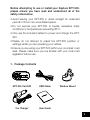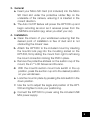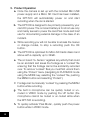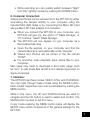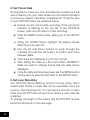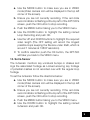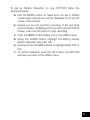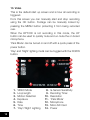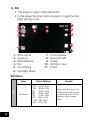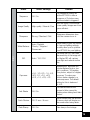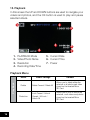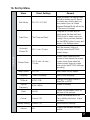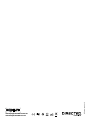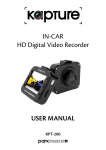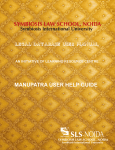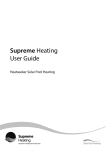Download 2” Full HD Dash Cam Car DVR with Park Mode USER MANUAL
Transcript
2” Full HD Dash Cam Car DVR with Park Mode USER MANUAL KPT-500 Before attempting to use or install your Kapture KPT-500, please ensure you have read and understood all of the safety notes below. • Avoid leaving your KPT-500 in direct sunlight for extended periods of time in an unventilated space. • Do not expose your KPT-500 to liquids, excessive dusty conditions or temperatures exceeding 60°C. • Only use the included cables to power and charge the KPT500. • Please do not attempt to adjust the KPT-500 position or settings whilst you are operating your vehicle. • Ensure you are using your KPT-500 within your countries’ road laws. Please make sure you are familiar with your local road legislation before use. 1. Package Contents KPT-500 Car DVR USB Cable Car Charger User Guide Window Mount 3 2. Product Details 1. Wide angle Lens 2. Infrared LEDs 3.Speaker 4. AV Out Port 5. Mounting Socket 6. Mini USB Port 7.Microphone 8.HDMI Mini Port (Adapter required for HDMI not included) 4 9. Micro SD Card Slot 10. MODE Button 11. OK/Record Button 12. MENU Button 13. UP Button 14. Power Button 15. DOWN Button 16. 2.7” LCD Screen 17.Reset 3.General a.Insert your Micro SD Card (not included) into the Micro SD Card slot under the protective rubber flap on the underside of the camera, ensuring it is inserted in the correct direction. b.The Auto On/Off feature will power the KPT-500 up and begin recording as soon as it receives power from the USB Mini connection (eg. when you start your car) 4.Installation a.Clean the interior of your windscreen ensuring that the desired point of installation is free of dust and is not obstructing the drivers’ view. b.Attach the KPT-500 to the included mount by inserting the mount’s lock peg into the mounting socket on the KPT-500, firmly sliding the mount from right to left along the mount connection locking the DVR in place. c. Remove the protective stickers on the suction cup of the mount, the 2.7” LCD Screen and the lens. d. With the mount’s suction mount lock switch in the up position, press the suction cup onto the desired position on your windscreen. e. Lock the mount in place by pressing the lock switch in the down position. f. Use the nut to adjust the angle and position of the KPT500 and tighten to lock your positioning. g. Connect the KPT-500 to power using the included USB Mini power supply. 5 5. Product Operation a. Once the camera is set up with the included Mini USB power supply and a Micro SD Card has been installed, the KPT-500 will automatically power on and start recording when the car is started. 6 b. The KPT-500 is designed to be primarily powered by your car’s DC power. The on board battery is for short use only and mainly serves to power the cars Park mode and brief use for documenting external damage in the case of an incident. c. While recording you will not be able to access the menus or change modes, to stop a recording push the OK button. d. The KPT-500 is optimised for Micro SD Cards class 4 and above with a capacity up to 32GB. e.The on board ‘G- Sensor’ registers any activity that could be an accident and saves the footage as a ‘Locked’ file ensuring that the footage cannot be accidently recorded over. To remove ‘Locked’ files you must first unlock them using the ‘Protect’ menu (navigating to PLAYBACK mode using the MODE key, selecting the ‘Locked’ file, pushing the MENU button and selecting ‘Protect’). f.Footage can be manually ‘Locked’ by pressing the MENU button while recording. g. The built in microphone can be quickly muted or unmuted in VIDEO mode by pushing the UP button (the microphone cannot be muted or un-muted while when the KPT-500 is recording). h. To quickly activate ‘Park Mode’, quickly push the power button while in VIDEO mode. i. While recording you can quickly switch between ‘Night’ and ‘Day’ lighting modes by pushing the DOWN button. 6. Computer Connection: Videos and Photos can be retrieved from the KPT-500 by either connecting the camera directly to your computer using the included Mini USB Cable or by connecting the Micro SD Card using a Micro SD Card adapter (not included). a. When you connect the KPT-500 to your computer, your KPT-500 will give you the option of ‘Mass Storage’, or ‘PC Camera’. Select ‘Mass Storage’. b. The KPT-500 will now appear on your computer as a Removable Disk drive. c. Open the file explorer on your computer and find the camera listed as a removable disk under “Devices” d. Videos and Photos will be stored in the file named “DCIM”. e. For smoother video playback, save videos files to your computer. Mac users may need to download a third party player such as ‘VLC’ to play these files as AVI is not natively supported on Apple computers. 7. Interface: The KPT-500 has three modes, VIDEO, STILL and PLAYBACK. You can cycle through these modes using the MODE button. Each modes’ respective menu can be accessed by pushing the MENU button. While in the menu, the UP and DOWN buttons are used to navigate and the OK button is used to select and confirm. The MODE button is used to exit the menu. In any mode pressing the MENU button twice will display the SETUP menu which contains all of the general settings for the KPT-500. 7 8. Set Time & Date It’s important to have your time and date set correctly as it will record directly onto your video stream and is critical information to prove your case to insurance companies etc. To set the time on your KPT-500 follow the directions below. a. Ensure you are not currently recording. If the red record indicator is flashing at the top left of the KPT-500’s screen, push the OK button to stop recording. b. Push the MENU button twice, taking you to the SETUP menu. c. Using the DOWN button highlight the setting named Date/Time and push OK. d. Use the Up and Down buttons to cycle through the numbers and use the OK button to confirm and move between fields. e. Time is set and displayed in a 24 hour format. f. After setting the date and time the bottom DD/MM/YY fields are used to change format that the date will be displayed. g. Once the date and time have been set, the MENU button can be used to save and exit back to the SETUP menu. 9. Set Loop Recording Your KPT-500 has the ability to record in a Loop mode, which means older blocks of video files will be overwritten once the memory card becomes full. You can set the amount of video block time the KPT-500 will record for before a new video file is started. To change the length of the videos that the KPT-500 records follow the directions on the next page: 8 a. Use the MODE button to make sure you are in VIDEO mode (Video camera icon will be displayed in the top left corner of the screen). b. Ensure you are not currently recording. If the red circle record indicator is flashing at the top left of the KPT-500’s screen, push the OK button to stop recording. c. Push the MENU button taking you to the VIDEO menu. d. Use the DOWN button to highlight the setting named Loop Recording and push OK. e. Use the UP and DOWN buttons to highlight the required video length (The OFF setting will record the longest possible loops keeping the file size under 2GB, which is around 7 minutes at 1080P resolution). f. To confirm selection push the OK button, the KPT-500 will take you back to the VIDEO menu. 10. Set G-Sensor The G-Sensor monitors any unnatural bumps or shakes and logs the associated footage as Locked ensuring any footage of potential crashes is not recorded over with the regular loop footage. To set the G-Sensor follow the directions below: a.Use the MODE button to make sure you are in VIDEO mode (Video camera icon will be displayed in the top left corner of the screen). b.Ensure you are not currently recording. If the red circle record indicator is flashing at the top left of the KPT-500’s screen, push the OK button to stop recording. c.Push the MENU button taking you to the VIDEO menu. d.Use the DOWN button to highlight the setting named G-Sensor and push OK. 9 e.Using the UP and DOWN button, highlight the required sensitivity of the G-Sensor (2G is the most sensitive setting only requiring small bumps to log footage as Locked, and 8G is the least sensitive requiring a larger amount of activity to log footage as Locked). f.To confirm selection push the OK button, the KPT-500 will take you back to the VIDEO menu. 11. Set Park Mode Park Mode will monitor for activity using the G-Sensor after the car is parked, even if your ignition is turned off. If activity is detected, the KPT-500 will record 60 seconds of footage. To set park mode on your KPT-500 follow the directions below: a.Ensure you are not currently recording. If the red record indicator is flashing at the top left of the KPT-500’s screen, push the OK button to stop recording. b.Push the Menu Button twice, taking you to the SETUP menu. c.Using the DOWN button highlight the setting named Park Mode and push OK. d.Using the UP and DOWN button, highlight the required sensitivity of the G-Sensor (2G is the most sensitive setting only requiring small bumps to trigger recording, and 8G is the least sensitive requiring a larger amount of activity to trigger recording). e.To confirm selection push the OK button, the KPT-500 will take you back to the SETUP menu. 12. Set Motion Detection Motion Detection monitors on screen movement and will start recording when movement is detected. Motion Detection will also stop recording after 10 seconds of no on screen movement. 10 To set up Motion Detection on your KPT-500 follow the directions below: a. Use the MODE button to make sure you are in VIDEO mode (Video camera icon will be displayed in the top left corner of the screen). b. Ensure you are not currently recording. If the red circle record indicator is flashing at the top left of the KPT-500’s screen, push the OK button to stop recording. c. Push the MENU button taking you to the VIDEO menu. d. Using the DOWN button Highlight the setting named Motion Detection and push OK. e. Use the UP and DOWN buttons to highlight either OFF or ON. f. To confirm selection push the OK button, the KPT-500 will take you back to the VIDEO menu. 11 13. Video This is the default start up screen and is how all recording is triggered. From this screen you can manually start and stop recording using the OK button. Footage can be manually locked by pressing the MENU button protecting it from being recorded over. When the KPT-500 is not recording in this mode, the UP button can be used to quickly mute and un-mute the on board microphone. ‘Park Mode’ can be turned on and off with a quick press of the power button. ‘Day’ and ‘Night’ lighting mods can be toggled with the DOWN button. 1 2 3 4 7 9 10 11 12 8 13 5 12 1. VIDEO Mode 2. Loop length 3. Motion Detection 4.Exposure 5.Date 6.Time 7. ‘Day’/’Night’ Lighting 6 14 8. G-Sensor Sensitivity 9. Recoding Timer 10.Resolution 11. ‘Park Mode’ 12.Microphone 13. Micro SD Card 14.Power Video Menu Menu Resolution Select Settings FHD 1080P 1920x1080 1080P 1440x1080 720P 1280x720P WVGA 848x480 VGA 640x480 Off / 1 Min / 2 Mins / 3 Mins / 5 Mins / 10 Mins Loop Recording’ defines the length of time the KPT-500 records before creating a new file. Using the Off setting will record the longest possible loops under the file size of 2GB (around 7 mins at 1080P). -+2.0, +5/3, +4/3, +1.0, +2/3, +1/3, +0.0, -1/3, -2/3, -1.0, -4/3, -5/3, -2.0 Adjusting the exposure will counter balance high or low light conditions. To brighten your footage, adjust to a higher exposure. To make your footage darker change to a lower exposure. The default setting for this is balanced at +0.0. Off / On When activated, the Motion Detection feature allows visible movement to trigger recording. Off / On Turning this setting off mutes the built in microphone. Off / On Date stamps the footage. Off / 2G / 4G / 8G Setting to adjust the sensitivity of the G sensor. 2G is the highest sensitivity 8G is the lowest. Video Loop recording Exposure Compensation Motion Detection Record Audio Date Stamp G-Sensor Remark Higher resolution gives your footage more detail but uses more storage space. Lower resolution saves storage space. 13 14. Still • This screen is used to take still photos. • In this screen the down button is used to toggle the Day/ Night lighting mode. 1 2 3 5 7 8 6 9 10 4 11 1. STILL Mode 2.Exposure 3. White Balance 4.ISO 5. Anti Shaking 6. Day/Night Mode 7. Photo Number 8.Resolution/MP 9.Quality 10. SD Micro Card 11.Power Still Menu Still Menu 14 Resolution Select Settings 12M 4032 x 3024 10M 3648 x 2736 8M 3264 x 2448 5M 2592 x 1944 3M 2048 x 1536 2M 1920 x 1080 1.3M 1280 x 960 VGA 640 x 480 Remark Higher resolution gives your footage more detail but uses more storage space. Lower resolution saves storage space. Menu Sequence Image Quality Sharpness Still White Balance ISO Exposure Anti-Shake Quick Review Date Stamp Select Settings Off / On High quality / Normal / Fine Strong / Standard / Soft Remark The Sequence setting will set the KPT-500 to take a sequence of 3 photos every time the shutter is triggered. Sets the quality of the image. Lower quality images are more space efficient. Sharpness determines how bold the camera focus is. Auto / Daylight Cloudy / Tungsten / Fluorescent White balance gives the option of 4 pre-set lighting settings to easily allow you to optimise your KPT-500 for your lighting. Auto / 100 / 200 The lower the ISO, the lower the sensitivity of the image will be. Higher ISO will capture more light and reduce motion blur. +0.0, -1/3,-2/3, -1.0, -4/3, -5/3, -2.0, +2.0, +5/3, +4/3, +1.0, +2/3, +1/3 Adjusting the exposure will counter balance high or low light conditions. To brighten your photos, adjust to a higher exposure. To make your photos darker change to a lower exposure. The default setting for this is balanced at +0.0. Off / On This feature reduces the amount of blur caused by shaking when taking hand held photos. Off / 2 secs / 5 secs Quick Review sets the amount of time a photo will display on the screen after being taken. Off / On Date stamps the footage. 15 15. Playback In this screen the UP and DOWN buttons are used to navigate your videos and photos, and the OK button is used to play and pause selected videos. 1 2 5 6 7 4 1. PLAYBACK Mode 2. Video/Photo Name 3.Resolution 4. Recording Date/Time 3 5. Current Date 6. Current Time 7.Power Playback Menu Play Back Menu Delete Protection 16 Select Settings Remark Delete Current / Delete All Allows you to delete either the selected or all photos and video stored on the inserted Micro SD Card. Lock Current / Unlock Current / All Lock / Unlock All Allows you to lock or unlock the selected, or all videos and photos stored on the inserted Micro SD Card. 16. Set Up Menu Menu Remark Off / 2G / 4G / 8G When activated, this feature uses the built in battery and G Sensor to monitor any activity after you have parked your car. When triggered Parking Mode will record 10 seconds of footage. Date/Time *Set Time and Date* Using the UP DOWN and OK button enter the date and time (24Hr clock) to stamp onto your footage. Once you have finished use the MENU button to save and return to the Settings menu. Automatic Power Off Off / 1 min / 3 mins Sets the amount of time of inactivity before the KPT-500 powers down. Screen Saver Off / 3 mins / 5 mins / 10 mins Screen Saver determines the amount of time before the screen powers down (even when the screen powers down in screen saver mode the KPT-500 will keep recording). Beep Sound Park Mode Settings Select Settings Off / On Mute control for key beeps. Language *Select Language* Select Menu language. TV Mode NTSC / PAL Changes the output format to either PAL or NTSC. Optical Frequency 50Hz / 60Hz Screen Hz setting On/Off Control for the infrared LEDs on the front of the camera. Format Cancel / OK Format the inserted Micro SD Card, deleting all photos, videos and data. Default Setting Cancel / Ok Restore factory settings. Ok Displays the installed firmware version. Flash Version 17 17.Product Specification Screen 2.7" Lens 120° Imaging Sensor 3.0MP Camera Rotation 180° Minimum Light 1 Lux Video Resolution FHD 1080P / HD 1080P / HD 720P / 480P Video Format .AVI Frames 30 Fps Image Resolution 12M / 10M / 8M / 5M / 2M / 1.3M / VGA Photo Format .JPG Motion Detection Supported Cycle Recording Off / 1min / 2min / 3min / 5min / 10min Memory Card Type Micro SD Card (up to 32GB) Capacity Support up to 32GB / class 4 upward USB Port USB 2.0 Power Port USB 5V / 1000mAh Frequency 50Hz / 60Hz Battery Capacity 300mAh Microphone/Speaker Built-In Languages English / French / Spanish / Deutsch / Italian / Traditional Chinese / Simplified Chinese / Japanese Please Note: W e do our best to reflect accurate specifications, however periodic updates and changes may occur after this manual was printed. We reserve the right to change the parameters without prior notification. 18 Warranty Terms & Conditions Our goods come with guarantees that cannot be excluded under the Australian Consumer Law. You are entitled to a replacement or refund for a major failure and for compensation for any other reasonably foreseeable loss or damage. You are also entitled to have the goods repaired or replaced if the goods fail to be of acceptable quality and the failure does not amount to a major failure. This warranty is provided in addition to your rights under the Australian Consumer Law. Directed Electronics warrants that this product is free from defects in material and workmanship for a period of 12 months from the date of purchase or for the period stated on the packaging. This warranty is only valid where you have used the product in accordance with any recommendations or instructions provided by Directed Electronics. This warranty excludes defects resulting from alterations of the product, accident, misuse, abuse or neglect. In order to claim the warranty, you must return the product to the retailer from which it was purchased or if that retailer is part of a National network, a store within that chain, along with satisfactory proof of purchase. The retailer will then return the goods to Directed Electronics. Directed Electronics will repair, replace or refurbish the product at its discretion. The retailer will contact you when the product is ready for collection. All costs involved in claiming this warranty, including the cost of the retailer sending the product to Directed Electronics, will be borne by you. Directed Electronics Address: 44 Translink Drive, Keilor Park Victoria 3042 Ph: +61 03 8331 4800 Email: [email protected] 19 © Parkmate 2015 www.kapturecam.com.au www.kapturecam.co.nz