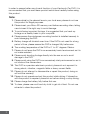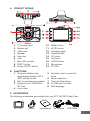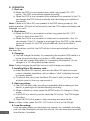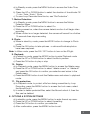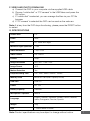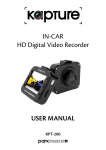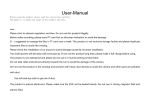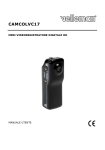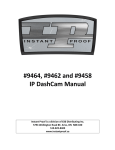Download Directed Electronics 150 User manual
Transcript
IN-CAR Digital Video Recorder USER MANUAL KPT-150 In order to ensure better use of each function of your Kapture In-Car DVR, it is recommended that you read these product instructions carefully before using this product. Note: 1.Please abide by the relevant laws in your local area; please do not use this product for illegal purposes. 2. Please insert your Micro SD memory card before recording video, taking care to insert it the right way to avoid damage. 3.To avoid losing important footage, it is suggested that you back-up footage on a weekly basis to your computer. 4.Please ensure the windscreen mounting bracket is installed securely to avoid damaging the DVR. 5.Battery charge will diminish over time. If the DVR is not used for a long period of time, please ensure the DVR is charged fully before use. 6.The working temperature of the DVR is 0° to 40° degrees Celsius. 7.Please do not leave the DVR in an excessively humid environment as it is not water resistant. 8.Please avoid shooting footage directly into the sun so as to avoid damage to the DVR. 9.Please avoid using the DVR in an excessively dusty environment so as to not obstruct the camera lens. 10.This DVR is a precision electronic product; please do not expose it to strong shock, vibration, magnetic fields or heavy current fields. 11.Please do not attempt to disassemble or repair this product, doing so will void the warranty. 12.Please do not operate and set this product while driving. If interaction with the product is required, please do so before driving or stop driving. 13. Please charge the battery fully before first use. 14.To clean, please use a soft and dry cloth to get rid of dust. Do not use solvents to clean the product. 2 A. PRODUCT DETAILS 1. 12V power input 2. Bracket slot 3. USB outlet 4.Speaker 5. Heat vent 6.Lens 7. Micro SD card slot 8. RESET button 9. Power ON/OFF button 10. MENU button 11. MODE button 12. Recharging light 13. Operation light 14. UP button 15. OK button 16. DOWN button 17.Microphone 18. IR LED’s B.FUNCTIONS: 5.Automatic start up and shut 1. Supports multiple video down resolutions including 720P & 480P (AVI file format) 6. Motion detection 2. Built-in microphone & speaker 7. Time and Date stamp 3. Supports up to 32GB Micro 8. PC Webcam Function SD Card 9. Multi language 4. Loop video C. ACCESSORIES The following accessories are bundled with your KPT-150 DVR Crash-Cam: KPT-150 Mount User Manual Car Charger USB Cable 3 D.OPERATION 1. Start-up: a) When the DVR is in a powered down state, long press ON / OFF button. The DVR automatically begins recording. b) When the DVR is in a powered down state and is connected to the 12v car charger the DVR will automatically start recording upon ignition of the vehicle. Note: If there is no Micro SD card present in the DVR during power up, the green operation LED light will pulse quickly and the LCD screen will display the message “no card”. 2. Shut-down: a) When the DVR is in a powered on state, long press the ON / OFF button to shut-down the DVR. b) When the DVR is in a powered on state and is connected to the 12v car charger, if the 12v charger is unplugged from the DVR or the vehicle ignition is turned off, the DVR will automatically shut-down after 5 seconds. Note: If the battery runs flat, the DVR will shut-down automatically and save the video file. 3. Charging: a) You can charge the battery by connecting the supplied USB cable to a power source including a computer or USB charging adapter. b) You can also charge the battery by connecting the supplied 12v car charger to a 12v compatible power source. Note: During charging the red light turns on until charging completes. 4. Installing Micro SD memory card: a) Insert the Micro SD memory card into the Micro SD card slot as per correct indicated orientation until you hear a “click” indicating the card is properly seated. b) To remove the card, push the Micro SD card in until you hear a “click” at which point in time you can remove it. 5.Video recording: a) The DVR will start video recording immediately after powering up the device, a green light will pulse indicating recording. b) When in stand-by mode, press the MODE button to change to Video mode. c) If the DVR is in stand-by mode, press the OK button. The DVR begins recording. d) Press the OK button again to stop recording and save the file. Note: In Video mode, press the ON / OFF button to turn on the IR light. 6. Loop Recording: Loop recording helps you maximise your memory by constantly recording over old video footage in pre-set time blocks. You can save loop recorded time blocks of incidents. 4 a) In Standby mode, press the MENU button to access the Video Time Menu b)P ress the UP or DOWN button to select the duration of time blocks Off / 1min / 3min / 5min / 10min c) To save Loop Recorded time blocks, see “File Protection”. 7.Motion Detection: a) In Standby mode, press the MENU button to access the Motion Detection Menu b) Press the UP or DOWN button to select On c) While powered on, when the camera detects motion it will begin video recording d) When motion is no longer detected, the camera will record for a further 10 seconds then stops recording 8. Photo: a) When in stand-by mode, press the MODE button to change to Photo mode. b) Press the OK button to take pictures – a chime will indicate photos have been captured. Note: In Video mode, press the ON / OFF button to turn on the IR light. 9. Playback: a) In stand-by mode, press the MODE button to enter Playback mode b) Press the UP or DOWN button to select the file to preview c) Press the OK button to play or stop 10. Delete: a) In Playback mode, press the MENU button to access the Delete menu b) Press the UP or DOWN button to select “delete current” or “delete all” and press the OK button to confirm your selection and return to the Delete menu. c) Press the MENU button to exit the Delete menu and return to playback mode. 11. File protection: a) In Playback mode, to protect a file from being overwritten by Loop Recording, press the MENU button to access the Lock menu, select the file and lock it. b) In order to delete protected files, select the file and unlock it, then the files can be deleted. E. OPTIONS & SYSTEM SETTINGS a) In standby mode, press the MENU button to enter the set-up menu. b) Press the UP or DOWN button to select the setting. c) Press the OK button to confirm your selection. d) After confirmation, press the MENU button to exit. 5 For specific menu information please see the following table: Mode Image Settings Video Photo Playback Setup 6 Menu Setting Remark Resolution 720p / VGA The higher the resolution, the higher the pixels Video Time (Loop recording) Off / 3min / 5min / 10min Pre-time loop video Motion Detection Off / On Audio Record Off / On Time Stamp Off / On Size 3M / 2M / 1.3M / VGA Time Stamp Off / On Delete Delete One / Delete All Lock Lock One / Unlock One Lock All / Unlock All Thumbnail Off / On Volume 0/1/2/3/4/5/6 Date / Time Year - Month - Day Auto Power Off Off / 1min / 2min / 5min Language English, Chinese, Japanese, Korean, French, German, Italian, Portuguese, Russian, Spanish Screen Saver Off / 1min / 3min / 5min Light Frequency 50Hz / 60Hz USB Mass Storage / PC Format Cancel / OK System Reset Cancel / OK Select option when connecting to PC F. VIDEO AND PHOTO DOWNLOAD a)Connect the DVR to your computer via the supplied USB cable. b)Choose “mobile disk” or “PC camera” in the USB Menu and press the OK button. c)If “mobile disk” is selected, you can manage the files via your PC file browser. d)If “PC camera” is selected the DVR can be used as the webcam. Note: If at any time the DVR stops functioning, please press the RESET button to restart. G. SPECIFICATIONS Screen Size 2.4” Pixels 3MP Lens 90° Wide view angle Minimum Light Operation 1 Lux Video Resolution 720p / VGA Video Format AVI / MJPG Frames 30fps Image Resolution 3M / 2M / 1.3M / VGA Image Format JPG Motion Detection Yes Loop Recording Time Off / 1min / 3mins / 5mins / 10mins Memory Card Micro SD Card (max. Capacity 32GB) USB Port USB 2.0 Power DC 12V Battery Capacity 260mAH Microphone / Speaker Built-In Language English, Chinese, Japanese, Korean, French, German, Italian, Portuguese, Russian, Spanish Weight 45g Size 77mm x 36mm x 52mm Note: Product specifications may be subject to change without notice. 7 Warranty Terms & Conditions Our goods come with guarantees that cannot be excluded under the Australian Consumer Law. You are entitled to a replacement or refund for a major failure and for compensation for any other reasonably foreseeable loss or damage. You are also entitled to have the goods repaired or replaced if the goods fail to be of acceptable quality and the failure does not amount to a major failure. This warranty is provided in addition to your rights under the Australian Consumer Law. Directed Electronics warrants that this product is free from defects in material and workmanship for a period of 12 months from the date of purchase or for the period stated on the packaging. This warranty is only valid where you have used the product in accordance with any recommendations or instructions provided by Directed Electronics. This warranty excludes defects resulting from alterations of the product, accident, misuse, abuse or neglect. In order to claim the warranty, you must return the product to the retailer from which it was purchased or if that retailer is part of a National network, a store within that chain, along with satisfactory proof of purchase. The retailer will then return the goods to Directed Electronics. Directed Electronics will repair, replace or refurbish the product at its discretion. The retailer will contact you when the product is ready for collection. All costs involved in claiming this warranty, including the cost of the retailer sending the product to Directed Electronics, will be borne by you. www.parkmate.com.au www.directed.com.au © Parkmate 2014 Directed Electronics Address: 44 Translink Drive, Keilor Park Victoria 3042 Ph: +61 03 8331 4800 Email: [email protected]