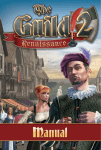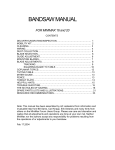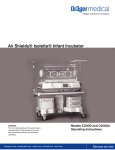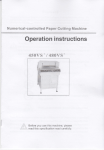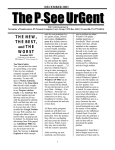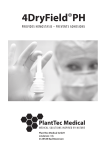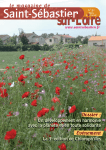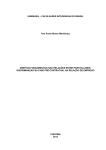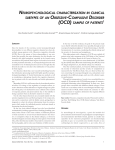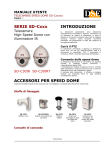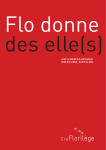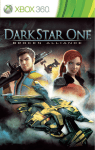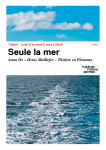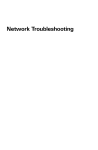Download View the manual
Transcript
JoWooD Productions Software AG Technologiepark 4a, A-8786 Rottenmann, Austria Homepage JoWooD: www.jowood.com Homepage „Spellforce”: www.spellforce.com © 2003 by Phenomic Game Development. Published by JoWooD Productions Software AG, Technologiepark 4a, A-8786 Rottenmann, Austria. All rights reserved. Software, graphics, music, text, names and the handbook are copyright protected. The software and the handbook may not be copied, reproduced or translated, nor may they be reduced to any electric medium or machine-readable format without prior written permission from JoWood Productions Software AG. HEALTH PRECAUTIONS Certain people experience epileptic seizures while viewing flashing lights or specific patterns in our daily environment. These persons can also experience epileptic seizures while watching TV or playing computer games. Even gamers, who have never experienced any seizures, may nonetheless have an undetected epileptic condition. Consult your doctor if you, or a member of your family, have an epileptic condition. When you experience any of the following symptoms, stop the game immediately: Dizziness, altered vision, eye or muscle twitching, mental confusion, loss of awareness of your surroundings and/or convulsions. Technical support and Customer Service CONTENTS You are experiencing difficulties while installing the software or you are in the middle of the game and you don’t know what to do next? Page Internet Support 1. Foreword . . . . . . . . . . . . . . . . . . . . . . . . . . . . . . . . . . . . . 6 www.jowood.de/support 2. Installation & Game Start . . . . . . . . . . . . . . . . . . . . . . . . . 7 3. Game Introduction . . . . . . . . . . . . . . . . . . . . . . . . . . . . . . 8 4. Main Menu . . . . . . . . . . . . . . . . . . . . . . . . . . . . . . . . . . . 8 5. Game Controls . . . . . . . . . . . . . . . . . . . . . . . . . . . . . . . . 12 6. Inventory . . . . . . . . . . . . . . . . . . . . . . . . . . . . . . . . . . . . 21 This product contains software technology licensed from GameSpy Industries, Inc. (c) 1999-2003 GameSpy Industries, Inc. All rights reserved Uses Bink Video Technology. Copyright © 1997-2003 by RAD Game Tools, Inc. Used under license. Uses Miles Sound Sytem Technology. Copyright © 1997-2003 by RAD Game Tools, Inc. Used under license. © 2003 Phenomic Game Development. Published by JoWooD Productions. SpellForce is a trademark of JoWooD Productions Software AG. All rights reserved. 7. Building Settlements . . . . . . . . . . . . . . . . . . . . . . . . . . . . 25 8. Battles . . . . . . . . . . . . . . . . . . . . . . . . . . . . . . . . . . . . . . 30 9. Multiplayer . . . . . . . . . . . . . . . . . . . . . . . . . . . . . . . . . . 36 10. Credits . . . . . . . . . . . . . . . . . . . . . . . . . . . . . . . . . . . . .38 11. Key-Configuration . . . . . . . . . . . . . . . . . . . . . . . . . . . . .41 Acknowledgements We would like to thank the developers of free software technologies used in this product. Lua script language designed and written by Waldemar Celes, Roberto Ierusalimschy and Luiz Henrique de Figueiredo. Lua Copyright © 1994-2000 Tecgraf, PUC-Rio. All rights reserved. See www.lua.org for details. Zlib Copyright © 1995-2002 Jean-loup Gailly and Mark Adler. See www.gzip.org/zlib for details. STLport Copyright © 1999,2000 Boris Fomitchev. See http://www.stlport.org for details. Boost Smart Pointer Library, Copyright © 1998,1999 Greg Colvin and Beman Dawes, Copyright © 2001, 2002 Peter Dimov 4 5 1. Foreword 2. Installation & Game start A long time ago, a circle of magicians came together to bring the chaos in the world to an end and to redeem peace. This alliance of 13 magicians did not only plan a golden era, but they also thought out an approach that was supposed to bring ultimate control of all ancient forces to one of them: The Plan of 500 Years. That is how long it was supposed to take, until a “dark roamer“ was to give one circle mage the possibility to bundle all forces of the world in a ritual, thus acquiring almightiness. System requirements However, the hunger for power separated the circle and peace perished. A few years before the ritual - the Convocation – was to be conducted, a devastating, overarching war broke out and no race whatsoever was spared. Finally the “dark roamer“ appeared with his magnificent gleaming tail, up in the darkness of the night’s sky, and the days of the Convocation had arrived. Now one of them would become almighty. Each of the circle mages began his ritual of convocation, to become the chosen one, but the Eternal Flames – energies that used to flow through the world and its inhabitants – were too powerful to be held by just one individual. The Eternal Flames that once held the world together were now ripping it apart. The fragments of whole continents are all that remained. Left over pieces of a formerly flourishing world were now floating through nonentity, connected by means of magical stones and portals. Rohen, one of the circle mages, starts reconstructing what’s left over. He explores the different platforms and gathers attendants; he calls their community the “Order of Dawn”. They want to put the broken world back together. Eight years after the Convocation, Rohen marks the start, changing the fate of the world for all times. He evokes the power of the rune. However, what hidden knowledge does this circle mage have? Minimum: Intel Pentium ® III 1GHz 256 MB RAM 3D-Graphic card with 32 MB RAM (compatible with GeForce2 or better) Windows® 98, ME, 2000, XP 2 GB free fixed disk storage DirectX®9.0a or higher Suggested: Intel Pentium® 4 1,8 GHz 512 MB RAM 3D-Graphic card with 64 MB RAM (compatible with GeForce4 Ti or better) Windows® 98, ME, 2000, XP 2 GB free fixed disk storage DirectX®9.0a or higher Installation Open the tray of your CD or DVD drive and insert the “SpellForce“ CD. Close the tray. When “Autoplay“ is activated on your computer, the setup assistant will start automatically. In case you don't have "Autoplay" activated, open the contents of the CD by opening "Workspace" or "Windows Explorer" and double-clicking the CD. Now you must double-click on the file “SpellForce-Setup.exe“. You have started the setup assistant. Now follow the instructions on the screen to install “SpellForce“. Game start You have the following possibilities to start the game after the installation process: ◆ Double-click the “SpellForce” link on your desktop. ◆ Click the “Start“-Button, navigate to the folder “Programs“, subfolder “JoWood”, then “SpellForce”. Now double-click the “SpellForce” icon. ◆ Open “Windows Explorer“ or “Workplace“ and navigate to the folder with “SpellForce“. Double-click “SpellForce.exe“ from there. After a few seconds the game has been loaded and you are in the main menu. 6 7 3. Game introduction Welcome to the world of “SpellForce“! You will encounter humans, dwarves, elves, trolls, dark elves and many other creatures. You will build up and destroy settlements. You will lead troops in the battle against all evil. You will study new magic powers and learn how to use them. You will make new friends and foes. This handbook will show you how to find your way around in “SpellForce“, your possibilities to take action and how to apply them in the game. In following, we will talk about “Click” and “Double-click“. This means the left key on your mouse. In case the right mouse key is meant, it will be explicitly indicated at that point. Create a new character for a Campaign Firstly you generate your game character by entering your name. Use the buttons under the name to decide whether your avatar should be male or female. Change between full sized view and portrait view in order to see your character in all facets. You can also choose one of the different appearances. After that, in the right column, you give your character a few basic capabilities. First, choose two categories for your character's special talents and then distribute 30 experience points among the personality attributes. In the lower margin of the screen, you can find out what effects the attributes have on the character by moving the mouse over the attribute. As soon as you have distributed all the points, you can use the checkmark in the lower right to finish creating your character and the game begins. “Tooltips” In case you are not sure which action is evoked by pushing a button during the course of the game, just move your mouse pointer over the button and a window will appear explaining the function of that button. That also applies for objects or persons in the game environment or in menus. Move the mouse pointer over it to receive more information. When you have learned to play “SpellForce“ and you no longer need tooltips for every button, you can also disable this function in the Options-menu. 4. Main Menu In the main menu, you can choose the type of game you want to play and you can make basic settings. Campaign Choose a ready-made character for a Campaign The Campaign is the single-player mode in “SpellForce“. Choose this type to dive right into the game. In case you find it too troublesome to create a character simply choose one of the ready-made characters. You also can read up on all the abilities and attributes of the character that is supposed to represent you just like when you create your own character. When you start a Campaign for the first time you can decide whether you want to create a new character, or use a ready-made one. This character will represent you in the world of “SpellForce“ and is known as your Avatar. Character-changes in the course of the game Whether you create your own character or you use a ready-made one - all the character values are simply the starting point of a development. You will extend the characteristics of your avatar in the course of the game and also learn new skills which you will need on your journey. Character values are updated by means of an automatic button when you are using a ready-made character. 8 9 Managing save-game files Tutorial – Prehistory When you have already started a game with one character, you can manage and edit save-game files in the Campaign screen. If you are playing "SpellForce" for the first time you will begin with a tutorial. In the tutorial you will not only learn about the history of your avatar but you will also learn the basic functions of the game. You should play through this tutorial in order to learn the most important modus operandi. When you would like to start “SpellForce” with a new character, you can skip the tutorial by activating the respective checkbox under the character's name. IMPORTANT: When you start a campaign with your avatar, every advancement (i.e. every save-game) is coupled with that character. When you have confirmed a new character or save-game, you will find yourself back in the world of “SpellForce“ after a few seconds. Multi-player To find out about the possibilities of the multi-player mode, please read that chapter further towards the end of this handbook. Options When you click on “Options“, you can change settings in the following areas of the game: Load a saved game 10 ◆ Ingame: Various settings such as the “easy mode“, where the level of difficulty for the whole campaign becomes easier. ◆ Video: Screen resolution and detail levels. ◆ Audio: Volume. ◆ Controls: Hotkeys for mouse and keyboard ◆ Default: The original settings are restored. In case you would like to load the save-game file of a particular avatar, select the character in the left column first and then select the save-game file in the right column with a mouse click. Now click on the checkmark in the lower right and the game will load. In the “tooltips“ you can find out, which settings you can make in the submenus. Deleting characters or save-game files Quit the game In this screen you can also delete save-game files and characters. To do so, select the character in question and click the button “Delete Character“or select the save-game file with a mouse click and click the button “Delete Saved Game“. Please bear in mind that upon deleting a character all the save-game files coherent to this character are also automatically deleted! Click the “Quit Game“ button to return to your desktop. Credits This is where you can find out who developed “SpellForce“. 11 5. Controls In this chapter you will learn about what you see on the screen, how to navigate yourself through the game environment and what you can do with your possessions. Avatar-Button Hero-Buttons Raw-materials Time of Day Options Worker-button Game environment Orcs: Skilled in hand-to-hand combat but not in long-distance combat, aboveaverage magical talent. Averagely armed. Above-average architecture. When an orc has only _ of his energy left over he flees from the battle. Specialty: Drummers and other musicians spur on the orc-fighters during battles. Map Activity-bar The different races You will have control over six different races throughout the course of “SpellForce“. Humans: They are talented in hand-to-hand and long distance combat. Their magic powers are average as is their armour and their architecture. They have good knowhow of different methods used to gain aliments out of their environment. Because of their human eyesight they fight better during the day rather than at night. Elves: Weak in hand-to-hand combat, yet dangerous in long-distance combat. Very talented in the area of magical talents, but only poorly armed. Average architecture, but the only race capable of replanting trees. When standing between the trees, the elf will suffer less damagethanks to the Ghost of the Forest. 12 Dark Elves: Above average in hand-to-hand combat, though not in long distance combat. Very skilled in the field of magic arts but only averagely armed. Sophisticated architecture. They do not have any workers but instead they have slaves. Specialty: Should they kill an enemy at night they receive a skeleton-slave. Trolls: Very good in both hand-to-hand combat and long distance combat but only with two units. No magical talent. Well armed when the other races have delivered iron to them. Simple architecture. When a troll has lost half of his life energy he goes insane for a short period of time, thus being able to inflict much higher damage to his enemy for a few seconds. Specialty: Corpse collector processes corpses to food. “Click&Fight” Selection-window Dwarves: Good hand-to-hand fighters, though bad long distance fighters. No magical powers, particularly strong armour. Average architecture, specialized in mining raw materials. Their destroyer demolishes enemy buildings. When a dwarf kills an enemy he automatically works his way up one level. Game environment Your view into the gaming environment takes up the largest portion of the screen. If you would like to know the names of certain characters and what their health level is simply move the mouse over them. Their name is shown and a small bar gives information on the character’s health. A circle around certain characters (in the following named “units“) and buildings shows the affiliation: ◆ Green Circle: This unit or building is under your control and may be selected. ◆ Blue Circle: This unit or building is friendly or neutrally minded towards you but you may not control them directly. ◆ Red Circle: Enemy unit or building. Scroll the view of the game environment To move the viewable screen section, you have the following possibilities: ◆ Use the cursor keys or “A“, “S“, “D“, “W“ to roll the section in the appropriate direction. 13 ◆ Move the mouse pointer to the edge of the screen, in the appropriate direction. The landscape moves in the appropriate direction until you move the mouse away from the edge again. ◆ Press the right mouse button and hold it down. The mouse pointer changes. Now move the mouse in the direction of the new view you would like to have and then let go of the mouse button when you have finished repositioning. Rotate the view of the game environment Press and hold the right mouse button and then press and hold the left one. The mouse pointer changes. Now when you move your mouse to the left or to the right, you rotate your view. Let go of both buttons to go back to selecting units. Normally, your view realigns in northern direction when you have finished rotating. You can change this under Options. You can realign your position towards the north manually by pushing the key “T“. 14 Selection window You select a unit or a building by clicking on it in the game environment. Now the selection window in the bottom left shows a view of the unit or building and the action-bar at the bottom edge of the screen offers different actions you can initiate with them. To center the view of the game environment around the selected unit right-click on the selection window. A green bar in the selection window also shows you the health level of a unit or the construction level of a building. A blue bar shows you the Mana-reserves of the unit which become less as magic spells are spoken but they regenerate in the course of time. Zoom into the game environment Life-energy It is also possible to zoom into or out of the game environment. Turn the scrollwheel of your mouse upwards or downwards or push the "Scroll Up" key to zoom in closer to the scene. If your avatar is visible in the current section of the window the view switches to behind this character. To return to the steepest perspective, which is almost vertical, turn the scroll-wheel downwards or press the key “Scroll down“. Mana-reserves Your avatar is also the only character that allows you the possibility to control him/her and experience the world of “SpellForce“ directly, by looking over his shoulder (3rd person perspective). Right-click on the portrait button of the avatar to face him/her directly. Then, turn the scroll-wheel of the mouse upwards or push and hold the "Scroll up" key or "R" key until you see your avatar from the back. Now you can control him with the cursor-keys or the keys “A”, “S”, “D” and “W”. When you press and hold the right mouse button, or press “A“ and “D“, your character can walk sideways. To return to the normal perspective turn the scroll-wheel downward or press and hold the keys “Scroll down“ or “F“. When the view does not return to this perspective, your avatar is probably not in the viewable section of the screen or he/she has died. Experience Name Level Moving a unit When you would like to move a unit through the game environment, the first thing to do is to select the unit by clicking on it. Direct the mouse pointer to the spot in the game environment you would like to command the units to go to and complete the process with a right-click on that spot. A little cloud of dust shows you that the command has been received and the unit sets off. 15 Selecting several units Numbers Above Units When you would like to select several units at the same time, in order to move them through the game environment or give commands, you can go ahead as follows: During certain activities numbers appear above the units. The color of the number shows what has happened to this unit and can be altered in the Options menu. ◆ Move the mouse pointer over the game environment, press and hold the left mouse button. Now move the mouse, which allows you to draw a light colored frame. A green circle appears around every unit in this frame. As soon as you let go of the mouse button, the units are selected. ◆ Click on a unit to select it. Now press and hold the “Shift” key on your keyboard and click on additional units with the mouse to add them to your selection. This way you can select as many units as you desire. You can also deselect an already selected unit with “Shift“ and click. ◆ Altogether you can select up to 100 units at once. The portraits in the selection window show you how many units you have and how many of one specific type. As soon as you right-click on an area in the game environment, all selected units walk to this spot and gather there. You can also choose single units in the selection window, without breaking up the group in the game environment. To do so, click on the portrait in the selection window and a frame will show you that the following commands only apply to this character. You can vary the selection here as well by holding the "Shift" key (several units) or by holding the "Ctrl" key (all units of one type). You can remove units from the group with "Alt" + click. Assign and Select Groups To quickly select a group you have formed in the game environment repeatedly you have the possibility to assign a hotkey for this group. There are six small buttons available to do so underneath the raw-materials index and the numeric keys "1" to "6". To assign one of these hotkeys to a selected group (or possibly just a single unit) click on one of the small buttons or press and hold the “CTRL“ key and additionally one of the respective numeric keys. A small portrait button with a number will now appear in the middle of the upper edge of the screen. The number tells you how many units you selected. You can now select the group at any time by pressing the assigned hotkey on your keyboard or by clicking on this portrait button. Click on the small button again to break up a group, upon which the portrait button disappears. Pathmarks and Patrols While you are navigating units through the game environment, you can also carry out the following activities: ◆ Press and hold “CTRL“ and right-click: The unit goes to the destination point and reacts to enemy attacks while doing so. (With the normal rightclick, the unit(s) go to the destination point first, then they defend themselves.) ◆ Press and hold Shift and right-click: Set pathmarks. The unit walks down the path that has been set with pathmarks, until it reaches the last mark. ◆ Press and hold “Alt“ and right-click: Set marks for a patrol-route. The unit walks up and down the path set with patrol-marks. In the game environment, path and patrol points are marked with flags. You can delete these points by selecting the unit and you can send it to another spot with a right-click. Map The map in the bottom right gives you an overview of the complete game environment and offers the possibility to direct your current view to specific places very quickly. Like in the game environment, the major portion of the map is still black. The veil that covers the land will not be lifted until you let your avatar or another unit that belongs to you explores the area. An area that has once been explored remains visible on your map although the veil falls after a while if no units are near. The colored dots represent units and buildings according to the same arrangement as they do in the game screen: ◆ Green: Your own units or buildings. ◆ Blue: Allies or neutral units or buildings. ◆ Red: Enemy units or buildings. Your avatar is represented by a large green dot. Special objects are represented by a yellow dot and portals are marked with white dots. 16 17 Click on an area on the map in order to direct your view of the game environment to that spot. A white area shows you which section of the game environment you are currently viewing and towards which direction you are facing. The wider end of this visibility cone shows you in which direction you are looking into the landscape in the game screen. Merchants When you have a unit or a group selected, you can also send out a move command via the map. Right-click on the spot on the map you would like your unit/group to move to. In the left column you can see your own possessions, in the right column you see what the merchant has to offer. First click on an item in one of the columns and then click the "Buy/Sell" button, upon which the merchant will make an offer, which you can accept or reject. Depending on your character attribute "Charisma", the offer you receive will be good or bad. Your Avatar Your representative in the world of “SpellForce“ offers you the widest spectrum of possible activities. In the upper left you have complete control over your avatar simply by clicking the Avatar-Button. That is how you select your avatar. Right-click on the button and the total viewable area is centered on your avatar. A green bar in the button shows your avatar’s energy and a blue bar shows his/her Mana-reserves. You can find merchants in existing settlements and you can recognize them by the spinning coin over their heads. When you right-click on a merchant the trade-menu opens. In the middle column you can choose product categories and you can see how much money you possess. 100 copper coins make one silver coin and 100 silver coins make one gold coin. Dialog With Other Characters Many characters that your avatar meets in the course of “SpellForce“ are individuals who play an important role. You can recognize these characters by the exclamation mark or the question mark spinning above their heads. Characters that are important for the progress of the storyline have an exclamation mark. You will receive the most important missions (quests) from them. All characters with a question mark give you secondary tasks (sidequests) that are not important for the progress of the story line although the sidequests do bring in experience or interesting objects. You can speak to these characters by selecting your avatar and then right-clicking on the other character. Your avatar walks over to the person and talks to him/her. During the conversation you cannot control your avatar. The perspective changes and you can see portraits of the speaking characters and sub-titles of their conversation in the lower edge of the screen. Use the spacebar to scroll further in the dialog. At some points, you must use the numeric keys or your mouse to choose what your avatar should say, from several options. Some things you find out from other characters, issued to you as quests, can be found in your “questbook” afterwards (more information in the chapter “Inventory”). When the conversation has come to an end, close it with the "ESC" key or the spacebar, upon which the game continues. 18 The Activity Bar The activity bar in the lower edge of the screen shows three static symbols and the possible activities you can administrate with the currently selected unit or the selected building. In the lower right edge of the bar, separated from the other buttons by means of an ornament, you see these three buttons: ◆ Click through monuments: With one click you have fast access to the activities that an activated monument offers. Click this button repeatedly to click through all your monuments. When you want to center your view on the monument you have currently selected, right-click this button with your mouse. (Meanings and functions of the monuments are explained further on in this handbook.) 19 ◆ Formations: This button is only available when you have selected several units. When you click this button, the units will keep their position amongst each other from then on. Along with that, you can choose from other fixed formations in the activity bar. Please keep in mind that you cannot assign any formations as long as your avatar is in the selection. ◆ Inventory: Use this button to open your inventory, which is explained in the following chapter. Monuments Formations Inventory Portals Magical portals connect the single platforms of the game world. When you enter one you reach another platform which is another totally different area of the world, where creatures live that you have possibly never come across before. Portals can be used in both directions and as often as you desire, whereas some of them are behind locked doors at first or they are guarded which means you must first complete a certain quest to get to these portals. The portal journeys take a very long time which is why you will not have any settlements when you return to a previous platform. In-game Options-Menu During the game you can open a menu by pressing "Esc" or by clicking the optionsbutton in the upper right of the screen. The Raw-Material Index In the upper edge of the screen, various cells show you which raw materials are available in your settlement. Wood Sontes Iron Moonsilver Aria Lenya Food You can then use the following functions: ◆ ◆ ◆ ◆ ◆ Options: Opens the other options-menu mentioned earlier. Save: Store your current game. Leave game: Return to the main menu. Quit game: Return to your desktop. Cancel: Return to the game. 6. Inventory You can open your inventory by clicking the button located on the far right of your activity bar. Alternatively you can press the “I“key on your keyboard. When you are ready to close your inventory, click on the checkmark in the bottom right of the window or press the “I“ key. Alternatively you can use the “Esc” key. When you are playing on a platform with two different settlements, the raw materials available for both settlements are separated by a cross, provided that your are simultaneously managing a settlement of the dark side and a settlement of the white side. 20 As soon as you have evoked one or several heroes, their portraits appear under “Character points“ and “Armor“ on the right edge of your inventory, underneath your avatars portrait. Click on a portrait to switch the inventory view to this character. 21 Please note that some indexes in your inventory are several pages long, for example Objects, Construction Plans, and so on. In this case, two arrows and a page number show you that you can scroll through the respective index. Charakter values Character Selection Equipment Book of Spells Equipment Here on the left side you can see all pieces of equipment you have found in the course of the game, which are of use to your avatar and your heroes. Please note that there is only one generally valid equipment inventory for your avatar and heroes, which is why you can always trade pieces of equipment between characters or place them back into the inventory. At the same time the spatial distance between each individual person does not play a role. In order to carry and use an object, click on it once and then click on the respective part of the body in the silhouette of your character, located in the centre. To the right, the attributes show you the effect this particular object has. Rune Tablet Planes Questbook Destroy objects Close inventory Character Points When one of the objects to the left in your inventory has a red background, it means your character cannot use this object because he is still lacking necessary abilities. Move your mouse cursor over the object and you will see a "tooltip“ with the requirements for the object. This is where you get all the details about the skills and abilities of your avatar and the hero you have evoked. Sometimes an object occupies several of your character’s possibilities to carry equipment. In this case the area that cannot be used receives a red faceting. For example, when you place a two-hand sword in one of both hands, the second, empty hand turns red because the sword must be used with both hands. In the first line three essential values are shown: Armament class, life points and Mana (energy for performing magic). The armament class is coupled with your momentary equipment (check the next chapter). The level and endurance of a character are decisive for his maximum amount of life points, whereas character level and wisdom determine the maximum Mana-supply. A character loses his life points during battles and his Mana by performing magic, although both are regenerated in the course of time. You may keep the objects in your inventory as long as you desire or you can sell them to a merchant – although you can also destroy them, if you are sure you definitely no longer need them. To do so, click on an object and then click on the trash can in the lower left of your inventory. Please bear in mind that once destroyed, the object is irretrievably lost. Book of Spells You yourself determined the abilities you see in the left column, when you created your character before the campaign started. This is where you can now gain a good overview, learn new additional abilities or refine the abilities you already have. The development of character values is coupled to your character’s level of experience. Every time you win a battle or complete a quest, your character gains experience. Although you gain more experience when you defeat various enemies – if it is always the same type of enemy you defeat, your experience level only rises very slowly. Once you have gained a certain amount of experience you climb up one level which you are notified of acoustically. When you open this menu, the button “new ability“ will appear in the left column. At this point you can either learn a totally new upper category or detailed knowledge of an already existing class and aside from that you can increase your character attributes. 22 In the course of the game you will receive magic spells in the form of script rolls. In order to apply them (to learn them, so to speak) you must first put them in your Book of Spells, and then in your Magic-Memory. Hand-to-hand combat abilities also fall into this category, which you learn automatically by upgrading your battle skills. As soon as your avatar has reached a certain level, he can apply certain handto-hand combat skills. They are treated just like magic spells. First off, click on a magic spell in your inventory and then click on an empty space in your Book of Spells. Now the spell has been recorded. In order to apply a magic spell during the game, you must transfer the spell to your Magic-Memory. Click on a spell in the Book of Spells and then click on one of the 23 empty fields in the bar above the book. You can exchange the magic spells in the Magic-Memory as often as you desire but only the spells from the Book of Spells. You can find out how to activate a magic spell in the Chapter about the battles. In the center column with the heading “Main Quests“ you can see an overview. When you click on one of the quests, the details of the quest will appear in the column to the right. When you move the mouse cursor over one of the details, a “tooltip“ with additional information will appear. Quests that have not been completed are light yellow, whereas solved quests are shown in grey. Rune Tablet Runes are inserted into the rune tablet to evoke units at the monuments. The runes define the type and the strength of workers and battle units of the build-up races, as well as that of the heroes. At the beginning of the game you only have the Workers Rune of the humans, although you will find new runes in the course of the game which you can use to call upon even more versatile heroes and stronger units to support you. The higher the level of a rune is the stronger the units that can be generated at that monument. Aside from that, not all openings of the tablet are available at the beginning of the game. These openings will not be opened until your avatar has gained experience and climbed a few levels. Just like all other objects, runes can be sold or destroyed. However you should consider selling a rune very carefully because the units that you call upon with it are very important assets in “SpellForce“. Plans Plans are script rolls with construction plans for buildings and warriors written on them. In order to activate a plan, click on it in the left column, choose the correct race by using one of the 6 buttons with the different races on them and then place the plan in one of the empty fields. You can now start constructing this building immediately. Although highly developed buildings demand basic-buildings - learn more about that in the following chapter. In addition, you can use the buttons “Active Quests“ and “Completed Quests“ to modify the display. When you are not sure how to continue in the game, or if you load a save-game file after a longer period of time, this is where to go to find out which quests must be completed next. 7. Establishing Settlements In the course of “SpellForce“ you will encounter six different races: Humans, elves and dwarves (belonging to the white side of magic) and orcs, trolls and dark elves (belonging to the dark side of magic). You will establish settlements with all of these races. Each of these races possesses individual abilities and buildings, which you will learn to use in the course of the game. Rune Monuments Your avatar is a rune warrior. The runes that are inserted in his rune tablet give him control over those monuments of a race, located in the game environment. These rune monuments serve to generate units. This is where you can evoke units and the runes applied determine the type of unit and its individual strength. You can find out how to use the rune tablet in the chapter "Inventory". Besides that, a monument also serves as the first camp for settlements. Later on in the game, you will also find Hero Monuments, where you can call upon specific warriors. Quests Quests are the missions your avatar must face. Some are necessary for the progress of the game and must be completed. Others are side quests and can be completed whenever you feel like it, for fun – though they offer interesting rewards. A quest can arise as a result of the progress of the story line (which is usually told ina cinematic sequences), or in the game environment, when you right-click on a character with an exclamation mark or question mark spinning over its head. This character will then explain how you could help him/her. 24 25 Creating units at certain monuments Let your avatar standclose to a monument and then select it. You can now see a symbol in the activity bar, which you can use to take possession of the monument, thus activating it. The flaming torches and the glowing eyes of the statues show you that the monument has been activated. When you select an activated monument, you can see which units you can now generate in the activity bar. At the beginning of the game you will encounter the Monument of Humans and you will be able to generate human workers because this rune is in your avatars possession from the beginning of the game. In order to release a monument, click on the symbol near the right edge of the activity bar, next to the static symbols. Every time you call upon a unit whichdoes not demand any raw materials (thus, workers), or a hero, it costs rune power. The less rune power your avatar possesses, the longer it takes to generate this unit. Your current level of rune power is shown in the selection window whenever you select your avatar or a monument and it regenerates itself in the course of time. Collecting Raw-Materials In the upper edge of the screen you can see the amount of raw materials you possess. Raw materials are necessary to construct buildings and to repair them. All raw materials can be found in the game environment. Some can be collected directly byworkers others demand a building prior to collectingthem. Raw materials that can be collectedby workers without the necessity of a building: When you click on a Unit-symbol, a bar in the selection window will show you the creation-progress. By means of additional clicks, you can order up to seven additional units, which will be generated one after another. Wood: Basic construction material. Stones: Construction material. Iron ore: Necessary for weapons and equipment. Available/maximum workers Raw materials that can only be collectedwith construction-buildings: Available/maximum soldiers Progress Current Unit Waiting loop Moonsilver: A rare metal used for the extraordinary weapons of the dwarves and dark elves. Aria: Magical water that generates Mana for humans and elves. Lenya: Magical plant that creates elfin magic, used by elves and orcs. Once a unit is created in a magical light in the monument, it steps outside and awaits your commands. When you right-click on a selected monument in the game environment, you set a gathering point for new military units, which is marked with a flag. A settlement can only own a certain amount of units, depending on buildings and raw materials. When you click on a monument, 4 numbers show you how many workers you have already created from the possible maximum of workers. The numbers underneath show the same information for your soldiers. The maximum number of units increases with the developments in your settlement, whereas the headquarters define the limit for civil units and the restorations to the headquarters that are paid for with food, define the limit of military units. 26 Food: Provides adequate supplies for the units. Raw material yield and processing establishments You can easily gatherthe three raw materials wood, stone and iron by selecting several workers (click on them or draw a frame around them), commanding the leader to go to the raw material resource and right-clicking on it. The workers will now set off to collectthe raw material you selected in this area. They will then bring their yields to the monument or a particular building for raw materials, whereas upon delivery the yield is credited in the heading line of the list, thus being available for further 27 processing. You will lose the raw materials you collectedif you issue a unit a new command while he is gatheringa raw material or transporting it. In order to quicken the mining of these raw materials you can create lumbermen, build up quarries or mines. The workers in these buildings supply the processing buildings sawmill, quarry, smelting works and the food store, as long as the distance between both buildings is not too long. The magical raw materials, Aria and Lenya only need buildings to win the materials – further processing is not necessary. Depleted Raw Material Resources When a raw material resource is depleted, a worker will search the area within a certain radius for additional resources. When he does not find anything, he finally remains on one spot and waits for further commands. Only trees are fully cut down – all other raw materials grow back to a certain extent, thus bringing endless yield. Construct Buildings To construct buildings you will need the same workers, who mine raw materials. Thus you should generate enough workers to make sure the mining of resources is not decelerated when you have decided to construct buildings. When you select one or more workers, a hammer-symbol appears in the activity-bar. When you click on this symbol the buildings you may construct appear in the activity bar, whereas the buildings that appear darker are the buildings you may not construct because of lacking raw materials or other missing buildings. The specific reason, why not, is marked red in the “tooltip“. construct a building in your current position. Press and hold the “CTRL” key and use the scroll-wheel of your mouse to rotate buildings. When you have decided which construction site you prefer, click on that spot and the workers will immediately set off to begin constructing the building. You can find out about the progress of construction by clicking on the building during the construction stage, upon which a bar will appear in the selection window. The more workers you command to construct the building, the faster the construction will proceed. And you can add more workers at any point in time by selecting some workers and then right-clicking on the construction site, or you can draw others back by selecting those workers and giving them others jobs. Manufacturers When construction is completed, the building is ready-to-operate. The workers who were commanded to construct the building, automatically turn into manufacturers for that specific building and begin their new duty, if the establishment can employ several workers. In case the building does not need manufacturers or if there are too many workers, the rest of the workers remain at the building and await new commands. A flag at the top of a building shows you, if the building is occupied. Manufacturers take over the same jobs normal workers do when they have been commanded to one specific raw material - but they are much faster. Tear Down Buildings You can tear down a building you no longer need by selecting it and clicking on the demolish-symbol in the activity-bar. After confirming, this procedure is irreversible and you loose the raw materials invested in this building. Plans for Buildings In the Plan-menu of your inventory you can find out which buildings may be constructed. This is where you must activate the suitable construction plan under the respective race before the workers are able construct a building. Repair Buildings You can repair damaged buildings by selecting one or more workers and rightclicking on the building. The workers will then repair it, although this process costs you raw materials. Set the Contours of a Building A contour of the building you want to construct will appear in the game environment once you have chosen a building from the activity-bar. Now move the mouse cursor to see which lots are available for that building. You can scroll through the game environment at the same time. The contour of the building will only appear if the soil conditions and the surrounding area allow construction on this site. Thus when you move your mouse cursor over an area with hills or an overgrown area, the contour will stay at the last spot where construction of the building was possible and a red symbol next to the mouse cursor shows you that you cannot 28 Upgrade Buildings – And Units By upgrading buildings, you can also upgrade certain types of units. To do so click on the building and the activity-bar will show if there are upgrades offered for it. When you are in possession of enough raw materials, simply click on the upgradesymbol in the activity-bar and after a short period of time the upgrade is available. 29 Select Inactive Workers When a worker is currently inactive and awaiting commands, you can use the worker-button for inactive workers in the upper right to quickly select him. When a number appears at the lower edge of this button, then this number is showing you how many inactive workers you currently have. When you click this button once, a “1” appears at the upper edge of the button, signaling that you have selected one of these units. The more often you click on this button, the more units you select. By right-clicking on the portrait-button in the lower left, you can center the view on this unit in the game environment. As soon as you have commanded a certain amount of units to specific tasks (construct a building or repair something, mine raw-materials), the number on the worker-button decreases by that amount. By pressing “CTRL“ and clicking on the worker-button, all inactive workers are selected at once. When you press and hold “ALT“ you can also select workers, who have already received a task. In conclusion, if you press and hold both keys and click on the worker-button, every single worker is selected, whereas the manufacturers are excluded. Selected available workers Available workers in store or you must have constructed a specific building. For the humans, for example, a forge is indispensable and when you construct several forges, weapons can be forged quicker, which leads to faster production of units. Click on a monument. In the activity–bar next to the workers, you will see the warriors that are available. In order to be able to generate new warrior-units you must find or purchase the respective plans and place them into the plan-menu in your inventory. When a unit in the activity-bar has a grey background and cannot be clicked on, either a raw material is missing or a necessary building. Move the mouse cursor over the symbol and a “tooltip“ appears, showing which resource is marked red - as soon as this resource is available, you can generate the new unit. Attack Enemies Like workers, warrior areevoked at a monument and waits your commands. The basic handling of warriors is the same as with all other units. When units are attacked or when they notice imminent danger in the form of an enemy, they will take action and if they have magic powers, they will apply these automatically, be it attack spells for enemies or healing spells for comrades. To attack an enemy, select a warrior and right-click on the enemy. Upon doing so, the unit moves towards the enemy and attacks him. Maximum Number of Available Warrior Units 8. Battle Workers in Battles In case your settlement is attacked and you are not yet in possession of soldiers, the workers will defend themselves – although they are not particularly strong. In addition, you can fend off enemies with your avatar. Unlike your avatar and heroes, workers and produced soldiers cannot regenerate their life points and Mana themselves. They can be healed with magic spells and a food store offers them the possibility to tend for their wounds themselves – although this action will use up a small amount of food. However workers and manufacturers who are currently working will not defend themselves. Generate Warrior-Units at Monuments Like the workers, warrior-units are created at monuments and depend on the use of the respective rune, although for many units you will additionally need raw materials 30 You can ascertain the number of maximal warriors in your settlement (as well as the max. number of workers) in the selection window, when you select the monument. As soon as you own the small headquarters, you can at least increase the maximum number of warriors step by step. Click on the headquarters, upon which you will see a symbol in the activity-bar, which lets you purchase a certain amount of possible additional soldiers for the amount of food that is shown. You can repeat this procedure several times although it will become more expensive every time. Magical Attacks When you select the avatar or a hero, you can choose magical attacks from the activity-bar. After you have selected a magical attack, it will either be applied immediately or you will see a small symbol next to your mouse cursor. When it is red you may not apply the spell. You must move the cursor over a suitable object, then the arrow will turn green and you can activate the spell with a left-click. When you click on the symbol in the activity-bar again, you deselect the magic spell. 31 However please keep in mind that some enemy units are resistant to certain magic spells. You can see that a magic spell did not work when white sparks appear around the unit you tried to put the spell on – the magical attack was blocked. However you can also protect yourself against magical attacks from enemies by carrying objects with you that give resistance to particular types of magic. Every magical attack costs the avatar or hero Mana. Aside from that, a magic spell cannot be applied immediately after applying it a first time—for a certain amount of time, its symbol will appear darker. The more powerful a spell is, the longer it takes for it to be available again. Select All Units of One Type When you would like to select all units of one specific type in a certain area, press and hold the “CTRL“ key and click on one unit. When you now assign a group to this selection, you will have quick access to these soldiers at all times – and of course you can form groups with a balanced combination of hand-to-hand and longdistance fighters. By clicking on the individual portraits in the selection window at the bottom left, you can narrow down your selection. In addition, “CTRL“ + click is also possible in the selection window, when you would like to control only one type of unit in the current selection. Disadvantages of Wounded Units When the life-energy level of wounded units has reached the red zone, they move slower than healthy units. Besides that, in certain situations they will flee from a battle, thus they are not very reliable. Try to heal these units with a healing-spell. A food store offers workers and warriors the possibility to tend for their wounds themselves – although this will cost a small amount of food. The avatar and the heroes regenerate their energy themselves, others need a food store. longer produce any additional units (this has no effect on existing units). In the course of time, a damaged monument will regenerate itself. Magical Comrades The avatar can evoke magical comrades, as long as he has learned the necessary abilities and the respective magic spell. They constantly use his Mana-reserves, they follow the avatar everywhere he goes and they protect him from attackers. Heroes Next to monuments of each individual race, you will also find Hero Monuments. Heroes are individuals with their own abilities and a more widespread radius of action than that of normal warriors and they are equipped and controlled just like your avatar, whereas unlike the avatar they do not collect experience points. Basic control of a hero monument is no different to that of other monuments: Take it into your possession, upon which you can see, which heroes you can evoke in the activity-bar. The heroes have their own runes, which you must insert into your rune tablet in your inventory. As soon as you have inserted a hero rune into the tablet, you can provide this hero with weapons and equipment in the equipment-menu of your inventory. The hero is then evoked with this equipment and even when he dies, the objects are not lost – he will possess the same equipment the next time he is evoked. To exchange a hero rune inserted into the tablet with another one, you will first have to remove all equipment from the hero and place each object back into the inventory. You can assign a prime function to a magic spell of a hero by right-clicking on it in the activity-bar when the hero is selected. The magic spell is marked and favorably used in battles from then on. With an additional right-click, you can deselect the spell. Take On a Formation You can vary the position of currently selected units amongst each other by means of the static Formation-button in the activity-bar. As soon as you click on the formation button, the currently selected units keep their position amongst each other. Aside from that, you can choose from several preset formations in the activitybar. In the 3rd person perspective formations may only be taken on when the avatar is not included in the current selection. Evoking a hero costs rune power. The less rune power your avatar possesses, the longer it takes. Rune power regenerates itself and is shown in the selection window when you select your avatar. “Click & Fight”-System In “SpellForce“ you can move into battle in the classic manner: First select your own units, then the type of attack and right-click on the enemy. Attack Monuments Monuments may be attacked as well. Though the structure in itself cannot be destructed, as soon as a monument has been damaged and has caught fireit may no 32 However you can also make use of the advantages of the “Click & Fight“-System. Simply click on an enemy in the game environment and action-symbols will appear 33 underneath the portrait buttons of the avatar, active heroes and formed groups, which you only have to click on, to assign a certain type of attack to the respective portrait. A sword stands for hand-to-hand combat, whereas the avatar and the heroes gain quick access to magic attacks. In doing so, you can change your tactics in the course of a battle with very few clicks, especially with strong enemies, without having to select friendly units first. In addition, the “Click & Fight“ system offers you reasonable actions for your current selection. That is why only healing or positive actions and magic spells appear under your avatar and heroes when you select a friendly unit. The smaller an action symbol is in the frame, the closer the target is – this way you can plan how far the respective unit will have to walk, thus how long it will take until the command is put into action. The “Click & Fight“- commands only appear for units that are located within a certain radius of the selected enemy. click on a building, whereupon your units will damage the building until it collapses in a huge cloud of dust. Without the buildings additional enemy units can no longer be generated. Notifications on the Map When battle activities arise with units that are assigned to you, a red circle appears on the map, showing the battle scene. When you hit the spacebar in this situation, the view switches to that scene immediately. In doing so, you can profit from the “Click & Fight“-system mentioned above, as you are then able to click on the enemy and send your avatar, heroes or groups to that spot right away. Enemy Patrols In order to select the strongest enemy very quickly and fight him with the “Click & Fight“- System effectively, press the "Tab" key on your keyboard. Now you can initiate whole waves of attacks. Press “Tab“ repeatedly to scroll through all visible enemies. The enemies in “SpellForce“ are not inactive. They send groups on patrol to look out for your units. When one of these patrols discovers your units or one of them, a yellow circle on the map shows this. You can now react and intercept the enemy with your units before the patrols have hurried back to their settlement, upon which assumingly a whole army would set off. Nonetheless, even if you do manage to intercept the enemy, you will have to reckon with an even larger search patrol squad appearing somewhere close within a short period of time, as the first patrol is now missing. Loot Enemies and Chests Stone of Souls You will come upon chests in the game environment, some of which have a golden glow. Certain enemies are also left behind after an attack with this glow. It shows that there are still objects located here that you can take with you. When your avatar dies in a battle, his essence is bundled and revived at the last activated stone of souls. To activate a stone of souls, step up close to it with your avatar and select it. Then click on the symbol at the left edge of the activity-bar. The stone of souls lights up and is now activated. Select the Strongest Enemy Select one of your units and right-click on a chest or the enemy. When the unit is standing close enough to the chest or the enemy, a window will open in the lower left edge of the screen, showing the contents. You may now click on the objects you would like to take with you, upon which they are sent to your inventory. You can also click on the checkmark underneath the menu, which lets you take all the objects shown. Go to your inventory to apply the objects to your avatar or hero, or to simply take a closer look at them. A chest may only be looted if there are no enemies nearby. Along with that, stones of souls also function similar to portals. Select the stone of souls and click on the travel button in the activity-bar at which a list appears of all the stones of souls you may travel to. When you click on a destination you are transported to that location. When the avatar dies in the course of the game and he reawakens at the last activated stone of souls, two game-minutes have passed in the meanwhile. In reawakening, your avatar also suffers a slight loss of experience. A small amount of experience points is deducted from the current level. Enemy Settlements New enemies are generated in enemy settlements. To prevent this, you must destroy all enemy buildings in your area. To do so, select some of your own units and right- 34 35 Titans Each of the six races possesses the power to evoke Titans. These are particularly powerful creatures that could take on whole enemy troops by themselves. You can always only call upon one Titan of each race. When a Titan is killed in action, you may no longer evoke him on that platform. You will need the largest headquarters for a Titan. Click on it and choose the Titan from the activity-bar. When you are in possession of sufficient raw materials, the Titan will appear after a few minutes. 9. Multiplayer In the multiplayer mode you can compete against up to 8 players using a local network or the Internet. When doing so, each gamer can choose his game character from 10 default avatars, all of which are fully equipped. Unlike in the campaign, you do not gain experience and your level does not rise and in addition you do not have an inventory. The other players that have signed up appear in the overview. You can exchange textmessages with them, by means of a chat window. When you finally set your status to green, you give notice that you are ready to join the game. When you create the game you also have the possibility to set a password, close the game (that means not allowing any other participants join), start the game or quit the game. Internet A list shows you the currently running servers. Click on one of them and then on the button “Connect”, to join a game. “Connect to IP” lets you enter the IP Address of a host manually. The button “Host Game“ allows you to create your own Internet-game. Net-Selection First off you must decide whether you would like to play in a local network or the Internet. After that enter the name you would like to have, to take part in the game. When you want to play via the Internet, you will need an Internet connection and a 56kb-modem, minimum. It is possible that additional costs incur as a result of the Internet-connection. LAN A server list shows you, which games are currently active in the network. First off, choose the game you would like to take part in and click on the button "Join Game". In case the server is protected by a password, you must enter it now. You instantly come to the “LAN-Game Preparations“. When you would like to host your own LAN-Game, click on “Create Game“. You can change additional settings in the menu “LAN-Game Preparations“. First off, choose your avatar from the list of default characters and join a team. You can then decide where you want to start. 36 37 10. Credits Phenomic Game Development Creative Director Volker Wertich Technical Director Dirk Ringe Art Director Sven Liebich Virgin Lands Computeranimation GmbH: Volker Jäcklein Lead Content Designer Steffen Itterheim Lead QA Thorsten Röpke Executive Producer Ralf Adam Managing Director Boris Kunkel Game Design Volker Wertich Mission Design Arne Oehme Additional Mission Design Steffen Itterheim Jochen Peketz Volker Wertich Interface Design Sven Liebich Volker Wertich Single Player Level Design Sidonie Langer Andreas Liebeskind Multi Player Level Design Markus Amberger Marcus Lubcyk André Weckeiser 38 Scripting Steffen Itterheim Arne Oehme Jochen Peketz Asset Management Holger Becker Game Design Assistance Andreas Jurksch In-game Cutscenes Marco Rademacher Story and Dialogue Arne Oehme User Manual Falko Löffler Lead Programming Dirk Ringe Graphics Programming Jirka dell’Oro-Friedl Andreas Nitsche Peter Prade Dirk Ringe Special Effects Programming Jirka dell’Oro-Friedl Game Logic Programming Matthias Best Marco Keuthen Tobias Sprenger Network Programming Marco Keuthen Editor Programming Tobias Sprenger Additional Programming Steffen Bendel (Effects) Concept Artist Andreas Adamek Martin Fiedler 2D Art and Textures Hoa Tu Ngoc Character Design Formgeber 3D Modeling Christian Siecora Christoph Zollinger Artisan 3D Render.ru Virgin Lands Computeranimation Assistant 3D Modeling Martin Fiedler 3D Animation Christian Siecora Virgin Lands Computeranimation Testers Stephan Arndt Nikolaus Blümlein Jonathan Cefariello Guru Geertz Silke Gohla Michael Kairat Silas Katzenbach Philipp Kersting Oliver Landrock Dirk Meinecke Arshia Nasser Zadeh Heiko Sennert Lars Stolley Joannis Thomas Thomas Vogt System Administration Christian Häcker Special Thanks to Birgit Krause Microsoft DirectX Developer Support, esp. Mike Burrows and Chas Boyd nVidia Developor Support, esp. Phil Scott and Darryl Still ATI Developer Support, esp. Richard Huddy, Jason Mitchell, Kevin Strange Assistant 3D Animation Martin Fiedler JoWooD Productions Software AG Interface Art Hoa Tu Ngoc Producer Christian Braun Box Design Sven Liebich Virgin Lands Computeranimation Director Product Management Robert Al-Yazdi AI Programming Dragica Kahlina Peter Prade User Interface Programming Klaus Gerstle Andreas Nitsche Music & SFX Dynamedion Sounddesign (www.dynamedion.com) Sound Programming Andreas Nitsche Dirk Ringe Lead Testers Thorsten Röpke Thomas Vogt Special Effects Jirka dell’Oro-Friedl Marketing Director Gerald Kossaer International Localisation Manager Nikolaus Gregorcic Lead Graphic Artist Sabine Schmid International Security & Protection Manager Gerhard Neuhofer 39 International QA, Purchasing & Production Director Fritz Neuhofer German Voice Samples recorded at Ton-in-Ton Wolfgang Zarges QA Coordination Stefan Spill Leadtester Norbert Landertshamer Robert Hernler Reinhard Gollowitsch Thanks to MSI (www.msi.com.tw) and Integris (www.integris.at) for providing the following PC-systems to our QA for game testing purposes: "MSI Mega PC" Tester Jörg Berger, Markus Brucher, Martin Bucher, Uwe Drescher, Benedikt Ebli, Roland Gaal, Katharina Grassegger, Georg Grieshofer, Petra Grossegger, Anton Handl, Oliver Helmhart, Barbara Hochwimmer, Andreas Kainer, Christian Kargl, Stefan Klaschka, Rene Kreuzbichler, Alexander Kumer, Rudolf Kussberger, Peter Lippusch, Hedwig Matl, Mario Moser, Bernd Pichlbauer, Harald Ploder, Christian Pohlhammer, Mihai Popescu, Stephan Radosevic, Eveline Rinesch, Erwin Rudorfer, Peter Schicker, Walter Schiedhofer, Gerald Schurl, Razvan-Anton Seicarescu, Matthias Thurner, Dagmar Tiefenbacher, Thomas Schwarzl, Stefan Reitmaier, Harald Fritz Website Manager Martin Langbrugger Marc “Plex” Olbertz Special thanks to “Hopper” Sascha Pieroth Oliver Staude-Mueller Marian Suran / Cauldron Ltd. Manuel Fischer "Integris Genesis Top" 11. Key-Configuration 3rd-person: Forward: Backward: Turn left or punish: Turn right or punish: Press and hold right mouse key: Iso.: Scrolling: Rotate view to the left: Rotate view to the right: Camera "north": Click and hold right mouse key: Zoom-In: Zoom-Out: Inventory: Jump to battle mode: CTRL-1 to CTRL-6: 1 - 6: F1 - F6: Leftclick: Click and hold left mouse key: SHIFT-Leftclick: CTRL-Leftclick: CTRL-SHIFT-Leftclick: Rightclick: CTRL-Rightclick: SHIFT-Rightclick: SHIFT-Rightclick on the unit: ALT-Rightclick: Cursor up, resp."W" Cursor down, resp. "S" Cursor left, resp. "A" Cursor right, resp. "D" Mouselook Cursor keys, resp. “AWSD” "DEL", resp. "Q" "END", resp. "E" "HOME", resp. "T" Scrolling "Pg Up", resp. "R" "Pg Dn", resp. "F" I SPACE Define Group Select group, press twice to focus Select Avatar / Hero Select Frame selection Add or remove to/from the selection Select unit type Add or remove unit type to/from the selection Send group to destination (force goto) Send group to destination (attack while marching) Set pathmarks to define a route for a group Group follows destination unit Set patrol marks for a group or unit Cinematics & Hi-Res Marketing Material Virgin-Lands Computeranimation GmbH Motion Capturing by metricminds Additional QA and Beta Testing Enzyme Testing Labs, Inc. 40 41 Key-Configuration M: C: H: TAB: P: ESC: K: Enter: Shift+Enter: F7: F9: F12: 42 Select monument (Same function as the monument button) Stop action (Selected units stand still immediately) Stay in position (selected units fight from their current position) Selection of the strongest enemy viewable on the screen, repeated clicking allows you to click through all of them Pause Game-Menu Destroy own unit Chat in Multiplayer mode with other players Chat in Multiplayer mode with team Quickload Quicksave Options ROSPELLFOR0003HAN © 2003 by Phenomic Game Development. Published by JoWooD Productions Software AG, Technologiepark 4a, A-8786 Rottenmann, Austria. All rights reserved. END- USER LICENSE AGREEMENT (EUL A) This original software is protected by copyright and trademark law. It may only be sold by authorized dealers and only be used for private purposes. Please read this license carefully before using the software. By installing or using this software product you agree to be bound by the provisions of this EULA. JoWooD Productions Software AG Technologiepark 4a, A-8786 Rottenmann, Austria So f t w a re p ro d u c t l i c e n s e This End-User License Agreement will grant you the following rights: This End-User License Agreement is a legally valid agreement between you (either as a natural or as a legal person ) and JoWooD Productions Software AG. By purchasing this original software you are granted the right to install and use the software on a single computer. JoWooD Productions Software AG does not grant you any right of ownership to the software, and this license does not represent a „sale“ of the software. You are the owner of the CD-ROM on which the software is stored: JoWooD Productions Software AG remains the sole owner of the software on the CD-ROM, and of the pertinent documentation, and remains the proprietor of any and all intellectual and industrial property rights contained therein. This non-exclusive and personal license grants you the right to install, use, and display a copy of this software product on a single computer (for example, a single workstation, a single terminal, a single portable PC, a single pager, etc.). Every other use, especially the unauthorized leasing, public display or other demonstration (e.g. in schools or universities), copying, multiple installation or transfer, and any other process by which this software or parts of it may be made available to the general public (including via Internet or other online systems) without prior written consent is prohibited. If this software enables you to print pictures containing characters of JoWooD Productions Software AG which are protected by trademark law, this license only allows you to print the pictures on paper and to use them as printouts solely for personal, non-commercial and non-governmental purposes (for example, you may not display or sell those pictures in public), provided that you abide by all copyright instructions contained in the pictures generated by the software. De s c r i p t i o n o f o t h e r r i g h t s a n d l i m i t a t i o n s Sa f e t y c o p y One single copy of the software product may be stored for safety or archiving purposes only. Li m i t e d w a r r a n t y JoWooD Productions Software AG warrants for a period of 90 days starting from the date of purchase that the software will essentially work in accordance with the accompanying printed materials. The complete liability of JoWooD Productions Software AG and your only claim consists, at the option of JoWooD Productions Software AG, of a reimbursement of the paid purchase price or of repairing or substituting the software product which is not in accordance with JoWooD’s limited warranty, insofar as it is returned to JoWooD Productions Software AG together with a copy of the invoice. This limited warranty will not apply if the failure of the software product is due to an accident, misuse or faulty application. Ot h e r w a r r a n t y r i g h t s w i l l re m a i n u n a f f e c t ed The above warranty is given by JoWooD Productions Software AG as manufacturer of the software product. Any legal warranty or liability claims to which you are entitled toward the dealer from whom you bought your version of the software product are neither replaced nor limited by this warranty. Li m i t a t i o n o f l ia b i l i t y To the greatest extent permitted by applicable law, JoWooD Productions Software AG refuses to accept liability for any special, accidental, indirect or consequential damages resulting from the utilization of, or inability to utilize, the software product. This includes any instances in which JoWooD Productions Software AG has previously pointed out the possiblity of such damages. Tr a d e m a rk s Homepage JoWooD: www.jowood.com Homepage „Spellforce”: www.spellforce.com © 2004 by Phenomic Game Development. Published by JoWooD Productions Software AG, Technologiepark 4a, A-8786 Rottenmann, Austria. All rights reserved. Software, graphics, music, text, names and the handbook are copyright protected. The software and the handbook may not be copied, reproduced or translated, nor may they be reduced to any electric medium or machine-readable format without prior written permission from JoWood Productions Software AG. HEALTH PRECAUTIONS Certain people experience epileptic seizures while viewing flashing lights or specific patterns in our daily environment. These persons can also experience epileptic seizures while watching TV or playing computer games. Even gamers, who have never experienced any seizures, may nonetheless have an undetected epileptic condition. Consult your doctor if you, or a member of your family, have an epileptic condition. When you experience any of the following symptoms, stop the game immediately: Dizziness, altered vision, eye or muscle twitching, mental confusion, loss of awareness of your surroundings and/or convulsions. This End-User License Agreement does not grant you any rights in connection with trademarks of JoWooD Productions Software AG. En d o f c o n t r a c t / Te rm i n a t i o n This license will apply until it is terminated by either one of the parties. You may terminate this license at any time by sending the software back to JoWooD Productions Software AG or by destroying the software, the complete accompanying documentation and all copies and installations thereof, irrespective of whether they were drawn up in accordance with this license or not. This License Agreement will be terminated immediately without any prior notification by JoWooD Productions Software if you are in breach of any of the provisions of this license, in which case you will be obligated to destroy all copies of the software product. Sa f e g u a rd i n g c l a u s e Should any provisions of this agreement be or become invalid or unenforceable, the remainder of this agreement will remain unaffected. Ch o i c e o f l a w The laws of Austria will be applied to all legal issues arising out of or in connection with this contract. 2 3 Technical support and Customer Service Table of Content You are experiencing difficulties while installing the software or you are in the middle of the game and you don’t know what to do next? 1. Introduction . . . . . . . . . . . . . . . . . . . . . . . . . . . . . . . . . . . . . . . . . . . . . . . 6 3. Updates in SpellForce: The Breath of Winter . . . . . . . . . . . . . . . . . . . . . . . 10 Hotline [email protected] 4. Freeplay Game Mode . . . . . . . . . . . . . . . . . . . . . . . . . . . . . . . . . . . . . . . . 13 5. Playing via the Internet . . . . . . . . . . . . . . . . . . . . . . . . . . . . . . . . . . . . . . 14 6 . Credits . . . . . . . . . . . . . . . . . . . . . . . . . . . . . . . . . . . . . . . . . . . . . . . . . . 19 7. Key-Configuration . . . . . . . . . . . . . . . . . . . . . . . . . . . . . . . . . . . . . . . . . . 22 This product contains software technology licensed from GameSpy Industries, Inc. (c) 1999-2004 GameSpy Industries, Inc. All rights reserved Uses Bink Video Technology. Copyright © 1997-2004 by RAD Game Tools, Inc. Used under license. Uses Miles Sound Sytem Technology. Copyright © 1997-2004 by RAD Game Tools, Inc. Used under license. © 2004 Phenomic Game Development. Published by JoWooD Productions. SpellForce is a trademark of JoWooD Productions Software AG. All rights reserved. Acknowledgements We would like to thank the developers of free software technologies used in this product. Lua script language designed and written by Waldemar Celes, Roberto Ierusalimschy and Luiz Henrique de Figueiredo. Lua Copyright © 1994-2000 Tecgraf, PUC-Rio. All rights reserved. See www.lua.org for details. Zlib Copyright © 1995-2002 Jean-loup Gailly and Mark Adler. See www.gzip.org/zlib for details. STLport Copyright © 1999,2000 Boris Fomitchev. See http://www.stlport.org for details. Boost Smart Pointer Library, Copyright © 1998,1999 Greg Colvin and Beman Dawes, Copyright © 2001, 2002 Peter Dimov 4 5 1. Introduction Winter Dragon Generations before the first men climbed down the Windwall Mountains, dragons reigned over the country. They were able to fly freely through the skies over Fiara, their power and wildness still unbroken and their freedom untarnished. It was then, in the days of the dragons, when a single white dragon was born; he ascended from an abandoned aerie above the Godmark, high into the sky, and with a single flap of his wings, the whole country was enveloped with ice. His carapace was the purest, brilliant white anyone has ever seen. His eyes glowered cold and clear like the winter sun and his breath was eternal frost. No other dragon could compare with his power and greatness, as he was the Breath of Winter. His brothers and sisters fled from him and everywhere he came to rest, the land froze and a cold, hard layer of ice covered Fiara, no matter where he went. He was called Aryn, the Frostweaver. Nonetheless, the power he possessed as a dragon was equivalent to the pain and loneliness he felt in his heart, since no living creature could survive around him; only cold and death were his constant attendants. In search of companions he roamed through the land, but everything he met fled from him and the more he searched, the more agony he carried into the world. And should he continue wandering through the skies, Fiara would be bound in an icy, never-ending winter. But he did not give up his search. Years passed and bit for bit, Fiara died under the flaps of his white wings. His search also led him to the edge of the great forest in the South of Fiara, which the elves call Finon Mir. Back when glazed frost, the messenger of his appearing, began to cover the crowns of the trees, the young folk of the elves came together to discuss what they could possibly do to defend themselves against the power of the Frostweaver. But the children of the forest had no answer. They didn’t understand Aryn’s behavior and none of them had enough power to face up to him. So they called upon their ancient gods and hoped for advice, but the gods remained silent. As snow had already started settling on the branches of the old giant trees, Cenwen, one of the five rulers of the forest, took off on her own to face the dragon. While the other members of her folk fled in panic towards the South, she fearlessly stepped out of the safety of her forest and roamed through the frozen plains to find the Winter Dragon. The biting cold penetrated her bones and ice and death wrapped themselves around 6 her. The closer she came to the dragon, the more brutal the cold became and before long, Cenwen felt her consciousness fading. To prevent herself from falling into deathbringing sleep, she raised her voice and began to sing. She sang of confidence, security and warmth, just as they had always done around the campfires in Finon Mir. Aryn heard her voice in the distance and glided down from the sky to see where the singing was coming from. Suddenly, he saw the elf kneeling in the snow, powerless and close to death; but she was determined to continue as she braved the power of the frost with her pure voice. The Winter Dragon rested beside her and lowered his head, as he had never before experienced anything so beautiful. At that moment, the elf queen turned silent and quit singing, as she called upon the dragon: “Please hear my call, oh powerful and mightiest of all dragons! Hear my call, oh messenger of winter and death! Your presence is bringing frost over the land and death to all life. The ancient forests will freeze to ice under your wings and my folk will die with them if you do not change your path. What do you demand? What could possibly calm the Frostweaver and save my folk?” At that, Aryn raised his head and the cold shine of his eyes struck through Cenwen’s heart like the cold silver blade of a dagger. ”Understand, child of the forest, since the day I was born, I have been seeking those, equal to me. But I see how everything dies and I see that I bring nothing but agony to the world. I will now return to the fields of my homeland and there, in those lonely mountains, I will wait for the end of time. However, shall your folk be spared, you must fulfill one requirement! You shall accompany me. You have been the only one courageous enough to look into my eyes, and your singing has touched my heart. Accompany me back to the mountain and your folk shall be spared.” Cenwen looked up and stared at the Frostweaver for a long moment. ”I am yours, Frostweaver! Take me with you to the North and with the power of my hope I will melt our hearts for the rest of my life. But please, spare my folk the agony!” With that, the dragon grabbed her and with her, he swung up high into the sky. ”A good decision! If your folk carries the same courage in their hearts as you do, then you are truly worthy of life. Should your folk ever be in distress, at any time, they shall call me and my power will be with them. This will be part of our deal. I offer you something of equal value as what I have taken. The frost shall never be able to deprave them and the power of the ice shall be theirs as long as you are in their hearts.” And after the Winter Dragon finished speaking, he raised his wings and swayed away towards the North, back to the inhospitable mountains far beyond the Grimwarg Notches. That is where he settled, and while the elf queen sang for the both of them, he created a protective cover made of ice, to retain them from the rest of the world for all time, and preclude the rest of the world from him. 7 Today, only the mighty glacier they call Frostweaver announces the trade that once took place between the elves and the most powerful dragon of all times. The humans and the dwarves say the sound of Cenwen’s pure voice can still sometimes be heard, up there, in the icy loneliness of the mountains. But only do Cenwen’s children and the ordains of Aryn know that the Winter Dragon is still alive and that he has given them his power, while he listens to the singing of the elf, hidden deep underneath the ice. Eleyna Songweaver “The beginning of time” 2. Installation and Game Start Installation Please keep in mind that SpellForce: The Order of Dawn must be installed on your computer prior to installing SpellForce: The Breath of Winter. In case SpellForce: The Order of Dawn is not installed on your computer, please follow the installation instructions in the SpellForce: The Order of Dawn handbook. If SpellForce: The Order of Dawn has been previously installed, then insert the SpellForce: The Breath of Winter-CD into your CD or DVD drive. Close the tray. The setup assistant will automatically start if the “autoplay” function of your computer is enabled. If autoplay is disabled, you can access the content of the CD by opening your “Workplace” or the “Windows Explorer” and double clicking on the CD icon. Now double click on the file “SpellForceTBoW-Setup.exe” to start the setup assistant. Now follow the instructions on the screen to install SpellForce: The Breath of Winter. System Requirements Minimum: Intel Pentium ® III 1GHz 256 MB RAM 3D-Graphic card with 32 MB RAM (compatible with GeForce2 or better) Windows® 98, ME, 2000, XP Approx. 800 MB available fixed-disk storage (+ 2 GB for the original game) DirectX®9.0a or higher Suggested: Intel Pentium® 4 1,8 GHz 512 MB RAM 3D-Graphic card with 64 MB RAM (compatible with GeForce4 Ti or better) Windows® 98, ME, 2000, XP Approx. 800 MB available fixed-disk storage (+ 2 GB for the original game) DirectX®9.0a or higher 8 Game Start You have the following possibilities to start the game after the installation process: Double-click the “SpellForce” link on your desktop. Click the “Start“-Button, navigate to the folder “Programs“, subfolder “JoWood”, then “SpellForce”. Now double-click the “SpellForce” icon. Open “Windows Explorer“ or “Workplace“ and navigate to the folder with “SpellForce“. Double-click “SpellForce.exe“ from there. After a few seconds the game has been loaded and you are in the main menu. 9 3. Updates in SpellForce: The Breath of Winter Main Menu Sorting the Inventory Now you have the possibility to sort the items in every field in the inventory. When you sort the items, they will first be sorted according to the type of item, and then according to value. Aryn Campaign The goal is to master a totally new campaign: new enemies, new spells, new heroes, new weapons, and new challenges. Freeplay Mode In this new game mode, everyone can test his/her capabilities even without quests. You can play this game mode by yourself or with up to two additional players via LAN or the Internet. More details concerning this mode can be found in the chapter “Freeplay Mode”. Player vs. Player This is where you can start the multiplayer mode from SpellForce: The Order of Dawn in the AddOn, SpellForce: The Breath of Winter. (Image: Sort button) Additional Controls Buildings under construction and complete If you would like to construct a building, you can now check the tooltip of the respective building to see how many buildings of this type have already been completed and how many are still under construction. Book of Spells The spell level is now displayed directly on the symbols of the spells. This offers a much better overview. (Image: Total buildings) For example, (3) represents 3 finished buildings in this case. (2+1) means that 2 buildings have been completed and one is still under construction. If you are constructing the first building of a specific type, you will see the display (0+1). 10 (Image: Spell levels are displayed) 11 Miscellaneous Heroes of Different Races New Enemies Of course you will encounter a variety of new enemies in SpellForce: The Breath of Winter, including a few very impressive final enemies. But we don’t want to give away too much at this point. New Spells There are spells hidden in Campaign Mode as well as in Freeplay Mode. These spells have a noticeably different effect than the spells you have encountered so far. New Equipment and Equipment-Sets New enemies call for new weapons. SpellForce: The Breath of Winter offers 150 new pieces of equipment. This also now includes equipment-sets with three pieces of equipment that belong together, per set. Your Avatar receives a special bonus when he is carrying all the items of one set. Nine sets are available altogether: Name Bonus Rune magic The values of the items in the equipment sets increase by 50% Mana and life points regenerate 50% faster A 10% chance that an attacking short-range enemy will hit himself A 10% chance that the carrier will cause triple damage in short-range combat A 10% chance that the carrier will cause quadruple damage in long-distance combat Every spell costs 20% less Mana. Auras are not included Every Aura effect costs 33% less Mana Aonirs Light Counter-attack Critical Short-range Hits Critical Long-distance Hits Efficient Magic Efficient Aura In SpellForce: The Order of Dawn, all the heroes were still humans. In contrast, you will also encounter Goblins, Orcs, Elves, Darkelves and even Blades among the heroes in SpellForce: The Breath of Winter. Their runes are hidden in Campaign and Freeplay Mode. 4. Freeplay Game Mode In this game mode you and up to two additional players have the chance to let your Avatars collect items and experience, without having to worry about quests of any kind. A numerous amount of maps are available to you and in addition, these maps are randomly altered. Therefore, you can never be sure that you will encounter the same enemy camps the second time you open a map. The good thing is, every time you reopen a map, you will also encounter different items. During the game, the character can be saved as usual. However, only the character data is saved – not the condition of the map you are currently playing. To exit a map you must find and enter the exit-portal. When you exit a map, the current character data is also automatically saved. Character Selection The character selection screen will appear when you select Freeplay Mode. The character selection process is the same as in Campaign Mode, however, the characters in Campaign and Freeplay Mode are managed separately. Unlike in Campaign Mode, the savegame data only includes the character data. Therefore, if you load a savegame, you will only load the character data; you cannot reload the last map you played. Once you have selected a character you must decide whether you want to play by yourself or together with other players via LAN or the Internet. Single Player Critical Magic Hits Healing 12 A 25% chance that all attack-spells will cause double damage All healing spells have a 50% higher grade of efficiency First you will see the screen “Freeplay Mode – Host”. This is where you can select from a large variety of maps, which map you want to play. But please keep in mind that the maps vary according to the different levels of difficulty. You can see how difficult a map is on the right, underneath the map preview. Maps with a difficulty-level higher or lower than your Avatars level of experience will probably be either too easy or too difficult. Therefore, we suggest playing the maps in a more or less sequential order. That way you also have the possibility to make sure you have found all the important items, plans and runes that you will need for the more difficult maps. Without these items, you might experience problems in later maps. 13 You can save the current condition of your character at any time. When you exit a map, the character data is automatically saved. As soon as you have selected a map, the “Freeplay Mode - Game Setup” screen will appear. This is where you can select one of usually three starting points, and then you’re ready to enter the map. LAN or Internet When you want to play Freeplay Mode together with your friends, you will have to keep the following in mind: 1. The more players participating in the game, the more enemies you will encounter on the map. 2. The experience points you or your friends gain after eliminating an enemy are evenly divided among all players. This also applies, even if some players were not directly involved in eliminating the enemy. 3. If a player picks up an item, that item will appear in each player’s inventory. Please keep in mind that you can save your character data at any point in time, also in multiplayer games, by using the quicksave key F7, for example. We recommend saving your game on a regular basis, especially when you’re playing via the Internet. That way, your latest data is not lost in case you are unintentionally disconnected. 5. Playing via the Internet If you would like to play a game via the Internet you require an Internet connection with a 56K modem, minimum. Additional costs may apply. Gamespy Play the Freeplay game mode online via Gamespy by selecting “Freeplay Game Mode” And loading a character (or create a new character if you don’t already have one). Then select “Internet” and enter a name you would like to use during gameplay. To play the one-on-one mode via Gamespy, select “One-on-One” and then “Internet”. 14 Direct Connection To join a game via a direct connection, simply click on the button “LAN” instead of the button “Internet”. Now enter the address of the computer hosting the game into the field “Server Address”. This can either be an IP or an URL. List of Games Now you’ve reached the list of currently running games. This is where you can join a hosted game or host your own. The column “Game” shows the name the host has chosen for this round. The column “Map” shows the name of the map currently being played. The column “Player” shows the max. number of players that may take part in this round, and how many have already joined, for example 2/3. The column “Ping” shows the quality of the connection to the hosting computer. The smaller the number, the better the connection. The column “Status” shows either a red or a green dot and in some cases the symbol of a padlock. A green dot means the game is waiting for players to join this round. A red dot means you may not join this game, which can have several reasons. The most common reason is that the game host has already closed or started this round. A red dot also appears if you are running a different version of the game than the game host. For more information concerning running different game versions, please check the chapter “Versions” below. If you are running the same version and the red dots are still being displayed in the list, you might have a problem with your Internet connection. For more information, please check the chapter “Problems During Gameplay via the Internet”. The padlock means this game is password protected. You need the password to join. The column “Version” shows which version of SpellForce the game host is running. All game participants must be running the same version of the game. If the version required is equivalent to the version you are running, the number will appear in green; otherwise in red. Usually the latest version of SpellForce is the version that is played. You can find respective patches on our website www.spellforce.de. 15 Troubleshooting for Online Gameplay In case you are experiencing problems joining a game, or you notice that others are experiencing problems joining a game you have opened, it may be because of the configuration of your firewall or your router. In this case first of all set the game option “behind router“ (to be found under “Options”, “Network”) to “on” and try to enter or open a game again. (If you are playing behind a router you should always use this option. If you are directly connected to the Internet then leave this option set to “off ”.) If this does not help either, check whether your router is UPnP compatible and whether the option UPnP is enabled on your router. Please note that the use of UPnP poses a security risk. Further details on this may be found in your router user guide. If this still doesn’t work (perhaps because the router you are using doesn’t support UPnP), you can transfer the required ports (see below) to your router or firewall, or alternatively you can declare your computer a DMZ computer. This nevertheless carries a security risk with it. The relevant details may be found in the instruction manual of your router or firewall. List of ports which must be transferred if Ports Type Incoming 6500 6500 13139 13139 UDP 29910 29910 • • you are playing on the Internet (via GameSpy) there is no UPnP compatible router available or UPnP is disabled. • the option “behind router” is enabled. Ports Type UDP Incoming Outgoing 2801 2801 UDP UDP 2802 2802 2234 2234 UDP UDP 6073 6073 47624 47624 • • you are playing on the Internet (via GameSpy) there is a UPnP compatible router available and UPnP is enabled. • • you are playing on the Internet (via GameSpy) there is no UPnP compatible router available or UPnP is disabled. • the game option “behind router” is activated -> none • the option “behind router” is disabled. • • you are playing on the Internet (via a direct connection) there is a UPnP compatible router available and UPnP is enabled. -> none • • • you are playing on the Internet (via GameSpy) there is a UPnP compatible router available and UPnP is enabled. the game option “behind router” is disabled. Ports Type UDP UDP UDP UDP UDP UDP UDP • • 16 Outgoing UDP UDP Incoming Outgoing 2801 2801 6500 6500 13139 13139 29910 29910 2234 2234 6073 6073 47624 47624 you are playing on the Internet (via a direct connection) there is no UPnP compatible router available or UPnP is disabled. 17 Ports Type 6 . Credits Incoming Outgoing UDP UDP 2801 2801 2234 2234 UDP UDP 6073 6073 47624 47624 Phenomic Game Development Managing Director Boris Kunkel Creative Director Volker Wertich Project Manager Martin Löhlein Code Technical Director Dirk Ringe Game Logic & Network Marco Keuthen Game Logic Matthias Best Tools & Logic Tobias Sprenger User Interface Klaus Gerstle Special Effects Jirka Dell’Oro-Friedl Graphics & Sound Andreas Nitsche AI Dragica Kahlina Content Content Manager Steffen Itterheim 18 Lead Story & Dialog, Lead Mission Design Arne Oehme Mission Design Andreas Jurksch Lead Scripting Jochen Peketz Lead Map Design Andreas Liebeskind Database Management & Scripting Holger Becker Scripting, Map & Mission Design Michael Baur Sidonie Langer Marcus Lubczyk Andre Weckeiser In-Game Cutscenes Marco Rademacher Art Art Direction Sven Liebich Senior 3D Artist Christian Siecora 3D Artists Martin Fiedler Christoph Zollinger 2D/3D Artist Hoa Tu Ngoc 2D Artist Ingo Sauer 19 Internal QA QA Lead Thorsten Röpke Lead Tester Thomas Vogt Testers Thomas Fischborn Silas Katzenbach Jonathan Cefariello Silke Gohla Jan Stieffenhofer Frank Steinbacher Music & Sound FX Dynamedion Sounddesign www.dynamedion.com Composition Tilman Sillescu Composition & Scripting Pierre Langer Sound FX Conny Kollet, Pierre Langer JoWooD Productions Software AG Producer Sascha Pieroth Director Product Management Robert Al-Yazdi Marketing Director Gerald Kossaer 20 Director Business Development Michael Hengst Copy Protection Engineer Markus Stoller Manuel Köhl, Rene Kreuzbichler, Florian Kriz, Alexander Kumer, Rudolf Kussberger Sascha Leitner, Peter Lippusch, Hedwig Matl, Mario Moser, Harald Ploder, Christian Pohlhammer, Mihai Popescu, Stephan Radosevic, Markus Reiter, Stefan Reitmaier, Eveline Rinesch, Gerald Sailer, Peter Schicker, Walter Schmiedhofer, Gerald Schurl, Martin Schwarzl, Anton Seicarescu, Stefan Seicarescu, Markus Sölkner, Michael Steiner, Dagmar Tiefenbacher Int. Security & Protection Manager Gerhard Neuhofer HOB Coordinator Michael Kairat Lead Graphic Artist Sabine Schmid Product Management & PR Primetide Int. QA, Production & Purchasing Director Fritz Neuhofer Jan Wagner Claudia Kühl Leo Jackstädt Lead Testers Norbert Landertshamer Reinhard Gollowitsch Robert Hernler Cinematics Virgin-Lands Computeranimation GmbH www.virginlands.de Localisation Manager Nikolaus Gregorcic Copy Protection, Mastering & HOB Manager Jürgen Schäpker Lead Assistance Roland Gaal Testers Dominik Bachner, Jörg Berger, Stefan Bernhart, David Brucher, Markus Brucher, Martin Bucher, Benedikt Ebli, Harald Egger, Harald Fritz, Katharina Grassegger, Markus Griehsebner, Georg Grieshofer, Sascha Griesser, Petra Grossegger, Hannes Helmhart, Oliver Helmhart, Peter Hirschler, Barbara Hochwimmer, Mark Höflechner, Andreas Kainer, Christian Kargl Stefan Klaschka, Andreas Köberl, Character modelling, Textures & Animations Vito Lamanna Ralf Hüttinger Volker Jäcklein Frank Hessefort Recording Engineer/Voice FX Gennaro Giani Direction Sophie Ostria Voice Actors Jean-Luc Julian Ann Alexander Sider Brad Daynes Shawn Lawton Peter Gilbert Cotton Calvin Burke Adam Cornell Gilbert Matta Susan Rae Polzer Howard Cooper Allen Hoaglund Mariette Meade Sophie Ostria Heather DeLisle Bonnie Gordon Thanks to MSI (www.msi.com.tw) and Integris (www.integris.at) for providing the following PC-systems to our QA for game testing purposes: “MSI Mega PC” Scenery modelling & Lighting Stefan Spatz US voice samples VioletMedia Studios www.violetmedia.com “Integris Genesis Top” Head of Studio Klaus Schmid Klaus Brunner 21 7. Key-Configuration 3rd-person: Forward: . . . . . . . . . . . . . . . . . . . . . . . . . . . . . . . . . . . . . . . Cursor up, resp.“W“ Backward: . . . . . . . . . . . . . . . . . . . . . . . . . . . . . . Cursor down, resp. „S“ Turn left or punish: . . . . . . . . . . . . . . . . . . . . . . . . . . Cursor left, resp. „A“ Turn right or punish: . . . . . . . . . . . . . . . . . . . . . . Cursor right, resp. „D“ Press and hold right mouse key: . . . . . . . . . . . . . . . . . . . . . . . . . . . . . . Mouselook Iso.: Scrolling: . . . . . . . . . . . . . . . . . . . . . . . . . . . . . . . . . Cursor keys, resp. “AWSD” Rotate view to the left: . . . . . . . . . . . . . . . . . . . . . . . . . . „DEL“, resp. „Q“ Rotate view to the right: . . . . . . . . . . . . . . . . . . . . . . . . . . . . . . „END“, resp. „E“ Camera „north“: . . . . . . . . . . . . . . . . . . . . . . . . . . . . . „HOME“, resp. „T“ Click and hold right mouse key: . . . . . . . . . . . . . . . . . . . . . . . . . . . . . . . . Scrolling Zoom-In: . . . . . . . . . . . . . . . . . . . . . . . . . . . . . . . . . . . . . . . . .„Pg Up“, resp. „R“ Zoom-Out: . . . . . . . . . . . . . . . . . . . . . . . . . . . . . . . . . . . „Pg Dn“, resp. „F“ Inventory: . . . . . . . . . . . . . . . . . . . . . . . . . . . . . . . . . . . . . . . . . . . . . . . . . . . . . . .I Jump to battle mode: . . . . . . . . . . . . . . . . . . . . . . . . . . . . . . . . . . . . . . . . . SPACE CTRL-1 to CTRL-6: . . . . . . . . . . . . . . . . . . . . . . . . . . . . . . . . . . . Define Group 1 - 6: . . . . . . . . . . . . . . . . . . . . . . . . . . . . . . . . .Select group, press twice to focus F1 - F6: . . . . . . . . . . . . . . . . . . . . . . . . . . . . . . . . . . . . . . . . .Select Avatar / Hero Leftclick: . . . . . . . . . . . . . . . . . . . . . . . . . . . . . . . . . . . . . . . . . . . . . . . . . . . . Select Click and hold left mouse key: . . . . . . . . . . . . . . . . . . . . . . . . . . . . Frame selection SHIFT-Leftclick: . . . . . . . . . . . . . . . . . . . . . Add or remove to/from the selection CTRL-Leftclick: . . . . . . . . . . . . . . . . . . . . . . . . . . . . . . . . . . . . . . . Select unit type CTRL-SHIFT-Leftclick: . . . . . . . . Add or remove unit type to/from the selection Rightclick: . . . . . . . . . . . . . . . . . . . . . . . . . Send group to destination (force goto) CTRL-Rightclick: . . . . . . . . . . .Send group to destination(attack while marching) SHIFT-Rightclick: . . . . . . . . . . . . . . . .Set pathmarks to define a route for a group SHIFT-Rightclick on the unit: . . . . . . . . . . . . . . . . Group follows destination unit ALT-Rightclick: . . . . . . . . . . . . . . . . . . . . . . . Set patrol marks for a group or unit 22 M: . . . . . . . . . . . . . Select monument (Same function as the monument button) C: . . . . . . . . . . . . . . . . . . . . . Stop action (Selected units stand still immediately) H : . . . . . . . . . . Stay in position (selected units fight from their current position) TAB: . . . . . . . . . . . . . . .Selection of the strongest enemy viewable on the screen, . . . . . . . . . . . . . . . . . . . repeated clicking allows you to click through all of them P: . . . . . . . . . . . . . . . . . . . . . . . . . . . . . . . . . . . . . . . . . . . . . . . . . . . . . . . . Pause ESC: . . . . . . . . . . . . . . . . . . . . . . . . . . . . . . . . . . . . . . . . . . . . . . . . Game-Menu K: . . . . . . . . . . . . . . . . . . . . . . . . . . . . . . . . . . . . . . . . . . . . . . .Destroy own unit Enter: . . . . . . . . . . . . . . . . . . . . . . . Chat in Multiplayer mode with other players Shift+Enter: . . . . . . . . . . . . . . . . . . . . . . . . Chat in Multiplayer mode with team F7: . . . . . . . . . . . . . . . . . . . . . . . . . . . . . . . . . . . . . . . . . . . . . . . . . . . . Quicksave F9: . . . . . . . . . . . . . . . . . . . . . . . . . . . . . . . . . . . . . . . . . . . . . . . . . . . . Quickload F12: . . . . . . . . . . . . . . . . . . . . . . . . . . . . . . . . . . . . . . . . . . . . . . . . . . . . . Options l . . . . . . . . . . . . . . . . . . . . . . . . . . . . . . . . . . . List of players in multiplayer mode 23 ROSPELLFOR0006MAN © 2004 by Phenomic Game Development. Published by JoWooD Productions Software AG, Technologiepark 4a, A-8786 Rottenmann, Austria. All rights reserved. JoWooD Productions Software AG Technologiepark 4a, A-8786 Rottenmann, Austria Technical support and Customer Service You are experiencing difficulties while installing the software or you are in the middle of the game and you don’t know what to do next? Hotline [email protected] Homepage JoWooD: www.jowood.com Homepage „Spellforce”: www.spellforce.com © 2004 by Phenomic Game Development. Published by JoWooD Productions Software AG, Technologiepark 4a, A-8786 Rottenmann, Austria. All rights reserved. Software, graphics, music, text, names and the handbook are copyright protected. The software and the handbook may not be copied, reproduced or translated, nor may they be reduced to any electric medium or machine-readable format without prior written permission from JoWood Productions Software AG. HEALTH PRECAUTIONS Certain people experience epileptic seizures while viewing flashing lights or specific patterns in our daily environment. These persons can also experience epileptic seizures while watching TV or playing computer games. Even gamers, who have never experienced any seizures, may nonetheless have an undetected epileptic condition. Consult your doctor if you, or a member of your family, have an epileptic condition. When you experience any of the following symptoms, stop the game immediately: Dizziness, altered vision, eye or muscle twitching, mental confusion, loss of awareness of your surroundings and/or convulsions. This product contains software technology licensed from GameSpy Industries, Inc. (c) 1999-2004 GameSpy Industries, Inc. All rights reserved Uses Bink Video Technology. Copyright © 1997-2004 by RAD Game Tools, Inc. Used under license. Uses Miles Sound Sytem Technology. Copyright © 1997-2004 by RAD Game Tools, Inc. Used under license. © 2004 Phenomic Game Development. Published by JoWooD Productions. SpellForce is a trademark of JoWooD Productions Software AG. All rights reserved. Acknowledgements We would like to thank the developers of free software technologies used in this product. Lua script language designed and written by Waldemar Celes, Roberto Ierusalimschy and Luiz Henrique de Figueiredo. Lua Copyright © 1994-2000 Tecgraf, PUC-Rio. All rights reserved. See www.lua.org for details. Zlib Copyright © 1995-2002 Jean-loup Gailly and Mark Adler. See www.gzip.org/zlib for details. STLport Copyright © 1999,2000 Boris Fomitchev. See http://www.stlport.org for details. Boost Smart Pointer Library, Copyright © 1998,1999 Greg Colvin and Beman Dawes, Copyright © 2001, 2002 Peter Dimov Introduction Table of Content Introduction . . . . . . . . . . . . . . . . . . . . . . . . . . . . . . . . . . . . . . . . . . 5 Installation and Game Start . . . . . . . . . . . . . . . . . . . . . . . . . . . . . . . 7 System requirements . . . . . . . . . . . . . . . . . . . . . . . . . . . . . . . . . . . . . . . . . 7 Installation . . . . . . . . . . . . . . . . . . . . . . . . . . . . . . . . . . . . . . . . . . . . . . . . 7 Game start . . . . . . . . . . . . . . . . . . . . . . . . . . . . . . . . . . . . . . . . . . . . 8 New Features in SpellForce: Shadow of the Phoenix . . . . . . . . . . . . 8 Phoenix Campaign . . . . . . . . . . . . . . . . . . . . . . . . . . . . . . . . . . . . . . . . . . 8 Avatar Import . . . . . . . . . . . . . . . . . . . . . . . . . . . . . . . . . . . . . . . . . . . . . . 8 Predefined Avatar . . . . . . . . . . . . . . . . . . . . . . . . . . . . . . . . . . . . . . . . . . 10 New buildings and units . . . . . . . . . . . . . . . . . . . . . . . . . . . . . . . . 11 Swarm units . . . . . . . . . . . . . . . . . . . . . . . . . . . . . . . . . . . . . . . . . . . . . . . 11 Building Destructors . . . . . . . . . . . . . . . . . . . . . . . . . . . . . . . . . . . . . . . . 11 New Titan Advancements . . . . . . . . . . . . . . . . . . . . . . . . . . . . . . . . . . . . 12 Freeplay Game Mode . . . . . . . . . . . . . . . . . . . . . . . . . . . . . . . . . . . 12 Character Selection . . . . . . . . . . . . . . . . . . . . . . . . . . . . . . . . . . . . . . . . . 12 Single Player . . . . . . . . . . . . . . . . . . . . . . . . . . . . . . . . . . . . . . . . . . . . . . 12 LAN or Internet . . . . . . . . . . . . . . . . . . . . . . . . . . . . . . . . . . . . . . . . . . . . . 13 Enhancements compared to SpellForce: The Breaht of Winter . . . . . . . . 13 Enhancements in Player vs. Player Mode . . . . . . . . . . . . . . . . . . . . . . . . 14 Playing on the Internet . . . . . . . . . . . . . . . . . . . . . . . . . . . . . . . . . 15 Credits . . . . . . . . . . . . . . . . . . . . . . . . . . . . . . . . . . . . . . . . . . . . . . 19 Key-Configuration . . . . . . . . . . . . . . . . . . . . . . . . . . . . . . . . . . . . . 21 Aonir’s sacrifice and his instructions for the Guardians Transcript form the Runecircles of Erolfin, translated by Har Emet in the year 12, today called the Age of the Blades And so Aonir, the Wanderer, descended onto Eo after weaving the bane and forming the face of the earth out of the elements. There he planted the Seed of Life, the most valuable of all his assets. When he was finished, he lingered there. Weakened and fatigue, he wished to return home to the distant shores he had once set off from. However, the concern for his new creation would not cease from his mind. Therefore he sent his light out across the Star Sea and called for his children. They soon hurried across the Eternal Abyss to stand by his side, and he spoke: “See my creation. I have formed a fertile terrain out of this once broken world. And the Seed of Life will soon bloom. However, I cannot dwell here to tend to my creation. Therefore I have called you to fulfill this duty.” “Father,” his children replied, “the powers you have banned are merely asleep. Even if we unified our powers, we would never be as mighty as you are. How will we be able to face all the dangers to come?” “No worries!”, the Wanderer answered. “As long as the shine of my light can be seen glowing from the distant shores of our homestead, my powers and the bane will be in effect. I shed my blood to make this world a part of me, like many others before.” With these words Aonir forged a blade of sharp stone and jabbed it into his body. Many drops of his blood fell onto the face of Eo. Wherever a drop touched the land, they turned into purest crystal and the Godstones were formed. Exhausted, the Wanderer spoke to his children: “From now on my power shall guide you. Though there are yet many challenges awaiting you. Tiara, eldest of my children, your home shall be the Disc of the Sun. And as you dance among the flames, you will offer life here the necessary light and warmth it requires to survive. May you never tire, Tiara. Nor, my son, you shall receive the Disc of the Moon as your reign. Watch over the nights and the creature’s sleep once Tiara has moved on. Your light will shine cold, but it will be a welcome sign for the creatures of the night. Daughter Elen, wander through the country and guard the forces of life. Watch 4 5 over the treasures of nature, the plants and the creatures of the forests. Give them the water they so urgently need to survive and be their friend and protector. Installation and Game Start Ulm, you shall be the Keeper of Diversity and Change. Nothing shall last forever and change shall determine the face of this world. May your powers give the flowers their colors and the creatures their variety. System requirements Niethalf, your might shall form them and strengthen them. You will give them the power they need to survive. As we know, this world will not be without dangers. In the depths of the earth I want you to forge their souls, giving them courage and truthfulness; willpower and strength. However, you will also encounter those who are weak or double-minded, the ones who do not pursue their lives based on the truth. They too, shall have an advocate, and that shall be you, Zerbo. Your deceitfulness and finesse shall offer them assistance and provide an example. Shanna, my daughter, you will pass graciousness and blandness on to this world. In the homes and families, your soft hand shall guide their way. Show them the joy of life, of work and of being together. Hirin, you will be the Harbinger, the one to bring good and bad. You shall accompany the souls of the dying to the Halls of Death and guide those born into life. Sleep, death and dreams, but also happiness and health will be the goods you trade. May they fear you and love you at the same time. And at last you, Ereon. You will be the Keeper of their Knowledge. Science, research and magic shall provide a better future for the races. You shall take down all their knowledge and legislations in a book, so that I may learn the story of my creation when the end of time arrives. Now set off and fulfill these duties until the end of this world has come. In return, every creature shall render homage to you in thankfulness and loyalty, as you are their guardians and their preservers. Yet keep in mind: my creation is immaculate; it is the beginning and the end, the present and the future. The Seed of Life shall sprout and grow, as I have created it. Watch over it, for every life is unique.” And with that the Stargod Aonir quit speaking and left Eo to return to the shores of his homeland. From there his light shines protective over his children as they now protect us. Minimum: Intel Pentium ® III 1GHz 256 MB RAM 3D-Graphic card with 32 MB RAM (compatible with GeForce2 or better) Windows® 98, ME, 2000, XP Approx. 1GB available fixed-disk storage DirectX®9.0a or higher Suggested: Intel Pentium® 4 1,8 GHz 512 MB RAM 3D-Graphic card with 64 MB RAM (compatible with GeForce4 Ti or better) Windows® 98, ME, 2000, XP Approx. 1 GB available fixed-disk storage DirectX®9.0a or higher Installation Please keep in mind that either SpellForce: The Order of Dawn or SpellForce: Gold Edition must be previously installed on your computer. If none of these versions is installed, please follow the installation instructions for SpellForce: The Order of Dawn or SpellForce: Gold Edition in the respective handbooks. If the two products mentioned above are installed on your computer, then open the disc tray of your CD or DVD-Rom drive and insert the CD SpellForce: Shadow of the Phoenix. Close the disc tray. The setup assistant will start automatically if the “Autoplay” function on your computer is activated. If “Autoplay” is not activated, open the contents of the CD by opening your “Workplace” or “Windows Explorer” and double-clicking on the CD. Now double-click on the file “SpellForceSotPSetup.exe” to start the setup assistant. Follow the instructions on the screen to install SpellForce: Shadow of the Phoenix. Nonetheless, they shall never interfere in our history and never shall they join forces with the creatures of Eo, nor shall they accept them as friends. These are the Rules of Aonir and they apply to the gods as well as the creatures of Eo. Whoever breaks them shall accept the curse of the Father God. 6 7 Game start You have the following possibilities to start the game after the installation process: Double-click the “SpellForce” link on your desktop. Click the “Start“-Button, navigate to the folder “Programs“, subfolder “JoWood”, then “SpellForce”. Now double-click the “SpellForce” icon. Open “Windows Explorer“ or “Workplace“ and navigate to the folder with “SpellForce“. Double-click “SpellForce.exe“ from there. After a few seconds the game has been loaded and you are in the main menu. New Features in SpellForce: Shadow of the Phoenix Import Character Phoenix Campaign Your mission is to survive a new, epic adventure with new weapons, new spells, new heroes, and new enemies but also including a few old acquaintances. Please keep in mind: - After you have selected the Phoenix Campaign in the Main Menu you must choose an Avatar for this campaign. Unlike in SpellForce: The Order of Dawn and SpellForce: The Breath of Winter, you won’t have to start over from the beginning again. You have the possibility to import an Avatar from one of the two other campaigns or you can play with a ready-made Avatar. - Avatar Import - After selecting the Phoenix Campaign, select the option Import Avatar. In the right half of the screen you will see the savegames from SpellForce: The Order of Dawn (in turquoise) and SpellForce: The Breath of Winter (in green), which are stored on your hard drive. - 8 Only savegames in which the Avatar has reached at least level 25 are displayed. A less experienced Avatar couldn’t be up to the missions in Shadow of the Phoenix. Most players quit the previous campaigns with Avatars on level 28. If your Avatar is on a lower level, you will experience more difficulties in the first quests. You should then consider using one of the ready-made Avatars. Your Avatar may take the following items along into the new campaign: All Runes you may have placed in the Rune Tablet (Workers and Heroes) All items that belong to the Hero’s or Avatar’s armor All spells in the Spellbook All building and unit plans that were placed in the intended slots All other items, plans and Runes as well as money are not imported. The story in SpellForce: Shadow of the Phoenix alternates depending on the campaign you have taken your Avatar from. 9 Predefined Avatar We suggest using a predefined Avatar if you no longer have savegames from SpellForce: The Order of Dawn or SpellForce: The Breath of Winter on your computer, or if your Avatar is on a level lower than 28. After selecting the Phoenix Campaign, choose the option Predefined Avatar. You may choose from various ready-made Avatars. Each one is already equipped with worker and hero Runes, plans and items. You may also select whether your Avatar should come from the story in SpellForce: The Order of Dawn (select the Phoenix Stone for this option) or the story in SpellForce: The Breath of Winter (please select the Shadowblade). The story in SpellForce: Shadow of the Phoenix alternates depending on the campaign you have taken your Avatar from. New buildings and units You will find plans for new buildings in the course of the campaign or in the Freeplay Mode. Two new building plans are available for each race. You may summon a new unit in each of the new buildings. Swarm units One of the two new buildings for each race serves to summon swarm units. To do so, select the newly constructed building. A button appears in the bottom left of the screen, just like when you’re summoning Titans. If you have the necessary resources you can click on this button, upon which ten units will appear directly next to the building. The swarm units are not calculated into the unit limit; however you may never produce more than ten per race. Important: When you summon a swarm unit, the price always remains the same and the amount of units produced always sums up to ten, independent on whether you still had remaining swarm units or not. Hint: Swarm units appear directly next to their building; therefore it is advisable to construct these buildings directly near the front line, in order to secure quick reinforcements. Building Destructors Select the Shadowblade or the Phoenix Stone The second new building available for each race allows you to summon units that are particularly efficient in destructing buildings. To do so, select the newly constructed building. A button appears in the bottom left of the screen, just like when you’re summoning Titans. If you have the necessary resources you can click on this button, upon which a building destructor will appear directly next to the building. The dwarf building destructor attacks the buildings in close combat. He is well protected against any kind of long-distance attack and magic. The building destructors from the other races are long-distance combat units. Their combat range is far higher than the combat range of towers; however their long-distance attacks only have an effect on buildings. Simply position these units close to enemy buildings and they will automatically attack the next closest enemy building. Important: A building destructor unit is calculated into the unit limit as three normal units. 10 11 New Titan Advancements A new advancement can be applied to the Main House. This advancement will make the Titan even noticeably larger and much more powerful. In addition, it is possible to summon the Titan multiple times once the advancement has been applied. However it is still not possible to possess more than one Titan at a time per race. Freeplay Game Mode In this game mode you and up to two additional players have the chance to let your Avatars collect items and experience, without having to worry about quests of any kind. A numerous amount of maps are available to you and in addition, these maps are randomly altered. Therefore, you can never be sure that you will encounter the same enemy camps the second time you open a map. The good thing is, every time you reopen a map, you will also encounter different items. During the game, the character can be saved as usual. However, only the character data is saved – not the condition of the map you are currently playing. To exit a map you must find and enter the exit-portal. When you exit a map, the current character data is also automatically saved. Character Selection The character selection screen will appear when you select Freeplay Mode. The character selection process is the same as in Campaign Mode, however, the characters in Campaign and Freeplay Mode are managed separately. Unlike in Campaign Mode, the savegame data only includes the character data. Therefore, if you load a savegame, you will only load the character data; you cannot reload the last map you played. Once you have selected a character you must decide whether you want to play by yourself or together with other players via LAN or the Internet. Single Player possibility to make sure you have found all the important items, plans and runes that you will need for the more difficult maps. Without these items, you might experience problems in later maps. You can save the current condition of your character at any time. When you exit a map, the character data is automatically saved. As soon as you have selected a map, the “Freeplay Mode - Game Setup” screen will appear. This is where you can select one of usually three starting points, and then you’re ready to enter the map. LAN or Internet When you want to play Freeplay Mode together with your friends, you will have to keep the following in mind: 1. The more players participating in the game, the more enemies you will encounter on the map. 2. The experience points you or your friends gain after eliminating an enemy are evenly divided among all players. This also applies, even if some players were not directly involved in eliminating the enemy. 3. If a player picks up an item, that item will appear in each player’s inventory. Please keep in mind that you can save your character data at any point in time, also in multiplayer games, by using the quicksave key F7, for example. We recommend saving your game on a regular basis, especially when you’re playing via the Internet. That way, your latest data is not lost in case you are unintentionally disconnected. Enhancements compared to SpellForce: The Breaht of Winter 15 additional maps are available for the Freeplay Mode. Avatars from the Freeplay Mode in SpellForce: The Breath of Winter can be customized here. And like in the Phoenix Campaign, the highest level for Avatars is now 50 instead of 30 as it formerly was, and the highest level for abilities is now 30 instead of 12. On the map “Questplace Nymeria” you may accept missions that will bring you valuable rewards. You may only enter this map alone; however, you may play together with up to 2 additional players while solving the missions as in the former versions. To activate a mission on the map, the Host (the player who initiated the game) must accept the mission. If other players aside from the Host have accepted the mission, these players will also participate in the game. First you will see the screen “Freeplay Mode – Host”. This is where you can select from a large variety of maps, which map you want to play. But please keep in mind that the maps vary according to the different levels of difficulty. You can see how difficult a map is on the right, underneath the map preview. Maps with a difficulty-level higher or lower than your Avatars level of experience will probably be either too easy or too difficult. Therefore, we suggest playing the maps in a more or less sequential order. That way you also have the Please keep in mind that after installing SpellForce: Shadow of the Phoenix, you may only play the Freeplay Mode with other players who have also installed this AddOn. 12 13 Enhancements in Player vs. Player Mode In the Player vs. Player Mode you now have the possibility to either play according to the rules of SpellForce: Shadow of the Phoenix or according to the original rules. Playing on the Internet If you would like to play a game via the Internet you require an Internet connection with a 56K modem, minimum. Additional costs may apply. If you decide to play according to the Phoenix Rules, you may not play with players who only have SpellForce: The Order of Dawn or SpellForce: The Breath of Winter installed on their computer. When playing according to the Phoenix Rules, you have the option to play with a ready-made Avatar or with an Avatar from the Freeplay Mode. That means you may use your own Avatar, which you created in the Freeplay Mode, to face up against your friends in the Player vs. Player Mode. Gamespy Play the Freeplay game mode online via Gamespy by selecting “Freeplay Game Mode” And loading a character (or create a new character if you don’t already have one). Then select “Internet” and enter a name you would like to use during gameplay. To play the one-on-one mode via Gamespy, select “One-on-One” and then “Internet”. If you decide to play according to the Phoenix Rules using a ready-made Avatar, these Avatars will comply with the Avatars from the original game; however they are already in possession of building plans for the new buildings in SpellForce: Shadow of the Phoenix. Direct Connection To join a game via a direct connection, simply click on the button “LAN” instead of the button “Internet”. Now enter the address of the computer hosting the game into the field “Server Address”. This can either be an IP or an URL. List of Games Now you’ve reached the list of currently running games. This is where you can join a hosted game or host your own. The column “Game” shows the name the host has chosen for this round. The column “Map” shows the name of the map currently being played. The column “Player” shows the max. number of players that may take part in this round, and how many have already joined, for example 2/3. The column “Ping” shows the quality of the connection to the hosting computer. The smaller the number, the better the connection. The column “Status” shows either a red or a green dot and in some cases the symbol of a padlock. New Rule and Avatar Options 14 A green dot means the game is waiting for players to join this round. A red dot means you may not join this game, which can have several reasons. The most common reason is that the game host has already closed or started this round. A red dot also appears if you are running a different version of the game than the game host. For more information concerning running different game versions, please check the chapter “Versions” below. If you are running the same version and the red dots are still being displayed in the list, you might have a problem with your Internet connection. For more information, please check the chapter “Problems During Gameplay via the Internet”. The padlock means this game is password protected. You need the password to join. 15 The column “Version” shows which version of SpellForce the game host is running. All game participants must be running the same version of the game. If the version required is equivalent to the version you are running, the number will appear in green; otherwise in red. Usually the latest version of SpellForce is the version that is played. You can find respective patches on our website www.spellforce.de. Troubleshooting for Online Gameplay In case you are experiencing problems joining a game, or you notice that others are experiencing problems joining a game you have opened, it may be because of the configuration of your firewall or your router. In this case first of all set the game option “behind router“ (to be found under “Options”, “Network”) to “on” and try to enter or open a game again. (If you are playing behind a router you should always use this option. If you are directly connected to the Internet then leave this option set to “off ”.) If this does not help either, check whether your router is UPnP compatible and whether the option UPnP is enabled on your router. Please note that the use of UPnP poses a security risk. Further details on this may be found in your router user guide. If this still doesn’t work (perhaps because the router you are using doesn’t support UPnP), you can transfer the required ports (see below) to your router or firewall, or alternatively you can declare your computer a DMZ computer. This nevertheless carries a security risk with it. The relevant details may be found in the instruction manual of your router or firewall. List of ports which must be transferred if • • • • • Ports Type Incoming Outgoing UDP 6500 6500 UDP 13139 13139 UDP 29910 29910 • • you are playing on the Internet (via GameSpy) there is no UPnP compatible router available or UPnP is disabled. • the option “behind router” is enabled. Ports Type Incoming Outgoing UDP 2801 2801 UDP 2802 2802 UDP 2234 2234 UDP 6073 6073 UDP 47624 47624 • • you are playing on the Internet (via GameSpy) there is no UPnP compatible router available or UPnP is disabled. • the option “behind router” is disabled. Ports Type Incoming Outgoing you are playing on the Internet (via GameSpy) there is a UPnP compatible router available and UPnP is enabled. UDP 2801 2801 UDP 6500 6500 the game option “behind router” is activated -> none UDP 13139 13139 UDP 29910 29910 UDP 2234 2234 you are playing on the Internet (via a direct connection) there is a UPnP compatible router available and UPnP is enabled. UDP 6073 6073 UDP 47624 47624 -> none • • • you are playing on the Internet (via GameSpy) there is a UPnP compatible router available and UPnP is enabled. the game option “behind router” is disabled. 16 17 • • you are playing on the Internet (via a direct connection) there is no UPnP compatible router available or UPnP is disabled. Ports Type Incoming Outgoing UDP 2801 2801 UDP 2234 2234 UDP 6073 6073 UDP 47624 47624 Credits Lead Story & Dialog, Lead Mission Design Arne Oehme Additional Art Roman Pfrengle Frauke Bönsch Phenomic Game Development Lead Scripting Jochen Peketz Internal QA Managing Director Boris Kunkel Database Management Holger Becker Creative Director Volker Wertich Mission Design, Map Design, Scripting Michael Baur Holger Becker Sidonie Langer Andreas Liebeskind Marcus Lubczyk Jochen Peketz Project Manager Martin Löhlein Assistant Game Designer Kian Piruzram Code Technical Director Dirk Ringe Additional Database Management Felix Klöfer Andreas Reißner QA Lead Thorsten Röpke Lead Tester Thomas Vogt Testers Andreas Reißner Felix Klöfer Marc Kremer Carsten Cyliax Ronny Kahlert Jonas Stahl Achim Meinecke Kai D.Stammnitz Mario Frank Music & Sound FX Lead Programmer Marco Keuthen Special Effects Jirka Dell’Oro-Friedl AI Dragica Kahlina Game Logic Matthias Best Tools and Logic Tobias Sprenger Content Content Manager Steffen Itterheim 18 Art Art Direction Sven Liebich Senior 3D Artist Christian Siecora 3D Artists Martin Fiedler Christoph Zollinger 2D/3D Artist Hoa Tu Ngoc 2D Artist Ingo Sauer Manuel Reinher 19 Dynamedion Sounddesign www.dynamedion.com Original Score Tilman Sillescu Pierre Langer Scripting Pierre Langer Sound FX Conny Kollet Pierre Langer JoWooD Productions Software AG Producer Sascha Pieroth Product Manager Jan Wagner Localisation Manager Gennaro Giani Copy Protection, Mastering & HoB Manager Jürgen Schäpker Copy Protection Engineer Markus Stoller Int. Security & Protection Manager Gerhard Neuhofer Lead Graphic Artist Sabine Schmid QA Manager Robert Hernler Rene Kreuzbichler Hedwig Matl Christian Oberreiner Christian Pohlhammer Christoph Reischl Markus Reiter Eveline Rinsch Peter Schicker Gerald Schurl Anton Seicarescu Markus Sölkner US voice samples Violetmedia GmbH HoB Coordinator Michael Kairat Artistic direction Ellyn Epcar-Stern Cinematics & Cover Virgin-Lands Computeranimation GmbH www.virginlands.de Sound engineer: Steve Braverman Project Manager Lars Wagner Character modelling, Textures & Animations Vito Lamanna Ralf Hüttinger Volker Jäcklein Frank Hessefort Senior Lead Tester Stefan Seicarescu Scenery modelling & Lighting Stefan Spatz Tobias Weingärtner Lead Tester Gernot Greimler 2D-Work Vito Lamanna Testers Benedikt Ebli Harald Egger Sascha Griesser Petra Grossegger 20 Project Management Klaus Brunner Klaus Schmid Sound editing and postproduction Tobi Kretschmer Franz Bernardi US voice actors Philip Hersh Jennifer Proud Dave Mallow Erika Weinstein Doug Stone Jack Lingo Pat Viall David Yuri Liam O‘Brien Paul J. Hale Ethan Murray Sandie Hsieh Stephen Sanders Wendee Lee DC Douglas Geoffrey Fontaine Steve Kramer Bernie Lance Erica Shaffer Destiny Key-Configuration 3rd-person: Forward: . . . . . . . . . . . . . . . . . . . . . . . . . . . . . . . . . . . . . . . . Cursor up, resp.“W“ Backward: . . . . . . . . . . . . . . . . . . . . . . . . . . . . . . . Cursor down, resp. „S“ Turn left or punish: . . . . . . . . . . . . . . . . . . . . . . . . . . Cursor left, resp. „A“ Turn right or punish: . . . . . . . . . . . . . . . . . . . . . . . . Cursor right, resp. „D“ Press and hold right mouse key: . . . . . . . . . . . . . . . . . . . . . . . . . . . . . . . Mouselook Iso.: Scrolling: . . . . . . . . . . . . . . . . . . . . . . . . . . . . . . . . . . . Cursor keys, resp. “AWSD” Rotate view to the left: . . . . . . . . . . . . . . . . . . . . . . . . . . . „DEL“, resp. „Q“ Rotate view to the right: . . . . . . . . . . . . . . . . . . . . . . . . . . . . . . . „END“, resp. „E“ Camera „north“: . . . . . . . . . . . . . . . . . . . . . . . . . . . . . . „HOME“, resp. „T“ Click and hold right mouse key: . . . . . . . . . . . . . . . . . . . . . . . . . . . . . . . . . .Scrolling Zoom-In: . . . . . . . . . . . . . . . . . . . . . . . . . . . . . . . . . . . . . . . . . „Pg Up“, resp. „R“ Zoom-Out: . . . . . . . . . . . . . . . . . . . . . . . . . . . . . . . . . . . . „Pg Dn“, resp. „F“ Inventory: . . . . . . . . . . . . . . . . . . . . . . . . . . . . . . . . . . . . . . . . . . . . . . . . . . . . . . . I Jump to battle mode: . . . . . . . . . . . . . . . . . . . . . . . . . . . . . . . . . . . . . . . . . . SPACE CTRL-1 to CTRL-6: . . . . . . . . . . . . . . . . . . . . . . . . . . . . . . . . . . . . .Define Group 1 - 6: . . . . . . . . . . . . . . . . . . . . . . . . . . . . . . . . . .Select group, press twice to focus F1 - F6: . . . . . . . . . . . . . . . . . . . . . . . . . . . . . . . . . . . . . . . . . . Select Avatar / Hero Leftclick: . . . . . . . . . . . . . . . . . . . . . . . . . . . . . . . . . . . . . . . . . . . . . . . . . . . . . Select Click and hold left mouse key: . . . . . . . . . . . . . . . . . . . . . . . . . . . . . Frame selection SHIFT-Leftclick: . . . . . . . . . . . . . . . . . . . . . . . Add or remove to/from the selection CTRL-Leftclick: . . . . . . . . . . . . . . . . . . . . . . . . . . . . . . . . . . . . . . . Select unit type CTRL-SHIFT-Leftclick: . . . . . . . . . Add or remove unit type to/from the selection Rightclick: . . . . . . . . . . . . . . . . . . . . . . . . . . Send group to destination (force goto) CTRL-Rightclick: . . . . . . . . . . . Send group to destination(attack while marching) SHIFT-Rightclick: . . . . . . . . . . . . . . . . .Set pathmarks to define a route for a group SHIFT-Rightclick on the unit: . . . . . . . . . . . . . . . . . Group follows destination unit ALT-Rightclick: . . . . . . . . . . . . . . . . . . . . . . . . Set patrol marks for a group or unit 21 END-USER LICENSE AGREEMENT (EULA) M: . . . . . . . . . . . . . . .Select monument (Same function as the monument button) C: . . . . . . . . . . . . . . . . . . . . . .Stop action (Selected units stand still immediately) H : . . . . . . . . . . . Stay in position (selected units fight from their current position) TAB: . . . . . . . . . . . . . . . .Selection of the strongest enemy viewable on the screen, . . . . . . . . . . . . . . . . . . . . repeated clicking allows you to click through all of them P: . . . . . . . . . . . . . . . . . . . . . . . . . . . . . . . . . . . . . . . . . . . . . . . . . . . . . . . . . Pause ESC: . . . . . . . . . . . . . . . . . . . . . . . . . . . . . . . . . . . . . . . . . . . . . . . . . . Game-Menu K: . . . . . . . . . . . . . . . . . . . . . . . . . . . . . . . . . . . . . . . . . . . . . . . . Destroy own unit Enter: . . . . . . . . . . . . . . . . . . . . . . . Chat in Multiplayer mode with other players Shift+Enter: . . . . . . . . . . . . . . . . . . . . . . . . . .Chat in Multiplayer mode with team F7: . . . . . . . . . . . . . . . . . . . . . . . . . . . . . . . . . . . . . . . . . . . . . . . . . . . . .Quicksave F9: . . . . . . . . . . . . . . . . . . . . . . . . . . . . . . . . . . . . . . . . . . . . . . . . . . . . Quickload F12: . . . . . . . . . . . . . . . . . . . . . . . . . . . . . . . . . . . . . . . . . . . . . . . . . . . . . Options l . . . . . . . . . . . . . . . . . . . . . . . . . . . . . . . . . . . . List of players in multiplayer mode This original software is protected by copyright and trademark law. It may only be sold by authorized dealers and only be used for private purposes. Please read this license carefully before using the software. By installing or using this software product you agree to be bound by the provisions of this EULA. 1 Software product license 1.1 This End-User License Agreement will grant you the following rights: This End-User License Agreement is a legally valid agreement between you (either as a natural or as a legal person ) and JoWooD Productions Software AG. By purchasing this original software you are granted the right to install and use the software on a single computer. JoWooD Productions Software AG does not grant you any right of ownership to the software, and this license does not represent a „sale“ of the software. You are the owner of the CD-ROM on which the software is stored: JoWooD Productions Software AG remains the sole owner of the software on the CDROM, and of the pertinent documentation, and remains the proprietor of any and all intellectual and industrial property rights contained therein. This non-exclusive and personal license grants you the right to install, use, and display a copy of this software product on a single computer (for example, a single workstation, a single terminal, a single portable PC, a single pager, etc.). Every other use, especially the unauthorized leasing, distribution , public display or other demonstration (e.g. in schools or universities), copying, multiple installation or transfer, and any other process by which this software or parts of it may be made available to the general public (including via Internet or other online systems) without prior written consent is prohibited. If this software enables you to print pictures containing characters of JoWooD Productions Software AG which are protected by trademark law, this license only allows you to print the pictures on paper and to use them as printouts solely for personal, non-commercial and non-governmental purposes (for example, you may not display or sell those pictures in public), provided that you abide by all copyright instructions contained in the pictures generated by the software. 1.2 Level Editor and Software Development Kit Storage of software data, especially maps that have been created with a possibly included level editor or mod’s (modifications) that have been created by means of a possibly included SDK (software development kit) is exclusively permitted to individual persons for private use. Private use, according to the terms of paragraph 1.2, also means the - wire connected or wireless – provision of data (for example via the Internet) for use by other individual persons for non-commercial purposes. Any other reproduction, distribution, broadcasting, provision and any indirect or direct commercial utilization ultra vires is strictly prohibited without prior written consent from JoWooD Productions AG. You shall not create, use, copy or distribute such maps or Modifications having any offensive or illegal content, or in any manner which violates the law or third parties’ rights, and you shall not combine such maps or Modifications with any such offensive, illegal or violating material. You hereby agree that you are solely responsible for any and all game data Modifications and maps. You shall defend, indemnify, and hold harmless JoWooD Productions Software AG and it’s employees and agents against any and all claims, damages, losses, actions and liabilities whatsoever arising out of your creation, use, combination, duplication, distribution, or promotion of the modified game data or maps. The Editor and all SDK components are supplied “AS IS”. There is no warranty on these parts and neither tech support nor customer support is granted for the Editor or any SDK components. 2 Description of other rights and limitations 2.1 Safety copy One single copy of the software product may be stored for safety or archiving purposes only. 2.2 Limited warranty JoWooD Productions Software AG warrants for a period of 90 days starting from the date of purchase that the software will essentially work in accordance with the accompanying printed materials. The complete liability of JoWooD Productions Software AG and your only claim consists, at the option of JoWooD Productions Software AG, of a reimbursement of the paid purchase price or of repairing or substituting the software product which is not in accordance with JoWooD’s limited warranty, insofar as it is returned to JoWooD Productions Software AG together with a copy of the invoice. This limited warranty will not apply if the failure of the software product is due to an accident, misuse or faulty application. 2.3 Other warranty rights will remain unaffected The above warranty is given by JoWooD Productions Software AG as manufacturer of the software product. Any legal warranty or liability claims to which you are entitled toward the dealer from whom you bought your version of the software product are neither replaced nor limited by this warranty. 2.4 Limitation of liability To the greatest extent permitted by applicable law, JoWooD Productions Software AG refuses to accept liability for any special, accidental, indirect or consequential damages resulting from the utilization of, or inability to utilize, the software product. This includes any instances in which JoWooD Productions Software AG has previously pointed out the possiblity of such damages. 2.5 Trademarks This End-User License Agreement does not grant you any rights in connection with trademarks of JoWooD Productions Software AG. 3 End of contract / Termination This license will apply until it is terminated by either one of the parties. You may terminate this license at any time by sending the software back to JoWooD Productions Software AG or by destroying the software, the complete accompanying documentation and all copies and installations thereof, irrespective of whether they were drawn up in accordance with this license or not. This License Agreement will be terminated immediately without any prior notification by JoWooD Productions Software if you are in breach of any of the provisions of this license, in which case you will be obligated to destroy all copies of the software product. 4 Safeguarding clause Should any provisions of this agreement be or become invalid or unenforceable, the remainder of this agreement will remain unaffected. 5 Choice of law The laws of Austria will be applied to all legal issues arising out of or in connection with this contract. 22 ROSPELLFOR0021MAN © 2004 by Phenomic Game Development. Published by JoWooD Productions Software AG, Technologiepark 4a, A-8786 Rottenmann, Austria. All rights reserved.