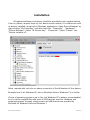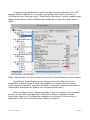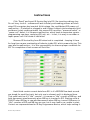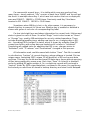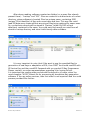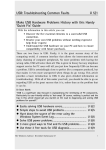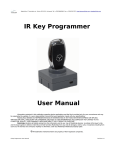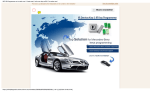Download IR Service Key User Manual
Transcript
IR Service Key User Manual Information contained in this publication regarding device applications and the like is provided only for your convenience and may be superseded by updates. It is your responsibility to ensure that your application meets with your specifications. IR Service Key User Manual Revision 1.1 Installation All required software and drivers should be provided by our representatives. If not so, please, request them by Your device serial number. It is visible even with no drivers installed, using built-in Windows applications. Open Device Manager by right-clicking “My Computer” and after that click “Properties” - “Hardware” “Device Manager”. Select “IR Service Key” - “Properties”. Select “Details” tab, “Device Instance id”. Value, marked with red color on above screenshot is Serial Number of Your device. Example here is for Windows XP, but on Windows Vista or Windows 7 it is similar. Choice of operating system is up to You, but Windows XP is always recommended for it's native compatibility with most of USB devices, used for hardware and engineering tasks. Anyway, stable version of USB libraries are provided by Microsoft for Windows Vista and Windows 7. IR Service Key User Manual Revision 1.1 There are many applications, which are able to show information for USB devices. Official software for such tasks provided by Microsoft Corporation is UVCView.x86.exe. Running it with “Show Config Descriptors” option enabled gives required information. Older USBView.exe configured in same way, gives same result. Value, marked with red color on above screenshot is Serial Number of Your device. Provide that Serial Number to our representative and You will receive compatible software. Have in mind, that software is compiled for Your device, hence using incompatible, patched, modified or third-party software may lead to undesirable consequences. Always use trusted providers only! After installing drivers, software is ready to use. If it doesn't start, probably You do not have device plugged into USB port or driver's installation failed. Application starts only if compatible hardware is connected. IR Service Key is powered by USB, so no external power supply is required. IR Service Key User Manual Revision 1.1 Instructions Click “Read” and insert IR Service Key into EIS, like inserting ordinary key. Do not hurry to do it – software will wait infinitely and reading process will start when EIS recognizes key inserted. At this stage, You could detect EIS power coil malfunction – if interface is plugged in and it doesn't detect electromagnetic field and doesn't start reading process, this means EIS has either “presence switch” or “power coil” defect. It is common malfunction, which leads to expensive repairs – programming new keys, replacing EIS unit, etc... In fact, it is easy to re-solder or repair power coil if You know it has failed. Remove IR Service Key from EIS when task is completed – keeping it there for long time causes overheating of inductor inside EIS, which powers the key. This may lead to malfunction – it is Your responsibility to observe proper conditions for EIS. On completion of task screen will look like: Hash fields contain current data from EIS. In it's EEPROM few hash records are stored for each Key track, but only one is relevant and it is displayed here. That valid hash has it's “Life” counter – it is same as “Life” counter of MB key, and both decrement simultaneously when MB key is inserted in EIS. Starting value is 196607 when MB key is new and decrements when MB key is used. Difference in “Life” counters of EIS and MB key are rare, but it may lead to car unable to start. Contact our representatives for IR Key Programmer device, which helps solving it. IR Service Key User Manual Revision 1.1 Car comes with several keys – it is visible which ones are used and how many times – simply subtract “Life” counter of hash from 196607 and You will get the result. In example above Key 1, which was last used on that car as displayed, was used 196607 – 184618 = 11989 times. Previously used Key 2 had been inserted in EIS 196607 – 191365 = 5242 times. Sometimes when MB Key is lost, or for other reason, it is necessary to disable that key to prevent it's future use. Whether key is enabled or disabled is shown with green or red color of corresponding Key label. Car has total eight keys and above information for current hash, lifetime and status is given for each of them. So called “Magic” hash is also known as “Green” or “Orange” key, used by MB workshops for security related operations. Those includes disabling/enabling keys, adding new keys to car, changing data in EIS, etc... Accordingly EIS changes it's status, which is shown by software. New EIS comes from factory with some data pre-loaded and it's status is “Initialized”. Completing all needed tasks for adapting that EIS to car, changes status to “Activated”, with “TP release” and “Personalized” changed in that process. All information read, could be saved with button “Save”. Text file is created in sub-directory “backup” of current directory, where software is located. File has unique name, containing SSID (unique 32-bit identifier) of EIS and current date and time. This way You could read and save EIS data many times without worrying of files being replaced by newer ones. Each time “Save” is clicked it is disabled and only reading EIS again enables it. So, no duplicate records will be stored in “backup” folder. By SSID or/and date/time, contained in file name, You could easy find record you need from all stored in backup directory and view it with Notepad. IR Service Key User Manual Revision 1.1 After above reading, software creates two folders (or re-uses files already present there) - “backup” and “EIS”. Files are created in sub-directories of current directory, where software is located. Files has unique name, containing SSID (unique 32-bit identifier) of Key and current date and time. This way You could read EIS data many times without worrying of files being replaced by newer ones. So, no duplicate records will be stored in “backup” folder. By SSID or/and date/time, contained in file name, You could easy find record you need from all stored in backup directory and view it with binary editor software. It is very important to note, that if You want to use the provided files for generation of new Keys or adaptation of ESL, then FIRST You should read EIS with IR Service Key and then read EIS Password with our product IR Key Programmer. Please, contact our sales representatives regarding it for having full set. It is important the reading order and should be obeyed in all cases, when You need complete “HC08”-format file for processing by standalone Key generation software. If You use online services, then that order is not important and You could process provided files further. IR Service Key User Manual Revision 1.1 And here is how looks the file for online processing: Please, note that data at address 0x48 is blank – that is already commented “EIS Password” for which You have several options to be filled, depending on the EIS, being read. If it is Motorola-based EIS, You could read the processor EEPROM with vast choice of available equipment. It depends on the software, You are using to read EIS dump, to find exact place of those 8 bytes in EIS dump. For different EIS models also exact location is different. You have two options when generating key – read the EIS and take password bytes from the dump, or generate Your own sequence of 8 bytes for key and put these bytes into EIS dump. For NEC-based EIS units, You could obtain “Fixed password” by reading it from key if it has ROM version 57, using our IR Key Programmer. NEC MCUs with that ROM version usually has marking 567897081 or 00040229 on the case, but could be different also. The same option applies to Motorola-based EIS units if they have the new type “Chrome” key, which has ROM version 57. It is not a rare to work with such EIS, which has 3rd party made “chrome” keys or same, obtained from MB dealer. For any additional information for NEC Keys version supported by IR Key Programmer currently and expected updates, please, contact our representatives. IR Service Key User Manual Revision 1.1 Extended functions Click “>>>” located between “Model” and “Status” tabs (marked in red). New window will open and “Device identification” tab will be automatically filled with data, read from EIS. If IR Service Key was not inserted into EIS, software will ask for that, prior to reading any information. Any field of that information could be re-read at any moment by simply double-clicking at it's label. In example “SSID” field is to be read again (clicked label marked in red). Software invites for insertion of IR Service Key, because it is not plugged into EIS when not performing useful tasks. Please, note again above mentioned cautions regarding EIS inductor and overheating, caused by prolonged activeness. IR Service Key User Manual Revision 1.1 Except device information much more of EEPROM could be read, clicking at appropriate button at “Special Functions” tab. Data, which is allowed to be read from EIS will be saved in sub-directory “backup” in binary format. File name is assigned “EIS_EE” containing SSID (unique 32-bit identifier) of EIS and current date and time. Precautions are same as before – easiness of searching and indexing file amongst all. Your favorite hex-editing software could be used for file viewing. Example here is: Format of EEPROM depends on model chosen and is predefined by selection made before opening “Extended” window. Above screenshot is W204 dump. Another useful functionality is ability to send custom commands to EIS. What should be written in “IR bytes to send” is command in hexadecimal format. Also number of bytes You want to send should be filled in decimal format into “Len” field. Clicking “Send” button results in transmitting of command via IR and receiving response if such exists. Not all possible commands have appropriate response. Be careful with that function – experimenting with EIS is fun, but consequences and responsibility are only Yours. Example will be given for that functionality – as discussed above Key 1 has lifetime counter of 184618. Hexadecimal representation is 0x2D12A. To simulate that valid Key 1 is inserted into EIS, command “24” containing corresponding SSID and lifetime lesser by one have to be send. IR Service Key User Manual Revision 1.1 So 0x2D12A as counter will be transmitted in known for EIS format. Response “26” is received as shown below: Clicking “Save” button will produce text file, logging request and response. Remark: Some EIS models could be read only if it is mounted on car or connected to diagnostic software, which keeps them “alive”. Powered-on-only EIS goes to “sleep” mode if no data is present on CAN bus, and reading it is not possible! IR Service Key User Manual Revision 1.1