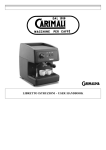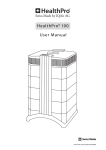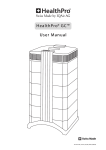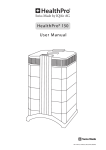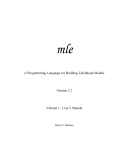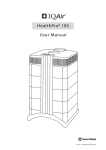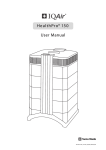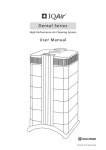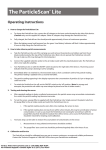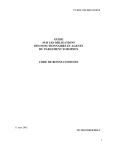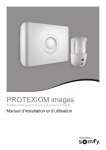Download CleanZone
Transcript
TM CleanZone H13 CleanZone 230/50 Neutral 3302 Clean Air Hood / Particle Extraction Hood (Dual-Function Filtration System) Instruction Manual Swiss Made Contents INTRODUCTION Important Safety Instructions Disclaimer Summary of the Key Features Page 3 3 4 ASSEMBLING THE CLEANZONE 1. 1 Unpacking the CleanZone 1. 2 Description of the Components 1. 3 Selecting the Required Setup 1. 4 Securing the CleanZone to the Hood 1. 5 Fitting the Control Panel 5 5 6 7 8 USING THE CONTROL PANEL 2. 1 Description of Control Panel Elements 2. 2 Fan Speed and Air Delivery 2. 3 Using the Menu Functions 2. 4 Programming the Timer Functions 2. 5 Programming the Filter Load Index 2. 6 The Filter Life Menu 2. 7 Resetting the Filter Life LED 2. 8 Setting the Display Language 9 11 12 14 18 21 22 23 REPLACING FILTERS 3. 1 Location of the Filter Elements 3. 2 Ordering Replacement Filters 3. 3 Replacing the Pre-Filter 3. 4 Replacing the HEPA Filter 24 25 25 27 CARING FOR YOUR CLEANZONE 4. 1 Cleaning the Housing 4. 2 Monitoring Filter Replacement 4. 3 Maintenance-Free Fan 29 29 29 IMPORTANT INFORMATION & TECHNICAL SPECIFICATIONS 5. 1 Using the CleanZone in Critical Environments 5. 2 Technical Specifications 5. 3 EC Declaration of Conformity 30 31 32 WARRANTY & SERVICE INFORMATION 6. 1 Technical Support 6. 2 How to Register your CleanZone 6. 3 Warranty Conditions 33 33 34 The IQAir Group reserves the right to change specifications contained in this document at any time and without prior notice. © 2002 IQAir Group. All rights reserved. IQAir and HyperHEPA are the registered trademarks of the IQAir Group. CleanZone and PreMax are trademarks of the IQAir Group. CleanZone filters are protected under U.S. patents 6 001145 and 6 159 260. Other U.S., European and Asian patents pending. Introduction Congratulations on the purchase of the CleanZone high-performance air filtration system. This system will provide you with many years of exceptional air cleaning performance. For your safety please study this manual carefully. Knowing about the CleanZone’s functions and features will also enable you to achieve the best results with the system. Keep this manual for future reference. Important Safety Instructions • • • • • • • • • • • • Read these instructions before using the appliance. Do not immerse the system in water or other liquids. Always disconnect the system from power before servicing, opening or cleaning. Do not operate the system if it has a damaged cord or plug, if the motor fan fails to rotate, if it is not working properly, if it has been dropped or damaged, or come into contact with water. Contact your point of purchase for service or repair. Only use this appliance for its intented purpose. Do not use this appliance in areas with very high concentrations of dust or powder to prevent the danger of dust explosions. Do not use this appliance near explosives. Do not use accessories or filters not recommended by the manufacturer. Do not use outdoors. Do not obstruct the air inlet and air outlet of the system. Only use this appliance in an upright position. Keep the power cord away from heated surfaces. Disclaimer While this CleanZone air cleaning system has been individually tested and certified at the production stage, the manufacturer recommends that the system is re-tested and certified before use for critical applications. This will help to ensure the proper functioning of all component parts after transport and installation. Although CleanZone systems may be advertised and sold to be suitable for the use in specific environments and to deal with specific contaminants, the manufacturer and distributors make no claim as to the specific air cleaning results that are achieved under the user’s individual operating conditions. The filtration efficiencies that can be realised with this air filtration system (as with any air filtration system) will depend to a significant degree on circumstantial factors which are out of control of the manufacturer and distributors. Important factors which will influence air filtration results include: - the type of air pollutants present and their concentration, the intensity of the pollutant source(s), the operating speed of the system, the temperature and humidity and the saturation state of the filters in the system. Consult a qualified specialist to determine an effective and comprehensive contamination control strategy. 3 Introduction Summary of Key Features State-of-the-art filtration technology Your CleanZone H13 air filtration system utilises advanced air filtration technology to remove solid and liquid contaminants such as dust, aerosols, bacteria, viruses and smoke particles. The CleanZone H13 features the following air filtration technologies: • High-capacity pre-filtration for coarse and fine dust particles • Cleanroom grade HEPA (high-efficiency particulate air) filtration for ultra-fine particles Advanced control panel features To provide you with important information about your air cleaner’s performance and to allow you to take advantage of advanced operational features, your CleanZone is equipped with a state-ofthe-art control panel with a 2x16 character LCD display. The unique features include: • A display that informs you about the air flow rate at different fan speed settings • Electronic controls that monitor the remaining life of the system’s individual filter elements and prompt filter replacement • A daily and weekly timer to automatically switch the CleanZone on and off at a preset time • A countdown timer to allow the CleanZone to run for a set number of hours before automatic switch-off Easy filter replacement To ensure convenient filter replacement, your CleanZone features a revolutionary housing design. By releasing the latches on the front and back of the system, immediate access is gained to the filter elements. This enables the quick and simple replacement of the filters without tools. Environmentally friendly design The CleanZone’s filter elements have been designed to ensure maximum performance, while creating minimum waste. This is achieved by employing light-weight framing and large surface long life filter media. Low energy consumption Due to a high-performance centrifugal fan system, the CleanZone consumes little energy in relation to the amount of filtered air it produces. Unlike many other air cleaners, the energy consumption of the CleanZone decreases proportionally when set on lower fan speeds, thanks to a special electrical speed control set-up. 4 Chapter 1 Assembling the CleanZone 1.1 Unpacking the CleanZone Your CleanZone is supplied in 2 boxes. The smaller box contains the air filtration system with its accessories and the larger box contains the acrylic hood. To unpack your CleanZone, remove the small box containing the power cord and the control panel. Then remove the square styrofoam pad and carefully lift the system out of the box. Remove the plastic bag and foam belt. To unpack the acrylic hood, open the top of the larger box and remove the inner box. Open the inner box and carefully lift the hood out. Remove the plastic bag. Keep the packaging for future transport and service needs. 1.2 Description of the components CleanZone air filtration system Power cord Acrylic hood Instruction manual Control panel touchpad, housing and screws 5 Certificate of performance Chapter 1 - Assembling the CleanZone 1.3 Selecting the Required Setup IMPORTANT NOTE: The CleanZone H13 is a dual-function filtration system and can be used in two different ways. Carefully select the appropriate function for your application. Fitting the System the wrong way may result in pollution exposure. A) Particle Extraction Hood If the CleanZone is set up with the arrows on front label pointing up, dirty air from the hood is drawn into the system, filtered and released to the room air. 2 1 1 Dirty air from the acrylic hood is drawn into the CleanZone. A large-surface pre-filter removes coarse and fine pollution particles. 2 In the second filtration stage, the CleanZone’s tightly pleated HEPA filter removes even sub-micron particulates before the air is released to the room air. or B) Clean Air Hood If the CleanZone is set up with the arrows on front label pointing down, dirty room air is drawn into the system, filtered and released into the hood. 1 2 1 Dirty room air is drawn into the CleanZone. A large-surface pre-filter removes coarse and fine pollution particles. 2 In the second filtration stage, the CleanZone’s tightly pleated HEPA filter removes even sub-micron particulates before the air is released into the acrylic hood. 6 Chapter 1 - Assembling the CleanZone 1.4 Securing the CleanZone to the Hood IMPORTANT NOTE: Carefully select which way around the CleanZone is to be used for your application purposes. Fitting the system the wrong way may result in pollution exposure. Once the appropriate setup has been selected, the CleanZone can be fitted to the acrylic hood. Decide on a suitable location and place the hood onto the surface where the CleanZone system is to be used. 1) Lift the CleanZone system on top of the acrylic hood and place it carefully within the placement tabs at the top edge of the hood. 2) Screw the supplied wing screws through the pre-drilled holes on both sides of the hood into the metal frame. 3) The CleanZone is now securely fixed to the hood. Note: To relocate the CleanZone, it is adviseable to remove the system from the hood. 7 Chapter 1 - Assembling your CleanZone 1.5 Fitting the Control Panel Once the CleanZone has been secured to the hood, the control panel can be fitted. 1) Take the flat-band cable on the front of the system and slide it trough the gap of the control panel housing. 2) Ensure that the curved edge of the panel housing faces down. Secure the housing with the supplied wing screws. 3) Plug the red clip attached to the flat-band cable into the red socked on the side of the touchpad. 4) Ensure that the cable is securely attached. 5) Snap the touchpad onto the control panel housing. 6) You can now connect the CleanZone to mains power with the supplied power cable. 8 Chapter 2 Using the Control Panel Your CleanZone is operated and controlled via the electronic control panel which is located on top of the front locking arm. The electronic control panel allows you to: - control the fan speed and corresponding air delivery rate - check the remaining filter life of the individual filters - set the daily, weekly and countdown timers - reset the filter life counter after replacing a filter 2.1 Description of Control Panel Elements ™ CleanZone Filter Life Monitor Liquid crystal display (LCD) F 4 F 3 LED= Light Emitting Diode Filter Life LED: Filter 4 (HEPA Filter) Fan Speed LEDs ▲ Timer LED MENU ENTER F 2 F 1 Filter Life LED: Filter 1 (Pre-Filter) High-Performance Air Filtration Module Swiss Made Power Key Arrow Key Menu Key Enter Key Note: Filter positions 2+3 are not allocated in this model LCD Display The 2-line LCD displays important information about the system’s operational status. On standby, the first line shows the current day and time. If the timer is turned on, the set start and stop times will be displayed on the second line. If the system is on, the first line displays the current speed setting and the second line displays the corresponding air delivery rate of the unit. By pressing the Menu key, eight different menu functions may be accessed. 9 Main window: standby mode Main window: running mode Filter Life Menu Window Chapter 2 - Using the Control Panel Power Key The Power key turns your system on and off. When your CleanZone is turned off, the fan stops to run, but the system will remain connected to the power supply (standby mode). The standby mode allows for automatic timer start-up. In the standby mode, you can also access the different menu functions. Arrow Key When the air cleaner is switched on, the ▲ key allows you to adjust the fan speed. In the enter mode, indicated by the appearance of a black flashing cursor (see “Enter Key” below), you may also use the ▲ key to modify the selected setting in the display window. ▲ Menu Key The Menu key allows you to access any one of eight menus. Press the Menu key once to reach the first menu function. Press the Menu key twice to reach the second menu function, and so on. Menu Enter Key The Enter key, if pressed for 3 seconds, allows you to modify a setting.The enter mode is indicated by a flashing cursor on the modifiable setting. Pressing the Enter key again will save any entry and move the cursor to the next modifiable item in the display window.When the last modifiable choice in a window is confirmed with the Enter key, the enter mode is automatically terminated. Enter Locking Function The control panel can be locked to avoid tempering with the control settings. To lock or unlock the control panel, the Menu and the Enter key have to be pressed down simultaneously for 3 seconds. The activated locking function is indicated with a star symbol in the control panel display. The locking function is also cancelled by disrupting the power supply. Menu Enter Filter Life LEDs Whenever the air cleaner is running, the colour of the filter life LEDs (light emitting diodes) indicates the state of the individual filters in the unit. The filter life indicator LEDs signal four possible stages in the life of the filter: Green: The filter is still within 80% of its estimated life span. Orange: The filter is approaching the last 20% of its estimated life span. Red: The filter has reached the end of its estimated life span. Red blinking: The filter has passed its estimated life span and should be replaced immediately. The air cleaner’s effectiveness is likely to have been reduced dramatically, either due to a reduction in air flow (particle filters are clogged) or a reduction in filter efficiency (carbon filter is saturated). Fan Speed LEDs These LEDs simulate the fan speed through the frequency of their rotation.The faster the rotation of the fan speed LEDs, the faster the actual fan speed of the unit. 10 Chapter 2 - Using the Control Panel 2.2 Fan Speed and Air Delivery Your CleanZone can be set to run at five fan speeds which correspond to five different air flow rates. Speed 1 is the lowest, speed 5 the highest fan speed.The higher the air flow, the more room air will be filtered by the unit. To allow better evaluation of the performance of your air cleaner at different fan speeds, the standard display window shows in addition to the fan speed also the air delivery rate (air flow). The displayed air flow is factory preset and is not measured by the air cleaner itself. Regulating Fan Speed 1. When the CleanZone is turned off (standby mode), the first line of the LCD display shows the current day and time. To switch the unit on, press the Power key on the far left of the control panel. 2. The LCD now displays the fan speed and the corresponding air flow rate. Note: the system starts at the fan speed at which it was running when it was last used. 3. To change the fan speed, press the ▲ key. Pressing the ▲ key repeatedly will increase the fan speed until the maximum fan speed is reached, then starting off at the lowest speed again. N.B. The air delivery readings (air flow) displayed in this manual are examples only and will vary according to model. Changing the Air Volume Units 1. You can change the air volume units which are displayed from metric to imperial, i.e. from cubic meters per hour (m2/h) to cubic feet per minute (cfm), and vice versa, by pressing the Enter key for three seconds either when the unit is turned on or off. 2. When the first character of the air volume units starts to flash, press the ▲ key to change the units. 3. Press the Enter key to confirm the air volume unit change. Until modified again, the air flow rate will now be displayed in the newly selected units. 11 Chapter 2 - Using the Control Panel 2.3 Using the Menu Functions Your CleanZone’s control panel lets you choose from a number of menu options which allow you to take advantage of the additional features.There are eight menu windows that can be accessed with the Menu key. Press the Menu key once to reach the first menu window. Press the Menu key twice to reach the second menu window, and so on.The menus can be accessed both in standby and running mode. Menu Overview Pressing the Menu key accesses the menus in the following order: 1. Time & Day Menu Allows you to view and change the current time and day setting. 2. Daily Timer Menu Allows you to view and enter a start and stop time at which the unit will automatically switch on and off. It also allows you to activate/deactivate the timer without changing the start and stop times. 3. Weekly Timer Menu Allows you to set the daily timer for certain days of the week. 4. Countdown Timer Menu Allows you to program the unit to run for a fixed period (1-72 hours) before switching off automatically. 5. Filter Load Index Menu Allows you to view and modify the air pollution index, which allows the unit to calculate the air pollution load in the filter elements and the resulting filter life. 12 Chapter 2 - Using the Control Panel 6. Filter Life Menu Allows you to view the remaining filter life of the individual filter elements. 7. New Filter Menu Allows you to reset the remaining filter life after changing a filter element. 8. Display Language Menu Allows you to change the display language. Description of Key Functions in Relation to Menus Menu Key The Menu key allows you to access one of eight menus. Press the Menu key once to reach the first menu window. Press the Menu key twice to reach the second menu window, and so on. If no key is pressed for eight seconds in a menu window, the display will revert to the main display window. Power Key ▲ Menu Enter Arrow Key Menu Key Enter Key Note: If you are in a menu window and would like to remain in the window for more than eight seconds, keep pressing the ▲ key. Enter Key When you are in a menu window, the Enter key, if pressed for three seconds, allows you to modify a menu setting.The enter mode is signalised by a flashing cursor in the display. Pressing the Enter key again will save the entry and move the flashing cursor to the next modifiable item in the menu window. When the last modifiable choice in a menu has been confirmed with the Enter key, the enter mode is automatically terminated. The LCD will then display the current menu settings for another eight seconds before returning to the main window display. Power Key When you are in a menu window, the Power key serves as a quick exit key to return to the main display window. Arrow Key When you are in the enter mode (cursor flashing) in a menu window, the ▲ key allows you to modify the flashing item. 13 Chapter 2 - Using the Control Panel 2.4 Programming the Timer Functions Daily Timer Menu The Daily Timer Menu allows you to set one start and one stop time at which the system will automatically switch itself on and off.The CleanZone will start up in the fan speed it was in, when it was last used. The timer status field indicates whether the timer is enabled or disabled. The timer status field allows you to quickly enable/disable the daily timer without erasing the set start and stop times. The Weekly Timer Menu lets you disable the timer on certain days of the week. timer status field 1. To reach the Daily Timer Menu from the main display window, press the Menu key twice. start time 2. Press the Enter key until the cursor starts to flash. 3. Press the ▲ key once to enable the timer. Note: If the start time and the stop time are identical, the timer cannot be enabled. 4. Press the Enter key to save the timer status setting and to proceed to the start time. 5. Set the desired start hour by pressing the ▲ key. 6. Press the Enter key to save the start hour and to proceed to the minute setting. 7. Enter the desired start minute setting by pressing the ▲ key. Note: The minute settings can only be set in five minute increments. 8. Press the Enter key to save the start time and to proceed to the stop time setting. 14 stop time Chapter 2 - Using the Control Panel 9. Enter the desired stop hour by pressing the ▲ key. 10. Press the Enter key to save the stop hour and to proceed to the minute setting. 11. Enter the desired minute setting by pressing the ▲ key. 12. Press the Enter key to save the minute setting and to exit the enter mode. Weekly Timer Menu The weekly timer allows you to deactivate the daily timer on certain days of the week. In its default setting the daily timer is enabled on all seven days of the week. This is indicated by stars below the abbreviations of the days. Note: At least one day of the week must be enabled with a star to be able to run the daily timer (auto timer). If the timer is disabled on all days of the week, the timer status field in the Daily Timer Menu will switch to “OFF” and the timer will be disabled. 1. To reach the Weekly Timer Menu from the main window, press the Menu key three times. 2. Press and hold down the Enter key until the cursor appears. 3. Press the ▲ key to activate (star) or deactivate (no star) the daily time on a particular day. Press the Enter key to proceed to the next day. 4. Repeat the same procedure until the timer has been enabled/disabled on the desired days. The final Enter command exits you from the enter mode. 15 Chapter 2 - Using the Control Panel Timer Information in the Control Panel The CleanZone’s control panel keeps you informed about the timer status without the need to use the Daily & Weekly Timer Menus. When the timer is enabled, the second line of the display’s main window shows the timer’s current start and the stop times. In addition, the timer LED indicates with a green light whether the timer is enabled. Display’s Main Window 1. - Timer is disabled - Unit is turned off (standby) 2. - Timer is disabled - Unit is running Timer LED Timer Disabled When the timer is disabled (default setting), no timer information will be displayed in the main window. red When the unit is turned off (1), the timer status LED is red. When the unit is running (2), the timer status LED will turn off. off Timer Enabled 3. - Timer is enabled - Unit is turned off (standby) green 4. - Timer is enabled - Unit is running green 5. - Timer is enabled - Unit is running green 6. - Timer is enabled - Unit was turned on outside normal timer period green 16 When the timer is enabled, the second line of the display shows the day and the time when the unit will next switch on (3) or when it actually switched on (4). This is followed by the time when the system will switch off. If the start time is before 00:00 hours and the stop time after 00:00 hours, i.e. the stop time is on the next day, the day is displayed in front of the start and the stop times (5). If the system is switched on manually outside the timer period, it will run until the next programmed stop time. The second line of the main display window will show only the time when the system will switch off automatically (6). Chapter 2 - Using the Control Panel Countdown Timer Menu The Countdown Timer Menu allows you to set a period from 1 to 72 hours for which the CleanZone will run and then switch off automatically. Note: Should the daily timer also be enabled, the countdown timer will take priority until the countdown period has elapsed. 1. To reach the Countdown Timer Menu from the main display window, press the Menu key four times. 2. Press down the Enter key until the black cursor appears. 3. Press the ▲ key to enter the desired countdown period (1 to 72 hours). 4. Press the Enter key to confirm the chosen countdown period and to exit the enter mode. 5. The remaining countdown time now appears on the second line of the main display window. Note: The countdown timer can be cancelled at any time by switching the system off with the Power key. 17 Chapter 2 - Using the Control Panel Chapter 2 Understanding the Control Panel 2. 5 Programming the Filter Load Index The filter load indexes serve as information input to the filter life monitor about the room air pollution and the resulting pollution load on the unit’s different filter elements. The filter load indexes are used by the filter life monitor for a more accurate calculation of the remaining filter life. The Filter Load Index Menu allows you to view and modify two filter load indexes. The two indexes are based on air pollutant groups that have particular impact on the life of the filters. Large Dust Index Fine Dust Index LARGE DUST INDEX: This index is based on the group of coarse or heavy dust. This dust can contain fibers with several millimeters in length down to particles a mere 0.003 mm in size. This type of dust will generally settle within an hour after generation or agitation on top of surfaces. It consists of fibers, pollen, spores, dander, wood dust, etc. FINE DUST INDEX: This index is based on the group of fine dust particles. This type of dust is smaller than 0.003 mm (3 µm) in size and will remain airborne for longer periods of time.This dust group is made up of small combustion particles as well as allergens, tobacco smoke particles and microorganisms. Determining and Modifying the Filter Load Index The setting for each of the three filter load indexes can range from 1 and 9. Index setting 1 corresponds to the lowest, and 9 to the highest anticipated filter load.Your CleanZone is supplied with the following default filter load index settings.: Large Dust Index: Fine Dust Index: 4 4 There are a number of factors that may make a modification of the default index settings necessary in order to ensure the most accurate filter life display possible. 18 Chapter 2 - Using the Control Panel Dusty Environments Environments with a high dust content may shorten the life of the pre-filter. If there is a frequently high dust content in your environment, add the following values to your index setting: Dust Presence Large Dust Index Fine Dust Index Above average +2 +1 High +3 +2 Very high +4 +3 Limitations of Filter Load Indexes The concept of filter load indexes allows for a more precise calculation of the remaining filter life than with regular filter life counters. Yet, the determination of filter load indexes underlies in its definition some natural limitations. This is why it is important, especially if there is a noticable decrease in filter performance, to change filters ahead of the indicated filter life. In such a case, it may be necessary to adjust the appropriate filter load settings to a higher value. We continuously collect laboratory and field information to make the regulation of the filter load indexes even more accurate and simple. From time to time we may update our registered customers with additional information in this regard. 19 Chapter 2 - Using the Control Panel Modifying the Filter Load Indexes The Filter Load Index Menu lets you adjust indexes to reflect more closely the situation in your particular application environment. 1. Press the Menu key five times to reach the Filter Load Index Menu. 2. Press and hold down the Enter key until the cursor appears. 3. Press the ▲ key to modify the large dust index. 4. Press the Enter key to save the large dust index setting and proceed to the fine dust index. 5. Press the ▲ key to modify the fine dust index. 6. Press the Enter key to save the fine dust index setting. 20 Chapter 2 - Using the Control Panel 2.6 The Filter Life Menu Your CleanZone is equipped with an electronic filter life monitor that calculates the remaining life of the system’s filter elements. Thanks to the filter life monitor, you do not have to guess when filters need to be replaced or replace them at fixed intervals (which seldomly correspond to the actual amount of use). The filter life monitor keeps track of the most important factors affecting the life of your filter elements.The Filter Life Menu displays at any given time the remaining life of the individual filter elements as calculated by the filter life monitor. 1. To reach the Filter Life Menu from the main display window, press the Menu key six times. The remaining life of filter 1 will appear. 2. Press the ▲ key to view the remaining life of the other filter element in the unit.The displayed life is based upon the currently selected fan speed. The assignment of filter numbers to actual filter elements is as follows: Filter 1: Filter 4: Pre-filter element HEPA filter element Note: Filter positions 2 and 3 are not allocated in this CleanZone model. The basis for the calculation of remaining filter life is the already elapsed operation time at the set fan speeds and filter load indexes during that period. This input is compared with an internal memory bank, which contains information about the different filters’ lives under different conditions of use. As the Filter Life Menu makes a prediction about the remaining filter life, it takes into account not only past use of the air cleaner, but also likely future use. As reference for future use, the filter life monitor uses the currently set fan speed and the currently set filter load indexes. The relationship between the current fan speed, the current filter load indexes and the remaining filter life displayed can be expressed as follows: • • The higher the current fan speed setting, the shorter the displayed remaining filter life. The higher the current filter load index setting, the shorter the remaining filter life displayed for the affected filter. 21 Chapter 2 - Using the Control Panel 2.7 Resetting the Filter Life LED The New Filter Menu allows you to reset the filter life counter for a newly replaced filter element. As a result, the appropriate filter life LED on the control panel will be reset to green and the hour count in the Filter Life Menu will be reset to the full life span of the new filter element. Main display window Resetting the filter life counter will also make the “Replace Filter” warning disappear from the main display window. New Filter Menu window 1. To reach the New Filter Menu from the main display window, press the Menu key seven times. 2. Press the Enter key until the flashing cursor appears. The flashing number refers to the filter and its position within the unit. 3. Press the ▲ key to select the number of the filter that has been replaced. 4. Press the Enter key to confirm that the selected filter was changed. To safeguard against inadvertently resetting the life of the wrong filter, you will be asked to reconfirm your selection. The filter life LED for the appropriate filter is now flashing red. Note: If the wrong filter has been selected, or if you wish to exit the enter mode, simply press the Menu key. This will leave the filter life controller unaffected. 5. To confirm the filter change and exit the New Filter Menu, press the Enter key. 6. To check the life span of the newly installed filter after having reset the controller, simply go to the Filter Life Menu and select the appropriate filter number. 22 ™ CleanZone ▲ MENU ENTER High-Performance Air Filtration Module Swiss Made Filter Life Monitor F 4 F 3 F 2 F 1 Chapter 2 - Using the Control Panel 2.8 The Display Language Menu The Display Language Menu allows you to change the CleanZone’s display language. The languages from which you can choose will depend on your CleanZone model and the country of purchase. 1. To reach the Display Language Menu from the main display window, press the Menu key eight times. The current display language is displayed. 2. To change the display language, press the Enter key until the the cursor starts to flash. 3. Use the ▲ key to scroll through the display language options. 4. Press the Enter key to save the desired display language and to exit the enter mode. 23 Chapter 3 Replacing Filters CAUTION! Do not change filters without taking proper safety precautions. When replacing filters after the filtration of potentially hazardous particles, the appropriate protective gear must be worn (e.g. respiratory protection, protective goggles, gloves). If the filters have been exposed to potentially hazardous particles, the filters may be classified as hazardous waste. Please check local laws and regulations for the safe and proper disposal of used filters. 3.1 Locating the Used Filter Depending on whether the CleanZone is used as a Clean Air-Hood or Particle Extraction Hood, the Pre- and HEPA filters are to be found in different locations. Before opening the system for filter replacement, ensure that the filter element you wish to replace is located at the top.You may have to turn the system around to access the desired filter. A) Particle Extraction Hood Cleaned air LED on Control Panel 4 Filter Position in CleanZone HEPA Filter 3 Dirty air Pre-Filter If this is the filter you have to replace, turn the system around B) Clean Air Hood Dirty Air LED on Control Panel 4 Filter Position in CleanZone Pre-Filter 3 Cleaned Air HEPA Filter If this is the filter you have to replace, turn the system around 24 Chapter 3 - Replacing Filters 3.2 Ordering Replacement Filters Please order your replacement filter elements by quoting the appropriate article numbers stated below: CleanZone H13 Pre-Filter F8 (S) HEPA filter H13 (L) Order No. 102 10 10 00 Order No. 102 16 13 00 3.3 Replacing the Pre-Filter 1) Disconnect the system from power. 2) Unscrew the wing screws and remove the CleanZone system from the hood. 3) Ensure that the filter you need to replace is located in the top section of the system. Open the latches at the front and back. 4) Remove the grill and lift out the top filter holder containing the pre-filter. 25 Chapter 3 - Replacing Filters 5) Turn the filter holder around and remove the filter clips which hold the pre-filter in place. 6) Turn the filter holder around and carefully press down on the filter element with the palm of your hand. 7) Lift the filter holder off the filter. Carefully dispose of the used filter in accordance with local regulations. 8) Turn the filter holder around and place the new pre-filter into the holder. Ensure that the arrows on the filter’s label point up. 9) Replace the filter clips and push each down tightly. Turn the filter holder around and place it on top of the system. 10) Replace the grill and close both latches. IMPORTANT: Ensure that you replace the system onto the hood the correct way around for your application purposes. Don’t forget to reset the filter life LED (see Chapter 2.7). 26 Chapter 3 - Replacing Filters 3.4 Replacing the HEPA Filter 1) Disconnect the system from power. 2) Unscrew the wing screws and remove the CleanZone system from the hood. 3) Ensure that the filter you need to replace is located in the top section of the system. Open the latches at the front and back. 4) Remove the grill and lift out the top filter holder containing the HEPA-filter. 5) Turn the filter holder around and carefully press down on the filter element with the palm of your hand. 6) Lift the filter holder off the filter. Carefully dispose of the used filter in accordance with your local regulations. 27 Chapter 3 - Replacing Filters 7) Turn the filter holder around. 8) Place the new HEPA filter into the holder. Ensure that the arrows on the filter’s label point up. 9) Gently but firmly press the HEPA filter down into the filter holder with the palm of your hand. 10) Place the filter holder on top of the system and replace the grill. IMPORTANT: Ensure that you replace the system onto the hood the correct way around for your application purposes. Don’t forget to reset the filter life LED (see Chapter 2.7). 11) Close both latches. Don’t forget to reset the filter life LED (see Chapter 2.7 ) 28 Chapter 4 Caring for Your CleanZone 4.1 Cleaning the Housing and Hood - Unplug the system before attempting to clean it. Use a soft and clean cloth for cleaning. For water soluable stains, use a window cleaning fluid. For the removal of tough, non water soluble stains, use a silicon spray. Do not use any solvents or any organic cleaning fluids. 4.2 Monitoring Filter Replacement The system is equipped with a filter life monitor, which is designed to assist you in determining when a filter element needs to be replaced. If the pollution load is extremely high and the filter load indexes are not set appropriately, there is a possibility that the filter elements may not be effective throughout the displayed life time. For this reason it is important to look out for the signs of used up filters. The main signs are: - Increased operating noise - Decreased air flow / suction power - Clogged filter elements 4.3 Maintenance-Free Fan Your air cleaner is equipped with a maintenance-free fan motor. 29 Chapter 5 Important Information & Technical Specifications 5.1 Using the CleanZone in Critical Environments The following guidelines relate to the use of air-cleaning devices for airborne infection and contamination control purposes in health-care, research and production environments. These guidelines must be followed whenever CleanZone systems are used for the filtration of potentially harmful substances. Due to the high performance of CleanZone systems, various models can be used in environments where clean air is of critical importance to human health or production processes. Such environments include health-care facilities, research laboratories and cleanrooms. Wherever CleanZone systems are used for the filtration of particulate contaminants in such critical environments, special care must be taken during the installation, operation and maintenance of the systems. CleanZone systems are not designed to replace any safety precautions that may be in place. Protective gear must always be worn when filtering potentially hazardous materials and when replacing the filters. Maintenance and Filter Replacement To monitor the system performance, a scheduled maintenance routine must be devised. This maintenance routine must be performed regularly and should include the following procedures: Testing Filtration Efficiency This test must be performed with appropriate laser particle counters (e.g. ParticleScan) after the initial installation and every time a filter is replaced or when the system is relocated.The test must be repeated every 6 months. Monitoring Filter Life Filter life must be monitored by periodically checking the filter life indicator LEDs and by accessing the filter life monitor on the system’s control panel. A visual inspection of the filter elements should also be made from time to time. Safe Replacement of Filters Although CleanZone systems are specially designed to prevent leakage of contaminated air and to retain filtered particulates within the filter elements, inappropriate maintenance, handling, replacement or disposal of the filters may lead to the dispersion of the filtered substances. For general infection and contamination control purposes, special care must be taken to not jar or drop the filter element during or after removal. To ensure that new filter elements are installed correctly, the replacement instructions must be followed precisely. Safe Disposal of Used Filters All filter elements must be disposed of in accordance with the applicable local laws and regulations. If potentially harmful or dangerous substances have been filtered, special disposal of the filter elements may be neccessary. 30 Chapter 5 - Important Information & Technical Specifications 5.2 Technical Specifications: CleanZone™ H13 General Number of selectable fan speeds 5 Air delivery (with new filters) per speed 1: 60 m3/h 2: 110 m3/h 3: 160 m3/h 4: 240 m3/h 5: 380 m3/h System efficiency for particles ≥ 99.97% for particles ≥ 0.3µm Power requirements 230V, 50Hz Energy consumption per speed 1: 88w 2: 110w 3: 130w 4: 145w 5: 150w Power cable Grounded, detachable Total dimension / weight 56 x 72 x 90 cm / 18.5 kg System dimension / weight 42 x 37 x 45 cm / 12.8 kg Hood dimension / weight 56 x 72 x 47 cm / 5.7 kg Filters Number of replaceable filters 1 pre-filter, 1 HEPA filter Pre-filter efficiency approx. 55% for particles ≥ 0.3µm HEPA filter efficiency ≥ 99.97% for particles ≥ 0.3µm Pre- / HEPA-filter surface area 2.3 m2 / 4.1 m2 Filter frame material Expanded polystyrene (EPS), chlorofluorocarbon (CFC) -free Housing Housing material (system / hood) ABS (UV-stabilized), powdercoated stainless steel / acrylic Color (housing / hood) Light grey, light blue / transparent Air inlet / outlet powdercoated stainless steel grill Fan Fan type Centrifugal fan, backward curved, single inlet Bearings Maintenance-free steel ball bearings Speed regulation Voltage reduction via capacitor switching Technical specifications may be changed without prior notice. 31 Chapter 5 - Important Information & Technical Specifications EU/UE KONFORMITÄTSERKLÄRUNG DECLARATION OF CONFORMITY DÉCLARATION DE CONFORMITÉ Wir We Nous INCEN AG (Name des Anbieters) (supplier’s name) (nom du fournisseur) Blumenfeldstrasse 15 CH-9403 Goldach (Anschrift) (address) (adressse) erklären in alleiniger Verantwortung, dass das Produkt declare under our sole responsibility that the product déclarons sous notre seule responsabilité que le produit CleanZone Air Cleaning System (Bezeichnung Typ oder Modell, Los-, Chargen- oder Seriennummer, möglichst Herkunft und Stückzahl) (name, type or model, lot, batch or serial numer, possibly sources and numbers of items) (nom, type ou modèle, no de lot, d’échantillon ou de série, éventuellement sources et nombre d’éxemplaires) auf das sich diese Erklärung bezieht, mit der/den folgenden Norm(en) oder nomativen Dokument(en) übereinstimmt. to which this declaration relates is in conformity with the following standard(s) or other normative document(s) auquel se réfère cette déclaration est conforme à la (aux) norme(s) ou autre(s) document(s) normatif(s) IEC 335-1:1991, EN 60 555-2: 1987 EN 55104:1995, EN 55014:1993 (Titel und/oder Nummer sowie Ausgabedatum der Norm(en) oder der anderen normativen Dokumente) (title and/or number and date of issue of the standard(s) or other normative document(s) (titre et/or no et date de publication de la (des) norme(s) ou autre(s) document(s) normatif(s) Gemäss den Bestimmungen der Richtlinie(n); following the provisions of Directive(s); conformément aux dispositions de(s) Directive(s) 73 / 23 / EWG + 89 / 336 / EWG (falls zutreffend) (if applicable) (le cas échéant) Goldach, 05.01. 1998 (Ort und Datum der Ausstellung) (Place and date of issue) (Lieu et date) F. Hammes (Name und Unterschrift oder gleichwertige Kennzeichnung des Befugten) (name and signature or equivalent marking of autorized person) (nom et signature du signataire autorisé) 32 Chapter 6 Warranty & Service Information 6.1 Technical Support Should technical problems arise during or after the warranty period, please contact your point of purchase or the manufacturer at: INCEN AG Phone: +41 71 844 0 844 Customer Service Fax: +41 71 844 0 845 Blumenfeldstr. 15 E-mail: [email protected] 9403 Goldach Switzerland To expedite your service request, please give the following information when contacting us: • Model, shell and serial number (found at the base of the unit) • Your details (name, address, phone, e-mail) • Point of purchase (name of dealer, city) • Date of purchase • Description of problem 6.2 How to Register your Air Cleaning System Warranty Registration Card (All information is treated confidentially and will not be supplied to third parties) Article No: 1❑❑ ❑❑❑ ❑❑❑ Serial No.: ❑❑❑.❑❑❑❑❑❑ Your name Company Address City Postcode Dealer name City Postcode Purchase date The Air Cleaning System is used for: If you would like to be notified about new products and promotions, please enter your e-mail address or phone number here: Please detach this card and send it to the address printed on the reverse side. Alternatively you can fax this page to fax number listed at the top o this page. 33 ✃ Please complete and return the below card soon after purchase. The information will allow us to provide you with a swift service should service work become necessary. At your request we will also keep you up-to-date with technical and promotional information relating to your air cleaning system. (The shell and serial numbers are located at the base of the unit) 6.3 Warranty Conditions We are proud to cover this air cleaning system with a two (2) year limited warranty. If within 2 years from the original purchase date by the end-user from the authorised dealer this air cleaning system or any part thereof (with the exception of filters) is proved to be defective by reason only of faulty workmanship or materials, the manufacturer will at their option repair or replace the faulty system or part free of charge for labour and materials. The warranty for replaced parts and service work will expire automatically with the termination of the original system’s warranty. This warranty shall not apply to damage caused by misuse, wear and tear, neglect, unauthorised repair, damage caused by installation, adaptation, modification or use in an improper manner or inconsistent with operating and maintenance instructions, or to wear or deterioration resulting from environmental conditions or to damage sustained during transit.The manufacturer will not be liable under this warranty for any fault or damage arising from defective workmanship, if the unit has been serviced, repaired or modified by any person other than the manufacturer or if the system’s serial sticker has been removed or tampered with. The manufacturer will not refund shipping, handling or insurance costs for warranty repairs, unless the product is found to be defective under the terms of this warranty. Obvious defects must be communicated to the authorised dealer within 10 days of the purchase date. To secure your warranty rights and prevent transport damage, all products must be returned in original packaging. Please keep the original packaging. Alternatively, original packaging can be ordered for a nominal fee from the manufacturer. IMPORTANT NOTE: All products you wish to return for service or repair must be accompanied with an Return Authorisation Number (RA Number). This number can be obtained by contacting the manufacturer. The RA Number must be clearly visible on all external packaging. The manufacturer reserves the right to refuse any shipment received without RA Number and to return the shipment at the original sender’s cost. ✃ From: Stamp INCEN AG Warranty Registration Postfach 9403 Goldach Switzerland