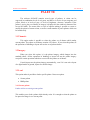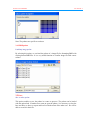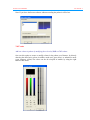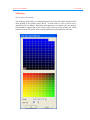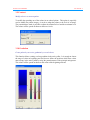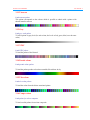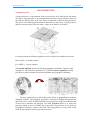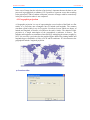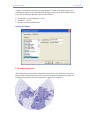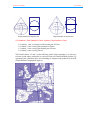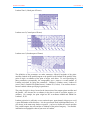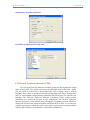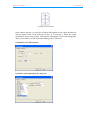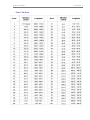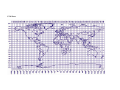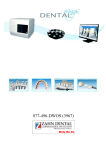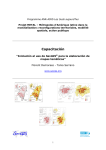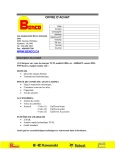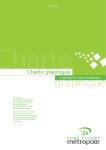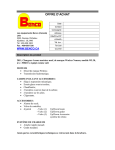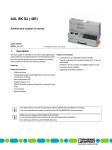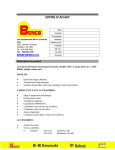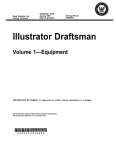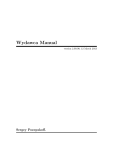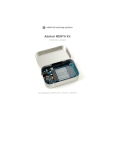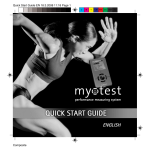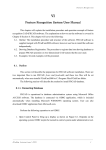Download PALETTE SAVAMER 9.02
Transcript
SAVAMER 9.02 ©IRD 1998-2005 PALETTE SAVAMER 9.02 18 Menu - 3 Savamer 9.02 ©IRD/MS User manual - 3 PALETTE The software SAVANE contains several types of palettes. A colour can be expressed in combination levels of red, green, and blue or in levels of cyan, magenta, and yellow, black or in levels of gray, or levels of brightness, clearness, saturation. If the palette is active (the set of themes or imagery is displayed in the window in bottom of the screen SAVANE). The menu offers a series of options making it possible to create or modify the palette of current colour, as well as certain number of preset palettes which can be loaded easily. 3.1 Thematic This option makes it possible to select the palette set of themes which makes current palette. The palette set of themes contains 122 colours. If you select this palette, all the operations of handling or layout will use the set of palette themes. 3.2 Imagery When you select this option, it is the palette imagery which changes into the standard palette. All the operations of handling or layout will use the palette imagery except for certain operations which are reserved for the palette set of themes. Certain layouts use the palette imagery automatically, even if it is not active layout of a digital model of ground, layout of a satellite image. 3.3 Load This option makes it possible to load a specific palette. It has two options • • Savane palette BMP palette 3.4.1 Savane palette Load or delete an existing savane palette This enables you to load a palette which already exists. It is enough to select the palette to be opened to charge it as a current pallet. Savamer 9.02 ©IRD/MS User manual - 3 Note: The palettes are specific to each user 3.4.2 BMP palette Load bmp image palette By selecting this option, we can load the palette of a image file for formatting BMP with existing known BMP files. It is a very useful function to visualize image file with correct colours. 3.5 Save Save a colour palette This option enables to save the palette in a name to preserve. The palette can be loaded with the option load. If another user wants to open the palette, it is necessary to close the base and after we have to reopen and load it with the name of the other user. He will be able to record it in their file. Savamer 9.02 ©IRD/MS User manual - 3 Note: If you leave the Savane software without recording the palette it will be lost. 3.6 Create Add new colours in palette by modifying direct levels of RGB or CMY scheme. One uses this option to create or modify colours in the palette set of themes, by directly choosing the three basic colours in additive mode (red, green, blue), or subtractive mode (cyan, magenta, yellow).The colour can also be recopied in another, by using the right button of the mouse Savamer 9.02 ©IRD/MS User manual - 3 3.7 Permute Permute colours in the palette. This option makes it possible to permute two colours within the same palette. It is initially necessary to click on the colour to permute and then click desired colour. Note: It is preferable to use this option rather than to create when you want to remain in the same palette without having to seek new colours. To select the colour to be permuted, then to move towards the color wished by maintaining the cursor of the mouse Savamer 9.02 ©IRD/MS User manual - 3 3.8 Benday Select colours from benday The technique of the benday is a manufactoring process of the offset films intended for the offset printing in four primary inks CMJ+N. At each surface a value of screen one or degraded by color is allotted. During the offset printing or on a printer color, the image is reconstituted by superposition of the various values of screen in each primary ink. In the software Savanna, this option allows only the modification of the pallet set of themes. Savamer 9.02 ©IRD/MS User manual - 3 3.9 Contrast Modify colour in a contrast palette To modify the spreading out of the colours in an ordered palette. This option is especially used to modify the palette imagery, in order to adapt the palette to the level of an image. The potentiometers make it possible to adjust the minimum level and the maximum level. The colours will be spread out between these two levels 3.10 Gradation Create palette by successive gradation by several colours This function allows creating a colour gradation in the active pallet. It is enough to choose the range of colour at beginning and end, then to define the positions which these colors must occupy in the active pallet by using the potentiometers of the principal stringcourse. The colours will be spread out between the colour of the beginning and end. Savamer 9.02 ©IRD/MS User manual - 3 3.11 Tetascan Load tetascan palette This palette corresponds to the colours which is possible to obtain with a printer with thermal transfer tetascan 3.12 Grey Load grey scale palette To load a palette in gray level (for each colour, the levels of red, green, blue, have the same value) 3.13 NTSC Load NTSC palette To load the palette of the Normal 3.14 Pseudo colour Load pseudo colour palette To load the palette pseudo-colour that resembles like rainbow in sky 3.15 Tele colour Load tele colour palette To load the colour from the below mentioned palette 3.16 Compo colour Load palette for colour composite To load a useful palette from colour composite SAVAMER 9.02 ©IRD 1998-2005 Map projections SAVAMER 9.02 Menu - 4 Savamer 9.02 ©IRD User manual - 5 MAP PROJECTION 4.0 Map projection A map projection is a representation of the curved surface of the Earth on the flat surface of a map. A map projection is any transformation between the curved reference surface of the earth and the flat plane of the map. There are hundreds of different map projections. The process of transferring information from the Earth to a map causes every projection to distort at least one aspect of the real world – shape, area, distance, or direction For map projection the following equations are to be used for the coordinate conversion. X, Y = f (j, l) Forward equation j, l = f (X,Y ) Inverse equation The forward equations are used to transform geographic coordinates - latitude (j) and longitude (l) - into Cartesian coordinates (X, Y), while the inverse equations of a map projection are used to transform Cartesian coordinates into geographic coordinates Savamer module preserves all the data of the objects in geographical co-ordinates (longitude, latitude). The geographic projection is necessary to display and represent the data on the screen. There are different kinds of map projections using in the different parts of the world to minimise the distortion. The menu projection allows us to choose the projection which we need. SAVANE has several types of projections to use which are Geographical, Mercator, Lambert and UTM. These projections cover the whole of the needs for representation with average and great scales. Savamer 9.02 ©IRD User manual - 5 In the case of image data the selection of projection is important because the data are not preserved in geographical co-ordinates. If it is possible to represent vector data according to the projections UTM or Lambert or Mercator, a mosaic of images could be restored only in the plan of projection where it was readjusted. 4.1 Geographic projection A Geographic projection is a way of representing the curved surface of the Earth on a flat surface as a projection onto rectangular lines of latitude and longitude. The common coordinate system widely in use is Geographic Coordinate System, which uses degree of latitude and longitude to describe a location on the earth’s surface. The adoption of this projection is a simple transcription of the geographical co-ordinates in meters. The latitudes and longitudes are transformed into meters by multiplying the minutes roughly by 1852. It is not really a projection, but the graphical figure obtained by plotting latitude and longitude degree coordinates as if they were Y and X coordinates. It is also known as the geographical latitude / longitude projection. a).Central meridian Savamer 9.02 ©IRD User manual - 5 A degree of longitude is equivalent to approximately 111 km on the equator, but is not worth any more that 74 km with latitude of 48 degrees and becomes 0 km with the North Pole. By considering a spherical earth of radius 6360 km 1° of longitude = cosine (latitude) * 111 km 1° of latitude = 111 km. 1° specifies the central meridian line b) Select the ellipsoid 4.2 Lambert projection The Lambert Projection produces conformal maps with very low distortion of area, and hence produces maps with some of the lowest overall distortion parameters possible. In Lambert projection the surface of projection is a tangent or secant cone. Savamer 9.02 ©IRD Representation of tangent cone User manual - 5 Representation of secant cone 4.2.1 Lambert 1 Nord, Lambert 2 Centre, Lambert 3 Sud, Lambert 4 Corse ¾ ¾ ¾ ¾ Lambert 1, zone, covering the north-western part of France Lambert 2, zone covering the central part of France Lambert 3, zone covering the southern part of France Lambert 4, zone covering Corsica The French Lambert 1, 2 and 3 system still being used in France nowadays, it is quite easy to locate a point whose coordinates are expressed in the old "Modified British System", by reproducing the calculation above and consulting an adequate map produced by the IGN (French National Geographical Agency). Savamer 9.02 ©IRD User manual - 5 Lambert Zone 1 (North part of France) Lambert zone 2 (Central part of France) Lambert zone 3 (Southern part of France) The definition of the parameters are rather numerous, ellipsoid, longitude of the prime meridian, latitude of the parallel tangent or the parallel secant, latitude of the parallel of the point of origin, co-ordinates of the point of origin, scale factor. To avoid specifying all these parameters systematically, the cartographers gave a name to a certain number of Lambert projections by fixing the parameters: Lambert I (Northern zone), Lambert II (zone Centres), Lambert III (Southern zone), Lambert IV (Corsica). You can thus choose a known Lambert without specifying its parameters. The point of origin is always located at the intersection of the tangent prime meridian and the parallel. One chooses the co-ordinates in the plan in order to avoid the negative coordinates. For example, the point origin has like co-ordinates 600000 and 200000 for Lambert I, II, III. Lambert projection is valid only on one restricted space, approximately 6 degrees to avoid a great deformation of the distances. It is the system more used in Metropolitan France. If you choose in the menu map lambert tangential , you have to define the central meridian line parallel tangent, the scale and the co-ordinates of the point of tangency. You find this information on topographic chart of your zone in Lambert. Savamer 9.02 ©IRD User manual - 5 a) Parameters in Lambert projection: b) Selection of ellipsoid for the study zone: 4.3 Universal Transverse Mercator (UTM) The Universal Transverse Mercator coordinate system was developed by the United States Army in 1947. The system was based on an ellipsoidal model of the Earth. . In this grid, the world is divided into 60 north-south zones, each covering a strip 6° wide in longitude. These zones are numbered consecutively beginning with Zone 1, between 180° and 174° west longitude, and progressing eastward to Zone 60, between 174° and 180° east longitude. The Universal Transverse Mercator Coordinate (UTM) system provides coordinates on a world wide flat grid for easy computation. The Universal Transverse Mercator projection is international plane (rectangular) coordinate system in which it is divided into 60 zones and extends around the world from 80°N to 80°S. It is a transverse cylindrical projection in which the surface of the sphere is projected on a tangent cylinder with the sphere following a meridian line, called central meridian line. Savamer 9.02 ©IRD User manual - 5 Cylindrical representation In the software Savane, it is necessary to indicate the longitude of the central meridian line and the ellipsoid used. In the dialog box below, it is necessary to define the central meridian line of your zone of study. Generally this information is noted on the topographic charts; if not will have to find in the table defining zones UTM below. a) Parameters in UTM Projection b) Selection of the ellipsoid for the study zone Savamer 9.02 ©IRD Table: UTM Zones User manual - 5 UTM Zones