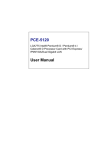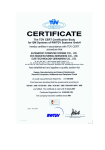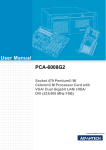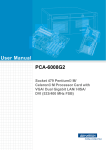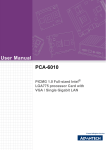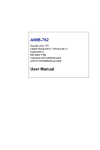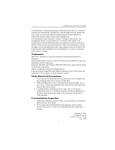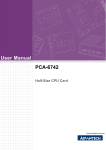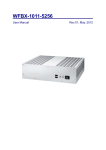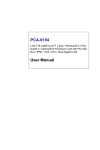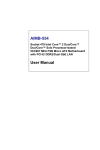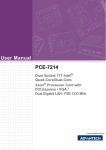Download User Manual PCE-5020
Transcript
User Manual PCE-5020 PICMG 1.3 Full-sized Intel® LGA775 processor Card with PCI Express / VGA /Dual Gigabit LAN Copyright The documentation and the software included with this product are copyrighted 2008 by Advantech Co., Ltd. All rights are reserved. Advantech Co., Ltd. reserves the right to make improvements in the products described in this manual at any time without notice. No part of this manual may be reproduced, copied, translated or transmitted in any form or by any means without the prior written permission of Advantech Co., Ltd. Information provided in this manual is intended to be accurate and reliable. However, Advantech Co., Ltd. assumes no responsibility for its use, nor for any infringements of the rights of third parties, which may result from its use. Acknowledgements AWARD is a trademark of Phoenix Technologies Ltd. IBM and PC are trademarks of International Business Machines Corporation. Intel®, Core. 2 Duo, Pentium® D, Pentium® 4, and Celeron® D are trademarks of Intel Corporation. WinBond is a trademark of Winbond Corporation. All other product names or trademarks are the properties of their respective owners. Part No. 2002502000 Edition 1 December 2008 PCE-5020 User Manual ii A Message to the Customer Advantech Customer Services Each and every Advantech product is built to the most exacting specifications to ensure reliable performance in the harsh and demanding conditions typical of industrial environments. Whether your new Advantech equipment is destined for the laboratory or the factory floor, you can be assured that your product will provide the reliability and ease of operation for which the name Advantech has come to be known. Your satisfaction is our primary concern. Here is a guide to Advantech’s customer services. To ensure you get the full benefit of our services, please follow the instructions below carefully. Technical Support We want you to get the maximum performance from your products. So if you run into technical difficulties, we are here to help. For the most frequently asked questions, you can easily find answers in your product documentation. These answers are normally a lot more detailed than the ones we can give over the phone. So please consult this manual first. If you still cannot find the answer, gather all the information or questions that apply to your problem, and with the product close at hand, call your dealer. Our dealers are well trained and ready to give you the support you need to get the most from your Advantech products. In fact, most problems reported are minor and are able to be easily solved over the phone. In addition, free technical support is available from Advantech engineers every business day. We are always ready to give advice on application requirements or specific information on the installation and operation of any of our products. Declaration of Conformity FCC Class A Note: This equipment has been tested and found to comply with the limits for a Class A digital device, pursuant to part 15 of the FCC Rules. These limits are designed to provide reasonable protection against harmful interference when the equipment is operated in a commercial environment. This equipment generates, uses, and can radiate radio frequency energy and, if not installed and used in accordance with the instruction manual, may cause harmful interference to radio communications. Operation of this equipment in a residential area is likely to cause harmful interference in which case the user will be required to correct the interference at his own expense. Caution! There is a danger of a new battery exploding if it is incorrectly installed. Do not attempt to recharge, force open, or heat the battery. Replace the battery only with the same or equivalent type recommended by the manufacturer. Discard used batteries according to the manufacturer’s instructions. iii PCE-5020 User Manual Memory Compatibility Brand Size APACER Kingston Transcend Speed Type Memory 512 MB DDRII 533 DDR2 Apacer AM4B5708EQL-5D 512 MB DDRII 667 DDR2 Kingston D6408TE8EWL3 1 GB DDRII 533 DDR2 NANYA NT5TU64M8AE-37B 512 MB DDRII 400 DDR2 SEC 528 ZCD5 K4T51083QC 512 MB DDRII 533 DDR2 SEC 719 ZCE6 K4T51083QE 512 MB DDRII 667 DDR2 SEC 610 ZCE6 K4T51083QC 1 GB DDRII 533 DDR2 SEC 716 ZCE6 K4T51083QE 1 GB DDRII 667 DDR2 SEC 643 ZCE6 K4T51083QE 1 GB DDRII 800 DDR2 SEC 646 ZCE7 K4T51083QC Network Feature Comparison LAN/Model PCE-5020G2 PCE-5020VG PCE-5020VE LAN1: Intel® 82573L LAN1: Intel® 82562GZ Yes Yes No No No Yes LAN2: Intel® 82573L Yes No No Processor Support Intel Core™ 2 Duo Desktop Processor (E6000/ Long-term supported P/N: E6400, E4300, E4000) Intel Pentium® Dual-Core Desktop Processor E2160, Celeron 440, Pentium 4 651/551, Celeron D 352/341 (E2000) Intel Celeron® Processor 400 Intel Pentium D Processor Intel Pentium 4 Processor Intel Celeron D Processor PCE-5020 User Manual iv Product Warranty (2 years) Advantech warrants to you, the original purchaser, that each of its products will be free from defects in materials and workmanship for two years from the date of purchase. This warranty does not apply to any products which have been repaired or altered by persons other than repair personnel authorized by Advantech, or which have been subject to misuse, abuse, accident or improper installation. Advantech assumes no liability under the terms of this warranty as a consequence of such events. Because of Advantech’s high quality-control standards and rigorous testing, most of our customers never need to use our repair service. If an Advantech product is defective, it will be repaired or replaced at no charge during the warranty period. For outof-warranty repairs, you will be billed according to the cost of replacement materials, service time and freight. Please consult your dealer for more details. If you think you have a defective product, follow these steps: 1. Collect all the information about the problem encountered. (For example, CPU speed, Advantech products used, other hardware and software used, etc.) Note anything abnormal and list any onscreen messages you get when the problem occurs. 2. Call your dealer and describe the problem. Please have your manual, product, and any helpful information readily available. 3. If your product is diagnosed as defective, obtain an RMA (return merchandize authorization) number from your dealer. This allows us to process your return more quickly. 4. Carefully pack the defective product, a fully-completed Repair and Replacement Order Card and a photocopy proof of purchase date (such as your sales receipt) in a shippable container. A product returned without proof of the purchase date is not eligible for warranty service. 5. Write the RMA number visibly on the outside of the package and ship it prepaid to your dealer. v PCE-5020 User Manual Initial Inspection Before you begin installing your single board computer, please make sure that the following materials have been shipped: ! ! ! ! ! ! ! ! ! ! ! ! PCE-5020 Intel® LGA775 processor-based single board computer 1 PCE-5020 startup manual 1 CD with driver utility and manual (in PDF format) 1 FDD cable 1 Ultra ATA 66/100 HDD cable 2 Serial ATA HDD data cable 2 Serial ATA HDD power cable 1 Printer (parallel) port & COM port cable kit 1 Dual COM port cable kit (VE sku doesn't have) 1 Y cable for PS/2 keyboard and PS/2 mouse 1 USB cable with 4 ports 1 warranty card P/N: 1700340640 P/N: 1701400452 P/N: 1700003194 P/N: 1703150102 P/N: 1701260305 P/N: 1701092300 P/N: 1700060202 P/N: 1700008461 If any of these items are missing or damaged, contact your distributor or sales representative immediately. We have carefully inspected the PCE-5020 mechanically and electrically before shipment. It should be free of marks and scratches and in perfect working order upon receipt. As you unpack the PCE-5020, check it for signs of shipping damage. (For example, damaged box, scratches, dents, etc.) If it is damaged or it fails to meet the specifications, notify our service department or your local sales representative immediately. Also notify the carrier. Retain the shipping carton and packing material for nspection by the carrier. After inspection, we will make arrangements to repair or replace the unit. Note! PCE-5020 must use a proprietary CPU cooler, we strongly recommend purchase it from Advantech (p/n: 1960021193T000). The single COM port cable kit (p/n: 1701090401) is optional, you may purchase it if you want to use 4 COM ports of the G2/VG sku or 2 COM ports of the VE sku. PCE-5020 User Manual vi Contents Chapter 1 Hardware Configuration......................1 1.1 1.2 1.3 1.10 1.11 1.12 1.13 Introduction ............................................................................................... 2 Features .................................................................................................... 3 Specifications ............................................................................................ 3 1.3.1 System .......................................................................................... 3 1.3.2 Memory ......................................................................................... 3 1.3.3 Input/Output .................................................................................. 4 1.3.4 Ethernet LAN ................................................................................ 4 1.3.5 Industrial features ......................................................................... 4 1.3.6 Mechanical and environmental specifications............................... 4 Jumpers and Connectors .......................................................................... 5 Table 1.1: Jumpers...................................................................... 5 Table 1.2: Connectors ................................................................. 5 Board Layout: Jumper and Connector Locations...................................... 6 Figure 1.1 Jumper and Connector locations................................ 6 PCE-5020 Block Diagram ......................................................................... 7 Figure 1.2 PCE-5020 Block Diagram........................................... 7 Safety Precautions .................................................................................... 8 Jumper Settings ........................................................................................ 8 1.8.1 How to set jumpers ....................................................................... 8 1.8.2 CMOS clear (CMOS1) .................................................................. 8 Table 1.3: CMOS (CMOS1)......................................................... 9 1.8.3 Watchdog timer output (JWDT1) .................................................. 9 Table 1.4: Watchdog timer output (JWDT1) ................................ 9 1.8.4 COM2 RS 232/422/485 mode selector (JSETCOM2) .................. 9 System Memory ...................................................................................... 10 1.9.1 CPU FSB and memory speed..................................................... 10 Memory Installation Procedures.............................................................. 10 Cache Memory........................................................................................ 10 Processor Installation.............................................................................. 11 CPU Cooler Installation........................................................................... 12 2 Connecting Peripherals ....................13 2.1 2.2 2.3 2.4 2.5 2.6 2.7 2.8 2.9 2.10 Introduction ............................................................................................. 14 IDE Connectors (IDE1) ........................................................................... 14 Floppy Drive Connector (FDD1).............................................................. 15 Parallel Port (LPT1)................................................................................. 15 VGA Connector (VGA1) .......................................................................... 16 Serial Ports (COM1, COM2, COM3, COM4)........................................... 16 PS/2 Keyboard and Mouse Connector (KBMS1) .................................... 17 External Keyboard & Mouse (KBMS2).................................................... 17 CPU Fan Connector (CPFAN1) .............................................................. 18 Front Panel Connectors (JFP1, JFP2, JFP3).......................................... 18 2.10.1 ATX soft power switch (JFP1 / PWR_SW) ................................. 18 2.10.2 Reset (JFP1 / RESET)................................................................ 18 2.10.3 HDD LED (JFP2 / HDDLED)....................................................... 18 2.10.4 External speaker (JFP2 / SPEAKER) ......................................... 19 2.10.5 Power LED and keyboard lock connector (JFP3 / PWR_LED&KEY LOCK) ......................................................................................... 19 Table 2.1: ATX Power Supply LED Status (No support for AT Power) ...................................................................... 19 H/W Monitor Alarm (JOBS1) ................................................................... 20 Table 2.2: Hardware Monitor Alarm setting ............................... 20 1.4 1.5 1.6 1.7 1.8 1.9 Chapter 2.11 vii PCE-5020 User Manual Chapter 2.12 2.13 2.14 2.15 2.16 LAN RJ45 connector (LAN1, LAN2) ....................................................... 20 HD Link connector (HDAUD1) ................................................................ 21 Serial ATA2 Interface.............................................................................. 21 LAN1 and LAN2 LED connector (LANLED1).......................................... 22 USB (USB12, USB34) ............................................................................ 22 3 Award BIOS Setup ............................ 23 3.1 3.12 3.13 Introduction ............................................................................................. 24 3.1.1 CMOS RAM Auto-backup and Restore ...................................... 24 Entering Setup ........................................................................................ 24 Figure 3.1 Award BIOS setup initial screen............................... 24 Standard CMOS Setup ........................................................................... 25 Figure 3.2 Standard CMOS features screen ............................. 25 Advanced BIOS Features ....................................................................... 26 Figure 3.3 Advanced BIOS features screen .............................. 26 Advanced Chipset Features.................................................................... 28 Figure 3.4 Advanced chipset features screen ........................... 28 Integrated Peripherals............................................................................. 30 Figure 3.5 Integrated peripherals .............................................. 30 Figure 3.6 On-Chip IDE device.................................................. 30 Figure 3.7 Onboard device ........................................................ 31 Figure 3.8 Super I/O device....................................................... 32 Power Management Setup ..................................................................... 34 Figure 3.9 Power management setup screen (1) ...................... 34 Table 3.1: Power Saving ........................................................... 34 PnP/PCI Configurations .......................................................................... 36 Figure 3.10PnP/PCI configurations screen ................................ 36 PC Health Status .................................................................................... 37 Figure 3.11PC health status screen ........................................... 37 Frequency / Voltage Control ................................................................... 38 Figure 3.12Spread spectrum control screen .............................. 38 Load Setup Defaults ............................................................................... 39 Figure 3.13 Load setup defaults screen ..................................... 39 Save & Exit Setup ................................................................................... 39 Exit Without Saving................................................................................. 39 4 Chipset Software Installation Utility 41 4.1 4.2 4.3 Before You Begin.................................................................................... 42 Introduction ............................................................................................. 42 Windows XP Driver Setup....................................................................... 43 5 VGA Setup ......................................... 45 5.1 5.2 Introduction ............................................................................................. 46 Windows XP Driver Setup....................................................................... 46 6 SUSI Setup......................................... 49 6.1 6.2 6.3 Introduction ............................................................................................. 50 Windows XP Driver Setup....................................................................... 50 Using the SUSI Demo Utility ................................................................... 51 7 LAN Configuration ............................ 53 3.2 3.3 3.4 3.5 3.6 3.7 3.8 3.9 3.10 3.11 Chapter Chapter Chapter Chapter PCE-5020 User Manual viii 7.1 7.2 7.3 7.4 Introduction ............................................................................................. 54 Features .................................................................................................. 54 Installation ............................................................................................... 54 Win XP Driver Setup ............................................................................... 55 8 SATA RAID Setup ..............................57 8.1 8.2 Introduction ............................................................................................. 58 SATA RAID Driver and Utility Setup ....................................................... 58 Appendix A Programming the Watchdog Timer..59 A.1 Programming the Watchdog Timer ......................................................... 60 A.1.1 Watchdog timer overview............................................................ 60 A.1.2 Jumper selection......................................................................... 60 A.1.3 Programming the Watchdog Timer ............................................. 60 Table A.1: Watchdog Timer Registers ....................................... 62 A.1.4 Example Program ....................................................................... 63 Appendix B I/O Pin Assignments..........................67 B.1 IDE Hard Drive Connector (IDE1) ........................................................... 68 Table B.1: IDE Hard Drive Connector (IDE1) ............................ 68 Floppy Drive Connector (FDD1).............................................................. 69 Table B.2: Floppy Drive Connector (FDD1) ............................... 69 Parallel Port Connector (LPT1) ............................................................... 70 Table B.3: Parallel Port Connector (LPT1) ................................ 70 VGA Connector (VGA1) .......................................................................... 71 Table B.4: VGA Connector (VGA1) ........................................... 71 RS-232 Serial Port (COM1, COM2, COM3, COM4) ............................... 71 Table B.5: RS-232 Serial Port (COM1, COM2, COM3, COM4). 71 PS/2 Keyboard/Mouse Connector (KBMS1) ........................................... 72 Table B.6: PS/2 Keyboard/Mouse Connector (KBMS1) ............ 72 External Keyboard Connector (KBMS2) ................................................. 72 Table B.7: External Keyboard Connector (KBMS2)................... 72 CPU Fan Power Connector (CPUFAN1) ................................................ 73 Table B.8: CPU Fan Power Connector (CPUFAN1).................. 73 Power LED and Keyboard Lock Connector (JFP3 / PWR_LED & KEY LOCK) ..................................................................................................... 73 Table B.9: Power LED and Keyboard Lock Connector (JFP3 / PWR_LED & KEY LOCK)......................................... 73 External Speaker Connector (JFP2 / SPEAKER) ................................... 74 Table B.10:External Speaker Connector (JFP2 / SPEAKER)..... 74 Reset Connector (JFP1 / RESET) .......................................................... 74 Table B.11:Reset Connector (JFP1 / RESET)............................ 74 HDD LED (JFP2 / HDDLED)................................................................... 74 Table B.12:HDD LED (JFP2 / HDDLED) .................................... 74 ATX Soft Power Switch (JFP1 / PWR_SW) ............................................ 75 Table B.13:ATX Soft Power Switch (JFP1 / PWR_SW) ............. 75 HD Link connector (HDAUD1) ................................................................ 75 Table B.14:HD Link Connector (HDAUD1) ................................. 75 LAN1 and LAN2 LED Connector (LANLED1) ......................................... 76 Table B.15:LAN1 and LAN2 LED Connector (LANLED1)........... 76 System I/O Ports ..................................................................................... 77 Table B.16:System I/O Ports ...................................................... 77 DMA Channel Assignments .................................................................... 78 Table B.17:DMA Channel Assignments...................................... 78 Interrupt Assignments ............................................................................. 78 Chapter B.2 B.3 B.4 B.5 B.6 B.7 B.8 B.9 B.10 B.11 B.12 B.13 B.14 B.15 B.16 B.17 B.18 ix PCE-5020 User Manual B.19 B.20 PCE-5020 User Manual Table B.18:Interrupt Assignments .............................................. 78 1st MB Memory Map............................................................................... 79 Table B.19:1st MB Memory Map ................................................ 79 PCI Bus Map........................................................................................... 79 Table B.20:PCI Bus Map ............................................................ 79 x Chapter 1 Hardware Configuration 1 1.1 Introduction The PCE-5020 is designed with the Intel® 945GC chipset and ICH7 / ICH7R (I/O controller) to support Core™ 2 Duo, Dual-Core Pentium® D / Pentium® 4 / Celeron® D processors with a 533/800/1066 MHz front side bus and DDR2 400/533/667 MHz memory up to 2 GB. It follows the PICMG 1.3 specification and is the best solution for high-performance computing and applications in which a wide I/O bandwidth is demanded. The PCE-5020 offers a high-performance cost-saving integrated graphics unit, built into the Intel® 945GC chipset, and features the unique Intel® Extreme Graphics architecture to maximize VGA performance and share system memory up to 224MB. Whenever higher graphics computing ability is required, the PCE-5020 also provides a mainstream PCI Express x 16 Link to the PICMG 1.3 backplane to interface add-on graphic cards. In addition, the PCE-5020 has single/dual Gigabit Ethernet LAN via dedicated PCI Express x 1 bus, which offers bandwidths up to 500 MB/sec., eliminating the network data flow bottlenecks, and incorporating Gigabit Ethernet to operate at 1000 Mbps (VE sku has a 10/100 Ethernet LAN via LCI bus). High reliability and outstanding performance make the PCE-5020 the ideal platform for industrial networking applications. By using the Intel® ICH7 / ICH7R chipset, the PCE-5020 offers another four PCIExpress x 1 Link to backplane which can be configured for supporting variety expansion slots. With four on-board SATA2 interfaces (bandwidth = 300MB/sec), the PCE5020 may support software RAID 0, 1, 5, 10 functions (VE sku has NO S/W RAID function); eight USB 2.0 connections (four on board and four to backplane). These powerful I/O capabilities ensure even more reliable data storage capabilities and suitable for work with high-speed I/O peripherals. In addition, the PCE-5020 also provides most of the popular I/O interfaces such as one ATA-100 EIDE ports, HD audio interface, four RS-232 ports, COM2 port may be configured for supporting RS-232/422/485 through a pin header (VE sku has two ports), one enhanced parallel port and floppy disk interface. The PCE-5020 retains a legacy PCI 32-bit /33 MHz bus from the CPU board to the Backplane. It does not require a PCI-Express to PCI bridge chip to lower the system cost, making it good for applications that only need a few legacy PCI Buses. The PCE-5020 is designed with consideration for extended reliability, and is built especially to suit demanding industrial environments. The CMOS data backup and restore function protects the BIOS setup data from loss due to battery failure. The PCE-5020 also adopts Advantech's unique patented “Sleep Mode Control Circuit” for AT Power Mode. With all these excellent features and outstanding performance, the PCE-5020 is definitely the ideal platform for today's industrial applications. PCE-5020 User Manual 2 ! ! ! 1.3 Specifications 1.3.1 System ! ! ! ! ! ! CPU: Intel® LGA 775 Core™ 2 Duo, Pentium D, Pentium 4, Celeron D up to 2.66/3.2/3.8/3.06 GHz, FSB 533/800 MHz. PCE-5020 also has an optional CPU cooler (1960021193T000) for customers who use high-speed CPUs in 2U chassis or in a high-temperature environment. L2 cache: CPU has built-in 4 MB (for Core™ 2 Duo), 2 x 1024KB/2 x 2048 KB (for Pentium D CPU), 1024KB/2048KB (for Pentium 4 CPU), 256KB/512 KB (For Celeron D CPU) full-speed L2 cache. BIOS: Award Flash BIOS (4 MB Flash Memory) System chipset: Intel 945GC with ICH7 / ICH7R SATA/EIDE hard disk drive interface: Four on-board SATA2 connectors with data transmission rate up to 300 MB/s and supporting Advanced Host controller interface (AHCI) technology. One on-board IDE connector supporting up to two enhanced IDE devices. Supports PIO mode 4 (16.67MB/s data transfer rate) and ATA 33/66/100 (33/66/100MB/s data transfer rate.) BIOS enabled/disabled. Floppy disk drive interface: Supports one floppy disk drive, 5¼" (360 KB and 1.2 MB) or 3½" (720 KB, 1.44 MB). BIOS enable/disable 1.3.2 Memory ! RAM: Up to 2 GB in two 240-pin DIMM sockets. Supports dual-channel DDRII 400/533/667 SDRAM. 3 PCE-5020 User Manual Hardware Configuration ! ! ! ! ! ! ! Compliance with PICMG 1.3 Supports LGA 775 Intel® Core™ 2 Duo / Dual Core Pentium® D / Pentium® 4 / Celeron® D FSB 533/800/1066 MHz processors Supports Dual Channel DDR2 400/533/667 SDRAM up to 2 GB One PCI Express x 16 link and four x1 links to backplane Dual Gigabit Ethernet via PCI Express x1 port 4 SATA2 HDDs (only on SHB) Supports S/W RAID 0, 1, 5, 10 (VE sku has NO S/W RAID function) 8 USB 2.0 ports (4 on SHB; 4 to Backplane) 4 COM port, COM2 port can be configured to support RS-232/422/485 through a pin header (VE sku has 2 ports) CMOS automatic backup and restore to prevent accidental data loss of BIOS setup Chapter 1 1.2 Features 1.3.3 Input/Output ! ! ! ! ! ! PCI express links: 1 PCI-E x 16 Link and 4 PCIe x1 Link to the PICMG 1.3 backplane. PCI bus: 32 bit / 33MHz to the backplane Enhanced parallel port: Configured to LPT1, LPT2, LPT3, or disabled. Standard DB-25 female connector provided. Supports EPP/SPP/ECP Serial ports: Four serial ports on-board pin header, COM2 port can be configured for support RS 232/422/485 (VE sku has two ports). Keyboard and PS/2 mouse connector: One 6-pin mini-DIN connector is located on the mounting bracket for easy connection to a keyboard or PS/2 mouse. An on board keyboard pin header connector is also available USB port: Supports up to eight USB 2.0 ports (four on board and four to backplane) with transmission rate up to 480Mbps. 1.3.4 Ethernet LAN ! ! Supporting single/dual 10/100/1000Base-T Ethernet port(s) via PCI Express x1 bus which provides 500 MB/s data transmission rate (VE sku has a 10/100 Ethernet LAN via LCI bus). Controller: – LAN 1: Intel® 82573L (G2/VG version) Intel® 82562GZ(VE version) – LAN 2: Intel® 82573L (G2 version) 1.3.5 Industrial features ! Watchdog timer: Can generate a system reset. The watchdog timer is programmable, with each unit equal to one second or one minute (255 levels) 1.3.6 Mechanical and environmental specifications ! ! ! ! ! ! ! Operating temperature: 0 ~ 60° C (32 ~ 140° F, depending on CPU) Storage temperature: -20 ~ 70° C (-4 ~ 158° F) Humidity: 20 ~ 95% non-condensing Power supply voltage: +3.3 V, +5 V, +12 V, +5 VSBY Power consumption: Maximum: +5 V at 2 A, +3.3 V at 20 A, +12 V at 15 A, +5 VSBY at 0.7 A (Intel Pentium D 3.2 GHz (800 MHz FSB), 2 x 1 GB DDR2 667 SDRAM) Board size: 338 x 126 mm (13.3” x 4.97”) Board weight: 0.5 kg (1.2 lb) PCE-5020 User Manual 4 Connectors on the PCE-5020 single board computer link it to external devices such as hard disk drives and a keyboard. In addition, the board has a number of jumpers used to configure your system for your application. The tables below list the function of each of the board jumpers and connectors. Later sections in this chapter give instructions on setting jumpers. Chapter 2 gives instructions for connecting external devices to your motherboard. Hardware Configuration Table 1.1: Jumpers Label Function CMOS1 CMOS Clear JWDT1 Watchdog timer output selection JSETCOM2 COM2 RS 232/422/485 mode selector Table 1.2: Connectors Label Function IDE1 Primary IDE connector FDD1 Floppy Drive connector LPT1 Parallel port VGA1 VGA connector COM1 Serial port: COM1 (9-pin connector) COM2 Serial port: COM2 (9-pin connector) COM3 Serial port: COM3 (9-pin connector) COM4 Serial port: COM4 (9-pin connector) KBMS1 PS/2 keyboard and mouse connector KBMS2 External keyboard/mouse connector JIR1 Reserved CPUFAN1 CPU FAN connector JFP1 Power and Reset Button connector JFP2 HDD LED/Speaker connector JFP3 Power LED and keyboard lock connector JOBS1 HW Monitor Alarm Close: Enable OBS Alarm Open: Disable OBS Alarm LAN1 LAN RJ45 connector LAN2 LAN RJ45 connector HDAUD1 HD Link connector SATA1 Serial ATA1 SATA2 Serial ATA2 SATA3 Serial ATA3 SATA4 Serial ATA4 LANLED1 LAN1 and LAN2 LED connector BMC1 Reserved USB12 Two USB port pin headers USB34 Two USB port pin headers EXPCI1 Reserved 5 Chapter 1 1.4 Jumpers and Connectors PCE-5020 User Manual 1.5 Board Layout: Jumper and Connector Locations SATA2 JFP1 SATA1 PWR_SW RESET JFP2 JFP3 DIMMB2 DIMMB1 CF1 SATA4 COM4 JOBS1 IDE1 FDD1 LANLED1 LPT1 KBMS1 VGA1 LAN1 LAN2 COM1 COM2 COM3 LPT1 HDAUD1 AC97 JSETCOM2 USB12 USB34 BMC1 JWDT1 Figure 1.1 Jumper and Connector locations HDDLED SNMP SPEAKER PWR_LED&Key Lock JFP1 JFP2 JFP3 CPUFAN1 DIMMA2 DIMMA1 CPU1 EXPPCI1 COMS1 KBMS2 JIR1 6 PCE-5020 User Manual SATA3 Chapter 1 1.6 PCE-5020 Block Diagram Hardware Configuration Figure 1.2 PCE-5020 Block Diagram 7 PCE-5020 User Manual 1.7 Safety Precautions Warning! Always completely disconnect the power cord from your chassis whenever you work with the hardware. Do not make connections while the power is on. Sensitive electronic components can be damaged by sudden power surges. Only experienced electronics personnel should open the PC chassis. Caution! Always ground yourself to remove any static charge before touching the boards. Modern electronic devices are very sensitive to static electric charges. As a safety precaution, use a grounding wrist strap at all times. Place all electronic components on a staticdissipative surface or in a static-shielded bag when they are not in the chassis. Caution! The computer is provided with a battery-powered Real-time Clock circuit. There is a danger of explosion if battery is incorrectly replaced. Replace only with same or equivalent type recommended by the manufacturer. Discard used batteries according to manufacturer's instructions. Caution! There is a danger of a new battery exploding if it is incorrectly installed. Do not attempt to recharge, force open, or heat the battery. Replace the battery only with the same or equivalent type recommended by the manufacturer. Discard used batteries according to the manufacturer’s instructions. 1.8 Jumper Settings This section provides instructions on how to configure your PCE-5020 by setting the jumpers. It also includes the PCE-5020's default settings and your options for each jumper. 1.8.1 How to set jumpers You can configure your PCE-5020 to match the needs of your application by setting the jumpers. A jumper is a metal bridge that closes an electrical circuit. It consists of two metal pins and a small metal clip (often protected by a plastic cover) that slides over the pins to connect them. To “close” (or turn ON) a jumper, you connect the pins with the clip. To “open” (or turn OFF) a jumper, you remove the clip. Sometimes a jumper consists of a set of three pins, labeled 1, 2, and 3. In this case you connect either pins 1 and 2, or 2 and 3. A pair of needle-nose pliers may be useful when setting jumpers. 1.8.2 CMOS clear (CMOS1) The PCE-5020 single board computer contains a jumper that can erase CMOS data and reset the system BIOS information. Normally this jumper should be set with pins 1-2 closed. If you want to reset the CMOS data, set CMOS1 to 2-3 closed for just a few seconds, and then move the jumper back to 1-2 closed. This procedure will reset the CMOS to its default setting. PCE-5020 User Manual 8 Chapter 1 . Table 1.3: CMOS (CMOS1) Function Jumper Setting * Keep CMOS data 1-2 closed Clear CMOS data 2-3 closed 1.8.3 Watchdog timer output (JWDT1) The PCE-5020 contains a watchdog timer that will reset the CPU in the event the CPU stops processing. This feature means the PCE-5020 will recover from a software failure or an EMI problem. The JWDT1 jumper settings control the outcome of what the computer will do in the event the watchdog timer is tripped. Table 1.4: Watchdog timer output (JWDT1) Function Reserved * Reset Jumper Setting 1 1-2 closed 1 2-3 closed *default setting 1.8.4 COM2 RS 232/422/485 mode selector (JSETCOM2) Users can use JSETCOM2 to select among RS 232/422/485 modes for COM2. The default setting is RS 232. Table 1.5: COM2 RS 232/422/485 mode selector (JSETCOM2) COM 2 Port Function Jumper Configuration 17 15 13 11 9 7 5 3 1 18 16 14 12 10 8 6 4 2 17 15 13 11 9 7 5 3 1 18 16 14 12 10 8 6 4 2 RS-232 * RS-422 1 71 51 31 1 9 7 5 3 1 RS-485 1 81 61 41 21 0 8 6 4 2 *default setting 9 PCE-5020 User Manual Hardware Configuration * default setting 1.9 System Memory The PCE-5020 has two sockets for 240-pin dual inline memory modules (DIMMs) in two memory channels. All these sockets use 1.8 V unbuffered double data rate synchronous DRAMs (DDR SDRAM). They are available in capacities of 256, 512 and 1024 MB. The sockets can be filled in any combination with DIMMs of any size, giving a total memory size between 256 MB and 2 GB. 1.9.1 CPU FSB and memory speed The PCE-5020 can accept DDR2 SDRAM memory chips without parity. Also note: The PCE-5020 accepts DDR2 400/533/667MHz SDRAM. The PCE-5020 does NOT support ECC (error checking and correction). 1.10 Memory Installation Procedures To install DIMMs, first make sure the two handles of the DIMM socket are in the “open” position. i.e. The handles lean outward. Slowly slide the DIMM module along the plastic guides on both ends of the socket. Then press the DIMM module right down into the socket, until you hear a click. This is when the two handles have automatically locked the memory module into the correct position of the DIMM socket. To remove the memory module, just push both handles outward, and the memory module will be ejected by the mechanism in the socket. 1.11 Cache Memory The CPU that PCE-5020 supports built-in 4 MB (for Core™ 2 Duo), 2 x 1024KB/2 x 2048KB cache memory (for Pentium D CPU), and 1024KB/2048KB (for Pentium 4 CPU), and 256KB/512 KB (For Celeron D CPU) full-speed L2 cache. The built-in second-level cache in the processor yields much higher performance than conventional external cache memories. PCE-5020 User Manual 10 Chapter 1 1.12 Processor Installation The PCE-5020 is designed for Intel® LGA 775 socket CPUs. Step 1: Pull the bar besides the CPU socket outward and lift it. Step 3: Put back the socket cap and press down the bar to fix it. 11 PCE-5020 User Manual Hardware Configuration Step 2: Align the triangular marking on the processor with the cut edge of the socket. 1.13 CPU Cooler Installation Please ensure that the CPU cooler included with the PCE-5020 is installed as follows: PCE-5020 User Manual 12 Chapter 2 Connecting Peripherals 2 2.1 Introduction You can access most of the connectors from the top of the board while it is installed in the chassis. If you have a number of cards installed or have a packed chassis, you may need to partially remove the card to make all the connections. 2.2 IDE Connectors (IDE1) JFP1 JFP2 JFP3 IDE1 LPT1 You can attach up to two IDE (Integrated Drive Electronics) drives to the PCE-5020's built-in controller. Wire number 1 on the cable is red or blue and the other wires are gray. Connect one end to connector IDE1 on the single board computer. Make sure that the red/blue wire corresponds to pin 1 on the connector (in the upper right hand corner). See Chapter 1 for help finding the connector. Unlike floppy drives, IDE hard drives can connect in either position on the cable. If you install two drives to a single connector, you will need to set one as the master and the other as the slave. You do this by setting the jumpers on the drives. If you use just one drive per connector, you should set each drive as the master. See the documentation that came with your drive for more information. Connect the first hard drive to the other end of the cable. Wire 1 on the cable should also connect to pin 1 on the hard drive connector, which is labeled on the drive circuit board. Check the documentation that came with the drive for more information. PCE-5020 User Manual 14 JFP1 JFP2 JFP3 LPT1 FDD1 2.4 Parallel Port (LPT1) JFP1 JFP2 JFP3 LPT1 LPT1 The parallel port is normally used to connect the single board computer to a printer. The PCE-5020 includes an onboard parallel port, accessed through a 26-pin flatcable connector, LPT1. The card comes with an adapter cable which lets you use a traditional DB-25 connector. The cable has a 26-pin connector on one end and a DB25 connector on the other, mounted on a retaining bracket. The bracket installs at the end of an empty slot in your chassis, giving you access to the connector. The parallel port is designated as LPT1, and can be disabled or changed to LPT2 or LPT3 in the system BIOS setup. To install the bracket, find an empty slot in your chassis. Unscrew the plate that covers the end of the slot. Screw in the bracket in place of the plate. Next, attach the flatcable connector to LPT1 on the CPU card. Wire 1 of the cable is red or blue, and the other wires are gray. Make sure that wire 1 corresponds to pin 1 of LPT1. Pin 1 is on the upper right side of LPT1. 15 PCE-5020 User Manual Connecting Peripherals You can attach up to two floppy disk drives to the PCE-5020's on board controller. You can use 3.5" (720 KB, 1.44 MB) drives. The single board computer comes with a 34-pin daisy-chain drive connector cable. On one end of the cable is a 34-pin flat-cable connector. On the other end are two sets of 34-pin flat-cable connectors (usually used for 3.5" drives). The set on the end (after the twist in the cable) connects to the A: floppy drive. The set in the middle connects to the B: floppy drive. Chapter 2 2.3 Floppy Drive Connector (FDD1) 2.5 VGA Connector (VGA1) JFP1 JFP2 JFP3 LPT1 VGA1 The PCE-5020 includes a VGA interface that can drive conventional CRT displays. VGA1 is a standard 15-pin D-SUB connector commonly used for VGA. Pin assignments for CRT connector VGA1 are detailed in Appendix B. 2.6 Serial Ports (COM1, COM2, COM3, COM4) COM4 COM2 COM3 COM1 JFP1 JFP2 JFP3 LPT1 The PCE-5020 offers four serial ports COM1, COM2, COM3 and COM4 (VE sku has two ports COM1 and COM2). These ports can connect to serial devices, such as a mouse or to a communications network. The COM2 port can be configured to support RS-232/422/485 by pin header (JSETCOM2) setting, please refer to 1.8.4 for the information. The IRQ and address ranges for all ports are fixed. However, if you want to disable the port or change these parameters later, you can do this in the system BIOS setup. Different devices implement the RS-232 standard in different ways. If you are having problems with a serial device, be sure to check the pin assignments for the connector. PCE-5020 User Manual 16 JFP1 JFP2 JFP3 LPT1 One 6-pin mini-DIN connectors (KBMS1) on the card mounting bracket provides connection to a PS/2 keyboard or a PS/2 mouse, respectively. KBMS1 can also be connected to an adapter cable (P/N: 1700060202) for connecting to both a PS/2 keyboard and a PS/2 mouse. 2.8 External Keyboard & Mouse (KBMS2) JFP1 JFP2 JFP3 LPT1 KBMS2 In addition to the PS/2 mouse/keyboard connector on the PCE-5020's rear plate, there is also an extra onboard external keyboard and mouse connector. This gives system integrators greater flexibility in designing their systems. 17 PCE-5020 User Manual Connecting Peripherals KBMS1 Chapter 2 2.7 PS/2 Keyboard and Mouse Connector (KBMS1) 2.9 CPU Fan Connector (CPFAN1) JFP1 JFP2 JFP3 LPT1 CPUFAN1 If a fan is used, this connector supports cooling fans of 12V/1A (12W) or less. 2.10 Front Panel Connectors (JFP1, JFP2, JFP3) PWR_SW RESET HDDLED SNMP SPEAKER PWR_LED&KEY LOCK JFP1 JFP2 JFP3 JFP1 JFP2 JFP3 LPT1 There are several external switches to monitor and control the PCE-5020. 2.10.1 ATX soft power switch (JFP1 / PWR_SW) If your computer case is equipped with an ATX power supply, you should connect the power on/off button on your computer case to (JFP1 / PWR_SW). This connection enables you to turn your computer on and off. 2.10.2 Reset (JFP1 / RESET) Many computer cases offer the convenience of a reset button. Connect the wire for the reset button. 2.10.3 HDD LED (JFP2 / HDDLED) You can connect an LED to connector (JFP2 / HDDLED) to indicate when the HDD is active. PCE-5020 User Manual 18 (JFP2 / SPEAKER) is a 4-pin connector for an external speaker. If there is no external speaker, the PCE-5020 provides an onboard buzzer as an alternative. To enable the buzzer, set pins 3-4 as closed. 2.10.5 Power LED and keyboard lock connector (JFP3 / PWR_LED&KEY LOCK) : Table 2.1: ATX Power Supply LED Status (No support for AT Power) Power Mode LED (ATX Power Mode) LED (AT power Mode) LED (AT power Mode) (On/off by tentative (On/off by switching (On/off by front panel button) power supply) switch) PSON1(On Back plane) Jumper setting 2-3 pin closed 1-2 pin closed Connect 1-2 pin cable with switch System On On On On System Suspend Fast flashes Fast flashes Fast flashes System Off Slow flashes Off Off 19 PCE-5020 User Manual Connecting Peripherals (JFP3 / PWR_LED&KEY LOCK) is a 5-pin connector for the power on LED and Key Lock function. Refer to Appendix B for detailed information on the pin assignments. The Power LED cable should be connected to pin 1-3. The key lock button cable should be connected to pin 4-5. There are 3 modes for the power supply connection. The first is “ATX power mode”, system is on/off by a tentative power button. The second is “AT Power Mode”, system is on/off by the switch of the Power supply. The third is another “AT Power Mode” which is using the front panel power switch. The power LED status is indicated as following table: Chapter 2 2.10.4 External speaker (JFP2 / SPEAKER) 2.11 H/W Monitor Alarm (JOBS1) (JOBS1) is a 2-pin connector for setting enable/disable alarm while the On Board security event acts. JFP1 JFP2 JFP3 LPT1 JOBS1 Table 2.2: Hardware Monitor Alarm setting Pin setting Function Close Enable OBS alarm open Disable OBS alarm 2.12 LAN RJ45 connector (LAN1, LAN2) JFP1 JFP2 JFP3 LPT1 LAN2 LAN1 PCE-5020 uses the Intel 82573L Gigabit LAN chip which is linked to PCIe x1 Link (VE sku has a 10/100 Ethernet LAN via LCI bus). With this chip PCE-5020 may provide high throughputs for heavy loading networking environment. It provides two or one RJ-45 connectors in the rear side and is convenient for most industrial applications. PCE-5020 User Manual 20 Chapter 2 2.13 HD Link connector (HDAUD1) JFP1 JFP2 JFP3 LPT1 The PCE-5020 provides HD audio through PCA-AUDIO-HDA1 module from Advantech. SATA4 SATA2 SATA3 SATA1 2.14 Serial ATA2 Interface JFP1 JFP2 JFP3 LPT1 In addition to the EIDE interfaces (up to two devices), the PCE-5020 features a high performance serial ATA2 interface (up to 300MB/s) which eases cabling to hard drives with thin and long cables. These four port can be configured as RAID 0, 1, 5, 10 applications (VE sku has NO S/W RAID function). 21 PCE-5020 User Manual Connecting Peripherals AC97 2.15 LAN1 and LAN2 LED connector (LANLED1) JFP1 JFP2 JFP3 LPT1 LANLED1 PCE-5020 provides an external LAN LED Pin header for connecting to the front side of the chassis. With this design users may know whether the LAN port is acting or not easily. Refer to Appendix B for detailed information on the pin assignments. 2.16 USB (USB12, USB34) JFP1 JFP2 JFP3 LPT1 USB34 USB12 The PCE-5020 provides four on board USB 2.0 ports which support transmission rates up to 480 Mbps and are fuse-protected. To install the USB cable (p/n: 1700008461) bracket, find an empty slot in your chassis and unscrew the plate that covers the end of the slot. Screw in the bracket in place of the plate. Next, attach the USB connector to USB 1 and 2 and USB 3 and 4 on the CPU card. PCE-5020 User Manual 22 Chapter 3 3 Award BIOS Setup 3.1 Introduction Award’s BIOS ROM has a built-in setup program that allows users to modify the basic system configuration. This type of information is stored in battery backed-up memory (CMOS RAM) so that it retains the setup information when the power is turned off. 3.1.1 CMOS RAM Auto-backup and Restore The CMOS RAM is powered by an onboard button cell battery. When you finish BIOS setup, the data in CMOS RAM will be automatically backed up to Flash ROM. If operation in harsh industrial environments causes a software error, the BIOS will re-check the data in CMOS RAM and automatically restore the original data in Flash ROM to CMOS RAM for booting. Note! If you intend to change the CMOS setting without restoring the previous backup, you have to click on “DEL” within two seconds of the “CMOS checksum error...” display screen message appearing. Then enter the “Setup” screen to modify the data. If the “CMOS checksum error...” message appears again and again, please check to see if you need to replace the battery in your system. 3.2 Entering Setup Turn on the computer and press <Del> to enter the BIOS setup. Figure 3.1 Award BIOS setup initial screen PCE-5020 User Manual 24 ! ! ! ! ! Figure 3.2 Standard CMOS features screen 25 PCE-5020 User Manual Award BIOS Setup ! Date The date format is <week>, <month>, <day>, <year>. Time The time format is <hour> <minute> <second>, based on the 24-hour clock. IDE channel 0/1 Master/Slave – IDE HDD Auto-Detection: Press “Enter” to select this option for automatic device detection. – IDE Device Setup: Auto: Automatically detects IDE devices during POST None: Select this when no IDE device is used. The system will skip the autodetection step to make system start up faster. Manual: User can manually input the correct settings. – Access Mode: The options are CHS/LBA/Large/Auto – Capacity: Capacity of currently installed hard disk. – Cylinder: Number of cylinders – Head: Number of heads – Precomp: Write precomp – Landing Zone: Landing zone – Sector: Number of sectors Drive A / Drive B This category identifies the types of floppy disk drives installed in the system. The options are: None/360K, 5.25"/1.2M, 5.25"/720K, 3.5"/1.44M, 3.5"/2.88M, 3.5". Halt On This category determines whether system start-up will halt or not when an error is detected during power up. The options are: No Errors/All Errors/All, But Keyboard/All, But Diskette/All, But Disk/Key Memory This category displays base memory, extended memory, and total memory detected during POST (Power On Self Test). Chapter 3 3.3 Standard CMOS Setup 3.4 Advanced BIOS Features The “Advanced BIOS Features” screen appears when choosing the “Advanced BIOS Features” item from the “Initial Setup Screen” menu. It allows the user to configure the PCE-5020 according to his particular requirements. Below are some major items that are provided in the Advanced BIOS Features screen. A quick booting function is provided for your convenience. Simply enable the Quick Booting item to save yourself valuable time. Figure 3.3 Advanced BIOS features screen ! ! ! ! ! CPU Features – Delay Prior to thermal This feature controls the activation of the Thermal Monitor's automatic mode. It allows you to determine when the Pentium 4's Thermal Monitor should be activated in automatic mode after the system boots. For example, with the default value of 16 Minutes, the BIOS activates the Thermal Monitor in automatic mode 16 minutes after the system starts booting up. The choices are 4 Min, 8 Min, 16 Min, and 32 Min. – Limit CPUID MaxVal Set Limit CPUID MaxVal to 3. This should be disabled for WinXP. – Execute Disable Bit When disabled, forces the XD feature flag to always return to 0. Hard Disk Boot Priority Sets hard disk boot device priority. Virus Warning Enables or disables the virus warning. CPU L1, L2 & L3 Cache Enabling this feature speeds up memory access. The commands are “Enabled” or “Disabled.” Hyper-Threading Technology While using a CPU with Hyper-Threading technology, you can select “Enabled” to enable Hyper-Threading Technology in an OS which supports Hyper-Threading Technology or select “Disabled” for other OS which do not support HyperThreading technology. PCE-5020 User Manual 26 ! ! ! ! ! ! ! ! ! Note! ! ! To disable security, select PASSWORD SETTING in the main menu. Then, you will be asked to enter a password. Simply press <Enter> to disable security. When security is disabled, the system will boot and you can enter Setup freely. APIC Mode This setting allows you to enable the APIC mode. The choices are “Disabled” or “Enabled.” MPS Version Control For OS This setting allows you to select the MPS version. The choices are "1.1 or "1.4". 27 PCE-5020 User Manual Award BIOS Setup ! Quick Power On Self Test This allows the system to skip certain tests to speed up the boot-up procedure. First/Second/Third Boot Device The BIOS tries to load the OS with the devices in the sequence selected. Choices are: “Floppy”, “LS120”, “Hard Disk”, “CDROM”, “ZIP100”, “USB-FDD”, “USB-ZIP”, “USB-CDROM”, “LAN1”, “LAN2” and “Disabled”. Boot Other Device Use this to boot another device. The options are “Enabled” and “Disabled”. Swap Floppy Drive If the system has two floppy drives, choose “Enabled” to assign physical drive B to logical drive A and vice-versa. The commands are “Enabled” or “Disabled”. Boot Up Floppy Seek Selection of the command “Disabled” will speed the boot up. Selection of “Enabled” searches disk drives during boot up. Boot Up NumLock Status Sets the boot up status Num Lock. The options are “On” and “Off”. Gate A20 Option “Normal”: A pin in the keyboard controller controls GateA20. Fast (Default) lets chipset control GateA20. Typematic Rate Setting The typematic rate is the rate key strokes repeat as determined by the keyboard controller. The commands are “Enabled” or “Disabled”. Enabling allows the typematic rate and delay to be selected. Typematic Rate (Chars/Sec) The BIOS accepts the following input values (characters/second) for typematic rate: 6, 8, 10, 12, 15, 20, 24, and 30. Typematic Delay (msec) Typematic delay is the time interval between the appearances of two consecutive characters, when the key is continuously depressed. The input values for this category are: 250, 500, 750, and 1000 (ms). Security Option This category determines whether the password is required when the system boots up or only when entering setup. The options are: – System: The system will not boot, and access to Setup will be also denied unless the correct password is entered at the prompt. – Setup: The system will boot, but access to Setup will be denied unless the correct password is entered at the prompt. Chapter 3 ! 3.5 Advanced Chipset Features By choosing the “Advanced Chipset Features” option from the “Initial Setup Screen” menu, the screen below will be displayed. This sample screen contains the manufacturer’s default values for the PCE-5020, as shown in Figure 3.4: Figure 3.4 Advanced chipset features screen Note! ! ! ! ! DRAM default timings have been carefully chosen and should ONLY be changed if data is being lost. Please first contact technical support. DRAM Timing Selectable This item allows you to control the DRAM speed. The selections are “Manual” or “By SPD”. CAS Latency Time When DRAM Timing Selectable is set to [Manual], this field is adjustable. This controls the CAS latency, which determines the time interval between SDRAM starting a read command and receiving it. The options are [3T], [4T], [5T], [6T] and [Auto]. DRAM RAS# to CAS# Delay When DRAM Timing selectable is set to [Manual], this field is adjustable. When DRAM is refreshed, the rows and columns are addressed separately. This setup item allows user to determine the timing of the transition from RAS (row address strobe) to CAS (column address strobe). The less the clock cycles are, the faster the DRAM speed is. Setting options are [2T] to [6T], and [Auto]. DRAM RAS# Precharge When the DRAM Timing Selectable is set to [Manual], this field is adjustable. This setting controls the number of cycles for Row Address Strobe (RAS) to be allowed to precharge. If no sufficient time is allowed for the RAS to accumulate its charge before DRAM refresh, refreshing may be incomplete and DRAM may fail to retain data. This item applies only when synchronous DRAM is installed in the system. Setting options are [2T] to [6T], and [Auto]. PCE-5020 User Manual 28 ! ! ! ! ! ! ! ! ! 29 PCE-5020 User Manual Award BIOS Setup ! Precharge Delay (t RAS) This item allows you to select the value in this field, depending on whether the board has paged DRAMs or EDO (extended data output) DRAMs. The choices are: “4” to “15” and “Auto”. System Memory Frequency To adjust the frequency of memory. The choices are: “400 MHz”, “533 MHz”, “667 MHz”, and “Auto”. System BIOS Cacheable Selecting “Enabled” allows caching of the system BIOS ROM at F0000hFFFFFh, resulting in better system performance. However, if any program writes data to this memory area, a system error may occur. The Choices are “Enabled”, and “Disabled”. Video BIOS Cacheable Selecting “Enabled” allows caching of the video BIOS, resulting in better system performance. However, if any program writes to this memory area, a system error may occur. The choices are “Enabled”, and “Disabled”. Memory Hole At 15M-16M Enabling this feature reserves 15 MB to 16 MB memory address space for ISA expansion cards that specifically require this setting. This makes memory from 15 MB and up unavailable to the system. Expansion cards can only access memory up to 16 MB. The default setting is “Disabled”. PEG / Onchip VGA Control Use this field to select PEG or Onchip VGA. The default is AUTO. PEG Force X1 Use this field to select the PEG Force X1. The default is disabled. On-Chip Frame Buffer Size The On-Chip Frame Buffer Size can be set to 1 MB or 8 MB. This memory is shared with the system memory. DVMT Mode Displays the active system memory mode. DVMT / FIXED Memory Size Specify the size of DVMT / FIXED system memory to allocate for video memory. Init Display First Choose the first display interface to initiate while booting. The choice is “PCI Slot” or “Onboard”. Chapter 3 ! 3.6 Integrated Peripherals Figure 3.5 Integrated peripherals Figure 3.6 On-Chip IDE device ! ! ! IDE HDD Block Mode If your IDE hard drive supports block mode select Enabled for automatic detection of the optimal number of block read/writes per sector the drive can support. IDE DMA Transfer Access Use this field to enable or disable IDE DMA transfer access. On-Chip Primary / Secondary IDE Device IDE Primary Master/Slave PIO/UDMA Mode (Auto). The channel has both a master and a slave, making four IDE devices possible. Because two IDE devices may have a different Mode timing (0, 1, 2, 3, 4), it is necessary for these to be independent. The default setting “Auto” will allow auto detection to ensure optimal performance. PCE-5020 User Manual 30 SATA Mode The setting choices for the SATA Mode are IDE, RAID and AHCI Mode. Select [IDE] if you want to have SATA function as IDE. Select [AHCI] for Advanced Host Controller Interface (AHCI) feature, with improved SATA performance and native command queuing. Select [RAID] to use SATA for RAID. Note! ! ! Note: On-Chip Serial ATA Choose the status of serial ATA. The default setting is “Auto” which lets the system arrange all parallel and serial ATA resources automatically. The “Disabled” setting disables the SATA controller. The “Combined Mode” combines PATA and SATA, and maximum of 2 IDE drives in each channel. The “Enhanced Mode” enables both SATA and PATA, and a maximum of 6 IDE drives are supported. The “SATA Only” setting means SATA is operating in legacy mode. PATA IDE Mode This item allows you to select the parallel ATA channel. Setting options are Primary and Secondary. SATA Port This feature allows users to view the SATA port as primary or secondary channel. If PATA IDE Mode is set to “Primary”, it will display “P1, P3 Secondary” which means that SATA1 and SATA3 are secondary. If PATA IDE Mode is set to “Secondary,” it will display “P0, P2 Secondary” which means that SATA0 and SATA2 are secondary. Figure 3.7 Onboard device ! USB Controller Select Enabled if your system contains a Universal Serial Bus (USB) controller and you have USB peripherals. The choices are “Enabled” and “Disabled”. 31 PCE-5020 User Manual Award BIOS Setup ! Please refer to the PDF-format Intel (R) Matrix Storage Technology Quick Start Guide and Intel (R) Matrix Storage Manager User Manual in this CD (in the MANUAL folder) to know the necessary steps to build and configure your RAID 0, 1, 10, 5 system using Intel (R) Matrix Storage Technology and Matrix Storage Manager. Chapter 3 ! ! ! ! ! ! USB 2.0 Controller This entry is to disable/enable the USB 2.0 controller only. The BIOS itself may/ may not have high-speed USB support. If the BIOS has high speed USB support built in, the support will automatically turn on when a high speed device is attached. The choices are “Enabled” or “Disabled”. USB Keyboard / Mouse Support Select Enabled if you plan to use an USB keyboard. The choices are “Enabled” and “Disabled”. HD/AC97 Audio Select “Disable” if you do not want to use audio. Options are “HD Audio”, “AC97 Audio and Modem”, "AC97 Audio only","AC97 Modem only" and "Disabled". Onboard LAN1 Control Options are “Enabled” and “Disabled”. Select “Disabled” if you don’t want to use onboard LAN controller1. Onboard LAN2 Control Options are “Enabled” and “Disabled”. Select Disabled if you don’t want to use the onboard LAN controller2. Figure 3.8 Super I/O device ! ! ! ! Onboard FDC Controller When enabled, this field allows you to connect your floppy disk drives to the onboard floppy disk drive connector instead of a separate controller card. If you want to use a different controller card to connect the floppy disk drives, set this field to Disabled. Onboard Serial Port 1 The settings are “3F8/IRQ4”, “2F8/IRQ3”, “3E8/IRQ4”, “2E8/IRQ3”, and “Disabled” for the on-board serial connector. Onboard Serial Port 2 The settings are “3F8/IRQ4”, “2F8/IRQ3”, “3E8/IRQ4”, “2E8/IRQ3”, and “Disabled” for the on-board serial connector. UART Mode Select This item allows you to select UART mode. The choices: “IrDA”, “ASKIR”, and “Normal”. PCE-5020 User Manual 32 ! ! ! ! ! ! ! ! 33 PCE-5020 User Manual Award BIOS Setup ! RxD, TxD Active This item allows you to determine the active level of the RxD and TxD serial lines. The Choices: “Hi, Hi”, “Lo, Lo”, “Lo, Hi”, and “Hi, Lo”. IR Transmission Delay This item allows you to enable/disable IR transmission delay. The choices are “Enabled” and “Disabled”. UR2 Duplex Mode This item allows you to select the IR half/full duplex function. The choices are “Half” and “Full”. Use IR Pins The choices are “RxD2, TxD2” and “IR-Rx2Tx2”. Onboard Parallel Port This field sets the address of the on-board parallel port connector. You can select “378/IRQ7”, “278/IRQ5”, “3BC/IRQ7”, or “Disabled”. If you install an I/O card with a parallel port, make sure there is no conflict in the address assignments. The single board computer can support up to three parallel ports. Parallel Port Mode This field allows you to set the operation mode of the parallel port. The setting “Normal” allows normal speed operation, but in one direction only. “EPP” allows bidirectional parallel port operation at maximum speed. “ECP” allows the parallel port to operate in bidirectional mode and at a speed faster than the maximum data transfer rate. “ECP + EPP” allows normal speed operation in a two-way mode. EPP Mode Select This field allows you to select EPP port type 1.7 or 1.9. The choices are “EPP1.9” and “EPP1.7”. ECP Mode Use DMA This selection is available only if you select “ECP” or “ECP + EPP” in the Parallel Port Mode field. In ECP Mode, you can select DMA channel 1 or DMA channel 3. Leave this field on the default setting. Onboard Serial Port 3 The settings are “4F8h/IRQ10”, “4E8h/IRQ10” and “Disabled” for the on-board serial connector 3. Onboard Serial Port 4 The settings are “4F8h/IRQ11”, “4E8h/IRQ11” and “Disabled” for the on-board serial connector 4. Chapter 3 ! 3.7 Power Management Setup The power management setup controls the single board computer's “green” features to save power. The following screen shows the manufacturer’s defaults. Figure 3.9 Power management setup screen (1) PCI express PM Function This is to setup PCI Express's PME function “Enable” or “Disable”. ! Power Supply Type PCE-5020 can support both “ATX” and “AT” power supplies. Customers can choose the PSU type through this selection. The choices are “ATX” and “AT”. Selecting “AT” disables the ACPI function automatically. ! ACPI Function The choices are: “Enabled” and “Disabled”. ! Power Management This category allows you to select the type (or degree) of power saving and is directly related to the following modes: • HDD Power Down ! • Suspend Mode There are three selections for Power Management, and they have fixed mode settings. Table 3.1: Power Saving Saving Mode Function Min Saving Minimum power management., Suspend Mode = 1 hr., and HDD Power Down = 15 min. Max Saving Maximum power management., Suspend Mode = 1 min., and HDD Power Down = 1 min. User Defined (Default) Allows you to set each mode individually. When not disabled, each of the ranges are from 1 min. to 1 hr. except for HDD Power Down which ranges from 1 min. to 15 min., and disabled. PCE-5020 User Manual 34 ! ! ! ! ! ! ! ! ! ! ! ! 35 PCE-5020 User Manual Award BIOS Setup ! Video Off Method Use this to select the method to turn off the video. The choices are “Blank Screen”, “V/H SYNC+ Blank”, and “DPMS”. Video Off In Suspend When the system is in suspend mode, the video will turn off. The choices are “No” and “Yes”. Suspend Type The choices are “Stop Grant” and “PwrOn Suspend”. Modem Use IRQ This determines the IRQ that the MODEM can use.The choices are “3”, “4”, “5”, “7”, “9”, “10”, “11”, and “NA”. Suspend Mode Please refer to Table 3.1. HDD Power Down Please refer to Table 3.1. Soft-Off by PWR-BTTN If you choose “Instant-Off”, then pushing the ATX soft power switch button once will switch the system to “system off” power mode. You can choose “Delay 4 sec”. If you do, then pushing the button for more than 4 seconds will turn off the system, whereas pushing the button momentarily (for less than 4 seconds) will switch the system to “suspend” mode. PowerOn by LAN This item allows you to power on the system by LAN. The choices are “Enabled” and “Disabled”. PowerOn by Modem To enabled or disable the function to power on the system via a Modem connection from a remote host. The choice “Enabled” and “Disabled”. PowerOn by Alarm The choices are “Enabled” and “Disabled”. Fields that follow below indicate date of current month and time of alarm settings, if enabled. Primary IDE 0 (1) and Secondary IDE 0 (1) When Enabled, the system will resume from suspend mode if Primary IDE 0 (1) or Secondary IDE 0 (1) becomes active. The choices are “Enabled” and “Disabled”. FDD, COM, LPT PORT When Enabled, the system will resume from suspend mode if the FDD, interface, COM port, or LPT port is active. The choices are “Enabled” and “Disabled”. PCI PIRQ [A-D]# When Enabled, the system resumes from suspend mode if an interrupt occurs. The choices are “Enabled” and “Disabled”. PWRON After PWR-Fail Use this to set up the system after power failure. The “Off” setting keeps the system powered off after power failure, the “On” setting boots up the system after failure, and the “Former-Sts” returns the system to the status before power failure. Chapter 3 ! 3.8 PnP/PCI Configurations Figure 3.10 PnP/PCI configurations screen ! ! ! ! Reset Configuration Data The default is Disabled. Select Enabled to reset Extended System Configuration Data (ESCD) if you have installed a new add-on card, and system configuration is in such a state that the OS cannot boot. Resources Controlled By The commands here are “Auto (ESCD)” or “Manual”. Choosing “Manual” requires you to choose resources from the following sub-menu. “Auto (ESCD)” automatically configures all of the boot and Plug and Play devices, but you must be using Windows 95 or above. PCI / VGA Palette Snoop This is set to “Disabled” by default. Maximum Payload Size This allows you to set the maximum TLP payload size for PCI Express devices. The options are [128 bytes]. PCE-5020 User Manual 36 Chapter 3 3.9 PC Health Status ! ! ! ! ! ! ! ! Case Open Warning Enable this to detect if the case is open or closed. CPU Warning Temperature This item will prevent the CPU from overheating. The choices are “Disabled”, "50C/122F", "53C/127F", "56C/133F", “60C/140F”, “63C/145F”, “66C/151F”, “70C/158F”, “75C/167F”, “80C/176F”, “85C/185F”, “90C/194F”, and “95C/205F”. Current System Temperature This shows you the current temperature of system. Current CPU Temperature This shows the current CPU temperature. CPU FAN Speed This shows the current CPU FAN operating speed. System FAN 1 / 2 Speed This shows the current System FAN operating speed. VCORE and Other Voltages This shows the voltage of VCORE, +3.3 V, +5 V, +12 V, VBAT (V), and 5 VSB (V). Shutdown Temperature The system will shut down automatically when the CPU temperature is over the selected setting. This function can prevent CPU damage caused by overheating. 37 PCE-5020 User Manual Award BIOS Setup Figure 3.11 PC health status screen 3.10 Frequency / Voltage Control Figure 3.12 Spread spectrum control screen ! ! CPU Clock Ratio Type a DEC number to set up the CPU Clock Ratio. This item only shows up in special situations. Spread Spectrum This setting allows you to reduce EMI by modulating the signals the CPU generates so that the spikes are reduced to flatter curves. This is achieved by varying the frequency slightly so that the signal does not use any particular frequency for more than a moment. The choices are “Disabled” and “Enabled”. PCE-5020 User Manual 38 Chapter 3 3.11 Load Setup Defaults When you press <Enter> on this item, you get a confirmation dialog box with a message similar to: Load setup Defaults (Y/N)? N Pressing 'Y' loads the default values that are factory settings for optimal performance system operations. 3.12 Save & Exit Setup If you select this and press <Enter>, the values entered in the setup utilities will be recorded in the CMOS memory of the chipset. The processor will check this every time you turn your system on and compare this to what it finds as it checks the system. This record is required for the system to operate. 3.13 Exit Without Saving Selecting this option and pressing <Enter> lets you exit the setup program without recording any new values or changing old ones. 39 PCE-5020 User Manual Award BIOS Setup Figure 3.13 Load setup defaults screen PCE-5020 User Manual 40 Chapter 4 Chipset Software Installation Utility 4 4.1 Before You Begin To facilitate the installation of the enhanced display drivers and utility software, read the instructions in this chapter carefully. The drivers for the PCE-5020 are located on the software installation CD. The Intel® Chipset Software Installation Utility is not required on any systems running Windows NT 4.0. Updates are provided via Service Packs from Microsoft*. Note! The files on the software installation CD are compressed. Do not attempt to install the drivers by copying the files manually. You must use the supplied SETUP program to install the drivers. Before you begin, it is important to note that most display drivers need to have the relevant software application already installed in the system prior to installing the enhanced display drivers. In addition, many of the installation procedures assume that you are familiar with both the relevant software applications and operating system commands. Review the relevant operating system commands and the pertinent sections of your application software’s user manual before performing the installation. 4.2 Introduction The Intel® Chipset Software Installation (CSI) utility installs the Windows INF files that outline to the operating system how the chipset components will be configured. This is needed for the proper functioning of the following features: ! Core PCI and ISAPNP Services ! PCIe Support ! IDE/ATA33/ATA66/ATA100 Storage Support ! SATA Storage Support ! USB Support ! Identification of Intel (R) Chipset Components in the Device Manager Note! This utility is used for the following versions of Windows system, and it has to be installed before installing all the other drivers: ! Microsoft Windows Vista ! Microsoft Windows Vista x64 Edition ! Microsoft Windows XP Professional x64 Edition ! Microsoft Windows XP with Service Pack 2 ! Microsoft Windows 2000 with Service Pack 4 PCE-5020 User Manual 42 1. 3. Click “Yes” when you see the following message. 43 Chipset Software Installation Utility 2. Insert the driver CD into your system's CD-ROM drive. Select the folder "Intel INF" then click "infinst_autol.exe". A message pops up telling you to install the CSI utility before other device drivers. Windows XP is used as an example in the following steps. Click “Next” when you see the following message. Chapter 4 4.3 Windows XP Driver Setup PCE-5020 User Manual 4. Click “Next” when you see the following message. 5. When the following message appears, click “Finish” to complete the installation and restart Windows. PCE-5020 User Manual 44 Chapter 5 VGA Setup 5 5.1 Introduction The Intel 945GC integrated graphics controller provides an analog display port. You need to install the VGA driver to enable the function. The Intel 945GC integrated graphics controller incorporates the latest Microsoft* DirectX*9 support capabilities. It allows software developers to create life like environments and characters. Enhanced display modes for widescreen flat panels, and optimized 3D support deliver an intense and realistic visual experience without requiring a separate graphics card. 5.2 Windows XP Driver Setup Note! 1. 2. Before installing this driver, make sure the CSI utility has been installed in your system. See Chapter 4 for information on installing the CSI utility. Insert the driver CD into your system's CD-ROM drive. Select the folder "VGA" then click the proper VGA driver for the OS. Windows XP is used as an example in the following steps. Click "Next" when you see the following message. PCE-5020 User Manual 46 4. Click "Yes" when you see the following message. VGA Setup You will see a welcome window. Please click "Next" to continue the installation. Chapter 5 3. 47 PCE-5020 User Manual 5. Click “Finish” to complete the installation and restart the computer now or later. PCE-5020 User Manual 48 Chapter 6 SUSI Setup 6 6.1 Introduction The PCE-5020's hardware monitor is based on the Winbond W83627HG chip. SUSI functions monitor key hardware to help you maintain system stability and durability. The PCE-5020 can monitor five sets of positive system voltages, CPU cooling fan speed, and CPU temperature. The positive system voltage sets that can be monitored include: ! CPU core voltage: 1.3 ~ 1.8 V, according to Intel specifications. ! Main voltage: +3.3 V, +5 V, +12 V. 6.2 Windows XP Driver Setup 1. Insert the driver CD into your system's CD-ROM drive. Select the folder "SUSI\Driver Installation" then click "install.bat". You will see the following message. 2. 3. Select the folder "SUSI\Framework 2.0" then install Microsoft® framework 2.0. Copy the folder "SUSI\SusiDemo" to your system hard drive. PCE-5020 User Manual 50 After completing the setup, all the SUSI functions are permanently enabled. Select the folder "SUSI\SusiDemo" and double click "SusiDemo.exe". Hardware Monitor will show all value in "0". Click "Monitor" then you can monitor the system information. Chapter 6 6.3 Using the SUSI Demo Utility SUSI Setup 51 PCE-5020 User Manual Note! For the latest support list, please check: http://www.advantech.com.tw/ess/SUSI.asp PCE-5020 User Manual 52 Chapter 7 7 LAN Configuration 7.1 Introduction The PCE-5020 has a single/dual Gigabit Ethernet LAN via dedicated PCI Express x 1 bus (Intel® 82573L), which offers bandwidth of up to 500 MB/sec, eliminating the bottleneck of network data flow and incorporating Gigabit Ethernet to operate at 1000 Mbps. 7.2 Features ! ! ! ! ! ! Integrated 10/100/1000 BASE-T transceiver 10/100/1000 BASE-T triple-speed MAC High-speed RISC core with 24-KB cache On-chip voltage regulation Wake-on-LAN (WOL) support PCI Express X1 host interface 7.3 Installation Note! Before installing the LAN drivers, make sure the CSI utility has been installed on your system. See Chapter 4 for information on installing the CSI utility. The PCE-5020 Intel 82573L Gigabit integrated controller supports all major network operating systems. However, the installation procedure varies with different operating systems. In the following sections, refer to the one that provides the driver setup procedure for the operating system you are using. PCE-5020 User Manual 54 1. 3. Click “Next” to continue. LAN Configuration 2. Insert the driver CD into your system's CD-ROM drive. Select the folder "LAN" then click the proper LAN driver for the OS. Windows XP is used as an example in the following steps. Select “I accept the terms in the license agreement” and click “Next” to continue. Chapter 7 7.4 Win XP Driver Setup 55 PCE-5020 User Manual 4. Click “Install” to start the installation procedure. 5. Click "Finish" to complete the installation and the LAN function will be enabled after the installation. PCE-5020 User Manual 56 Chapter 8 SATA RAID Setup 8 8.1 Introduction Note! VE sku has NO S/W RAID function. To support demanding disk I/O, Intel ICH7R chipset integrates four Serial ATA controllers with software RAID 0, 1, 5, 10 capabilities. RAID 0 stripping increases the storage performance and is designed to speed up data transfer rates for disk-intensive applications. RAID 1 mirroring protects valuable data that might be lost in the event of a hard drive failure. RAID 5 array contains three or more hard drives where the data is divided into manageable blocks called strips. Parity is a mathematical method for recreating data that was lost from a single drive, which increases fault-tolerance. The data and parity are striped across all the hard drives in the array. The parity is striped in a rotating sequence to reduce bottlenecks associated with the parity calculations. RAID 10 array uses four hard drives to create a combination of RAID levels 0 and 1. The data is striped across a two-drive array forming the RAID 0 component. Each of the drives in the RAID 0 array is then mirrored by a RAID 1 component. 8.2 SATA RAID Driver and Utility Setup Note! For the detail installation guide of SATA RAID driver & utility please check the User Guide in the driver CD. Path: \\MANUAL\SATA_RAID Note! Operating system support list: Windows* XP, Windows 2000, Windows Vista, Windows XP x64 Edition, and Windows Vista x64 Edition. The driver is in the CD's "RAID" folder.You may go to the directory of the CD and follow Intel’s installation guide to install the driver and utility. PCE-5020 User Manual 58 Appendix A A Programming the Watchdog Timer A.1 Programming the Watchdog Timer The PCE-5020's watchdog timer can be used to monitor system software operation and take corrective action if the software fails to function within the programmed period. This section describes the operation of the watchdog timer and how to program it. A.1.1 Watchdog timer overview The watchdog timer is built in to the super I/O controller W83627HG. It provides the following functions for user programming: ! Can be enabled and disabled by user's program ! Timer can be set from 1 to 255 seconds or 1 to 255 minutes ! Generates an interrupt or resets signal if the software fails to reset the timer before time-out A.1.2 Jumper selection The JWDT1 jumper is used to select reset in the event the watchdog timer is tripped. See Chapter 1 for detailed jumper settings. A.1.3 Programming the Watchdog Timer The I/O port address of the watchdog timer is 2E(hex) and 2F(hex). 2E (hex) is the address port. 2F(hex) is the data port. You must first assign the address of register by writing an address value into address port 2E (hex), then write/ read data to/from the assigned register through data port 2F (hex). PCE-5020 User Manual 60 Appendix A Programming the Watchdog Timer Unlock W83627HG Select Register of Watchdog Timer Enable the Function of Watchdog Timer Use the Function of Watchdog Timer Lock W83627HG 61 PCE-5020 User Manual Table A.1: Watchdog Timer Registers Address of Register (2E) Attribute Read/Write Value (2F) & description 87 (hex) ----- Write this address to I/O address port 2E (hex) twice to unlock the W83627HG 07 (hex) write Write 08 (hex) to select register of watchdog timer. 30 (hex) write Write 01 (hex) to enable the function of the watchdog timer. Disabled is set as default. F5 (hex) write Set seconds or minutes as units for the timer. write 0: stop timer [default] 01~FF (hex): The amount of the count, in seconds or minutes, depends on the value set in register F5 (hex). This number decides how long the watchdog timer waits for strobe before generating an interrupt or reset signal. Writing a new value to this register can reset the timer to count with the new value. F7 (hex) read/write Bit 6: Write 1 to enable keyboard to reset the timer, 0 to disable.[default] Bit 5: Write 1 to generate a timeout signal immediately and automatically return to 0. [default=0] Bit 4: Read status of watchdog timer, 1 means timer is “timeout”. AA (hex) ----- Write this address to I/O port 2E (hex) to lock the watchdog timer 2. Write 0 to bit 3: set second as counting unit. [default] Write 1 to bit 3: set minutes as counting unit F6 (hex) PCE-5020 User Manual 62 1. Enable watchdog timer and set 10 sec. as timeout interval ;----------------------------------------------------------Mov dx,2eh ; Unlock W83627HF Mov al,87h Out dx,al Out dx,al ;----------------------------------------------------------Mov al,07h ; Select registers of watchdog timer Out dx,al Inc dx Mov al,08h Out dx,al ;----------------------------------------------------------Dec dx ; Enable the function of watchdog timer Mov al,30h Out dx,al Inc dx Mov al,01h Out dx,al ;----------------------------------------------------------Dec dx ; Set second as counting unit Mov al,0f5h Out dx,al Inc dx In al,dx And al,not 08h Out dx,al ;----------------------------------------------------------Dec dx ; Set timeout interval as 10 seconds and start counting Mov al,0f6h Out dx,al Inc dx Mov al,10 Out dx,al ;----------------------------------------------------------Dec dx ; lock W83627HF Mov al,0aah Out dx,al 2. Enable watchdog timer and set 5 minutes as timeout interval ;----------------------------------------------------------Mov dx,2eh ; unlock W83627HG Mov al,87h Out dx,al Out dx,al 63 PCE-5020 User Manual Appendix A Programming the Watchdog Timer A.1.4 Example Program ;----------------------------------------------------------Mov al,07h ; Select registers of watchdog timer Out dx,al Inc dx Mov al,08h Out dx,al ;----------------------------------------------------------Dec dx ; Enable the function of watchdog timer Mov al,30h Out dx,al Inc dx Mov al,01h Out dx,al ;----------------------------------------------------------Dec dx ; Set minute as counting unit Mov al,0f5h Out dx,al Inc dx In al,dx Or al,08h Out dx,al ;----------------------------------------------------------Dec dx ; Set timeout interval as 5 minutes and start counting Mov al,0f6h Out dx,al Inc dx Mov al,5 Out dx,al ;----------------------------------------------------------Dec dx ; lock W83627HG Mov al,0aah Out dx,al 3. Enable watchdog timer to be reset by mouse ;----------------------------------------------------------Mov dx,2eh ; unlock W83627HG Mov al,87h Out dx,al Out dx,al ;----------------------------------------------------------Mov al,07h ; Select registers of watchdog timer Out dx,al Inc dx Mov al,08h Out dx,al ;----------------------------------------------------------- PCE-5020 User Manual 64 65 PCE-5020 User Manual Appendix A Programming the Watchdog Timer Dec dx ; Enable the function of watchdog timer Mov al,30h Out dx,al Inc dx Mov al,01h Out dx,al ;----------------------------------------------------------Dec dx ; Enable watchdog timer to be reset by mouse Mov al,0f7h Out dx,al Inc dx In al,dx Or al,80h Out dx,al ;----------------------------------------------------------Dec dx ; lock W83627HG Mov al,0aah Out dx,al 4. Enable watchdog timer to be reset by keyboard ;----------------------------------------------------------Mov dx,2eh ; unlock W83627HG Mov al,87h Out dx,al Out dx,al ;----------------------------------------------------------Mov al,07h ; Select registers of watchdog timer Out dx,al Inc dx Mov al,08h Out dx,al ;----------------------------------------------------------Dec dx ; Enable the function of watchdog timer Mov al,30h Out dx,al Inc dx Mov al,01h Out dx,al ;----------------------------------------------------------Dec dx ; Enable watchdog timer to be strobed reset by keyboard Mov al,0f7h Out dx,al Inc dx In al,dx Or al,40h Out dx,al ;----------------------------------------------------------Dec dx ; lock W83627HF Mov al,0aah Out dx,al 5. Generate a time-out signal without timer counting ;----------------------------------------------------------Mov dx,2eh ; unlock W83627HG Mov al,87h Out dx,al Out dx,al ;----------------------------------------------------------Mov al,07h ; Select registers of watchdog timer Out dx,al Inc dx Mov al,08h Out dx,al ;----------------------------------------------------------Dec dx ; Enable the function of watchdog timer Mov al,30h Out dx,al Inc dx Mov al,01h Out dx,al ;----------------------------------------------------------Dec dx ; Generate a time-out signal Mov al,0f7h Out dx,al ;Write 1 to bit 5 of F7 register Inc dx In al,dx Or al,20h Out dx,al ;----------------------------------------------------------Dec dx ; lock W83627HG Mov al,0aah Out dx,al PCE-5020 User Manual 66 Appendix B B I/O Pin Assignments B.1 IDE Hard Drive Connector (IDE1) Table B.1: IDE Hard Drive Connector (IDE1) Pin Signal Pin Signal 1 IDE RESET* 2 GND 3 DATA 7 4 DATA 8 5 DATA 6 6 DATA 9 7 DATA 5 8 DATA 10 9 DATA 4 10 DATA 11 11 DATA 3 12 DATA 12 13 DATA 2 14 DATA 13 15 DATA 1 16 DATA 14 17 DATA 0 18 DATA 15 19 SIGNAL GND 20 N/C 21 DISK DMA REQUEST 22 GND 23 IO WRITE 24 GND 25 IO READ 26 GND 27 IO CHANNEL READY 28 CSEL 29 HDACKO* 30 GND 31 IRQ14 32 IDSC16- 33 ADDR 1 34 PDIAG 35 ADDR 0 36 ADDR 2 37 HARD DISK SELECT 0* 38 HARD DISK SELECT 1* 39 IDE ACTIVE* 40 GND * low active PCE-5020 User Manual 68 33 31 3 1 34 32 4 2 Table B.2: Floppy Drive Connector (FDD1) Pin Signal Pin Signal 1 GND 2 FDHDIN* 3 GND 4 N/C 5 N/C 6 FDEDIN* 7 GND 8 INDEX* 9 GND 10 MOTOR 0* 11 GND 12 DRIVE SELECT 1* 13 GND 14 DRIVE SELECT 0* 15 GND 16 MOTOR 1* 17 GND 18 DIRECTION* 19 GND 20 STEP* 21 GND 22 WRITE DATA* 23 GND 24 WRITE GATE* 25 GND 26 TRACK 0* 27 GND 28 WRITE PROTECT* 29 GND 30 READ DATA* 31 GND 32 HEAD SELECT* 33 GND 34 DISK CHANGE* * low active 69 PCE-5020 User Manual Appendix B I/O Pin Assignments B.2 Floppy Drive Connector (FDD1) B.3 Parallel Port Connector (LPT1) 13 12 2 1 26 25 15 14 Table B.3: Parallel Port Connector (LPT1) Pin Signal Pin Signal 1 STROBE* 14 AUTOFD* 2 D0 15 ERR 3 D1 16 INIT* 4 D2 17 SLCTINI* 5 D3 18 GND 6 D4 19 GND 7 D5 20 GND 8 D6 21 GND 9 D7 22 GND 10 ACK* 23 GND 11 BUSY 24 GND 12 PE 25 GND 13 SLCT 26 N/C * low active PCE-5020 User Manual 70 5 1 10 6 15 11 Table B.4: VGA Connector (VGA1) Pin Signal Pin Signal 1 RED 9 VCC 2 GREEN 10 GND 3 BLUE 11 N/C 4 N/C 12 SDT 5 GND 13 H-SYNC 6 GND 14 V-SYNC 7 GND 15 SCK B.5 RS-232 Serial Port (COM1, COM2, COM3, COM4) 9 7 5 3 1 8 6 4 2 Table B.5: RS-232 Serial Port (COM1, COM2, COM3, COM4) Pin Signal 1 DCD 2 RXD 3 TXD 4 DTR 5 GND 6 DSR 7 RTS 8 CTS 9 RI 10 N/A 71 PCE-5020 User Manual Appendix B I/O Pin Assignments B.4 VGA Connector (VGA1) B.6 PS/2 Keyboard/Mouse Connector (KBMS1) 6 5 4 3 2 1 Table B.6: PS/2 Keyboard/Mouse Connector (KBMS1) Pin Signal 1 KB DATA 2 MS DATA 3 GND 4 VCC 5 KB CLOCK 6 MS CLOCK B.7 External Keyboard Connector (KBMS2) 6 5 4 3 2 1 Table B.7: External Keyboard Connector (KBMS2) Pin Signal 1 KBCLK 2 KBDAT 3 MSDAT 4 GND 5 MSVCC 6 MSCLK PCE-5020 User Manual 72 1 2 3 4 Table B.8: CPU Fan Power Connector (CPUFAN1) Pin Signal 1 GND 2 +12 V 3 Detect 4 FANPWM B.9 Power LED and Keyboard Lock Connector (JFP3 / PWR_LED & KEY LOCK) Table B.9: Power LED and Keyboard Lock Connector (JFP3 / PWR_LED & KEY LOCK) Pin Signal 1 LED power (+5 V) 2 NC 3 GND 4 KEYLOCK# 5 GND 73 PCE-5020 User Manual Appendix B I/O Pin Assignments B.8 CPU Fan Power Connector (CPUFAN1) B.10 External Speaker Connector (JFP2 / SPEAKER) Table B.10: External Speaker Connector (JFP2 / SPEAKER) Pin Signal 1 SPK+ 2 NC 3 SPK_IN 4 SPK- B.11 Reset Connector (JFP1 / RESET) Table B.11: Reset Connector (JFP1 / RESET) Pin Signal 1 RESET # 2 GND B.12 HDD LED (JFP2 / HDDLED) Table B.12: HDD LED (JFP2 / HDDLED) Pin Signal 1 IDE LED+ 2 IDE LED- PCE-5020 User Manual 74 Table B.13: ATX Soft Power Switch (JFP1 / PWR_SW) Pin Signal 1 5VSB 2 PWR-BTN B.14 HD Link connector (HDAUD1) Table B.14: HD Link Connector (HDAUD1) Pin Signal Pin Signal 1 VCC 2 GND 3 Sync 4 BITCLK 5 SDOUT 6 SDIN0 7 SDIN1 8 AC-RST 9 +12V 10 GND 11 GND 12 N/C 75 PCE-5020 User Manual Appendix B I/O Pin Assignments B.13 ATX Soft Power Switch (JFP1 / PWR_SW) B.15 LAN1 and LAN2 LED Connector (LANLED1) 1 3 5 7 9 2 4 6 8 Table B.15: LAN1 and LAN2 LED Connector (LANLED1) Pin Signal 1 #LAN1_ACT 2 V33_AUX 3 #LAN1_LINK1000 4 #LAN1_LINK100 5 V33_AUX 6 #LAN2_ACT 7 V33_AUX 8 #LAN2_LINK1000 9 #LAN2_LINK100 PCE-5020 User Manual 76 Table B.16: System I/O Ports Addr. range (Hex) Device 000-01F DMA controller 020-021 Interrupt controller 1, master 022-023 Chipset address 040-05F 8254 timer 060-06F 8042 (keyboard controller) 070-07F Real-time clock, non-maskable interrupt (NMI) mask 080-09F DMA page register 0A0-0BF Interrupt controller 2 0C0-0DF DMA controller 0F0 Clear math co-processor 0F1 Reset math co-processor 0F8-0FF Math co-processor 1F0-1F8 Fixed disk 200-207 Game I/O 278-27F Parallel printer port 2 (LPT3) 290-297 On-board hardware monitor 2F8-2FF Serial port 2 300-31F Prototype card 360-36F Reserved 378-37F Parallel printer port 1 (LPT2) 380-38F SDLC, bisynchronous 2 3A0-3AF Bisynchronous 1 3B0-3BF Monochrome display and printer adapter (LPT1) 3C0-3CF Reserved 3D0-3DF Color/graphics monitor adapter 3F0-3F7 Diskette controller 3F8-3FF Serial port 1 77 PCE-5020 User Manual Appendix B I/O Pin Assignments B.16 System I/O Ports B.17 DMA Channel Assignments Table B.17: DMA Channel Assignments Channel Signal 0 Available 1 Available 2 Floppy disk (8-bit transfer) 3 Available 4 Cascade for DMA controller 1 5 Available 6 Available 7 Available B.18 Interrupt Assignments Table B.18: Interrupt Assignments Priority Interrupt# Interrupt Source 1 NMI Parity error detected 2 IRQ0 Interval timer 3 IRQ1 Keyboard - IRQ2 Interrupt from controller 2 (cascade) 4 IRQ8 Real-time clock 5 IRQ9 Cascaded to INT 0A (IRQ 2) 6 IRQ10 Available 7 IRQ11 Available 8 IRQ12 PS/2 mouse 9 IRQ13 INT from co-processor 10 IRQ14 Primary IDE Channel 11 IRQ15 Secondary IDE Channel 12 IRQ3 Serial communication port 2 13 IRQ4 Serial communication port 1 14 IRQ5 Parallel port 2 15 IRQ6 Diskette controller (FDC) 16 IRQ7 Parallel port 1 (print port) PCE-5020 User Manual 78 Table B.19: 1st MB Memory Map Addr. range (Hex) Device E0000h - FFFFFh BIOS CC000h - DFFFFh Unused C0000h - CBFFFh VGA BIOS A0000h - BFFFFh Video Memory 00000h - 9FFFFh Base memory B.20 PCI Bus Map Table B.20: PCI Bus Map Signal IDSEL INT# Pin GNT REQ SCSI AD19 INT B,C GNT B REQ B PCI slot 1 AD31 INT D, A, B, C GNT A REQ A PCI slot 2 AD30 INT C, D, A, B GNT B REQ B PCI slot 3 AD29 INT B,C,D,A GNT C REQ C PCI slot 4 AD28 INT A, B, C, D GNT D REQ D 79 PCE-5020 User Manual Appendix B I/O Pin Assignments B.19 1st MB Memory Map www.advantech.com Please verify specifications before quoting. This guide is intended for reference purposes only. All product specifications are subject to change without notice. No part of this publication may be reproduced in any form or by any means, electronic, photocopying, recording or otherwise, without prior written permission of the publisher. All brand and product names are trademarks or registered trademarks of their respective companies. © Advantech Co., Ltd. 2008