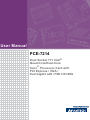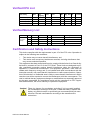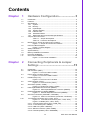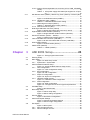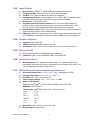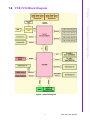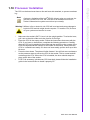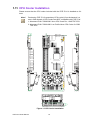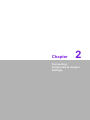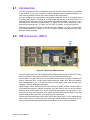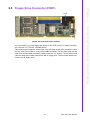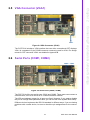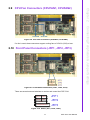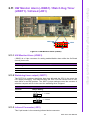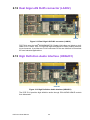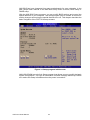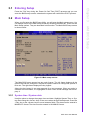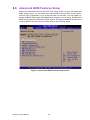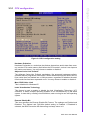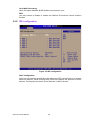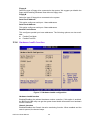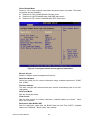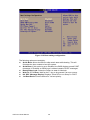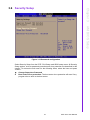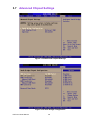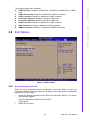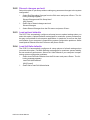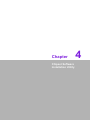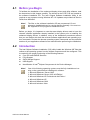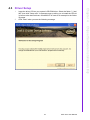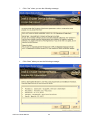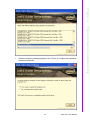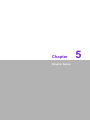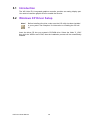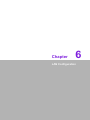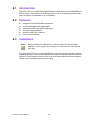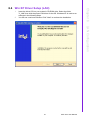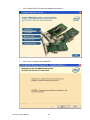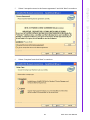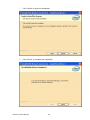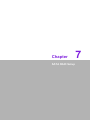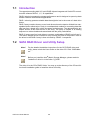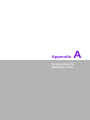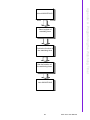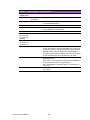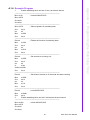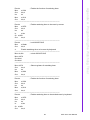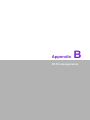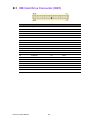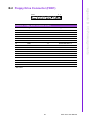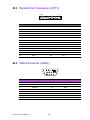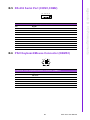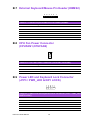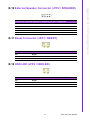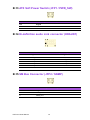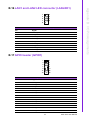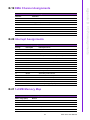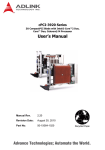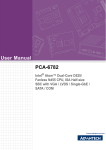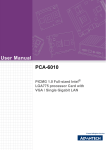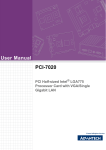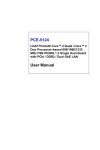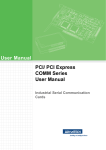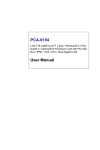Download User Manual PCE-7214
Transcript
User Manual PCE-7214 Dual Socket 771 Intel® Quad-Core/Dual-Core Xeon® Processor Card with PCI Express / VGA / Dual Gigabit LAN / FSB 1333 MHz Copyright The documentation and the software included with this product are copyrighted 2009 by Advantech Co., Ltd. All rights are reserved. Advantech Co., Ltd. reserves the right to make improvements in the products described in this manual at any time without notice. No part of this manual may be reproduced, copied, translated or transmitted in any form or by any means without the prior written permission of Advantech Co., Ltd. Information provided in this manual is intended to be accurate and reliable. However, Advantech Co., Ltd. assumes no responsibility for its use, nor for any infringements of the rights of third parties, which may result from its use. Acknowledgements PICMG® and the PICMG® logos are trademarks of the PCI Industrial Computers Manufacturers Group. All other product names or trademarks are properties of their respective owners. Certifications CE FCC Class A PCE-7214 User Manual Part No. 2002721401 Edition 2 Printed in Taiwan May 2009 ii A Message to the Customer Advantech customer services Each and every Advantech product is built to the most exacting specifications to ensure reliable performance in the harsh and demanding conditions typical of industrial environments. Whether your new Advantech equipment is destined for the laboratory or the factory floor, you can be assured that your product will provide the reliability and ease of operation for which the name Advantech has come to be known. Your satisfaction is our primary concern. Here is a guide to Advantech's customer services. To ensure you get the full benefit of our services, please follow the instructions below carefully. Technical support We want you to get the maximum performance from your products. So if you run into technical difficulties, we are here to help. For the most frequently asked questions, you can easily find answers in your product documentation. These answers are normally a lot more detailed than the ones we can give over the phone. So please consult this manual first. If you still cannot find the answer, gather all the information or questions that apply to your problem, and with the product close at hand, call your dealer. Our dealers are well trained and ready to give you the support you need to get the most from your Advantech products. In fact, most problems reported are minor and are able to be easily solved over the phone. In addition, free technical support is available from Advantech engineers every business day. We are always ready to give advice on application requirements or specific information on the installation and operation of any of our products. iii PCE-7214 User Manual Product Warranty (2 years) Advantech warrants to you, the original purchaser, that each of its products will be free from defects in materials and workmanship for two years from the date of purchase. This warranty does not apply to any products which have been repaired or altered by persons other than repair personnel authorized by Advantech, or which have been subject to misuse, abuse, accident or improper installation. Advantech assumes no liability under the terms of this warranty as a consequence of such events. Because of Advantech’s high quality-control standards and rigorous testing, most of our customers never need to use our repair service. If an Advantech product is defective, it will be repaired or replaced at no charge during the warranty period. For outof-warranty repairs, you will be billed according to the cost of replacement materials, service time and freight. Please consult your dealer for more details. If you think you have a defective product, follow these steps: 1. Collect all the information about the problem encountered. (For example, CPU speed, Advantech products used, other hardware and software used, etc.) Note anything abnormal and list any onscreen messages you get when the problem occurs. 2. Call your dealer and describe the problem. Please have your manual, product, and any helpful information readily available. 3. If your product is diagnosed as defective, obtain an RMA (return merchandise authorization) number from your dealer. This allows us to process your return more quickly. 4. Carefully pack the defective product, a fully-completed Repair and Replacement Order Card and a photocopy proof of purchase date (such as your sales receipt) in a shippable container. A product returned without proof of the purchase date is not eligible for warranty service. 5. Write the RMA number visibly on the outside of the package and ship it prepaid to your dealer. Before you begin installing your single board computer, please make sure that the following materials have been shipped: If any of these items are missing or damaged, contact your distributor or sales representative immediately. We have carefully inspected the PCE-7214 mechanically and electrically before shipment. It should be free of marks and scratches and in perfect working order upon receipt. As you unpack the PCE-7214, check it for signs of shipping damage. (For example, damaged box, scratches, dents, etc.) If it is damaged or it fails to meet the specifications, notify our service department or your local sales representative immediately. Also notify the carrier. Retain the shipping carton and packing material for inspection by the carrier. After inspection, we will make arrangements to repair or replace the unit. PCE-7214 User Manual iv Initial Inspection Before you begin installing your single board computer, please make sure that the following materials have been shipped: ! 1 PCE-7214 Dual Intel® Xeon® / LV Xeon® processor-based single board computer ! 1 PCE-7214 Startup Manual ! 1 CD with driver utility and manual (in PDF format) ! 1 FDD cable P/N: 1700340640 ! 2 Ultra ATA 66/100 HDD cables P/N: 1701400452 ! 2 Serial ATA HDD data cable P/N: 1700003194 ! 2 Serial ATA HDD power cable P/N: 1703150102 ! 1 Printer (parallel) port & COM port cable kit P/N: 1701260305 ! 1 Dual USB cable kit P/N: 1700008461 ! 1 Y cable for PS/2 keyboard and PS/2 mouse P/N: 1700060202 ! 1 Jumper Pack P/N: 9689000068 ! 1 User note for full-sized CPU card ! 1 Warranty card If any of these items are missing or damaged, contact your distributor or sales representative immediately. We have carefully inspected the PCE-7214 mechanically and electrically before shipment. It should be free of marks and scratches and in perfect working order upon receipt. As you unpack the PCE-7214, check it for signs of shipping damage. (For example, damaged box, scratches, dents, etc.) If it is damaged or it fails to meet the specifications, notify our service department or your local sales representative immediately. Also notify the carrier. Retain the shipping carton and packing material for inspection by the carrier. After inspection, we will make arrangements to repair or replace the unit. Note! Purchasing PCE-7214's proprietary CPU cooler(s) from Advantech is a must. Other brands of CPU coolers are NOT compatible with PCE-7214. 1. Advantech P/N 1750000282: Xeon CPU Cooler for 110W TDP CPU 2. Advantech P/N 1750001660: Low Profile Xeon CPU Cooler for 55W TDP CPU v PCE-7214 User Manual Verified CPU List CPU Family sSpec. Core Power Stepping Vcore FSB Mfg. Tech HT L2 cache XEON-2.33 G (5148) SLABH B2 40W 1.150V-1.250V 1333 65nm Y 4MB XEON-2 G (5130) SLAGC G0 65W 1.275V 65nm Y 4MB XEON-2 G (5405) SLAP2 C0 80W 0.95V - 1.225V 1333 45nm Y 12MB XEON-1.60 G(5310) SL9XR B3 80W 1.325V max 65nm Y 8MB 1333 1066 Verified Memory List Brand Transcend RoHS) Size Speed Type ECC Vendor PN Memory 2GB DDR2 533 Register DDR2 Y TS256MQR72V5U Micron 7WE17 D9HNL 1GB DDR2 667 Register DDR2 Y TS128MQR72V6J ELPIDA E5108AG-6E-E 2GB DDR2 667 Register DDR2 Y TS256MQR72V6U SAMSUNG K4T1G084QA 4GB DDR2 667 Register DDR2 Y TS512MQR72V6T ELPIDA E1104AOSE-6E-E Certification and Safety Instructions This device complies with the requirements in part 15 of the FCC rules: Operation is subject to the following two conditions: 1. This device may not cause harmful interference, and 2. This device must accept any interference received, including interference that may cause undesired operation This equipment has been tested and found to comply with the limits for a Class A digital device, pursuant to Part 15 of the FCC Rules. These limits are designed to provide reasonable protection against harmful interference when the equipment is operated in a commercial environment. This equipment generates, uses, and can radiate radio frequency energy and, if not installed and used in accordance with the instruction manual, may cause harmful interference to radio communications. Operation of this device in a residential area is likely to cause harmful interference in which case the user will be required to correct the interference at his/her own expense. The user is advised that any equipment changes or modifications not expressly approved by the party responsible for compliance would void the compliance to FCC regulations and therefore, the user's authority to operate the equipment. Caution! There is a danger of a new battery exploding if it is incorrectly installed. Do not attempt to recharge, force open, or heat the battery. Replace the battery only with the same or equivalent type recommended by the manufacturer. Discard used batteries according to the manufacturer's instructions. PCE-7214 User Manual vi Contents Chapter 1 Hardware Configuration......................1 1.1 1.2 1.3 Introduction ............................................................................................... 2 Features .................................................................................................... 3 Specifications ............................................................................................ 3 1.3.1 System .......................................................................................... 3 1.3.2 Memory ......................................................................................... 3 1.3.3 Input/Output .................................................................................. 4 1.3.4 Graphic interface........................................................................... 4 1.3.5 Ethernet LAN ................................................................................ 4 1.3.6 Industrial features ......................................................................... 4 1.3.7 Mechanical and environmental specifications............................... 4 Jumpers and Connectors .......................................................................... 5 Table 1.1: Jumper descriptions ................................................... 5 Table 1.2: Connector descriptions............................................... 5 Board Layout: Jumper and Connector Locations...................................... 6 Figure 1.1 Jumper and Connector locations................................ 6 PCE-7214 Block Diagram ......................................................................... 7 Figure 1.2 Block Diagram ............................................................ 7 Safety Precautions .................................................................................... 8 System Memory ........................................................................................ 8 Memory Installation Procedures................................................................ 8 Processor Installation................................................................................ 9 CPU Cooler Installation........................................................................... 10 Figure 1.3 CPU Cooler Installation ............................................ 10 1.4 1.5 1.6 1.7 1.8 1.9 1.10 1.11 Chapter 2 Connecting Peripherals & Jumper Settings ..............................................11 2.1 2.2 Introduction ............................................................................................. 12 IDE Connector (IDE1) ............................................................................. 12 Figure 2.1 PCE-7214 IDE1 location........................................... 12 Floppy Drive Connector (FDD1).............................................................. 13 Figure 2.2 PCE-7214 FDD1 location ......................................... 13 Parallel Port (LPT1)................................................................................. 14 Figure 2.3 PCE-7214 LPT1 location .......................................... 14 VGA Connector (VGA1) .......................................................................... 15 Figure 2.4 VGA Connector (VGA1) ........................................... 15 Serial Ports (COM1, COM2) ................................................................... 15 Figure 2.5 Serial Ports (COM1, COM2)..................................... 15 PS/2 Keyboard/Mouse Connector (KBMS1) ........................................... 16 Figure 2.6 PS/2 Keyboard/Mouse Connector (KBMS1) ........... 16 External Keyboard Pin Header (KBMS2) ................................................ 16 Figure 2.7 External Keyboard Connector (KBMS2).................. 16 CPU Fan Connectors (CPUFAN1, CPUFAN2) ....................................... 17 Figure 2.8 CPU Fan Connectors (CPUFAN1, CPUFAN2) ....... 17 Front Panel Connectors (JFP1, JFP2, JFP3)......................................... 17 Figure 2.9 Front Panel Connectors (JFP1, JFP2, JFP3) .......... 17 Figure 2.10 Detail (JFP1, JFP2, JFP3)....................................... 17 2.10.1 ATX soft power switch (JFP1 / PWR_SW) ................................. 18 2.10.2 2.12.2 Reset (JFP1 / RESET)..................................................... 18 2.10.3 HDD LED (JFP2 / HDDLED)....................................................... 18 2.10.4 SM Bus Connector (JFP2 / SNMP)............................................. 18 2.10.5 External speaker (JFP2 / SPEAKER) ......................................... 18 2.3 2.4 2.5 2.6 2.7 2.8 2.9 2.10 vii PCE-7214 User Manual 2.11 2.12 2.13 2.14 2.15 2.16 2.17 Chapter 3 3.1 3.2 3.3 3.4 3.5 3.6 3.7 3.8 PCE-7214 User Manual 2.10.6 Power LED and keyboard lock connector (JFP3 / PWR_LED&KEY LOCK)......................................................................................... 18 Table 2.1: ATX power supply LED status (No support for AT power) ............................................................................. 18 HW Monitor Alarm (JOBS1) / Watch Dog Timer (JWDT1) / Infrared (JIR1) ................................................................................................................ 19 Figure 2.11HW Monitor Alarm (JOBS1) ..................................... 19 2.11.1 HW Monitor Alarm (JOBS1)........................................................ 19 Table 2.2: Hardware Monitor Alarm setting............................... 19 2.11.2 Watchdog timer output (JWDT1) ................................................ 19 Table 2.3: Watchdog timer output (JWDT1).............................. 19 2.11.3 Infrared Connector (JIR1) ........................................................... 19 Dual Giga LAN RJ45 connector (LAN12) ............................................... 20 Figure 2.12Dual Giga LAN RJ45 connector (LAN12)................. 20 High Definition Audio Interface (HDAUD1) ............................................. 20 Figure 2.13High Definition Audio Interface (HDAUD1)............... 20 Serial ATA interface (SATA1 ~ SATA6).................................................. 21 Figure 2.14Serial ATA interface (SATA1 ~ SATA6) ................... 21 LAN1 and LAN2 LED connector (LANLED1).......................................... 21 Figure 2.15LAN1 and LAN2 LED connector (LANLED1) ........... 21 GPIO header (GPIO1) ............................................................................ 22 Figure 2.16 GPIO header (GPIO1)............................................. 22 CMOS clear (CMOS1) ............................................................................ 22 Table 2.4: CMOS (CMOS1) ...................................................... 22 AMI BIOS Setup................................. 23 Figure 3.1 Setup program initial screen..................................... 24 Entering Setup ........................................................................................ 25 Main Setup.............................................................................................. 25 Figure 3.2 Main setup screen .................................................... 25 3.2.1 System time / System date ......................................................... 25 Advanced BIOS Features Setup............................................................. 26 Figure 3.3 Advanced BIOS features setup screen .................... 26 3.3.1 CPU configuration....................................................................... 27 Figure 3.4 CPU configuration setting......................................... 27 3.3.2 IDE configuration ........................................................................ 28 Figure 3.5 IDE configuration...................................................... 28 3.3.3 Super I/O configuration............................................................... 29 Figure 3.6 Super I/O configuration ............................................ 29 3.3.4 Hardware health function............................................................ 30 Figure 3.7 Hardware health configuration. ................................ 30 3.3.5 APM configuration ...................................................................... 31 Figure 3.8 APM configuration .................................................... 31 Figure 3.9 Configure remote access type and parameters ....... 32 PCI/PNP Setup ....................................................................................... 33 Figure 3.10PCI/PNP setup ......................................................... 33 Boot Setup Utility .................................................................................... 35 Figure 3.11Boot setup utility ....................................................... 35 Figure 3.12Boot setting configuration......................................... 36 Security Setup......................................................................................... 37 Figure 3.13Password configuration ............................................ 37 Advanced Chipset Settings..................................................................... 38 Figure 3.14Advanced Chipset Settings ...................................... 38 Figure 3.15Souh bridge configuration ........................................ 38 Exit Option .............................................................................................. 39 Figure 3.16Exit option................................................................. 39 3.8.1 Save changes and exit ............................................................... 39 3.8.2 Discard changes and exit ........................................................... 40 viii 3.8.3 3.8.4 Chapter Load optimal defaults.................................................................. 40 Load fail-Safe defaults ................................................................ 40 4 Chipset Software Installation Utility 41 4.1 4.2 4.3 Before you Begin..................................................................................... 42 Introduction ............................................................................................. 42 Driver Setup ............................................................................................ 43 5 Graphic Setup ....................................47 5.1 5.2 Introduction ............................................................................................. 48 Windows XP Driver Setup....................................................................... 48 6 LAN Configuration.............................49 6.1 6.2 6.3 6.4 Introduction ............................................................................................. 50 Features .................................................................................................. 50 Installation ............................................................................................... 50 Win XP Driver Setup (LAN)..................................................................... 51 7 SATA RAID Setup ..............................55 7.1 7.2 Introduction ............................................................................................. 56 SATA RAID Driver and Utility Setup ....................................................... 56 Appendix A Programming the Watchdog Timer..57 A.1 Watchdog Timer...................................................................................... 58 A.1.1 Watchdog timer overview............................................................ 58 A.1.2 Reset/ Interrupt selection ............................................................ 58 A.1.3 Programming the Watchdog Timer ............................................. 58 Table A.1: Watchdog Timer Registers ....................................... 60 A.1.4 Example Program ....................................................................... 61 Appendix B I/O Pin Assignments..........................65 B.1 IDE Hard Drive Connector (IDE1) ........................................................... 66 Table B.1: IDE hard drive connector (IDE1) .............................. 66 Floppy Drive Connector (FDD1).............................................................. 67 Table B.2: Floppy drive connector (FDD1) ................................ 67 Parallel Port Connector (LPT1) ............................................................... 68 Table B.3: Parallel port connector (LPT1).................................. 68 VGA Connector (VGA1) .......................................................................... 68 Table B.4: VGA connector (VGA1) ............................................ 68 RS-232 Serial Port (COM1,COM2) ......................................................... 69 Table B.5: RS-232 serial port (COM1,COM2) ........................... 69 PS/2 Keyboard/Mouse Connector (KBMS1) ........................................... 69 Table B.6: PS/2 keyboard/mouse connector (KBMS1).............. 69 External Keyboard/Mouse Pin Header (KBMS2) .................................... 70 Table B.7: External Keyboard/Mouse Pin Header (KBMS2....... 70 CPU Fan Power Connector (CPUFAN1,CPUFAN2)............................... 70 Table B.8: CPU Fan Power Connector (CPUFAN1,CPUFAN2) 70 Power LED and Keyboard Lock Connector (JFP3 / PWR_LED & KEY LOCK) ..................................................................................................... 70 Chapter Chapter Chapter B.2 B.3 B.4 B.5 B.6 B.7 B.8 B.9 ix PCE-7214 User Manual B.10 B.11 B.12 B.13 B.14 B.15 B.16 B.17 B.18 B.19 B.20 B.21 B.22 Table B.9: Power LED and Keyboard Lock Connector (JFP3 / PWR_LED & KEY LOCK) ........................................ 70 External Speaker Connector (JFP2 / SPEAKER) ................................... 71 Table B.10:External Speaker Connector (JFP2 / SPEAKER) .... 71 Reset Connector (JFP1 / RESET) .......................................................... 71 Table B.11:Reset connector (JFP1 / RESET) ............................ 71 HDD LED (JFP2 / HDDLED)................................................................... 71 Table B.12:Reset connector (JFP1 / RESET) ............................ 71 ATX Soft Power Switch (JFP1 / PWR_SW)............................................ 72 Table B.13:Reset connector (JFP1 / RESET) ............................ 72 Hi-definition audio Link connector (HDAUD1)......................................... 72 Table B.14:Hi-definition audio link connector (HDAUD1) ........... 72 SM Bus Connector (JFP2 / SNMP)......................................................... 72 Table B.15:SM bus connector (JFP2 / SNMP) ........................... 72 LAN1 and LAN2 LED connector (LANLED1).......................................... 73 Table B.16:LAN1 and LAN2 LED connector (LANLED1) ........... 73 GPIO header (GPIO1) ............................................................................ 73 Table B.17:GPIO header (GPIO1).............................................. 73 System I/O Ports..................................................................................... 74 Table B.18:System I/O ports....................................................... 74 DMA Channel Assignments .................................................................... 75 Table B.19:DMA channel assignments....................................... 75 Interrupt Assignments ............................................................................. 75 Table B.20:Interrupt assignments............................................... 75 1st MB Memory Map............................................................................... 75 Table B.21:1st MB memory map ................................................ 75 PCI Bus Map........................................................................................... 76 Table B.22:PCI bus map............................................................. 76 Appendix C Programming the GPIO and Watchdog Timer .................................................. 77 C.1 Supported GPIO Register ....................................................................... 78 C.1.1 GPIO Registers........................................................................... 78 C.1.2 GPIO Example program-1 .......................................................... 79 PCE-7214 User Manual x Chapter 1 Hardware Configuration 1 1.1 Introduction PCE-7214 is a server-grade PICMG® 1.3 full-sized system host board (SHB) that features dual Intel® Quad/Dual-Core Xeon computing power. It is an ideal solution for industrial HPC (high-performance PC) applications such as medical image processing, environment monitoring and telecommunications. PCE-7214 is designed with an Intel® E5100 server chipset and has two LGA771 sockets for supporting dual Intel® Quad-Core or Dual-Core Xeon processors with 1333 MHz FSB and DDR2 667 MHz ECC and registered SDRAM up to 32 GB. High computing power makes it suitable for today’s industrial applications that need intense image or data processing. The PCIe lanes from PCE-7214 north bridge can be flexibly configured as PCIe x16, x 8 or x4 ports, plus four PCIe x 1 lanes from the south bridge, the PCE-7214 can be used with all Advantech PCE-5000 and PCE-7000 series backplanes for utilizing PCIe x16, x8, x4 and x 1 add-on cards. With supporting 30 Advantech backplanes, the PCI, PCI-X, and PCIe expansion options are both robust and numerous. PCE-7214 is rich in I/O interfaces: it has six SATA 2 ports with RAID 0, 1, 5, and 10, providing high data transmission rates (300 MB/sec) and super-reliable read/write performance. The two serial ports (COM ports) can be used for device control applications. Dual Gigabit Ethernet LANs offer strong networking capability. PCE-7214 has a PCIe x 1 interface XGI Volari Z11 graphics controller with 64 MB independent frame buffer memory, featuring low power and fan less on-board graphic solution, PCE-7214 provides targeted performance and reliable graphic capability for industrial server application. In addition to board-level products, Advantech also offers rack-mount and wall-mount chassis options; with PCE-7214 joining the product portfolio, Advantech now can provide whole new high performance system-level solutions for industrial customers. With outstanding performance and flexible expansion capability, PCE-7214 is an ideal computing platform for modern industrial HPC applications. PCE-7214 User Manual 2 Compliance with PICMG® 1.3 ! Support single/dual LGA771 socket Intel® Xeon® / LV Xeon® FSB 1333 Mhz processors Support Dual Channel DDR2 533/667 ECC Registered SDRAM up to 32 GB Two PCI Express X 8 or one x 16, and One X4 to backplane (Compatible with Advantech PCE-7000 and PCE-5000 series backplanes) 4 PCI 32bits / 33 MHz masters to backplane ! ! ! ! ! ! ! ! ! Intel® 82566DM/82573V Dual Gigabit Ethernet via dedicated PCI Express X1 port Onboard XGI® Volari® Z11 with 64 MB frame buffer memory 6 SATA HDDs Support S/W SATA RAID 0, 1, 5, 10 8 USB 2.0 ports on CPU card and 4 ones on backplane Remote management with SNMP-1000-B1 modules CMOS automatic back and prevent accidental data loss of BIOS setup 1.3 Specifications 1.3.1 System ! ! ! CPU: Dual Intel® 1333 MHz Quad-Core / Dual-Core Xeon® or LV Xeon® processors L2 Cache: CPU built-in 12 MB / 6 MB L2 cache BIOS: AMI Flash BIOS (32 Mb Flash Memory) ! ! System Chipset: Intel® E5100 + ICH9R SATA/EIDE hard disk drive interface: Supports up to 6 independent Serial ATA hard drives (up to 300 MB/s) with software RAID 0, 1, 5, 10 as well as one IDE port (maximum 2 devices) ! Floppy disk drive interface: Supports up to two floppy disk drives, 51/4 (360 KB and 1.2 MB) and/or 31/2 (720 KB, 1.44 MB). BIOS enabled/disabled. 1.3.2 Memory ! RAM: Up to 32 GB in four 240-pin DIMM sockets. Supports Dual-channel DDR2 533/667 MHz (ECC Registered DIMM). Note! PCE-7214 is NOT compatible with DDR2 memory modules that DO NOT have ECC and register functions. I.E., DDR2 memory modules MUST have ECC and register functions. 3 PCE-7214 User Manual Hardware Configuration ! Chapter 1 1.2 Features 1.3.3 Input/Output ! ! ! ! ! ! ! ! Bus interface: PICMG® 1.3 SHB Express compliant bus interface PCI Express Bus: Two x8 / one x 16 & one x4 to backplane PCI Bus: Four 32bit / 33 MHz PCI masters to backplane Enhanced parallel port: Configurable to LPT1, LPT2, LPT3, or disabled. Standard DB-25 female connector provided. Supports EPP/SPP/ECP Serial ports: Two RS-232 ports Keyboard and PS/2 mouse connector: One 6-pin mini-DIN connector is located on the mounting bracket for easy connection to a keyboard or PS/2 mouse. An on board keyboard pin header connector is also available High Definition Audio: PCE-7214 can provide audio function with the optional audio extension module PCA-AUDIO-HDA1E USB ports: PCE-7214 supports up to 12 USB 2.0 ports with transmission rates up to 480Mbps; 8 USB ports on the CPU card, 4 USB ports on the backplane. 1.3.4 Graphic interface ! ! ! Controller: XGI Volari Z11 VRAM: 64 MB frame buffer memory on chip Resolution: 1600 x 1200 at 70 Hz VGA output;15 pin D-Sub connector x1 1.3.5 Ethernet LAN ! Supports dual10/100/1000 Mbps Ethernet networking ! Controller: LAN 1: Intel® 82566DM; LAN 2: Intel® 82573V 1.3.6 Industrial features ! Watchdog timer: Can generate a system reset. The watchdog timer is programmable, with each unit equal to one second or one minute (255 levels). You can find programming detail in Appendix A 1.3.7 Mechanical and environmental specifications ! ! ! ! ! Operating temperature: 0 ~ 60° C (32 ~ 140° F, depending on CPU) Storage temperature: -20 ~ 70° C (-4 ~ 158° F) Humidity: 20 ~ 95% non-condensing Power supply voltage: +5 V, + 12 V, 3.3 V, +5 VSBY Power consumption: CPU:Two Intel® Xeon® 2.0 GHz / 4M/ 1333 MHz FSB / 65W TDP MEMORY: DDR2 2GB *4 ! ! Test program, Intel® Max power 100% + BurnIn test 4.0 +12 V 9.7 A +5 V 7.4 A +3.3 V 2.5 A +5 VSB 0.71 A -12 V 0A -5 V 0A Board size: 338 x 122 mm (13.3 x 4.8 inch) Board weight: 0.5 kg (1.2 lb) PCE-7214 User Manual 4 Connectors on the PCE-7214 single board computer link it to external devices such as hard disk drives and a keyboard. In addition, the board has a number of jumpers used to configure your system for your application. Below, Table 1.1 and Table 1.2 list the jumper and connector functions. Later sections in this chapter give instructions on setting jumpers. Chapter 2 gives instructions for connecting external devices to your single board computer. Chapter 1 1.4 Jumpers and Connectors Table 1.1: Jumper descriptions Function CMOS1 CMOS Clear JWDT1 Watchdog timer output option Hardware Configuration Label Table 1.2: Connector descriptions Label Function IDE1 Primary IDE connector FDD1 Floppy drive connector LPT1 Parallel port VGA1 VGA connector COM1 Serial port:COM1 (9-pin connector) COM2 Serial port:COM2 (9-pin connector) KBMS1 PS/2 keyboard and mouse connector KBMS2 External keyboard/mouse pin header JIR1 Infrared port pin header CPUFAN1 CPU1 FAN connector CPUFAN2 CPU2 FAN connector JFP1 Power and Reset Button connector JFP2 HDD LED / SNMP(SM bus) / Speaker connector JFP3 Power LED and keyboard lock connector JOBS1 HW Monitor Alarm Close: Enable OBS Alarm Open: Disable OBS Alarm LAN12 Dual Giga LAN RJ45 connector with Transformer HDAUD1 AC'97 Link connector SATA1 Serial ATA1 SATA2 Serial ATA2 SATA3 Serial ATA3 SATA4 Serial ATA4 SATA5 Serial ATA5 SATA6 Serial ATA6 USB 12 USB port 1 and port 2 USB 34 USB port 3 and port 4 USB 56 USB port 5 and port 6 USB 78 USB port 7 and port 8 LANLED1 LAN1 and LAN2 LED connector GPIO1 GPIO header 5 PCE-7214 User Manual 1.5 Board Layout: Jumper and Connector Locations DIMMA2 DIMMB2 CPUFAN1 DIMMA1 DIMMB1 CPUFAN2 USB56 HDAUD1 USB78 1 USB12 3 SATA 1~4 2 6 SATA 5~6 5 USB34 4 GPIO1 JOBS1 IDE1 FDD1 COM1 LPT1 LANLED1 COM2 LAN12 VGA1 KBMS1 KBMS2 6 PCE-7214 User Manual CPU2 CPU1 JWDT1 JIR1 Figure 1.1 Jumper and Connector locations Chapter 1 1.6 PCE-7214 Block Diagram Hardware Configuration Figure 1.2 Block Diagram 7 PCE-7214 User Manual 1.7 Safety Precautions Warning! Always completely disconnect the power cord from your chassis whenever you work with the hardware. Do not make connections while the power is on. Sensitive electronic components can be damaged by sudden power surges. Only experienced electronics personnel should open the PC chassis. Caution! Always ground yourself to remove any static charge before touching the single board computer. Modern electronic devices are very sensitive to static electric discharges. As a safety precaution, use a grounding wrist strap at all times. Place all electronic components on a static-dissipative surface or in a static-shielded bag when they are not in the chassis. Caution! The computer is provided with a battery-powered Real-time Clock circuit. There is a danger of explosion if battery is incorrectly replaced. Replace only with same or equivalent type recommended by the manufacturer. Discard used batteries according to manufacturer's instructions. Note! Before install your PCE-7214 into a chassis, make sure that all components on both sides of the CPU card do not touch any metal parts, especially the chassis wall and add-on card at the adjacent slot. 1.8 System Memory The PCE-7214 has four sockets for 240-pin dual inline memory modules (DIMMs) in two separated memory channels. It can operate with single channel or dual channel modules. We recommend using dual channel mode to provide optimized performance. All these sockets use ECC registered DDR2-533/667 SDRAM. The maximum memory size is up to 32 GB. 1.9 Memory Installation Procedures To install DIMMs, first make sure the two handles of the DIMM socket are in the “open” position. i.e. The handles lean outward. Slowly slide the DIMM module along the plastic guides on both ends of the socket. Then press the DIMM module right down into the socket, until you hear a click. This is when the two handles have automatically locked the memory module into the correct position of the DIMM socket. To remove the memory module, just push both handles outward, and the memory module will be ejected by the mechanism in the socket. PCE-7214 User Manual 8 The CPU on the board must have a fan and heat sink attached, to prevent overheating. Note! Owing to a limitation of the Intel® E5100 chipset, when you only use single CPU on the PCE-7214, the CPU has to be installed in the CPU1 socket. Otherwise the system cannot boot up normally. 1. 2. 3. 4. Make sure the socket LGA771 lever is in the upright position. To raise the lever, pull it out to the side a little and raise it as far as it will go. Place the CPU in the empty socket. Follow the instructions that came with the CPU. If you have no instructions, complete the following procedure. Carefully align the CPU so it is parallel to the socket and the notches on the corners of the CPU correspond with the notches on the inside of the socket. Gently slide the CPU in. It should insert easily. If it does not insert easily, pull the lever up a little bit more. Press the lever down. The plate will slide forward. You will feel some resistance as the pressure starts to secure the CPU in the socket. This is normal and will not damage the CPU. When the CPU is installed, the lever should snap into place at the side of the socket. PCE-7214 accessory includes two CPU heat sink, please follow the installation guide in the heat sink Box to install it properly.CP 9 PCE-7214 User Manual Hardware Configuration Warning! Without a fan or heat sink, the CPU will over-heat and cause damage to both the CPU and the single board computer. To install a CPU, first turn off your system and remove its cover. Chapter 1 1.10 Processor Installation 1.11 CPU Cooler Installation Please ensure that the CPU cooler included with the PCE-7214 is installed as follows: Note! Purchasing PCE-7214's proprietary CPU cooler(s) from Advantech is a must. Other brands of CPU coolers are NOT compatible with PCE-7214. 1. Advantech P/N 1750000282: Xeon CPU Cooler for 110W TDP CPU 2. Advantech P/N 1750001660: Low Profile Xeon CPU Cooler for 55W TDP CPU Figure 1.3 CPU Cooler Installation PCE-7214 User Manual 10 Chapter 2 2 Connecting Peripherals & Jumper Settings 2.1 Introduction You can access most of the connectors from the top of the board while it is installed in the chassis. If you have a number of cards installed or have a packed chassis, you may need to partially remove the card to make all the connections. You can configure your single board computer to match the needs of your application by setting the jumpers. A jumper is a metal bridge that closes an electrical circuit. It consists of two metal pins and a small metal clip (often protected by a plastic cover) that slides over the pins to connect them. To "close" (or turn ON) a jumper, you connect the pins with the clip. To "open" (or turn OFF) a jumper, you remove the clip. Sometimes a jumper consists of a set of three pins, labeled 1, 2, and 3. In this case, you connect either pins 1 and 2, or 2 and 3. A pair of needle-nose pliers may be useful when setting jumpers. 2.2 IDE Connector (IDE1) IDE1 Figure 2.1 PCE-7214 IDE1 location You can attach up to two IDE (Integrated Drive Electronics) drives to the PCE-7214's built-in controller. The primary connector can accommodate two drives. Wire number 1 on the cable is red or blue and the other wires are gray. Connect one end to connector IDE1 on the single board computer. Make sure that the red/blue wire corresponds to pin 1 on the connector (in the upper right hand corner). See Chapter 1 for help finding the connector. Unlike floppy drives, IDE hard drives can connect in either position on the cable. If you install two drives to a single connector, you will need to set one as the master and the other as the slave. You do this by setting the jumpers on the drives. If you use just one drive per connector, you should set each drive as the master. See the documentation that came with your drive for more information. Connect the first hard drive to the other end of the cable. Wire 1 on the cable should also connect to pin 1 on the hard drive connector, which is labeled on the drive circuit board. Check the documentation that came with the drive for more information. PCE-7214 User Manual 12 FDD1 You can attach up to two floppy disk drives to the PCE-7214's on board controller. You can use 3.5" (720 KB, 1.44 MB) drives. The single board computer comes with a 34-pin daisy-chain drive connector cable. On one end of the cable is a 34-pin flat-cable connector. On the other end are two sets of 34-pin flat-cable connector (usually used for 3.5" drives). The set on the end (after the twist in the cable) connects to the A: floppy drive. The set in the middle connects to the B: floppy drive. 13 PCE-7214 User Manual Connecting Peripherals & Jumper Settings Figure 2.2 PCE-7214 FDD1 location Chapter 2 2.3 Floppy Drive Connector (FDD1) 2.4 Parallel Port (LPT1) LPT1 Figure 2.3 PCE-7214 LPT1 location The parallel port is normally used to connect the single board computer to a printer. The PCE-7214 includes an onboard parallel port, accessed through a 26-pin flatcable connector, LPT1. The card comes with an adapter cable which lets you use a traditional DB-25 connector. The cable has a 26-pin connector on one end and a DB25 connector on the other, mounted on a retaining bracket. The bracket installs at the end of an empty slot in your chassis, giving you access to the connector. The parallel port is designated as LPT1, and can be disabled or changed to LPT2 or LPT3 in the system BIOS setup. To install the bracket, find an empty slot in your chassis. Unscrew the plate that covers the end of the slot. Screw in the bracket in place of the plate. Next, attach the flatcable connector to LPT1 on the CPU card. Wire 1 of the cable is red or blue, and the other wires are gray. Make sure that wire 1 corresponds to pin 1 of LPT1. Pin 1 is on the upper right side of LPT1. PCE-7214 User Manual 14 Chapter 2 2.5 VGA Connector (VGA1) Figure 2.4 VGA Connector (VGA1) The PCE-7214 includes a VGA interface that can drive conventional CRT displays. VGA1 is a standard 15-pin D-SUB connector commonly used for VGA. Pin assignments for CRT connector VGA1 are detailed in Appendix B. 2.6 Serial Ports (COM1, COM2) COM2 COM1 Figure 2.5 Serial Ports (COM1, COM2) The PCE-7214 offers two serial ports COM1 and COM2. These ports can connect to serial devices, such as a mouse or to a communications network. The IRQ and address ranges for all ports are fixed. However, if you want to disable the port or change these parameters later, you can do this in the system BIOS setup. Different devices implement the RS-232 standard in different ways. If you are having problems with a serial device, be sure to check the pin assignments for the connector. 15 PCE-7214 User Manual Connecting Peripherals & Jumper Settings VGA1 2.7 PS/2 Keyboard/Mouse Connector (KBMS1) KBMS1 Figure 2.6 PS/2 Keyboard/Mouse Connector (KBMS1) One 6-pin mini-DIN connector (KBMS1) on the card mounting bracket provides connection to a PS/2 keyboard or a PS/2 mouse, respectively. KBMS1 can also be connected to an adapter cable (P/N: 1700060202) for connecting to both a PS/2 keyboard and a PS/2 mouse. 2.8 External Keyboard Pin Header (KBMS2) KBMS2 Figure 2.7 External Keyboard Connector (KBMS2) In addition to the PS/2 mouse/keyboard connector on the PCE-7214's rear plate, there is also an extra onboard external keyboard pin header. This gives system integrators greater design flexibility. PCE-7214 User Manual 16 Figure 2.8 CPU Fan Connectors (CPUFAN1, CPUFAN2) If a fan is used, these connectors support cooling fans of 12V/1A (12W) or less. 2.10 Front Panel Connectors (JFP1, JFP2, JFP3) Page JFPX Figure 2.9 Front Panel Connectors (JFP1, JFP2, JFP3) There are several external switches to monitor and control the PCE-7214. PWR_SW RESET HDDLED SNMP SPEAKER PWR_LED&KEY LOCK JFP1 JFP2 JFP3 Figure 2.10 Detail (JFP1, JFP2, JFP3) 17 PCE-7214 User Manual Connecting Peripherals & Jumper Settings CPUFAN2 CPUFAN1 Chapter 2 2.9 CPU Fan Connectors (CPUFAN1, CPUFAN2) 2.10.1 ATX soft power switch (JFP1 / PWR_SW) If your computer case is equipped with an ATX power supply, you should connect the power on/off button on your computer case to (JFP1 / PWR_SW). This connection enables you to turn your computer on and off. 2.10.2 2.12.2 Reset (JFP1 / RESET) Many computer cases offer the convenience of a reset button. Connect the wire for the reset button. 2.10.3 HDD LED (JFP2 / HDDLED) You can connect an LED to connector (JFP2 / HDDLED) to indicate when the HDD is active. 2.10.4 SM Bus Connector (JFP2 / SNMP) This connector is reserved for Advantech's SNMP-1000 HTTP/SNMP Remote System Manager. The SNMP-1000 allows users to monitor the internal voltages, temperature and fans from a remote computer through an Ethernet network. (JFP2 / SNMP) can be connected to CN19 of SNMP-1000. Please be careful about the pin assignments, pin 1 must be connected to pin 1 and pin 2 to pin 2 on both ends of cable. 2.10.5 External speaker (JFP2 / SPEAKER) (JFP2 / SPEAKER) is a 4-pin connector for an external speaker. If there is no external speaker, the PCE-7214 provides an onboard buzzer as an alternative. To enable the buzzer, set pins 3-4 as closed. 2.10.6 Power LED and keyboard lock connector (JFP3 / PWR_LED&KEY LOCK) (JFP3 / PWR_LED&KEY LOCK) is a 5-pin connector for the power on LED and Key Lock function. Refer to Appendix B for detailed information on the pin assignments. The Power LED cable should be connected to pin 1-3. The key lock button cable should be connected to pin 4-5. There are 3 modes for the power supply connection. The first is "ATX power mode", system is on/off by a tentative power button. The second is "AT Power Mode", system is on/off by the switch of the Power supply. The third is another "AT Power Mode" which is using the front panel power switch. The power LED status is indicated as following table: Table 2.1: ATX power supply LED status (No support for AT power) Power mode LED (ATX Power mode) LED (AT Power mode) LED (AT Power (On/off by tentative (On/off by switch of mode) (On/off by button) Power supply) front panel Switch) PSON1 (On Back-plane Jumper setting) 2-3 pin closed 1-2 pin closed Connect 1-2 pin cable with switch System On On On On System Suspend Fast flashes Fast flashes Fast flashes System Off Slow flashes Off Off PCE-7214 User Manual 18 JOBS1 Page MISCX JIR1 Figure 2.11 HW Monitor Alarm (JOBS1) 2.11.1 HW Monitor Alarm (JOBS1) (JOBS1) is a 2-pin connector for setting enable/disable alarm while the On Board security event acts. Table 2.2: Hardware Monitor Alarm setting Pin setting Function Close Enable OBS alarm open Disable OBS alarm 2.11.2 Watchdog timer output (JWDT1) The PCE-7214 contains a watchdog timer that will reset the CPU in the event the CPU stops processing. This feature means the PCE-7214 will recover from a software failure or an EMI problem. The JWDT1 jumper settings control the outcome of what the computer will do in the event the watchdog timer is tripped. Table 2.3: Watchdog timer output (JWDT1) Function Enable * Disable Jumper Setting 1 2 3 1 2 3 1 - 2 closed 2 - 3 closed * default setting 2.11.3 Infrared Connector (JIR1) This 5-pin header is for connecting infrared device connector. 19 PCE-7214 User Manual Connecting Peripherals & Jumper Settings JWDT1 Chapter 2 2.11 HW Monitor Alarm (JOBS1) / Watch Dog Timer (JWDT1) / Infrared (JIR1) 2.12 Dual Giga LAN RJ45 connector (LAN12) LAN12 Figure 2.12 Dual Giga LAN RJ45 connector (LAN12) PCE-7214 uses the Intel® 82566DM/82573V Gigabit LAN chips are linked to dedicated PCIe x1 lanes. PCE-7214 provide high throughputs for heavy loading networking environment. It provides two RJ-45 connectors in the rear side and is convenient for most industrial applications. 2.13 High Definition Audio Interface (HDAUD1) HDAUD1 Figure 2.13 High Definition Audio Interface (HDAUD1) The PCE-7214 provides high definition audio through PCA-AUDIO-HDA1E module from Advantech. PCE-7214 User Manual 20 SATA 1~6 1 5 2 3 4 6 In addition to the EIDE interface (up to two devices), the PCE-7214 features a high performance serial ATA interfaces (up to 300 MB/s) that eases cabling to hard drives with thin and long cables. These six port can be configured as RAID 0, 1, 5, 10 modes. 2.15 LAN1 and LAN2 LED connector (LANLED1) LANLED1 Figure 2.15 LAN1 and LAN2 LED connector (LANLED1) PCE-7214 provides an external LAN LED Pin header for connecting to the front side of the chassis. With this convenient design users may know whether the LAN port is acting or not easily. Refer to Appendix B for detailed information on the pin assignments. PCE-7214 User Manual Connecting Peripherals & Jumper Settings Figure 2.14 Serial ATA interface (SATA1 ~ SATA6) 21 Chapter 2 2.14 Serial ATA interface (SATA1 ~ SATA6) 2.16 GPIO header (GPIO1) GPIO1 Figure 2.16 GPIO header (GPIO1) PCE-7214 provides 14-Pins pin header for Digital I/O usage. Refer to Appendix B for detailed information on the pin assignments and programming guide in Appendix B. 2.17 CMOS clear (CMOS1) The PCE-7214 single board computer contains a jumper that can erase CMOS data and reset the system BIOS information. Normally this jumper should be set with pins 1-2 closed. If you want to reset the CMOS data, set CMOS1 to 2-3 closed for just a few seconds, and then move the jumper back to 1-2 closed. This procedure will reset the CMOS to its default setting. Table 2.4: CMOS (CMOS1) Function * Keep CMOS data Clear CMOS data Jumper Setting 1 2 3 1 2 3 1 - 2 closed 2 - 3 short * default setting CMOS1 PCE-7214 User Manual 22 Chapter 3 AMI BIOS Setup 3 AMI BIOS has been integrated into many motherboards for over a decade. In the past, people often referred to the AMI BIOS setup menu as BIOS, BIOS setup or CMOS setup. With the AMI BIOS Setup program, you can modify BIOS settings and control the special features of your computer. The Setup program uses a number of menus for making changes and turning the special features on or off. This chapter describes the basic navigation of the PCE-7214 setup screens. Figure 3.1 Setup program initial screen AMI's BIOS ROM has a built-in Setup program that allows users to modify the basic system configuration. This type of information is stored in battery-backed up CMOS so it retains the Setup information when the power is turned off. PCE-7214 User Manual 24 Press the "Del" key during the Power On Self Test (POST) process and you can enter the BIOS setup screen, otherwise the system will continue the POST process. 3.2 Main Setup Figure 3.2 Main setup screen The Main BIOS setup screen has two main frames. The left frame displays all the options that can be configured. Grayed-out options cannot be configured; options in blue can. The right frame displays the key legend. Above the key legend is an area reserved for a text message. When an option is selected in the left frame, it is highlighted in white. Often a text message will accompany it. 3.2.1 System time / System date Use this option to change the system time and date. Highlight System Time or System Date using the <Arrow> keys. Enter new values through the keyboard. Press the <Tab> key or the <Arrow> keys to move between fields. The date must be entered in MM/DD/YY format. The time must be entered in HH:MM:SS format. 25 PCE-7214 User Manual AMI BIOS Setup When you first enter the BIOS Setup Utility, you will enter the Main setup screen. You can always return to the Main setup screen by selecting the Main tab. There are two Main Setup options. They are described in this section. The Main BIOS Setup screen is shown below. Chapter 3 3.1 Entering Setup 3.3 Advanced BIOS Features Setup Select the Advanced tab from the PCE-7214 setup screen to enter the Advanced BIOS Setup screen. You can select any of the items in the left frame of the screen, such as CPU Configuration, to go to the sub menu for that item. You can display an Advanced BIOS Setup option by highlighting it using the <Arrow> keys. All Advanced BIOS Setup options are described in this section. The Advanced BIOS Setup screen is shown below. The sub menus are described on the following pages. Figure 3.3 Advanced BIOS features setup screen PCE-7214 User Manual 26 Chapter 3 3.3.1 CPU configuration AMI BIOS Setup Figure 3.4 CPU configuration setting Hardware Prefetcher Hardware Prefetcher is a technique that fetches instructions and/or data from memory into the CPU cache memory well before the CPU needs it, so that it can improve the load-to-use latency. You may choose to enable or disable it. Adjacent Cache Line Prefetch The Adjacent Cache-Line Prefetch mechanism, like automatic hardware prefetch, operates without programmer intervention. When enabled through the BIOS, two 64byte cache lines are fetched into a 128-byte sector, regardless of whether the additional cache line has been requested or not. You may choose to enable or disable it. Max CPUID Value Limit This is disabled for Windows XP. Intel® Virtualization Technology This feature is used to enable or disable the Intel Virtualization Technology (IVT) extension. It allows multiple operating systems to run simultaneously on the same system. It does this by creating virtual machines, each running its own x86 operating system. Execute Disable Bit This item specifies the Execute Disable Bit Feature. The settings are Enabled and Disabled. The Optimal and Fail-Safe default setting is Enabled. If Disabled is selected, the BIOS forces the XD feature flag to always return to 0. 27 PCE-7214 User Manual Core Multi-Processing When this option disabled, BIOS disables one execution core. PECI You may choose to disable or enable the Platform Environment Control Interface function. 3.3.2 IDE configuration Figure 3.5 IDE configuration AHCI Configuration AHCI is a new interface specification that allows the SATA controller driver to support advanced features. While entering setup, BIOS auto detects the presence of AHCI devices. This displays the status of auto detection of AHCI devices. PCE-7214 User Manual 28 Chapter 3 3.3.3 Super I/O configuration AMI BIOS Setup Figure 3.6 Super I/O configuration 29 PCE-7214 User Manual Floppy A Select the type of floppy drive connected to the system. We suggest you disable the floppy while installing Windows Vista without a floppy drive. Floppy B Select the type of floppy drive connected to the system. Serial Port1 Address This option configures serial port 1 base addresses. Serial Port2 Address This option configures serial port 2 base addresses. Parallel Port Address This configures parallel port base addresses. The following options are also available: ! Parallel Port Mode ! Parallel Port IRQ 3.3.4 Hardware health function Figure 3.7 Hardware health configuration. Hardware health function Enables/Disables the onboard hardware monitor controller. If this option is enabled, the BIOS and OBS utility can get the system board health information from hardware monitor controller. Chassis Intrusion Enables/Disables the Chassis Intrusion monitoring function. When enabled and the case is opened, the buzzer beeps. PCE-7214 User Manual 30 CPU warning temperature Use this to set the CPU warning temperature threshold. When the system reaches the warning temperature, the buzzer will beep. Chapter 3 Hardware health event monitoring When the Hardware Health Function is enabled, the BIOS will display hardware health information. 3.3.5 APM configuration AMI BIOS Setup Figure 3.8 APM configuration Power Management/APM Enable or disable APM. Video Power Down Mode Set the Video Power Down mode to the Suspend or Standby mode. Hard Disk Power Down Mode Set Power Down Hard Disk mode to Suspend or Standby mode. Suspend Time Out Enter Suspend after the specified time. Throttle Slow Clock Ratio Select the duty cycle in throttle mode. Keyboard & PS/2 Mouse When you set this to Monitor, you can monitor the PS/2 keyboard and mouse ports. 31 PCE-7214 User Manual Power Button Mode Power on, off or enter suspend mode when the power button is pressed. The following options are also available. ! Resume On Ring: Disable/Enable RI wake event. ! Resume On LAN: Disable/Enable LAN PME wake event. ! Resume On RTC Alarm: Disable/Enable RTC wake event. Figure 3.9 Configure remote access type and parameters Remote Access Enable or disable remote management functions. Serial Port Number Selects the serial port for console redirection usage, available options are “COM1” and “COM2”. The base address This item changes with selected serial port number automatically and is not userchangeable. Serial port Mode Sets the Serial port mode. Flow Control Sets the flow control for console redirection, available options are “None”, ”Hardware” and “Software”. Redirection After BIOS POST Sets the redirection mode after the BIOS Power On Self Test (POST), available options are “Disabled", "Boot Loader” and “Always”. PCE-7214 User Manual 32 VT-UTFS Combo Key Support Sets the VT-UTFS combo key support for ANSI or VT-100 terminals, available options are “Disabled” undeniably”. 3.4 PCI/PNP Setup Select the PCI/PnP tab from the PCE-7214 setup screen to enter the Plug and Play BIOS Setup screen. You can display a Plug and Play BIOS Setup option by highlighting it using the <Arrow> keys. All Plug and Play BIOS Setup options are described in this section. The Plug and Play BIOS Setup screen is shown below. Figure 3.10 PCI/PNP setup Clear NVRAM Set this value to force the BIOS to clear the Non-Volatile Random Access Memory (NVRAM). The Optimal and Fail-Safe default setting is No. Plug and play O/S Set this value to allow the system to modify the settings for Plug and Play operating system support. The Optimal and Fail-Safe default setting is No. 33 PCE-7214 User Manual AMI BIOS Setup Sredir Memory Display Delay Sets the delay seconds to display memory information, available options are “No Delay”, “Delay 1~4 Second(s)”. Chapter 3 Terminal Type Sets the target terminal type Configuration options, available options are “ANSI”, “VT100”, “VT-UTF8”. PCI latency timer Use this to adjust the PCI Latency Timer. This option sets the latency of all PCI devices on the PCI bus. The Optimal and Fail-Safe default setting is 64. Allocate IRQ to PCI VGA Set this value to allow or stop the system from giving the VGA adapter card an interrupt address. The Optimal and Fail-Safe default setting is Yes. Palette snooping Set this value to allow the system to modify the Palette Snooping settings. The Optimal and Fail-Safe default setting is Disabled. PCI IDE BusMaster Set this value to allow or prevent the use of PCI IDE Busmastering. The Optimal and Fail-Safe default setting is Disabled. Off board PCI/ISA IDE card Set this value to allow an add-on PCI/ISA IDE card to be selected. The Optimal and Fail-Safe default setting is Auto. IRQ ! IRQ[3,4,5,7,9,10,11,14,15]: – Available: Specified IRQ is available to be used by PCI/PnP devices. – Reserved: Specified IRQ is reserved for use by Legacy ISA devices. ! DMA Channel [0,1,3,5,6,7]: – Available: Specified DMA is available to be used by PCI/PnP devices. – Reserved: Specified DMA is reserved for use by legacy ISA devices. – Reserved Memory Size: Size of memory block to reserve for legacy ISA devices. PCE-7214 User Manual 34 Chapter 3 3.5 Boot Setup Utility AMI BIOS Setup Figure 3.11 Boot setup utility 35 PCE-7214 User Manual Figure 3.12 Boot setting configuration The following options are available: ! Quick Boot: Allows the BIOS to skip certain tests while booting. This will decrease the time needed to boot the system. ! Quiet Boot: If this option is set to Disabled, the BIOS displays normal POST messages. If Enabled, an OEM Logo is shown instead of POST messages. ! Bootup Num-Lock: Select the Power-on state for Numlock. ! Wait For ‘F1' If Error: Wait for the F1 key to be pressed if an error occurs. ! Hit ‘DEL' Message Display: Displays "Press DEL to run Setup" in POST. ! 1st Boot Device: Set the device for 1st boot priority. PCE-7214 User Manual 36 Chapter 3 3.6 Security Setup AMI BIOS Setup Figure 3.13 Password configuration Select Security Setup from the PCE-7214 Setup main BIOS setup menu. All Security Setup options, such as password protection and virus protection are described in this section. To access the sub menu for the following items, select the item and press <Enter>: ! Change Supervisor Password ! Boot sector Virus protection: The boot sector virus protection will warn if any program tries to write to the boot sector. 37 PCE-7214 User Manual 3.7 Advanced Chipset Settings Figure 3.14 Advanced Chipset Settings Figure 3.15 Souh bridge configuration PCE-7214 User Manual 38 Figure 3.16 Exit option 3.8.1 Save changes and exit When you have completed system configuration, select this option to save your changes, exit BIOS setup and reboot the computer so the new system configuration parameters can take effect. 1. Select Exit Saving Changes from the Exit menu and press <Enter>. The following message appears: Save Configuration Changes and Exit Now? [Ok] [Cancel] 2. Select Ok or Cancel. 39 PCE-7214 User Manual AMI BIOS Setup 3.8 Exit Option Chapter 3 The following options are available: ! USB Functions: Disabled, 2 USB Ports, 4 USB Ports, 6 USB Ports or 8 USB Ports. ! USB 2.0 Controller: Enables or disables the USB 2.0 controller. ! LAN1 Controller: Enables or disables the LAN1 controller. ! On-board LAN1 boot: Enables or disables LAN1 boot. ! On-board LAN2 boot: Enables or disables LAN2 boot. ! LAN2 Controller: Enables or disables the LAN2 controller. ! HDA Controller: Enables or disables the HDA controller. ! SMBUS Controller: Enables or disables the SMBUS controller. 3.8.2 Discard changes and exit Select this option to quit Setup without making any permanent changes to the system configuration. 1. Select Exit Discarding Changes from the Exit menu and press <Enter>. The following message appears: Discard Changes and Exit Setup Now? [Ok] [Cancel] 2. Select Ok to discard changes and exit. Discard Changes 3. Select Discard Changes from the Exit menu and press <Enter>. 3.8.3 Load optimal defaults The PCE-7214 automatically configures all setup items to optimal settings when you select this option. Optimal Defaults are designed for maximum system performance, but may not work best for all computer applications. In particular, do not use the Optimal Defaults if your computer is experiencing system configuration problems. Select Load Optimal Defaults from the Exit menu and press <Enter>. 3.8.4 Load fail-Safe defaults The PCE-7214 automatically configures all setup options to fail-safe settings when you select this option. Fail-Safe Defaults are designed for maximum system stability, but not maximum performance. Select Fail- Safe Defaults if your computer is experiencing system configuration problems. 1. Select Load Fail-Safe Defaults from the Exit menu and press <Enter>. The following message appears: Load Fail-Safe Defaults? [OK] [Cancel] 2. Select OK to load Fail-Safe defaults. PCE-7214 User Manual 40 Chapter 4 Chipset Software Installation Utility 4 4.1 Before you Begin To facilitate the installation of the enhanced display drivers and utility software, read the instructions in this chapter carefully. The drivers for the PCE-7214 are located on the software installation CD. The Intel Chipset Software Installation Utility is not required on any systems running Windows NT 4.0. Updates are provided via Service Packs from Microsoft. Note! The files on the software installation CD are compressed. Do not attempt to install the drivers by copying the files manually. You must use the supplied SETUP program to install the drivers. Before you begin, it is important to note that most display drivers need to have the relevant software application already installed in the system prior to installing the enhanced display drivers. In addition, many of the installation procedures assume that you are familiar with both the relevant software applications and operating system commands. Review the relevant operating system commands and the pertinent sections of your application software's user manual before performing the installation. 4.2 Introduction The Intel Chipset Software Installation (CSI) utility installs the Windows INF files that outline to the operating system how the chipset components will be configured. This is needed for the proper functioning of the following features: ! Core PCI and ISAPNP Services ! PCIe Support ! SATA Storage Support ! USB Support ! Identification of Intel® Chipset Components in the Device Manager Note! One of the following operating systems must be fully installed and running on the system before installing this software: 1. Microsoft Windows* Server 2003 2. Microsoft Windows Server 2003 x64 Edition* 3. Microsoft Windows XP Professional x64 Edition* 4. Microsoft Windows XP 5. Microsoft Windows 2000 6. Microsoft windows Vista PCE-7214 User Manual 42 1. 2. Insert the driver CD into your system's CD-ROM drive. Select the folder "1_Intel INF" then click "Setup.exe". A message pops up telling you to install the CSI utility before other device drivers. Windows XP is used as an example in the following steps. Click "Next" when you see the following message. Chapter 4 4.3 Driver Setup Chipset Software Installation Utility 43 PCE-7214 User Manual 3. Click “Yes” when you see the following message. 4. Click “Next” when you see the following message. PCE-7214 User Manual 44 Chapter 4 When the following message appears, click “Finish” to complete the installation and restart Windows. 45 PCE-7214 User Manual Chipset Software Installation Utility 5. PCE-7214 User Manual 46 Chapter 5 Graphic Setup 5 5.1 Introduction The XGI Volari Z11 integrated graphics controller provides an analog display port. You need to install the graphic driver to enable the function. 5.2 Windows XP Driver Setup Note! Before installing this driver, make sure the CSI utility has been installed in your system. See Chapter 4 for information on installing the CSI utility. Insert the driver CD into your system's CD-ROM drive. Select the folder "2_VGA" then click the XGIRun.exe ICON, then the installation process will be automatically finished. PCE-7214 User Manual 48 Chapter 6 6 LAN Configuration 6.1 Introduction The PCE-7214 has a single/dual Gigabit Ethernet LAN interface (Intel 82566DM and 82573V) that is connected to a dedicated PCIe x1 link to eliminating network bottlenecks by offering a bandwidth of up to 500 MB/s. 6.2 Features ! ! ! ! ! ! Integrated 10/100/1000 Mbps transceiver 10/100/1000 Mbps triple-speed MAC High-speed RISC core with 24-KB cache On-chip voltage regulation Wake-on-LAN (WOL) support PCIe x1 host interface 6.3 Installation Note! Before installing the LAN drivers, make sure the CSI utility has been installed on your system. See Chapter 4 for information on installing the CSI utility. The integrated PCE-7214 Intel gigabit Ethernet controller supports all major network operating systems. However, the installation procedure varies with different operating systems. In the following sections, refer to the one that provides the driver setup procedure for the operating system you are using. PCE-7214 User Manual 50 1. 2. Insert the driver CD into your system's CD-ROM drive. Select the folder "3_LAN" then click the proper LAN driver for the OS. Windows XP is used as an example in the following steps. You will see a welcome window. Click "Next" to continue the installation. Chapter 6 6.4 Win XP Driver Setup (LAN) LAN Configuration 51 PCE-7214 User Manual 3. Click “Install Drivers” to start the installation procedure. 4. Click “Yes” to continue the installation. PCE-7214 User Manual 52 6. Select “Complete” and click “Next” to continue. LAN Configuration Select “I accept the terms in the license agreement” and click “Next” to continue. Chapter 6 5. 53 PCE-7214 User Manual 7. Click “Install” to begin the installation. 8. Click “Finish” to complete the installation. PCE-7214 User Manual 54 Chapter 7 SATA RAID Setup 7 7.1 Introduction To support demanding disk I/O, Intel ICH9R chipset integrates six Serial ATA controllers with software RAID 0, 1, 5, 10 capabilities. RAID 0 striping increases the storage performance and is designed to speed up data transfer rates for disk-intensive applications. RAID 1 mirroring protects valuable data that might be lost in the event of a hard drive failure. RAID 5 array contains three or more hard drives where the data is divided into manageable blocks called strips. Parity is a mathematical method for recreating data that was lost from a single drive, which increases fault-tolerance. The data and parity are striped across all the hard drives in the array. The parity is striped in a rotating sequence to reduce bottlenecks associated with the parity calculations. RAID 10 array uses four hard drives to create a combination of RAID levels 0 and 1. The data is striped across a two-drive array forming the RAID 0 component. Each of the drives in the RAID 0 array is then mirrored by a RAID 1 component. 7.2 SATA RAID Driver and Utility Setup Note! For the detailed installation instructions for the SATA RAID driver and utility, please check the User Guide on the driver CD. Path: \RAID\Manual Note! Before you install the Intel® Matrix Storage Manager, please read the "readme.txt" which is in the folder "4_RAID". The driver is in the CD's "RAID" folder. You may go to the directory of the CD and follow Intel's installation guide to install the driver and utility. PCE-7214 User Manual 56 Appendix A A Programming the Watchdog Timer A.1 Watchdog Timer The PCE-7214's watchdog timer can be used to monitor system software operation and take corrective action if the software fails to function after the programmed period. This section describes the operation of the watchdog timer and how to program it. A.1.1 Watchdog timer overview The watchdog timer is built into the super I/O controller W83627UHG. It provides the following functions for user programming: ! Can be enabled and disabled by user's program. ! Timer can be set from 1 to 255 seconds or 1 to 255 minutes. ! Generates an interrupt or resets signal if the software fails to reset the timer after time-out. A.1.2 Reset/ Interrupt selection The JWDT1 jumper is used to select reset in the event the watchdog timer is tripped. See Chapter 1 for detailed jumper settings. Note! The interrupt output of the watchdog timer is a low level signal. It will be held low until the watchdog timer is reset. A.1.3 Programming the Watchdog Timer The I/O port address of the watchdog timer is 2E(hex) and 2F(hex). 2E (hex) is the address port. 2F(hex) is the data port. You must first assign the address of register by writing address value into address port 2E(hex), then write/read data to/from the assigned register through data port 2F (hex). PCE-7214 User Manual 58 Appendix A Programming the Watchdog Timer Unlock W83627UHG Select register of watchdog timer Enable the function of the watchdog timer Use the function of the watchdog timer Lock W83627UHG 59 PCE-7214 User Manual Table A.1: Watchdog Timer Registers Address of register (2E) Attribute Read/Write Value (2F) and description 87 (hex) ----- Write this address to I/O address port 2E (hex) twice to unlock theW83627UHG 07 (hex) write Write 08 (hex) to select register of watchdog timer. 30 (hex) write Write 01 (hex) to enable the function of the watchdog timer. Disabled is set as default. F5 (hex) write Set seconds or minutes as units for the timer. F6 (hex) write 0: stop timer [default] 01~FF (hex): The amount of the count, in seconds or minutes, depends on the value set in register F5 (hex). This number decides how long the watchdog timer waits for strobe before generating an interrupt or reset signal. Writing a new value to this register can reset the timer to count with the new value. F7 (hex) read/write Bit 6: Write 1 to enable keyboard to reset the timer, 0 to disable.[default] Bit 5: Write 1 to generate a timeout signal immediately and automatically return to 0. [default=0] Bit 4: Read status of watchdog timer, 1 means timer is ""time out""." AA (hex) ----- Write this address to I/O port 2E (hex) to lock the watchdog timer.2 Write 0 to bit 3: set second as counting unit. [default] Write 1 to bit 3: set minute as counting unit PCE-7214 User Manual 60 1. Enable watchdog timer and set 10 sec. as timeout interval ;-------------------------------------------------------------------------------Mov dx,2e ; Unlock W83627UHG Mov al,87h Out dx,al Out dx,al ;-------------------------------------------------------------------------------Mov al,07h ; Select registers of watchdog timer Out dx,al Inc dx Mov al,08h Out dx,al ;-------------------------------------------------------------------------------Dec dx ; Enable the function of watchdog timer Mov al,30h Out dx,al Inc dx Mov al,01h Out dx,al ;-------------------------------------------------------------------------------Dec dx ; Set second as counting unit Mov al,0f5h Out dx,al Inc dx In al,dx And al,not 08h Out dx,al ;-------------------------------------------------------------------------------Dec dx ; Set timeout interval as 10 seconds and start counting Mov al,0f6h Out dx,al Inc dx Mov al,10 Out dx,al ;-------------------------------------------------------------------------------Dec dx ; lock W83627UHG Mov al,0aah Out dx,al 2. Enable watchdog timer and set 5 minutes as timeout interval ;-------------------------------------------------------------------------------Mov dx,2eh ; unlock W83627UHG Mov al,87h Out dx,al Out dx,al 61 PCE-7214 User Manual Appendix A Programming the Watchdog Timer A.1.4 Example Program ;-------------------------------------------------------------------------------Mov al,07h ; Select registers of watchdog timer Out dx,al Inc dx Mov al,08h Out dx,al ;-------------------------------------------------------------------------------Dec dx ; Enable the function of watchdog timer Mov al,30h Out dx,al Inc dx Mov al,01h Out dx,al ;-------------------------------------------------------------------------------Dec dx ; Set minute as counting unit Mov al,0f5h Out dx,al Inc dx In al,dx Or al,08h Out dx,al ;-------------------------------------------------------------------------------Dec dx ; Set timeout interval as 5 minutes and start counting Mov al,0f6h Out dx,al Inc dx Mov al,5 Out dx,al ;-------------------------------------------------------------------------------Dec dx ; lock W83627UHG Mov al,0aah Out dx,al 3. Enable watchdog timer to be reset by mouse ;-------------------------------------------------------------------------------Mov dx,2eh ; unlock W83627UHG Mov al,87h Out dx,al Out dx,al ;-------------------------------------------------------------------------------Mov al,07h ; Select registers of watchdog timer Out dx,al Inc dx Mov al,08h Out dx,al ;-------------------------------------------------------------------------------- PCE-7214 User Manual 62 63 PCE-7214 User Manual Appendix A Programming the Watchdog Timer Dec dx ; Enable the function of watchdog timer Mov al,30h Out dx,al Inc dx Mov al,01h Out dx,al ;-------------------------------------------------------------------------------Dec dx ; Enable watchdog timer to be reset by mouse Mov al,0f7h Out dx,al Inc dx In al,dx Or al,80h Out dx,al ;-------------------------------------------------------------------------------Dec dx ; lock W83627UHG Mov al,0aah Out dx,al 4. Enable watchdog timer to be reset by keyboard ;-------------------------------------------------------------------------------Mov dx,2eh ; unlock W83627UHG Mov al,87h Out dx,al Out dx,al ;-------------------------------------------------------------------------------Mov al,07h ; Select registers of watchdog timer Out dx,al Inc dx Mov al,08h Out dx,al ;-------------------------------------------------------------------------------Dec dx ; Enable the function of watchdog timer Mov al,30h Out dx,al Inc dx Mov al,01h Out dx,al ;-------------------------------------------------------------------------------Dec dx ; Enable watchdog timer to be strobed reset by keyboard Mov al,0f7h Out dx,al Inc dx In al,dx Or al,40h Out dx,al ;-------------------------------------------------------------------------------Dec dx ; lock W83627UHG Mov al,0aah Out dx,al 5. Generate a time-out signal without timer counting ;-------------------------------------------------------------------------------Mov dx,2eh ; unlock W83627UHG Mov al,87h Out dx,al Out dx,al ;-------------------------------------------------------------------------------Mov al,07h ; Select registers of watchdog timer Out dx,al Inc dx Mov al,08h Out dx,al ;-------------------------------------------------------------------------------Dec dx ; Enable the function of watchdog timer Mov al,30h Out dx,al Inc dx Mov al,01h Out dx,al ;-------------------------------------------------------------------------------Dec dx ; Generate a time-out signal Mov al,0f7h Out dx,al ;Write 1 to bit 5 of F7 register Inc dx In al,dx Or al,20h Out dx,al ;-------------------------------------------------------------------------------Dec dx ; lock W83627UHG Mov al,0aah Out dx,al PCE-7214 User Manual 64 Appendix B B I/O Pin Assignments B.1 IDE Hard Drive Connector (IDE1) Table B.1: IDE hard drive connector (IDE1) Pin Signal Pin Signal 1 IDE RESET* 2 GND 3 DATA 7 4 DATA 8 5 DATA 6 6 DATA 9 7 DATA 5 8 DATA 10 9 DATA 4 10 DATA 11 11 DATA 3 12 DATA 12 13 DATA 2 14 DATA 13 15 DATA 1 16 DATA 14 17 DATA 0 18 DATA 15 19 SIGNAL GND 20 N/C 21 DISK DMA REQUEST 22 GND 23 IO WRITE 24 GND 25 IO READ 26 GND 27 IO CHANNEL READY 28 CSEL 29 HDACKO* 30 GND 31 IRQ14 32 IDSC16- 33 ADDR 1 34 PDIAG 35 ADDR 0 36 ADDR 2 37 HARD DISK SELECT 0* 38 HARD DISK SELECT 1* 39 IDE ACTIVE* 40 GND * low active PCE-7214 User Manual 66 33 31 3 1 34 32 4 2 Table B.2: Floppy drive connector (FDD1) Pin Signal Pin Signal 1 GND 2 FDHDIN* 3 GND 4 N/C 5 N/C 6 FDEDIN* 7 GND 8 INDEX* 9 GND 10 MOTOR 0* 11 GND 12 DRIVE SELECT 1* 13 GND 14 DRIVE SELECT 0* 15 GND 16 MOTOR 1* 17 GND 18 DIRECTION* 19 GND 20 STEP* 21 GND 22 WRITE DATA* 23 GND 24 WRITE GATE* 25 GND 26 TRACK 0* 27 GND 28 WRITE PROTECT* 29 GND 30 READ DATA* 31 GND 32 HEAD SELECT* 33 GND 34 DISK CHANGE* * low active 67 PCE-7214 User Manual Appendix B I/O Pin Assignments B.2 Floppy Drive Connector (FDD1) B.3 Parallel Port Connector (LPT1) 13 12 2 1 26 25 15 14 Table B.3: Parallel port connector (LPT1) Pin Signal Pin Signal 1 STROBE* 14 AUTOFD* 2 D0 15 ERR 3 D1 16 INIT* 4 D2 17 SLCTINI* 5 D3 18 GND 6 D4 19 GND 7 D5 20 GND 8 D6 21 GND 9 D7 22 GND 10 ACK* 23 GND 11 BUSY 24 GND 12 PE 25 GND 13 SLCT 26 N/C * low active B.4 VGA Connector (VGA1) 5 1 10 6 15 11 Table B.4: VGA connector (VGA1) Pin Signal Pin Signal 1 RED 9 VCC 2 GREEN 10 GND 3 BLUE 11 N/C 4 N/C 12 SDT 5 GND 13 H-SYNC 6 GND 14 V-SYNC 7 GND 15 SCK PCE-7214 User Manual 68 9 7 5 3 1 8 6 4 2 Table B.5: RS-232 serial port (COM1,COM2) Pin Signal 1 DCD 2 RXD 3 TXD 4 DTR 5 GND 6 DSR 7 RTS 8 CTS 9 RI 10 N/A B.6 PS/2 Keyboard/Mouse Connector (KBMS1) 6 5 4 3 2 1 Table B.6: PS/2 keyboard/mouse connector (KBMS1) Pin Signal 1 KB DATA 2 MS DATA 3 GND 4 VCC 5 KB CLOCK 6 MS CLOCK 69 PCE-7214 User Manual Appendix B I/O Pin Assignments B.5 RS-232 Serial Port (COM1,COM2) B.7 External Keyboard/Mouse Pin Header (KBMS2) 6 5 4 3 2 1 Table B.7: External Keyboard/Mouse Pin Header (KBMS2 Pin Signal 1 KBCLK 2 KBDAT 3 MSDAT 4 GND 5 MSVCC 6 MSCLK B.8 CPU Fan Power Connector (CPUFAN1,CPUFAN2) 1 Table B.8: CPU Fan Power Connector (CPUFAN1,CPUFAN2) Pin Signal 1 GND 2 +12V 3 Detect B.9 Power LED and Keyboard Lock Connector (JFP3 / PWR_LED & KEY LOCK) Table B.9: Power LED and Keyboard Lock Connector (JFP3 / PWR_LED & KEY LOCK) Pin Function 1 LED power (+5 V) 2 NC 3 GND 4 KEYLOCK# 5 GND PCE-7214 User Manual 70 Table B.10: External Speaker Connector (JFP2 / SPEAKER) Pin Function 1 SPK+ 2 NC 3 SPK_IN 4 SPK- B.11 Reset Connector (JFP1 / RESET) Table B.11: Reset connector (JFP1 / RESET) Pin Signal 1 RESET # 2 GND B.12 HDD LED (JFP2 / HDDLED) Table B.12: Reset connector (JFP1 / RESET) Pin Signal 1 IDE LED+ 2 IDE LED- 71 PCE-7214 User Manual Appendix B I/O Pin Assignments B.10 External Speaker Connector (JFP2 / SPEAKER) B.13 ATX Soft Power Switch (JFP1 / PWR_SW) Table B.13: Reset connector (JFP1 / RESET) Pin Signal 1 5VSB 2 PWR-BTN B.14 Hi-definition audio Link connector (HDAUD1) Table B.14: Hi-definition audio link connector (HDAUD1) Pin Signal Pin Signal 1 ACZ_VCC 2 GND 3 ACZ_SYNC 4 ACZ_BITCLK 5 ACZ_SDOUT 6 ACZ_SDIN0 7 ACZ_SDIN1 8 -ACZ_RST 9 ACZ_12V 10 GND 11 GND 12 N/C B.15 SM Bus Connector (JFP2 / SNMP) Table B.15: SM bus connector (JFP2 / SNMP) Pin Signal 1 SMB_DATA 2 SMB_CLK PCE-7214 User Manual 72 1 3 5 7 9 2 4 6 8 Table B.16: LAN1 and LAN2 LED connector (LANLED1) Pin Signal 1 #LAN1_ACT 2 V33_AUX 3 #LAN1_LINK1000 4 #LAN1_LINK100 5 V33_AUX 6 #LAN2_ACT 7 V33_AUX 8 #LAN2_LINK1000 9 #LAN2_LINK100 B.17 GPIO header (GPIO1) 1 3 5 7 9 11 13 2 4 6 8 10 12 14 Table B.17: GPIO header (GPIO1) Pin Signal 1 GPIO_1 2 GPIO_5 3 VCC_GPIO 4 GND 5 GPIO_2 6 GPIO_6 7 GND 8 GND 9 GPIO_3 10 GPIO_7 11 GND 12 GND 13 GPIO_4 14 GPIO_8 73 PCE-7214 User Manual Appendix B I/O Pin Assignments B.16 LAN1 and LAN2 LED connector (LANLED1) B.18 System I/O Ports Table B.18: System I/O ports Addr. range (Hex) Device 000-01F DMA controller 020-021 Interrupt controller 1, master 022-023 Chipset address 040-05F 8254 timer 060-06F 8042 (keyboard controller) 070-07F Real-time clock, non-maskable interrupt (NMI) mask 080-09F DMA page register 0A0-0BF Interrupt controller 2 0C0-0DF DMA controller 0F0 Clear math co-processor 0F1 Reset math co-processor 0F8-0FF Math co-processor 1F0-1F8 Fixed disk 200-207 Game I/O 278-27F Parallel printer port 2 (LPT3) 290-297 On-board hardware monitor 2F8-2FF Serial port 2 300-31F Prototype card 360-36F Reserved 378-37F Parallel printer port 1 (LPT2) 380-38F SDLC, bisynchronous 2 3A0-3AF Bisynchronous 1 3B0-3BF Monochrome display and printer adapter (LPT1) 3C0-3CF Reserved 3D0-3DF Color/graphics monitor adapter 3F0-3F7 Diskette controller 3F8-3FF Serial port 1 PCE-7214 User Manual 74 Appendix B I/O Pin Assignments B.19 DMA Channel Assignments Table B.19: DMA channel assignments Channel Function 0 Available 1 Available 2 Floppy disk (8-bit transfer) 3 Available 4 Cascade for DMA controller 1 5 Available 6 Available 7 Available B.20 Interrupt Assignments Table B.20: Interrupt assignments Priority Interrupt# Interrupt source 1 NMI Parity error detected 2 IRQ0 Interval timer 3 IRQ1 Keyboard - IRQ2 Interrupt from controller 2 (cascade) 4 IRQ8 Real-time clock 5 IRQ9 Cascaded to INT 0A (IRQ 2) 6 IRQ10 Available 7 IRQ11 Available 8 IRQ12 PS/2 mouse 9 IRQ13 INT from co-processor 10 IRQ14 Primary IDE Channel 11 IRQ15 Secondary IDE Channel 12 IRQ3 Serial communication port 2 13 IRQ4 Serial communication port 1 14 IRQ5 Parallel port 2 15 IRQ6 Diskette controller (FDC) 16 IRQ7 Parallel port 1 (print port) B.21 1st MB Memory Map Table B.21: 1st MB memory map Addr. range (Hex) Device E0000h - FFFFFh BIOS CC000h - DFFFFh Unused C0000h - CBFFFh VGA BIOS A0000h - BFFFFh Video Memory 00000h - 9FFFFh Base memory 75 PCE-7214 User Manual B.22 PCI Bus Map Table B.22: PCI bus map Function Signals IDSEL INT# pin GNT REQ PCI slot 1 AD31 INT D, A, B, C GNT A REQ A PCI slot 2 AD30 INT C, D, A, B GNT B REQ B PCI slot 3 AD29 INT B, C, D, A GNT C REQ C PCI slot 4 AD28 INT A, B, C, D GNT D REQ D PCE-7214 User Manual 76 Appendix C C Programming the GPIO and Watchdog Timer C.1 Supported GPIO Register Bellow are detailed description of the GPIO addresses and programming sample. C.1.1 GPIO Registers CRF0 (GP10-GP17 I/O selection register. Default 0xFF) When set to a '1', respective GPIO port is programmed as an input port. When set to a '0', respective GPIO port is programmed as an output port. CRF1 (GP10-GP17 data register. Default 0x00) If a port is programmed to be an output port, then its respective bit can be read/written. If a port is programmed to be an input port, then its respective bit can only be read. CRF2 (GP10-GP17 inversion register. Default 0x00) When set to a '1', the incoming/outgoing port value is inverted. When set to a '0', the incoming/outgoing port value is the same as in data register. Extended Function Index Registers (EFIRs) The EFIRs are write-only registers with port address 2Eh or 4Eh on PC/AT systems. Extended Function Data Registers(EFDRs) the EFDRs are read/write registers with port address 2Fh or 4Fh on PC/AT systems. PCE-7214 User Manual 78 -----------------------------------------------------------Enter the extended function mode, interruptible double-write -----------------------------------------------------------MOV DX,4EH MOV AL,87H OUT DX,AL OUT DX,AL -----------------------------------------------------------Configure logical device 7(GP10~GP17), configuration register CRF0,CRF1,CRF2 -----------------------------------------------------------MOV DX,4EH MOV AL,07H ; point to Logical Device Number Reg. OUT DX,AL MOV DX,4FH MOV AL,07H ; select logical device 7 OUT DX,AL ; MOV DX,4EH MOV AL,F0 OUT DX,AL MOV DX,4FH MOV AL,00H ; 01:Input 00:output for GP10~GP17 OUT DX,AL MOV DX,4EH MOV AL,F2H ; OUT DX,AL MOV DX,4FH MOV AL,00H ;Set GPIO is normal not inverter OUT DX,AL; MOV DX,4EH MOV AL,F1H OUT DX,AL MOV DX,4FH MOV AL,??H ; Put the output value into AL OUT DX,AL -----------------------------------------------------------Exit extended function mode | -----------------------------------------------------------MOV DX,4EH MOV AL,AAH OUT DX,AL 79 PCE-7214 User Manual Appendix C Programming the GPIO and Watchdog Timer C.1.2 GPIO Example program-1 www.advantech.com Please verify specifications before quoting. This guide is intended for reference purposes only. All product specifications are subject to change without notice. No part of this publication may be reproduced in any form or by any means, electronic, photocopying, recording or otherwise, without prior written permission of the publisher. All brand and product names are trademarks or registered trademarks of their respective companies. © Advantech Co., Ltd. 2009