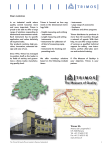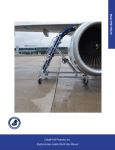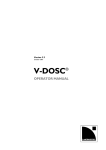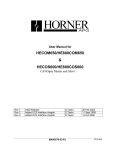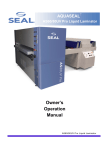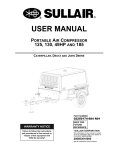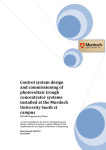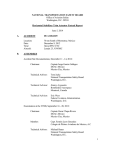Download The SolarTrak® Controller System
Transcript
Tap The Sun
The SolarTrak
Controller System
®
Pro-Active Sun Tracking and Peripheral System Control
Copyright 2002, Enhancement Electronics, Inc., Tijeras, New Mexico, U.S.A.
The SolarTrak® Controller System
Enhancement Electronics, Inc.
#10 Camino del Senador
Tijeras, NM 87059-7420 U.S.A.
Voice: (505) 281-0399
Fax: (505) 281-4248
www.tapthesun.com
Designed and Built in the U.S.A
2
PC Interface Manual and Installation Guide
Overview and Nomenclature
A solar tracker is an outdoor electro-mechanical device that follows the Sun’s relative
motion throughout the day, which is to say, it moves! Deliberately! It is a structural system that
supports weight and resists external forces such as wind but unlike a building rigidly attached to
the ground, it has pivots (axes [plural of axis] of rotation or hinges) and motors (or pistons) to
allow the controlled motion of a solar energy collection system (collector or array) riding on a
fixed support that is usually a central tower or pair of posts.
The SolarTrak® Controller uses mathematical computation for the Sun’s position in the
sky and counts electronic pulses (feedback) to determine the actual array (moving part of the
solar tracker) position. By making these two positions coincide on a continuous basis throughout
the day it will cause the array to follow the Sun.
This type of controller is not aware of clouds or other light distortions and in fact makes
no distinction as to whether the Sun is actually visible to the eye. Although this method would
seem to waste energy, since the unit will track on cloudy days when there is little available
energy, sun sensors that detect the hot spot of the Sun will also often detect the bright edges of
moving clouds (lensing effect), following them intermittently then moving back to the Sun, and
can even lock on to strong reflections such as those pesky ones that bounce off of a parked-car
windshield or, more often, the shiny surface of another tracker. Such distractions which are
indistinguishable from the actual Sun by most electronic sensor circuitry, can cause an almost
constant motion of the motors while hunting for the hottest part of the sky and actually use high
levels of power (full motor current) all day long where the normal assumption is that the array
only moves (updates position) once in a while and then only briefly.
The SolarTrak® Controller is designed around a digital microcontroller. The controller
computes the local celestial bearing of the Sun with respect to the Earth by applying a published
set of equations to characterize the motion of the Earth with respect to the Sun to within 0.01
degrees using the Local Time, Date, Latitude, Longitude and Time Zone. A battery-backed,
temperature-compensated, on-board real-time clock supplies the time and date while the other
system-defining parameters are stored in non-volatile (won’t go away when the power goes off)
memory within the microcontroller itself. Upon completion of the final calibration procedures,
the clock will keep time to within fifteen seconds per year without attention. The tracking
accuracy, depending on structural and electronic feedback characteristics, can be maintained to
within 0.02 degrees.
The microcontroller is able to detect both digital (high, 5 Volts, or low, zero Volts,
referred to as voltage states) and analog (variable voltage) signals, use the information to make
comparisons or logical decisions and then exert necessary control over external devices.
3
The SolarTrak® Controller System
The real-time clock offers the option of time-based peripheral (external device) task
scheduling, in addition to providing the basis for this computational tracking approach, and sunangle-based scheduling such as Night Stow where the array moves to an overnight, parked
position when the Sun reaches a specified angle (such as setting) and wakes up when the Sun
rises back to that angle.
The use of mathematics rather than direct sensing as the basis for pointing the array offers
flexibility in the controller’s response to the position of the Sun.
It can, with great dependability, point something directly at the Sun.
It can position a mirror to reflect a sunbeam to a fixed target.
It can intentionally miss the Sun, preventing accidental focusing of concentrators while
parked.
It can prevent the shading of adjacent flatplate photovoltaic arrays with the application of
a counter-Sun-motion control algorithm known as ‘Backtracking’.
It can systematically shade direct sunlight from passing through a skylight or window
while allowing the maximum ambient light.
The equations for the Sun can be replaced by equations for the Moon to drive a moonbounce radio antenna or track the Sun during the day and the Moon at night for lighting
systems.
It can ignore the Sun altogether and perform other tasks required by the system on a
scheduled or necessary basis.
4
PC Interface Manual and Installation Guide
Environmental Monitoring
For purposes of safety and damage avoidance control, the SolarTrak® Controller continuously
monitors wind conditions and system power supply levels to allow a timely move to a less
vulnerable emergency stow orientation before damage can occur.
It can be programmed to monitor and control related peripheral equipment associated with the
tracking process including, but not limited to multiple slew (motion) rates, thermal protection
(off-axis tracking), flow-rate control valves and pressure levels. There is a complete hydraulic
control version that includes two-piston commutation on the primary axis and emergency control
on a low-oil condition.
The controller will respond to external conditions by activating or deactivating devices or by
causing the array to move off-sun (defocus). The auxiliary control of devices such as cooling
fans or water valves can be laced into the tracking process to produce a seamless interaction
between the sun-tracking and higher level functions.
The Standard Tracking Algorithm
Because the controller does not sense the Sun with optical receptors, it needs to establish a
different sort of reference to equate a particular computed angle with a particular mechanical
orientation.
The position of the mechanical system is represented numerically as an offset (measured in
counts) from a specific physical reference point. A sensor or other type of device generating an
electronic pulse may define that reference point or it may be found by reaching a limit switch
that interrupts power to the motor and stops the flow of electronic pulses, a detectable, ‘stalled’
state. In the case of absolute encoders (the former being incremental), the reference is implicit in
the positioning of the device on the moving structure at installation. This also holds true for the
positioning of the reference pulse generator for an incremental reporting system.
*** NOTE: It is an absolute requirement that the Reference Point not move with respect to
the related mechanical structure and that the count pulse-generator rate not vary with
respect to position.
Repeatability is EVERYTHING.
The central function of the tracking control process is to make the computed angle (Request
Position) and the actual orientation of the mechanical system (Array Position) coincide.
5
The SolarTrak® Controller System
Reference Point: count = 0
Array Position: count = 395
Request Position: count = 425
The array needs to move 30 counts
Request Position
The current sun position is recomputed unceasingly. Once one computation is complete
another is begun. When a comparison of the reported (Actual) mechanical position is different
from the computed (Requested) sun position the controller causes the mechanism to move until
the two are once again the same. This ‘sameness’ can be based on ‘fuzzy logic’ defined by a
‘deadband’ centered about the requested sun position.
The ‘Tracking Band’ is the envelope of the array focal-line path resulting from the zigzag
motion implicit in a periodic position update. ‘Tracking’ is accomplished by waiting until the
focal-line drifts (due to relative motion of the Sun) out of the deadband then moving the array
(updating) past the Sun, then waiting some more and updating the position again.
Tracking Band
Position
Update
Sun Drift
Optimal
Sun Path
Tracking
Band
When the Array Position drifts outside the deadband window, the controller turns on the motor
(or hydraulic valve) until the position is ‘coast counts’ away from the Request Position. The
Coast Counts parameter allows for system momentum to carry the array further than the motor
turn-off point without drastically overshooting the Request Position. The following illustration
shows the various values but is not to scale. The motor actually turns on the moment the array
position is one turncount outside the window.
Coast Count Value
Array Stop
Actual Coast
Motor On
Update Direction
Motor Off
Request Position
Allowable Precision
Optimum Array
Stop
Focus Drift due
to Sun Motion
Deadband Value
Typical Operation (not to scale)
6
PC Interface Manual and Installation Guide
A comparison between the sun angle and the array position is performed by converting the sun
angle to array position coordinates (counts) using an equation involving Gear Ratio, defined
here as Counts per Radian (radian = angular arc / radius of arc) then adding in a Reference
Offset (in counts also) from a fixed zero point established by a Reference Point (RP) indicating
where in the mechanical range of motion a particular count number occurs such that:
Request Position (counts) =
Sun Angle (radians) * Gear Ratio (counts/radian) +
Reference Offset (counts)
0 Count
Hard Limits
West East
Zenith
0 Turncount
Northern
Hard Limit
Axis 1
South
Axis 2
Reference
Offset
Axis 1
Reference
Offset
Axis 2
Southern
Hard Limit
Elevation Position Map
Azimuth Position
Detection of Incremental Position Feedback Signals
Counts can be detected electronically as a square-wave signal produced by any one of several
methods. In general, as the positioning device moves, a contact, either mechanical or solid-state
opens and closes producing a change in voltage (from 0V to 5V, rising edge, or 5V to 0V, falling
edge) at an input pin on the microcontroller. The controller detects each change of state by
sampling the input line at high frequency and, since the controller senses each edge anyway, the
standard interpretation is that each edge is a count or double resolution compared to the notion of
a ‘cycle’.
Full-Cycle (single res.) Interpretation
5V
Half-Cycle (double res.) Interpretation
Motion
0V
Pulse Detected
Pulse Detected
The motion of a magnet passing a magnetically sensitive reed switch, alternately grounding and
releasing a current-limited 5-volt source, activates the typical signal pulse-generator. Also used
with a moving magnet is a solid-state device known as a Hall-Effect sensor, which detects the
field polarity of the magnet, north or south, and sets the output signal to 0 or 5 volts respectively.
A third, and highly precise signal device is the optical encoder.
7
The SolarTrak® Controller System
Directional Considerations
Upon reflection, one might notice that there can be no distinction in direction of motion
using only one signal line per axis. Such a method makes the assumption that the array moves
only at the controller’s command, in the direction commanded, and does not move in between
motion commands. This method does not account for external forces such as high wind that can
move the array randomly and independently of motor control.
Quadrature Feedback Sensors: The use of two signal inputs for each axis, such as dual HallEffect sensors or optical encoders, achieves a more robust incremental feedback system. By
arranging the sensor’s relative position, the two signals respond, to a single magnetic pole-pair,
90 degrees out of phase, referred to as a quadrature signal. When an edge in the ‘phase-A’ signal
is detected, ‘phase-B’ is either High (5V) or Low (0V) but not near an edge. Conversely, when
an edge is detected on the ‘phase-B’ signal line, ‘phase-A’ is either high or low and not near an
edge. The out-of-phase relationship of the two lines produces the ability to tell what direction the
array is moving, independent of the motion control commands. The following figure indicates
the dual-input quadrature signal interpretation:
Phase A
5V
0V
Phase B
5V
0V
1
2
3
DEC
4
INC
Detected Signal
1. Rising Edge on A, B High
Falling Edge on A, B High
+
2. Falling Edge on A, B Low
Rising Edge on A, B Low
+
3. Falling Edge on B, A High
Rising Edge on B, A High
4. Rising Edge on B, A Low
Falling Edge on B, A Low
Res.
1x
Count
INC
DEC
2x
INC
DEC
4x
INC
DEC
INC
DEC
Motion
To convince oneself that these relationships hold at all times, visually scan the pair of
signals from left to right. Each rising edge on the Phase A line is accompanied by a centered
High on Phase B, each falling edge on A finds a Low on Phase B. When scanning from Right to
Left, the converse is true.
Absolute Encoding: An alternative to incremental encoding, as described above, is absolute
encoding. The SolarTrak® has a limited capability to support this type of feedback using a
potentiometer to produce an analog signal from 0 to 5 VDC which is transformed through an
analog-to-digital converter to a resolution of 256 discrete positions. This method is generally
useful only in flat-plate PV applications due to the low-resolution. A minor benefit is that no
reference check is needed and the system knows its position even after a prolonged power
failure. An incremental system must reset its Reference Point (perform a reference check) after
power is restored.
8
PC Interface Manual and Installation Guide
Array Position References:
In referring to various array positions, some latitude :) is taken to provide a workable
generality. The North and South limits are the hard limits of the Tilt axis for a Tilt/Roll system
or Elevation axis for an Azimuth/Elevation system. The North limit is the furthest position that
the array can achieve when moving away from the Equator. The South limit is the farthest the
array can move toward the Equator. In the Southern hemisphere the interpretation of these
references is reversed.
The East and West hard limits are best described with the array pitched to the Southern
limit, facing the horizon. The East limit is the farthest the array can get from pointing due South
moving toward the East either in Roll or Azimuth as the case may be. The West limit is the other
way.
In order to maintain tracking precision, the controller needs to periodically reestablish its
physical reference point (reference check) and self-adjust its internal clock. The reference point
is a unique point in the range of motion for each axis of the array that the controller can detect
(either by a pulse on a separate input line or a ‘stall’ condition when it hits an electrical limit
switch) and use to synchronize the physical (actual) array position and the internal position
coordinate (count) value. It does this by each morning moving the array toward the East and
North until it encounters either the limit switch (which, ideally, interrupts power and stops) or a
reference index mark generated by a position encoder. Either method establishes a known
position (Reference point) upon which to reference future computations and motion
adjustments. It then proceeds (moves) to the Sun and follows it for the rest of the day until
sundown when it assumes (moves to) the (user-programmable) Night Stow position.
Array Position
The coordinate system for internal representation of physical position is integer-based
(whole numbers) and has units of counts (electronic pulses). These counts are measured in the
reference frame of the device that is generating the pulses. Though counts are normally directly
proportional to the angular motion (counts/degree is constant) there is at least one acceptable
case where the counts must be converted to represent some amount of rotation. When using a
linear actuator where the pulses indicate linear extension or retraction, moving a single count at
one particular point in the range of motion can mean a different amount of angular motion than
moving the same count at another point. This non-linearity when using a linear actuator is
accounted for by application of the Law of Cosines when converting the sun position in degrees
(radians actually) to counts.
The feedback mechanism can take the form of either an Absolute encoder that reports
absolute orientation or extension (Position) whether at rest or in motion or an Incremental
encoder that produces electronic pulses only when in motion.
An Absolute Encoder can be as simple as a potentiometer (variable resistor), where a
particular resistance relates directly to a particular position by means of changing a voltage on an
Analog-to-Digital input. The resulting digital value is interpreted as the current position. There
are more complex solutions such as high-resolution two-axis digital clinometers outputting
absolute geo-stable orientation with only the Earth’s gravitational field as a reference. There are
also optical and mechanical digital encoders that produce high-precision absolute position
information.
9
The SolarTrak® Controller System
An Incremental Encoder (Open-Loop feedback) utilizes the accumulation of electronic
pulses. These electronic pulses are, in this context, referred to as Counts . This incremental
system is necessarily based on a mechanical or electronic Reference Point (RP) within or at the
end of the range of motion of each axis. An electrical (power interrupting) limit switch
preventing further motion, a magnetic position sensor or a reference pulse from an encoder
generally creates this repeatable mechanical position. The array position is reported as the
Reference Offset (in counts) based on where the zero is established by the RP.
Each morning or evening the controller performs a Reference Check to establish the
Zero’th count by finding the Reference Point. As the day progresses and the Sun position is recomputed, the ideal (computed) position (in counts) is compared to the current actual position. If
the difference between the ideal and actual positions is greater than the specified allowable
‘Deadband’ the controller updates the mechanical position. The elapsed time between updates
varies throughout the day on non-Polar/Declination geometries because update timing is based
on the projection of the sun-speed vector on each axis rather than on a timed update
computation.
Sun Angle Computations:
The following steps compute the Sun’s angle with respect to a specific position on
Earth’s surface and at a specific local solar time:
1. Modify ‘Local Solar Time’ by Time Zone to get GMT.
2. Compute Sun’s Right Ascension and Declination at zero latitude equator) and
longitude (Greenwich, UK).
3. Modify angles for Local Latitude and Longitude.
The National Observatory publishes the equations that produce the Earth’s position with
respect to the Sun. Within the SolarTrak®, the effects of all bodies out to Jupiter are
incorporated into these equations.
The Request Position is then calculated from:
Sun Position (Counts from R.P.) = Sun Angle (radians) * Gear Ratio (counts/radian) +
Reference Offset (Counts from R.P.)
Use of Screwjacks (linear actuators):
When using screwjacks for motion the term ‘Sun Angle’ in the above ‘Sun Position’
equation is replaced by a conversion equation when screwjacks are used. The equation utilizes
the Law of Cosines to express the angle of one side of a triangle as a function of the length of
another side. The Gear Ration is then expressed in Counts-per-Unit Length.
Length =
C3 + C2 * COS[S1 + C1].
See ‘Appendix C’ for diagrams and computations.
Range of Motion Issues:
10
PC Interface Manual and Installation Guide
Az/El systems usually allow motion all the way to the Northeast and Northwest allowing
direct-normal (pointed-right-at) tracking from morning until evening all year long at most
midrange latitudes.
East-west-oriented Tilt/Roll systems are often limited in motion such that direct-normal
tracking is only possible when the Sun is in the southern quadrant (south of east and south of
west). When direct-normal tracking is beyond the limits of the mechanical system, the controller
makes an adjustment to the computed Sun angle to maximize the sunlight on the PV receiver.
Section 3.
Manual Control and Emergency Stow Mode
Manual Control Mode - The manual control mode is an override to all motion functions of
the controller. It is used when the array motion must be halted for safety while maintenance is
performed or when the array must be moved to some unusual position.
Manual mode is turned on using the MANUAL toggle switch at the lower left of the controller
board under the joystick. The Manual switch is at the top of the red and white switch block.
OFF
ON
Manual Mode
Option 1
Option 2
Emergency Stow Mode
Figure 2.
Once Manual mode has been activated, the joystick may be used to move the array.
Pushing UP (toward the TOP of the Controller board) on the joystick points the array more
toward the sky, and DOWN points it more toward the horizon.
For Azimuth/Elevation positioners, pushing the joystick to the RIGHT moves the array
towards the East and LEFT moves West. For Tilt/Roll positioners the opposite is true.
*** NOTE: The Manual switch should always be ON when powering-up the Controller to
prevent unexpected motion of the array. There will be a slight jump in the motors that should last
less than a second as the motor drivers gain control.
Emergency Stow Mode - Emergency stow mode is used to manually interrupt tracking and
move the array to a pre-defined position, typically where wind resistance is minimized and the
array can be left parked without incurring damage. The Emergency stow switch is at the bottom
of the toggle switch box.
*** NOTE: The array must be calibrated and have performed a reference check for this function
to operate properly. If the controller is not yet calibrated and initialized, Manual Mode should be
used to park the array and should be left activated while the array is unattended.
Determining the Current Operational Mode
11
The SolarTrak® Controller System
The current operational mode is displayed on the micro-monitor (Figure 1) alternating
once per second with the current time. This alternating status screen is the default display and
implicitly indicates that the SolarTrak® Controller is functioning normally in one mode or
another.
Adjust the thumbwheel to the right of the display screen by rolling it up to increase
visibility. If there are odd characters or missing letters (like ‘ode’ instead of ‘Mode’), press the
Reset Button (to the right of the joystick) again to clear it up.
Additional display screens are available containing status or configuration data that can
be viewed with the Item Button, and when applicable, edited with the Adjust Button and Value
Button. The display will return to the default display screen after one minute of idleness except
while in the Adjust mode. Please see section on Displaying and Editing Parameters.
Operational Modes
- Tracking Mode:
All toggle switches to LEFT (Joystick Inoperative)
System goes through standard tracking scenario: Track during the daytime and assume
a programmable Night Stow position while the Sun is below the horizon.
- Morning Reference Check: Once each day the SolarTrak will seek out its Eastern and
Northern limit to reset its turncount reference to zero.
- Night STOW:
Normal tracking Function for standard overnight position.
- Emergency STOW:
Bottom switch (STOW) to RIGHT (all others LEFT)
Array moves to a programmed safe position.
- Manual Mode:
Top switch (MANUAL) to RIGHT (Overrides ALL automatic
motion functions). All motion other than Joystick input is prevented.
Joystick Operation – Manual Mode – SolarTrak facing north, operator facing south:
RIGHT
LEFT
UP
DOWN
12
EAST
WEST
NORTH (Screwjack retracts)
SOUTH (Screwjack extends)
PC Interface Manual and Installation Guide
Display/Edit Parameters on SolarTrak® Controller Board
Displaying Parameters with LCD Micro-Monitor
The LCD Micro-Monitor allows display of a limited combination of calibration
parameters and status values. It may be necessary to adjust the contrast using the thumb-pot just
above the LCD. (See Figure 1). The standard display shows the current Time alternating with the
current controller Mode. The three pushbuttons just below the monitor are, from left to right,
ITEM, ADJUST and VALUE.
The mode will be one of the following:
1. Tracking
2. Night Stow
3. Emergency Stow
4. Manual
5. Morning Ref. Check
6. Wind Stow
Array is tracking normally
Array is parked for the night (will wake in morning)
Array is parked manually
Array is in Manual Mode
Array is seeking its reference
Array is in Emergency Stow position due to high winds
There are several parameters and status values that may be displayed on the micromonitor screen. The following values are accessible:
1. Time/Mode
Local 24 Hr. Standard, NEVER Daylight Savings
2. Date
Year 2000 compliant
3. Turncount
Axis 1,2 Turncount reading (use ‘VAL’ to toggle)
4. Temperature
Use ‘VAL’ to toggle between C & F
5. Set Sun Offset
Calibration Command Function
6. Seconds/Day
Clock correction each day
7. Seconds/Week
Clock correction once per week
8. Latitude
+ Northern Hemisphere, - Southern (+/- 90 degrees)
9. Longitude
0 = Greenwich, UK (Range 0 – 360 degrees West)
10. Time Zone
0 = Greenwich, 5 = East Coast, 8 = West
11. Version
Version Series and Date
These values may be displayed, one at a time, by pressing the ITEM button, located just
below the monitor. (See Figure 1). Due to space limitations on the screen, the above item
descriptions will most often be abbreviated. The buttons are scanned once per second so it may
take a moment to see the response. The button should be held down until it registers. The button
will repeat its function once per second as long as it is held. After the last screen is displayed, it
will start over with the Time. After approximately one minute of inattention, the display will
revert back to alternating between the Time and Mode.
13
The SolarTrak® Controller System
Editing Parameter Values: On-board LCD/Button I/O
*** NOTE: It is strongly recommended that the array be placed in MANUAL mode prior
to changing parameters to avoid jumps, spurts and wasted time.
ADJUST MODE is indicated by a flashing cursor square on the screen. This must
be turned OFF by pressing the ADJUST Button before the ITEM Button can be
used to change screens again.
To Modify a Parameter:
- Select a parameter that needs to be changed using the ITEM Button.
- The VALUE Button may be required to access a ‘second-screen’ value.
- Press the ADJUST Button
- Use the ITEM Button to move the cursor Right to the digit to be changed.
(The cursor position will ‘wrap’ back to the center of the screen at the end)
- Press the VALUE Button to increment the value or change the sign.
. All values have bounds and will wrap automatically in most cases
. In order to create a negative number from or through zero (the sign will go positive at zero),
the number must be made non-zero before changing the sign to negative.
- When all digits are changed, press the ADJUST Button to revert to the normal mode.
There are three basic types of screen content: Status Information, Configuration
Parameters and Command Functions.
Status Information is set dynamically by the SolarTrak® during the course of operation.
Some values are strictly informative such as the STATE of a switch or voltage level. Others are a
relative value that must be referenced to an initial state such as the array position with respect to
a limit switch. Still others, such as the Time and Date, must not only be initialized but also
calibrated.
Examples of Status Information are:
Description
Available Operations
Operating Mode
Local Standard Time
Date
Array Position
Battery Voltage
Temperature
Version
Read Only (Controlled Elsewhere)
Initialize (Calibrated Elsewhere)
Initialize
Initialize to Zero
Read Only (Calibrated Elsewhere)
Read Only, Switch between ‘F’ and ‘C’ scales
Read Only
Configuration Parameters are stored in non-volatile memory (EEPROM) and dictate
tracking options, geometric specifications and emergency operation guidelines to the Controller.
Such information is installation-specific but will not usually change once installed.
Examples of Configuration Parameters are:
14
PC Interface Manual and Installation Guide
Latitude, Longitude
Time Zone
Tower-Tilt Error
Seconds-per-Day, Seconds-per-Week Clock Correction
Sun-reference Offsets
Width/Spacing ratio of rows for Backtracking
Command Functions perform specific operations that generally involve multiple
parameters or high-level control options. Examples of Command Functions are:
Set Sun Offset
Set Reflector Offset
Track/Reflect
Zero Turn-count
Backtracking On/Off
Adjust Sun-reference Offsets for both axes
Set Target Azimuth/Elevation
Switch between Direct and Reflective tracking
Set current axis position to zero (Set Reference Point)
Toggle Optional Function (single-axis flatplate system)
To support these screen-types, there are three types of button operations: Set Quantity,
Invoke Command and Swap Screens. Giving a name to the type simply provides a way to
interpret how each screen-type will respond to the buttons.
Therefore, if a quantity can be set:
To Set a Quantity:
1. Using the ITEM button, select the screen that displays the desired quantity.
2. Press ADJUST once to make the Cursor (Black Rectangle) appear.
3. Press ITEM (Surprise! ITEM now makes the cursor move to the RIGHT) to highlight
the offending digit. It will ‘wrap-around’ if you miss.
4. Press VALUE to increment until you’re satisfied. Note that the digit value will
always wrap-around to zero. If the digit has a known limit other than ‘9’, such as the
hour digit in time (2), it will not exceed it but will wrap-around sooner. If the value
being entered is NEGATIVE, FIRST set the value to a NON-ZERO number (this
computer does not acknowledge –0) then change sign by highlighting it with ITEM
then pressing VALUE once.
5. Repeat steps 3 & 4 to produce the desired result then press ADJUST once again to
remove the Cursor.
6. Press ITEM to get to the next screen, back to the Time/Mode (default) display or just
wait 60 seconds for the screen to revert to the default automatically.
To Invoke a Command:
As before:
1. Display the Command Prompt screen with the ITEM button.
2. Press the ADJUST button to bring up the Cursor (analogous to ‘arming’ the function)
3. Press the VALUE button to actually invoke it.
15
The SolarTrak® Controller System
Alternatively, pressing the ADJUST button again instead of pressing VALUE will
‘disarm’ the situation and allow further ITEM button-presses to continue changing the
screen display.
To Swap Screen Displays:
Several displayed quantities have a separate value for each axis or, in the case of
temperature, two different sets of units. When such a quantity is currently being displayed on the
screen, pressing the VALUE button will toggle back and forth or ‘swap’ the displayed values.
Once toggled, if the quantity is available for modification (temperature is not) and you choose to
do so, have at it.
This method of input, though handy for small things, is tedious, time-consuming and
resource-hungry. A great deal of very limited program storage space in the microcontroller chip
is used to store the characters you read on the LCD, space better utilized for control strategy
options, so not many parameters are available for this type of access.
With so many things to keep track of during any period of time, the SolarTrak® places
the buttons at a low priority and samples the button’s state only once per second or so. This
results in some inconsistency in their response. If you don’t use them much you won’t care and if
you use them a lot, you’ll get used to it.
RESET Button:
The single button next to the Joystick in the upper left of the board is the RESET button. When all else
fails and there is no response from the board, pressing this button will restart the SolarTrak program
and display the default alternating time/mode. This is the default display to which the SolarTrak returns
when RESET is pressed or the unit is left alone for an extended period of time.
16
PC Interface Manual and Installation Guide
Sun Alignment Sequence
Set Sun Position Reference Offsets
The Axis 1 Reference Offset and Axis 2 Reference Offsets found in the ‘Reference
Sensor Parameters’ screen can be entered directly if so desired. An alternative method, usually
with sufficient precision, can be employed that utilizes the LCD monitor and the joystick.
1. Verify that a recent Reference Check has been performed, if not, press RESET and
wait for the process to complete.
2. Use the Item button on the controller board to scroll to the screen that displays
‘Set Sun Offset’
3. Press the Adjust button until the screen reads, ‘Position Array’
4. The array is now in Manual Mode though it will not be displayed.
5. Use the joystick on the controller board to position the array to an
acceptable state of focus.
6. Press and hold the Value button on the controller board until the display reverts back
to
the Time and Mode.
7. If the array moves away from the sun, repeat steps 2 - 6. When the current reference
offsets are too far from correct, the controller can not necessarily compensate fully in one
iteration, several may be necessary when trying to calibrate the array early in the morning or late
in the afternoon when near the soft limits.
17
The SolarTrak® Controller System
Strategy for Optimization of Tracking Precision
Within the limitations of any given digital electronic position feedback system, it is
possible to optimize the amount of on-sun time for the receiver using the programmable
parameters stored onboard the SolarTrak®. The set of parameters that affect this aspect of
tracking are found in the ‘SolarTrak Drive Parameters’ dataset, specifically, the ‘Coast Counts’
and ‘Deadband’ for each axis.
When a motor (or valve) is turned off after being turned on to reposition the array
(‘motor off’), there are three mechanical phenomena that affect where the array actually stops
(‘array stop’).
The first, and sometimes uncontrollable, is mechanical backlash. Backlash may be
detectable (though still only marginally controllable) if a bi-directional (dual-signal quadrature)
feedback circuit is implemented on the final positioning stage directly on the axis of rotation.
Without this type of feedback the possibility exists for there to be array motion (ie, from wind or
gravity) without the detection of feedback pulses or feedback pulses (motor turns drivetrain
only) without detectable array motion. Either circumstance produces a dead zone of operation
where the controller can’t know precisely where the array is pointing.
The second is the minute delay between the time the circuit is de-energized and when the
motor drive field collapses and the motor stops driving the array in the specified direction. This
delay is usually small but still contributes.
The third, and typically largest, is the momentum of the system. Usually, the effect of
inertia of the motor armature or the array itself is limited to causing the array to overshoot the
desired position by the time it comes to a complete stop. In this case, the array (controller) will
(after the programmed delay) reverse itself and (hopefully) drive back to the correct position
without overshooting. Sometimes this can turn into a nearly continuous cycle of updates because
the controller (not yet understanding the momentum) turns the circuit on for too long, thereby
repeatedly overshooting in both directions. This visibly resembles and is referred to as
‘hunting’.
If there is only a single-signal pulse feedback system (magnetic reed switch, single Halleffect sensor or photodiode/LED pair), in addition to this overshoot problem caused by
momentum, there exists the possibility, in windy or gravity-driven conditions, that motion can
occur in the opposite direction than that which the controller had specified during the latest
position update. If this motion significantly back-drives the drivetrain to the point that it
generates feedback pulses, those pulses will be misinterpreted as counts in the originallyspecified direction because when only one signal exists, the controller cannot tell the difference
between a proper pulse in the requested direction and one created by externally-driven motion in
the other direction. This phenomenon will invalidate the current position by (for example)
increasing the turncount value (current position) rather than decreasing it when the system is
back-driven. The false array position count, appearing to the controller as an overshoot, will
create a response from the computer to ‘drive the system back’ to the correct position from
where it now (erroneously) thinks was an inadvertant overshoot. This entire process is most
easily perceived as ‘induced confusion’ about the actual position of the array and can only be
corrected by performing another reference check to reset the zero turncount position.
All three effects contribute to the difference between ‘motor off’ and ‘full stop’.
Compensation for these effects is implemented with the tandem use of the ‘coast counts’ and
‘deadband’ parameters in the ‘Drive Parameters’ dataset.
18
PC Interface Manual and Installation Guide
The following illustrations represent (respectively) ideal (translated: unrealistic) motor off-array
stop operation, unstable operation (hunting), stable but inaccurate operation and optimized stable
operation. Stable, in this context means that it seldom if ever hunts for an acceptable spot within
the deadband. The chronology of an update consists of the ‘Motor On’ event happening when the
current position of the group drifts outside the ‘Deadband’ with respect to the ‘Ideal Sun
Position’. ‘Motor Off’ occurs when the current position is ‘Coast Counts’ from the ISP and
‘Array Stop’ is when the array actually stops moving.
Ideal Sun
Position
Motor On
Motor Off &
Array Stop
Ideal Operation
An approximation of ideal operation can be accomplished with the use of a brake
mechanism, either mechanical or inductive (DC only). This solution comes with potential
collateral problems in that the abrupt stops can cause large arrays to oscillate structurally,
sometimes causing tracking errors of large enough magnitudes to fall outside the range of
efficiency. It is quite possible to have oscillations that last as long as the period between updates
(becoming continuous) when the tower loading is high enough.
Coast Count Value
Actual
Array Stop
Update Move
Motor Off
Deadband Value
Coast Count Value
Actual
Drive-back Move
Unstable Operation
Unstable operation, or hunting, is caused by a coast count value that is too small relative
to the actual coast distance and too large for the deadband value to trap. The procedure to
alleviate this phenomenon is to systematically increase the coast count value and/or the
19
The SolarTrak® Controller System
deadband value until the array consistently lands within the deadband range on the first try. This
will not solve the accuracy problem but it is a proper start.
There is, as always, another wrinkle to this problem that usually occurs on axes having a
large weight imbalance. (Actually, the only balanced axis is usually a vertical (azimuth) axis of
rotation. All others are generally subject to gravity at some point in their range of motion. It is
certainly possible to provide a counterweight to offset the imbalance, but always at the cost of
more weight, inertia and complexity. It is usually more cost effective to minimize the
eccentricities from the get-go.)
When an update occurs that drives against gravity, the tendancy to overshoot is
diminished, that is, the actual coast distance is smaller than if gravity was not a factor.
Conversly, if the update is in the same direction as gravity, the tendancy to overshoot is
increased.
In some large systems a braking system is mandatory to prevent backdriving regardless
of the direction of the update because the vertical, eccentric gravity-driven load is sufficient to
overcome drivetrain friction and accelerate the array from a dead stop.
The operative issue in this description is that there is a ‘short actual coast’ (against
gravity) and a ‘long actual coast’ (with gravity). These ‘real world’ values must be
accommodated by the values selected for ‘coast counts’ and ‘deadband’ as discussed below. It
should be noted that since this is a moving system, the actual effect of gravity (vertical load
component) changes continously (and non-linearly) with the change in sun elevation and
obviates the successful implementation of separate coast count values for each direction and the
lack of available code space in the microprocessor precludes more complex solutions.
Update in Direction of Gravity
Update Against Gravity
Shorter
Actual
Coast
Array Stop
Motor Off
Coast
Count
Value
Coast
Count
Value
Motor Off
Longer
Actual
Coast
Array Stop
Gravity Effects on Vertical Operation
As mentioned above, hunting can always be stopped by making the deadband value
sufficiently large, but at the sacrifice of accuracy. Even though the SolarTrak can compute the
sun position to one-hundredth of a degree, a large deadband allows the array to stop, without
further adjustment, at relatively large distances from the actual sun position.
20
PC Interface Manual and Installation Guide
Array Stop
Actual
Coast Count Value
Allowable Precision
Motor Off
Deadband Value
Stable but Inaccurate Operation
To finish the optimization procedure, once the hunting problem has been arrested, it is
necessary only to sytematically reduce the deadband and increase the coast counts to a point that
accomodates both the short and long actual coast distance (if the axis is imbalanced) or simply
get the array stop position to consistently occur within the allowable precision band. If time
permits and obsession demands, the array stop position of choice will always be just in front of
the sun to allow the system to remain at rest for the longest time within acceptable bounds. This
is always more difficult when fighting with gravity.
Coast Count Value
Actual Short Coast
Array Stop
Long Coast Stop
Allowable Precision
Optimum
Array Stop
Motor Off
Deadband Value
Stable with Optimized Operation
21
The SolarTrak® Controller System
Timed Motor-On Mode:
There are times when more frequent updates and a tighter tracking band are desireable. For this
purpose there is the ‘Timed Motor-On Mode’, a self-calibrating motor control routine able to
shorten the ‘ON’ pulse until the requested deadband is met.
With extremely high-speed or low-friction motors or geardrives it can be counter-productive to
specify a deadband less than 1, however certain systems that move slowly enough can reliably
track without hunting at a deadband of zero. It is always worthwhile to give it a try.
Most of the relevant parameters are in the ‘Drive Parameters’ screen of the PC Interface.
The Ax1 and Ax2 Deadbands can be set down to 1 (or 0 if you can get away with it). The
Time/Coast switch will act as the decision point for using the Timed mode and just turning on
the motor. If the required motion is greater than the Time/Coast Switch value the motor will be
turned on until the turncount is found. If the distance is less, the current timed-mode on-time
value is used to pulse the motor. That value is initialized at power-up or RESET to the Ax1 and
Ax2 Default Time On values specified in the Miscellaneous SolarTrak Parameters screen.
The Time/Coast Switch should always be larger than the Coast Counts.
A sample set of numbers used for the WAZ geardrive series is:
Ax1 Coast Counts
Ax1 Time/Coast Switch
Ax1 Deadband
3
8
1
Ax2 Coast Counts
Ax2 Time/Coast Switch
Ax2 Deadband
2
5
1
In the right-hand column, turn on the ‘Timed Motor-On Mode’.
Continue on to the Miscellaneous Parameter screen and set the two default Time-On values.
These values are to speed-up the self calibration process. Each system will have a tendency
toward particular basic values most of the time then will oscillate about that value during the
day. Usually 50 – 100 will do fine.
No other settings are necessary to implement this option.
22
PC Interface Manual and Installation Guide
Correction of Tracking Errors due to Misalignment of Axes
The SolarTrak® is a mathematically based system. Its perception of the universe is a
computerized model (simulation) of the mechanism it controls and the position of the Earth with
respect to the Sun at a given instant in time. It is able to compute the Sun’s relative position to
any point on the planet with an accuracy of less than 1/100th of a degree. Its ability to then
properly position a solar collector or reflector rests on the accuracy of the mathematical
description of the mechanical system, the stiffness of the mechanical system and the precision of
the position feedback system.
The major points of the mechanical description are:
1. The specification of the Ideal Coordinate Reference Frame
2. A mathematical model of motion with respect to position feedback
3. A definition of range of motion
The stiffness of the mechanical system includes:
1. Mechanical Backlash
2. Torsional and bending stiffness of drive members
3. Issues of binding and excessive friction
The precision of the position feedback system involves:
1. Repeatability of actual position vs. reported position
2. Available resolution of feedback pulses (turncounts) per unit rotation
Correctible Errors
For there to be the option of correction, there must be predictability of the error. Tracking
errors due to backlash or bending are less than fully predictable using conservative means. In
bending situations, the result is generally an accumulation of strain through several components
and cross-sections. Measurements can be taken and an approximate correction can be tried.
Backlash, depending on the stiffness of the drive train, changes with too many variables.
Producing a mechanical situation that forces the system to one limit or the other in the backlash
range by utilizing gravity or spring loading is generally the best approach.
Geometrically based errors are much more approachable although there are
circumstances that require mechanical rather than mathematical approaches to correction.
Even the best tower installations are subject to slight errors in plumb. And for those who
are using something other than a tower, a more fundamental definition would be that any rotation
(not translation) in the Primary axis (fixed to Earth) or the Secondary axis (moving reference
frame about Primary axis) with respect to the primary axis When tracking accuracy of less than
a half-degree is required, it is best to measure the actual tower tilt and allow the SolarTrak® to
compensate. The effects can be extreme near the beginning and end of the solar day where a
small tilt can actually be magnified.
23
The SolarTrak® Controller System
The basic effect is similar to the result of specifying the wrong latitude and longitude or
running the clock always an hour slow. The results of a tilted tower.
Screwjack parameters must be computed by the book. That book is attached. A tilt-roll system has zero
tilt when the roll is centered and the array is facing straight up vertically. The centered roll has nothing to
do with the zero point it just helps to envision the situation.
The roll axis has its zero at Due East. That means at Solar Noon the roll axis is at 90 degrees. This must
be kept in mind when computing Beta, SJ#1 for the roll axis.
1. Start the program hooked up to a SolarTrak that has a tracker that you can aim at the Sun.
2. Set the SolarTrak clock to atomic time. Every 24 seconds is a tenth of a degree in polar rotation.
Clock accuracy during calibration can be critical if high accuracy is to be achieved.
3. With the array set for a Morning Ref. Check, press the RESET button on the SolarTrak or Ctrl-F7 on
the PC keyboard to perform a ref. check before your very eyes. Verify that it does it properly. Later in the
day, another ref. check should be done to verify repeatability.
4. Do a 'Set Sun Offset' to put the array exactly on Sun. Watch it track for a minute. Use one end of the
update range all the way through. I usually wait for the update and make sure it centers exactly to take
data. In actual operation it will fall slightly behind then move slightly ahead for best operation.
*** DO NOT INITIALIZE FILE OR TAKE DATA POINTS WHILE ARRAY IS VERY NEAR LIMITS OF
MOTION **** (software or hardware limits)
5. On the PC, press Ctrl-F3 to Initialize the data file. It will ask for verification for performing the
command. This command will be done only once but it depends on you to make sure that is the case.
6. Use F2 to take a data point but lazy person that I am, I included the '.' (period) as an alternate key for
this command.
Press '.' to take the first data point immediately.
It will ask if you did a ref check
It will ask if you did a 'Set Sun Offset'
It will ask if you like the way it is tracking
It will ask you these same questions for each data point. If you answer NO to any of them, that data
point will not be included in the computations although the aborted attempt will be apparent if you look at
the data file.
After the third question is answered it will take a few seconds to gather the data. It will take the
current sun position and the new references offsets (changed by the ‘Set Sun Offset’) and log the values
in the data file. It should say it is doing so but it doesn't do that right so don't hit any keys while this is
going on. WAIT for the question about whether to 'store the point or not' comes up.
It lets you reject the data point if you don't think the result (being displayed) is realistic. How to judge
that realism is part of the complexity of this procedure. Usually it has something to do with changes in
turncounts that don't match observation.
7. To take more data points, repeat at about 30-45-minute intervals doing a 'Set Sun Offset', watching it
track for a minute and taking a point on the PC.
24
PC Interface Manual and Installation Guide
After about five data points, the program will start appending the data point collection process with a
display of computed error parameters and then a couple of plots.
The Error Parameters are the current estimated coefficients of the equations:
Axis 1 Error = - [P1 * SIN(AX1) / TAN(AX2)]
+ P2 - [P3 * COS(AX1) / TAN(AX2)] - (P5 * AX1)
Axis 2 Error = [P1 * COS(AX1)] - [P3 * SIN(AX1)] + P4 - (P6 * AX2)
Where AX1 and AX2 are the current sun angle in the native reference frame (ie. Tilt-Roll). When error
data do not fit into the framework provided by the terms in these equations, they are either ignored (not
usually the case) or interpreted in some fashion as doing so.
If the tower (or frame) is only slightly misaligned, the resulting error coefficients should be equally
small. Do not expect much if the misalignment is over ten degrees.
You may get the message 'Parameters still unrealistic'. This means that the coefficients are coming out
really large and probably don't make any sense. It also probably means that the errors don't properly fit in
the available mathematical framework.
That's what can go wrong. If things go better than that, you will get some small numbers on the screen.
Cute little things aren't they? Make a mental note (or a real one) of the values. You will be watching from
point to point whether they change very much.
Press a key to proceed to the error plot. This takes a little getting used to. It is very rough. The data is
presented as dots at the time interval taken with bright amber for Axis 1 errors and bright green for Axis 2.
Both sets of data are plotted against Solar Time. Overlaid on that data is series of evenly spaced dots
computed from the current error coefficients at ten-minute intervals. Admittedly, this plot can sometimes
look more like an explosion. When things are more compliant, the error function will follow the data points
to some observable extent.
Part of deciding when you've succeeded in the calibration is based on the point-to-point changes. Large
changes in the error coefficients, once they are displayed, are signs of data values falling well outside the
predicted error function, which embodies all data thus far. This often occurs within the first ten points but
should dissipate rapidly after that. Conversely, successive data points falling more precisely on the
previous error function (coefficients are not changing much or at all) show a workable match between the
observed (measured) error and the computed error function.
In between data points, you can recompute coefficients and display the data from a given file by
pressing F3. Use the space bar to find the correct file then 'Enter' to open it. The file names will be
displayed just below the screen title, six lines up from the bottom of the screen.
When you do 'Set Sun Offset's be systematic. If the system needs to be adjusted backward from the
current tracking direction, move behind the Sun first then adjust it forward to the correct position. This
places some control on the backlash issue.
When the plots look like a good fit, place the unit in Manual then use Ctrl-F5 to save all the
misalignment parameters at once.
25
The SolarTrak® Controller System
Swapping or Installing the SolarTrak® Microcontroller Chip
The most appropriate method to exchange the controller chip is to use a PLCC chip
extractor. It uses little prongs extended into the slots at the lower-left and upper-right of the chip,
hooks under the chip and lifts it out evenly and smoothly without tipping or cocking the chip in
the socket which causes the pins to bind and bend. BAD!
If one uses Great Caution! there is an alternate method of extracting the chip. Use a
small jeweler’s screwdriver to slip into one slot at a time. Gently pry the corner up only a
fraction of the necessary amount to free it. Move the screwdriver to the other slot and repeat the
gentle pry up. Use your fingers to keep the chip level on the other two corners without slots. Two
or three complete repetitions should do it.
When inserting the new chip, there is a corner shaved off that goes on the upper-left of
the socket, near the RESET button. Settle the chip into the socket gently and verify all the pins
line up and the chip is square with the socket. Gently rocking the chip with a couple of fingers
will produce a ‘floating’ effect on the pins indicating a good placement, then push the chip
straight into the socket, again keeping the chip level with several fingers.
Verify that the Manual switch is flipped to the right, power up and check for proper
operation.
Moving Parameters between SolarTrak’s
When adding new trackers or creating a backup tracking system, it can be tedious to
transfer all the parameters unique to your system. Using the download and upload functions as a
transfer mechanism is the easiest and least error-prone method.
Step 1: Download the template from the SolarTrak being duplicated. (Alt-F3 from Main Menu)
Step 2: Save template on disk in swap file. (Alt-F5)
Press ESC to enter a filename directly
Type: SWAP then press the ‘Enter’ key
Step 3: Either power down the SolarTrak and swap the controller chip then power back up...
or
Connect the PC to the new SolarTrak.
Step 4: Load the swap file SWAP.TPL, just to make sure. (Alt-F2)
Press ESC to enter file name directly.
Type: SWAP then press ‘Enter’ key
Step 5: Upload swap data to New or Replacement SolarTrak (Alt-F4)
When this step completes, it will ask if you want to remain in Manual Mode where it was
put to inhibit motion during the upload. Press ‘N’.
26
PC Interface Manual and Installation Guide
If one is cautious to keep the PC program running while changing chips or connections,
Step 2 & Step 4 can be omitted. The internal data integrity is maintained once loaded as long as
the PC interface software remains running so saving a swap file is just a precaution. The safest
approach is to save the file and reload if you think something happened to the data. The internal
data set is accessed by pressing ‘T’ on the keyboard to toggle back and forth. The Unit # changes
to a file name designating the difference.
27
The SolarTrak® Controller System
SolarTrak® PC Interface Set-up and Operation
Overview: The Purpose of a PC Interface for a Standalone System
The SolarTrak® Sun-tracking Controller itself is a completely stand-alone system
requiring no ongoing control or outside information (other than its own sensors) in order to
perform its normal tracking mechanism control function.
It does, however:
1. Need to be configured for the particular mechanical system it is
controlling and for its particular location on the planet before it can be expected to
track the Sun,
2. Need to be checked for time error periodically and to initially calibrate
the clock self-correction mechanism, and
3. Need the option of high-level control through a network link for control
of large fields.
There are three methods for communicating with and modifying the SolarTrak®:
1. Access using the onboard buttons and LCD,
2. The User Interface Board (UIB, separate device and document), and
3. The PC Interface software.
Each has its own benefits depending on circumstance. Most notably, the UIB is small,
light and is powered directly off of the SolarTrak® power allowing ease of use and portability
while the average laptop is heavy, generally requires a power cord after ten minutes and is often
difficult to read out in the sunlight where most of this fun and games takes place. On the other
hand, the UIB is limited to one parameter value displayed at a time on its 32-character LCD
screen while the PC can display a whole group of related parameters at once, up to thirty on a
screen, along with always providing current status information. Is the quantity of information
offered by the PC Interface software always necessary? No. Sometimes it is the most convenient
and useful tool to use for troubleshooting; and sometimes it is clearly more trouble than the UIB
and sometimes you don’t need either one because the buttons and display on the SolarTrak® will
do.
Over and above the ability to change parameters on a single SolarTrak®, the PC Interface
software allows expansion to a network over which a central location running the PCI can
control or monitor the operation of a whole field of independent SolarTrak®’s while maintaining
the ability to talk to a single unit when needs be. It also performs support operations and data
collection procedures for the high-precision calibration operation required at installation for
concentrators, a function far beyond the capabilities and scope of the UIB.
28
PC Interface Manual and Installation Guide
Setup: Installation of DOS-based Software
A: Loading the DOS Ansi.sys Screen Driver
The ALPHA release of the SolarTrak® PC Interface software requires the use of a DOS
screen driver named ANSI.SYS which facilitates on-screen text positioning and effects, crude by
today’s standards, but effective.
A Windows-based version is in development but Windows is currently unable to digest
the specialized communications parameters that allow a PC to be part of an ultra-simple serial
communications network and insists on continually fixing the unknown-and-therefore-wrong
communications parameters.
These instructions assume you boot your computer from drive ‘C:’, have a DOS directory
(or equivalent) in the PATH and have a floppy drive A: available. Please add the following line
to the CONFIG.SYS file found in the root directory of your C: drive. The DOS command EDIT
is good enough for this task. (Please see Setup.A.1 for possible Windows rendition of this
exercise).
At a DOS prompt type: (pressing ENTER or RETURN after each line)
…\> C:
C:\...\> CD \
C:\> EDIT CONFIG.SYS
(Gets you to the root directory of ‘C’ drive)
Inside CONFIG.SYS, insert the following line after HIMEM, SMARTDRV, DOS and
other important stuff. The easiest way is to move down (with the DOWN Arrow) to the line
above where you decide to insert the line. Press the END key, and then ENTER. A new, empty
line will appear.
Then type in:
DEVICE=C:\DOS\ANSI.SYS
or
DEVICEHIGH=C:\DOS\ANSI.SYS
Whew! That was easy! Now to save all your efforts:
Action:
Press Alt-F
Press X
Press Y
(hold down ‘Alt’ key then press ‘F’ key)
(meaning Exit)
(meaning ‘Of course I want to save it!’)
Response:
Dropdown File Menu
Prompt to SAVE? File
Back to DOS PROMPT:\>
You should be back at the root directory prompt now.
C:\>
*** Please re-boot your computer to install ANSI.SYS before proceeding ***
29
The SolarTrak® Controller System
Setup:
Installation of DOS-based Software (cont’d)
A.1: Windows 95, 98 and 2000 users in MSDOS Window:
***NOTE: No Guarantees, Windows can be belligerent. No solutions have been
found for Windows Millennium or XP. The following usually works:
Use ‘Notepad’ to edit
CONFIG.SYS in the ROOT directory for Win95, 98
or
C:\WINNT \ SYSTEM32 \ CONFIG.NT for Win2000
Insert the following after other device statements: You might check the path name first using the
‘Find Files’ command to look for ‘ANSI.SYS’:
Win 95,98:
Win2000:
DEVICE=C:\ WINDOWS \ COMMAND \ ANSI.SYS
DEVICE=C:\ WINNT \ SYSTEM32 \ ANSI.SYS
There was a WIN-NT user that was successful with:
DEVICE=C:\ WINNT \ SYSTEM \ ANSI.SYS where CONFIG.SYS was in the root directory
Save and Exit.
The PC computer must be powered all the way down and back up for Windows to use the new
‘config.sys’ file. ‘Restart’ does not work reliably.
Note: Windows versions beyond Win98 may not work with the SolarTrak Controller
because the Windows operating system uses a driver that defeats the special
communication protocol. If you can boot your system directly to DOS that is the best
option to take.
B: Moving Files to Hard Drive
After the boot completes, insert the SolarTrak® software diskette into drive ‘A’. Type the
following to make a directory for the files:
...> CD \
C:\> MD SOLARTRK
C:\> CD SOLARTRK
C:\SOLARTRK\> COPY A:STN.EXE
(Response: 1 file(s) copied)
*.*
C:\SOLARTRK\> COPY A:*.TPL *.*
(CPU will list ‘n’ files. Each a ‘.TPL’ and conclude with: ‘n’ file(s) copied)
30
PC Interface Manual and Installation Guide
DOS Command Line Option Switches
The following command line switches (preceded by a ‘/’, forward slash) allow special
initialization options and the ability to work with stored data without being connected to a
SolarTrak®. Template files and the Internal Template will be discussed in Section
/Cn
n = a COM port number, i.e. /c3 designates COM3 as the active port
/Tfn
fn = filename of Template file ( .TPL), i.e. /tEAST01 will use EAST01.TPL
This switch preloads EAST01.TPL but still contacts the SolarTrak®
/Ifn
Same as /Tfn but goes directly to the internal template
i.e. /iWEST01 loads and displays the data saved in WEST01.TPL without
attempting contact with the SolarTrak®
/M
Monochrome screen operation (graphic plots will be hard to read)
/Pn
n = a PRINTER port number, i.e. /p2 designates LPT2 as the active printer.
/Ffn
fn = filename of PC Interface configuration file to use (default =
ST_NET.CFG)
Ex: /fNONET uses the file NONET.CFG
/W
/Dn
minutes
Data from the on-board thermometer and the wind anemometer (if installed)
will be collected and stored at 1-2 second intervals in daily files named
WTyymmdd.DAT. Each file is approximately 2.5 Mb. File names change
automatically at midnight.
Position data from the on-board computations will be logged every ‘n’
PDyymmdd.DAT.
31
The SolarTrak® Controller System
D: The SolarTrak® PCI Configuration File
% This is a Remark
/begin
% A slash marks a keyword
/network No % Yes % Declare Network or Not
%
% if network is yes, specify # of nodes and unit #'s
%
nodes <= 32 ; For the moment
% Network set-up CONFIG file example
/nodes 2
%
Index name
/unit
1
2
/unit
2
3
% Index must be 1 -> nodes
% names can be any number from 1 to 65535 ie: /unit 1 1
%
/unit 2 64231
% Hex (0001 - FFFF) can also be used: /unit 1 0xC3E0
%
/unit 2 0xA2D2
%
/Calibrate ON
/Troubleshooting ON
/DaylightSavings OFF
/GUInterface OFF
/end
% Lets CONFIG routine end gracefully
%
The PCI takes direction from both the configuration file and the command line. The
elements of the configuration file reflect things that change little if at all. Those on the command
line are more apt to change from use to use.
E: Setting up Batch File Execution
Since typing all these things in every time is tedious, putting them is a ‘.BAT’ file is
recommended. Type the following:
C:\SOLARTRK\> EDIT ST.BAT
You will get a blank screen with menus all around it. Basically you will want to include any
standard switches such as /Cn or /M that you will need each time, and perhaps a default template
file if you eventually find that handy. Then add the ‘%1 %2 %3’ to allow extra switches to be
declared on the command line as necessary each time the program is run, i.e.
ST will run the program with the standard switches as defined in the batch file lines below.
ST /IWEST01 will override the /TEAST01 entry stored in this ST.BAT file and go directly
to the internal template WEST01.TPL without attempting to contact the SolarTrak.
Switches are interpreted in the order they appear on the command line and the last will
always apply.
32
PC Interface Manual and Installation Guide
Moving right along.... Type:
@echo off
c:
cd \solartrk
stn /c3 /tEAST01 /m %1 %2 %3
Press Alt-F
Menu)
Press X
Press Y
Saving File)
C:\SOLARTRK\> COPY ST.BAT ..
(put in the one’s you really need)
(displays dropdown File
(initiates Exit)
(answer ‘Yes’ to
(Puts a copy in the root directory)
Or copy ST.BAT to any directory you normally use for such things in the standard DOS system search path.
Windows Users:
Once this batch file has been created, a DeskTop icon can be created by bringing up Windows
Explorer, right-clicking on ST.BAT and selecting ‘Create Shortcut’. Moce the new shortcut to
the DeskTop directory. A full screen window can be established by selecting ‘Properties’ after
right-clicking on the new icon. Assert the following options uder the listed tabs:
PROGRAM tab:
Working: indicate the directory in which you put the PCI software
C:\SolarTrk
Run: Maximized
Check box Close on Exit
SCREEN tab:
Under Usage
Check box Full-screen
Misc tab:
Under Foreground
Un-Check box Allow Screen Saver
Under Background
Check box Always Suspend
33
The SolarTrak® Controller System
INITIAL STARTUP:
Connect a serial extension cable (specifically not a Null-Modem cable) to the portable’s male 9
pin comm port and the SolarTrak’s female 9 pin connector. The important pins are 2,3 and 5.
They must connect directly to their counterparts at the other end. A cable can be made from good
quality telephone wire or shielded signal wire and can be as long as 100 feet and work perfectly.
*** Warning: Do not leave cable attached to SolarTrak® or computer when not in use!
If necessary: Insert the SolarTrak® boot disk into the A: drive and turn on the computer.
“Main Control Panel” - After the PC Interface program starts, you should see the screen
shown below. Later as one enters different sections of the program, this title bar will change.
The following instructions will reference the appropriate title bar for each set of instructions.
.
.
.
.
.
Screen Title
.
.
.
.
Spinner
.
.=== Sun Position Information ===.
.
|
Zenith
19.24
|
.
Indicates direct
|
Azimuth
51.37
|
.
communication
|
Elevation
70.76
|
.
Spinning indicates
`================================’
.
with SolarTrak
active communication .
Unit 4
.
.==================================.
.
.=====================|
Main Control Panel
|=====================..
|
`==================================’
|.
SolarTrak[00004]
Sun Angle – Count
\
Array Angle – Count Wind(Mph)
0.0 .
Manual
54.56
1292 Axis 1
54.51
1291 Temp.(F)
91.4 .
9:45:06 7/13/2001
82.12
522 Axis 2
82.17
522 Batt.(V)
13.8 .
Array Control Menu
.
F1:HELP F2:STOW F3:TRACK F5:MANUAL F9:SET TIME F10:EXIT
.
|
\|/
==== O ====
/|\
|
Current
SolarTrak
Operational
Status
Function
Key Menu
Time and
Date from
SolarTrak
Sun Position in
Degrees and
turncounts
Actual Array
Position
Please note the spinning indicator in the center of the 5th line above the “Axis 1” label. Proper
communication between the PC and the SolarTrak produces the effect of the ‘Spinner’ spinning
clockwise, moving about one position (1/8th turn) per second. The spinner must be spinning in
order to enter commands to the program.
There are two reasons why the ‘Spinner’ may spin rapidly instead of its normally slower rate.
34
PC Interface Manual and Installation Guide
1: When the PC Interface is accessing the internal copy (called a Template and must be
downloaded from the SolarTrak or Loaded from a file, see File Operations) the
‘SolarTrak[00004]’ is replaced by ‘File[filename]’ and the spinner spins rapidly because there is
no communication delay when accessing internal memory. ‘Filename’ will read ‘download’ if
the template was just downloaded from the controller. Toggle back and forth between the
SolarTrak and the internal template by pressing ‘T’ on the keyboard.
2: There is a communication problem between the computer and the SolarTrak. Likely
causes of communication problems include: computer serial port turned off, computer serial port
is set to a comm port other than comm port 1 (the default value for the PC Interface program).
If the communications between the computer and the SolarTrak are correctly set, the spinning
indicator should step slowly from one position to the next. This indicates that the computer is
polling the SolarTrak.
If the spinner is not spinning there are two typical reasons.
1: The communications have been interrupted on a working comm line, in which case the
current operating status should read ‘Off-Line’.
2: The program is waiting for user input to an activated command such as changing a
parameter value.
If the PC Interface software is incorrectly directed to a non-existent comm port it will get
garbage in the comm port status and think there is always a new character to read and spin fast as
a result. If it is directed to a comm port that exists but is not properly connected to the
SolarTrak® it will never get a new character and not spin at all.
35
The SolarTrak® Controller System
Entering a Command
To invoke a command, begin by pressing the forward slash ‘/’. The Command box will replace
the standard sun position display.
The available commands are (abbreviation):
1: Configure (CFG) – Set geometric, mathematical and logical parameters for tracking.
2: Calibrate (CAL) – Collect, reduce and display data and error function for tilted tower.
3: Target (TGT) – Set beam target bearing for HelioTrak® Units
.
.
.
.
.
.
.
.
.==================================.
.
| Enter Command:> CFG
|
.
`==================================’
.
.
.
.
.
.
.==================================.
.
.=====================|
Command Input
|=====================..
|
`==================================’
|.
SolarTrak[00004]
Sun Angle – Count
\
Array Angle – Count Wind(Mph)
0.0 .
Manual
54.56
1292 Axis 1
54.51
1291 Temp.(F)
91.4 .
9:45:06 7/13/2001
82.12
522 Axis 2
82.17
522 Batt.(V)
13.8 .
Array Control Menu
.
F1:HELP F2:STOW F3:TRACK F5:MANUAL F9:SET TIME F10:EXIT
.
Command Input Block
36
|
\|/
==== O ====
/|\
|
PC Interface Manual and Installation Guide
The Configure (CFG) Command:
The CFG command will initially produce the following screen:
.
.
.
.
.
.
.
.
.
186
.
0.1175
.
240
.
245
.
.
.
.
.
.==========================================.
.
.================| SolarTrak Basic Configuration Parameters |==================..
|
`==========================================’
|.
SolarTrak[00004]
Sun Angle – Count
\
Array Angle – Count Wind(Mph)
0.0 .
Manual
54.56
1292 Axis 1
54.51
1291 Temp.(F)
91.4 .
9:45:06 7/13/2001
82.12
522 Axis 2
82.17
522 Batt.(V)
13.8 .
Configuration Menu
.
F1:HELP F4:Set Screwjack F5:MANUAL F9:Set Time F10:Done
.
Ax1 Array Positn Cnt:
Ax2 Array Positn Cnt:
Latitude (-90 to 90):
Longitude (0 to 360):
Time Zone (0 to 23) :
Clock Adjust:Sec/Day:
Clock Adjust:Sec/Wk :
Batt Charger State : off
Batt Stw A/D (0-255):
Battery Conver Factr:
Battery Charger On :
Battery Charge Limit:
1291
522
35.0525
106.0055
7
-4
-3
|
\|/
==== O ====
/|\
|
There are two avenues of approach to adjust things. Press a function key to execute an operation or input
information directly into the SolarTrak® using the parameter tables displayed on the upper screen. There are
several groups (screens) of adjustable parameters. They can be accessed using the PgUp and PgDn keys. To
change a parameter, highlight the offending value using the UP and DOWN arrows then press ‘ENTER:
.
.
.
.
.
.
.
.
.
242
.
0.1175
.
240
.
245
.
.
.
.
Note
that
Input
Value
Current
Parameter Input Line
.
spinner will
.==========================================.
.
freeze while
.=============| SolarTrak Basic Configuration Parameters |=====================..
>> Longitude (0 to 360) [106.0055]: 85.0773
.
waiting for
SolarTrak[00004]
Sun Angle – Count
\
Array Angle – Count Wind(Mph)
0.0 .
Manual
54.56
1292 Axis 1
54.51
1291 input
Temp.(F)
91.4 .
9:45:06 7/13/2001
82.12
522 Axis 2
82.17
522 Batt.(V)
13.8 .
Array Control Menu
.
F1:HELP
F4:Set Screwjack F5:MANUAL F9:Set Time F10:Done
.
Ax1 Array Positn Cnt:
Ax2 Array Positn Cnt:
Latitude (-90 to 90):
Longitude (0 to 360):
Time Zone (0 to 23) :
Clock Adjust:Sec/Day:
Clock Adjust:Sec/Wk :
Batt Charger State : OFF
Batt Stw A/D (0-255):
Battery Conver Factr:
Battery Charger On :
Battery Charge Limit:
1291
522
35.0525
106.0055
7
-4
-3
|
\|/
==== O ====
/|\
|
Press ENTER to keep the current value or enter a new value then press ENTER. To TOGGLE
a value ON or OFF (or whatever binary function), press ENTER then the SPACE BAR.
37
The SolarTrak® Controller System
F1 – Help
PC Interface Software
for the
F4 – Set Screwjack Parameters
SolarTrak® Tracking
Controller
F5 – Manual Control
F9 – Set Time
F10 (Esc) – Done
Alt-F1 – Help
Alt-F2 – Load Template File
Alt-F3 – Download SolarTrak Parameters
Alt-F4 –Upload Template to SolarTrak
/CFG
Alt-F5 – Save Template File
F1 – Help
Alt-F6 – Print Current Parameter Table
F2 – Stow Array
F3 – Standard Tracking
Main Control
Panel
F5 – Manual Control
F9 – Set Time
F10 (Esc) – Exit PC Interface
F1 – Help
F2 –Take Tracking Error Data
F3 – Calculate Error Function
F4 – Plot Tracking Error Data
F5 – Manual Control
F9 – Set Time
F10 (Esc) – Done
Ctrl-F7 – Perform Reference Check
F1 – Help
F2 – Set Target Bearing Angle
F6 – Delta / 10
F7 – Delta * 10
F9 – Set Time
F10 (Esc) – Done
38
Ctrl-F3 – Initialize Data File
Ctrl-F5 – Upload Error Function Parameters
/CAL
/TGT
Ctrl-F1 – Help
PC Interface Manual and Installation Guide
Parameter Tables:
Once in either the configuration or calibration menu, there are several groups (screens) of
parameters that can be displayed on the screen by using the PgUp and PgDn keys. They are:
Basic Configuration Parameters
Useful Calibration Parameters
Limit and Stow Parameters
Site Parameters
Drive Parameters
Reference Sensor Parameters
Misalignment Parameters
Miscellaneous Parameters
Tracking Status
Toggle Switch Settings
- Common Setup Values
- Status and Adjustment Parameters
- Software Limits and Stow Conditions
- Site and Array General Description
- Geometric Descriptive Parameters
- Reference Check Conditions and Offsets
- Tower Misalignment Error Correction Function
- Unit #, Battery Charge Parameters and more…
- Stow status, current Sun Values, Array Position
- Access to keyboard control, on-board switch
status
Thermal Clock Correction Values - Data on thermal clock correction function
OUCH Circuit Control
- Control of Optional OUCH (defocussing) function
39
The SolarTrak® Controller System
Appendix A.
SolarTrak® Configuration Parameters
SolarTrak Basic Configuration Parameters
.
.
.
.
.
.
.
.
.
186
.
0.1175
.
240
.
245
.
.
.
.
.
.==========================================.
.
.=============| SolarTrak Basic Configuration Parameters |=====================..
|
`==========================================’
|.
SolarTrak[00004]
Sun Angle – Count
\
Array Angle – Count Wind(Mph)
0.0 .
Manual
54.56
1292 Axis 1
54.51
1291 Temp.(F)
91.4 .
9:45:06 7/13/2001
82.12
522 Axis 2
82.17
522 Batt.(V)
13.8 .
Configuration Menu
.
F1:HELP F4:Set Screwjack F5:MANUAL F9:Set Time F10:Done
.
Ax1 Array Positn Cnt:
Ax2 Array Positn Cnt:
Latitude (-90 to 90):
Longitude (0 to 360):
Time Zone (0 to 23) :
Clock Adjust:Sec/Day:
Clock Adjust:Sec/Wk :
Batt Charger State : ON
Batt Stw A/D (0-255):
Battery Conver Factr:
Battery Charger On :
Battery Charge Limit:
1291
522
35.0525
106.0055
7
-4
-3
|
\|/
==== O ====
/|\
|
Ax1 Array Positn Cnt: (Status Variable) – Axis 1 Array Position Count – Current position
of the primary axis in counts provided a proper reference check has been performed. Also
displayed in lower five lines of screen on Axis 1 line on the right side under the word Count.
Ax2 Array Positn Cnt: (Status Variable) – Axis 2 Array Position Count – Current position
of the secondary axis in counts provided a proper reference check has been performed. Also
displayed in lower five lines of screen on Axis 2 line on the right side under the word Count.
Latitude (-90 to 90): (Parameter) – Local latitude in degrees – positive for northern
hemisphere, negative for southern.
Longitude (0 to 360): (Parameter) – Local longitude in degrees – must be positive
measured westward from Greenwich, U.K.
Time Zone (0 to 23) : (Parameter) – Local Time zone – must be positive measured
westward from Greenwich, U.K. – India (on half zone) must use time zone = 0 and keep time
in Zulu (Greenwich Mean Time).
40
PC Interface Manual and Installation Guide
Clock Adjust: Sec/Day: (Parameter)
Adjustment to clock made on daily basis. This value will be added to the current time at
12:15 AM each day. The SolarTrak will compute this value automatically if set with time-set
command from either PC Interface or User Interface Board. The value will be positive if
clock runs slow or negative if clock runs fast. This is the correction to the clock, not the
error.
May be calculated by hand using following method. All time setting must be done with
atomic standard time, NEVER use daylight savings time. Each calibration step should be
done, ideally, at about the same time of day. Calibration generally takes four time-set
iterations using the following schedule.
1. Set time and date – record date that time was set.
2. Wait a week or so – set time – make changes to parameters – record date
3. Wait a month – set time – make changes to parameters – record date
4. Wait two months – set time – make changes – record date
After steps 2, 3 and 4:
1. Count number of days since last time-set. (days)
2. Determine number of seconds fast or slow (secs, use minus if fast, plus if slow for
computations.
3. If the magnitude (sign not considered) of secs is less than days skip to step 7 else,
4. Divide secs by days and write down the whole part (left of decimal point).
secs
= secs-per-day
days
Clock Adjust: Sec/Wk : (Parameter)
5. Take the remainder and divide by the number of weeks that have passed. The full
equation will be:
Sec/Wk = (secs – (secs-per-day * days)) / (days / 7)
6. Round off the result to the nearest whole second.
Batt Charger State : (Status Variable)
The battery is actually charged at a much higher frequency than can be shown on the
screen (which is updated only about once per second). While this screen is active, if the
battery is in its operating range, that is between Battery Charge On and Battery Charge
Limit, this value will be changing from On to Off somewhat randomly and simply indicates a
full charge. If the battery is low, this value should remain On.
41
The SolarTrak® Controller System
Batt Stw A/D (0-255): (Status Variable)
The battery voltage level is converted to a digital number by an Analog-to-Digital circuit
within the CPU. The voltage is first split down to a 0 – 5 volt range then converted to a
number from 0 to 255 (8 binary bits). All decisions regarding the battery are based on this
value.
Battery Conver Factr: (Parameter)
This conversion factor is the relationship between the A/D reading and the actual voltage.
To set this parameter, measure the voltage at the battery (across both batteries if a pair) then
divide that by the A/D reading above.
Measured Voltage
BCF =
A/D Reading
Battery Charger On : (Parameter)
The Charger On parameter should be about a half-volt lower that the Charge Limit. See
below.
Battery Charge Limit: (Parameter)
Ascertain the appropriate charge cutoff voltage (limit) for the particular batteries being
used. Many 12-volt batteries use 14.2 volts as a proper charge level. Two batteries would use
twice that or 28.4 volts. Compute the Battery Charge Limit using the newly computed
Battery Conversion Factor according to:
28.4
(For two batteries)
BCL =
BCF
SolarTrak Basic Configuration Parameters
42
PC Interface Manual and Installation Guide
.
.
.
.
.
.
.
.
.
.
.
.
.
.
.
.
.
.==========================================.
.
.=============| SolarTrak Useful Calibration Parameters |=====================..
|
`==========================================’
|.
SolarTrak[00004]
Sun Angle – Count
\
Array Angle – Count Wind(Mph)
0.0 .
Manual
54.56
1292 Axis 1
54.51
1291 Temp.(F)
91.4 .
9:45:06 7/13/2001
82.12
522 Axis 2
82.17
522 Batt.(V)
13.8 .
Configuration Menu
.
F1:HELP F4:Set Screwjack F5:MANUAL F9:Set Time F10:Done
.
Ax1 Reference Offset:
Ax2 Reference Offset:
Ax1 Out-Plane
P1:
Rotation
P2:
In-Plane
P3:
Ax2 Rotation
P4:
Ax1 G/R Adjust
P5:
Ax2 G/R Adjust
P6:
Ax1 Array Positn Cnt:
Ax2 Array Positn Cnt:
6643
-226
0.0000
0.0000
0.0000
0.0000
0.0000
0.0000
2913
2761
|
\|/
==== O ====
/|\
|
Ax1 Reference Offset: (Parameter)
Ax2 Reference Offset: (Parameter)
Ax1 Out-Plane P1: (Parameter)
Ax1 Rotation P2: (Parameter)
Ax1 In-Plane P3: (Parameter)
Ax2 Rotation P4: (Parameter)
Ax1 G/R Adjust: (Parameter)
Ax2 G/R Adjust: (Parameter)
Ax1 Array Position Count: (Status Variable)
Ax2 Array Position Count: (Status Variable)
43
The SolarTrak® Controller System
Limit and Stow Parameters – Soft Limits and Control Logic References
.
.
.
.
No
.
2
.
30
.
No
150
.
1600
No
.
450
.
No
.
.
.
.
.
.
.
.==========================================.
.
.=============|
SolarTrak Limit and Stow Parameters
|=====================..
|
`==========================================’
|.
SolarTrak[00004]
Sun Angle – Count
\
Array Angle – Count Wind(Mph)
0.0 .
Manual
54.56
1292 Axis 1
54.51
1291 Temp.(F)
91.4 .
9:45:06 7/13/2001
82.12
522 Axis 2
82.17
522 Batt.(V)
13.8 .
Configuration Menu
.
F1:HELP F4:Set Screwjack F5:MANUAL F9:Set Time F10:Done
.
Ax1
Ax1
Ax2
Ax2
Ax1
Ax1
Ax1
Ax2
Ax2
Ax2
+Limit Position :
-Limit Position :
+Limit Position :
-Limit Position :
Night Stow Pos. :
Emer. Stow Pos. :
Em Stow Allowed?:
Night Stow Pos. :
Emer. Stow Pos. :
Em Stow Allowed?:
52
-1286
4247
327
1300
6704
Wind:
Wind:
Wind:
Wind:
Batt:
Batt:
Batt:
Batt:
Sec Until Stow:
Min to Wait
:
Stow A/D Level:
Active Hi?
:
Sec Until Stow:
Min to Wait
:
Stow A/D Level:
Active Hi?
:
5
5
35
Ax1 +Limit Position: The largest allowable turncount of the primary axis reachable by
the controller under automatic operation. The value is usually set 2 or 3 degrees of rotation
before the unit would hit its hard limit switch. See the blue dotted lines near the hard limits in the
figures below.
Ax1 -Limit Position: The smallest allowable turncount of the primary axis.
Ax2 +Limit Position: Same as Ax1.
Ax2 -Limit Position: Same as Ax1.
Hard Limits
West East
≈ 0 Turncount
Reference Index Mark
Night Stow Position
Axis 1
Zenith
Northern
Hard Limit
Axis 2
Reference
Offset
≈ 0 Turncount
Reference Index Mark
Night Stow Position
Axis 2
Axis 1 Reference Offset
South
Fig 2: Azimuth Encoder Position Map
Southern
Hard Limit
Fig 3: Elevation Encoder Position Map
Ax1 Night Stow Pos. Each night when the Sun’s zenith angle exceeds the Night Stow
Zenith Angle, the array moves to a predefined stow position that can be set by the user. To set
the limits, be sure the array is initialized (has recently performed a reference check so that the
44
PC Interface Manual and Installation Guide
turn count is accurate), and then manually drive the array to the desired stow position. View the
array position counts, `Ax1 Array Position Count’ and `Ax2 Array Position Count’ in the
Tracking Status menu or on the SolarTrak® LCD) and copy them to the `Ax1 Night Stow Pos.’
and `Ax2 Night Stow Position’ parameters.
Ax1 Emerg Stow Pos.: The controller drives to this position in the primary axis if a
wind stow, battery stow, or emergency stow (toggle input line) condition is activated. Use the
same procedure as Night Stow to set this value.
Ax1 Emer. Stow Allowed? If this is set to NO (advised only for Az/El systems) the
controller will continue to track the sun in the primary axis while an emergency stow condition
exists.
Ax2 Night Stow Position: Same as Ax1.
Ax2 Emerg Stow Pos.: Same as Ax1.
Ax2 Emer. Stow Allowed?: Same as Ax1.
Night Stow Zenith Angle: The local zenith angle of the sun is used by the controller to
determine whether to be in the track or night stow mode. If the local zenith angle of the sun
(which depends on the stored latitude and longitude personality parameters and the time and
date) is greater than this value, the controller drives to the night stow position. A night stow
zenith angle of >90º causes night stow when the sun is below the horizon.
Emerg Pri’ty Over Nite?: A potential priority conflict arises when the controller
receives an emergency stow signal when the controller would normally go to the night stow
position. (Emergency stow here includes wind stow and battery stow as well as the toggle stow
input.) To resolve this conflict, the user indicates which takes priority. If this parameter is set to
YES, the controller will go to the emergency stow position. If not, the controller will go to the
night stow position. Thus a user can specify a night stow position that may be in a dangerous
orientation under high winds by setting this parameter to YES to ensure the tracker will go to the
protected stow position under an emergency stow condition.
Wind: Sec. Until Stow (WSTOWSEC)
A short or spurious signal on the wind stow input line could cause the controller
to stow for many minutes. To prevent this, the user can set the minimum stow signal length in
seconds that is required before the controller initiates a wind stow. The setting depends to some
extend on the dynamics of the wind sensor, but a value of 2 to 3 seconds is reasonable.
Wind: Min to Wait (WSTOWMIN)
Once a wind stow is initiated, the controller will drive to stow and stay there for
WSTOWMIN minutes to prevent cycling in and out of stow with each gust. After the tracker
has reached the stow position, if a new wind stow signal is received, the end-of-stow time is
adjusted to be WSTOWMIN after the last stow signal. The end-of-stow minute and hour are
accessible in the user-interface board status variables. WSTOWMIN should be set to a value
greater than the time it takes to get to the stow position.
45
The SolarTrak® Controller System
Wind: Stow A/D Level (WINDSTOW)
The wind stow line is connected to an 8-bit analog-to-digital (A/D) convertor on
the microcontroller. Thus the signal voltage level which initiates wind stow can be set to be
between the A/D reference voltages, Vrl and Vrh, which are accessible at the control board
terminal blocks. Normally Vrl and Vrh are set to 0 and 5 volts, although sometimes they may be
set to values other than these (by making a voltage divider using resistors soldered in the holes
near the reference voltage terminals) if required by the self-alignment current sensor. The A/D
convertor converts the input voltage level to a 1-byte integer (with a value from 0 to 255)
ranging from Vrl to Vrh. WINDSTOW determines the wind stow actuation level in these units.
If using a digital input, and Vrl and Vrh are set to 0 and 5 volts, WINDSTOW should be set to
128 counts.
When using an anemometer input, this level is set to the MPH over which the
array should stow.
Wind: Active High? (WINDHI)
This bit flag determines if the wind stow sensor input line is active-high. This
line is pulled down by a 10K-ohm resistor on the control boards. If used with a normally open
sensor that closes to 5 volts when activated ( or if the wind sensor is not connected), this variable
should be set to “Yes” ( active-high). If used with a normally closed sensor connected to 5 volts
that opens and is pulled low when activated, this variable should be set to “No” (active-low). If
the wind stow sensor is analog, one may want to disconnect the pulldown resistor. (Appendices
V and VI show where this would be done.) (Not used with anemometer).
Batt: Sec Until Stow (TSTOWSEC)
This parameter is identical to WSTOWSEC (see above), but it operates on the
undervoltage stow line instead of the wind stow line.
Batt: Min to Wait (TSTOWMIN)
This parameter is identical to WSTOWMIN (see above), but it operates on the
undervoltage stow line instead of the wind stow line.
Batt: Stow A/D Level (THERMSTW)
This parameter is identical to WINDSTOW (see above), but it operates on the
undervoltage stow line instead of the wind stow line.
Batt: Active High? (THERMHI)
This parameter is identical to WINDHI (see above), but it operates on the
undervoltage stow line instead of the wind stow line.
46
PC Interface Manual and Installation Guide
Site Parameters
Site parameters include installation location and type of tracker
parameters.
Latitude (LAT)
Latitude accuracy needs to be only a degree or so if one plans to perform a selfalignment (or manual alignment) after installation. An error in the latitude parameter will affect
tracking performance just as an installation misalignment of the primary axis would. It can also
cause a small error (of at most a few minutes for a few degrees of error) in the night-stow and
morning-wake times.
Longitude (LONG)
Longitude errors cause an effect similar to Latitude errors (see above).
Time Zone (ZONE)
The clock should be set to local standard (not daylight) time. The ZONE value is
used to determine the time at Greenwich. If using Eastern Standard Time, ZONE should be 5
hours. Pacific Standard Time corresponds to ZONE equal to 8 hours.
Azim-Elev Tracker? (AZELAXIS)
This bit parameter and the next three determine which of the four standard
coordinate systems to use for the tracker description. Thus, only one of the four tracker bit
parameters should be selected. AZELAXIS is set if the tracker has a vertical primary axis. (The
primary axis does not move relative to the earth.)
Polar-Decl Tracker? (POLAR)
Set this bit if using a polar-axis tracker with the primary axis oriented parallel to
the earth’s axis.
East-West Tracker? (EWAXIS)
Set this bit if using a tracker with the primary axis oriented east-west.
North-South Tracker? (NSAXIS)
Set this bit if using a tracker with the primary axis oriented north-south.
Single-Axis Tracker? (SINGLAX)
Set this bit if using a tracker with no secondary axis.
47
The SolarTrak® Controller System
Drive Parameters
Parameters describing the drive train, tracking dynamics, and joystick
direction assignments are included in this category.
Ax1 Gear Ratio (RATIOA1)
The primary-axis gear ratio is the number of A/B turn count sensor cycles per
radian of rotation of the primary axis. (There are 2p radians per revolution.) If using a
screwjack, it is the number of A/B turn count sensor cycles per unit of extension of screwjack
(the unit being the unit used to characterize the lengths in screwjack parameters 2 and 3). The
sign of RATIOA1 determines the direction that the primary-axis turn count increments. During
installation it is important that one knows the direction of incrementing turn count because it
must correspond to the 1P motor drive direction and the 1P limit sensor. If RATIOA1 is
positive, the turn count increments in the same direction as the tracking angle. If it is negative,
the turn count decrements in the direction the tracking angle increments. The direction of
incrementing tracking angle is determined by the conventions of the chosen standard coordinate
system and the sign of the local latitude. (The coordinate system is determined by the tracker
type selection parameters in the site parameter menu.) Figure UM18 defines the conventions for
the various coordinate systems and hemispheres. The direction of positive turn count may be
important if there is tracker backlash because the self-alignment routine scans in the positivecount direction. In this case there may be some preference to making the positive-count
direction be the direction of sun travel.
Ax1 Screwjack Param #1 (X1SCRJK1)
X1SCRJK1 is the angle b between R1 and R2 when the tracking angle (in
coordinates of the misaligned tracker after adjustment for all misalignment parameters) is zero.
In Fig. UM20, this is when S1=0. One can check the value of X1SCRJK1 by checking that the
screwjack extension length, L, is properly computed by
L =
X1SCRJK3 + X1SCRJK2*cos[S1 + X1SCRJK1].
Eqn. UM1
The controller needs to compute S1 from L by performing the inverse of the function given in
Eq. (UM1), so S1 + X1SCRJK1 must be between 0_ and 180_ in the operational range of the
screwjack extension. As an example, the Winsmith drive uses a screwjack in axis 2 which has a
5.75” vertical separation between the two screwjack hinge points when the tracker is horizontal.
R1 is 40” and R2 is 40.411”. X2SCRJK1 is equal to angle b, which is equal to atan{5.75/40} =
8.176_The zero tracking angle is often different from the zero turn count direction by an amount
saved in the REFOSA1 parameter. REFOSA1 is equal to the screwjack extension length
between the zero tracking angle and the angle reference sensor multiplied by the counts-perlength ratio, RATIO1. The turn count value is thus equal to:
SUNCNT1 = REFOSA1 + L*RATIO1
Eqn. UM2
Ax1 Screwjack Param #2 (X1SCRJK2)
X1SCRJK2 has a value of +2.R1.R2, where R1 and R2 are in the same units of
length use by the gear ratio parameter RATIO1 in computing the counts-per-length conversion.
48
PC Interface Manual and Installation Guide
Figure UM20 defines R1 and R2, the lengths from the tracker hinge to the screwjack hinge
points. As S1 increases in Eq. (UM1), cos[S1 + X1SCRJK1] decreases, so if L increases as S1
increases, the sign of X1SCRJK2 must be negative. If the screwjack is on the other side of the
tracker so that L decreases as S1 increases, the sign of X1SCRJK2 is positive. In the Winsmith
drive example, the sun angle increases as the screwjack lengthens, so X2SCRJK2 has a value of
-2.40.40.411=-3232.88 in2.
Ax1 Screwjack Param #3 (X1SCRJK3)
X1SCRJK3 has a value of R12+R22. R1 and R2 are defined in Fig. UM20 and
are discussed in X1SCRJK2, above. In the Winsmith drive example, X2SCRJK3 has a value of
402+40.4112=3233.05 in2. Ax2 Gear Ratio (RATIOA2) The secondary-axis gear ratio is the
number of A/B turn count sensor cycles per radian of rotation of the secondary axis. If using a
screwjack, it is the number of A/B turn count sensor cycles per unit of extension of screwjack
(the unit being the unit used to characterize the lengths in screwjack parameters 2 and 3). (See
RATIOA1 for a discussion of the sign of RATIOA2.)
Ax2 Screwjack Param #1 (X2SCRJK1)
X2SCRJK1 is identical to X1SCRJK1, but for Axis 2.
Ax2 Screwjack Param #2 (X2SCRJK2)
X2SCRJK2 is identical to X1SCRJK2, but for Axis 2.
Ax2 Screwjack Param #3 (X2SCRJK3)
X2SCRJK3 is identical to X1SCRJK3, but for Axis 2.
Ax1 Coast Counts (COASTA1)
COASTA1 is an estimate of the number of turn counts the tracker takes to coast
from full motor speed until stopped. It is used when in the turn-count motor control mode to
determine how many counts ahead of the target to stop the motor in the primary axis. The user
can try values (by manually offsetting the tracker and then returning it to the track mode) until
secondary updates are minimized.
Ax1 Time/Coast Switch (TIMECNT1)
If using the timed-motor control approach for accurate tracking with small
position updates, TIMECNT1 determines how large of a turn count move is needed to switch
over to the turn-count motor control mode. TIMECNT1 should be larger than COASTA1 so that
the tracker does not hunt about the target.
Ax1 Deadband Counts (DEADBND1)
If the tracker is within this number of counts of the target count in the positive
axis, no position update will occur. If DEADBND1 is set too small, hunting about the target
may occur. If set too large, tracking accuracy suffers.
49
The SolarTrak® Controller System
Ax2 Coast Counts (COASTA2)
COASTA2 is an estimate of the number of turn counts the tracker takes to coast
from full motor speed to stopped. It is used when in the turn-count motor control mode to
determine how many counts ahead of the target to stop the motor in the secondary axis. The user
can try values (by manually offsetting the tracker and then returning it to the track mode) until
secondary updates are minimized.
Ax2 Time/Coast Switch (TIMECNT2)
If using the timed-motor control approach for accurate tracking with small
position updates, TIMECNT2 determines how large of a turn count move is needed to switch
over to the turn-count motor control mode. TIMECNT2 should be larger than COASTA2 so that
the tracker does not hunt about the target.
Ax2 Deadband Counts (DEADBND2)
If the tracker is within this number of counts of the target count in the secondary
axis, no position update will occur. If DEADBND2 is set too small, hunting about the target
may occur. If set too large, tracking accuracy suffers.
Timed Motor-On Mode? (TIMEON)
If this bit parameter is set, the controller will
turn the motors on for an optimum number of hundredths of a second when the distance
to the target is less than TIMECNT1 (or TIMECNT2) turn counts. Generally this gives
more accurate tracking. Otherwise, the controller turns the motor on until either the distance to
the target is COASTA1 (or COASTA2) counts, or until at least one count has registered.
Full-Deadband Mode? (OVERSHOT)
Normally, in the turn-count motor control mode, the tracker stops the motor COASTA1 or
COASTA2 counts before the target. If the OVERSHOT bit parameter is set, the controller stops
the motor COASTA1 or COASTA2 counts before the edge of the deadband on the far side of the
target. When using a larger deadband, this can minimize the frequency of position updates at the
expense of tracking accuracy by allowing the sun to traverse the full width of the deadband on
either side of the target before updating position.
Ax1 +Joystick Mask (JOY1P)
This parameter, along with the next three parameters, enables the user to assign directions of
joystick actuation on the control board to the most appropriate motor drive directions. Each of
the four directions on the control board have a bit mask value corresponding to its input port line.
Up (towards the sensor terminal strip) has an input mask of 20 (in hexadecimal). Right has a
mask of 10. Down has a mask value of 08, and Left has a value of 04. If one wants the left
joystick direction to drive the tracker in the primary-axis, positive-count direction, one would set
JOY1P to 04. If one wants the right joystick direction to drive the tracker in the primary-axis,
positive-count direction, one would set JOY1P to 10, etc. Obviously one can run into problems
if one assigns the same joystick direction to multiple tracker directions.
Ax1 -Joystick Mask (JOY1N)
50
PC Interface Manual and Installation Guide
See JOY1P above.
Ax2 +Joystick Mask (JOY2P)
See JOY1P above.
Ax2 -Joystick Mask (JOY2N)
See JOY1P above.
Motor Delay (Sec) (MTRDELAY)
The user can set the minimum motor cycling period in seconds to prevent
instantaneous reversal or on/off cycling of motors that could lead to excessive duration of startup
currents and motor overheating. Normally a delay of 5 seconds is acceptable. Mtr-Turn Chk
Intervl (CNTINCR) This parameter determines the frequency of initiation of the interrupt
routine that checks for new motor turn counts and limit switch activation. The normal setting is
3000 E cycles which results in an interrupt frequency of 1.5 msec. [An 8 MHz crystal oscillator
gives a 2 MHz clock (E cycle) rate.] If a turn count checking frequency faster than this is
needed, one can set this value somewhat lower. The very minimum setting is about 400 E cycles
(0.2 msec), the length of time the turn count interrupt routine takes to run. This setting would
leave little time for other processing.Track Output Active Hi? (TRACKHI) The controller
provides a track/stow output line to indicate whether the tracker has reached a stow position or
else is potentially pointed at the sun. One can use the output line to activate receiver cooling for
actively cooled systems. To better interface with the user’s electronics, the output can be set to
be active-high or active-low. If the TRACKHI bit parameter is set, the output line will be high
(5 volts) when the tracker is moving, and low (ground) after reaching either the night or
emergency stow position. If TRACKHI is cleared, the opposite output is provided.
51
The SolarTrak® Controller System
Reference Sensor Parameters
Several parameters control the daily angle referencing routine which is used to ensure the
turn counters are accurately zeroed at a physical reference sensors.
Ax1 Reference Offset (REFOSA1)
REFOSA1 contains the offset in turn counts between the zero tracking angle and
the angle reference point in the primary axis.
Ax1 Ref. Setup Range (REFSET1)
REFSET1 determines the initial motion (in turn counts) that the controller moves
to drive the unit off the end-point limit switch before it seeks its reference point in the daily
reference check. Hysteresis in the switch must be accounted for to avoid shifting of the
reference point.
Ax2 Reference Offset (REFOSA2)
REFOSA2 contains the offset in turn counts between the zero tracking angle and
the reference point in the secondary axis.
Ax2 Ref. Setup Range (REFSET2)
See the discussion for REFSET1, above.
Ref. Reset in Morning? (MORNREF)
If this bit parameter is set, the controller will run the angle reference check
routine upon waking up in the morning. It also will run the routine before tracking upon
powering up, which may become an annoyance during checkout.
Ref. Reset in Evening? (NITEREF)
If this bit parameter is set, the controller will run the angle reference check
routine upon going to night stow. The user should select either the NITEREF or MORNREF
option to ensure the angle reference check is performed regularly. Both can also be set. If the
tracker is night stowed pointing towards the east, the NITEREF routine will enable the controller
to perform the reference check on its way to night stow after sunset.
52
PC Interface Manual and Installation Guide
Alignment Parameters
The alignment routine is a special routine normally run only once during
installation to determine the tracker’s unique misalignment parameters. It is implemented using
the PC Interface to collect data and compute the following equation coefficients to allow
geometric correction by the SolarTrak controller on the fly while tracking according to the
following equations:
Axis 1 Error = - [P1 * SIN(AX1) / TAN(AX2)] + P2 - [P3 * COS(AX1) / TAN(AX2)] - (P5 * AX1)
Axis 2 Error = [P1 * COS(AX1)] - [P3 * SIN(AX1)] + P4 - (P6 * AX2)
Align Parameter #1 (P1)
The six misalignment parameters characterize different installation alignment
errors of the tracker on which the controller is mounted. These parameters are used to adjust the
computed sun angle to the tracking angle in the tracker’s misaligned coordinates. Although one
can set initial values for these parameters, normally all six are set to zero initially, and the selfalignment routine computes the optimum values for four, five or six parameters (depending on
how many of the optional parameters are enabled). It is generally worthwhile to record the
computed values of these parameters after self-alignment. Misalignment parameter #1
characterizes the angular misalignment (tilt) of the primary axis in the direction of the primary
axis angle reference (i.e. south tilt of the azimuth axis in an azimuth/elevation tracker located in
the northern hemisphere).
Align Parameter #2 (P2)
(See P1 above.) Misalignment parameter #2 characterizes the angular offset of
the primary axis angle reference in the positive-angle direction. (i.e. location of the azimuth
angle reference sensor east of south plus REFOSA1 turn counts, in an azimuth/elevation tracker
located in the northern hemisphere.)
Align Parameter #3 (P3)
(See P1 above.) Misalignment parameter #3 characterizes the angular
misalignment (tilt) of the primary axis normal to the primary axis angle reference in the
negative-angle direction (i.e. west tilt of the azimuth axis in an azimuth/elevation tracker located
in the northern hemisphere).
Align Parameter #4 (P4)
(See P1 above.) Misalignment parameter #4 characterizes the angular offset of
the secondary axis angle reference in the positive-angle direction. (i.e. location of the elevation
angle reference sensor below zenith plus REFOSA2 turn counts, in an azimuth/elevation tracker
located in the northern hemisphere.)
Align Parameter #5 (P5)
53
The SolarTrak® Controller System
(See P1 above.) Misalignment parameter #5 characterizes the fractional increase
in the primary axis gear ratio (RATIOA1) from the value saved in RATIOA1.
Align Parameter #6 (P6)
(See P1 above.) Misalignment parameter #6 characterizes the fractional increase
in the secondary axis gear ratio (RATIOA2) from the value saved in RATIOA2.
54
PC Interface Manual and Installation Guide
Miscellaneous Parameters
Unit #
:
1
Static Azimuth
:
0.0000
Static Zenith
:
0.0000
STAR Configuration : 0x00
Refl. Boot Status : 0x00
Ax1 Tgt Az (Def) :
0.0000
Ax2 Tgt Zn (Def) :
0.0000
Ax1 Tgt Az (Aux) :
0.0000
Ax2 Tgt Zn (Aux) :
0.0000
Ax1 Target Azimuth : -28.6479
Ax2 Target Zenith : -28.6479
Clock Adjust:Sec/Day:
-5
Clock Adjust:Sec/Wk :
-1
Battery Conver Factr:
0.1180
Battery Charger On :
245
Battery Charge Limit:
250
Wind Avg. Wndw 2-14 :
6
Wind Conv. Factor :
1.7080
Ax1 Aux Stow
:
8141
Ax2 Aux Stow
:
4117
Ax1 Default Time On :
25
Ax2 Default Time On :
25
Appendix B. Descriptions of Controller Status Information
Section 5: Status Variable Descriptions
The user-interface board accesses numerous status variables to assist the user in assessing
the current operating mode and to aid in troubleshooting. The status variables are accessed
through four lists under the user-interface board's status display menu selection.
The following discussion of these variables follows the sequence used in these lists. The
header for each status variable's description includes the status variable's LCD display line and
its software name for use in cross-referencing to Tables UM11 through UM14. These tables
contain additional information on the stored and displayed variables. Many of the variables can
be relocated in different versions of the control board. Addresses for these variables are given as
offsets to the data section start address. This address is stored in the personality parameter table
(with the name DSCTADDR) for use by the user-interface board.
55
The SolarTrak® Controller System
Tracking Status Variables
The variables in this group provide information concerning initialization and stow routine
status, the computed sun position, the current and requested tracker position, and motor control
variables.
Wind Stow is... (WINDFG)
This display shows whether the wind stow mode is active (on) or not (off).
Wind Stow End Minute (WSTOWMNE)
If the wind stow mode is active, the minute at
which it ends is displayed.It can be reset manually to extend or shorten the stow period.
Wind Stow End Hour (WSTOWHRE)
(See WSTOWMNE above.)
Temp Stow is... (THERMFG)
This display show whether the overtemperature stow mode is active (on) or not (off).
Temp Stow End Minute (TSTOWMNE)
If the wind stow mode is active, the minute at which it ends is displayed.It can be reset manually
to extend or shorten the stow period.
Temp Stow End Hour (TSTOWHRE)
(See TSTOWMNE above.)
Ax1 Array Positn Count (A1CNT)
Displays the primary-axis turn counter value. If initialization has been completed, this is the
array position in turn counts.
Ax1 Reqst Positn Count (A1REQ)
Displays the primary-axis requested turn count value.
Ax2 Array Positn Count (A2CNT)
Displays the secondary-axis turn counter value. If initialization has been completed, this is the
array position in turn counts.
Ax2 Reqst Positn Count (A2REQ)
Displays the secondary-axis requested turn count value.
Motor 1P On Time: Hsec (TIMEON1P)
Displays the length of time the motor is activated in the timed-motor on mode going in the
positive-count direction in the primary axis.
Motor 1N On Time: Hsec (TIMEON1N)
56
PC Interface Manual and Installation Guide
Displays the length of time the motor is activated in the timed-motor on mode going in the
negative-count direction in the primary axis.
Motor 2P On Time: Hsec (TIMEON2P)
Displays the length of time the motor is activated in the timed-motor on mode going in the
positive-count direction in the secondary axis.
Motor 2N On Time: Hsec (TIMEON2N)
Displays the length of time the motor is activated in the timed-motor on mode going in the
negative-count direction in the secondary axis.
Sun Azimuth (Degr) (AZIM)
Displays the computed sun position in azimuth in earth-based coordinates (not misaligned
tracker coordinates).
Sun Zenith (Degr) (ZENITH)
Displays the computed sun position in zenith in earth-based coordinates (not misaligned tracker
coordinates).
Sun Elevation (Degr) (ELEV)
Displays the computed sun position in elevation in earth-based coordinates (not misaligned
tracker coordinates).
Sun Hour Angle (Degr) (HRANG)
Displays the computed sun position in hour angle in earth-based coordinates (not misaligned
tracker coordinates).
Sun Declination (Degr) (DECL)
Displays the computed sun position in declination in earth-based coordinates (not misaligned
tracker coordinates).
Sun Axis 1 (Degr) (ARRAY1)
Displays the computed sun position in the tracker primary axis after adjustment for the
misalignment parameters.
Sun Axis 2 (Degr) (ARRAY2)
Displays the computed sun position in the tracker secondary axis after adjustment for the
misalignment parameters.
57
The SolarTrak® Controller System
Software Equivalent of Hardware Switches
If one is using the user-interface board at the controller, one does not need to have
software versions of the hardware switches (i.e. joystick, and toggles) because there is a set of
hardware switches already on the user-interface board.However, if one is accessing the controller
by a remote, addressed communication system, one may want to initiate modes or manual drive
functions normally initiated by hardware.To facilitate this, certain variables have been included
which when set duplicate the function of the hardware switches and input lines.Access to these
variables is not included in the user-interface board menu because they are unnecessary.
User Manual Drive (UsrManDr)If set, this bit is equivalent to setting the manual drive
toggle.Address 0006:80.
User Self-Alignment (UsrAlign)If set, this bit is equivalent to setting the self-alignment
toggle.Address 0006:40.
User Manual Up (UsrUp)If set, this bit is equivalent to setting the manual drive joystick
upwards on the control board.Address 0006:20.
User Manual Right (UsrRight)If set, this bit is equivalent to setting the manual drive toggle to
the right on the control board.Address 0006:10.
User Manual Down (UsrDown)If set, this bit is equivalent to setting the manual drive toggle
downwards on the control board.Address 0006:08.
User Manual Left (UsrLeft)If set, this bit is equivalent to setting the manual drive toggle to the
Left on the control board.Address 0006:04.
User Wind Stow (UsrWndSt)If set, this bit is equivalent to actuating (with either an active-high
or active-low setting) a wind stow input.Address 0005:80.
User Overtemperature (UsrThmSt)If set, this bit is equivalent to actuating (with either an activehigh or active-low setting) an overtemperature stow input.Address 0005:40.
Operator Stow (UsrEmgSt)If set, this bit is equivalent to setting the emergency stow toggle.This
bit is stored in EEPROM so it will not be lost in case of power failure.Address B607:04.
58
PC Interface Manual and Installation Guide
Battery Power Circuit Schematic
12VDC Photovoltaic (PV) Charging Panels
- PV GROUND > SolarTrak® (WHITE)
-
+
+
-
+24VDC PV
(Virtual)
+PV > SolarTrak® (GREEN)
+24VDC > SolarTrak® (RED)
-
12V
+
Double Pole Switch
+24VDC Battery
+
(Virtual)
-
12V
Battery GROUND > SolarTrak® (BLACK)
Battery Charge Circuit Schematic
B R
W G
Transistor
Switch
SolarTrak
Controller
On/Off Control Line
R14
Signal
Ground
+24 VDC
To Motor Drivers and
MPU System Power
10K
Battery Charge Limit
OFF
A/D
Hysteresis = ~ ½ Volt
ON
Battery Charge On
STOW
Battery Stow A/D Level
Ground
Voltage Divide Circuit
Sys. Voltage
12 V
24 V
36 V
R14
20K
51K
67K
59
The SolarTrak® Controller System
Port I/O
PA0
I
PA1
I
PA2
I
PA3 I/O
PA4
O
PA5
O
PA6
O
PA7 I/O
Use
I/O
I
Appendix A.
SolarTrak Controller Model ST-2011
Motorola MC68HC711E9CFN2 I/O Port Assignments
Pull-Up/Dn
Description of use
Down
Array Stow Switch
Down
Manual Drive Switch
Down
Option 2 Enable Switch
Up
Dallas 1-Wire Data Line
LCD (RS) Reset Line
LCD (R/W) Read/!Write Line
LCD (E) Clock Line
Down
Option 1 Enable Switch
PB0
PB1
PB2
PB3
PB4
PB5
PB6
PB7
O
O
O
O
O
O
O
O
PC0
PC1
PC2
PC3
PC4
PC5
PC6
PC7
I/O
I/O
I/O
I/O
I/O
I/O
I/O
I/O
I/O
O
I/O
I
I
I
I
I
Down
PD0
PD1
PD2
PD3
PD4
PD5
I/O
I/O
I/O
I/O
I/O
I/O
PE0
PE1
PE2
PE3
PE4
PE5
PE6
PE7
A/D-I
A/D-I
A/D-I
A/D-I
I
I
I
I
60
Pin #
34
33
32
31
30
29
28
27
Axis 1 Motor On/Off
Axis 1 Motor Direction
Axis 2 Motor On/Off
Axis 2 Motor Direction
Dallas DS-1302 Clock (RS) Reset Line
Battery Charge Control Line (or General Purpose)
General Purpose Control Line
RS-485 Line Driver Control (or General Purpose)
42
41
40
39
38
37
36
35
Down
Up
Down
Down
Down
Down
Dallas DS-1302 Clock Data Line
Dallas DS-1302 Clock (E) Clock Line
General Purpose I/O
Axis 2 [Phase A] Turncount Input
LCD Data Bus 4
LCD Data Bus 5
LCD Data Bus 6
LCD Data Bus 7
9
10
11
12
13
14
15
16
I
O
I
I
I
I
Up
Up
Down
Down
Down
Down
Serial port RxD
Serial port TxD
Joystick Left
Down
Right
Up
20
21
22
23
24
25
I
I
A/D
I
[Down-] Up
[Down-] Up
Down
Up
Up
Down
Down
Down
Axis 2 Phase B Turncount Input
Wind Stow Signal (Discrete or Anemometer Pulse)
Battery Voltage Level (or General Purpose Input)
Axis 1 [Phase A] Turncount Input
Axis 1 Phase B Turncount Input
LCD ‘Adjust’ Button
LCD ‘Item’ Select Button
LCD ‘Value’ Change Button
43
45
47
49
44
46
48
50
PC Interface Manual and Installation Guide
Port I/O
PA0
I
PA1
I
PA2
I
PA3 I/O
PA4
O
PA5
O
PA6
O
PA7 I/O
Use
I/O
I
Appendix A.1
SolarTrak Controller Model ST-2011-HELIO
Motorola MC68HC711E9CFN2 I/O Port Assignments
Pull-Up/Dn
Description of use
Down
Array Stow Switch
Down
Manual Drive Switch
Down
Option 2 Enable Switch (IDX_2)
Up
Dallas 1-Wire Data Line
LCD (RS) Reset Line
LCD (R/W) Read/!Write Line
LCD (E) Clock Line
Down
Option 1 Enable Switch (Sticky Manual)
PB0
PB1
PB2
PB3
PB4
PB5
PB6
PB7
O
O
O
O
O
O
O
O
PC0
PC1
PC2
PC3
PC4
PC5
PC6
PC7
I/O
I/O
I/O
I/O
I/O
I/O
I/O
I/O
I/O
O
I/O
I
I
I
I
I
Down
PD0
PD1
PD2
PD3
PD4
PD5
I/O
I/O
I/O
I/O
I/O
I/O
PE0
PE1
PE2
PE3
PE4
PE5
PE6
PE7
A/D-I
A/D-I
A/D-I
A/D-I
I
I
I
I
Pin #
34
33
32
31
30
29
28
27
Axis 1 Motor On/Off
Axis 1 Motor Direction
Axis 2 Motor On/Off
Axis 2 Motor Direction
Dallas DS-1302 Clock (RS) Reset Line
Battery Charge Control Line (or General Purpose)
General Purpose Control Line
RS-485 Line Driver Control (or General Purpose)
42
41
40
39
38
37
36
35
Down
Up
Down
Down
Down
Down
Dallas DS-1302 Clock Data Line
Dallas DS-1302 Clock (E) Clock Line
General Purpose I/O (OUCH Circuit)
Axis 2 [Phase A] Turncount Input
LCD Data Bus 4
LCD Data Bus 5
LCD Data Bus 6
LCD Data Bus 7
9
10
11
12
13
14
15
16
I
O
I
I
I
I
Up
Up
Down
Down
Down
Down
Serial port RxD
Serial port TxD
Joystick Left
Down
Right
Up
20
21
22
23
24
25
I
I
A/D
I
[Down-] Up
[Down-] Up
Down
Up
Up
Down
Down
Down
Axis 2 Phase B Turncount Input
Wind Stow Signal (Discrete or Anemometer Pulse)
Battery Voltage Level (or General Purpose Input)
Axis 1 [Phase A] Turncount Input
Axis 1 Phase B Turncount Input
LCD ‘Adjust’ Button
LCD ‘Item’ Select Button
LCD ‘Value’ Change Button
43
45
47
49
44
46
48
50
61
The SolarTrak® Controller System
Port I/O
PA0
I
PA1
I
PA2
I
PA3 I/O
PA4
O
PA5
O
PA6
O
PA7 I/O
Use
I/O
I
Appendix A.2
SolarTrak Controller Model ST-2011-HYD
Motorola MC68HC711E9CFN2 I/O Port Assignments
Pull-Up/Dn
Description of use
Down
Array Stow Switch
Down
Manual Drive Switch
Down
(Opt. 2) Azimuth Drive-By Index Pulse Input
Up
Dallas 1-Wire Data Line
LCD (RS) Reset Line
LCD (R/W) Read/!Write Line
LCD (E) Clock Line
Down
(Opt. 1) High-Speed Manual Drive Switch
PB0
PB1
PB2
PB3
PB4
PB5
PB6
PB7
O
O
O
O
O
O
O
O
PC0
PC1
PC2
PC3
PC4
PC5
PC6
PC7
I/O
I/O
I/O
I/O
I/O
I/O
I/O
I/O
I/O
O
I/O
I
I
I
I
I
Down
PD0
PD1
PD2
PD3
PD4
PD5
I/O
I/O
I/O
I/O
I/O
I/O
PE0
PE1
PE2
PE3
PE4
PE5
PE6
PE7
A/D-I
A/D-I
A/D-I
A/D-I
I
I
I
I
62
Pin #
34
33
32
31
30
29
28
27
Axis 1 Motion On/Off
Axis 1 Primary Piston Valve Direction Control
Axis 2 Motion On/Off
Axis 2 Valve Direction Control
Dallas DS-1302 Clock (RS) Reset Line
Axis 1 Secondary Piston Valve Direction Control
Hydraulic Oil Pressure Pump Control
RS-485 Line Driver Control (or General Purpose)
42
41
40
39
38
37
36
35
Down
Up
Down
Down
Down
Down
Dallas DS-1302 Clock Data Line
Dallas DS-1302 Clock (E) Clock Line
Oil Pressure Switch Input
Axis 2 (Phase A) Turncount Input
LCD Data Bus 4
LCD Data Bus 5
LCD Data Bus 6
LCD Data Bus 7
9
10
11
12
13
14
15
16
I
O
I
I
I
I
Up
Up
Down
Down
Down
Down
Serial port RxD
Serial port TxD
Joystick Left
Down
Right
Up
20
21
22
23
24
25
I
I
A/D
I
Up
Up
Down
Up
Up
Down
Down
Down
Axis 2 Phase B Turncount Input
Wind Stow Signal (Discrete or Anemometer Pulse)
Low Oil Level Switch
Axis 1 (Phase A) Turncount Input
Axis 1 Phase B Turncount Input
LCD ‘Adjust’ Button
LCD ‘Item’ Select Button
LCD ‘Value’ Change Button
43
45
47
49
44
46
48
50
PC Interface Manual and Installation Guide
Appendix B: Reflected Sunspot Pointing Device
Inbound Sunlight
Inbound Sunlight
Halo Radius
Orifice Radius
Exaggerated View
Light Bends around
Corners
Final Projection
On underside of
Orifice Plate
Height
of
Orifice
Mount
Bent Light
Reflects
further
The edges of the sunspot orifice produce a
conical refraction which
reflects off of the mirror surface and,
when in focus, creates a “halo” around
the orifice.
Mirror
When off center, the sunspot
exaggerates the actual error.
Measured
Error
It must be reduced by the difference
between the orifice radius and sunspot radius.
Actual
Error
63
The SolarTrak® Controller System
Quantification of Error
Requirements:
1. Measure ‘Height of Orifice Mount’ (H), Focal length = F = 2 * H
2. Measure Orifice Diameter (Do), Orifice Radius = Ro = D0 / 2
3. Measure Sunspot Diameter (Ds), Sunspot Radius = Rs = Ds / 2
4. Measure Error (E), from edge of hole to edge of sunspot
*** Any Consistent Units will do ***
Assumption: Small Angle Rule: Sin θ = θ (in radians), θ < 0.1 rad.
Angular Error = ArcTAN (E – (Rs – Ro)) / 2 / F)
F
Angular Error
E
(E – (Rs – Ro)) / 2
Adding a circular ring around the orifice
indicating the circumference of the sunspot
allows direct measurement of the actual error
64
PC Interface Manual and Installation Guide
Basic Pointing Device Design
2 in.
6 – 24 in.
The mirror must be attached to a surface guaranteed parallel to the Elevation or Roll axis
while perpendicular to the Azimuth or Tilt axis.
65
The SolarTrak® Controller System
Appendix C:
screwJACK\\\\\\\\\\\\Parameter Computation
SJP #1,2, & 3 are screwjack
+
S
Drive
Pivot
β R1
L1
R2
L
parameters stored in the SolarTrak®
R1, R2, R3 & β are constants
(measured in inches)
Gear Ratio = (+/-) counts/inch
(+) if S increases with Turncounts
Tracking
Axis
Pivot
SJP #3 = R1^2 + R2^2 – R3^2
SJP #2 = (+/-) 2 * R1 * R2
(–) if S increases with L
Base
Pivot
SJP #1 = β
(1) L = √ R1^2 + R2^2 – R3^2 – 2 * R1 * R2 * COS(S + β)
(2) L = √ SJP#3 + SJP#2 * COS(S + β)
(3) β = ACOS{ (L^2 – R1^2 – R2^2 + R3^2) / (– 2 * R1 * R2) } – S
R3
(4) β = ACOS{ (L^2 – SJP#3)/ SJP#2} – S
and L^2 = L1^2 – R3^2
or
(5) β = ACOS{ (L1^2 – R3^2 – SJP#3)/ SJP#2} – S
Measure the R1 and R2 Center-to-Center lengths carefully. The line of measurement
should always be perpendicular to both centerlines being measured.
Measure R3 perpendicular to the centerline of the jack tube to the center of the Base Pivot bolt.
For a Von Weise jack, R3 = 2”.
Compute β by:
1: Measuring the angle accurately.
2: Measure L1 (Between Drive Pivot and Base Pivot)
3: Compute β using equation (5) above.
4: Repeat 1 – 3, using S = some different angle to check for consistency.
5: Enter β in degrees.
Equation (1) above is used for converting a specific Sun angle to a specific screwjack
extension point. Equations 4 or 5 should be used to determine β depending on the quantity (L or
L1) measured. If E-W Tilt-Roll is the active geometry, remember that due East (not Up or
South) is zero degrees.
66
PC Interface Manual and Installation Guide
screwJACK\\\\\\\\\\\\Parameter Computation
Array
Angle S =
R2
R1
L1
Western Mount Position – View Facing South
Level, Face-up Position
Array Angle
S = +45°
Tracking
Axis
Pivot
East
Linear Actuator
Extension Length
Flange Face
Offset
L2
Torqu
Drive
Pivot
Pylon
Base
Pivot
Flange
Unit Retracted to Soft Limit, S = 45°
67
The SolarTrak® Controller System
Array Angle
S = -45°
West
L3
Linear Actuator at Full Extension to Soft Limit, S = -45°
There are three screwjack parameters stored in the SolarTrak® in the ‘Drive Parameters’ screen, SJP
#1-3, computed from the quantities R1, R2, L1-3 defined above. Lengths are in inches.
The Law of Cosines is applied to convert the requested angular position to a specific actuator extension.
The fundamental equation relating the actuator length and array angle is:
(1) L = √ R1^2 + R2^2– 2 * R1 * R2 * COS(S + β)
Where L is the length of the actuator, S is the requested array angle and β is an angular offset
based on the relative positions of R1 and R2 when the array is facing straight up (S = 0). Since
some of the computations for these terms need only be performed once, the parameters are
stored as pre-combined coefficients producing the equivalent equation (2).
SJP #2 = (+/-) 2 * R1 * R2
(+West Mount, -East)
SJP #3 = R1^2 + R2^2
(2) L = √ SJP#3 + SJP#2 * COS(S + β)
(3) β = ACOS {(L^2– SJP#3)/ SJP#2} – S
SJP #1 = β
Equation (1) above is used for converting a specific Sun angle to a specific screwjack
extension point. Equation 3 should be used to determine β for L equals each of the measurable
quantities L1 (S = 0), L2 (S = 45, in radians) and L3 (S = -45). The result found for β should be
the same in each case.
68