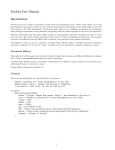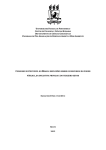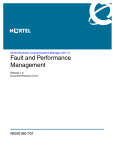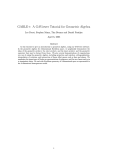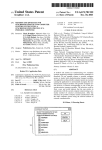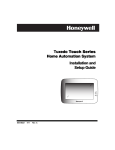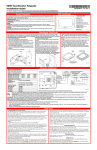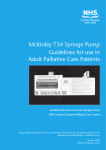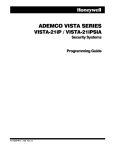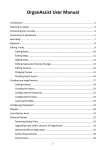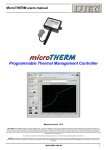Download PsyPad User Manual Preamble
Transcript
PsyPad User Manual Preamble This guide assumes you already know how to set up a visual psychophysics experiment. For example, you know the difference between MOCS and a staircase, and you know about gamma correction. If not, find a translator who speaks psycho-babble, or perhaps PsyPad is not the tool for you? Throughout we refer to a test as a sequence of stimuli (either MOCS, single or multiple staircases) resulting in reversals or collection of “% correct” results. A collection of tests performed in sequence make up a session. Document History The initial draft of this manual was written by Andrew Turpin, David Lawson and Allison McKendrick in August 2013. Contact [email protected] for more information. 21 March 2014: Added citation to JoV paper, added Section 2.3, Infinite response window and one button doco, added App Version 1.1, fixed a few typos. Citation Please cite the following if you use PsyPad in your research. PsyPad: A platform for visual psychophysics on the iPad Andrew Turpin, David J. Lawson, and Allison M. McKendrick J Vis March 11, 2014 14(3): 16; doi:10.1167/14.3.16 as Bibtex @article{Turpin11032014, author = {Turpin, Andrew and Lawson, David J. and McKendrick, Allison M.}, title = {PsyPad: A platform for visual psychophysics on the iPad}, volume = {14}, number = {3}, year = {2014}, doi = {10.1167/14.3.16}, URL = {http://www.journalofvision.org/content/14/3/16.abstract}, eprint = {http://www.journalofvision.org/content/14/3/16.full.pdf+html}, journal = {Journal of Vision} } 1 Contents 1 Before starting 2 Image Stimuli 2.1 Single frame images . . . . . . . . . . . 2.2 Multiframe images (movies) . . . . . . . 2.3 Background Image . . . . . . . . . . . . 2.4 Gamma correction and Auto-brightness 2.5 Ramping . . . . . . . . . . . . . . . . . . 2.6 Timing . . . . . . . . . . . . . . . . . . . 2.7 Uploading the images . . . . . . . . . . 2 . . . . . . . 3 5 5 5 5 5 5 6 3 Adding Participants 3.1 On the iPad . . . . . . . . . . . . . . . . . . . . . . . . . . . . . . . . . . . . . . . . . . . . . . . . 3.2 On the Server . . . . . . . . . . . . . . . . . . . . . . . . . . . . . . . . . . . . . . . . . . . . . . . 6 6 6 4 Test Setup 4.1 MOCS . . . . . . . . . . . . . . . . . . . . . . . . . . . . . . . . . . . . . . . . . . . . . . . . . . . 4.2 Staircase . . . . . . . . . . . . . . . . . . . . . . . . . . . . . . . . . . . . . . . . . . . . . . . . . . 4.3 Managing Test Configurations . . . . . . . . . . . . . . . . . . . . . . . . . . . . . . . . . . . . . . 6 9 9 9 5 Session Configurations 9 . . . . . . . . . . . . . . . . . . . . . . . . . . . . . . . . . . . . . . . . . . . . . . . . . . . . . . . . 6 Server Setup 6.1 The PsyPad.net.au Server . . . . . . . . . . . . . . . . 6.2 Your Own Server . . . . . . . . . . . . . . . . . . . . . 6.3 Configuring on the iPad . . . . . . . . . . . . . . . . . 6.4 Communication with iPad . . . . . . . . . . . . . . . . 6.4.1 Automatic session transfer from Server to iPad 6.4.2 Automatic session transfer from iPad to Server 6.4.3 Log file transfer from iPad to Server . . . . . . . . . . . . . . . . . . . . . . . . . . . . . . . . . . . . . . . . . . . . . . . . . . . . . . . . . . . . . . . . . . . . . . . . . . . . . . . . . . . . . . . . . . . . . . . . . . . . . . . . . . . . . . . . . . . . . . . . . . . . . . . . . . . . . . . . . . . . . . . . . . . . . . . . . . . . . . . . . . . . . . . . . . . . . . . . . . . . . . . . . . . . . . . . . . . . . . . . . . . . . . . . . . . . . . . . . . . . . . . . . . . . . . . . . . . . . . . . . . . . . . . . . . . . . . . . . . . . . . . . . . . . . . . . . . . . . . . . . . . . . . . . . . . . . . . . . . . . . . . . . . . . . . . . . . . . . . . . . . . . . . . . . . . . . . . 10 10 10 10 11 11 11 11 7 Handling Logfiles 11 8 Checking test results on the iPad 11 9 iPad Settings 11 10 Upcoming features 14 11 Known Bugs 14 1 Before starting Before you begin, you will need to make some decisions about your setup and experimental design. 1. Server location. In order to send images for stimuli to the PsyPad app, and to get test log files off the iPad running PsyPad, a server is required. We provide psypad.net.au for your use, but perhaps you want to run your own (not recommended or supported). Section 6 discusses the server in more detail. 2. Your administrator login name. All test configurations, images and participants are attached to your administrator login on the server (see Figure 1). Choose one and create a password. You will need to contact us to be added to psypad.net.au. 3. Participant login names. PsyPad requires participants to login to their iPads before each session so that their results can be tagged with their login in the log files. These login names will be sent to the server and stored in log files in unencrypted text, so should not contain any information that might breach the privacy of participants or ethics of your experiment. Also, as they must be entered by the participants 2 before each test, you might like to make them easy to type on the iPad (for example, all letters, or all numbers, and not a mix of the two.) See Section 3 for more information on how to create logins for participants. 4. Stimuli. All stimuli in PsyPad are precomputed 24- or 32-bit PNG images that are presented centred on the screen, and written over a background image, that is also a PNG. Dynamic stimuli are a sequence of frames that are also PNG images. The filenames of the images must be in a specific format: see Section 2. If you cannot precompute all the stimuli you might need in a test, then PsyPad will not work for you. 5. Buttons. What response buttons do you need for your test? Up to four rectangular buttons are allowed. Where should they be placed on the screen? What color, width and height should they be? 6. Thresholding strategy: MOCS or staircase? If you choose a MOCS, you must decide on the stimuli levels you want to test, and how many trials per level: see Section 4.1. For staircases, you must decide how many to interleave; and for each the starting values, the number of reversals, and the step sizes between each reversal. See Section 4.2 for more information. 7. How many tests in a session? Does a session (from participant login on the iPad to completion of all tests) consist of just one test (a thresholding run for one stimuli type), or do you want more than one test in a session? What order do you want the tests? Do you want different tests on different days of the week? Do you want a different random seed for each test? See Section 5 for information on how to set up tests. 8. Do you want a practice session? If you mark some test configurations as “Practice configurations”, then once a participant logs in to PsyPad, there are options to “Begin Test” and “Begin Practice Test”. The practice test session can be configured separately from the main test session, but otherwise shares all features with main test sessions. Practice sessions are identifiable as such in log files. 9. Internet connection. All tests undertaken by participants are logged. If there is an internet connection present at the end of a session, and the target server is configured correctly, then the log file for that session will be sent to the server. You can also log in as “admin” on the iPad at a later date and send all logfiles for all participants to the server. See Section 7 for more information on uploading logs. If an internet connection is present when a participant logs in to PsyPad, their session configurations are downloaded from the server. If there are new configurations in the download that use images sets that are not already on the iPad, these too are downloaded. This allows remote altering of participants testing parameters without having to use their iPad. Beware that this will overwrite any unsaved changes made to configurations on the iPad. See Section 6 for details on remote management of participants and session configurations. 2 Image Stimuli All stimuli in PsyPad are 24-bit RGB PNG images (www.libpng.org/pub/png/) which are presented without alteration in the centre of the screen. You can generate these any way you like (ImageMagick, Photoshop, Matlab, R, custom C code, etc), but their folder/directory location and filenames are important. PsyPad will also faithfully display 32-bit RGBA PNG images if you want to make use of the Alpha channel for transparency. The thresholding algorithms in PsyPad identify stimuli using folder names (not image filenames). This allows for different random images of the same stimulus level to be used by PsyPad. For example, when PsyPad is asked to present a stimulus of level 33, it randomly selects an image from the folder named 33. Each stimuli folder must be named in the correct format for the thresholding algorithm that you chose: • any alphanumeric text, if a MOCS is to be used; or • an integer corresponding to stimulus level, if a staircase thresholding algorithm is to be used. Note that because PsyPad’s staircases work on integer stimuli levels, you may have to be a little creative in mapping your thresholding domain onto an integer domain. For example, if you are thresholding in log units with a step size of 0.2 log units, you might convert a stimulus level ` to the integer b1000 × 10−` c, giving stimuli levels of {6, 10, 15, 25, 39, 63, 100, 158, 251, 398, 630, 1000}. Inside each folder, the images themselves must be named in a specific format, as described in Sections 2.1 and 2.2. 3 !"#$%$&'()'*(+ ,*-$%+ =#)-/+ ,$>()(?+ 7)(89$:)%'&+ ;+ ./0)12'+ 3/&'4+ 3/&'5+ 3/&'6+ =#)-/&4+ =#)-/&5+ =#)-/&6+ =#)-/&@+ =#)-/&A+ 74+ 3/&'4+ 3/&'5+ 3/&'6+ 75+ ;+ 7!" ;+ ,*-+ <$2/&+ ,*-+ ,*-+ <$2/&+ Figure 1: Overall structure of data in PsyPad. An administrator owns an image library and a list of participants. Each entry in the image library is a zip file of images as per Section 2. Each participant has a list of test configurations named “Testx ” in this figure (see Section 4), and log files of previous tests (Section 7). Each test configuration uses one of the image sets in the library. The group of enabled test configurations for each participant make up a session. (a) (b) (c) Figure 2: Folder and image filenames for (a) a staircase or MOCS procedure that has stimuli levels {0, 5, 10, 15}; (b) a MOCS with three levels low, med, and high; and (c) a movie stimulus with levels {39, 42, . . . , 54}. In (a) and (b) the prefix of the filenames give the button number for a correct response (1 or 2), and (c) the same is given by the prefix of the subfolder name. In (c), files are movie frames that are presented in lexicographic sequence. 4 2.1 Single frame images Within the folder, individual images must be named as b n.png where b is the button number that would correspond to a “correct” response for this stimuli, and n is an integer. See Figure 2(a) for an example. The button numbers are used to generate a test summary on the iPad for the “admin” user (see Section 8), and to determine correctness for each step in staircase procedures. If you do not follow this naming convention, staircases will not work, and on-iPad analysis will not work. While folder names in the format for a staircase also match the requirements for a MOCS, the folder names for a MOCS can be more general; for example as in Figure 2(b). 2.2 Multiframe images (movies) Dynamic stimuli are achieved using a sequence of frames that are also 24-bit RGB PNG images (or 32-bit RGBA) but in a subfolder named as for the single images without the .png suffix, with the individual frames named in lexicographic order (for example, 11 comes before 2.) If you want numeric order, make sure you pad with leading zeroes as in Figure 2(c), which shows stimulus level 48 consisting of 11 frames where a button press of 1 would be “correct”. The time that each frame of the movie is displayed before the next frame is presented and the looping behaviour is set as part of the test configuration; see Section 4. 2.3 Background Image As of Version 1.1 of the PsyPad app, you can also include a background image that is displayed centred on the screen throughout the entire test, with stimuli and buttons written over the top of that image. This is useful for fixation targets, in particular, but could also be used in many creative ways. The background image must be a PNG, and must be named background.png in the top directory/folder of images. The screen is always set to the background color and overlaid with the centered background image, so if no background.png is present the screen appears as the background color. To avoid apparent flickering of buttons, the background image should either contain the buttons in the actual image, or be small enough to not overwrite the buttons when the display is refreshed. 2.4 Gamma correction and Auto-brightness There is no Gamma correction or look up table (LUT) capabilities in PsyPad. You need to do your own gamma correction and luminance determination offline, and then choose the pixel values in your images accordingly. For example, there is no guarantee that RGB= (127, 127, 127) is mean luminance on every device. If exact luminance is important to you, you should use a photometer and measure different pixel levels, and make your images accordingly. PsyPad sets the iPad to maximum brightness at the beginning of a test session, but cannot control the “Auto-Brightness” setting. You should make sure this is off, and instruct participants never to turn it on, if luminance levels are important to your test. For calibration, you can create an image set that contains a set of “blanks” which contains full size images all of one pixel level. It might be easiest to annotate each corner of the image with the pixel value, too. You can then set up a MOCS or staircase using this image set to aid in calibration. 2.5 Ramping Images are not ramped, and are presented immediately after the inter-stimulus interval expires. If you want to ramp your stimuli on and/or off, make a movie style image that contains the ramp you require. 2.6 Timing We do not have program access to the “graphics clock” on the iPad, and so very precise frame presentation times are not supported. If you require very fine timing control of stimuli presentations, then PsyPad is probably not for you. We have endeavoured to be as accurate as possible with presentation and inter-stimulus interval timing, and it should be sufficiently accurate for most tests. 5 2.7 Uploading the images Once you have all the images you need for a single test, named correctly, you should zip them all into a single zipfile without an enclosing folder (using zip on MacOS or Linux, or winzip on Windows) and upload them to the server using the Images menu options. They will then be automatically processed on the server and put in a suitable format (a single big file with an index) for transfer to the PsyPad app on the iPad. When PsyPad is next started with an internet connection to the server, and a participant logs in, the images will be transferred and stored on the iPad. This might take a while, so it is recommended that you log in as at least one participant that uses the image set so that this upload is already done before the actual participants uses the app. 3 Adding Participants There is one participant already existing in the system called “Default Participant”, which you can configure to have versions of your tests. This participant is copied whenever a new participant is added either on the iPad or on the Server. 3.1 On the iPad Log in as admin and choose Add Participant. The new participant will be given a copy of the Default Participant’s configurations, which you can then edit. You can only use image sets that are already on the iPad (for other participants) if you add users on the iPad. WARNING: if you want the participant and their configurations to persist after the participant logs in, you should “Upload” the participant to the server before they log in. Recall that when the participant first logs in, and if an internet connection is present, the configuration from the server will overwrite any configuration on the iPad. 3.2 On the Server Choose Participants and Add participant at the bottom of the participant list. Each participant is given a copy of Default Participant’s session which you can edit. Altering a session involves altering the individual test configurations as per Section 4. You may also copy participant’s configurations, and then alter those using the Copy Configuration pull down menu and button. See Section 4.3. 4 Test Setup In order to define a test you need to choose an image set already loaded via the server (see Section 2) and then choose several options as described in this table. This table lists the options in the order they appear on the server interface. The same options are available on the iPad. Note that to reorder tests in a session on the iPad, you tap the Reorder button in the top right of a participant’s screen when logged in as “admin”, which allows you to drag the tests into the order you want, and then tap Done. General Settings Configuration Name Enabled Practice Configuration Order Day of week Simply identifies the test configuration. This text appears on the iPad along with a Begin button before the test. You might like to put something here that reminds the participant of the task. (Does not have to be unique, but might be easier for you if it is.) If true, then this test is part of a participants session If true, then this test is part of a participants practice session (if also “Enabled”) This specifies the order in which this test will appear in the session (if enabled). Any integer is fine: the tests are sorted by this number to get their order for a session. If enabled, this test configuration will only be used on the selected days of the week. 6 Image Parameters Image Sequence Loop animated images Animation frame rate Staircase Method Parameters Use staircase Number of staircases Start level Number of reversals Floor or ceiling hits to finish Minimum level Maximum level ∆ values # wrong to get easier # correct to get harder MOCS Parameters # questions per level Display Configuration Background color Show exit button Choose from the images in the image library (Created as in Section 2) Only for images that are a sequence of frames (movie). If true then the frames loop until a button is pressed. This is the number of frame refreshes on the iPad for which each image in the movie sequence should be displayed. Currently iPads have a frame rate of 60Hz. For example, if you want a movie of 8 images to display for 400 ms, you would enter 3 here. (3/60 × 8 = 0.4.) If Yes, then staircase is used, otherwise MOCS. The number of staircases you wish to interleave (should be at least one) A list of start levels separated by a “/” character; one for each staircase (each must match a filename of an image as per Section 2) A list of the number of reversals before terminating the staircase separated by a “/” character; one for each staircase. A list of the number of times the minimum/maximum stimuli are shown before terminating the staircase separated by a “/” character; one for each staircase. The minimum stimulus level separated by a “/” character; one for each staircase (each must match a filename of an image as per Section 2) The maximum stimulus level separated by a “/” character; one for each staircase (each must match a filename of an image as per Section 2) The step sizes before each reversal as a comma separated list separated by a “/” character; one for each staircase (must be the same number as in “Number of reversals” for each staircase) The number of “incorrect” responses before the stimulus level is increased separated by a “/” character; one for each staircase. Note that an incorrect response adds the current step size to the current stimuli level. The number of “correct” responses before the stimulus level is reduced separated by a “/” character; one for each staircase. Note that a correct response subtracts the current step size from the current stimuli level. A comma separated list of pairs of the form s : n, where s is the stimulus level (matching the filename of an image in the chosen image set) and n is the number of trials. For example, 16 : 40, 18 : 40, 20 : 40 is a MOCS over three stimuli levels 16, 18, and 20 using 40 trials for each level. An RGB-hex string beginning with a #. For example, #FF0000 is red. This is the color of the screen when the Begin button is displayed, between stimuli, if the Next button is used, and also as the background for your images if they do not fill the entire screen or contain transparent pixels. If “Yes” then a small cross is displayed as per the (x, y) width and height specifications given. All measurements are in pixels, and the top left of the screen is (0, 0), bottom right is (1024, 768). 7 Exit button color Button Configuration Number of buttons Button text Background colors Text colors Button positions General Test Parameters Next button after each response Time between each question Infinite presentation time Infinite response window (This option is not used in PsyPad App Version 1.0.) Use specified seed Attempt facial recognition Background and foreground colors as RGB-hex strings. For example, #00FF00 is green. Ignored if “Show exit button” is “No”. The number of response buttons (maximum 4). From Version 1.1 onwards, if only one button is chosen, if it is pressed within the response window this counts as a “correct” response, otherwise it counts as an “incorrect” response. The text to appear on each button RGB-hex string specifying the background color of each button. For example, #0000FF is blue. RGB-hex string specifying the text color of each button. For example, #888888 is grey. For each button, (x, y) width and height. All measurements are in pixels, and the top left of the screen is (0, 0), and the bottom-right is (1024, 768) (even on iPad III). If “Yes” then a Next button appears after each response and must be pressed before the next trial begins. Specify the mean time between response button press and the variation. The next stimuli is presented after mean ± δ where δ is sampled uniformly at random from [−variation, variation]. If “Yes”, stimuli are presented until a button is pressed; otherwise if “No” you must specify the presentation time in seconds. In the “No” case, the image is replaced with the background color and background image (if present, Version 1.1 onwards) and the buttons remain. This option can interact strangely with movie stimuli. If you have chosen Yes, and have a movie stimuli that is not looping, you will get the background color (and background image if specified) once the movie runs out of frames. If you have chosen “No” and a value that is shorter than the movie (number of frames × frame rate/60) then the movie will be truncated. If “Yes” then PsyPad will wait until a button is pressed before proceeding to the next stimuli. If “No” you must specify a time in seconds. If a button is pressed within this time (started from stimulus onset), then PsyPad will proceed to the next stimuli, checking the button number against the image file name for “correct” or “incorrect”. If there is only one button, and it is pressed within the window, a “correct” response is recorded. If “No” and a button is not pressed pressed within the time limit (from stimulus onset), then an “incorrect” response will be recorded. If “Yes” the provided number is used to seed the random number generator (handy for testing so that you get the same image sequences); otherwise if “No” a random seed from /dev/urandom is used. If “Yes” then a picture is taken with the on-board camera at the beginning of every stimulus presentation (beware of the camera “noise” that can be turned off on the iPad Settings). The image is processed to locate two eyes and a mouth. The three coordinates are saved into the log file. If “No”, no picture is taken, and nothing is logged. After choosing all of your settings, don’t forget to select the Save Configuration button. 8 4.1 MOCS To set up a MOCS procedure you need the stimuli levels to test, and the number of trials per level. Once you have chosen your image set to use as the basis for your test, the levels are defined by the folder names in your image set. For example, if you used the image set from Figure 2(b), the test levels are low, med and high. On the server, the number of trials per level to use is specified in a comma separated list as `1 :n1 ,`2 :n2 , . . . where `i is the stimulus level matching the folder names, ni is the number of trials at that level. On the iPad, the interface for specifying these is a bit nicer as it lists all available levels, and you enter the number of trials next to each level (leave blank for no trials.) Remember if you alter tests on the iPad to upload them to the server before a participant logs in, otherwise the server version will overwrite your changes (if an internet connection is present.) For the example in Figure 2(c), if you want 10 trials per level you would use the following string. low:10,med:10,high:10 The order of levels is chosen at random, and images within each level are chosen at random without replacement (unless the number of trials exceeds the number of images, in which case some images will be repeated dimages/trialse times.) 4.2 Staircase A correct response (as determined by matching the first character of the filename of the stimulus with the button number pressed) will cause the current step size to be subtracted from the current stimulus level to determine the next stimulus level to display. An incorrect response will cause the current step size to be added to the current stimulus level. Thus, PsyPad assumes “hard to see” stimuli have higher folder numbers than “easy to see” stimuli. If you prefer working in a reverse scale (eg dB where a low number is “easy” and a high number “hard”) you can always reverse the button labels on your images, so that when the participant press the correct button, you treat it as incorrect for the purposes of the staircase. A reversal is registered whenever the number of wrong/correct in a row is recorded followed by the number of correct/wrong in a row. For example, in a 1-up, 1-down staircase (#wrong=1, #correct=1), a correct followed by an incorrect or vice versa is a reversal. In a 1-up, 2-down staircase (#wrong=1, #correct=2), then reversals would be triggered by responses incorrect-correct-correct and correct-correct-incorrect. Each staircase terminates when its number of reversals is achieved, or if the count of minimum/maximum stimulus value correct/incorrect reaches the specified number. 4.3 Managing Test Configurations When you select an existing test configuration there is an option to Copy Configuration at the top of the screen. If you choose a participant and a configuration from the drop down list, and select Copy Configuration, then the current configuration will be copied to that participant. Note that each participant has New Configuration as an option in the drop down list, and if chosen then the current configuration is added to the participants list of configurations. Be careful that the Order fields end up correct in the target participant. There is also a Delete button at the top of each configuration which deletes the current test configuration from the current participant (as listed at the top of the screen). Remember you can always set Enabled to “Off”, rather than deleting. 5 Session Configurations A session is simply a list of enabled tests, which are executed in order. If you want different tests on different days of the week, you should make sure that all the tests for all days are enabled, and then each test is configured for the appropriate day. Note that the practice session is separate from the test session, and so if you want the same test to appear in both, you need to take a copy and select the Is practice configuration in one of the copies. 9 Figure 3: The Admin Panel as it appears on the iPad using PsyPad. 6 6.1 Server Setup The PsyPad.net.au Server Disclaimers. Note that while psypad.net.auis password protected, and under normal circumstances your log files are not available to any other users, we are not providing a state-of-the-art secure environment. Any determined hacker will be able to get access to your logs in much the same way as they can access your personal computer, iPad, etc, despite our best efforts. We also have administrator access to your logfiles. While we have procedures in place to limit the use of this access, we may inadvertently view your logs while maintaining or updating the system. As such, do not include any private or unethical data in your participant identifiers or image file names that will appear in the log files. Note that this standard level of security does not compromise your research as log files only contain sequences of image names and button responses. There is no easy way for an outside observer to tell what the stimuli are, or to which images filenames correspond. While the server is currently backed up weekly, do not rely on this for your data persistence. Make your own backups of log files (using the Export all logs regularly. 6.2 Your Own Server The source code for the server is available upon request, but we do not plan to support you in running your own server. 6.3 Configuring on the iPad As shown in Figure 3, logging in as admin on the PsyPad app (default password admin) gives you options to alter the password, the server location, and the username and password for the server account. You need to configure the server here before you can download any images, participants, and so on. 10 6.4 6.4.1 Communication with iPad Automatic session transfer from Server to iPad When a user logs on, and an internet connection is available to PsyPad, their session information is checked against the server, and if different the server version is downloaded. This allows remote altering of session configurations. There is no warning! The server session will overwrite the iPad session. Hence be careful when altering configurations on the server for existing participants. 6.4.2 Automatic session transfer from iPad to Server When configurations are changed on the iPad, and there is an internet connection available, PsyPad will ask if you want to push the new configuration to the server. If you say yes, the server configurations will be overwritten, so be careful. 6.4.3 Log file transfer from iPad to Server This happens automatically at the end of a session if there is an internet connection, and is never repeated (if successful). The “admin” user on the iPad can force the sending of all log files using Upload logs to server on the Admin Panel. 7 Handling Logfiles Logfiles contain lines of text with three columns delimited by a vertical bar (pipe) symbol. The fields are 1. time stamp (in number of seconds since 1/1/1970); 2. identifier that describes the line; and 3. the data related to the identifier. Figure 4 shows an example log file for a staircase procedure, and Table 2 describes each identifier. The log file format has been designed for processing with script languages such as awk, Perl, Python, and so on. The psypad.net.auserver offers the summary text. Example Python scripts for processing logfiles can be found in the Gallery at psypad.net.au. 8 Checking test results on the iPad Figure 5(a) shows the four choices (and the actual log file) for a participant’s test which can be reached by logging in as “admin”, tapping the participant’s login name, “View Logs”, and then the log in which you are interested. The choices reveal the following. Reaction Time shows a bar graph of the mean reaction time for each of the stimuli levels shown in the test. The mean is in text in the bar, and the standard deviation of each reaction time is show in parentheses as σ. For example, Figure 5(b). Correct Per Level shows a bar graph of the % correct for each of the stimuli levels shown in the test. For example, Figure 5(c). Reversals shows a bar graph of the stimulus level at each reversal (for staircase procedures). For example, Figure 5(d). Presentations Per Level shows a bar graph of the number of times each stimulus level was presented in the test. 9 iPad Settings There are several settings on the iPad that are not controlled by PsyPad. 11 Summary Test date: 11/9/2013 13:24:11 Glass staircase Practice: no Staircase: 0 Not seen max: 0 Seen min: 0 Reversal 1: 58 Reversal 2: 54 Reversal 3: 58 Reversal 4: 52 Reversal 5: 54 Reversal 6: 52 Start time: 11/9/2013 13:24:11 End time : 11/9/2013 13:24:55 Duration : 0 minutes 44 seconds 1378869851|test_begin|... 1378869851|next_question|1 1378869851|currentStaircase|0 1378869851|currentReversal|0 1378869851|presented_image|50/2_005.png 1378869851|presented_buttons|Concentric 1378869852|image_hidden|(null) 1378869859|reaction_time|7711.23ms 1378869859|button_press|1 (Concentric) 1378869860|next_question|2 1378869860|currentStaircase|0 1378869860|currentReversal|0 1378869860|presented_image|58/2_003.png 1378869860|presented_buttons|Concentric 1378869860|image_hidden|(null) 1378869861|reaction_time|1820.66ms 1378869861|button_press|2 (Radial) ... 1378869890|reversal|(null) 1378869891|next_question|16 1378869891|currentStaircase|0 1378869891|currentReversal|5 1378869891|presented_image|52/1_002.png 1378869891|presented_buttons|Concentric 1378869891|image_hidden|(null) 1378869892|reaction_time|1424.79ms 1378869892|button_press|1 (Concentric) 1378869893|next_question|17 1378869893|currentStaircase|0 1378869893|currentReversal|5 1378869893|presented_image|52/1_001.png 1378869893|presented_buttons|Concentric 1378869893|image_hidden|(null) 1378869895|reaction_time|1773.27ms 1378869895|button_press|2 (Radial) 1378869895|reversal|(null) 1378869895|test_finished|(null) 1378869895|exit_test|(null) Radial Radial Radial Radial Figure 4: An example logfile for a staircase procedure (right), and a summary of that logfile (left). 12 (a) (b) (c) (d) Figure 5: Overall structure of data in PsyPad. An administrator owns an image library and a list participants. Each entry in the image library is a zip file of images as per Section 2. Each participant has a list of test configurations named “Testx ” in this figure (see Section 4), and log files of previous tests (Section 7). Each test configuration uses one of the image sets in the library. The group of enabled test configurations for each participant make up a session. 13 Identifier button press currentReversal currentStaircase exit test image hidden next question next question Data type d (String) d d – – d d/d presented buttons presented image reaction time reversal test begin test finished distance detection String String d.ddms – String – String Meaning The number and text on the response button that was pushed. The number of reversals seen so far. (Staircase only) The current staircase being presented. (Staircase only) Last line in a single test log. Time image was replaced with background. The question number in the current test. (Staircase only) The question number in the current test (numerator) and the total number of questions (denominator). (MOCS only) Labels of each button presented for this question. Filename of image that was presented at this time. Time between image presentation and button push. This response caused a reversal. (Staircase only) Description of all test parameters in JSON format. Time the test finished. Result of face detection (if turned on). An example string is Question 5: Detected facial features: left eye 733.75/443.75, right eye: 932.50/482.50, mouth: 876.25/236.25, where each number pair is the x/y coordinate of the preceding feature. Table 2: An example logfile for a staircase procedure (right), and a summary of that logfile (left). d indicates an integer and d.dd indicates a decimal number. Auto-Brightness Sounds Wi-Fi Notifications FaceTime 10 If contrast is important to your experiment, you have to turn this off manually. PsyPad sets the brightness to maximum at the beginning of each session. You may like to set the “Ringer and Alerts” volume to 0 so that there is not a sound when PsyPad uses the camera. Obviously if you want participant sessions pulled from the server to the iPad, or want logfiles to upload, you need to configure the Wi-Fi connection so that the iPad is connected to the internet. You probably want to make sure “Do Not Disturb” mode is active, and that you are receiving FaceTime calls from “No One” and that “Repeated Calls” are off. Turn it off. Upcoming features • “Start screen” to appear with begin button before each test. • Blocking of MOCS trials to ensure no two of the same level in a row? • (Interactive?) Screen preview during test configuration in the server. • Auto emailing of log files from server nominated email addresses. • Ability to share configurations and image sets across psypad.net.auusers. 11 Known Bugs • On-iPad analysis does not work for single button tests (App Version 1.1) 14