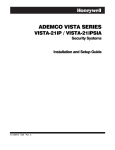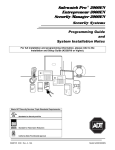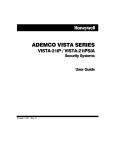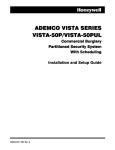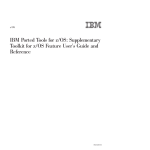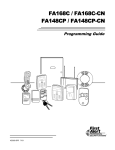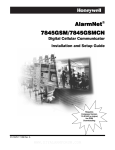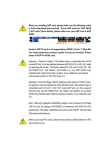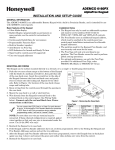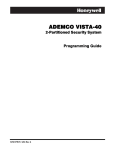Download ADEMCO VISTA SERIES
Transcript
ADEMCO VISTA SERIES VISTA-21iP / VISTA-21iPSIA Security Systems Programming Guide K14488PRV1 7/08 Rev. B TO ENTER PROGRAMMING MODE (using an alpha keypad connected to the control): A. POWER UP, then press [✱] and [#] at the same time, within 50 seconds of powering up (this method must be used if ✱98 was used to exit program mode). OR B. Initially, key: Installer Code (4 + 1 + 1 + 2) plus 8 + 0 + 0. PROGRAMMING MODE COMMANDS Task Go to a Data Field Entering Data Review a Data Field Deleting an Entry Initialize Download ID Reset Factory Defaults Zone Programming Function Key Programming Zone Programming (Expert Mode) Output Device Mapping Output Programming Zone List Programming Alpha Programming IP/GSM Programming Exit Program Mode with installer code lockout Exit Program Mode Command/Explanation Press [∗ ∗] + [Field Number], followed by the required entry. When the desired field number appears, simply make the required entry. When the last entry for a field is entered, the keypad beeps three times and automatically displays the next data field in sequence. If the number of digits that you need to enter in a data field is less than the maximum digits available (for example, the phone number fields *41, *42), enter the desired data, then press [∗ ] to end the entry. The next data field number is displayed. Press [#] + [Field Number]. Data will be displayed for that field number. No changes will be accepted in this mode. Press [∗ ∗] + [Field Number] + [∗ ∗]. (Applies only to fields ∗40 thru *46, *94, and pager fields) Press ∗96. Initializes download ID and subscriber account number. Press ∗97. Sets all data fields to original factory default values. Press ∗56. Zone characteristics, report codes, alpha descriptors, and serial numbers for 5800 RF transmitters. Press ∗57. Unlabeled keypad keys (known as ABCD keys) for special functions Press ∗58. Same options as *56 mode, but with fewer prompts. Intended for those familiar with this type of programming, otherwise *56 mode is recommended. Press ∗79. Assign module addresses and map individual relays/powerline carrier devices Press ∗80. 4229 or 4204 Relay modules, Powerline Carrier devices, or on-board triggers Press ∗81. Zone Lists for relay/powerline carrier activation, chime zones, pager zones, etc. Press ∗82. Zone alpha descriptors Press ∗29. For programming the IP/GSM options. Press ∗98. Exits programming mode and prevents re-entry by: Installer Code + 8 + 0 + 0. To reenter programming mode, the system must be powered down, then powered up. Then use method A above. See field *88 for other *98 Program mode lockout options. Press ∗99. Exits programming mode and allows re-entry by: Installer Code + 8 + 0 + 0 or method A above. SPECIAL MESSAGES OC = OPEN CIRCUIT (no communication between Keypad and Control). EE or ENTRY ERROR = ERROR (invalid field number entered; re-enter valid field number). After powering up, AC, dI (disabled) or Busy Standby and NOT READY will be displayed after approximately 4 seconds. This will revert to a “Ready” message in approximately 1 minute, which allows PIRS, etc. to stabilize. You can bypass this delay by pressing [#] + [0]. If E4 or E8 appears, more zones than the expansion units can handle have been programmed. The display will clear after you correct the programming. TABLE OF DEVICE ADDRESSES This Device RF Receiver AUI 1 AUI 2 AUI 3 AUI 4 Internal IP/GSM Device 4286 Voice Module Zone Expanders (4219/4229): Uses Address 00 01 02 05 06 03 04 Reports as †† 100 101 102 105 106 103 104 module 1 (for zones 09 - 16) module 2 (for zones 17 - 24) module 3 (for zones 25 - 32) module 4 zones 33 - 40 module 5 zones 41 - 48 07 08 09 10 11 107 108 109 110 111 12 13 14 15 112 113 114 115 16 17 18 19 20 21 22 23 n/a n/a n/a n/a n/a n/a n/a n/a 28 n/a automatic if zone no. 9-16 entered as AW type or relay assigned automatic if zone no. 17-24 entered as AW type or relay assigned automatic if zone no. 25-32 entered as AW type or relay assigned automatic if zone no. 33-40 entered as AW type or relay assigned automatic if zone no. 41-48 entered as AW type or relay assigned Relay Modules (4204): module 1 module 2 module 3 module 4 *79 output device programming: device address prompt: entered at device address prompt entered at device address prompt entered at device address prompt entered at device address prompt Keypads: keypad 1 keypad 2 keypad 3 keypad 4 keypad 5 keypad 6 keypad 7 keypad 8 5800TM Module Enabled By… *56 zone programming: input device type entry automatic if AUI enable field *189 enabled for AUI 1 automatic if AUI enable field *189 enabled for AUI 2 automatic if AUI enable field *189 enabled for AUI 3 automatic if AUI enable field *189 enabled for AUI 4 automatic if installed and enabled in menu mode *29 automatic if phone module access code field *28 enabled *56 zone programming: input device type entry, then: data field programming as listed below: always enabled, all sounds enabled. data field *190 data field *191 data field *192 data field *193 data field *194 data field *195 data field *196 automatic †† Addressable devices are identified by “1” plus the device address when reporting. Enter report code for zone 91 to enable addressable device reporting (default = reports enabled). See field *199 for addressable device (ECP) 3-digit/2-digit identification keypad display options. –2– PROGRAMMING FORM Entries apply to the ADEMCO VISTA-21iP/VISTA-21iPSIA controls, except where noted, certain fields have special settings when used with the VISTA-21iPSIA (indicated by V21iPSIA with heavy borders and reverse type throughout for easy identification). Entry of a number other than one specified will give unpredictable results. Values shown in brackets are factory defaults. SIA Guidelines: Notes in certain fields give instructions for programming the VISTA-21iP for False Alarm Reduction. IMPORTANT! Make sure the Real-Time Clock is set before the end of the installation (see page 16 for procedure). ∗20 Installer Code [4112] | | ∗36 Entry Delay #2 | ∗21 Quick Arm Enable ∗22 RF Jam Option 0 = no RF Jam detection; 1 = send RF Jam report UL: must be 1 if wireless devices are used ∗38 Confirmation Of Arming Ding Part. 1 Part. 2 | | ∗26 Chime By Zone Common V21iPSIA: Feature must be enabled (enter 1). 0 = no; 1 = yes (list chime zones on zone list 3 using *81 Menu mode) [0] House Code [00] DIALER PROGRAMMING (✱40 – ✱42) Do not fill unused spaces. Enter 0–9; #+11 for '✱'; #+12 for '#'; #+13 for a 2second pause. If fewer than the maximum digits entered, exit the field by pressing [✶]. The next data field number is displayed. ∗40 PABX Access Code or 0 = A; 1 = B; 2 = C; 3 = D; 4 = E; 5 = F; 6 = G; 7 = H; 8 = I; 9 = J; #10 = K; #11 = L; #12 = M; #13 = N; #14 = O; #15 = P UL: not for fire or UL installations ∗28 Access Code For Phone Module | This is a Menu Mode command, not a data field, for programming IP/GSM options. See respective section later in this document. ∗31 Single Alarm Sounding Per Zone | [0] | | ∗32 Fire Alarm Sounder Timeout | 0 = sound stops at timeout; 1 = no timeout UL: must be “1” for fire install. 00 - 96 = 0 - 96 secs; 97 = 120 secs Part. 1 SIA Guidelines: minimum exit delay is 45 seconds | | | | | | | | | | | | | | | | | | | | | | | | | | | | | | | | | NOTE: For fields *43 thru *46: Enter 0–9; #+11 for B; #+12 for C; #+13 for D; #+14 for E; #+15 for F. Enter [✱] as the fourth digit if a 3-digit account number (for 3+1 dialer reporting format) is used. Enter 0 as the first digit of a 4-digit account number for Nos. 0000-0999. Exit field by pressing ✱ if only 3 digits are used. E.g., For Acct. B234, enter: #+11 + 2 + 3 + 4 | | | / | | | | | [FFFFFFFFFF] Enter 4 or 10 digits, as chosen in *48 Report Format. See box above. To clear entries, press *43*. ∗44 Part. 1 Secondary Acct. No. (see field *43 for entries) | | | | / Part. 2 | | | / | | | | | [FFFFFFFFFF] To clear, press *45*. ∗46 Partition 2 Secondary Acct. No. (see field *43 for entries) Common zones use part. 1 delay. | | | / | Common zones use same delay as partition 1. Part. 1 Part. 2 00 - 96 = 0 - 96 seconds; 97 = 120 secs; 98 = 180 secs; 99 = 240 secs SIA Guidelines: minimum entry delay is 30 seconds V21iPSIA: 30-96 = 30 - 96 secs; 97 = 120 secs; 98 = 180 secs; 99 = 240 secs NOTE: Entries less than 30 will result in a 30-second delay. [FFFFFFFFFF] To clear, press *44*. | | | | | ∗45 Partition 2 Primary Acct. No. (see field *43 for entries) V21iPSIA: 45 - 96 = 45 - 96 secs; 97 = 120 secs NOTE: Entries less than 45 will result in a 45-second delay. | | ∗43 Partition 1 Primary Acct. No. [1] 0 = none; 1 = 4 min; 2 = 8 min; 3 =12 min; 4 = 16 min; UL: For residential fire alarm installation, must be set for a minimum of 4 min (option 1); for UL Commercial Burglary installations, must be minimum 16 min (option 4) | | Enter up to 20 digits. To clear entries, press ✱41✱ or ✱42✱ respectively. [0] ∗33 Alarm Sounder (Bell) Timeout | ∗42 Secondary Phone No. V21iPSIA: If “0” selected, “alarm sounding per zone” will be the same as the “number of reports in armed period” set in field *93 (1 if one report, 2 if 2 reports, unlimited for zones in zone list 7). [30,30] | ∗41 Primary Phone No. 0 = unlimited sounding (bell output); 1 = one alarm sounding per zone ∗35 Entry Delay #1 | V21iPSIA: If call waiting is used, enter call waiting disable digits as described above, and also set Call Waiting Disable option in field *91. ∗29 Menu Mode for IP/GSM Enable UL: see inst. instr. for requirements. | Call Waiting Disable Enter up to 6 digits. To clear entries, press ✱40✱. If call waiting is used, enter call waiting disable digits “∗ (#+11) 70” plus “# + 13” (pause). NOTES: 1. The call waiting disable feature cannot be used on a PABX line. 2. Using Call Waiting Disable on a non-call waiting line will prevent successful communication to the central station. 00 = disable; (Partition 1 only) 1st digit: enter 1–9; 2nd digit: enter # + 11 for "✱", or # + 12 for "#". UL: must be “00” for UL Commercial Burg. installations [60,60] [1] 0 = no, always power up disarmed; 1 = yes, power up in previous state UL: must be “1” SIA Guidelines: must be “1” [0] ∗27 Powerline Carrier Device (X–10) [0,0] ∗39 Power Up In Previous State | 00 = disable all wireless keypad usage Part. 1 Part. 2 01–31 = using 5827, 5827BD or 5804BD keypad Part. 1 Part. 2 0 = no; 1 = yes (wired keypads and RF) Part. 1 Part. 2 2 = yes, RF only (except 5827/5827BD) UL: must be “1” for UL Commercial Burglar Alarm inst. [0,0] ∗24 RF House ID Code [00,00,00] [1,1] V21iPSIA: Feature always enabled; field does not exist. [0] 0 = no quick bypass UL: must be “0” 1 = allow quick bypass (code + [6] + [#] ) | Part. 2 0 = no; 1 = yes (SIA Guidelines: must be enabled) Part. 1 Part.2 ∗23 Quick (Forced) Bypass | Part. 1 ∗37 Audible Exit Warning [0,0] 0 = no; 1 = yes ∗34 Exit Delay [30,30] See *35 Entry Delay 1 for entries. 4 digits, 0–9 | | | | | [FFFFFFFFFF] To clear, press *46*. ∗47 Phone System Select [1] If Cent. Sta. is not on a WATS line: 0=Pulse Dial; 1=Tone Dial; if Cent. Sta. is on a WATS line: 2 = Pulse Dial ; 3 = Tone Dial ∗48 Report Format [77] 0 = 3+1, 4+1 ADEMCO L/S STANDARD primary secondary 1 = 3+1, 4+1 RADIONICS STANDARD; 2 = 4+2 ADEMCO L/S STAND. 3 = 4+2 RADIONICS STANDARD 5 = 10-digit ADEMCO CONTACT ID® REPORTING 6 = 4+2 ADEMCO EXPRESS 7 = 4-digit ADEMCO CONTACT ID® REPORTING 8 = 3+1, 4+1 ADEMCO L/S EXP.; 9 = 3+1, 4+1 RADIONICS EXP. For UL Residential Burglary Alarm installations, must be set for a maximum of 30 seconds; entry delay plus dial delay should not exceed 1 min. For UL Commercial Burglar Alarm, total entry delay may not exceed 45 seconds. –3– ∗49 Split/Dual Reporting ∗66 Arm Away/Stay Rpt Code [0] 0 = Standard/backup reporting only (all to primary) Primary Phone No. 2nd Phone No. 1 = Alarms, Restore, Cancel Others 2 = All except Open/Close, Test Open/Close, Test 3 = Alarms, Restore, Cancel All 4 = All except Open/Close, Test All 5 = All All ∗50 Burglary Dialer Delay [0,0,0,0,0,0] Away Stay Part. 1 ∗68 Cancel Report Code ∗69 Recent Closing Report Code [0] 0 = Radionics (0-9, B-F); enter “0” for all non-SESCOA formats 1 = SESCOA (0-9 only reporting) [0] Select delay from 0 to 225 secs, in 15-sec increments. 0 = no delay (both signals sent); 1 = 15 secs; 2 = 30 secs, etc. NOTE: If ∗55 is set to “0,” use min. 30 sec to avoid redundant IP report. However, this value may need to be adjusted (ex. 45 secs) depending on the reporting environment. For UL Burglar Alarm installations with Line Security, must be “0” [11] | RESTORE REPORT CODES (✱70 – ✱76) ∗70 Alarm Restore Rpt Code [0] ∗71 Trouble Restore Rpt Code [00] | ∗72 Bypass Restore Rpt Code [00] | ∗73 AC Restore Rpt Code [00] | ∗74 Low Bat Restore Rpt Code [00] | ∗75 RF Trans. Lo Bat Rst Rpt Code [00] | [00] | OUTPUT AND SYSTEM SETUP (✱77 – ✱93) ∗77 Daylight Savings Time [3][11] | ∗76 Test Restore Rpt Code [0] Start/End Month These are Menu Mode commands, not data fields, for Zone Programming, Function Key Programming, and Expert Mode Zone Programming respectively. See page 2 and respective sections later in this document. TO PROGRAM SYSTEM STATUS, & RESTORE REPORT CODES (∗ ∗59 thru ∗68, *70 thru ∗76, and ∗89): For 3+1 or 4+1 Standard Format: Enter a code in the first box: 1–9, #+10 for 0, #+11 for B, #+12 for C, #+13 for D, #+14 for E, #+15 for F. A 0 (not #+10) in the first box will disable a report. A 0 (not #+10) in the second box will result in automatic advance to the next field. For Expanded or 4+2 Format: Enter codes in both boxes (1st and 2nd digits) for 1–9, 0, or B–F, as described above. A 0 (not #+10) in the second box will eliminate the expanded message for that report. A 0 (not #+10) in both boxes will disable the report. For Ademco Contact ID® Reporting: Enter any digit (other than 0) in the first box, to enable zone to report (entries in the second boxes are ignored). A 0 (not #+10) in the first box disables the report. UL: see installation instructions for requirements 0 = Disabled 1-12 = January-September (1 = Jan, 2 = Feb, etc) #+10 = October; #+11 = November; #+12 = December ∗78 Daylight Savings Time [00] | ∗61 Bypass Report Code [00] | ∗62 AC Loss Report Code [00] | ∗63 Low Bat Report Code [00] | ∗64 Test Report Code [00] | | Start/End Weekend ∗79, *80, *81, *82 Menu Modes These are Menu Mode commands, not data fields, for Output Device Mapping, Output Programming, Zone List Programming, and Alpha Programming respectively. See page 2 and their respective sections in the Installation and Setup Guide for procedures. ∗84 Auto Stay Arm [3] 0 = no; 1 = partition 1 only; 2 = partition 2 only; 3 = both partitions ∗85 Cross Zone Timer [0] This option not for use in UL installations. (assign cross zones on zone list 4, using *81 Menu mode) 0 = 15 seconds 6 = 2-1/2 min #+12 = 8 min 1 = 30 seconds 7 = 3 min #+13 = 10 min 2 = 45 seconds 8 = 4 min #+14 = 12 min 3 = 60 seconds 9 = 5 min #+15 = 15 min 4 = 90 seconds #+10 = 6 min 5 = 2 minutes #+11 = 7 min NOTE: Cross zoning takes effect only after Exit Delay expires. V21iPSIA: [1] Always enabled. ∗60 Trouble Report Code [2][1] 0 = disabled; 1 = first; 2 = second; 3 = third; 4 = fourth; 5 = last; 6 = next to last; 7 = third to last SYSTEM STATUS REPORT CODES (✱59–✱ 68) ∗59 Exit Error Alarm Report Code [0] ∗86 Cancel Verify Keypad Display [1] 0 = no “alarm canceled” display 1 = display “Alarm Canceled” when system is disarmed after an alarm has occurred. (To clear the “ALARM CANCELED” display, the user must enter the security code + OFF again.) ∗87 Misc. Fault Delay Time Use Scheduling mode to set periodic test reports, or use the following key commands: installer code +[#] + [0] + 0 = test report sent every 24 hours installer code +[#] + [0] + 1 = test report sent once per week installer code +[#] + [0] + 2 = test report sent every 28 day Each mode sets schedule 32 to the stated repeat option; first test report sent 12 hours after command. [0,0,0] Part. 1 | V21iPSIA:Always enabled. Field does not apply to other controls. ∗56, ∗57, ∗58 Menu Modes ∗65 Open Report Code [00] UL: must be enabled if wireless devices are used 0 = Primary Dialer first; 1 = IP/GSM module first. For UL Commercial Burglary installations that use a DACT and IP/GSM, this field must be “0”. See above for entries. | V21iPSIA: [10] Report enabled. V21iPSIA: Delay Time: 1 = 15 seconds; 2 = 30 seconds; 3 = 45 seconds Delay Disable: 0 = use delay set in entry 1 1 = dial delay disabled for zones listed in zone list 6 (use zone list 6 to enter those zones that require dial delay to be disabled; these zones ignore the setting in entry 1) UL: Dial delay plus entry delay must not exceed one minute; use zone list 6 to disable dial delay from appropriate zones, if necessary. ∗55 Dynamic Signaling Priority [00] UL: must be enabled if wireless devices are used Delay Time: Delay Time V21iPSIA 0 = no delay UL: must be “0” Delay Disable 1 = 15 seconds; 2 = 30 seconds; 3 = 45 seconds SIA Guidelines: delay must be minimum of 15 seconds ∗54 Dynamic Signaling Delay Away Stay Common ∗67 RF Trans. Low Bat Report Code [2,0] ∗53 SESCOA/Radionics Select Away Stay Part. 2 Part. 2 Common –4– [0] (used with Configurable Zone Types “digit 6”) 0 = 15 seconds 6 = 2-1/2 min #+12 = 8 min 1 = 30 seconds 7 = 3 min #+13 = 10 min 2 = 45 seconds 8 = 4 min #+14 = 12 min 3 = 60 seconds 9 = 5 min #+15 = 15 min 4 = 90 seconds #+10 = 6 min 5 = 2 minutes #+11 = 7 min UL: may only be used on non-burglar alarm/ non-fire alarm zones when used in fire and/or UL burglar alarm installation ∗88 Program Mode Lockout Options ∗96, ∗97 Initialize/Reset Defaults [0] 0 = standard *98 installer code lockout (reentry only by [∗] + [#] within 50 seconds after power up) 1 = lockout [∗] + [#] reentry after *98 exit (reenter via installer code or downloader only) 2 = not used 3 = lockout local programming after *98 exit (reenter by downloader only) ∗89 Event Log Full Report Code [00] | This is a command, not a data field. See page 2. ∗98, *99 Exit Commands This is a command, not a data field. See page 2. PAGER OPTIONS (✱160- ✱172) ∗160 Pager 1 Phone No. | See box above field *59 for report code entries. | ∗90 Event Log Enables [3] NOTE: System messages are logged when any non-zero entry is made. 0 = None 1 = Alarm/Alarm Restore 2 = Trouble/Trouble Restore 4 = Bypass/Bypass Restore 8 = Open/Close. Example: To select “Alarm/Alarm Restore”, and “Open/Close”, enter 9 (1 + 8); To select all, enter #15. ∗91 Option Selection | ∗92 Phone Line Monitor Enable ∗93 Reports In Armed Period 1 | | | | | | | | | | | | | | | | | | | | | | | | | | | [0,0,0] | | | | | | | | | | | | | | | | | | | | | | | | ∗165 Pager 2 Report Options | | | | | | | | | | [0,0,0] P1 P2 common See field *162 for reporting options. Select for each partition (use zone list 10 if using options 12 or 13). ∗166 Pager 3 Phone No. | | | | | | | | | | | | | | | | | | | Enter up to 20 digits. 0–9; #+11 = '✱'; #+12 = '#'; #+13 = 2-sec pause ∗167 Pager 3 Characters | | P2 common ∗164 Pager 2 Characters Restrict V21iPSIA Report Pairs Unlimited Reports Enable | | | | | | | | | | | | | | Enter the optional prefix characters, up to 16 digits. 0–9; #+11 = '✱'; #+12 = '#'; #+13 = 2-second pause. ∗168 Pager 3 Report Options [0,0,0] P1 P2 common See field *162 for reporting options. Select for each partition (use zone list 11 if using options 12 or 13). ∗169 Pager 4 Phone No. | | | | | | | | | | | | | | | | | | | Enter up to 20 digits. 0–9; #+11 = '✱'; #+12 = '#'; #+13 = 2-sec pause ∗170 Pager 4 Characters DOWNLOAD INFORMATION (✱94, ✱95) ∗94 Download Phone No. | | Enter up to 20 digits. 0–9; #+11 = 'Q'; #+12 = '#'; #+13 = 2-sec pause 2 V21iPSIA: Restrict Report Pairs: 1 = 1 report pair; 2 = 2 report pairs Unlimited Reports Enable: 0 = restrict reports to the setting in entry 1 1 = unlimited reports for zones listed in zone list 7; (use zone list 7 to enter those zones that require unlimited reporting; these zones ignore the setting in entry 1) | | Enter the optional prefix characters, up to 16 digits. 0–9; #+11 = '✱'; #+12 = '#'; #+13 = 2-second pause. Restrict Report Pairs: 0 = Unlimited Reports 1 = 1 report pair 2 = 2 report pairs SIA Guidelines: Must be set for option 1 or 2. | | ∗163 Pager 2 Phone No. [1,0] Per Zone (Swinger Suppression) | | For each partition, select from the following options: 0 = no reports sent 1 = Opens/closes all users 4 = All alarms and troubles 5 = All alarms / troubles, and opens/closes for all users 12 = Alarms / troubles for zones entered in zone list 9 13 = Alarms / troubles for zones entered in zone list 9, and opens/closes for all users [0,0] UL: see Inst. Instructions for requirements | | ∗162 Pager 1 Report Options V21iPSIA Call Wait Disable Entry 1:: 0 = disabled, 1-15 = 1 min - 15 min (#+10 = 10 min; #+11 = 11 min; #+12 = 12 min; #+13 = 13 min; #+14 = 14 min; #+15 = 15 min) Entry 2: 0 = Keypad display when line is faulted 1 = Keypad display plus keypad trouble sound 2 = Same as “1”, plus programmed output device STARTS. If either partition is armed, external sounder activates also. NOTE: If “2” selected, Output Device must either be programmed to be STOPPED in field ✱80 or STOPPED by Code + # + 8 + output number. | | P1 V21iPSIA: Options: Same as listed above. Call Waiting Disable: 0 = call waiting not used 1 = call waiting disable digits (*70) entered in field *40; (when selected, the system dials the entry in field *40 only on alternate dial attempts; this allows proper dialing in the event call waiting service is later canceled by the user). | | Enter the optional prefix characters, up to 16 digits. 0–9; #+11 = '✱'; #+12 = '#'; #+13 = 2-second pause. 8 = Exit Delay Restart/Reset UL: must be disabled #+12 = AAV and Exit Delay Restart/Reset SIA Guidelines: Exit Delay should be enabled. | | ∗161 Pager 1 Characters [8, 0] Options: 0 = None Options 4 = AAV UL: must use ADEMCO UVCM module | | Enter up to 20 digits. 0–9; #+11 = '✱'; #+12 = '#'; #+13 = 2-sec pause | | | | | Enter up to 20 digits, 0–9; #+11 for '✱'; #+12 for '#'; #+13 for a 2second pause. Do not fill unused spaces. If fewer than 20 digits, exit field by pressing ✱. To clear entries from field, press ✱94✱. UL: downloading may be performed only if a technician is at the site. Up/downloading via the Internet has not been evaluated by UL. ∗95 Ring Count For Downloading | | | | | | | | | | | | | | Enter the optional prefix characters, up to 16 digits. 0–9; #+11 = '✱'; #+12 = '#'; #+13 = 2-second pause. ∗171 Pager 4 Report Options [0,0,0] P1 P2 common See field *162 for reporting options. Select for each partition (use zone list 12 if using options 12 or 13). [15] NOTE: Do not enter “0” if using 4286 Phone Module. 0 = Disable Station Initiated Download; 1–14 = number of rings (1–9, # +10 =10, # +11 =11, # +12 =12, # +13 =13, # +14 =14); 15 = answering machine defeat (# +15 =15). –5– ∗172 Pager Delay Option For Alarms KEYPAD OPTIONS *189-*196 [3] KEYPAD NOTES: 1. Options for keypad 1, address 16 are set by the factory and cannot be changed. 2. Each keypad must be assigned a unique address. Keypads programmed with the same address will give unpredictable results. 3. If using Remote Services (IP/GSM feature), one of the keypad addresses may be used for limited Remote Services features, though a physical keypad is not installed. See ∗29 Menu Mode section for enabling Remote Services. 0 = none; 1 = 1 minute; 2 = 2 minutes; 3 = 3 minutes This delay is for ALL pagers in the system. MISCELLANEOUS SYSTEM FIELDS (*174-*181) ∗174 Clean Me Reporting Options [0] (for ESL smoke detectors) 0 = disable; 1 = Clean Me signal reports; NOTE: If Clean Me is enabled, you must enter “3” in field ✱56 programming for zone 1 response time. ∗177 Device Duration 1, 2 ∗189 Touch Screen Device [0] [0] 1 (used in *80 Menu mode-Device Actions 5/6) 0 = 15 seconds 6 = 2-1/2 min #+11 = 7 min 1 = 30 seconds 7 = 3 min #+12 = 8 min 2 = 45 seconds 8 = 4 min #+13 = 10 min 3 = 60 seconds 9 = 5 min #+14 = 12 min 4 = 90 seconds #+10 = 6 min #+15 = 15 min 5 = 2 minutes ∗181 50/60 Hertz AC Operation 2 AUI 1 AUI 2 AUI 3 AUI 4 (AUI) Enable [1] [1] System supports up to four touch screen style keypads (e.g., Symphony Advanced User Interface, and 6270 Touch Screen Keypad). AUI Compatibility Note: To ensure proper AUI device operation, use AUI devices with the following rev levels: 6270 series use version 1.0.9 or higher; 8132/8142 (Symphony) series use version 1.1.175 or higher. Touch Screen (AUI) device 1: Must set AUI device address to 1 Touch Screen (AUI) device 2: Must set AUI device address to 2 Touch Screen (AUI) device 3: Must set AUI device address to 5 Touch Screen (AUI) device 4: Must set AUI device address to 6 Enter each touch screen keypad’s home partition 0 = disable; 1 = partition 1; 2 = partition 2; 3 = partition 3 (common) NOTES: 1. Use of touch screen style keypads does not affect the number of standard keypads supported. 2. If using Remote Services (IP/GSM feature), one of the touch screen (AUI) addresses may be used for enhanced Remote Services feature set, though a physical touch screen is not installed. See ∗29 Menu Mode section for enabling Remote Services. [0] 0 = 60 Hz; 1 = 50 Hz CONFIGURABLE ZONE TYPE OPTIONS (*182-*185) (see Configurable Zone Type Worksheet on page 7) ∗182 Configurable Zone Type 90 1 2 3 4 5 6 7 8 9 10 Enter the appropriate value for each entry, 1-10, based on the charts provided on the next page. Each entry is the sum of the values of its selected options (0-9, #+10=10, #+11=11, #+12=12, #+13=13, #+14=14, #+15=15). UL: Do not configure zones as a fire alarm or UL burglar alarm zone. ∗190 Keypad 2 Device Address 17 ∗183 Zone Type 90 Report Codes IMPORTANT: Use existing Contact ID® codes, if appropriate, or define unique codes in CID code range 750-789. See important note in installation instructions. 90 ALARM ID: XXX TROUBLE ID: XXX 2 3 4 5 6 Sound: 0 = no suppression 1 = suppress arm/disarm and E/E beeps 2 = Suppress chime beeps only 3 = suppress arm/disarm, E/E, and chime beeps See field ∗190 for entries. ∗192 Keypad 4 Device Address 19 See field ∗190 for entries. ∗193 Keypad 5 Device Address 20 See field ∗190 for entries. ∗184 Configurable Zone Type 91 1 Enter partition where: Part. 0 = keypad disabled; 1-3 = part. no. (3 = com) ∗191 Keypad 3 Device Address 18 Enter the desired 3-digit Contact ID® report codes for alarms and troubles occurring on zones assigned to this zone type. Enter the codes sequentially (all 6 digits). When entering digits, [#] moves cursor back, [∗] moves forward. NOTE: Zone alarm report codes (prompt in ∗56 Menu mode) and trouble report code (∗60) and relevant restore codes (∗70, ∗71) must be enabled in order for the configurable zone type codes to be reported. Press [∗] when done to continue. ∗194 Keypad 6 Device Address 21 7 8 9 ∗185 Zone Type 91 Report Codes See field ∗190 for entries. 10 See ∗182 for entries. Press [∗] when done to continue. UL: Do not configure zones as a fire alarm or UL burglar alarm zone. IMPORTANT: Use existing Contact ID® codes, if appropriate, or define unique codes in CID code range 750-789. See important note in installation instructions. ∗195 Keypad 7 Device Address 22 See field ∗190 for entries. ∗196 Keypad 8 Device Address 23 See field ∗190 for entries. 91 ALARM ID: XXX TROUBLE ID: XXX See *183 for entries. Press [∗] when done to continue. [0] [0] Partition: Sound [0] [0] Partition Sound [0] [0] Partition Sound [0] [0] Partition Sound [0] [0] Partition Sound [0] [0] Partition Sound [0] [0] Partition ∗197 Exit Time Display Interval Sound [0] 0 = no display; 1-5 = seconds between display refresh NOTE: If enabled and using only 2-digit fixed-word keypads (e.g., 6150RF), do not set exit delay time greater than 96 seconds. See Inst. Instr. for explanation. TOUCH SCREEN DEVICE NOTE: If using more than one touch screen device (e.g., 6270, Symphony) with the system, leave field *197 Exit Time Display Interval set to the default value “0.” The 6270 automatically displays remaining exit time in one-second increments. ∗198 Display Partition Number [0] (for Alpha Display Keypads) 0 = no; 1 = yes (partition no. appears on Alpha Display) ∗199 ECP Fail Display 0 = 3-digit display (“1” + device address) 1 = 2-digit fixed-display as “91” –6– [0] Configurable Zone Types Worksheets Configurable zone types 90 and 91 can be programmed via downloader software or from a keypad using data fields*182*185. Configurable zone types 92 and 93 can only be programmed using the downloader software. Programming Configurable Zone Type options involves making 10 entries in data field *182 for zone type 90 and field *184 for zone type 91, where each entry represents the sum of the values of the various options shown in the tables below. Use fields *183 and *185 to program Contact ID report codes for these zone types. ENTRY 1 (See note 5 for RF zones) ENTRY 2 Response when system disarmed and zone is: Intact EOL Open Shorted RF zone normal 0 = normal 1 = alarm 2 = trouble 3 = fault RF zone N/A 0 = normal 4 = alarm 8 = trouble 12 = fault Entry 1 = EOL + Open ENTRY 3 (See note 5 for RF zones) RF zone normal RF zone N/A 0 = normal 4 = alarm 8 = trouble 12 = fault Entry 3 = EOL + Open ENTRY 5 (See note 5 for RF zones) RF zone normal RF zone N/A 0 = normal 4 = alarm 8 = trouble 12 = fault Entry 5 = EOL + Open ENTRY 7 Vent Zone 0 = normal 0 = no 0 = no 1 = alarm 4 = yes 8 = yes 2 = trouble 3 = fault see note 6 Entry 2 = Short + auto restore + vent zone ENTRY 4 (See note 5 for RF zones) Byp. when disarmed Byp. when armed 0 = normal 0 = no 0 = no 1 = alarm 4 = yes 8 = yes 2 = trouble 3 = fault see note 6 Entry 4 = Short + byp. disarmed + byp. armed ENTRY 6 (See note 5 for RF zones) Dial Delay (see field *50) ENTRY 8 Use Exit Delay 0 = no 4 = use exit delay Respond as Interior Type 0 = no 8 = yes see note 2 faults when disarmed) Entry 8 = entry delay 1/entry delay 2 + exit delay + interior zone type ENTRY 9 ENTRY 10 Use Bell Timeout 0 = no 4 = yes To calculate the value for each entry: Simply add the values of the selected options in each of the entry’s columns (one option per column). For example, to program Entry 2 for “alarm response to short,” “auto restore on,” but not a “vent zone,” enter 5 (“1” for alarm short + “4” for auto restore yes + “0” for vent zone no). Fault Delay (see field *87) 0 = normal 0 = no 0 = no 1 = alarm 4 = use delay 8 = use delay 2 = trouble 3 = fault see note 1 see note 6 Entry 6 = Short + dial delay + fault delay Power Reset/ Use Entry Verification Delay 1/2 0 = no 0 = show alarms 0 = no 1 = delay 1 when armed 4 = power reset 2 = delay 2 & disarmed after fault (by code + OFF) 1 = don’t show alarms when 12 = verification (see zone armed (show type 16) alarms, trbles, Alarm Sounds Zone Type 91 (field *184) RF zn off-normal Display Faults 3 = never show any alarms, trbles, faults Entry 7 = fault display + power reset/verification Entry Zone Type 90 (field *182) 1 2 3 4 5 6 7 8 9 10 RF zn off-normal Response when armed AWAY and zone is: Intact EOL Open Shorted 0 = normal 1 = alarm 2 = trouble 3 = fault Auto Restore RF zn off-normal Response when armed STAY and zone is: Intact EOL Open Shorted 0 = normal 1 = alarm 2 = trouble 3 = fault Entries for Fields *182 and *184 (See note 5 for RF zones) Respond as Fire Zone 0 = no 8 = yes 0 = none 1 = steady keypad 2 = steady bell see fields *32, see zone type and keypad *33 09; see note 4 3 = pulsing bell and keypad Entry 9 = alarm sounds + bell timeout + fire zone Trouble Sounds 0 = none 1 = periodic beep 2 = trouble beeps Chime when Chime Mode On 0 = no 4 = yes Entry 10 = trouble sounds + chime –7– INTACT EOL OPEN SHORTED ZONE-003-V0 Zone Conditions Represented in Entries 1-6 NOTES: 1. Do not use the “fault delay” option with a configurable zone type if it is set for an entry or exit delay, otherwise unpredictable results may occur. 2. To create an interior type zone, select “respond as interior zone type” (entry 8, interior type = yes), and set zone response to “fault” in entries 3-4 to ensure fault displays; do not set as “normal,” “alarm,” or “trouble.” 3. Do not set fire zones to respond as a “fault” (entries 1-6), otherwise faults will not display unless the [∗] key is pressed. 4. 4219/4229 modules must use EOLRs or unpredictable results may occur. 5. RF Zones: The “open” option in entries 1, 3, and 5 is not applicable for RF zones. Use the “intact EOL” option for normal RF zone conditions and “shorted” for offnormal RF zone conditions. 6. a. Zone-Doubling/Double-Balanced: A short on either zone of a zone-doubled pair or on a double-balanced zone causes a tamper condition. b. For double-balanced zones, this entry must be “0.” c. For zone-doubled zones, both zones of the doubled pair must be assigned the same response to a short. *56 Zone Programming Menu Mode (press *56 while in Program mode) The Zone Programming Worksheet is on page 18. For each of the following prompts, make the desired entry, followed by the [∗] key to accept the entry. Refer to the Installation and Setup Guide for detailed explanations for each prompt. SET TO CONFIRM? XMIT TO confirm 0 = no; 1 = yes (See XMIT TO CONFIRM prompt later in this section.) We recommend that you confirm the programming of every transmitter. Appears if you answered “Yes” at the “Set to Confirm” prompt. Activate the loop input or button that corresponds to this zone. Press [∗] to continue. If the serial/loop number transmitted does not match the serial number entered, a display showing the entered and the received serial/loop numbers appears. If so, activate the loop input or button on the transmitter once again. If a match is not obtained, press the [#] key twice and then enter (or transmit) the correct serial number. Press [∗] to continue If the serial number transmitted matches the serial number entered, the keypad will beep 3 times and a summary display will appear, showing that zone's programming. An “s” indicates that a transmitter’s serial number has been enrolled. ENTER ZN NUM. 01-64, 91, 92, 95, 96, 99 To quit, enter 00 to quit (returns to data field mode). SUMMARY SCREEN: System displays a summary of the entered zone’s current programming. Press [∗] to continue. ZONE TYPE 00 = Not used 01 = Entry/exit #1 02 = Entry/exit #2 03 = Perimeter 04 = Interior Follower 05 = Trouble Day/Alarm Night 06 = 24-Hr Silent 07 = 24-Hr Audible 08 = 24-Hr Aux 09 = Fire 10 = Interior w/Delay 12 = Monitor Zone 14 = Carbon Monoxide 16 = Fire w/Verify *5800 button-type transmitters only 20 = Arm–STAY* 21 = Arm–AWAY* 22 = Disarm* 23 = No Alarm Resp 24 = Silent Burglary 77 = Keyswitch 81 = AAV Monitor Zone 90-91 = Configurable Press [∗] to accept the zone information and continue. PROGRAM ALPHA? Press 1 if you want to program descriptors for the zone now, and refer to the *82 Descriptor Programming section for procedure. To program descriptors later, enter 0 (no). Press [∗] to return to the ENTER ZN NUM prompt. PARTITION 1, 2, or 3-common REPORT CODE ∗58 Expert Zone Programming Mode 1-9, 10 for 0, 11 for B, 12 for C, 13 for D, 14 for E, 15 for F For Contact ID®, enter any non-zero entry as the first digit to enable reporting for this zone. To disable the report code for this zone, enter 00. (press ∗58 while in Data Programming mode) SET TO CONFIRM? Select whether you want confirmation of wireless device enrollment. (See “XMIT TO CONFIRM” prompt later in this section.) We recommend that you confirm the programming of every transmitter. HARDWIRE TYPE Appears only for zones 02-08. Zone 1 is automatically set for EOL operation. Enter the desired hardwire type: 0 = EOL; 1 = NC; 2 = NO; 3 = zone doubling (ZD); 4 = double-balanced (DB) SUMMARY SCREEN RESPONSE TIME Zn ZT P RC HW: RT 01 09 1 10 EL 1 For hardwired zones 01-08. Enter the desired response time for this zone: 0 = 10mSec; 1 = 350mSec; 2 = 700mSec; 3 = 1.2 secs (see field ∗174). NOTE: If zone doubling is being used, the response time selected for zones 02-08 automatically applies to each zone’s associated doubled zone. (Typical for Zone 1, initial summary screen) Zn ZT P RC IN: L 10 00 1 10 RF: – INPUT TYPE Skipped for zones 2-8, and for zones 10-16 if zone-doubling enabled. Enter the input type: 2 = AW (Aux wired zone); 3 = RF (supervised RF); 4 = UR (unsupervised RF); 5 = BR (unsupervised button type) NOTE: To change the input type of a previously programmed wireless device to a wired zone, you must first delete the transmitter’s serial number. (Typical for entered zone number; zone 10 in this example) System displays summary of zone 1’s current programming. Enter the zone number being programmed, then press [∗]. A summary screen for that zone is displayed, along with any current programming values, and the cursor moves to the Zone Type location. The cursor then automatically moves to the next locations after each entry is made. Special Function Keys: • [A] (Advance) and [B] (Back) keys on the keypad move the cursor within the screen. • [C] (Copy) key will insert the previous zone’s attributes, if desired. • [D] key starts the Wireless Key Programming Templates menu (see Wireless Key Programming Templates section that follows this section). INPUT S/N Enroll the transmitter’s serial number and loop number as follows: 1. a. Transmit two open/close sequences (for button-type transmitters, press and release the button twice, waiting about 4 seconds before pressing the button the second time). OR b. Manually enter the 7-digit serial number printed on the label of the transmitter. Press the [∗] key to move to the “L” position, then enter the loop number. Use the [A] (Advance) and [B] (Back) keys to move the cursor forward and back within the screen. Pressing the [C] (Copy) key will insert the previously enrolled serial number, if desired (used when programming a transmitter with several input loops). To delete an existing serial number, enter 0 in the loop number field. The serial number will change to 0's. If 0 was entered in error, simply re-enter the loop number or press [#], and the serial number will return to the display. 2. Press [∗] to continue. The system now checks for a duplicate serial/loop number. If no duplicate is found, the display shows the serial number and loop number. 3. Press [∗] to continue to confirmation screen. Sequentially enter Zone Type (ZT), Partition (P), and Report Code (RC; 0-9 only; use ∗56 menu mode for hex codes), then Hardwire Type (HW) and Response Time (RT) for basic wired zones 1-8 or Input Device Type (IN) for zones 9 and higher (Loop Number [L] is programmed at the INPUT S/N prompt). See *56 Zone Programming Menu Mode section described earlier for entry values. Press [∗] to save the programming and continue. If needed, press the [#] key to back up without saving. • For wireless devices (input types RF, UR, BR), continue to the INPUT S/N (serial number/loop number) and XMIT TO CONFIRM prompts described earlier in the *56 Zone Programming Menu Mode section. When done, the display returns to the initial summary screen prompt to let you program the next zone. • For wired devices, the display returns to the initial summary screen prompt to let you program the next zone. (prompts continued in next column) To Quit, enter 00 at the zone number location and press [∗]. –8– Wireless Key Programming Templates (press the [D] key from *58 Menu mode Summary Screen) This procedure programs the wireless keys, but a key is not active for arming/disarming until it is assigned to a user number (see System Operation section, Assigning Attributes Command in the Installation Instructions). TEMPLATE ? ENTER START ZONE Enter desired template number 1–6 (see chart below), then press [∗] to continue. To exit the Template screen, press [#]. The system returns to the *58 Menu mode Summary Screen. The system displays the lowest zone number of the highest available consecutive 4-zone group. To start at a different zone number, enter the zone desired, and press [∗]. If the system has four consecutive zones beginning with that zone, the zone number is displayed. If not, the system will again display a suggested zone that can be used. If the required number of consecutive zones is not available at all, the system will display “00”. TEMPLATE SUMMARY L T 01 23 02 22 03 04 21 23 Press [∗] to accept. Continue to the INPUT S/N (serial number/loop number) and XMIT TO CONFIRM prompts described earlier in the *56 Menu Mode section. IMPORTANT: When confirmed, the key is not active for arming/disarming until it is assigned to a user number (using the assigning attributes command, attribute “4”). See System Operation section in Installation Instructions. The selected template is displayed. The top line represents loop numbers, the bottom line represents each loop’s zone type. Press [∗] to accept template and continue. PARTITION Enter the partition (1, 2) in which the key is to be active. Press [∗] to continue. When done, the keypad beeps three times and the display returns to the ENTER START ZONE prompt to let you enter the starting zone for the next wireless key. Wireless Key Predefined Default Templates For 5804 TEMPLATE 1 TEMPLATE 2 TEMPLATE 3 Loop 1 2 3 4 1 2 3 4 1 2 3 4 Function No Response Disarm Arm Away No Response No Response Disarm Arm Away Arm Stay 24-hour audible Disarm Arm Away Arm Stay Zone Type 23 22 21 23 23 22 21 20 7 22 21 20 For 5804BD Loop TEMPLATE 4 1 2 3 4 1 2 3 4 1 2 3 4 TEMPLATE 5 TEMPLATE 6 Function No Response No Response Arm Away Disarm No Response Arm Stay Arm Away Disarm 24-hour audible Arm Stay Arm Away Disarm Zone Type 23 23 21 22 23 20 21 22 7 20 21 22 *57 Function Key Programming (press ∗57 while in Data Programming mode) The Function Key Worksheet is on page 19. PRESS KEY TO PGM KEY "A" FUNC (continued) Press the desired function key to be programmed, A-D, then press [∗] to continue. When done, press 0 to exit this mode and return to data field mode. NOTE: A key programmed as a function key is no longer available to be used as an end-user macro key or panic key. 01 = 02 = 03 = 04 = 05 = 06 = Single-button paging (sends a 999-9999 message to pager) Display time Arm AWAY (reports as User 00 if closing reports are enabled) Arm STAY (reports as User 00 if closing reports are enabled) Arm NIGHT-STAY (reports as User 00 if closing reports enabled) Step Arming (arms STAY, then NIGHT-STAY if enabled, then AWAY) 07 = Output Device Command (for device programmed as system operation type 66 in *80 Menu Mode) 08 = Communication Test (sends Contact ID code 601) 09 -12= Macro Keys 1-4 respectively (defined by [#] [6] [6] command) PARTITION Enter the partition (1-3) in which this function key will be active. KEY "A" FUNC Enter the desired function for this key: 00 = For the Function key selected, the functions are pre-defined as follows (default): If A selected = Zone 95 (emergency key, same as [1] [∗] pair) If B selected = Zone 99 (emergency key, same as [∗] [#] pair) If C selected = Zone 96 (emergency key, same as [3] [#] pair) If D selected = Single-button paging (continued in next column) Press [∗] to continue; returns to key number prompt with the next function key letter displayed. –9– ∗80 Menu Mode (continued) ∗79 Output Device Menu Mode (press ∗79 while in Programming mode) OUTPUT ACTION The *79 Device Mapping Worksheet is on page 19. 0 = off; 1 = Close for 2 seconds; 2 = Close and Stay Closed; 3 = Continuous Pulse 1 sec on and 1 sec off 4 = Change Device State; 5 = Duration 1 (see data field *177); 6 = Duration 2 (see data field *177) Press [∗] to continue. ENTER OUTPUT NO. 01-18 = relays/X-10 [∗] to continue OUT NORM LOW (appears only for triggers 17/18) ENTER OUTPUT NO. 0 = no (standard default); sets the output level normally high 1 = yes; sets the output normally low (can be used for resetting 4-wire smoke detectors) [∗] to return to Output Number prompt Enter the device output number (programmed in *79 Menu Mode) you want associated with this output. 01-16 = output no.; 17-18 = on-board triggers Press [∗] to continue. OUTPUT TYPE SUMMARY SCREEN 0 = delete; 1 = relay (skip to “B” prompt); 2 = Powerline Carrier device (skip to “A” prompt) [∗] to continue. A summary screen appears showing the programmed settings. Press [∗] to return to OUTPUT FUNCTION NUMBER prompt. A: UNIT No. (if X-10 was selected as Output Type) Enter the unit code (01-16, set at the device). [∗] to return to the Output Number prompt continue *81 Zone List Menu Mode B: MODULE ADDR (if relay was selected as Output Type) The Zone List Worksheet is on page 19. (press *81 while in Programming mode) Enter the predefined address for this module (07-15; see Table of Device Addresses on page 2). Make sure the module’s DIP switches are set to the selected address. NOTE: If using Multi-Mode (IP/GSM feature), select one of the 4204 addresses, though a physical 4204 module is not installed. If using 2-4204 multi-mode option, the second 4204 address is automatically one number higher than the first one selected. Make sure these addresses are not used by physical 4204 modules that may be installed. See ∗29 Menu Mode section for enabling Multi-Mode. [∗] to continue ZONE LIST NO. Enter the zone list number (01-12) to program (or 00 to exit this mode). Press [∗] to continue. ENTER ZN NUM. Enter each zone number (01-64) to add to the zone list, followed by pressing [∗] (example, 01∗, 02∗, 03∗). Press 00 to continue. IMPORTANT: Do not include fire zones in zone lists that are used to STOP device actions. REL POSITION (actual relay number on module) DEL ZN LIST? For 4204 modules, relay numbers are 1-4. For 4229 modules, relay numbers are 1-2. NOTE: If using multi-mode, program the relays to trigger on those system events to be sent to the user’s email address. See ∗29 Menu Mode section for enabling Multi-Mode. [∗] to return to the Output Number prompt for programming the next device 0 = don’t delete list; current zone list remains saved 1 = delete this zone list; All zones in the zone list will be deleted. [∗] to continue DELETE ZONE? 0 = don’t delete zones; save the entire zone list and return to the Zone List No. prompt 1 = go to next prompt to delete zones [∗] to continue ∗80 Output Function Menu Mode (press ∗80 while in Programming mode) ZN TO DELETE? The Output Definition Worksheet is on page 20. Enter each zone (01-64) to be deleted from the list, following each with [∗]. 00 when done to return to the Zone List No. prompt. OUTPUT FUNCT. # Enter the output function number to be defined: 01-48 [∗] to continue; 00 = exit *82 Alpha Descriptor Programming SUMMARY SCREEN 01 A E P Trig ?00 0 0 – ZL=00 PRE-DEFINED DESCRIPTORS PROGRAM ALPHA This screen displays a summary of the current output programming A = Output Action; E = Triggering event; P = Partition; Trig = Trigger type Question mark indicates the device shown has not been mapped. Use *79 Menu mode to map the device. [∗] to continue 0 = no (quit Alpha mode) 1 = yes Press [∗] or [#] to continue. CUSTOM WORDS ACTIVATED BY 0 = no (continue to descriptor programming) 1 = yes (go to custom word programming) Press 0 to program standard alpha descriptors. The system will then display the descriptor for zone 1. To program custom words, press 1 (custom words are described later). Press [∗] to continue. 0 = delete (deletes the output function and any previous programming); a confirmation prompt appears. To delete this output definition, press 1. If you do not want to delete this output, press 0. 1 = zone list (go to “A” prompt); 2 = zone type (go to “B” prompt); 3 = zone number (go to “C” prompt) Press [∗] to continue ∗ ZN 01 “A” (if zone list was selected) ZN LIST Descriptor screen for zone 1 appears. To program a descriptor (up to 3 words) for a zone, do the following: 1. Press [∗] plus the desired zone number (existing descriptor, if any, is displayed), then press [∗] plus the zone number again (flashing cursor appears). 2. a. Press [#] plus the 3-digit number from the Alpha Vocabulary List on page 11 for the first word. b. Press [6] to accept the word and move the cursor for the next word. 3. Repeat steps 2a and 2b for the second and third words (if used). 4. When all words have been entered, press [8] to save the descriptor for that zone. The flashing cursor disappears. 5. Repeat steps 1-4 to assign a descriptor for the next zone. 6. When all descriptors have been entered, press [∗] + 0 + 0 (or simply press [#]) after the last descriptor has been saved to return to the PROGRAM ALPHA? prompt. Enter 0 (no) at the prompt to exit this mode and return to Data Field mode. Enter the desired zone list number (01-08). At the ENTER EVENT prompt, enter the zone list event that will activate this output (0 = restore; 1 = alarm; 2 = fault; 3= trouble) Press [∗] to continue and skip to the “Output Action” prompt. “B” (if zone type was selected) ENTER ZN TYPE Enter the desired zone type. See list below *80 Worksheet for zone types. At the PARTITION prompt, enter the partition in which this zone type will occur (0 = any partition; 1 = partition 1; 2 = partition 2; 3 = partition 3). Press [∗] to continue and skip to the “Output Action” prompt. “C” (if zone number was selected) ENTER ZN NO. Enter the desired zone number, then press [∗] to continue. At the ENTER EVENT prompt, enter the zone event that will activate this output (0 = restore; 1 = alarm/fault/trouble). Press [∗] to continue to the OUTPUT ACTION prompt – 10 – *82 Alpha Descriptor Programming (continued) ADDING CUSTOM WORDS (up to 10 words) 4. Repeat Step 3 to create the desired word(s). Each word can be a maximum of 10 characters (except custom message/partition descriptor word numbers 11, 12, and 13, which can be a maximum of 16 characters). 5. When the word is complete, press the [8] key to save the custom word(s) in the vocabulary list and return to the “CUSTOM WORD ?” display. 6. Repeat Steps 1–5 for other custom words to be entered. To change a custom word, just overwrite it. When all words have been programmed, enter 0 at the “CUSTOM WORD ?” prompt to return to the Program Alpha prompt. Enter 0 again to exit Descriptor mode. For custom words, the keys have the following functions: [4] moves cursor one space to the left. [6] moves cursor one space to the right. [8] saves the new word in the system's memory. 1. Select Custom Word mode (enter 1) when the prompt “CUSTOM WORD ?” is displayed. 2. Enter the number (01–10, or 11, 12, 13 for partition descriptors– see below) of the custom word or word string to be created, corresponding to index numbers 245 - 254 respectively. A cursor appears at the beginning of the second line. NOTE: Custom words 8, 9, and 10 are “reminder words” that can be programmed to display using Scheduling Mode. 3. Refer to the Character (ASCII) Chart on the next page. Press [#], followed by the two-digit entry for the first letter you would like to display (e.g., # 6 5 for “A”). The cursor moves to the right, in position for the next character. To delete a character, simply enter the SPACE character (#32) at the unwanted character’s location. To Assign Partition/Custom Message Descriptors, use Adding Custom Words procedure, but: use the following word numbers in step 2: 11 = partition 1; 12 = partition 2; 13 = common lobby ALPHA VOCABULARY LIST (For Entering Zone Descriptors) 000 • 001 • 002 004 005 • 006 • 007 • 009 010 • • • • • • • 012 013 014 016 017 018 019 020 • 021 • 022 023 025 • 026 028 • 029 030 031 033 034 035 036 • 037 038 • 040 • 046 047 • 048 049 • 050 051 • 052 • 053 054 055 Note: (Word Space) –A– AIR ALARM ∗ ALLEY AMBUSH AREA APARTMENT ATTIC ∗ AUDIO –B– BABY ∗ BACK ∗ BAR BASEMENT ∗ BATHROOM ∗ BED BEDROOM ∗ BELL BLOWER BOILER BOTTOM BREAK BUILDING –C– CABINET CALL CAMERA CAR CASH CCTV CEILING CELLAR CENTRAL CIRCUIT CLOSED ∗ COMPUTER CONTACT –D– DAUGHTERS DELAYED DEN ∗ DESK DETECTOR ∗ DINING ∗ DISCRIMINATOR DISPLAY • 057 • 059 • 060 061 • 062 • 064 • 065 066 067 068 • 069 • 071 072 • 073 075 • 076 • 077 • 079 • 080 081 082 • 083 084 • 085 • 089 • 090 091 • 092 093 094 • 095 • 096 098 099 100 • 101 102 103 104 • 105 DOOR ∗ DOWN DOWNSTAIRS DRAWER DRIVEWAY DUCT –E– EAST ELECTRIC EMERGENCY ∗ ENTRY EQUIPMENT EXIT ∗ EXTERIOR –F– FACTORY FAMILY FATHERS FENCE FIRE ∗ FLOOR ∗ FLOW FOIL FOYER FREEZER FRONT ∗ –G– GARAGE ∗ GAS GATE GLASS GUEST GUN –H– HALL ∗ HEAT HOLDUP HOUSE ∗ INFRARED INSIDE ∗ INTERIOR INTRUSION –J– JEWELRY –K– KITCHEN • 106 • 107 108 • 109 • 110 111 • 113 • 114 115 116 117 • 118 • 119 121 122 • 123 • 125 126 128 129 • 130 • 131 132 • 134 135 • 136 • 138 139 • 140 142 • • • ∗ • 143 144 145 146 147 148 150 151 152 153 –L– LAUNDRY ∗ LEFT LEVEL LIBRARY ∗ LIGHT LINE LIVING ∗ LOADING LOCK LOOP LOW LOWER –M– MACHINE MAIDS MAIN ∗ MASTER ∗ MEDICAL ∗ MEDICINE MONEY MONITOR MOTHERS MOTION ∗ MOTOR –N– NORTH NURSERY –O– OFFICE ∗ OPEN ∗ OPENING OUTSIDE OVERHEAD –P– PAINTING PANIC ∗ PASSIVE PATIO ∗ PERIMETER PHONE POINT POLICE ∗ POOL ∗ POWER 155 • 156 157 159 160 • 161 • 162 163 • • • • • • • • • 164 165 166 167 168 169 170 171 173 174 175 176 178 179 180 182 184 185 186 190 191 192 193 194 196 197 • 199 200 • 201 202 • • • • 205 206 207 208 –R– RADIO REAR RECREATION REFRIGERATION RF RIGHT ROOM ∗ ROOF –S– SAFE SCREEN SENSOR SERVICE SHED ∗ SHOCK SHOP ∗ SHORT SIDE ∗ SKYLIGHT SLIDING ∗ SMOKE ∗ SONS SOUTH SPRINKLER STATION STORE STORAGE ∗ STORY SUPERVISED ∗ SUPERVISION SWIMMING SWITCH –T– TAMPER TELCO TELEPHONE TEMPERATURE THERMOSTAT TOOL TRANSMITTER –U– UP UPPER UPSTAIRS ∗ UTILITY ∗ 224 225 226 227 228 229 230 231 232 233 234 235 236 237 238 239 240 241 242 243 244 –V– VALVE VAULT VOLTAGE –W– WALL WAREHOUSE WEST WINDOW ∗ WING WIRELESS –X– XMITTER –Y– YARD –Z– ZONE (No.) ZONE ∗ 0 1 1ST ∗ 2 2ND ∗ 3 3RD ∗ 4 4TH 5 5TH 6 6TH 7 7TH 8 8TH 9 9TH 245 246 247 248 249 250 251 252 253 254 Custom Word #1 Custom Word #2 Custom Word #3 Custom Word #4 Custom Word #5 Custom Word #6 Custom Word #7 Custom Word #8 Custom Word #9 Custom Word #10 209 210 212 213 214 • 216 • 217 • 219 220 222 223 • • • • • • • • • • • • • • • • • • • • Bulleted (•) words in boldface type are those that are also available for use by the 4286 Phone Module. If using a Phone module, and words other than these are selected for Alpha descriptors, the module will not provide annunciation of those words. Italicized words followed by an asterisk indicate those words supported by the 6160V/6150V Voice Keypads CHARACTER (ASCII) CHART (For Adding Custom Words) 32 (space) 33 ! 34 " 35 # 36 $ 37 % 38 & 39 ' 40 ( 41 42 43 44 45 46 47 48 49 ) * + , – . / 0 1 50 51 52 53 54 55 56 57 58 2 3 4 5 6 7 8 9 : 59 60 61 62 63 64 65 66 67 – 11 – ; < = > ? @ A B C 68 69 70 71 72 73 74 75 76 D E F G H I J K L 77 78 79 80 81 82 83 84 85 M N O P Q R S T U 86 87 88 89 90 V W X Y Z ∗29 Internal Device Menu Mode 7720P Emulation Template for Alpha Keypads (for Programming IP and GSM Module Options) This mode is for programming the Internet connection (IP) and GSM Module configuration, collectively referred to as the Internal Device. NOTE: The Internal Device is automatically set to address 3 and cannot be changed. IMPORTANT: The use of the IP connection or the VISTA-GSM module requires an AlarmNet–I account. Please obtain the account information from the central station prior to programming this module. ARMED (A) BS/ESC 1 OFF 2 (B) / 4 MAX 5 SHIFT FUNCTION WHEN LIT Using an Alpha Keypad as a 7720P Programming Tool When programming IP/GSM features (with ∗29 menu mode), the alpha keypad mimics the functions of the 7720P Programming Tool. See figure at right and table below for 7720P key functions. Each key has two possible functions: a normal function and a SHIFT function. N/Y (D) SHIFT 7 INSTANT 8 SPACE READY 3 TEST CODE STAY F 6 BYPASS 9 CHIME X T S (C) AWAY E D READY C B A The following section describes the programming of the internal device options using an alpha keypad. Alternatively, these options can be programmed via the AlarmNet Direct website. After programming is complete, the control must be registered with AlarmNet (via the control’s RJ45 Internet connection). Refer to the Registration with AlarmNet section for procedures. ENTER 0 # 6160-7720P-001-V0 Normal functions: The numeric values labeled directly on the keys and the left-hand functions shown in diagram on the ABC keys. To perform a normal key function, simply press the desired key. SHIFT functions: Those functions shown in diagram above the numerical keys and the right-hand functions shown on the ABC keys. To perform a SHIFT key function, press SHIFT key (D key), then press the desired function key (shift function is indicated by the lit READY LED). Normal and SHIFT key Functions While in ∗29 Menu Mode Key (A) = BS/ESC (B) = ↓/↑ (C) = N/Y (D) = SHIFT 1/A 2/B 3/C 4/D 5/E 6/F 7/S 8/T 9/X [∗] / SPACE 0 [#] / ENTER Normal Key Function SHIFT Key Function [BS]: Press to delete entry [ESC]: Press to quit Program Mode Also, can reset EEPROM defaults † [↓]: Scroll down programming [↑]: Scroll up programming [N]: Press for "NO" answer [Y]: Press SHIFT-Y for "YES" answer Press before pressing a SHIFT key function. Will light READY LED. LED goes out once a key is pressed. Press again for each SHIFT function desired. [1]: For entering the number 1 [A]: Used for entering C.S. ID number [2]: For entering the number 2 [B]: Used for entering C.S. ID number [3]: For entering the number 3 [C]: Used for entering C.S. ID number [4]: For entering the number 4 [D]: Used for entering C.S. ID number [5]: For entering the number 5 [E]: Used for entering C.S. ID number [6]: For entering the number 6 [F]: Used for entering C.S. ID number [7]: For entering the number 7 [S]: Press to display diagnostic status [8]: For entering the number 8 [T]: Press to send TEST messages [9]: For entering the number 9 [X]: Press to reset the IP/GSM [SPACE]: Not used [∗]: Used to select programming options [0]: For entering the number 0 [#] / ENTER: Press to accept entries No SHIFT function † Active only when the "REVIEW?" prompt is displayed Internal Device (IP and GSM) Default Values The programming default values for ∗29 Menu Mode are listed in the Table below. OPTION STANDARD DEFAULT VALUE 1 Internal Device IP 2 Primary City ID ?? 3 Primary CS ID ?? 4 Primary Sub ID ???? 5 Supervision 24 Hours 6 GSM Rollover Y/N N (if GSM enabled) 7 GSM 24Hr Tst Y/N N (if GSM enabled) 8 Old Alarm Time 10 Minutes 9 IP Fault Time 60 Minutes 10 GSM Fault Time 60 Minutes (if GSM enabled) 11 Notify Panel Of Neither Fault (if IP and GSM enabled) 12 Use DHCP Y/N Y (if IP or IP/GSM enabled) 13 NIC IP Address 255.255.255.255 (if DHCP not used) 14 Subnet Mask 255.255.255.255 (if DHCP not used) 15 Gateway IP Addr 255.255.255.255 (if DHCP not used) 16 DNS IP Addr. 255.255.255.255 (if DHCP not used) ACTUAL ENTRY Status and Contact ID Reporting Codes The Internal Device (IP/GSM) sends status messages to the control panel for network connectivity failures. Trouble messages are displayed on the keypad as “Check 103,” with status displayed as “LngRng Radio” followed by a 4-digit keypad display status code, defined below. Keypad Display Status Codes Contact ID Codes (as displayed at 685) sent to CS via IP/GSM CODE DESCRIPTION CODE DESCRIPTION 0000 Control panel lost communication with internal device E339 C803 Power-on reset 0005 internal device has lost contact with AlarmNet-G network E350 C951 Primary communication path failure (Ethernet)** 000F internal device is not registered; account not activated R350 R951 Primary communication path restore (Ethernet)** 0019 GSM module shut down E350 C952 Secondary communication path failure (GSM)** 0400 internal device Power-on reset R350 C952 Secondary communication path restore (GSM)** E355 C000 Module lost ECP communication with control ** reports only if IP and GSM enabled R355 C000 Module restore ECP communication with control E353 C103 Long range transmitter fault trouble R353 C103 Long range transmitter fault restore – 12 – Using ∗29 Menu Mode to Program IP/GSM Options Entering ∗29 Program Mode Press ∗29 while in Data Field Programming mode. The following prompts appear. Enable INT IP/GSM? 0 = No, not using either IP or GSM; 1 = Yes, using IP and/or GSM module [∗] to continue. NOTE: Default = 1 (IP and/or GSM) IMPORTANT: If using an external communication device, see the VISTA-GSM Module Installation section of the Installation and Setup Guide (Inadequate Signal Strength paragraph) for physical installation of an external communication device. When complete, enter 1 at this prompt and enter 1-Prog at the next prompt. Then program and register the external device using the Installation and Setup Guide included with the external communication device. Programming/Diagnostics Select 1= Prog (program the IP/GSM options) 2 = Diag (enter diagnostic mode) 0 = Quit; returns to data field programming mode Internal Device Programming Prompts The keys used to select and enter options now follow 7720P keypad emulation. Refer to the table on the previous page for detailed key functions. The following is a summary: [∗] = scroll the options of a particular prompt [#] = accept the entry and move to the next prompt [A] = backspace or shift-[A} for escape [B] = scroll to next prompt or shift-[B] scroll to previous prompt [C] = answer No or shift-[C] answer Yes to prompt [D] = shift key Internal Device Selection Keypad Address (for Remote Access) This prompt appears if remote access is enabled. For enhanced remote access features, choose an AUI address. If no AUI addresses are available (all four AUIs are being used), choose an available standard keypad address (some remote access features will be unavailable). 1, 2, 5, 6 = emulated AUI address 17-23 = emulated standard keypad address NOTE: An AUI or standard keypad address is required for remote access purposes, but an actual AUI device or keypad is not used. Supervision The supervising station must hear from the IP/GSM at least once during the supervision period. AlarmNet transmits a communications failure alarm to the central station if the supervision message is not received within the period. This selection sets the supervision timing for one of the following values: if using IP and/or GSM if using IP only (not for GSM usage) • 30 day • US UL Line (6 Min) • 24-hours • US UL Line (90 Sec) • None (no supervision) • CN UL Line Lv1 3 (3 Min) • CN UL Line Lv1 4 (90 Sec) • CN UL Line Lv1 5 (75 Sec) • 1 hour To scroll the choices: [∗] key scrolls forward; [backspace] key scrolls backward [#] to continue GSM Rollover Y/N Appears only if IP&GSM is selected as Internal Device option. [Y] = all messages (including AlarmNet network supervisory messages) are sent over the GSM network in the event of an Internet failure [N] = all messages (except AlarmNet network supervisory messages) are sent automatically over the GSM network in the event of an Internet failure GSM 24Hr Tst Y/N Select the type of IP and/or GSM module usage (press [∗] to scroll choices): Disabled (none); IP only; GSM module only; IP & GSM [#] to continue NOTE IF USING GSM ONLY OPTION: For registration purposes, the internal device must first be set for IP & GSM (and the control must be connected to the Internet via the RJ45 connector). Follow the prompts to program appropriate values and use the default settings for the IP specific prompts. After the control is registered (see Registering the Control with AlarmNet paragraph later in this section), return to this prompt and set for GSM only. Appears only if IP&GSM is selected as Internal Device option. [Y] = have a message sent once a day to verify GSM operation. A "secondary communication path loss" message is generated if the message is not successfully delivered. [N] = disable 24hr test Old Alarm Time Multi-Mode (email reporting) This feature is available only after authorization for it is set via the web-based programming tool on the AlarmNet Direct website. Multi-mode emulates 4204 Relay Module outputs to send up to four (4204 sourced) or up to eight (2-4204 sourced) reports of system events to the user via email (email address is entered at the AlarmNet Direct website). Use the AlarmNet Direct website to customize event titles, if desired. If enabled, a multimode address must be entered in the next prompt. Use *79/*80 Menu modes to program each emulated output to trigger a desired system event that, upon occurrence, will be sent to the user’s email address. Select the desired multi mode option: Disabled = no email reporting of events 4204 Sourced = up to four types of events reported (relay numbers 1-4 report as events 1-4 respectively) 2-4204 Sourced = up to eight types of events reported (first module’s relay numbers 1-4 report as events 1-4 respectively; second module’s relay numbers 1-4 report as events 5-8 respectively) To scroll the choices: [∗] key scrolls forward; [backspace] key scrolls backward [#] to continue NOTES: 1. Multi-mode has not been evaluated by UL. 2. Multi-mode (email notification) is intended as a convenience for the user, and does not replace Central Station reporting of critical events (alarms, troubles, etc.). The old alarm time sets how long an undeliverable alarm is retried for delivery to AlarmNet. If the message is not validated, it is retried until the old alarm time is reached or the message is validated. The choices available are: • 10 Minutes • 4 Hours • 15 Minutes • 8 Hours • 30 Minutes • 12 Hours • 1 Hour • 24 Hours • 2 Hours To scroll the choices: [∗] key scrolls forward; [backspace] key scrolls backward [#] to continue IP Fault Time Appears only if IP or IP&GSM is selected as Internal Device option. 01-99 = time delay (in minutes) before the control notifies the central station that there is a loss of contact with the network over the Ethernet (IP) connection. 0 = no delay (valid only If using IP only) Must be two (2) minutes for UL installations. GSM Flt Time Appears only if GSM or IP&GSM is selected as Internal Device option. 01-99 = time delay (in minutes) before the control notifies the central station that a loss of contact with AlarmNet network has occurred. 0 = no delay (valid only if using GSM only, Must be two (2) minutes for UL installations. Notify Panel Of _ Primary City ID Appears only if IP&GSM is selected as Internal Device option. Select from the following choices: • Neither Fault • Both IP and GSM must fail before fault code is sent (status code 4005 displayed); panel receives primary and secondary path failure messages. No message sent if only one or the other path fails. To scroll the choices: [∗] key scrolls forward; [backspace] key scrolls backward [#] to continue NOTE: IP failure will always be sent to the central station as Primary Path Failure, and GSM failure will always be sent as Secondary Path Failure. NOTE: Account information is provided by the central station administrator. 01-99 (decimal) = 2-digit primary city code IP address information prompts Multi-Mode Address This prompt appears if Multi Mode is enabled. 12-15 =emulated 4204 Relay Module address. If using “2-4204-sourced,” the address of the second module is automatically assigned an address one higher than the first module’s address. NOTE: A 4204 Relay module address is required for multi-mode purposes, but an actual 4204 Relay module is not used. Primary CS ID Enter the primary central station's system ID number, 01-FE (HEX) Primary Sub ID Enter the 4-digit customer account number, 0001-9999 (decimal). Remote Access This feature is available only after authorization for it is set via the web-based programming tool on the AlarmNet Direct website. Remote Services allow the end user to access their security system from a computer via the remote services website. Most system functions can then be performed. [Y] = use remote services [N] = do not use remote services [#] to continue The following prompts appear only if IP or IP&GSM is selected as Internal Device. It is recommended to use dynamically allocated IP addresses, but if fixed IP addresses are desired, contact your network administrator for the appropriate information. Note that a valid IP address must be entered in each prompt before the system continues to the next prompt. Entries cannot be left with the default values. Use DHCP [Y] = have the IP addresses dynamically allocated (recommended), skip to Review prompt. [N] = use fixed IP addresses; continue with next prompt [#] to continue – 13 – IP/GSM Diagnostic Commands (continued) Key Prompt Function NIC IP Address [255.255.255.255] Enter the 4-part IP address for this device, separating each part with a space ([∗] key, displayed as periods). [#] to continue [C] Mon 01 Jan 2006 05:48:39 am Time [D] Physical Link Good/Bad Physical Link NIC IP Address xxx.xxx.xxx.xxx IP Information Displays Subnet Mask [255.255.255.255] Enter the 32-bit address mask used to indicate the portion (bits) of the IP address that is being used for the subnet address, separating each part with a space ([∗] key, displayed as periods). [#] to continue Gateway IP Addr [255.255.255.255] Enter the 4-part IP address assigned to the Gateway, separating each part with a space ([∗] key, displayed as periods). If unused set to 0.0.0.0. [#] to continue Only if IP or IP/GSM enabled. Indicates whether the device has detected a physical connection to the internet. [∗] to continue to NIC IP address. DNS IP Addr [255.255.255.255] Enter the 4-part IP address assigned to the DNS (Domain Name System) server, separating each part with a space ([∗] key, displayed as periods). If unused set to 0.0.0.0. [#] to continue Review? (and Exit ∗29 Menu mode or Reset Defaults) You can review the ∗29 Menu mode options to ensure that the correct entries have been made. When satisfied, select [N] to exit ∗29 Menu mode. To review prompts or exit ∗29 Menu mode: [Y] = review prompts and entries, starting with Internal Device. Use the up/down arrow keys to scroll through the program fields without changing any of the values. If a value requires change, simply type in the correct value. When the last field is displayed, the “REVIEW?” prompt appears. [N] = Exit *29 menu mode and return to data field programming mode. The prompt briefly displays “DONE” before returning to data field mode prompt “Enter ∗ or #.” [#] to accept Y or N selection (# alone exits same as N) Programming IP/GSM Options via AlarmNet Direct Website To program the IP/GSM options via the AlarmNet Direct website (if you are already signed up for this service), go to: https://services.alarmnet.com/AlarmNetDirect/userlogin.aspx If you are not signed up for this service, click on “Dealer Sign-Up. Log in and follow the on-screen prompts. Please have the following information available: 1. Primary City ID (two-digit number) 2. Primary Central Station ID (two-digit hexadecimal number) 3. Primary Subscriber ID (four-digit number) 4. MAC ID and MAC CRC number (located on the outside of box and on label inside module) or MIN number of the device you are replacing 5. Mode of operation of existing module if replacing a "C" series radio. After programming is complete, you must transfer the data to the module and the module must be registered. Refer to the Registration section for details. Displays the IP address assigned to this device. [∗] to continue to subnet mask. Displays the 32-bit address mask used to indicate the portion (bits) of the IP Address that is being used for the subnet address. [∗] to continue to gateway IP. Subnet Mask xxx.xxx.xxx.xxx To reset ∗29 Menu mode defaults: Press [ESC] at the Review prompt to display the “Set Defaults” prompt. [Y] = reset ∗29 menu mode options to factory values; if selected, all programmed ∗29 Menu mode options are reset to the factory settings [N] = cancel reset defaults function [E] Gateway IP Addr xxx.xxx.xxx.xxx Displays the IP Address assigned to the Gateway. [∗] to continue to DNS server IP. DNS Serv IP xxx.xxx.xxx.xxx Displays the IP Address assigned to the DNS (Domain Name System) server. [∗] to continue to encryption test. Encryption Test AES Passed! Performs a self-test of the AES encryption algorithm. [∗] to continue to DHCP. DHCP OK DHCP (Dynamic Host Configuration Protocol) PriRSSI GPRS REG -xxxdbm x x GSM Status Displays indicates server is performing satisfactorily. [∗] returns to Physical Link prompt. IP/GSM Diagnostic Commands (∗ ∗29 Menu Mode) Diagnostic commands can be used to quickly view your Internet and GSM connectivity settings and options. For each command press the [shift] key and then the designated command key. For example, press [shift] then [1/A] to display the software revision screen. To enter Diagnostic mode: 1. Press ∗29 while in data field programming mode. 2. Enter “1” at the “Enable IP/GSM” prompt then press [∗]. 3. Select “2” (Diag) at the next prompt. 4. Enter the desired command at the “Sel Key Command” prompt. For subsequent commands, enter the next command at the current screen. To exit Diagnostic mode, press ESC (shift-[A]). Key Prompt Function [A] [B] Internal x.x.xx IP/GSM mm/dd/yy MAC xxxxxxxxxxxx MAC CRC yyyy SCID xxxxx xxxxx xxxxx xxxxx IMEI xxxxxxxx Xxxxxx x Cntry Netw LAC xxx xxx xxxxx Cell BaseSt Chan Xxxxx x xxx Software Revision "x.x.xx" indicates the installed software Revision. Mm/dd/yy indicates month, day and year of the revision. Second Site RSSI -xxxdbm MAC Address “xxxxxxxxxxxx” indicates the IP/GSM’s unique identification number. Yyyy indicates the 4 digit MAC CRC needed to enroll the device in dealer direct. [∗] to continue to SCID. IMEI Display Only if GSM or IP/GSM enabled. Displays the identification number assigned to the GSM module in this device. [∗] returns to MAC Address. – 14 – Only if GSM or IP/GSM enabled. PriRSSI – Primary Site RSSI level in dbm GPRS – GPRS Service availability where “x” can be: “Y” if GPRS is available “N” if GPRS is Not available REG – Registration status from GSM module where “x” can be: N – Not Registered H – Registered Home S – Searching D – Registration Denied R – Registered Roaming ? – Unknown Reg. State [∗] to continue to next screen. Cntry – Country Code Netw – Network Code LAC – Reg. status from GSM. [∗] to continue to next screen. Cell – Base Station ID BaseSt – Base Station Antenna Sector Chan – Control Channel in use [∗] to continue to next screen. Secondary GSM Site RSSI level in dbm. [∗] to continue to next screen. [F] Testing Gateway Redir 1 Network Diagnostic Test [S] ECP OK Status request SCID Display Only if GSM or IP/GSM enabled. Displays the identification number assigned to the SIM card (SCID) in this device. [∗] to continue to IMEI. Retrieves the current date and time from the AlarmNet network in Greenwich Mean Time (GMT). This display confirms that the module is in sync with network. FLT Only if IP or IP/GSM enabled. Performs a set of network diagnostics that tests the integrity of the links between the IP/GSM and the various connection points (Redirs) to AlarmNet. OK = normal i = IP off line I = IP fault reported g = GSM off line G = GSM fault reported IP/GSM Diagnostic Commands (continued) Key Prompt Function [T] [X] [↑ ↑] Test Msg Sent Reset CPU Y/N Registering … Test Alarm Sends a Test alarm to AlarmNet. Functional for a registered IP/GSM only. If the device is not registered, a message is displayed indicating that the command cannot be executed. Reset the IP/GSM. [N] = return to diagnostic mode (blank screen = enter next command or escape). [Y] = resets the module (blank screen = when reset complete, enter next command or escape). Registration (Shift-UP arrow) Registers a programmed IP/GSM with AlarmNet. If it is configured to report to AlarmNet, the IP/GSM will register with AlarmNet. [↓ ↓] Enter PIN# Registration with PIN for Replacement Module (DN arrow) Registers a programmed IP/GSM with AlarmNet if it is configured to report to AlarmNet. [0] Force Server Update Y/N Registration with AlarmNet The control must be registered with AlarmNet before internet communication (via IP or GSM) can occur. To register, the control must be connected to the Internet. Register the control by using one of these methods: Register by phone 1. Call 1-800-222-6525 You will need the following information: • MAC ID and MAC CRC number (found on the PCB label). • Subscriber information (provided by the central station), including a city code, CSID, and a subscriber ID. 2. When instructed to do so, triple-click the Test switch to complete the registration. Register with Alpha Keypad using *29 Menu mode 1. Enter *29 Menu mode, select Diagnostic mode, then press Shift then [↑] key (D key followed by the B key). The registration message is sent (“Registering” displayed) and the control waits for the acknowledgment. 2. “Registration SUCCESS” displayed, indicating successful registration. Register with Test Switch on control’s PCB (triple-click) 1. Click the switch three times. 2. Watch the GSM Status LEDs: The Message (yellow) LED and the Status (green) LED will blink slowly in unison while registration is in progress. 3. When registration is complete, the Status (green) LED goes out. Register with AlarmNet Direct Website To register via AlarmNet Direct Website, please go to: https://services.alarmnet.com/AlarmNetDirect/userlogin.aspx. Log in and follow the on-screen prompts. Please have the following information available: • Primary City ID (two-digit number provided by central station) • Primary Central Station ID (two-digit hexadecimal number provided by central station) • Primary Subscriber ID (four-digit number provided by central station) • MAC ID and MAC CRC number (located on outside of box and on label on control’s PC board). If you are not signed up for this service, click on “Dealer Signup” from the login screen to gain access to the Honeywell web-based programming. Force Upload of Configuration File to Server [Y] = force the device to upload its entire configuration file to the server. [N] = cancel the operation. NOTE: If the internet is not available, and the module is not initialized when you enter this command, the following screen will be displayed: Cannot Upload Try Later! _ Wait for the RSSI LEDs to light, indicating initialization is complete, and try again. Dealer Sign-Up Direct Link: https://services.alarmnet.com/AlarmNetDirectP_Sign-Up. You will be instructed how to proceed upon completing the sign-up form. Only one sign-up per dealer is required. Once an initial user is established, additional logins may be created by that user. Once the control is registered, you may log out of the AlarmNet Direct website. IP/GSM LED Functions IP (web) Network LED Functions LED Color Top Green Middle Green Yellow LED Ethernet Link/Activity Link Speed Network Collision Description ON – link is active; OFF – no link ON – 100 MB/S; OFF – 10 MB/S BLINK – collision detected; OFF – normal IP/GSM Status LED Functions LED Color Green LED Status Yellow Message Red Fault All Description ON – control is NOT registered with AlarmNet; OFF – control is registered with AlarmNet. FAST BLINK – Download session with Compass in progress. SLOW BLINK – In unison with yellow LED – Registration in progress. ON – Message transmission pending. QUICK PERIODIC BLINK - Normal FAST BLINK – Message waiting for network ACK. SLOW BLINK – In unison with green LED – Registration in progress. ON – No contact with network; OFF– Normal. SLOW BLINK – Loss of communication with the panel (ECP fault). FAST BLINK – No network contact AND loss of communication with the panel. FAST BLINK – In unison with the RSSI Bar Graph LEDs – Hardware Error. Call the AlarmNet Technical Assistance Center. Signal Strength and Status LED Meanings Color Red Label RSSI Yel (2) Green mode Web Green GPRS Green GSM Indication ON = signal strength (RSSI) display OFF = status display OFF = module operating in ECPmode web connection status ON = connected to web OFF = no web connection GPRS service availability ON = GPRS service available FLASH = GPRS in use OFF = no GPRS service (messages sent via SMS) network carrier registration status ON = registered with network carrier, no second site available FLASH = registered with network carrier and second site available, excellent RSSI BLINK = registered with network carrier and second site available, acceptable RSSI SLOW BLINK = registered with network carrier and second site available, low RSSI OFF = control not registered with network carrier – 15 – Setting Schedules (Installer Code + [#] + [6] [4]) GROUP NUMBER ( for event 2 user access) NOTES: • The master code can only access schedules 01-16 and events 00-07. • System clock must be set before schedules can be used. • Programmed schedules do not take effect until the next scheduled “start” time. (e.g., if programming a schedule time window for 8AM to 5PM, the schedule does not take effect until 8AM after the schedule has been programmed.) 1-8; [∗] to continue. PARTITION ( for events 3-7,10,12) 0 = all partitions; 1 = partition 1; 2 = partition 2; 3 = common [∗] to continue. START 01-12 = hour; 00-59 = minute; 0 = AM; 1 = PM; to select days, position the cursor under the desired days using the [∗] key to move forward, then press “1” to select the day. [∗] to continue. ENTER SCHED NO. 01-16 = end-user schedules; 17-32 = installer-only schedules [∗] to continue. To Quit, enter 00. STOP (for events 1 relay on/off; 2 user access; 3 latch key report) ENTER EVENT See START for entries. [∗] to continue. 00 = clear event 01 = Relay On/Off 02 = User Access 03 = Latch Key Report to Pager (sent to all pagers in the user’s partition; message sent is 777-7777. User must be enabled for paging and system must be armed before reporting can occur.) 04 = Forced Stay Arming (Forced bypass is automatically enabled REPEAT 0 = do not repeat; 1 = repeat schedule weekly; 2 = repeat schedule biweekly (every other week); 3 = repeat schedule every third week; 4 = repeat schedule every fourth week (28 days) [∗] to continue RANDOMIZE (for events 01 and 11) regardless of setting in field *23) 05 = Forced Away Arming (Forced bypass is automatically enabled regardless of setting in field *23) 06 = Auto Disarm 07 = Display “Reminder” 10 = Display custom words (if selected, system displays custom words 8, 9, and 10 at defined time. Can be used as installer’s reminder message to the end user); programmable by installer only 11 = Periodic Test Report (see key commands in Test Report Code, data field *64, to quickly set periodic test reporting intervals); programmable by installer only [∗] to continue. 0 = no; 1 = yes If selected, the scheduled start and stop times will vary within 60 minutes of the “hour” time. For example, if a schedule is set to start at 6:15pm, it will do so the first time 6:15pm arrives, but on subsequent days it will start anytime between 6:00 and 6:59 p.m. NOTE: Do not use the random option if the start and stop times are within the same “hour” setting, otherwise unpredictable results may occur (e.g., the randomized stop time may occur before the start time). [∗] to continue and return to ENTER SCHED NO. prompt to program the next schedule. DEVICE NUMBER ( for event 1 relay on/off) 01-18; [∗] to continue. Setting The Real-Time Clock The Real-Time Clock must be set before completing the installation. NOTE: All partitions must be disarmed before the Real-Time Clock can be set. 1. Master Code + [#] + [6] [3] 2. Press [∗] when the time/date is displayed. A cursor appears under the first digit of the hour. To move cursor ahead, press [∗]. To go back, press [#]. • Enter the 2-digit hour setting, followed by the 2-digit minute setting, then press [1] for PM or [2] for AM. • Enter the last two digits of the current year, followed by the 2-digit month setting and the 2-digit day setting. 3. To exit, press [∗] when cursor is at the last digit, or wait 30 seconds. Uploading/Downloading Via The Internet This control supports upload/download programming capability via the Internet by using the AlarmNet network and Compass downloading software. The control must be connected to the Internet (via the on-board RJ45 connector or VISTA-GSM module), have all IP features programmed (∗29 Menu mode), and be registered with AlarmNet. The following is required at the Downloading Office: • Broadband Internet Access and Broadband (Cable/DSL) Modem • Broadband (Cable/DSL) Router (optional, if connecting more than one device to the Internet) • Computer running Compass Downloading Software version that supports Internet upload/download for this control. To perform upload/download functions: 1. Connect the computer to the Internet and start the Compass downloading software. 2. Open the control’s account, then select the Communications function and click the Connect button. 3. At the Connect screen, check that the control’s MAC address is entered and the TCP/IP checkbox is checked. 4. Click Connect. The Internet connection to the control is made automatically via AlarmNet. 5. Once connected, use the Compass downloading software as normal to perform upload/download functions. – 16 – SCHEDULES WORKSHEET(installer code + [#] + [6] [4]; master code can only access schedules 01-16 and events 00-07 No. Event Device No. Group No. Partition (see list below) for “01” events: enter 01-18 for “02” events: enter 1-8 for “04-06” events: enter 1, 2, or 3 Start Time/ Days Stop Time/ Days Repeat Random (1-4) (yes/no) 01 02 03 04 05 06 07 08 09 10 11 12 13 14 15 16 17 18 19 20 21 22 23 24 25 26 27 28 29 30 31 32 Events: Master/Installer Installer Only 00 = clear event 04 = forced STAY arm 10 = display custom words 8-10 01 = device on/off 05 = forced AWAY arm 11 = periodic test report 02 = user access 06 = auto disarm 03 = latch key report 07 = display “reminder” Repeat Options: 0 = none; 1 = repeat weekly; 2 = repeat every other week; 3 = repeat every third week; 4 = repeat every fourth week (28 days) – 17 – *56 ZONE PROGRAMMING WORKSHEET [default shown in brackets] Zone 1 2 3 4 5 6 7 8 Zone NOTES: Zone Type: see chart in ∗56 Zone Programming Menu mode section. Report Code: enabled if any digit entered as 1st digit; Hardwire Type (zns 2-8): 0 = EOL 3 = ZD 1 = NC 4 = DB 2 = NO Input Type: 2 = AW (zones 9-48) 3 = RF (zones 9-48) 4 = UR (zones 9-48) 5 = BR (zones 49-64) NOTE: Zones 9-16 not available if zone doubling enabled. Response Time: 0 = 10msec 1 = 350msec 2 = 700msec 3 = 1.2 sec Reserved Zones 91 = addressable device report enable/disable default zone type = [05]. 92 = Duress report enable/disable 9 10 11 12 13 14 15 16 17 18 19 20 21 22 23 24 25 26 27 28 29 30 31 32 33 34 35 36 37 38 39 40 41 42 43 44 45 46 47 48 49 50 51 52 53 54 55 56 57 58 59 60 61 62 63 64 95 96 99 Zn Type [09] [01] [03] [03] [03] [03] [03] [03] Zn Type [00] [00] [06] Part. Report [1] [1] [1] [1] [1] [1] [1] [1] Part. [1] [1] [1] [1] [1] [1] [1] [1] [1] [1] [1] [1] [1] [1] [1] [1] [1] [1] [1] [1] [1] [1] [1] [1] [1] [1] [1] [1] [1] [1] [1] [1] [1] [1] [1] [1] [1] [1] [1] [1] [1] [1] [1] [1] [1] [1] [1] [1] [1] [1] [1] [1] [1] [1] [1] [1] N/A** N/A** N/A** Hardwire Type Rsp. Time [EOL] [EOL] [EOL] [EOL] [EOL] [EOL] [EOL] [EOL] Report Input Type [RF] [RF] [RF] [RF] [RF] [RF] [RF] [RF] [RF] [RF] [RF] [RF] [RF] [RF] [RF] [RF] [RF] [RF] [RF] [RF] [RF] [RF] [RF] [RF] [RF] [RF] [RF] [RF] [RF] [RF] [RF] [RF] [RF] [RF] [RF] [RF] [RF] [RF] [RF] [RF] [BR] [BR] [BR] [BR] [BR] [BR] [BR] [BR] [BR] [BR] [BR] [BR] [BR] [BR] [BR] [BR] N/A N/A N/A Location [1] [1] [1] [1] [1] [1] [1] [1] Loop N/A N/A N/A N/A N/A N/A Serial No. Location keypad [1] / [∗] keypad [3] / [#] keypad [∗] / [#] ** Emergency key zones 95, 96, and 99 report the partition of the keypad used to activate the emergency zones. – 18 – *57 FUNCTION KEY WORKSHEET A Option Function P1 P2 B com P1 P2 C com P1 P2 Comments D com P1 P2 com 01 02 03 04 05 06 07 08 09 10 11 12 00 Paging Time Display Arm AWAY Arm STAY Arm NIGHT-STAY Step Arming Device Activation Device: Comm. Test Macro Key 1 Assign each macro key to only a single partition. † Macro Key 2 Assign each macro key to only a single partition. † Macro Key 3 Assign each macro key to only a single partition. † Macro Key 4 Assign each macro key to only a single partition. † Emergency Keys: zone 95 zone 99 zone 96 paging Personal Emergency n/a Silent Alarm n/a Audible Alarm n/a Fire n/a Emergency Keys: A = paired keys [1] / [∗] (zone 95); B = paired keys [∗] / [#] (zone 99); C = paired keys [3] / [#] (zone 96) † There are only four macros system-wide. OUTPUT RELAYS/POWERLINE CARRIER (X-10) DEVICES WORKSHEET FOR ∗79, ∗80 and ∗81. Applicable only if Relays and/or Powerline Carrier Devices are to be used. ∗79 RELAY/POWERLINE CARRIER (X-10) DEVICE MAPPING (Must program before using *80) OUTPUT TYPE Relay X10 Output Module Pos Unit Description No. Addr. (1-4) No. 01 02 03 04 05 06 07 08 ✱81 OUTPUT TYPE Relay X10 Output Module Pos Unit No. Addr. (1-4) No. 09 10 11 12 13 14 15 16 On-Board Trigger 1 17 On-Board Trigger 2 18 Description norm output = norm output = ZONE LISTS WORKSHEET Fill in the required data on the worksheet below and follow the procedure in the installation manual as you enter the data during the displays and prompts that appear in sequence. NOTE: Record desired zone numbers below, noting that a list may include any or all of system's zone numbers. List No. 01 02 03 04 05 06 07 08 09 10 11 12 Used For… General Purpose (GP) General Purpose Chime-by-Zone or GP Cross Zones or GP Night-Stay Zones or GP Dial Delay Disable or GP Unlimited Reports or GP General Purpose Zones activating pager 1 Zones activating pager 2 Zones activating pager 3 Zones activating pager 4 Contains These Zones… (see field *26 for Chime-by-Zone option) (see field *85 for Cross Zone Timer option) V21iPSIA: see field *50 for Dial Delay Disable option V21iPSIA: see field *93 for Unlimited Reports option – 19 – ✱80 OUTPUT DEFINITIONS Fill in the required data on the worksheet below and follow the programming procedure in the installation manual as you enter the data during the displays and prompts that appear in sequence. Notes: 1. For Relays, 4229 and 4204 devices are programmed in *79, *80, and *81 modes. 2. For Powerline Carrier devices (plcd), field ✱27 must be programmed with a House Code. 3. Tampers of expansion units cannot be used to operate devices. Output Function Number (1-48) Activation Type and Detail Activated by Zone List Zone Type Zone No. (ZN) 0=delete (ZL) (ZT) 1=zn list 1-8 = list (see table 00=none 2=zn type below) 01-64 3=zn no. Partition Number (P) Event (for zone list/activated by) Output Action Number 0 = off By Zone List By Zone No. 1 = close 2 secs (if using ZT trig) 0 = restore 2 = stay closed 1-18 0 = restore 0 = any 3 = pulse 1 = alarm 1 = alrm/flt/trbl 1 = partition 1 2 = fault 4 = toggle 2 = partition 2 3 = trouble 5 = duration 1†† 3 = common 6 = duration 2†† Device Type R = relay T = trigger X = X10 1 2 3 4 5 6 7 8 9 10 11 12 13 14 15 16 17 18 19 20 21 22 23 24 25 26 27 28 29 30 31 32 33 34 35 36 37 38 39 40 41 42 43 44 45 46 47 48 ZONE TYPE/SYSTEM OPERATION – Choices for Zone Types are: 00 = Not Used 05 = Trouble Day/Alarm Night 10 = Interior w/Delay 24 = Silent Burglary 01 = Entry/Exit#1 06 = 24 Hr Silent 12 = Monitor Zone 77 = Keyswitch 02 = Entry/Exit#2 07 = 24 Hr Audible 14 = Carbon Monoxide 81 = AAV Monitor Zone 03 = Perimeter 08 = 24 Hr Aux 16 = Fire w/Verification 90-91 = Configurable 04 = Interior Follower 09 = Fire 23 = No Alarm Response Choices for System Operation are: Note: In normal operation mode: 20 = Arming–Stay 38 = Chime 52 = Kissoff Code + # + 7 + NN Key Entry starts Device 21 = Arming–Away 39 = Any Fire Alarm 54 = Fire Zone Reset Code + # + 8 + NN Key Entry stops Device 22 = Disarming (Code + OFF) 40 = Bypassing 58 = Duress 31 = End of Exit Time 41 = **AC Power Failure 60 = AAV Trigger ** Use 0 (any) for Partition No. (P) entry. 32 = Start of Entry Time 42 = **System Battery Low 66 = Function key† *** Or at Disarming, whichever occurs earlier. 33 = Any Burglary Alarm 43 = Communication Failure 67 = Bell Failure † Use *57 Menu mode to assign the function key. 36 = **At Bell Timeout*** 68 = TELCO Line Fault †† Duration is set in program field *177. 78 = Keyswitch red LED††† ††† Device action not used for these choices. 79 = Keyswitch green LED††† – 20 – 5800 Series Transmitter Input Loop Identification All of the transmitters illustrated have one or more unique factory assigned input (loop) ID numbers. Each of the inputs requires its own programming zone (e.g., a 5804's four inputs require four programming zones). For information on any transmitter not shown, refer to the instructions accompanying that transmitter for details regarding loop numbers, etc. UL NOTE: The following transmitters are not intended for use in UL installations: 5802MN, 5802MN2, 5804, 5804BD, 5814, 5816TEMP, 5819, 5819WHS & BRS, and 5850. The 5827BD and 5800TM can be used in UL Listed Residential Burglar installations. LOOP 3 LOOP 1 LOOP 4 YOU MUST ENROLL THIS BUTTON LOOP 1 LOOP 2 LOOP 1 LOOP 1 LOOP 1 LOOP 1 5800CO 5800Micra 5800SS1 5 8 0 0 WAV E 5801 5802 MN ENROLL AS "RF" ENROLL AS "RF" E N RO L L A S " R F " SET HOUSE ID E N RO L L A S " R F " E N RO L L A S "UR OR"RF" ENROLL AS "UR" OR "RF" LOOP 3 LOOP 1 ON LOOP 2 LOOP 4 YOU MUST ENROLL THIS BUTTON LOOP 2 LOOP 1 OFF LOOP 3 •• • •• LOOP 4 YOU MUST ENROLL THIS BUTTON • •• • ••• •••• • •• LOOP 1 SERIAL #1 LOOP 3 ON SERIAL #1 LOOP 4 1 OF F 3 SERIAL #2 LOOP 3 SERIAL #1 LOOP 2 LOOP 1 LOOP 1 2 4 SERIAL #1 LOOP 1 SERIAL #2 LOOP 2 SERIAL #2 - LOOP 1 = ON + 4 BUTTONS LOOP 4 = 3 + 4 BUTTONS 5802 MN2 5804/5804E 5 8 0 4 B D / 5 8 0 4 B DV 5805-6 ENROLL AS "UR" OR "RF" ENROLL AS "BR" ENROLL AS "BR" SET HOUSE ID ENROLL AS "BR" 5806/5806W3 5808/5808LST/5808W3 LOOP 2 (REED) LOOP 2 (REED) LOOP 1 (PRIMARY) LOOP 2 (REED) LOOP 1 (TERMINALS) LOOP 2 (REED) LOOP 1 (TERMINALS) LOOP 1 5814 5815 ENROLL AS "RF" LOOP 3 (AUX. RIGHT) 5817 5816 5816MN ENROLL AS "RF" ENROLL AS "RF" LOOP 2 (REED) LOOP 2 (REED) ENROLL AS "RF" LOOP 1 (TERMINALS) LOOP 3 (TERMINALS) 5819 ENROLL AS "RF" 5818MNL ENROLL AS "RF" AR ME D RE AD Y LOOP 3 (TERMINALS) LOOP 1 LOOP 2 (AUX. CENTER) LOOP 1 (TERMINALS) ALTERNATE POSITION FOR LOOP 2 ENROLL AS "RF" 5809 ENROLL AS "RF" ENROLL AS "RF" LOOP 1 (INTERNAL SHOCK SENSOR LOOPS 1-3 LOOP 1 MIC MESSA GE LOOP 1 5819S (WHS & BRS) 5820/5820L 5821 5828/5828V 5853 ENROLL AS "RF" ENROLL AS "RF" ENROLL AS "RF" SET HOUSE ID ENROLL AS "RF" SERIAL #1 LOOP 3 AW AY SERIAL #1 LOOP 4 ST AY 2 SERIAL #2 LOOP 3 SERIAL #1 LOOP 2 1 3 4 SERIAL #1 LOOP 1 LOOP 1 (MOTION) LOOP 1 LOOP 1 SERIAL #2 LOOP 2 SERIAL #2 - LOOP 1 = ON + 4 BUTTONS LOOP 4 = 3 + 4 BUTTONS 5878 ENROLL AS "BR" 5890/5890PI ENROLL AS "RF" 5897-35 5894PI ENROLL AS "RF" – 21 – ENROLL AS "RF" 5800-003-V0 UL NOTICES 1. 2. 3. 4. 5. 6. 7. 8. 9. 10. 11. 12. 13. Entry Delay No. 1 and No. 2 (fields ∗35, ∗36) cannot be greater than 30 seconds for UL Residential Burglar Alarm installations, and entry delay plus dial delay should not exceed 1 minute. For UL Commercial Burglar Alarm installations, total entry delay may not exceed 45 seconds. For UL Commercial Burglar Alarm and UL Residential Burglar Alarm installations with line security, total exit delay time must not exceed 60 seconds. For UL Burglar Alarm installations without line security, total exit delay time must not exceed 120 seconds. The maximum number of reports per armed period (field ∗93) must be set to “0” (unlimited) for UL installations. Periodic testing (see scheduling mode) must be at least every 24 hours. Alarm Sounder plus Auxiliary Power currents must not exceed 600mA total for UL installations (Aux power 500mA max.). All partitions must be owned and managed by the same person(s). All partitions must be part of one building at one street address. If used, the audible alarm device(s) must be placed where it/they can be heard by all partitions. For UL commercial burglar alarm installations the control unit must be protected from unauthorized access. The tamper switch installed to protect the control unit enclosure door is suitable for this purpose. Remote downloading without an alarm company technician on-site (unattended downloading) is not permissible for UL installations. Auto-disarming is not a UL Listed feature. As SIA limits for delay of alarm reporting and sounding can exceed UL limits for commercial and residential applications, the following UL requirements per UL681 are provided: The maximum time that a control unit shall be programmed to delay the transmission of a signal to a remote monitoring location, or to delay the energizing of a local alarm sounding device to permit the alarm system user to enter and disarm the system, or to arm the system and exit shall not exceed: a) 60 seconds for a system with standard line security or encrypted line security, b) 120 seconds for a system without standard line security or encrypted line security, or c) 120 seconds for a system that does not transmit an alarm signal to a remote monitoring location. This control is not intended for bank safe and vault applications. SIA Quick Reference Guide 1. 2. 3. 4. 5. 6. 7. 8. 9 10. 11. 12. 13. 14. 15. *31 Single Alarm Sounding per Zone: If “0” selected, “alarm sounding per zone” will be the same as the “number of reports in armed period” set in field *93 (1 if one report, 2 if 2 reports, unlimited for zones in zone list 7). *34 Exit Delay: Minimum exit delay is 45 seconds. *35/*36 Entry Delay 1 and 2: Minimum entry delay is 30 seconds. *37 Audible Exit Warning: Feature always enabled; field does not exist. *39 Power Up in Previous State: Must be “1,” power up in previous state. *40 PABX Access Code or Call Waiting Disable: If call waiting is used, call waiting disable option in field *91 must be set. *50 Burglary Dial Delay: Delay must be minimum of 30 seconds. *59 Exit Error Alarm Report Code: Always enabled. *68 Cancel Report Code: Default is “code enabled.” *69 Recent Closing Report Code: Always enabled. *91 Option Selection: Exit Delay option should be enabled. If call waiting is used, Call Waiting Disable must be set to “1” (enabled). *93 No. reports in Armed Period: Must be set for 1 or 2 report pairs. Cross zone timer programming is set in field ∗85; cross zone pairs are assigned in zone list 4 using ∗81 Zone List mode. Duress code is assigned by using the “add a user code” procedure found in the User Guide. Enable Duress code reporting by programming zone 92 using ∗56 Zone Programming mode. Fire alarm verification is a built-in system feature when a zone is programmed for zone type 16. – 22 – – NOTES – – 23 – www.honeywell.com/security CONNECTION OF THE FIRE ALARM SIGNAL TO A FIRE ALARM HEADQUARTERS OR A CENTRAL STATION SHALL BE PERMITTED ONLY WITH THE PERMISSION OF THE LOCAL AUTHORITY HAVING JURISDICTION. THE BURGLAR ALARM SIGNAL SHALL NOT BE CONNECTED TO A POLICE EMERGENCY NUMBER. THIS EQUIPMENT SHOULD BE INSTALLED IN ACCORDANCE WITH THE NATIONAL FIRE PROTECTION ASSOCIATION'S STANDARD 72, CHAPTER 2 (NATIONAL FIRE PROTECTION ASSOCIATION, BATTERYMARCH PARK, QUINCY, MA 02169). PRINTED INFORMATION DESCRIBING PROPER INSTALLATION, OPERATION, TESTING, MAINTENANCE, EVACUATION PLANNING AND REPAIR SERVICE IS TO BE PROVIDED WITH THIS EQUIPMENT. TO 110VAC UNSWITCHED OUTLET (24HR) CLASS 2 PLUG-IN TRANSFORMER 16.5VAC, 40VA (e.g. ADEMCO No. 1361) (USE No. 1361CN IN CANADA) USE 1361X10 TRANSFORMER INTERFACE IN PLACE OF 1361 OR 1361CN WHEN POWER LINE CARRIER DEVICES ARE BEING USED. (SEE INSTRUCTIONS FOR CONNECTIONS) USE UL LISTED LIMITED ENERGY CABLE FOR ALL CONNECTIONS TO DETERMINE TOTAL STANDBY LOAD ON BATTERY, ADD 100mA TO TOTAL OF AUX. POWER OUTPUT AND REMOTE KEYPAD CURRENTS. + 2 AC BLACK RED 3 4 GND + STATUS LED INDICATOR 5 ALL OUTPUTS ARE POWER LIMITED. 2 Corporate Center Drive, Suite 100 P.O. Box 9040, Melville, NY 11747 Copyright © 2008 Honeywell International Inc. REMOTE KEYPADS CAN USE 6150 OR 6160 KEYPADS. LOCAL PROGRAMMING MUST BE DONE WITH A 6139/6160, BUT NEED NOT REMAIN IN THE SYSTEM (SET TO ADDRESS 16). COMPLIES WITH FCC RULES, PART 68. FCC REGISTRATION NO. 5GBUSA-44003-AL-E RINGER EQUIVALENCE: 0.1B. WEEKLY TESTING IS REQUIRED TO ENSURE PROPER OPERATION OF THIS SYSTEM. IN ADDITION, THIS SYSTEM MUST BE CHECKED BY A QUALIFIED TECHNICIAN AT LEAST ONCE EVERY THREE (3) YEARS. 7 YEL KEYPADS AND OTHER ADDRESSABLE DEVICES AND/OR EXPANDER MODULES (UP TO 40 ADDITIONAL ZONES) 4219, 4229, 4204: SET DIP SW ADDR. 7-15 5881: SET DIP SW TO ADDR. "0". SEE MODULE'S INSTRUCTIONS 6 GRN 2k 9 13 GND 10 Z1- 11 Z2 2k 2k 12 Z3 Z4 2000 OHMS EOLR 14 2000 OHMS EOLR 15 Z5 16 GND Z7 18 Z6 WEB GPRS GSM ZONE 2 6.2k 3k 11 2 / 10 3 / 11 4 / 12 5 / 13 6 / 14 7 / 15 8 / 16 TYPICAL WIRING FOR ZONE DOUBLING ZONE 10 10 ZONE PAIRS ASSEMBLED IN MEXICO POWER SHUTDOWN NOTE: SYSTEM SHUTS DOWN SENSOR DETECTION PROCESSING IF CONTROL'S VOLTAGE DROPS BELOW 9.6V. (GREEN) 23 TIP (RED) 24 RING 5 EARTH GROUND SEE INSTRUCTIONS FOR PROPER GROUNDING 25 GND TO ZONE TERM. ( +) TO ZONE TERM. ( _) _ BLK HEAT DETECTOR 4-WIRE SMOKE OR COMBUSTION DETECTOR + N.C. CONTACT OPENS MOMENTARILY UPON FIRE ALARM RESET RELAY _ + 2000 OHMS EOLR VIOLET N.O. EOL POWER SUPERVISION RELAY MODULE A77-716B. USE N.O. CONTACT, WHICH CLOSES WHEN POWER IS APPLIED. RED 4-WIRE SMOKE DETECTOR CONNECTIONS WARNING:TO PREVENT RISK OF SHOCK, DISCONNECT TELEPHONE LINE AT TELCO JACK BEFORE SERVICING THIS UNIT. FOR CONNECTION OF OPTIONAL 4286 VIP MODULES TO PHONE TERMINALS, SEE INSTRUCTIONS. *CA38A IN CANADA DOC LOAD NO.: 3 INCOMING PHONE LINE TELEPHONE WIRING (VIA RJ31X* JACK AND DIRECT CONNECT CORD) HANDSET PROGRAM RELAY AS ZONE TYPE 54 (FIRE ZONE RESET) _ 4 + 22 21 (BROWN) (GRAY) RING TIP TO OUTPUT 17 PROGRAM OUTPUT 17 FOR "OUT NORM LOW" = YES IN 79 MENU MODE AND AS ZONE TYPE 54 IN 80 MENU MODE MAX. CURRENT = 100 mA (UP TO 16 DETECTORS PLUS EOL MODULE) OR AUX PWR OUTPUT TERMINALS 2000 OHMS EOLR 2000 OHMS EOLR 20 Z8 2000 OHMS EOLR 19 GND OFF = NO WEB CONNECTION; ON = CONNECTED TO WEB OFF = NO GPRS SERVICE; FLASH = GPRS IN USE; ON = GPRS AVAILABLE OFF = NOT REGISTERED w/CARRIER; BLINK/ON = REGISTERED w/NETWORK CARRIER STATUS LED INDICATIONS RSSI OFF = STATUS; ON = RSSI MODE 1 OFF = ECP MODE MODE 2 CAUTION: ESD SENSITIVE DEVICE To guard against static discharge damage while installing this module, briefly touch a chassis ground point in the Control Panel cabinet to discharge any static buildup. Avoid performing this installation while standing on a carpeted floor because a carpeted floor increases the possibility of static buildup. GSM MODULE (OPTIONAL) 17 RED YEL YEL GRN GRN GRN SIGNAL STRENGTH AND STATUS LEDs ON = RSSI RSSI MINIMUM LIT • MAX LOOP RESISTANCE: (EACH ZONE) 300 OHMS (PLUS EOLR) • RESPONSE, ZONES 1-8: 10, 350, OR 700 MSEC (PROGRAMMABLE) • MAXIMUM NUMBER OF 2-WIRE SMOKE DETECTORS ON ZONE 1 IS 16; DETECTORS MUST HAVE COMPATIBILITY IDENTIFIER AS "A". 2000 OHMS EOLR 13 GND TO 1361X10 TRANS ALL DEVICES AND ACCESSORIES USED IN A CANADIAN INSTALLATION MUST BE LISTED FOR USE IN CANADA ADEMCO VISTA-21iP / VISTA-21iPSIA SUMMARY OF CONNECTIONS 2k 2k ZONE 4 ZONE 3 TYPICAL WIRING FOR DOUBLE BALANCED ZONE 2k TAMPER CONTACTS TAMPER CONTACTS 14 2000 OHMS EOLR 12 DATA COM SYNC 2 3 4 5 6 7 8 8-PIN CONNECTOR FOR 1361X10 TRANS. AND ON-BOARD TRIGGERS SEE INSTRUCTIONS. 1 +12 AUX 2000 OHMS EOLR 8 Z1+ RED JUMPER CUT FOR BELL SUPERVISION. ALSO, CONNECT 2000 OHM RESISTOR DIRECTLY ACROSS SOUNDER. AUX AUX. POWER OUTPUT 10.5-13.8VDC 600mA MAX. (500mA MAX. FOR UL INSTALLATIONS) NOTE: KEYPAD (S) CURRENT (IN BOTH PARTITIONS) AND ALL OTHER DEVICES DRAWING POWER FROM TERMS 4 & 5 MUST BE INCLUDED IN AUX CURRENT DRAIN CALCULATIONS. BELL ALARM OUTPUT 10.5–13.8VDC, 2A MAX. (600mA MAX. FOR UL USAGE, INCLUDING AUX POWER) STEADY FOR BURGLARY/PANIC, TEMPORAL PULSE SOUNDING FOR FIRE. CAN USE ADEMCO No. 702 SIREN, OR 12V BELL). SEE INSTRUCTIONS. 1 AC (FLYING LEADS FOR BATTERY CONNECTION) BATTERY 12V, 4AH BLACK: KEYPAD GROUND (- ) RETURN SEALED LEAD-ACID TYPE. BATTERY NORMALLY NEED NOT BE REPLACED FOR AT LEAST 3 YRS. TEST GREEN: DATA IN FROM KEYPAD IP/GSM SWITCHES RED: KEYPAD PWR ( + ) BATTERY FUSE FOR REPLACEMENT, USE SAME VALUE (e.g. ADEMCO No. 90-12) YELLOW: KEYPAD DATA OUT 3A HI ZONE 1 CAN BE USED FOR 2-WIRE SMOKE DETECTORS CHARGING VOLTAGE 13.8VDC. MAXIMUM CHARGING CURRENT 650mA. STATUS (ON=NOT REGISTERED; OFF = REGISTERED) MESSAGE FAULT (ON=NO NETWORK CONTACT; BLINK = PANEL FAULT) LO GRN YEL RED IP/GSM STATUS LEDs HI INTERNAL IP/GSM OFF JUMPER HI ON BLK LO ZONE 3 24-HR BATTERY STANDBY REQUIRED FOR FIRE INSTALLATIONS. USE 12V, 17.2AH BATTERY FOR 600mA AUX POWER. SEE INSTRUCTIONS. BATTERY CAPACITY FOR EMERGENCY BURGLARY STANDBY USE AT LEAST 4 HRS HI OUTPUT 17 (TRIG. 1) ZONE 1 LO ZONE 4 FOR COMPLETE INFORMATION, SEE INSTRUCTIONS K14488 OR LATER. LO ETHERNET LINK/ACTIVITY (ON=YES; OFF=NO) LINK SPEED (ON=100 MB/S; OFF=10 MB/S) NETWORK COLLISION (BLINK=DETECTED; OFF= NORMAL) HI GRN GRN YEL ZONE 5 IP (WEB) NETWORK LEDs HI GND OUTPUT 18 (TRIG. 2) LO ZONE 2 LO RJ45 CONNECTOR HI ZONE 6 LO ZONE 7 LO TO INTERNET CONNECTION HI K14488PRV1 7/08 Rev. B } ZONE 8 ÊK14488PRV14Š } }