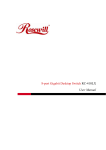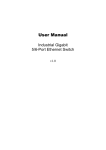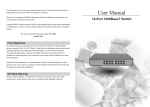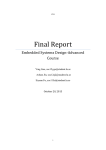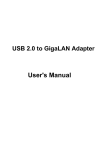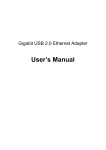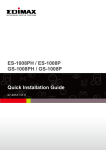Download 1. Introduction
Transcript
Gigabit USB 2.0 Ethernet Adapter User’s Manual Copyright Statement No part of this publication may be reproduced in any form by any means without the prior written permission. Other trademarks or brand names mentioned herein are trademarks or registered trademarks of their respective companies. Disclaimer Information in this document is subject to change without notice. The manufacturer does not make any representations or warranties (implied or otherwise) regarding the accuracy and completeness of this document and shall in no event be liable for any loss of profit or any commercial damage, including but not limited to special, incidental, consequential, or other damage. August 2005, Rev1.0 i Safety Instructions Always read the safety instructions carefully Keep this User’s Manual for future reference Keep this equipment away from humidity If any of the following situation arises, get the equipment checked by a service technician: • The equipment has been exposed to moisture. • The equipment has been dropped and damaged. • The equipment has obvious sign of breakage. • The equipment has not been working well or you cannot get it work according to User’s Manual. ii Table of Contents 1. Introduction .......................................................................................................1 Features ............................................................................................................................. 1 Package Contents .............................................................................................................. 1 System Requirements........................................................................................................ 1 LED Status ........................................................................................................................ 2 2. Driver Installation..............................................................................................3 Windows XP ..................................................................................................................... 3 Windows 2000 .................................................................................................................. 5 Windows ME .................................................................................................................... 7 Windows 98SE.................................................................................................................. 8 Verifying the Driver Installation in Windows ................................................................. 10 Connecting to a Network ................................................................................................ 11 Configuring Network Settings ........................................................................................ 11 Windows XP/2000...................................................................................................................11 Windows ME/98SE .................................................................................................................12 3. Specifications..................................................................................................13 4. Regulatory Compliance ..................................................................................14 FCC Conditions .............................................................................................................. 14 CE ................................................................................................................................... 14 iii 1. Introduction 1. Introduction This Gigabit USB 2.0 Ethernet adapter is a cost effective solution that converts a USB port into a 10/100/1000Base-T Ethernet port. It enables low cost and affordable Gigabit Ethernet network connection to desktop, notebook PC, and embedded system using popular USB ports. No need to purchase an expensive Gigabit network interface card and to spare a PCI or Cardbus slot, just using your existing USB ports and you can upgrade your network connection speed. Features Supports 10/100/1000 Mbps auto-sensing capability Supports Auto MDIX (straight and cross network cable auto-detection) USB specification 1.0, 1.1 and 2.0 compliant Supports USB full and high speed modes with bus power capability IEEE 802.3, 802.3u, and 802.3ab (10Base-T, 100Base-TX, and 1000Base-T) compatible Supports both full-duplex and half-duplex operation in Fast Ethernet Supports Jumbo packet of up to 9KB Supports suspend mode and remote wakeup via link-up and magic packet Plug and Play Installation Package Contents Before installation, please check the items of the package. Gigabit USB 2.0 Ethernet Adapter x1 Driver CD x1 Quick Installation Guide x1 System Requirements Pentium III 800MHz or faster PC with USB port 256 MB RAM or more Windows 98SE/ME/2000/XP 1 Gigabit USB 2.0 Ethernet Adapter User’s Manual LED Status LED Color Status Description Link Green Off Link is not established. On Link is established. Off Link is not established 1000Mbps Green Link to 10/100Mbps network. On Link to 1000Mbps network. Blinking There is 1000Mbps traffic flow over the network. 2 2. Driver Installation 2. Driver Installation Windows XP 1. Connect the Ethernet adapter’s USB end to a free USB port of your computer. 2. Upon your USB device connection, Windows will detect the new device and pop up the following screen. Insert the provided CD into your CD-ROM drive. Then select Install from a list or specific location (Advanced) and click Next. 3. Select Search for the best driver in these locations and check only the Include this location in the search option. Click Browse to navigate to x:\Driver\W2K_XP where x: is your CD-ROM drive letter. Then click Next. 3 Gigabit USB 2.0 Ethernet Adapter User’s Manual 4. If compatibility message appears, just click Continue Anyway. 5. Click Finish to complete the installation. 4 2. Driver Installation Windows 2000 1. Connect the Ethernet adapter’s USB end to a free USB port of your computer. 2. Upon your USB device connection, Windows will detect the new device and pop up the following screen. Insert the provided CD into your CD-ROM drive. Then click Next. 3. Select Search for a suitable driver for my device (recommended) and click Next. 4. Select the CD-ROM drives option and click Next. 5 Gigabit USB 2.0 Ethernet Adapter User’s Manual 5. When Windows found the driver, click Next. 6. If Digital Signature Not Found window appears, just click Yes. 7. Click Finish to complete the installation. 6 2. Driver Installation Windows ME 1. Connect the Ethernet adapter’s USB end to a free USB port of your computer. 2. Upon your USB device connection, Windows will detect the new device and pop up the following screen. Insert the provided CD into your CD-ROM drive. Select Automatic search for a better driver and then click Next. 3. Click Finish. 4. When prompted, click Yes to restart your computer. 7 Gigabit USB 2.0 Ethernet Adapter User’s Manual Windows 98SE 1. Connect the Ethernet adapter’s USB end to a free USB port of your computer. 2. Upon your USB device connection, Windows will detect the new device and pop up the following screen. Insert the provided CD into your CD-ROM drive. Then click Next. 3. Select Search for the best driver for your device (Recommended) and click Next. 4. Select Specify a location and click Browse to navigate to x:\Driver\Win98_ME where x: is your CD-ROM drive letter. Then click Next. 8 2. Driver Installation 5. Click Next. 6. If the screen below appears, click OK. In the drop-down list, select x:\Driver\Win98_ME and click OK. 7. If the system prompts you for the Windows 98SE CD-ROM, click OK. Remove the provided CD and insert the Windows 98SE CD-ROM. Then click OK again. 9 Gigabit USB 2.0 Ethernet Adapter User’s Manual 8. Click Finish. 9. When prompted, click Yes to restart your computer. Verifying the Driver Installation in Windows To verify your Ethernet adapter installation, select Control Panel > System > (Hardware) > Device Manager. In the Network adapters group, a string similar to USB2.0 to Gigabit Ethernet Adapter should be displayed. If there is a question or exclamation mark next to that item, then the driver is not properly installed. Please delete the item and repeat the installation steps. *The example screenshot is taken from Windows XP. 10 2. Driver Installation Connecting to a Network Now you can connect your network to the device’s LAN port. The LAN port supports Auto-MDIX feature. It eliminates the need to use crossover cables. Upon your connection, a message pops up in the notification area indicating your connection speed. The adapter’s AutoSense feature can automatically detect the network's maximum line speed. To have a 1000Mbps connection, your network device (e.g., switch, router or DSL modem) must also support 1000Mbps. Configuring Network Settings You should configure your Ethernet adapter as required according to your network environment. If you are unsure about the settings, consult your network administrator for assistance. The following describes how to launch the network settings window for your Ethernet adapter. Windows XP/2000 After the installation, a local area connection icon is automatically created for your Ethernet adapter in the Network Connections folder. You can access Network Connections folder by selecting Start > Settings > Control Panel > Network and Internet Connections. In the Network Connections folder, double-click the connection icon for your adapter. Then the Local Area Connection Properties window appears. 11 Gigabit USB 2.0 Ethernet Adapter User’s Manual Windows ME/98SE Right-click the Network Neighborhood icon on the desktop and select Properties. Then the Network window appears. 12 3. Specifications 3. Specifications Network Standards IEEE 802.3, 802.3u, and 802.3ab Data Bus USB LED Indicators Link, 1000Mbps Power Integrates on-chip 3.3V to 2.5V voltage regulator and requires only single power supply: 3.3V Network Interface Female RJ45 jack supporting Auto MDIX Full Duplex 10BaseT, 100BaseTx, 1000BaseT Half Duplex 10BaseT, 100BaseTx RAM Embedded 20KB SRAM for RX packet buffering and 20KB SRAM for TX packet buffering Operating Temperature 0℃ to 70℃ Operating System Support Windows 98SE, ME, 2000, XP Certification FCC, CE * Specification is subject to change without further notice. 13 Gigabit USB 2.0 Ethernet Adapter User’s Manual 4. Regulatory Compliance FCC Conditions This equipment has been tested and found to comply with Part 15 of the FCC Rules. Operation is subject to the following two conditions: (1) This device may not cause harmful interference (2) This device must accept any interference received. Including interference that may cause undesired operation. CE This equipment is in compliance with the requirements of the following regulations: EN 55 022: CLASS B 14