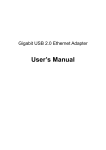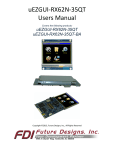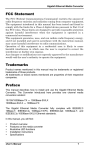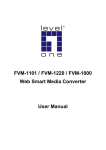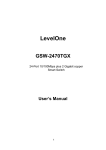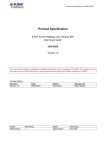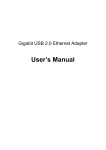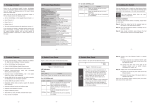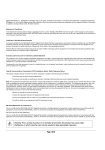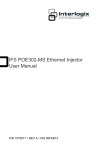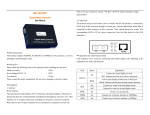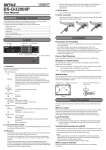Download User Manual
Transcript
The information in this guide may change without notice. The manufacturer assumes no responsibility for any errors which may appear in this guide. User Manual Ethernet is a trademark of XEROX Corporation. Microsoft, Windows and Windows logo are trademarks of Microsoft Corporation. 16-Port 1000BaseT Switch Copyright 2006. All right reserved. No Part of the contents of this guide maybe transmitted or reproduced in any form or by any means without the written permission of us. Printed in Taiwan. th The revision date for this guide is July .14 , 2006 Version 2.00 FCC Statement This product has been tested and found to comply with the limits for a Class A digital device pursuant to Part 15 of FCC Rules. These limits are designed to provide reasonable protection against such interference when operating in a commercial environment. This equipment generates, uses and can radiate radio frequency energy, and if not installed and used according to the instructions, may cause harmful interference to radio communications. Operation of this equipment in a residential area is likely to cause interference in which case the user, at his or her own expense will be required to take whatever measures may be required to correct the interference. CE Mark Warning This is a Class A product. In a domestic environment, this product may cause radio interference in which case the user may be required to take adequate measures. Version 2.00 P.1 16-Port 1000BaseT Switch 1 Introduction 1.1 16-Port 1000BaseT Switch The GB1701 is 16-Port 1000BaseT Switch which provides 16 Gigabit Ethernet ports for high-speed network connectivity. All ports have automatic MDI/MDI-X crossover detection, and independently, automatically negotiate for best speed and whether to run in half- or full-duplex mode. Address learning and aging is supported, as well as 802.3x flow control with head-of-line blocking prevention to keep your high-speed clients from bogging down in lower-speed traffic. Fast store-and-forward switching prevents damaged packets from being passed on into the network. Besides, the 16-Port Gigabit Switch can boost your network performance and speed up the transfer for network applications to 1000 Mbps. Through the user guide, 16-Port 1000BaseT Switch will be referred as the switch. Supports half duplex and full duplex modes and auto-negotiation for all 10BASE-T/ 100BASE-TX/1000BASE-TX ports. MDI/MDI-X auto-sense on all ports and IEEE 802.3ab Auto MDI/MDI-X on all 100/1000 twisted-pair ports. Automatic polarity detection and correction permits on all RJ-45 ports for automatic adjustment of wiring errors. Provides flow control mechanism to ensure zero packet loss. Uses back pressure for half-duplex operation, and IEEE802.3x for full duplex operation. Supports 8K MAC address entries Supports Jumbo Frame up to 9KB. Provides Store-and-Forward switching mechanism. Provides non-blocking switching performance. 1.2 Package Contents The Switch contains the following parts: One unit of 16-port 1000BaseT Switch One Power cord A Quick Installation Guide Mounting Kit containing: Rubber Feet for mounting the switch on a table Two mounting brackets Screws for attaching the brackets to the switch If you do not have any of the items listed above, please contact your local distributors or authorized resellers. Table of Contents 1 Introduction......................................................................1 1.1 16-port 1000BaseT Switch............................................................1 1.2 Package Contents.........................................................................1 2 Getting to Know 16-port 1000BaseT Switch..................2 2.1 The Front Panel.............................................................................2 2.2 The Rear Panel..............................................................................2 3 Installing the Switch.........................................................3 3.1 3.2 3.3 3.4 Pre-Installation Considerations......................................................3 Desktop Installation........................................................................3 Rack- Mounting the switch.............................................................3 Powering on self test......................................................................4 4 Specifications...................................................................5 4.1 4.2 4.3 4.4 Cable Specifications......................................................................6 Technical Specifications................................................................6 Environmental Information.............................................................7 Standard Conformance.................................................................7 Appendix A: Warranty Information..................................8 P.3 16-Port 1000BaseT Switch 3 Installing the Switch This part describes how to install the Switch and make connections to it. Please read the following instructions step by step. Besides, the Switch does not need software installation. Install the Switch either on a desktop or a rack. 3.1 Pre-Installation Considerations Before installing the Switch, make sure that the RS232 cable complies with cable specification. Since the Switch is configured through the console port, the PC must be equipped with the console interface as well. 16-Port 1000BaseT Switch P.2 2 Getting to Know 16-port 1000BaseT Switch 2.1 The Front Panel The front panel of 16-port 1000BaseT Switch has 16 RJ-45 ports for 1000 Mbps. The product name, 16-port 1000BaseT Switch, is indicated at the top left corner. Figure 2-1 shows a front panel of the switch. Figure 2-1 16-port 1000BaseT switch 3.2 Desktop Installation STEP 1 Attach the rubber feet to the recessed areas on the bottom of the Switch. See Figure 3-1. Figure 3-1 Attaching the Rubber Feet to the Bottom of the Switch STEP 2 Place the Switch on a desktop near an AC power source. STEP 3 Keep enough ventilation space for the Switch. Note: Please check the environmental restrictions mentioned in specifications as you are placing the Switch. STEP 4 Connect the Switch to network devices. A. Connect one end of a standard network cable to the 16 RJ-45 ports B. Connect the other end of the cable to the network devices such as printer servers, workstations or routers, and so on. Note: Connection to the Switch requires UTP CAT5 network cable with RJ-45 tips. For more information, please see the cable specifications. 3.3 Rack- Mounting the switch To rack-mount the Switch in any standard 19-inch rack, follow the instructions described below. STEP 1 Place the Switch on a hard flat surface with the front panel faced towards your front side STEP 2 Attach a rack–mount bracket to one side of the Switch with supplied screws attached to the package. Figure 3-2 shows how to attach brackets to one side of the Switch. 2.2 The Rear Panel The rear panel of 16-port 1000BaseT Switch has a power connector. Figure 2-2 shows a rear panel of the switch. Table 2-3 explained the function of the ports shown in the Figure 2-2. Figure 2-2 Rear Panel Power Table 2-3 Port Function of the Rear Panel Port Power Function This is where you will connect the AC power cord. P.5 16-Port 1000BaseT Switch 4 Specifications 16-Port 1000BaseT Switch P.4 Figure 3-2 Attaching the Brackets to the Switch (Front Panel Forward) 4.1 Cable Specifications Straight-Through and Crossed-Over Cable Specifications Table lists the cables you can use and their specifications. Caution: Please do not use telephone cables. Telephone cables do not support Ethernet or Fast Ethernet. Straight-Through and Crossed-Over Cable Specifications Table Ethernet Type Cable Requirements Maximum Length 10BASE-T Category 3 or better, UTP or STP 328 ft (100M) 100BASE-TX Category 5 or better, UTP or STP 328 ft (100M) 1000BASE-T Category 5e or better, UTP or STP 328 ft (100M) Twisted-pair cabling comes in various grades, or categories. Category 5 is required for Fast Ethernet, and is also the most reliable and most commonly used category. You can buy UTP Category 5 (Unshielded Twisted Pair) Ethernet cabling in precrimped lengths, or you can crimp your own. Crimping your own can result in faulty connections if the RJ-45 tips are not attached properly. Precrimped Category 5 cabling is available at most computer retail stores. The most reliable and commonly used type of Category 5 cabling used is UTP, or "unshielded twisted pair." STP, or "shielded twisted pair" wiring is only necessary for network environments exposed to excessive amounts of electromagnetic interference, or EMI. These environments include areas with high sources of electrical power, air conditioning, generators, and radio signals. STP is also used for wiring outdoors. There are two types of the wiring: Straight-Through Cables and Crossover Cables. Category 5 UTP/STP cable has eight wires inside the sheath. The wires form four pairs. Straight-Through Cables has same pinouts at both ends while Crossover Cables has a different pin arrangement at each end. In a straight-through cable, wires 1,2,3,4,5,6,7 and 8 at one end of the cable are still wires 1~8 at the other end. In a crossover cable, the wires of 1,2,3,6 are reversed so that wire 1 become 3 at the other end of the cable, 2 becomes 6, and so forth. To determine which wire is wire 1, hold the RJ-45 cable tip with the spring clip facing towards the ground and the end pointing away from you. The copper wires exposed upwards to your view. The first wire on the far left is wire 1. You can also refer to the illustrations and charts of the internal wiring on the following page. Caution: Please use the screws supplied with the mounting brackets. Damage caused to the parts by using incorrect screws would invalidate your warranty. STEP 3 Secure the brackets tightly. STEP 4 Follow the same steps to attach the other bracket to the opposite side. STEP 5 After the brackets are attached to the Switch, use suitable screws to securely attach the brackets to any standard 19-inch rack as shown in Figure 3. Figure 3-3 Mounting the Switch in a Rack STEP 6 Connect the Switch to network devices. A. Connect one end of a standard network cable to the 16 RJ-45 ports B. Connect the other end of the cable to the network devices such as printer servers, workstations or routers, and so on. STEP 7 Supply power to the Switch Connect one end of the power cable to the Switch. Connect the other end to a standard wall outlet. When the Switch receives power, the Power LED should show as solid green. 3.4 Powering on self test Supply power to the Switch A. Connect the AC power cord to the back of Switch. B. Plug the power cord into a standard electrical outlet. C. hen the Switch will boot up automatically. When the Switch receives power, the Power LED should show as solid green. P.7 16-Port 1000BaseT Switch 16-Port 1000BaseT Switch 4.3 Environmental Information Operating temperature Storage temperature Operating humidity Storage humidity P.6 Straight-Through Cabling Figure 0° to 40°C (32° to 107°F) -40° to 70°C (-40° to 158°F) 20% to 95% relative humidity, non-condensing 20% to 95% relative humidity, non-condensing 4.4 Standard Conformance EMC Certification FCC Class A, CE Cross-Over Cabling Figure 4.2 Technical Specifications Standards Protocol Ports Connectors Speed LED Maximum Segment Length Cable Type Buffer Memory Mac Address Size(W×D×H) IEEE 802.3, IEEE 802.3u, IEEE802.3ab, IEEE802.3x CSMA/CD 16 1000BaseT ports RJ-45 connector 16 1000Mbps ports: 10/100/1000Mbps at half duplex, 20/200/ 2000Mbps at full duplex POWER, Speed (1000Mbps) LINK/ACT, FDX per port 100 M (328 ft) over Category 5 twisted-pair cable or better Category 5 or better 500 k Bytes 8K 267×170×45(mm), 10.5×6.6×1.8(inch) 16-Port 1000BaseT Switch P.8 Appendix A: Warranty Information We provide this limited warranty for its product only to the person or entity who originally purchased the product from us or its authorized reseller or distributor. We guarantee that equipment is free from physical defects in workmanship and material under normal use from the date of original retail purchase of the Hardware. If the product proves defective during this warranty period, call our Customer Service in order to obtain a Return Authorization number. Be sure to have a proof of purchase on hand when calling. Return requests cannot be processed without proof of purchase. When returning a product, mark the Return Authorization Number clearly on the package pack and include your original proof of purchase. All customers outside the R.O.C shall be held responsible for shipping and handling charges. In no event shall our liability exceed the price paid for the product from direct, incidental or consequential damage resulting from the use of the product, its accompanying software, or its documentation. We make no warranty or representation, expressed, implied, or statutory, with respect to its products or the contents or use of this documentation and all accompanying software, and specifically disclaims its quality, performance, merchantability, or fitness for any particular purpose. We reserve the right to revise or update its products, software, or documentation without obligation to notify any individual or entity