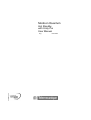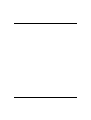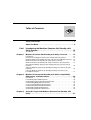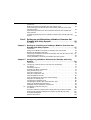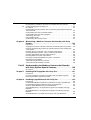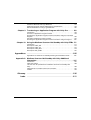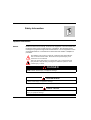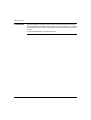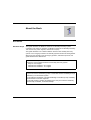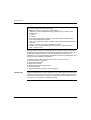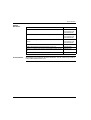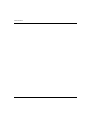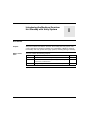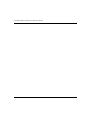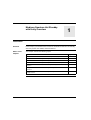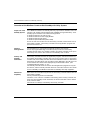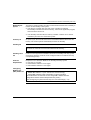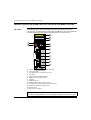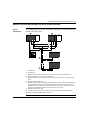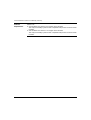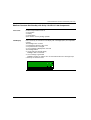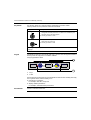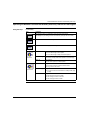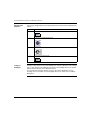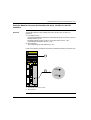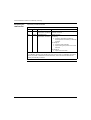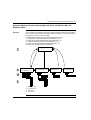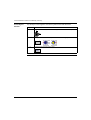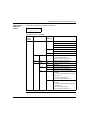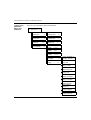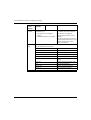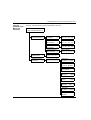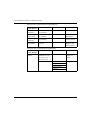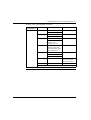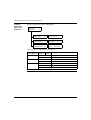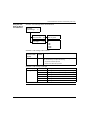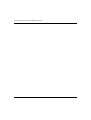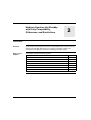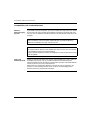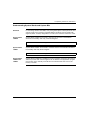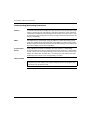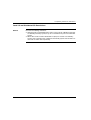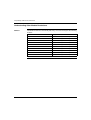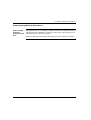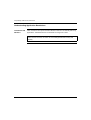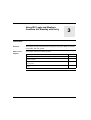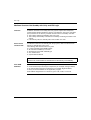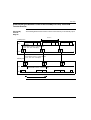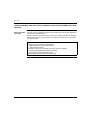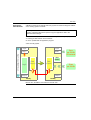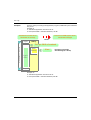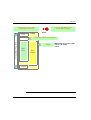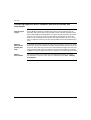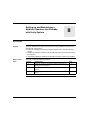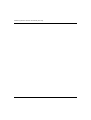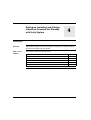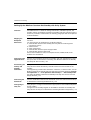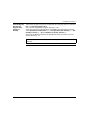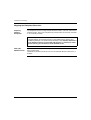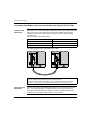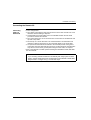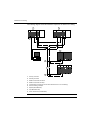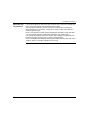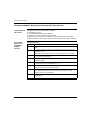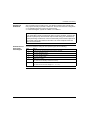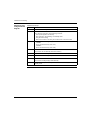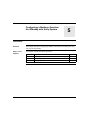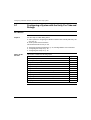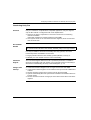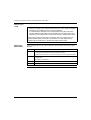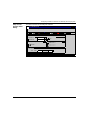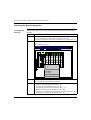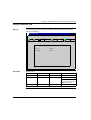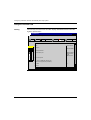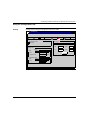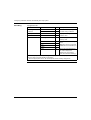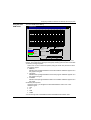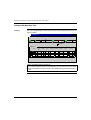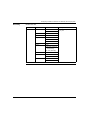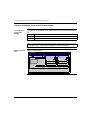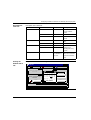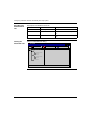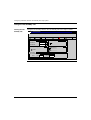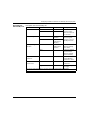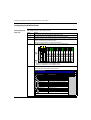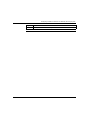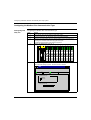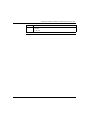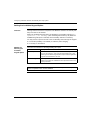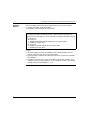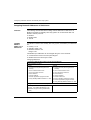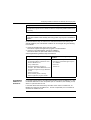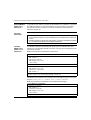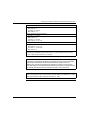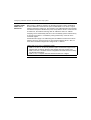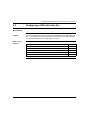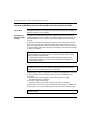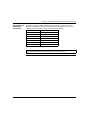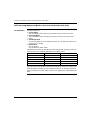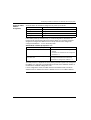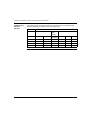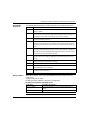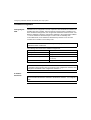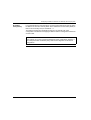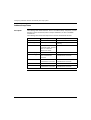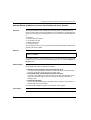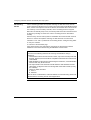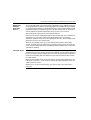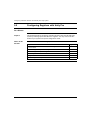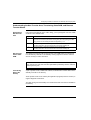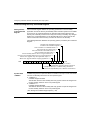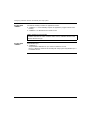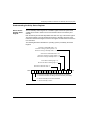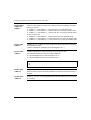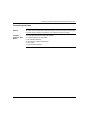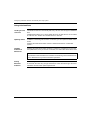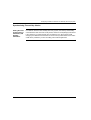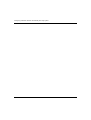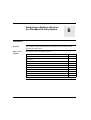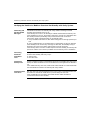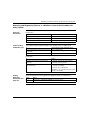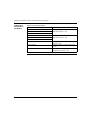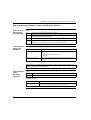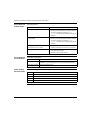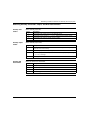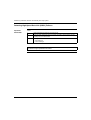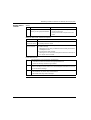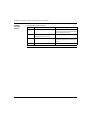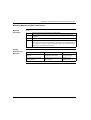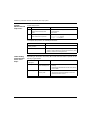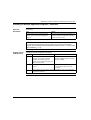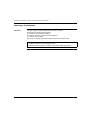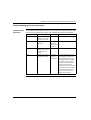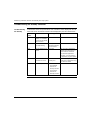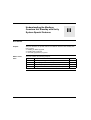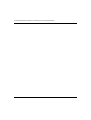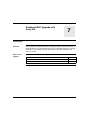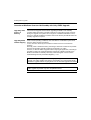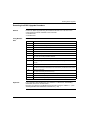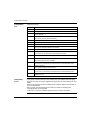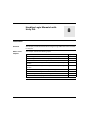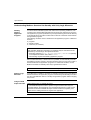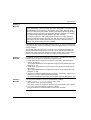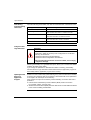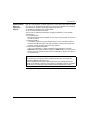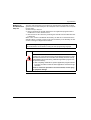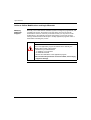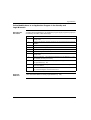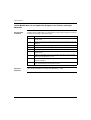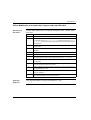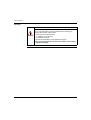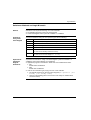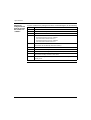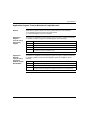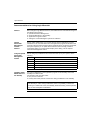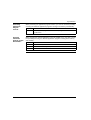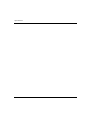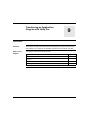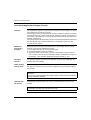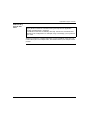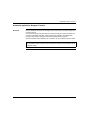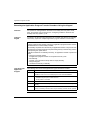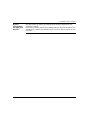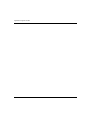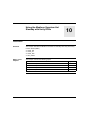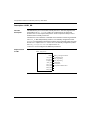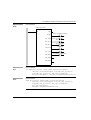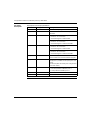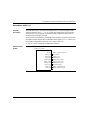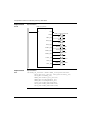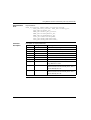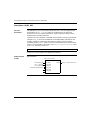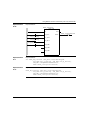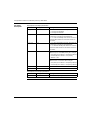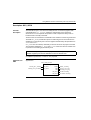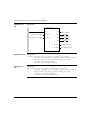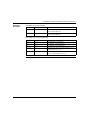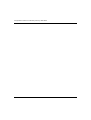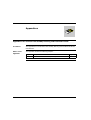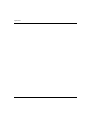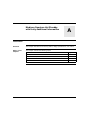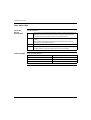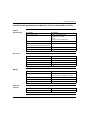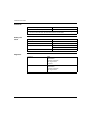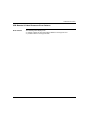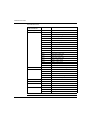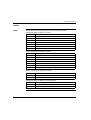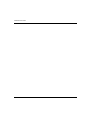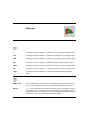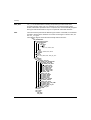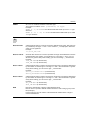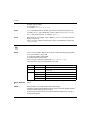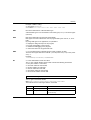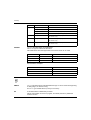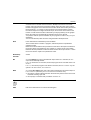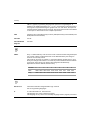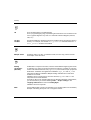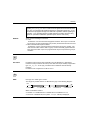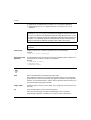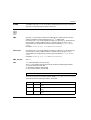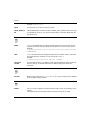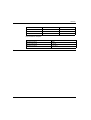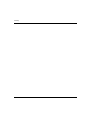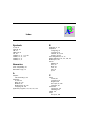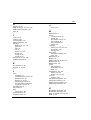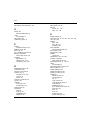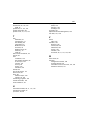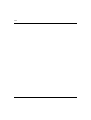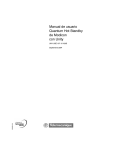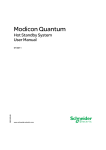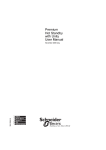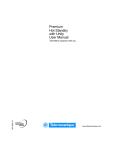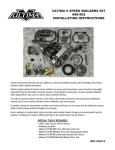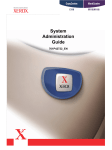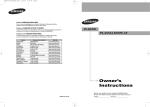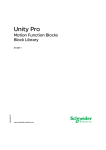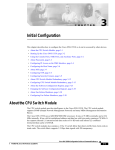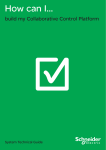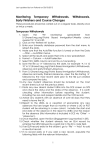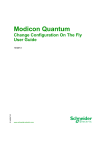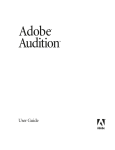Download Modicon Quantum
Transcript
Modicon Quantum Hot Standby with Unity Pro User Manual 35010533_00 eng June 2005 2 Table of Contents Safety Information . . . . . . . . . . . . . . . . . . . . . . . . . . . . . . . . . . . . 7 About the Book . . . . . . . . . . . . . . . . . . . . . . . . . . . . . . . . . . . . . . . 9 Part I Introducing the Modicon Quantum Hot Standby with Unity System. . . . . . . . . . . . . . . . . . . . . . . . . . . . . . . . . . . 13 At a Glance . . . . . . . . . . . . . . . . . . . . . . . . . . . . . . . . . . . . . . . . . . . . . . . . . . . . . 13 Chapter 1 Modicon Quantum Hot Standby with Unity Overview . . . . . . . 15 Introduction . . . . . . . . . . . . . . . . . . . . . . . . . . . . . . . . . . . . . . . . . . . . . . . . . . . . . Overview of the Modicon Quantum Hot Standby with Unity System. . . . . . . . . . Modicon Quantum Hot Standby with Unity 140 CPU 671 60 Module Overview . . Modicon Quantum Hot Standby with Unity System Overview. . . . . . . . . . . . . . . Modicon Quantum Hot Standby with Unity 140 CPU 671 60 Components. . . . . Operating the Modicon Quantum Hot Standby with Unity 140 CPU 671 60 Keypad . . . . . . . . . . . . . . . . . . . . . . . . . . . . . . . . . . . . . . . . . . . . . . . . . . . . . . . . Using the Modicon Quantum Hot Standby with Unity 140 CPU 671 60 LED Indicators. . . . . . . . . . . . . . . . . . . . . . . . . . . . . . . . . . . . . . . . . . . . . . . . . . . . . . . Using the Modicon Quantum Hot Standby with Unity 140 CPU 671 60 LCD Display Screens . . . . . . . . . . . . . . . . . . . . . . . . . . . . . . . . . . . . . . . . . . . . . Chapter 2 23 25 27 Modicon Quantum Hot Standby with Unity Compatibility, Differences, and Restrictions . . . . . . . . . . . . . . . . . . . . . . . . . . 39 Introduction . . . . . . . . . . . . . . . . . . . . . . . . . . . . . . . . . . . . . . . . . . . . . . . . . . . . . Compatibility with Installed Systems . . . . . . . . . . . . . . . . . . . . . . . . . . . . . . . . . . Understanding System Words and System Bits . . . . . . . . . . . . . . . . . . . . . . . . . Understanding Multitasking Restrictions . . . . . . . . . . . . . . . . . . . . . . . . . . . . . . . Local I/O and Distributed I/O Restrictions . . . . . . . . . . . . . . . . . . . . . . . . . . . . . . Understanding Other Module Restrictions . . . . . . . . . . . . . . . . . . . . . . . . . . . . . Understanding USB Link Restrictions . . . . . . . . . . . . . . . . . . . . . . . . . . . . . . . . . Understanding Application Restrictions. . . . . . . . . . . . . . . . . . . . . . . . . . . . . . . . Chapter 3 15 16 18 19 21 39 40 41 42 43 44 45 46 Using IEC Logic and Modicon Quantum Hot Standby with Unity. . . . . . . . . . . . . . . . . . . . . . . . . . . . . . . . . . . . . . . . . . . . . . . 47 3 Introduction . . . . . . . . . . . . . . . . . . . . . . . . . . . . . . . . . . . . . . . . . . . . . . . . . . . . . 47 Modicon Quantum Hot Standby with Unity and IEC Logic. . . . . . . . . . . . . . . . . . 48 Understanding the Modicon Quantum Hot Standby with Unity State RAM Transfer Process . . . . . . . . . . . . . . . . . . . . . . . . . . . . . . . . . . . . . . . . . . . . . . . . . 49 Understanding System Scan Time in Modicon Quantum Hot Standby with Unity Systems . . . . . . . . . . . . . . . . . . . . . . . . . . . . . . . . . . . . . . . . . . . . . . . . . . . 50 Transferring Application Data in a Modicon Quantum Hot Standby with Unity System . . . . . . . . . . . . . . . . . . . . . . . . . . . . . . . . . . . . . . . . . . . . . . . . . . . . . . . . . 54 Part II Setting up and Maintaining a Modicon Quantum Hot Standby with Unity System. . . . . . . . . . . . . . . . . . . . . . . . 55 At a Glance . . . . . . . . . . . . . . . . . . . . . . . . . . . . . . . . . . . . . . . . . . . . . . . . . . . . . 55 Chapter 4 Setting up, Installing, and Cabling a Modicon Quantum Hot Standby with Unity System . . . . . . . . . . . . . . . . . . . . . . . . . . . . 57 Introduction . . . . . . . . . . . . . . . . . . . . . . . . . . . . . . . . . . . . . . . . . . . . . . . . . . . . . 57 Setting Up the Modicon Quantum Hot Standby with Unity System . . . . . . . . . . . 58 Mapping the Backplane Extension. . . . . . . . . . . . . . . . . . . . . . . . . . . . . . . . . . . . 60 Connecting Two Modicon Quantum Hot Standby with Unity HE CPU 671 60s. . 62 Connecting the Remote I/O . . . . . . . . . . . . . . . . . . . . . . . . . . . . . . . . . . . . . . . . . 63 Testing the Modicon Quantum Hot Standby with Unity System . . . . . . . . . . . . . 66 Chapter 5 5.1 5.2 4 Configuring a Modicon Quantum Hot Standby with Unity System . . . . . . . . . . . . . . . . . . . . . . . . . . . . . . . . . . . . . . . . . . . . 69 Introduction . . . . . . . . . . . . . . . . . . . . . . . . . . . . . . . . . . . . . . . . . . . . . . . . . . . . . 69 Configuring a System with the Unity Pro Tabs and Dialogs . . . . . . . . . . . . . . . . 70 At a Glance . . . . . . . . . . . . . . . . . . . . . . . . . . . . . . . . . . . . . . . . . . . . . . . . . . . . . 70 Introducing Unity Pro . . . . . . . . . . . . . . . . . . . . . . . . . . . . . . . . . . . . . . . . . . . . . . 71 Accessing the Base Configuration . . . . . . . . . . . . . . . . . . . . . . . . . . . . . . . . . . . . 74 Using the Summary Tab . . . . . . . . . . . . . . . . . . . . . . . . . . . . . . . . . . . . . . . . . . . 75 Using the Overview Tab. . . . . . . . . . . . . . . . . . . . . . . . . . . . . . . . . . . . . . . . . . . . 76 Using the Configuration Tab . . . . . . . . . . . . . . . . . . . . . . . . . . . . . . . . . . . . . . . . 77 Using the Modbus Port Tab . . . . . . . . . . . . . . . . . . . . . . . . . . . . . . . . . . . . . . . . . 80 Using the Animation Tab and PLC Screen Dialogs . . . . . . . . . . . . . . . . . . . . . . . 82 Using the Hot Standby Tab . . . . . . . . . . . . . . . . . . . . . . . . . . . . . . . . . . . . . . . . . 86 Configuring the PCMCIA Cards . . . . . . . . . . . . . . . . . . . . . . . . . . . . . . . . . . . . . . 88 Configuring the Modbus Plus Communication Type . . . . . . . . . . . . . . . . . . . . . . 90 Setting the Invalidate Keypad Option. . . . . . . . . . . . . . . . . . . . . . . . . . . . . . . . . . 92 Swapping Network Addresses at Switchover . . . . . . . . . . . . . . . . . . . . . . . . . . . 94 Configuring a NOE with Unity Pro . . . . . . . . . . . . . . . . . . . . . . . . . . . . . . . . . . . . 99 At a Glance . . . . . . . . . . . . . . . . . . . . . . . . . . . . . . . . . . . . . . . . . . . . . . . . . . . . . 99 Overview of Modicon Quantum Hot Standby with Unity Solution for NOEs . . . 100 NOE Operating Modes and Modicon Quantum Hot Standby with Unity . . . . . . 102 IP Address Assignment . . . . . . . . . . . . . . . . . . . . . . . . . . . . . . . . . . . . . . . . . . . 106 Address Swap Times . . . . . . . . . . . . . . . . . . . . . . . . . . . . . . . . . . . . . . . . . . . . . 108 5.3 Chapter 6 Network Effects of Modicon Quantum Hot Standby with Unity Solution . . . . . . Configuring Registers with Unity Pro. . . . . . . . . . . . . . . . . . . . . . . . . . . . . . . . . At a Glance . . . . . . . . . . . . . . . . . . . . . . . . . . . . . . . . . . . . . . . . . . . . . . . . . . . . Understanding the Non-Transfer Area, Transferring State RAM, and Reverse Transfer Words . . . . . . . . . . . . . . . . . . . . . . . . . . . . . . . . . . . . . . . . . . . . . . . . . Understanding the Unity Command Register . . . . . . . . . . . . . . . . . . . . . . . . . . Understanding the Unity Status Register . . . . . . . . . . . . . . . . . . . . . . . . . . . . . Transferring User Data . . . . . . . . . . . . . . . . . . . . . . . . . . . . . . . . . . . . . . . . . . . Using Initialized Data. . . . . . . . . . . . . . . . . . . . . . . . . . . . . . . . . . . . . . . . . . . . . Synchronizing Time-of-Day Clocks . . . . . . . . . . . . . . . . . . . . . . . . . . . . . . . . . . 109 112 112 113 114 117 119 120 121 Maintaining a Modicon Quantum Hot Standby with Unity System . . . . . . . . . . . . . . . . . . . . . . . . . . . . . . . . . . . . . . . . . . . . 123 Introduction . . . . . . . . . . . . . . . . . . . . . . . . . . . . . . . . . . . . . . . . . . . . . . . . . . . . Verifying the Health of a Modicon Quantum Hot Standby with Unity System . . Detecting and Diagnosing Failures in a Modicon Quantum Hot Standby with Unity System . . . . . . . . . . . . . . . . . . . . . . . . . . . . . . . . . . . . . . . . . . . . . . . . . . Detecting Primary Controller, Copro, and RIO Head Failures. . . . . . . . . . . . . . Detecting Standby Controller, Copro, and RIO Head Failures . . . . . . . . . . . . . Detecting High-Speed Data Link (HDSL) Failures . . . . . . . . . . . . . . . . . . . . . . Detecting Remote I/O (RIO) Link Failures. . . . . . . . . . . . . . . . . . . . . . . . . . . . . Checking for Identical Application Programs—Checksum . . . . . . . . . . . . . . . . Replacing a Faulty Module . . . . . . . . . . . . . . . . . . . . . . . . . . . . . . . . . . . . . . . . Troubleshooting the Primary Controller. . . . . . . . . . . . . . . . . . . . . . . . . . . . . . . Troubleshooting the Standby Controller . . . . . . . . . . . . . . . . . . . . . . . . . . . . . . 123 124 125 127 129 130 133 135 136 137 138 Part III Understanding the Modicon Quantum Hot Standby with Unity System Special Features. . . . . . . . . . . . . . . 139 At a Glance . . . . . . . . . . . . . . . . . . . . . . . . . . . . . . . . . . . . . . . . . . . . . . . . . . . . 139 Chapter 7 Enabling EXEC Upgrade with Unity Pro . . . . . . . . . . . . . . . . . 141 Introduction . . . . . . . . . . . . . . . . . . . . . . . . . . . . . . . . . . . . . . . . . . . . . . . . . . . . 141 Overview of Modicon Quantum Hot Standby with Unity EXEC Upgrade . . . . . 142 Executing the EXEC Upgrade Procedure . . . . . . . . . . . . . . . . . . . . . . . . . . . . . 143 Chapter 8 Handling Logic Mismatch with Unity Pro . . . . . . . . . . . . . . . . 145 Introduction . . . . . . . . . . . . . . . . . . . . . . . . . . . . . . . . . . . . . . . . . . . . . . . . . . . . Understanding Modicon Quantum Hot Standby with Unity Logic Mismatch . . . Understanding Switchover Behavior during Logic Mismatch . . . . . . . . . . . . . . Online or Offline Modifications and Logic Mismatch . . . . . . . . . . . . . . . . . . . . . Online Modifications to an Application Program in the Standby and Logic Mismatch . . . . . . . . . . . . . . . . . . . . . . . . . . . . . . . . . . . . . . . . . . . . . . . . . . . . . . Online Modifications to an Application Program in the Primary and Logic Mismatch . . . . . . . . . . . . . . . . . . . . . . . . . . . . . . . . . . . . . . . . . . . . . . . . . . . . . . Offline Modification of an Application Program and Logic Mismatch . . . . . . . . 145 146 150 152 153 154 155 5 Switchover Methods and Logic Mismatch . . . . . . . . . . . . . . . . . . . . . . . . . . . . . 157 Application Program Transfer Method and Logic Mismatch . . . . . . . . . . . . . . . 159 Recommendations for Using Logic Mismatch . . . . . . . . . . . . . . . . . . . . . . . . . . 160 Chapter 9 Transferring an Application Program with Unity Pro . . . . . . 163 Introduction . . . . . . . . . . . . . . . . . . . . . . . . . . . . . . . . . . . . . . . . . . . . . . . . . . . . 163 Overview of Application Program Transfer . . . . . . . . . . . . . . . . . . . . . . . . . . . . 164 Executing the Application Program Transfer Procedure Using the Command Register . . . . . . . . . . . . . . . . . . . . . . . . . . . . . . . . . . . . . . . . . . . . . . . . . . . . . . . 166 Automatic Application Program Transfer . . . . . . . . . . . . . . . . . . . . . . . . . . . . . . 167 Executing the Application Program Transfer Procedure Using the Keypad . . . 168 Chapter 10 Using the Modicon Quantum Hot Standby with Unity EFBs 171 Introduction . . . . . . . . . . . . . . . . . . . . . . . . . . . . . . . . . . . . . . . . . . . . . . . . . . . . 171 Description: HSBY_RD . . . . . . . . . . . . . . . . . . . . . . . . . . . . . . . . . . . . . . . . . . . 172 Description: HSBY_ST. . . . . . . . . . . . . . . . . . . . . . . . . . . . . . . . . . . . . . . . . . . . 175 Description: HSBY_WR . . . . . . . . . . . . . . . . . . . . . . . . . . . . . . . . . . . . . . . . . . . 178 Description: REV_XFER . . . . . . . . . . . . . . . . . . . . . . . . . . . . . . . . . . . . . . . . . . 181 Appendices . . . . . . . . . . . . . . . . . . . . . . . . . . . . . . . . . . . . . . . . . . . . . . 185 Appendices for Quantum Hot Standby Planning and Installation Guide . . . . . . 185 Appendix A Modicon Quantum Hot Standby with Unity Additional Information . . . . . . . . . . . . . . . . . . . . . . . . . . . . . . . . . . . . . . . . 187 Introduction . . . . . . . . . . . . . . . . . . . . . . . . . . . . . . . . . . . . . . . . . . . . . . . . . . . . 187 Fiber Optic Cable . . . . . . . . . . . . . . . . . . . . . . . . . . . . . . . . . . . . . . . . . . . . . . . . 188 140 CPU 671 60 Specifications for Modicon Quantum Hot Standby with Unity. . . . . . . . . . . . . . . . . . . . . . . . . . . . . . . . . . . . . . . . . . . . . . . . . . . . . . . . . . 189 CRP Remote I/O Head Processor Error Patterns . . . . . . . . . . . . . . . . . . . . . . . 191 TextIDs. . . . . . . . . . . . . . . . . . . . . . . . . . . . . . . . . . . . . . . . . . . . . . . . . . . . . . . . 193 6 Glossary . . . . . . . . . . . . . . . . . . . . . . . . . . . . . . . . . . . . . . . . . . . . . . 195 Index . . . . . . . . . . . . . . . . . . . . . . . . . . . . . . . . . . . . . . . . . . . . . . 211 Safety Information § Important Information NOTICE Read these instructions carefully, and look at the equipment to become familiar with the device before trying to install, operate, or maintain it. The following special messages may appear throughout this documentation or on the equipment to warn of potential hazards or to call attention to information that clarifies or simplifies a procedure. The addition of this symbol to a Danger or Warning safety label indicates that an electrical hazard exists, which will result in personal injury if the instructions are not followed. This is the safety alert symbol. It is used to alert you to potential personal injury hazards. Obey all safety messages that follow this symbol to avoid possible injury or death. DANGER DANGER indicates an imminently hazardous situation, which, if not avoided, will result in death, serious injury, or equipment damage. WARNING WARNING indicates a potentially hazardous situation, which, if not avoided, can result in death, serious injury, or equipment damage. CAUTION CAUTION indicates a potentially hazardous situation, which, if not avoided, can result in injury or equipment damage. 7 Safety Information PLEASE NOTE Electrical equipment should be serviced only by qualified personnel. No responsibility is assumed by Schneider Electric for any consequences arising out of the use of this material. This document is not intended as an instruction manual for untrained persons. © 2005 Schneider Electric. All Rights Reserved. 8 About the Book At a Glance Document Scope This guide describes the Modicon Quantum Hot Standby with Unity system consisting of the Unity Pro software, the Modicon Quantum Hot Standby with Unity 140 CPU 671 60, power supplies, and remote I/O (RIO). This guide describes how to build a Modicon Quantum Hot Standby with Unity system. Users of legacy Quantum Hot Standby systems should note that significant differences exist between Unity and legacy systems, and where important, this guide identifies those differences. Note: Software Requirements Required to use a Quantum Modicon Hot Standby with Unity system: z Unity Pro 2.0 or higher z CRA firmware: Release 1.25 or higher z CRP firmware: Release 1.14 or higher Note: Who should use this document? Anyone who uses a Hot Standby system or needs fault-tolerant availability through redundancy in an automation system. You should have knowledge of programmable logic controllers (PLCs). Familiarity with automation controls is expected. You should possess a working knowledge of the Unity Pro software. Familiarity with Concept, ProWORX, or Modsoft will help. 9 About the Book Note: Terminology This guide uses the following terminology. z application program = a project or logic program z controller = a Unity Programmable Logic Controller (PLC), module, which contains both 1. a CPU 2. a Copro z CPU = (Central Processing Unit) a microprocessor in the controller, which processes the application program z copro = a microprocessor in the controller, which communicates between two controllers z modify = to edit or to change an application program z module = any unit either a controller, NOE, RIO, CRP, CRA, DDI, AVO z scan = program cycle Because Modicon Quantum Hot Standby with Unity systems deliver fault-tolerant availability through redundancy, use a Modicon Quantum Hot Standby with Unity system when downtime cannot be tolerated. Redundancy means that two backplanes are configured identically. A Modicon Quantum Hot Standby with Unity system must have identical configurations: z z z z z z z Validity Note 10 identical 140 CPU 671 60s which contain both a CPU and a Copro identical versions of the EXEC identical power supplies identical RIO Heads identical cabling and cabling systems identical I/O drops identical sequential placement on the backplane The data and illustrations found in this book are not binding. We reserve the right to modify our products in line with our policy of continuous product development. The information in this document is subject to change without notice and should not be construed as a commitment by Schneider Electric. About the Book Related Documents Title of Documentation Reference Number Quantum with Unity Pro Hardware Reference Manual Electronic Documentation CD: UNYUSE909CDM Quantum with Unity Pro Discrete and Analog I/O Reference Manual Electronic Documentation CD: UNYUSE909CDM User Comments Quantum with Unity Pro Experts and Communication Reference Manual Electronic Documentation CD: UNYUSE909CDM Quantum Automation Series Hardware Reference Manual 840USE10000 Modbus Plus Network I/O Servicing Guide, Version 2.0 840USE10400 Remote I/O Cable System Planning and Installation Guide, Version 3.0 890USE10100 Modbus Plus Network Planning and Installation Guide, Version 4.0 890USE10000 We welcome your comments about this document. You can reach us by e-mail at [email protected] 11 About the Book 12 Introducing the Modicon Quantum Hot Standby with Unity System I At a Glance Purpose This part introduces the Modicon Quantum Hot Standby with Unity system. The content describes the hardware available, the compatibility of Modicon Quantum Hot Standby with Unity system with legacy systems, and using IEC logic and Unity. What's in this Part? This part contains the following chapters: Chapter Chapter Name Page 1 Modicon Quantum Hot Standby with Unity Overview 15 2 Modicon Quantum Hot Standby with Unity Compatibility, Differences, and Restrictions 39 3 Using IEC Logic and Modicon Quantum Hot Standby with Unity 47 13 Introducing Modicon Quantum Hot Standby with Unity 14 Modicon Quantum Hot Standby with Unity Overview 1 Introduction Overview In this chapter you will find a brief overview of the Modicon Quantum Hot Standby with Unity system, the module, and the indicators. What's in this Chapter? This chapter contains the following topics: Topic Page Overview of the Modicon Quantum Hot Standby with Unity System 16 Modicon Quantum Hot Standby with Unity 140 CPU 671 60 Module Overview 18 Modicon Quantum Hot Standby with Unity System Overview 19 Modicon Quantum Hot Standby with Unity 140 CPU 671 60 Components 21 Operating the Modicon Quantum Hot Standby with Unity 140 CPU 671 60 Keypad 23 Using the Modicon Quantum Hot Standby with Unity 140 CPU 671 60 LED Indicators 25 Using the Modicon Quantum Hot Standby with Unity 140 CPU 671 60 LCD Display Screens 27 15 Overview Modicon Quantum Hot Standby with Unity Overview of the Modicon Quantum Hot Standby with Unity System Purpose of a Hot Standby System Use a Modicon Quantum Hot Standby with Unity system when downtime cannot be tolerated. Hot standby systems deliver high availability through redundancy. A hot standby system consists of two identical configurations. z Modicon Quantum 140 CPU 671 60 z Modicon Quantum Power Supply Module z Modicon Quantum RIO Head z Modicon Optional Modules (NOE, NOM) One of the 140 CPU 67160’s acts as the Primary controller, and the other acts as the Standby controller. The Primary controller runs the application program and operates the remote I/O. Identical Configurations Two backplanes are configured with identical hardware and software. One of the programmable logic controllers (PLCs) functions as the Primary controller and the other as a Standby controller, and either controller can be put in the Primary state, but the other must be in the Standby state or offline. Primary and Standby Controllers The Primary controller executes the application program, controls the remote I/O, and updates the Standby controller after every scan (program cycle). If the Primary controller fails, the Standby controller takes control within one scan. To determine if the Primary controller failed, note controller’s status displayed in the HE CPU LCD screen and the RIO Head’s status displayed by the RIO Head’s LEDs. (See Troubleshooting the Primary, p. 137) The Standby controller does not execute the full application program but only the first section, and the Standby controller does not control the remote I/O but checks out the availability of the Modicon Quantum Hot Standby with Unity equipment. Switchover Capability Either of the two controllers may function as the Primary controller and the other as the Standby controller. Primary and Standby states are switchable. Therefore, if one of the two controllers is functioning as the Primary controller, the other must be in Standby mode. Otherwise, the second controller is in the default mode, which is offline. The remote I/O is always controlled by the Primary controller. 16 Overview Modicon Quantum Hot Standby with Unity Monitoring the System The Primary and the Standby controllers communicate with each other constantly to monitor the functionality of the system. z If the Primary controller fails, the state of the controllers is switched. The Standby controller becomes the Primary, executes the application program, and controls the remote I/O. z Power Cycle If the Standby controller fails, the Primary controller continues to run without redundancy and acts as a stand alone system. On power cycle, the controller that has the lowest MAC address will become the Primary. The second system automatically becomes the Standby. Handling I/O Note: The Modicon Quantum Hot Standby with Unity system supports I/O connected to a Remote I/O network and Ethernet I/O scanning. Handling Local I/O Local I/O is not supported in a Modicon Quantum Hot Standby with Unity system environment. However, local I/O can be configured and run but will not have any corresponding backup. Software Requirements Required to use a Quantum Modicon Hot Standby with Unity system: z Unity Pro 2.0 or higher z CRA firmware: Release 1.25 or higher z CRP firmware: Release 1.14 or higher Configuring Modbus Plus (MB+) Addresses Note: Configure MB+ address first time 1. Default MB+ address = 1 (new 140 CPU 671 60 from factory) 2. Change MB+ address at first configuration (on both controllers) Schneider Electric recommends: do not change MB+ address after first configuration because unintended operation may result.) (See Configuring a System with the Unity Pro Tabs and Dialogs, p. 70) 17 Overview Modicon Quantum Hot Standby with Unity Modicon Quantum Hot Standby with Unity 140 CPU 671 60 Module Overview Illustration The following figure shows the Modicon Quantum Hot Standby (with Unity) 140 CPU 671 60 module and its components. Its HSBY fiber optic communications port differentiates this High End CPU module from the 140 CPU 651 60. 1 140 CPU 671 60 2 3 12 Batt RESTAR MO ENT Mem. Extract Rdy 5 MOD- PC CardA ESC 4 6 Modbus Plus USB 13 7 8 HSBY Link PC CardB 9 COM 10 ST 11 Mac Address 1 2 3 4 5 6 7 8 9 10 11 12 13 Model number, module description, color code Lens cover (open) LCD Display (here covered by lens cover) Key switch Keypad (with 2 red LED indicators) Modbus port (RS-232) (RS-485) USB port Modbus Plus port PCMCIA slots A and B (Type II, Type III) LED indicators (yellow) for Ethernet communication HSBY fiber optic communications port Restart button Battery (user installed) Note: Unity Quantum High End CPUs are equipped with two receptacles (A and B) in which to install PCMCIA cards. PCMCIA is a standard type of memory card. 18 Overview Modicon Quantum Hot Standby with Unity Modicon Quantum Hot Standby with Unity System Overview System Components The following graphic shows the components required for a Modicon Quantum Hot Standby with Unity system. 1 5 2 3 6 10 5 3 AB 6 10 AB 4 7 9A 7A 9 8 7C 8 7B 1 Primary PLC 2 Standby PLC 3 Modicon Quantum Hot Standby with Unity controller with integrated coprocessor 4 Fiber Optic Cable to connect to both controllers 5 Modicon Quantum power supply module: Install power supply in first slot for better rack layout. 6 Modicon Quantum RIO head 7 Coaxial cable with splitters (7A) (MA-0186-100), trunk terminators (7B) (52-0422-000), and tap (7C) (MA-0185-100) for connecting the RIO heads (6) with the RIO drops (8). The dashed connections represent a redundant connection in the RIO network, which is not required for the Modicon Quantum Hot Standby with Unity system. 8 Modicon Quantum RIO drop 9 Unity Pro computer connected to both controllers via Modbus or Modbus Plus (9A) 10 Optional modules (NOMs, NOEs) if required 19 Overview Modicon Quantum Hot Standby with Unity Software Requirements 20 Please note z CRA modules must have V1.25 or higher of the firmware The Unity Hot Standby system is NOT compatible with previous versions of CRA modules. z CRP modules must have V1.14 or higher of the firmware The Unity Hot Standby system is NOT compatible with previous versions of CRP modules. Overview Modicon Quantum Hot Standby with Unity Modicon Quantum Hot Standby with Unity 140 CPU 671 60 Components Lens Cover Protects and provides access to z Key Switch z Battery z Reset Button Open the lens cover by sliding upwards. LCD Display Has a 2 lines by 16 characters LCD display with a backlight (dims) and adjustable contrast. The backlight turns on when z keypad driver detects a key press z key switch state is changed z error message is displayed on the LCD The backlight dims if z no key switch or keypad activity Backlight dims in 5 seconds. z error message is generated Backlight remains on until the error is corrected and the error message stops. 2 Lines by 16 characters LCD 21 Overview Modicon Quantum Hot Standby with Unity Key Switch Use the key switch as a security feature and memory protection switch. The key switch has two positions: locked and unlocked. Key position PLC operation unlocked z all system menu operations are able to be invoked and all changeable module parameters are able to be modified by the operator via the LCD and keypad z memory protection is OFF locked z no system menu operations are able to be invoked and all module parameters are read only z memory protection is ON Switching the key switch position from locked to unlocked or vice versa will turn on the LCD's backlight. Keypad The Modicon Quantum Hot Standby with Unity 140 CPU 671 60 keypad consists of five keys that are mapped to a hardware address. 5-key keypad with 2 LEDs 1 ESC MOD ENTER 2 1 5 keys 2 2 LEDs Use the keys on the keypad to access the Modicon Quantum Hot Standby with Unity set of system menus, which enable you to z perform PLC operations for example: Start PLC, Stop PLC z display module parameters for example, communications parameters Reset Button 22 Forces a cold start of the PLC. Overview Modicon Quantum Hot Standby with Unity Operating the Modicon Quantum Hot Standby with Unity 140 CPU 671 60 Keypad Using the Keys Functionality Key ESC Function To cancel an entry, or suspend or stop an action in progress To display the preceding screens successively (step up the menu tree) To confirm a selection or an entry ENTER To set a field on the display into modify mode MOD LED: on key active z To scroll through menu options z To scroll through modify mode field options LED: flashing key active z Field in modify mode has options to scroll through LED: off key inactive z No menu options, no field options LED on key active z To move around in a screen, field to field z To go to the sub-menu LED flashing key active z To move around in a field that is in modify mode, digit to digit LED off key inactive z No sub-menu for menu option z No moving around in a screen z No moving around in a field 23 Overview Modicon Quantum Hot Standby with Unity Adjusting the Contrast The contrast is adjustable from the keypad when the Default screen is displayed as follows: Step 1 Action Press the MOD key: MOD 2 To adjust the contrast darker press: 3 To adjust the contrast lighter press: 4 To confirm the setting press: ENTER Using the Backlight 24 Pressing a key will turn on the LCD backlight (if it was off). When the user presses the ESC key and the LCD backlight was off, the LCD backlight will turn on and the Default Screen will stay as the displayed screen. If at any time the executive detects an error in the CPU it will display an error message to the LCD and the LCD's backlight will turn on until the error condition disappears Overview Modicon Quantum Hot Standby with Unity Using the Modicon Quantum Hot Standby with Unity 140 CPU 671 60 LED Indicators The Modicon Quantum Hot Standby with Unity 140 CPU 671 60 offers two indicators: 1. LCD display screen (See Using the Modicon Quantum Hot Standby with Unity 140 CPU 671 60 LCD Display Screens, p. 27) The default display screen serves as a controller status screen. (See Understanding the Default Screen, p. 29) 2. LED Indicators (See Interpreting the LED Indicators, p. 26) Position of indicators on Modicon Quantum Hot Standby with Unity 140 CPU 671 60 140 CPU 671 60 HOT STANDBY CONTROLLER 1 Batt RESTART ESC MOD ENTER COM USB Modbus Plus PC CardA MODBUS Mem. Extract Rdy 2 STS COM STS HSBY Link PC CardB Overview Mac Address 00:00:##:##:##:## 1 LCD Display (lens cover closed) 2 LED Indicators 25 Overview Modicon Quantum Hot Standby with Unity Interpreting the LED Indicators The LEDs provide information CPU 671 60 (HSBY) LEDs Color Description Indicates COM Yellow Controlled by the Communication activity between Primary and Standby controllers Coprocessor1 hardware STS Yellow Controlled by the Status of Copro Coprocessor1 z Blinking firmware system is redundant and data are exchanged from the Primary to Standby controller z Steady on z system is NOT redundant z Copro booting from power-on to end of self-tests z Steady off z Copro auto tests failed z Note: No activity returns the LEDs to the default. 1 The Modicon Quantum Hot Standby with Unity HE CPU uses an embedded coprocessor (Copro) to provide a dedicated communications link, which transfers data between the Primary and Standby controllers. 26 Overview Modicon Quantum Hot Standby with Unity Using the Modicon Quantum Hot Standby with Unity 140 CPU 671 60 LCD Display Screens Overview The controller’s LCD displays messages. These messages indicate the controller’s status. There ae four levels of menus and submenus. All menus are accessed using the keypad on the front of the controller. For detailed information about the menus and submenus see: z Using the PLC Operations Menus and Submenus, p. 30 z Using the Communications Menus and Submenus, p. 33 z Using the System Info Menus and Submenus, p. 36 z Using the LCD Settings Menus and Submenus, p. 37 Structure: LCD display menus and submenus Mode 1 2 State Bat L port Quantum PLC Operations => Quantum Communications => Quantum System Info => Quantum LCD Settings => 3 4 1 Default Screen 2 System Menus 3 Sub Menus 4 Sub Screens 27 Overview Modicon Quantum Hot Standby with Unity Accessing the Screens Use the keys on the keypad to access the system menus and submenus. Step Action 1 To access the screens, ensure that the key switch is in the unlocked position . 2 To step down to a lower menu, operate one of the following keys: ENTER 3 To return to the previous menu, press: ESC 28 Overview Modicon Quantum Hot Standby with Unity Understanding the Default Screen Default screen displays the following information Mode State port Bat L PCM The default screen is read only. Default Screen Displays Fields Available Options Available Description Default State RUN Application program is running RUN Primary RUN Standby RUN Offline STOP Application program is NOT running STOP Offline No Conf BatL CPU has no application program Indicates health of battery z Steady = Battery is low z No message = Battery is OK Port USB Indicates that port has activity Modbus Plus MB+ Indicates Modbus Plus activity mb+ No activity Modbus 232 Serial port activity for RS-232 485 Serial port activity for RS-485 1 Indicates the card in slot 1 is being accessed The status displayed indicates the health of the battery z Steady = Battery is OK z No message = Batery is low 2 Blinks, when the card in slot 2 is being accessed The status displayed indicates the health of the battery z Steady = Battery is OK z No message = Batery is low PCM 29 Overview Modicon Quantum Hot Standby with Unity Using the PLC Operations Menus and Submenus Structure: PLC Operations menu and submenus Quantum PLC Operations => PLC Operations Start PLC => Press <ENTER> to confirm Start => PLC Operations Stop PLC => Press <ENTER> to confirm Stop => PLC Operations Init PLC => Press <ENTER> to confirm Init => PLC Operations Hot Standby => Hot Standby State: State Hot Standby Mode: Mode Hot Standby Order: OOOOOO Hot Standby Transfer Hot Standby Diag: => => Press <ENTER> to confirm Transfer => Hot Standby diag: halt Hot Standby diag: rio fails Hot Standby diag: hsby fails Hot Standby diag: stop Hot Standby diag: off keypad Hot Standby diag: off %sw60 Hot Standby diag: takeover Hot Standby diag: run Hot Standby diag: plug&run Hot Standby diag: power up 30 Overview Modicon Quantum Hot Standby with Unity Submenu: PLC Operations: Start, Stop, Init Start, Stop, Init Screens Display Fields Available Description Start PLC Press <ENTER> to confirm Start Pressing <ENTER> starts the controller Stop PLC Press <ENTER> to confirm Stop Pressing <ENTER> stops the controller Init PLC Press <ENTER> to confirm Init Pressing <ENTER> initializes the controller Submenu: PLC Operations: Hot Standby Hot Standby Fields Screen Available Displays Options Available Description Hot Standby State: State (read only) PRIMARY Controller serves as Primary STANDBY Controller serves as Standby Hot Standby Mode: Mode modifiable only if z key switch is in the unlocked position z Invalidate Keypad is not selected RUN Off Line Controller is offline steady Controller is active and is either serving as the Primary or is capable of taking over the Primary role if needed blinking Controller is waiting for configuration OFFLINE steady without stopping it or disconnecting it from power z If the controller is the Primary when the Mode state is changed to OFFLINE, control switches to the Standby z If the Standby is taken OFFLINE, the Primary continues to operate without a backup z OFFLINE mode does not manage the Remot I/O (RIO). (Only Primary state manageds the RIO) blinking Hot Standby Order: OOOOOO (read only) z Controller is taken out of service A B Controller is waiting for configuration Hot Standby Power Order The order comes from the MAC address. The controller with the lowest MAC address is A. 31 Overview Modicon Quantum Hot Standby with Unity Hot Standby Fields Screen Available Displays 32 Options Available Description Hot Standby Transfer: Mode modifiable only if z key switch is in the unlocked position z Invalidate Keypad is not selected Hot Standby Diag Order of diagnostic screens varies with the operation; therefore your order may be different from the list here. Pressing the <ENTER> key confirms the Transfer. The transfer initiates the request for an application program update from the Primary controller. Pressing any other key cancels the Transfer request and returns the Hot Standby Transfer menu option screen to the display. Halt User’s task in halt mode RIO fails Error reported by RIO head HSBY fails Error reported by optical link Stop Stop command ordered Off keypad Offline command entered on keypad Off %sw60 Offline command set in command register Take over Standby switched to Primary mode Run Run command ordered Plug & Run Standby plugged and started Power up User powered up controller Overview Modicon Quantum Hot Standby with Unity Using the Communications Menus and Submenus Structure: Communications menu and submenus structure Quantum PLC Communications => Communications TCP/IP Ethernet => TCP/IP Ethernet IP Address => IP Address: ###.###.###.### TCP/IP Ethernet Subnet Mask => Subnet Mask: ###.###.###.### TCP/IP Ethernet IP Gateway => IP Gateway: ###.###.###.### TCP/IP Ethernet MAC Address => MAC Address: Communications Modbus Plus => MB+ Address: Communications Serial Port => Mode Protocol: Adr ##.##.##.##.##.## ## Modbus Plus State Rate,Par,DB,SB => Serial Port RS-Mode: RS-232 Serial Port Protocol: Modbus Serial Port Unit Address: 1 Serial Port Baudrate: 9600 Serial Port Parity: Even Serial Port Databits: RTU - 8 Serial Port RS-Mode: RS-232 Serial Port Stopbits: 1 33 Overview Modicon Quantum Hot Standby with Unity Submenu: PLC Communications: TCP/IP Ethernet TCP/IP Ethernet Screen Displays Fields Available Options Available Description TCP/IP Ethernet ###.###.###.### (not modifiable) decimal numbers displays IP address ###.###.###.### (not modifiable) decimal numbers displays Subnet Mask address ###.###.###.### (not modifiable) decimal numbers displays Ethernet IP Gateway address ##.##.##.##.##.## (read only) hexadecimal numbers displays MAC (Medium Access Control) address IP Address1,2 TCP/IP Ethernet Subnet Mask1 TCP/IP Ethernet IP Gateway1 TCP/IP Ethernet MAC Address Submenu: PLC Communications: Modbus Plus Modbus Plus Screen Displays Fields Available Options Available Description Modbus Plus Address ## (modifiable only if the key switch is in the unlocked position) 1-64 to enter a valid Modbus Plus address Modbus Plus State Monitor Link Modbus Plus State Normal Link Sole Station Duplicate address No Token 34 Overview Modicon Quantum Hot Standby with Unity Submenu: PLC Communications: Serial Port Seriial Port Screen Displays Fields Available* Options Available Description Serial Port Mode RS mode 232 485 Protocol ASCII Protocols available RTU Adr 1 - 247 Unit address for Modbus switchover Primary 1-119 Standby 129 - 247 Rate 50, 75, 110, 134.5, 150, 300, 600, 1200, 1800, 2400, 3600. 4800, 7200, 9600, 19200 bits/s Baud rate Par NONE Parity ODD EVEN DB SB * 7,8 Databits: if Protocol is Modbus then RTU-8 or ASCII-7 1,2 Stopbits If the key switch is in the unlocked position, all fields are modifiable. 35 Overview Modicon Quantum Hot Standby with Unity Using the System Info Menus and Submenus Structure: System Info menus and submenus Quantum System Info => System Info Stop Code => Stop Code: #### Description System Info Firmware Info => OS Ldr Rev: ##.## Exec Rev: ##.## System Info Hardware Info => HW Rev: Rev SN: ######## Submenu: PLC Communications: System Info System Info Fields Screen Displays Available* Stop Code Firmware Info Hardware Info #### shows the machine stop code Description shows the description to the machine stop code ##.## shows the number of OS Loader Revision ##.## shows the number of Exec Revision Rev shows the number of Hardware Revision ######## * 36 Option Description Available shows the serial number of Hardware All fields are read only. Overview Modicon Quantum Hot Standby with Unity Using the LCD Settings Menus and Submenus Structure: LCD Settings menus and submenus Quantum LCD Settings => LCD Settings LCD Contrast: ### 0% is black 100% is green LCD Settings LCD Light: time On Off 1 Min 5 Min 10 Min 15 Min Submenu: LCD Settings: LCD Contrast LCD Screen Contrast Screen Displays Fields Description Available LCD Contrast: #### A lower percent is darker. A higher percent is brighter. Use the arrow keys to adjust the setting. z Up arrow increases percent z Down arrow decreases percent Submenu: LCD Settings: LCD Light Screen Displays Fields Available Description LCD Light: On LCD light remains on permanently or until changed Off LCD light remains off permanently or until changed 1 Min LCD light remains on for one minute 5 Min LCD light remains on for five minutes 10 Min LCD light remains on for ten minutes 15 Min LCD light remains on for fifteen minutes 37 Overview Modicon Quantum Hot Standby with Unity 38 Modicon Quantum Hot Standby with Unity Compatibility, Differences, and Restrictions 2 Introduction Overview In this chapter you will find an overview of compatibilities within a system that has already been installed, differences from Legacy Hot Standby systems, and restrictions for the Modicon Quantum Hot Standby with Unity system. What's in this Chapter? This chapter contains the following topics: Topic Compatibility with Installed Systems Page 40 Understanding System Words and System Bits 41 Understanding Multitasking Restrictions 42 Local I/O and Distributed I/O Restrictions 43 Understanding Other Module Restrictions 44 Understanding USB Link Restrictions 45 Understanding Application Restrictions 46 39 Compatibility, Differences, Restrictions Compatibility with Installed Systems Modicon Quantum Legacy Systems If you install a Unity Pro executive, you have to replace the Legacy CPU (16 and 32 bit) and the CHS option module with a Modicon Quantum Hot Standby with Unity 140 CPU 671 60. Otherwise, Modicon Quantum Hot Standby with Unity will not be available. Note: EXISTING FIBER CONNECTIONS Fiber connections used on the CHS module will NOT work with the Modicon Quantum Hot Standby with Unity 140 CPU 671 60. Note: CHANGING FROM LEGACY To install a Modicon Quantum Hot Standby with Unity 140 CPU 671 60 controller in the backplane requires two sequential slots. Legacy systems required two slots in the backplane, but the two slots did not need to be sequential. Copro and Remote I/O Head 40 Instead of a Modicon Quantum Hot Standby Option Module (140 CHS 110 00), an embedded coprocessor (Copro) provides a dedicated communications link transferring data between the Primary and Standby controllers. This dedicated link cannot be used for any other communications. S908 Remote I/O Head Option Modules (140 CRP 93 x00) are required in the system for communicating with the remote I/O drops and exchanging status between the Primary and Standby controllers. Compatibility, Differences, Restrictions Understanding System Words and System Bits Overview In conforming with IEC standards, Unity uses global objects called system bits and system words. Users of legacy Schneider Electric products may be familiar with registers (984LL notation). Regardless of notation, the behavior remains the same. System Word %SW60 System Word %SW60 can be used to read from and to write to the Modicon Quantum Hot Standby with Unity Command Register. Note: %SW60 is described using the IEC convention. System Word %SW61 System Word %SW61 can be used to read the contents of the Modicon Quantum Hot Standby with Unity Status Register. Note: %SW61 is described using the IEC convention. System Word %SW62 and %SW63 System Words %SW62 and %SW63 are reverse registers reserved for the Reverse Transfer process. Both reverse registers can be written to the application program (first section) of the Standby controller and are transferred at each scan to the Primary controller. 41 Compatibility, Differences, Restrictions Understanding Multitasking Restrictions General In a Modicon Quantum Hot Standby with Unity system, the Standby controller is kept ready to assume the role of the Primary controller by having the same application loaded (in the Standby) and by receiving from the Primary—once per scan—a copy of the Primary's data. During the scan, there is a tight synchronization between the Primary and Standby. MAST Schneider Electric recommends using only MAST to transfer data during a scan. Tasks are handled singly and sequentially. Using MAST is consistent with current Modicon Quantum Hot Standby systems because multi-tasking is not provided, and data transfer will be synchronized with MAST. Asynchronous Events Using a Modicon Quantum Hot Standby with Unity system in a multitasking environment may cause data to change between scans. Because in a multi-tasking system, events may occur asynchronously to the normal scan. Those events may happen at a faster rate, the same rate, or at a slower rate. The result is that data modified by these events can be changed during a transfer. FAST and AUX Note: FAST and AUX can be used. Ensure that you both analyze your system needs and account for problems that may arise if you use FAST or AUX. 42 Compatibility, Differences, Restrictions Local I/O and Distributed I/O Restrictions General Note the two following restrictions: z Although local I/O and distributed I/O (DIO) can be used in a Modicon Quantum Hot Standby with Unity system, they are not considered as part of the redundant system. z When either local I/O and/or distributed I/O (DIO) are used in a Hot Standby system, each controller in the configured Hot Standby system controls ONLY its own local I/O and/or DIO respectively. 43 Compatibility, Differences, Restrictions Understanding Other Module Restrictions General 44 The Modicon Quantum Hot Standby with Unity, V2.0 does not support the following modules. Model Support Provided 140 NOE 771 00 Module NOT supported in Unity V2.0 140 NOE 771 10 Module NOT supported in Unity V2.0 140 NOE 311 00 Module NOT supported in Unity V2.0 140 NOE 351 00 Module NOT supported in Unity V2.0 140 CHS 110 00 Module NOT supported in Unity V2.0 140 NOA 611 10 Module NOT supported in Unity V2.0 140 NOA 622 00 Module NOT supported in Unity V2.0 140 NOL 911 10 Module NOT supported in Unity V2.0 140 CRP 811 00 Module NOT supported in Unity V2.0 140 HLI 340 00 Module NOT supported in Unity V2.0 Compatibility, Differences, Restrictions Understanding USB Link Restrictions No Hot Standby Switchover through the USB Link USB link switchover is not available in a Modicon Quantum Hot Standby with Unity system because the USB link is connected to only one CPU, allowing Unity Pro to communicate only to this local controller. Therefore, USB cannot be used for transparent access to the Primary controller. 45 Compatibility, Differences, Restrictions Understanding Application Restrictions Timer Events and I/O Errors Timer events are NOT synchronized in Modicon Quantum Hot Standby with Unity applications. Schneider Electric recommends not using timer events. Note: NOT EXCHANGING I/O ERRORS If timer events are used, I/O errors are not exchanged between Primary and Standby. 46 Using IEC Logic and Modicon Quantum Hot Standby with Unity 3 Introduction Overview This chapter provides information about using IEC Logic with a Modicon Quantum Hot Standby with Unity system. What's in this Chapter? This chapter contains the following topics: Topic Page Modicon Quantum Hot Standby with Unity and IEC Logic 48 Understanding the Modicon Quantum Hot Standby with Unity State RAM Transfer Process 49 Understanding System Scan Time in Modicon Quantum Hot Standby with Unity Systems 50 Transferring Application Data in a Modicon Quantum Hot Standby with Unity System 54 47 IEC Logic Modicon Quantum Hot Standby with Unity and IEC Logic Overview A Modicon Quantum Hot Standby with Unity system requires two backplanes configured with identical hardware, software, and firmware. One of the controllers (PLC) functions as the Primary controller and the other as a Standby controller. z The Primary updates the Standby after every scan. z The Primary and Standby communicate constantly monitoring the health of the system. z If the Primary fails, the Standby takes control within one scan. Data Transfer and User Data In a Modicon Quantum Hot Standby with Unity system, data is transferred from Primary to Standby after every scan. The following data transfers after every scan: z Located Variables (State RAM 128 Kb) z all Unlocated variables up to 512 Kb z All instances of the DFB and EFB type z SFC variable area z System Bits and Words Note: Forced Bits at Transfer At each scan, all forced bits are transferred from the Primary to the Standby. State RAM Definition 48 State RAM is the memory range, which is used for z word-orientated input and output components (for example, analog modules) z bit oriented input and output components (for example, digital modules) z binary and word variables for the application program State RAM is assigned the four reference types: %IW, %QW, %I and %Q. IEC Logic Understanding the Modicon Quantum Hot Standby with Unity State RAM Transfer Process The following illustrates the transfer of data from the Primary to the Standby Copro: Hot Standby Transfer Diagram Scan n Primary PLC CPU IEC Logic Solve Comm Diag IEC Logic Solve Comm Diag IEC Logic Solve Diag User Data State RAM: Located + Unlocated Data (max. 128 + max. 512 kByte) 640K bytes 640K bytes 640K bytes Copro Standby PLC User Data State RAM: Located + Unlocated Data (max. 128 + max. 512 kByte) 640K bytes Copro CPU 640K bytes 640K bytes User Data State RAM: Located + Unlocated Data Diag Comm Diag Comm Diag Scan n-1 49 IEC Logic Understanding System Scan Time in Modicon Quantum Hot Standby with Unity Systems Effect on System Scan Time The scan time of any Modicon Quantum Hot Standby with Unity system depends on the amount of data transferred. Because data must be transferred from Primary to Standby, any Modicon Quantum Hot Standby with Unity system always has a higher scan time than a comparable standalone system. Note: CHANGING FROM LEGACY In legacy systems, the CPU performed both z application program (project) processing z communication transfer In a Modicon Quantum Hot Standby with Unity system, in parallel z CPU performs application program processing z Copro performs communication transfer Result: Greatly reduced transfer time with Unity 50 IEC Logic Performance Considerations A Modicon Quantum Hot Standby with Unity system increases the length of a MAST scan, creating system overhead. Note: System Overhead System overhead is the time required to copy the application data to the communication link layer. The network scan (communication between Primary and Standby copros) 1. exchanges data between both controllers 2. runs in parallel with the application program A Hot Standby system Input Input HSBY HSBY Scan Time of MAST Scan Logic Data (Copro) Output Primary Data (Copro) 5 ms per 100 Kb of Overhead First Section 30 ms per 100 Kb Output Standby Most of time, the MAST scan hides the network scan. 51 IEC Logic Examples However, when processing some application programs, additional system overhead may occur. Example #1 z Standalone application scan time: 80 ms z Data (state RAM + unlocated variables): 100 Kb Standalone scan time: 80 ms 100 KB data to exchange Input HSBY Primary Scan time in a HSBY system: 85 ms 100 KB data exchanged Result 5 ms per 100 Kb of overhead Scan Time of MAST Scan Data Transfer 30 ms No impact on scan time data exchange (30 < 80 ms) Logic Exec Output Example #2 Standalone application scan time: 80 ms z Data (state RAM + unlocated variables): 300 Kb z 52 IEC Logic Standalone scan time: 80 ms 300 KB data to exchange Scan time with HSBY: 105 ms 300 KB data exchanged Result Input HSBY Primary 15 ms per 100 Kb of overhead Scan Time of MAST Scan 90 ms Logic Exec HSBY impact on scan time = 25ms = 15 ms + (90 - 80 ms) = 25 ms Data Transfer Output 53 IEC Logic Transferring Application Data in a Modicon Quantum Hot Standby with Unity System Changing from Legacy Current Modicon Quantum controllers that use the Concept software have an application data transfer limit of approximately 128 Kb. This limit includes located data (in state RAM) and unlocated data. To transfer the unlocated data, the system must use a part of the 3x area in the state RAM. Schneider Electric chose this method to be compatible with the existing CHS option module (140 CHS 110 00). Thus, a trade-off is necessary: the more unlocated data, the less state RAM and vice versa. Modicon Quantum Hot Standby with Unity In the Modicon Quantum Hot Standby with Unity 140 CPU 671 60, the CHS option module is no longer used. Both the controller and Hot Standby functions are in the same unit. Thus, there is no need to force unlocated data through the 3x area. Not forcing means that all of the state RAM can be used as state RAM (up to 128 Kb). In addition to the state RAM, you may have a maximum of 512 Kb of unlocated data. Memory Consumption The amount of data to be transferred is automatically adjusted by the system. For Information on the size of the memory consumption, select PLC → Memory Consumption. 54 Setting up and Maintaining a Modicon Quantum Hot Standby with Unity System II At a Glance Purpose This part describes three important processes in using a Modicon Quantum Hot Standby with Unity system. z setting up, installing, and cabling a Modicon Quantum Hot Standby with Unity system z configuring a Modicon Quantum Hot Standby with Unity system using the Unity Pro software z maintaining a Modicon Quantum Hot Standby with Unity system once installed What's in this Part? This part contains the following chapters: Chapter Chapter Name Page 4 Setting up, Installing, and Cabling a Modicon Quantum Hot Standby with Unity System 57 5 Configuring a Modicon Quantum Hot Standby with Unity System 69 6 Maintaining a Modicon Quantum Hot Standby with Unity System 123 55 Maintaining Modicon Quantum Hot Standby with Unity 56 Setting up, Installing, and Cabling a Modicon Quantum Hot Standby with Unity System 4 Introduction Overview This chapter provides an overview of setting up, installing, and cabling a Modicon Quantum Hot Standby with Unity system. What's in this Chapter? This chapter contains the following topics: Topic Page Setting Up the Modicon Quantum Hot Standby with Unity System 58 Mapping the Backplane Extension 60 Connecting Two Modicon Quantum Hot Standby with Unity HE CPU 671 60s 62 Connecting the Remote I/O 63 Testing the Modicon Quantum Hot Standby with Unity System 66 57 Installation and Cabling Setting Up the Modicon Quantum Hot Standby with Unity System Overview Schneider Electric is a leader in offering fault-tolerant, redundant systems, Hot Standby. Setting up a Modicon Quantum Hot Standby with Unity system involves a number of processes, summarized in the following paragraphs here and explained in detail elsewhere. Mapping the Backplane Extensions A Modicon Quantum Hot Standby with Unity requires two backplanes with at least four slots. You must map the two backplanes in an identical manner: z same Modicon Quantum Hot Standby with Unity HE CPU with integrated coprocessor (Copro) z same firmware z same revision level z same Modicon Quantum power supply module z same Modicon Quantum RIO Head And, if other modules are used, for example local I/Os, NOMs, NOEs, those modules must be identical. Connecting Two High End CPUs Connect the two Modicon Quantum Hot Standby with Unity High End CPUs with a fiber optic cable as described in Connecting Two Modicon Quantum Hot Standby with Unity HE CPU 671 60s, p. 62. Establishing the Primary and Standby Controllers The system determines that one of the two Modicon Quantum Hot Standby with Unity HE CPUs will be the Primary controller and the second controller as the Standby. The Keypad may provide status information. Therefore, to view the status, use the Modicon Quantum Hot Standby with Unity HE CPU’s keypad by selecting Quantum PLC Operations => → PLC Operations Hot Standby => → Hot Standby Order. See Using the Modicon Quantum Hot Standby with Unity 140 CPU 671 60 LCD Display Screens, p. 27. Connecting the Remote I/O Connect the Modicon Quantum RIO Heads with each other and with the RIO drops as described in Connecting the Remote I/O, p. 63. Configuring in Unity Pro Using Unity Pro, configure a network that is appropriate for the installed backplanes and the cabling. Configure the Hot Standby Register for the Modicon Quantum Hot Standby with Unity HE CPU in Unity Pro as described in Accessing the Base Configuration, p. 74. 58 Installation and Cabling Transferring and Sending the Program from Primary to Standby Transfer the program from your PC to High End CPU using the Unity Pro command PLC → Transfer program to PLC. See Overview of Application Program Transfer, p. 164. Send your program from the Primary to the Standby using the Primary’s keypad. Select Quantum PLC Operations => → PLC Operations Hot Standby => → Hot Standby Transfer => → Press <ENTER> to confirm Transfer =>. See Using the Modicon Quantum Hot Standby with Unity 140 CPU 671 60 LCD Display Screens, p. 27. Note: A program can be sent only from the Primary controller to the Standby controller. 59 Installation and Cabling Mapping the Backplane Extension Requiring Identical Backplanes Two backplanes must be configured with identical hardware, software, and firmware in identical order. Then, both controllers may function either as a Primary controller or as a Standby controller. Note: INSTALLING CONTROLLERS Schneider Electric recommends referring to Schneider Electric planning and installation guidelines. You will find more information in the Quantum Automation Series Hardware Reference Guide 840 USE 100 00 and in Remote I/O Cable System Planning and Installation Guide 840 USE 101 00 . Noting the Module Version 60 The Primary and Standby must belong to the Modicon Quantum Hot Standby with Unity product family. The Modicon Quantum RIO drops can be from Schneider Electric’s 800 series of modules. Installation and Cabling Installing Components and Modules A Modicon Quantum Hot Standby with Unity system requires two backplanes with at least four slots. The backplanes (1, 2) must be identically equipped with: z Modicon Quantum Hot Standby with Unity 140 CPU 671 60 with integrated coprocessor (Copro) (3) z Modicon Quantum power supply module (4) z Modicon Quantum RIO Head (5) z Other modules for example, Modicon Quantum NOMs, NOEs (6) Note: The sequence of the modules on the backplane is not predefined, but the sequence of the modules on the backplanes of the Primary and the Standby must be identical. Otherwise, a Modicon Quantum Hot Standby with Unity system does not exist. The following graphic shows a possible scheme for components and their connectors. 1 4 2 3 5 6 4 A B 3 5 6 A B 7 8A 9 1 2 3 4 5 6 7 8 9 8 Primary controller backplane Standby controller backplane Modicon Quantum Hot Standby with Unity 140 CPU 671 60 with integrated coprocessor (Copro) Modicon Quantum power supply module: Install power supply in first slot for better rack layout. Modicon Quantum RIO head Other modules, for example Modicon Quantum NOMs, NOEs Fiber Optic Cable to connect to both Modicon Quantum Hot Standby with Unity 140 CPU 671 60s. Coaxial cable with splitters (8A) for connecting the RIO heads (5) with the RIO drops in the network. The dashed connection represents a redundant connection in the RIO network, which is not required for the Modicon Quantum Hot Standby with Unity system. Connection to the Unity Pro computer via Modbus or Modbus Plus 61 Installation and Cabling Connecting Two Modicon Quantum Hot Standby with Unity HE CPU 671 60s Handling Cable Connections If the cable is not connected properly, the Modicon Quantum Hot Standby with Unity HE CPU 671 60s cannot communicate, and the Hot Standby system will not function. Therefore, the Primary operates without a backup, and the Standby remains offline. Fiber optic cables are sold separately. Model Description 490NOR0003 3 m MTRJ/ MTRJ 490NOR0005 5 m MTRJ/ MTRJ 490NOR0015 15 m MTRJ/ MTRJ Controllers connected by a crossed fiber optic cable. COM STS HSBY Link PC CardB STS HSBY Link PC CardB COM Mac Address Mac Address 00:00:##:##:##:## 00:00:##:##:##:## Note: REDUCING FAILED COMPONENTS Hubs and switches are not allowed as part of the fiber optic link. Therefore, the fiber connection between Primary and Standby must be a direct cable connection, which reduces the components that could fail in the redundant system. Connecting Two Backplanes 62 However, the Primary and Standby backplanes may be placed as much as 2 km apart. If you will be placing the modules more than 15 m apart, use 62.5/125 micrometer cable with MTRJ type connectors. Refer to Modicon Quantum Hot Standby with Unity Additional Information, p. 187 for details. Installation and Cabling Connecting the Remote I/O Connecting Cables to Remote I/O In each configuration: z The cables connecting the RIO head processors to the RIO network have to be fitted with self-terminating F adapters. z An MA-0186-100 coaxial splitter has to be installed between the RIO head processors and the RIO network. z The remote drops have to be connected to the trunk cable via an MA-0185-100 tap and a drop cable. z The last tap on a trunk cable has to be terminated with a 52-0422-000 trunk terminator. Remote drops have not be connected directly to the trunk cable. z An optional 60-0545-000 Ground Block at the head will provide earth ground connection when the cable and RIO processor are disconnected. Ground blocks may also be used at other ground points along the trunk cable, as required. Refer to the Remote I/O Cable System Planning and Installation Guide, 890 USE 101 00 for details. Note: CABLING REQUIREMENTS z If you are using a Modicon Quantum Hot Standby with Unity system for data logging, the RIO heads have to be configured and connected with coaxial cable, and you have to configure one (1) or more RIO drops. 63 Installation and Cabling The following diagram shows the hardware required for the Remote I/O cabling. 1 2 3 3 A B A B 6 5 7 4 8 4 9 64 1 Primary controller 2 Standby controller 3 Modicon Quantum RIO head 4 Modicon Quantum RIO drop 5 Coaxial cable (components shown with dashed lines are not mandatory) 6 Self-terminating F adapter 7 Splitter (MA-0186-100) 8 Tap (MA-0185-100) 9 Trunk Terminator (52-0422-000) Installation and Cabling Connecting over Long Distances If you intend to place the units more than 3 meters apart, you have to consider the effect on the RIO network and any Modbus Plus network. The controllers are linked to the RIO network by coaxial cable. The longer the distance between the controllers, the higher the grade of trunk cable required to maintain signal integrity. Refer to the Remote I/O Cable System Planning and Installation Guide, 890 USE 101 00 for details regarding cable grades, distances, and signal integrity. If no coaxial cable will be sufficient to maintain signal integrity throughout the RIO network, fiber optic repeaters may be used to boost the signal. Refer to the Modbus Plus Network Planning and Installation Guide, UNY USE 10410 V10E for details on extending a Modbus Plus network. 65 Installation and Cabling Testing the Modicon Quantum Hot Standby with Unity System Testing Methods (First Time) Follow these steps to conduct tests to observe z Hot Standby start-up z automatic Application Program Transfer z switchover of control from Primary to Standby These tests are not necessary but helpful. If your backplanes are horizontally parallel and within 1 meter (3 feet) apart, the transfer process is easier to observe. Hot Standby Start-up and Application Program Transfer Follow these steps. 66 Step Action 1 Configure two backplanes with identical hardware and firmware in identical order. 2 Connect to a Remote I/O (RIO) drop. Establishing the Primary and Standby Controllers, p. 58 Note: Ensure that the fiber optic cable is connected between the controllers. 3 Start Unity Pro software and configure the local rack and the Remote I/O drop as per your physical configuration. 4 After completing Step 3, execute the Build Project command, and save your application program. 5 Power up and connect to one controller. Note: The front panel keypad will display No Conf. 6 Download your application program and RUN the controller. Note: The controller will become RUN Primary. 7 Power up the other controller. Note: Application Program Transfer will occur automatically. The "other" controller will become RUN Standby. 8 Ensure the Primary and Standby controllers are in RUN Primary and RUN Standby mode. Installation and Cabling Preparing to Switchover After completing the preceding steps, your Modicon Quantum Hot Standby with Unity system is ready to perform a switchover. Perform the switchover using either: z Hot Standby submenu on the front panel keypad z Command Register, system bit %SW60.1 or %SW60.2 Note: Observing the Switchover If you would like to observe a switchover effect on the I/O modules, configure the Remote I/O (RIO) drop with a discrete output module during your initial start-up. Before performing a switchover, connect to the Primary and force the output bits in the module. Perform the switchover and take note of the bumpless switchover effect on the forced bits. Switchover Test Using Front Panel Keypad To force a switchover using the front panel keypad, do the following: Step Action 1 Access the front panel keypad of the Primary controller. 2 Go to PLC Operation menu. 3 Go to Hot Standby submenu. 4 Go to Hot Standby mode 5 Modify Run to Offline. Note: Ensure that Standby switched to Primary. 6 Modify offline to run. Note: Ensure that the LCD displays Run Standby. 67 Installation and Cabling Switchover Test Using Command Register 68 Follow these steps. Step Action 1 Connect to the Primary. 2 Observe whether the controller order on the Primary is A or B. Note: Observe using either of the following methods: z Front panel keypad of the Primary PLC Operation | Hot Standby | Hot Standby Order z Unity Pro status dialog Refer to the bottom of the Unity Pro window when connected online 3 Access the Command Register system bit z %SW60.1 (If the connected Primary order is A.) z %SW60.2 (If the connected Primary order is B.) 4 Set bit to 0. Note: Ensure that the Standby switched to Primary 5 Connect to the new Primary. 6 Access the Command Register system bit. Choose the same bit selected in Step 3. 7 Set bit to 1. Note: Ensure Standby displays RUN Standby. 8 Ensure the Primary and Standby controllers are in RUN Primary and RUN Standby mode. Configuring a Modicon Quantum Hot Standby with Unity System 5 Introduction Overview This chapter describes configuring the Modicon Quantum Hot Standby with Unity 140 CPU 671 60 module. What's in this Chapter? This chapter contains the following sections: Section Topic Page 5.1 Configuring a System with the Unity Pro Tabs and Dialogs 70 5.2 Configuring a NOE with Unity Pro 99 5.3 Configuring Registers with Unity Pro 112 69 Configuring a Modicon Quantum Hot Standby with Unity System 5.1 Configuring a System with the Unity Pro Tabs and Dialogs At a Glance Purpose Use the Unity Pro editor dialog tabs to 1. select options for configuring the Modicon Quantum Hot Standby with Unity 140 CPU 671 60 2. obtain system status information This material describes how you can z z z What's in this Section? Accessing the Base Configuration, p. 74, including Modbus Ports and HSBY Configuring with Unity Pro, p. 88 Configuring with Unity Pro, p. 90 This section contains the following topics: Topic Introducing Unity Pro 70 Page 71 Accessing the Base Configuration 74 Using the Summary Tab 75 Using the Overview Tab 76 Using the Configuration Tab 77 Using the Modbus Port Tab 80 Using the Animation Tab and PLC Screen Dialogs 82 Using the Hot Standby Tab 86 Configuring the PCMCIA Cards 88 Configuring the Modbus Plus Communication Type 90 Setting the Invalidate Keypad Option 92 Swapping Network Addresses at Switchover 94 Configuring a Modicon Quantum Hot Standby with Unity System Introducing Unity Pro Overview Unity Pro software is a fully Windows compatible application. Unity Pro supports only the IEC method of configuration with some simplifications: z z No Loadables Needed Removes the legacy requirement to reserve the 3xxxx area for transferring unlocated variables (Unlocated variables are transferred with the State RAM). Uses system words for the command and status registers, which are removed from the State Ram. Note: CHANGING FROM LEGACY The current Modicon Quantum Hot Standby loadable (CHS) is no longer needed. For Unity Pro Modicon Quantum Hot Standby with Unity systems, the control functionality will be embedded in the executive. For legacy Modicon Quantum Hot Standby systems (Modsoft, Concept, or ProWORX), the CHS module owns the control functionality. Command Register The Command Register defines the basic operational parameters of a Modicon Quantum Hot Standby with Unity solution. The command register’s functionality is described in Understanding the Unity Command Register, p. 114. Changes from Concept z z z z z Command and Status Registers are no longer stored in the State RAM. Command and Status Registers are accessible in the system words %SW60 and %SW61. Reverse Transfer registers are no longer stored in the State RAM. System automatically allocates system words %SW62 and %SW63 as Reverse Transfer words. Reverse Transfer words are no longer part of the Non-Transfer Area of the 4xxxx registers. 71 Configuring a Modicon Quantum Hot Standby with Unity System Changes from LL984 Note: CHANGING FROM LEGACY z There is no longer a Non-Transfer Area for the 0xxx, 1xxx, and 3xxx registers. z Transferring over multiple scans is no longer available. In current Modicon Quantum Hot Standby Systems using the CHS option module, additional state RAM could be transferred over multiple scans. Not transferring over multiple scans minimizes the impact of state RAM transfers. In the Unity Pro Modicon Quantum Hot Standby with Unity 140 CPU 671 60, transfer speeds will be much faster, and the amount of state RAM used for transfers will be smaller since unlocated data will be used instead. Opening the Editor Dialog After starting Unity Pro, go to the Local Bus in the Structural View of the Project Browser., Step 72 Action 1 Open the Local configuration editor either by double-clicking on the Local Bus or by selecting the Local Bus and executing right-click Open A graphical representation of the local bus appears in the configuration editor. 2 Select the Modicon Quantum Hot Standby with Unity 140 CPU 671 60 module and right-click. The context menu appears. 3 Select Open Module. 4 The editor appears. The Summary tab is the default. Configuring a Modicon Quantum Hot Standby with Unity System Unity Pro Hot Standby Editor Dialog The editor with the Hot Standby tab selected NA CPU 1.2 : 140 CPU 671 60 P266 CPU Hot-Standby, 1Mb Program + PCMCIA, Ethernet-HSBY Fiber optic, USB, MB, MB+ Over... Confi... MB Modb... Sum... Run Mode Anima... Hot St... I/O objects Invalidate Keypad Controller A Online Controller B Online Standby On Logic Mismatch Offline Online Yes Swap Address At Switchover Modbus Port 1 Modbus Port 2 Modbus Port 3 State RAM Non-Transfer Area Start: %MW 0 Length: 0 73 Configuring a Modicon Quantum Hot Standby with Unity System Accessing the Base Configuration Accessing with Unity Pro After starting Unity Pro, go to the Local Bus in the Structural View of the Project Browser. Step Action 1 Open the Local Bus configuration editor either by double-clicking on the Local Bus or by selecting the Local Bus and executing right-click Open. A graphical representation of the local bus appears in the configuration editor. 2 Select the Modicon Quantum Hot Standby with Unity HE CPU module and rightclick. The context menu appears. Local Bus Bus: 1 1 2 CPS CPUCPUACI 111 671671 030 00 60 60 00 140 CPU 671 60 01.00 4 5 6 7 8 9 10 1 Cut Copy Paste Delete Module Open Module Move Module Replace Processor... Power Supply and IO Budget... 74 3 Select Open Module. The editor appears. The Summary tab is default. 4 Choose one of these tabs: z Summary (See Using the Summary Tab, p. 75) z Overview (See Using the Overview Tab, p. 76) z Configuration (See Using the Configuration Tab, p. 77) z Modbus Port (See Using the Modbus Port Tab, p. 80) z Animation (See Using the Animation Tab and PLC Screen Dialogs, p. 82) z Hot Standby (See Using the Hot Standby Tab, p. 86) Configuring a Modicon Quantum Hot Standby with Unity System Using the Summary Tab Viewing Use the Summary tab of the Unity Pro editor to determine if Peer Cop and Hot Standby are enabled. NA CPU 1.2 : 140 CPU 671 60 P266 CPU Hot-Standby, 1 Mb Program + PCNCIA, Ethernet-HSBY Fiber optic, USB, MB, MB+ Over... Describing Sum... Confi... M B Modb... Anima... CPU Name/Model Quantum CPU Peer Cop: Enabled Hot Standby: Enabled Hot St... I/O objects Summary tab: Item Option Value Description CPU Name/Model: Quantum CPU N/A Read Only Peer Cop: Disabled Enabled Read Only Peer Cop="Enabled" if the function is valid in the Modbus Plus menu Hot Standby: Enabled Enabled Read Only 75 Configuring a Modicon Quantum Hot Standby with Unity System Using the Overview Tab Viewing The read only Overview tab of the editor displays detailed information about the module’s specifications. NA CPU 1.2 : 140 CPU 671 60 P266 CPU Hot-Standby, 1 Mb Program + PCMCIA, Ethernet-HSBY Fiber optic, USB, MB, MB+ Over... Sum... Confi... M B Modb... Anima... Hot St... I/O objects P266 CPU MB MB+ USB ETHERNET HSBY 1024K IEC AND PCMCIA SPECIFICATIONS CPU 671 60 ACI 030 00 Model 140-CPU-671-60 Description P266 CPU MB MB General Specifications Communications ports 1 Modbus (RS-232 1 Modbus Plus (R 1 USB 1 Ethernet (used Bus Current required - Max. number of NOM, NOK, CRP 811 and MMS modules supported (any combination) 6 Key switch Yes Processor 76 Configuring a Modicon Quantum Hot Standby with Unity System Using the Configuration Tab Viewing Change values using the Configuration tab of the editor. NA CPU 1.2 : 140 CPU 671 60 P226 CPU Hot-Standby, 1 Mb Program + PCMCIA, Ethernet-HSBY Fiber optic, USB, MB, MB+ Over... Sum... Confi... M B Modb... Operating Mode On Cold Start Hot St... I/O objects State RAM Mem usage Automatic start in Run %MWi Reset Memory Card A: TSX MCP C 002M Usage: Anima... 4% %M 0x 256 %MW 4x 1024 %I 1x 256 %IW 3x 1024 Data Storage Size 1,024 KBytes Application Size 2,048 KBytes Viewer B: TSX MRP F 008M Usage: Size Data Storage 8,192 KBytes 77 Configuring a Modicon Quantum Hot Standby with Unity System Describing Configuration tab: Item Option Value Description Operating Mode On Cold Start Automatic start in Run x %MWi Reset on cold start x Determines the operating condition during Cold Start Memory Cards State RAM A: N/A B: N/A Mem usage 1. A bar displays percent of memory used. %M-0x 2. %MW-4x 2. %I-1x 2. Size of the different memory areas Note: The values for %IW and %MW have to be divisible by 8. %IW-3x 2. Viewer N/A Displays the configuration in the PCMCIA Slots Opens the State RAM Viewer tab, which displays the allocation of used memory. (See the illustration following.) 1. The value (expressed as a percentage and displayed on the scale) depends on the memory usage of the Hot Standby configuration. 2. Enter the appropriate values. All values depend on Hot Standby configuration. 78 Configuring a Modicon Quantum Hot Standby with Unity System Using the State RAM Viewer The State RAM Viewer dialog State Ram Viewer 1 2 3 4 5 6 7 8 9 10 11 12 13 14 15 16 17 18 19 0 100 200 300 400 500 600 700 800 900 1000 1100 Modules Variables Modules Address Information Address %M 0 Language Module Address Legend Language Go To Variables Memory Area %M (0x) %I (1x) %IW (3x) %MW (4x) Each cell in the grid represents an address location and displays the entity stored in that location. The contents of the grid may be changed by selecting options in either of two filters: 1. Memory used grid options Select one—or all—of the three options (using the check box) and one to three bar graphs appear. z Modules Indicates the topological address used in the modules. Address appears as a bar graph in the grid. z Language Indicates the topological address used in the program. Address appears as a bar graph in the grid. z Variables Indicates the topological address used in the variables. Address appears as a bar graph. 2. Memory Area options Using this option, you designate a state RAM address. Select one of four reference types. z %M z %I z %IW z %MW Your choice appears in the Address field of the Address Information area. 79 Configuring a Modicon Quantum Hot Standby with Unity System Using the Modbus Port Tab Viewing You may change Modbus communication options using the Modbus Port tab of the Unity Pro editor: NA CPU 1.2 : 140 CPU 671 60 P266 CPU Hot-Standby, 1Mb Program + PCMCIA, Ethernet-HSBY Fiber optic, USB, MB, MB+ Over... Sum... Confi... M B Modb... Anima... Hot St... I/O objects Bridge Mode Modbus Port Baud Data Bits Stop Bits Parity Delay (ms) Address Head Slot Mode Protocol 1 9600 8 1 Even 10 1 0 RTU RS232 2 9600 8 1 Even 10 1 0 RTU RS232 3 9600 8 1 Even 10 1 0 RTU RS232 Note: FINDING MODBUS ADDRESS If you need the Modbus address of the controller, go to the 140 CPU 671 60 module and find the address using the keypad. (See Understanding the Default Screen, p. 29) 80 Configuring a Modicon Quantum Hot Standby with Unity System Describing Modbus Port tab: Item Option Value Description Modbus Port Baud 9600 Data must be specified for every link. 50-19200 kBit/s Data Bits 8 Stop Bits 1 or 2 Parity EVEN ODD NONE Delay (ms) 1 ms Address 1 -247 for Modbus switchover 1 - 119 (Primary) 129 - 247 (Standby) Head Slot 0 Mode RTU ASCII Protocol RS232 RS485 81 Configuring a Modicon Quantum Hot Standby with Unity System Using the Animation Tab and PLC Screen Dialogs Accessing the PLC Screen Dialogs To access the Task, Realtime clock, and Information tabs of the Unity Pro Animation tab, Step Action 1 Select the Animation tab. 2 The PLC screen tab appears automatically. Note: The dialogs illustrated here are depicted in offline mode. When Unity Pro is connected to a PLC, the information displayed in these tabs changes. Viewing the Task Tab Unity Pro Task tab dialog: PL CS PLC Screen Task Realtime clock Events Activate or Disable all Last Stop 82 Start/reStart State: Number: i Information Output Fallback Warm restart Applied Outputs Cold start Output Fallback Configuring a Modicon Quantum Hot Standby with Unity System Describing the Task Tab Description of the Task tab: Item Option Value Description Events State: xxx Status information of events available Online Number: xxx N/A Activate or Disable all Click button Button to control the events Start/reStart Warm Start Click button To initialize Warm Start Cold Start Click button To initialize Cold Start Output fallback Applied Outputs N/A Output Fallback N/A Not used in Modicon Quantum Hot Standby with Unity system Read only z Day Last Stop z DD/MM/YY z Time Viewing the Realtime Clock Tab Indicates the day, date, time, and cause of the last controller stop Unity Pro Realtime clock tab dialog: i PLCScreen Task Realtime clock PLC Date and Time Tuesday, 01. January 2002 12:00:00 AM PC Date and Time Thursday, 25. September 2003 2:38:05 PM 1 2 Update : PC -> PLC i Information User Date and Time September, 2003 Sun 31 7 14 21 28 5 Mon 1 8 15 22 29 6 Tue 2 9 16 23 30 7 Wed 3 10 17 24 1 8 Thu 4 11 18 25 2 9 Fri 5 12 19 26 3 10 Today: 9/25/2003 Sat 6 13 20 27 4 11 Date: 25/09/2203 Time: 2:36:42 AM Update : User -> PLC Error PLC Data 83 Configuring a Modicon Quantum Hot Standby with Unity System Describing the Realtime Clock Tab Viewing the Information Tab Description of the Realtime clock tab: Item Option Description PLC Date and Time Read only Indicates the current PLC date and time PC Date and Time Update PC->PLC Updates the PLC with the PC system time User Date and Time Update User->PLC Updates the PLC with the time set by the user Unity Pro Information tab dialog: PL CS PLC Screen Task SYSTEM INFORMATION PLC IDENTIFICATION MEMORY APPLICATION IDENTIFICATION OPTION HOTSTANDBY 84 Realtime clock i Information Configuring a Modicon Quantum Hot Standby with Unity System Describing the Information Tab Description of the Information tab: Item Option Value Description System Information PLC / Identification PLC Range Only Online available Hardware ID Processor Name Processor Version Network address PLC / Memory Application / Identification Name Creation Product Date Modification Product Date Version Signature Application / Option Empty Terminal Support Upload Information Comments Animation Table Global Protection Section Protection Application Diagnostic Forced Bits Hot Standby Bit Number Status Register PLC Mode Other PLC Mode PLCs matching Logic PLC switch Copro Health Hot Standby Capability 85 Configuring a Modicon Quantum Hot Standby with Unity System Using the Hot Standby Tab Viewing the Hot Standby Tab Configure Hot Standby values in the Hot Standby tab of the Unity Pro editor: NA CPU 1.2 : 140 CPU 671 60 P266 CPU Hot-Standby, 1Mb Program + PCMCIA, Ethernet-HSBY Fiber optic, USB, MB, MB+ Over... Confi... MB Modb... Sum... Run Mode Online Controller B Online Standby On Logic Mismatch Offline Online Yes Swap Address At Switchover Modbus Port 1 Modbus Port 2 Modbus Port 3 State RAM Non-Transfer Area 86 Hot St... Invalidate Keypad Controller A Start: Anima... %M 1 Length: 0 I/O objects Configuring a Modicon Quantum Hot Standby with Unity System Describing the Hot Standby Tab Description of the Hot Standby tab: Item Option Value Description Run Mode Controller A Offline/Online Controller B Offline/Online Indicates which controller will be offline and online at the next start. Disable Yes is NOT selected Enable Yes is selected (Check mark displays) Offline Default Offline button selected If mismatch is detected, Standby goes Offline Online - If button is selected and mismatch is detected, Standby remains Standby Swap Address At Switchover Modbus Port 1 x When selected, enables Modbus switchover to occur. State RAM: NonTransfer Area Start: %MW 1. %MW is not transferred. Length: 1. Specify the range of the length. Invalidate Keypad Standby On Logic Mismatch When selected, you prevent keypad changes to the Hot Standby submenu. 1. Enter the appropriate values. All values depend on Hot Standby configuration. 87 Configuring a Modicon Quantum Hot Standby with Unity System Configuring the PCMCIA Cards Configuring with Unity Pro Allocating memory to the memory card Step Action 1 If not opened, open the Local Bus configuration editor. 2 Go to the local bus in the Structural View of the Project Browser. 3 Open the local bus either by double-clicking on the Local Bus or by selecting the Local Bus and executing right-click Open. A graphical representation of the local bus appears. 4 Point to and select either PC CardA (1 slot) or PC CardB (2 slot). 1 2 CPS CPUCPUACI 111 671671 030 00 60 60 00 4 5 6 7 8 9 10 11 12 13 14 1 2 1 2 5 Memory configuration of the PCMCIA card 1 Memory configuration of the PCMCIA card 2 Double-click or right-click either PCMCIA card. The New/Replace Submodule dialog appears. New/Replace Submodule PartNumber ATA FLASH DISK TSX MDP F 032M FLASH EPROM SRAM TSX MRP F 0128P TSX MRP F 0256P TSX MRP C 001M TSX MRP C 002M TSX MRP C 003M TSX MRP C 007M TSX MRP C 768K SRAM Data or Files TSX MRP F 002M TSX MRP F 004M TSX MRP F 008M 88 Description ATA FLASH DISK ATA PCMCIA, Files 32768kb FLASH EPROM SRAM SRAM PCMCIA, Prog 192kb SRAM PCMCIA, Prog 384kb SRAM PCMCIA, Prog 1024kb, Data 1600kb SRAM PCMCIA, Prog 2048kb, Data 1856kb SRAM PCMCIA, Prog 3072kb, Data 2880kb SRAM PCMCIA, Prog 7168kb, Data 6976kb SRAM PCMCIA, Prog 768kb, Data 576kb SRAM Data or Files SRAM PCMCIA, Data or Files 2048kb SRAM PCMCIA, Data or Files 4096kb SRAM PCMCIA, Data or Files 8192kb OK Cancel Configuring a Modicon Quantum Hot Standby with Unity System Step 6 Action Add or replace the desired memory. 89 Configuring a Modicon Quantum Hot Standby with Unity System Configuring the Modbus Plus Communication Type Configuring with Unity Pro Configuring the Modbus Plus communication type Step Action 1 If not opened, open the Local Bus configuration editor. 2 Go to the local bus in the Structural View of the Project Browser. 3 Open the Local Bus editor either by double-clicking on the Local Bus or by selecting the Local Bus and executing right-click Open. A graphical representation of the local bus appears. 4 Point to the Modbus Plus port, No. 3. 1 2 CPS CPUCPUACI 111 671671 030 00 60 60 00 4 5 6 7 8 9 10 11 12 3 5 Double-click or right-click on the Modbus Plus port. The Submodule dialog appears. The General tab is default. 1.2 : MBP MBP Overview General Communication Type DIO Bus Peer Cop Please choose a link: No Link 90 I/O objects 13 14 Configuring a Modicon Quantum Hot Standby with Unity System Step 6 Action Select one or both Communication Type: z DIO bus z Peer Cop 91 Configuring a Modicon Quantum Hot Standby with Unity System Setting the Invalidate Keypad Option Overview The keypad is located on the front panel of the Modicon Quantum Hot Standby with Unity 140 CPU 671 60 module. Setting the Invalidate Keypad option can disable the Hot Standby submenu (PLC Operations | Hot Standby). (See Accessing the Screens, p. 28) When the Invalidate Keypad option is selected, the Hot Standby submenu is read only. You may choose to prevent access to the Hot Standby control through the keypad z z Methods for Selecting the Invalidate Keypad Option to avoid the possibility of accidental (or malicious) state changing for security or convenience There are two methods for selecting/enabling this option: Method Used Description Hot Standby tab Select the Invalidate Keypad option in the Hot Standby tab using the Unity Pro software. (See Using the Hot Standby Tab, p. 86) Selecting the Invalidate Keypad option requires that the application program be downloaded to the CPU. Command Register Set the system bit, %SW60.0 to 1. Selecting the system bit %SW60.0 must be performed online in the Primary controller. Note: By setting the Invalidate Keypad option, the Run/Stop PLC control option on the PLC Operation menu is NOT disabled. 92 Configuring a Modicon Quantum Hot Standby with Unity System Disabling Options Two Hot Standby options/controls are disabled using the front panel keypad z z Changing the HSBY mode (Run/Offline) Application program transfer to/from Standby Note: CHANGING FROM LEGACY In the legacy Quantum Hot Standby system, setting command register bit 16 affects both the mode (offline or run) of controllers A and B and affects the state of bit 14 and bit 15 z Bit 16 set to 0 z disables (overrides) Command Register bit 14 and bit 15 state z enables key switch state z Bit 16 set to 1 z enables Command Register bit 14 and bit 15 state z disables key switch state In Unity, z z z the state/condition of system bit %SW60.0 ONLY disables/enables the Hot Standby submenu option in the front panel keypad. setting system bit %SW60.0 does NOT affect the state of system bits %SW60.1 and %SW60.2 regardless of the setting for system bit %SW60.0, system bits %SW60.1 and %SW60.2 control the mode (offline or run) of controllers A and B. (See Setting the Bits in the Command Register, p. 114) 93 Configuring a Modicon Quantum Hot Standby with Unity System Swapping Network Addresses at Switchover Overview The following material describes handling network addresses at Switchover. A Modicon Quantum Hot Standby with Unity system can communicate data over different network protocols: z z z Handling Modbus Addresses at Switchover Modbus Modbus Plus TCP/IP In a Modicon Quantum Hot Standby with Unity system, the Modbus port addresses are: z z z Primary: 1-119 Standby: Offset +128 Maximum address: 247 Range 1-247 The Modbus port addresses can be changed using one of two methods: z z Communication menu in the front panel keypad Modbus Port tab in the Unity Pro editor Changing addresses: Using the Communication menu in the Front Panel Keypad Change address on either Primary 1. Access the front panel keypad of the Primary. 2. Go to Communication menu 3. Go to Serial Port submenu 4. Select address 5. Change address 6. Perform application program transfer 7. Verify Standby Modbus address is +128. Standby 1. Access the front panel keypad of the Standby. 2. Go to Communication menu 3. Go to Serial Port submenu 4. Select address 5. Change address 6. Perform switchover 7. Ensure Standby switched to Primary 8. Perform application program transfer 9. Verify Standby Modbus address is +128 Using the Modbus Port Tab in Unity Pro Editor To change address, download application program. (See Offline Modification of an Application Program and Logic Mismatch, p. 155) 94 Configuring a Modicon Quantum Hot Standby with Unity System Using the Communication menu in the Front Panel Keypad Note: If the Modbus address is changed in the Primary using the front panel keypad, ensure that application program transfer is made to enable the corresponding Modbus switchover in the Standby. Note: CHANGING FROM LEGACY In a Modicon Quantum Hot Standby with Unity system only one port is available for Modbus. By default address swap at switchover is maintained between the Primary and Standby Modbus ports. This default condition can be changed using the following two methods: z z Using Hot Standby menu in the Unity Pro editor This choice requires the application program to be downloaded. Using the Command Register system bit %SW60.8 This choice MUST be performed online in the Primary. Selecting/deselecting address swap at Switchover Using Hot Standby Menu in Editor Using the Command Register system bit %SW60.8 Open Hot Standby menu in Unity Pro Go to Swap Address at Switchover area Deselect Modbus Port 1 Verify modifications Download application program to controller. (See Offline Modification of an Application Program and Logic Mismatch, p. 155) 6. Perform switchover 7. Ensure Standby switch to Primary 8. Perform application program transfer 1. Connect to Primary 2. Access the Command Register System bit %SW60.8 3. Set bit to 1 Default is 0 1. 2. 3. 4. 5. Swap Modbus Addresses at Switchover If controller A is the Primary controller and its Modbus port has an address of 1, then the default addresses for the comparable port on controller B, the Standby, is 129, which is 1 plus the offset of 128. If controller B becomes the Primary controller as the result of a switchover, its Modbus port assumes the address of 1, and the comparable port on controller A assumes the address of 129. 95 Configuring a Modicon Quantum Hot Standby with Unity System No Swap Modbus Addresses at Switchover Important Information Handling Modbus Plus Addresses at Switchover If controller A is the Primary controller and its Modbus port 1 address is 1, then that port address remains at 1 after the switchover occurs. Likewise, if controller B becomes the Primary controller as a result of a switchover, its Modbus port 1 address is remains at 1. Note: Important Information 1. If you change the options, the port addresses are not affected until a switchover occurs. 2. If NOM modules are used in the configuration, the offset of the Modbus address is +/-32 following the Modbus Plus address switchover. In a Modicon Quantum Hot Standby with Unity system, the Modbus Plus port addresses on the Standby controller are offset +/-32 from the comparable ports on the Primary controller. Modbus Plus address swap behavior at switchover Default Behavior at Switchover z Controller A = Primary MB+ address = 1 z Controller B = Standby MB+ address = 33 (1 +32) (+32 = Offset) Switchover occurs. z Controller A = new Standby MB+ address = 33 (1 +32) z Controller B = new Primary MB+ address = 1 Note: Numerical address of both ports (A and B) range: 1 - 64. If Primary address = 50, corresponding Standby = 18 (50 - 32) The Modbus Plus address of the controllers can be changed using the front panel keypad: Communication | Modbus Plus | Modify Address Modbus Plus address swap behavior when addressed is changed Forced Behavior at Switchover z Controller A = Primary MB+ address = 1 z Controller B = Standby MB+ address = 33 (1 +32) (+32 = Offset) Change address of Primary = 5. 96 Configuring a Modicon Quantum Hot Standby with Unity System Forced Behavior at Switchover z Controller A = Primary MB+ address = 5 z Controller B = Standby MB+ address = 33 Perform Application Program Transfer. z Controller A = Primary MB+ address = 5 z Controller B = Standby MB+ address = 37 (5 +32) Force switchover. z Controller A = new Standby MB+ address = 37 (5 +32) z Controller B = new Primary MB+ address = 5 If he Modbus Plus address is modified, perform an Application Program Transfer. (See Transferring an Application Program with Unity Pro, p. 163) Failure to perform a transfer creates a different offset address in the Standby. Note: SWAPPING ADDRESSES At switchover, the Modicon Quantum Hot Standby with Unity system and NOMs swap Modbus Plus addresses almost instantaneously (within one or two milliseconds). This almost instantaneous switchover means that host devices which are polling the controller should be talking to the Primary controller and that the network should have minimal network interruption during switchover. Note: EXEC UPGRADE USING OSLOADER When using Modbus Plus communication and OSLoader, only address 1 is valid. (See Executing the EXEC Upgrade Procedure, p. 143) 97 Configuring a Modicon Quantum Hot Standby with Unity System Handling TCP/IP Addresses at Switchover When used in a Modicon Quantum Hot Standby with Unity system, the Modicon Quantum Ethernet TCP/IP network option modules NOE 771 01 and 11 support address swapping at switchover. The swapping of IP addresses behaves much like the address swap of the Modbus Plus ports, except that the offset is 1 instead of 32. At switchover, the modules exchange their IP addresses. NOE 771 address swapping occurs automatically and can not be controlled by options selected in any of the tabs of the editor or controlled by turning ON/OFF any of the bits in the command register. All standard rules apply to IP addressing with the additional restriction that the IP address cannot be greater than 253 or the broadcast address minus 2. Also, no other device should be assigned the configured IP +1 address. Note: NOE 771 01 and 11 ADDRESS SWAP z NOE 771 01 and 11 are the only Ethernet option modules that support the IP address swap in Modicon Quantum Hot Standby with Unity system V2.0. z NOE 77101 and 11 modules must be configured in the same slot of the Primary and Standby backplanes. z NOE 771 01, 11 requires minimum firmware revision 2.0 or higher. 98 Configuring a Modicon Quantum Hot Standby with Unity System 5.2 Configuring a NOE with Unity Pro At a Glance Purpose This material describes configuring a NOE, a Quantum Ethernet module, using Unity Pro. For a complete description of all models of the NOE, see the Quantum NOE 771 xx Ethernet Modules User Guide, 840 USE 116 00. What's in this Section? This section contains the following topics: Topic Page Overview of Modicon Quantum Hot Standby with Unity Solution for NOEs 100 NOE Operating Modes and Modicon Quantum Hot Standby with Unity 102 IP Address Assignment 106 Address Swap Times 108 Network Effects of Modicon Quantum Hot Standby with Unity Solution 109 99 Configuring a Modicon Quantum Hot Standby with Unity System Overview of Modicon Quantum Hot Standby with Unity Solution for NOEs Please Note The Modicon Quantum Hot Standby with Unity system supports up to six NOE 771 Ethernet adapters on bus controllers. Description of the Hot Standby Solution The NOE Hot Standby allows automatic IP Address swap. Both controllers are configured identically. One controller is the Primary NOE; the other controller, the Secondary NOE. In case of a failure, the controllers switchover and the system recovers. The NOEs coordinate the swapping of IP addresses. After closing both the client and the server connections, each NOE sends a swap UDP message to its peer NOE. The sending NOE then waits a specified timeout (500 ms) for the peer swap of UDP messages. Either after receiving the messages or after a timeout, the NOE changes its IP address. Note: NOEs must communicate with each other in order to swap IP Addresses. Schneider Electric recommends that you connect the primary and Secondary NOEs to the same switch because z Communication failures between the NOEs increases the time to swap z Connecting two NOEs to the same switch, minimizes the probability of a communication failure Note: Schneider Electric recommends that a switch (not a hub) is used to connect the NOEs to each other or to the network. Schneider Electric offers switches; please contact a local sales office for more information. The NOE waits for either a change in the controller’s Hot Standby state or the swap of UDP messages. Then the NOE performs one of two Hot Standby actions. If the NOE: 1. Detects that the new Hot Standby state is either primary or standby: The NOE changes the IP address 2. Receives a swap UDP message: The NOE transmits a Swap UDP message and swaps the IP address All client/server services (I/O Scanner, Global Data, Messaging, FTP, SNMP, and HTTP) continue to run after the switchover from the old to the new Primary NOE. Note: Failure of an NOE module is not a condition for the primary system to leave the primary state. 100 Configuring a Modicon Quantum Hot Standby with Unity System Hot Standby and NOE Module Functionality The NOE 771 family provides different Ethernet services. Some services are enabled or disabled in a Modicon Quantum Hot Standby with Unity system. The following table shows which services are enabled and disabled. Service NOE 771 x1 I/O Scanning Enabled Global Data Enabled Modbus Messaging Enabled FTP/TFTP Enabled SNMP Enabled HTTP Server Enabled DHCP Disabled Note: Only the 140 NOE 771 01 or 140 NOE 771 11 (TCP/IP Ethernet Modules) support a Modicon Quantum Hot Standby with Unity V2.0 system. 101 Configuring a Modicon Quantum Hot Standby with Unity System NOE Operating Modes and Modicon Quantum Hot Standby with Unity The NOE Modes The NOE modes are z Primary Mode The Hot Standby state is primary, and all client/server services are active. z Secondary Mode The Hot Standby state is standby, and all server services are active except DHCP. z Standalone Mode Occurs when NOE is in a nonredundant system, or if the HE CPU module is not present or is not healthy. z Offline Mode CPU is stopped. CPU module is in Offline mode. The Modicon Quantum Hot Standby with Unity and the NOE operating modes are synchronized by the conditions described in the following table. HE CPU Module Status HSBY State NOE Operating Mode Present and Healthy Primary Primary Present and Healthy Standby Secondary Present and Healthy Offline Offline Present and Healthy Unassigned Standalone Not present or unhealthy N/A Standalone Any one of four events will affect the NOE operating mode. These four events occur when the NOE is powered-up, when an NOE executes a Hot Standby switchover, when an NOE goes to offline mode, or when a new application is downloaded to the NOE. 102 Configuring a Modicon Quantum Hot Standby with Unity System Power-Up and IP Address Assignment An NOE obtains its IP Address assignment at power-up as follows: If the HSBY state is ... Then the IP Address assigned is ... Unassigned Configured IP Address Primary Configured IP Address Secondary Configured IP Address + 1 Unassigned to Offline See the Offline Mode at Power-up Sequence table following If two NOEs power-up simultaneously, a "resolution algorithm" determines the Primary NOE, and after determining the Primary NOE, the "resolution algorithm" assigns the configured IP Address to the Primary NOE and then assigns the configured IP Address + 1 to the Secondary NOE. Offline Mode at Power-up Sequence table: Offline Mode at Power-up Sequence Result Controller A powers-up before controller B z IP Address of controller A is configured IP Address z IP Address of controller B is the configured IP Address + 1 Both controller A and controller B power-up The resolution algorithm will assign controller A a the same time the configured IP address and will assign controller B the configured IP address + 1. The NOE performs a "duplicate IP" test by issuing an ARP request to the configured IP Address. If a response is received within 3 seconds, the IP Address remains at the Default IP and blinks a diagnostic code. If no IP configuration exists, the NOE remains in standalone mode, and the IP Address must be obtained from either a BOOTP server or from a MAC address. 103 Configuring a Modicon Quantum Hot Standby with Unity System Power-Up and Ethernet Services The following table shows how the status of an NOE service is affected by the Modicon Quantum Hot Standby with Unity HSBY state. HSBY State Status of NOE Services Client Services 104 Client/ Server Services Server Services I/O Scanner Global Data Modbus Messaging FTP SNMP HTTP Unassigned Run Run Run Run Run Run Primary Run Run Run Run Run Run Secondary Stop Stop Run Run Run Run Offline Stop Stop Run Run Run Run Configuring a Modicon Quantum Hot Standby with Unity System Hot Standby Switchover The following steps describe how NOEs coordinate the Hot Standby switchover. Step 1 NOE A (installed in a HSBY rack) detects that its local controller changed from Primary to Offline. 2 NOE A changes its HSBY state from Primary to Offline with the same Ethernet services running, starts its watch-dog timer (with 500 ms timeout setting), and expects from its peer NOE a UDP request to swap the IP Address. 3 NOE B (installed in peer HSBY rack) detects that its local controller changed state from Secondary to Primary. 4 NOE B stops all Ethernet services, sends a UDP request to its peer NOE (NOE A) for the synchronization of the IP Address swap, starts its watch-dog timer (with 500 ms timeout setting), and then waits for an UDP response from its peer NOE. 5 Once NOE A receives the UDP request from NOE B (or after its watch-dog timer times out), it stops all Ethernet services, sends a UDP response to NOE B (no UDP response is sent to NOE B for watch-dog timeout case), swaps IP Address as Secondary, and starts Secondary services. 6 As soon as NOE B receives the UDP response from NOE A (or after its watchdog timer times out), it swaps IP Addresses and starts Ethernet services as Primary. 7 After NOE A senses that its local controller changes state from Offline to Standby, it changes to Secondary accordingly. 8 The Secondary NOE now becomes the Primary NOE. 9 Primary NOE opens all client connections and listens for all server connections and re-establishes those connections. 10 Going to Offline Action Simultaneously, Secondary NOE listens for all server connections and reestablishes those connections. When either the CPU stops or the Hot Standby state goes to offline mode, two events occur: 1. NOE mode goes to Offline 2. NOE uses the IP Address of the present configuration IP Address Assignment and Going Offline HSBY State IP Address Assigned Is ... Primary to Offline Configured IP Address, if other controller does not go to Primary Standby to Offline Configured IP Address + 1 105 Configuring a Modicon Quantum Hot Standby with Unity System IP Address Assignment Configuring the NOE The NOE can be configured to work in conjunction with the Modicon Quantum Hot Standby with Unity controller. Since the Primary and Secondary controllers must have an identical configuration, the configured IP Addresses will be the same. The NOE’s IP Address is either the configured IP Address or the configured IP Address +1. The IP Address is determined by the current local Hot Standby state. In the Offline state, the IP Address is determined by whether or not the other controller is in transition to the Primary state. Note: For a Modicon Quantum Hot Standby with Unity system, the two IP Addresses will be consecutive. The following table shows the IP Address assignments. Hot Standby State IP Address Primary Configured IP Address Standby Configured IP Address + 1 Transition from Primary to Offline Configured IP Address, if peer controller does not go to Primary Transition from Standby to Offline Configured IP Address + 1 Note: Offline - Results depend on whether or not the other controller is detected as in transition into the primary state. If Current IP is the configured IP Address, then change the IP Address to the configured IP Address + 1. IP Address Restriction 106 Note: Configuring NOE Do not use either broadcast IP Address or broadcast IP Address - 2 to configure a NOE. Configuring a Modicon Quantum Hot Standby with Unity System IP Address Transparency For continued Ethernet communication, the new Primary NOE must have the same IP Address as the former Primary NOE. The IP Address in the Secondary NOE (an NOE in the secondary state) is IP Address + 1. The NOEs integrated into the Modicon Quantum Hot Standby with Unity configuration coordinate this swapping IP Address with the management of Ethernet services used. Note: Do not use the address IP + 1. For a Modicon Quantum Hot Standby with Unity system, do not use consecutive addresses of the configured IP Address. If you configure the last IP Address (255), NOE returns diagnostic code "Bad IP configuration". 107 Configuring a Modicon Quantum Hot Standby with Unity System Address Swap Times Description The following table details what the "time for an Address swap" comprises, such as the time to close connections, time to swap IP addresses, or time to establish connections. The following table shows the swap time for each of the Ethernet services. 108 Service Typical Swap Time Maximum Swap Time Swap IP Addresses 6 ms 500 ms I/O Scanning 1 initial cycle of I/O Scanning 500 ms + 1 initial cycle of I/O scanning Global Data For swap times, please see the 840USE11600, Quantum NOE 771 xx Ethernet Modules User Guide 500 ms + 1 CPU scan Client Messaging 1 CPU scan 500 ms + 1 CPU scan Server Messaging 1 CPU scan + the time of the client reestablishment connection 500 ms + the time of the client reestablishment connection FTP/TFTP Server The time of the client reestablishment connection 500 ms + the time of the client reestablishment connection SNMP 1 CPU scan 500 ms + 1 CPU scan HTTP Server The time of the client reestablishment connection 500 ms + the time of the client reestablishment connection Configuring a Modicon Quantum Hot Standby with Unity System Network Effects of Modicon Quantum Hot Standby with Unity Solution Overview The Modicon Quantum Hot Standby with Unity solution is a powerful feature of NOEs, a feature that increases the reliability of your installation. Hot Standby uses a network, and using the Hot Standby feature over a network can affect the behavior of: z z z z z Browsers Remote and Local clients I/O Scanning service Global Data service FTP/TFTP server The following are factors you may encounter while using the Modicon Quantum Hot Standby with Unity solution. Browsers Note: In Modicon Quantum Hot Standby with Unity configuration the NOE’s I/O scanner is enabled. If a browser requests a page and during the process of downloading that page an IP Address swap occurs, the browser will either hang or time out. Click the Refresh or Reload button. Remote Clients Hot Standby swaps affect remote clients. An NOE will reset under the following conditions: z z z Remote Connection Request during Hot Standby Swap If a remote client establishes a TCP/IP connection during a Hot Standby swap, the server closes the connection using a TCP/IP reset. Hot Standby Swap during Remote Connection Request If a remote client makes a connection request and a Hot Standby swap occurs during the connection request, the sever rejects the TCP/IP connection by sending a reset. Outstanding Requests If there is an outstanding request, the NOE will not respond to the request, but the NOE will reset the connection. The NOE will do a Modbus logout if any connection has logged in. Local Clients During a swap, the NOE will reset all client connections using a TCP/IP reset. 109 Configuring a Modicon Quantum Hot Standby with Unity System I/O Scanning Service The I/O Scanning provides the repetitive exchange of data with remote TCP/IP nodes I/O devices. While the PLC is running the Primary NOE sends Modbus Read/ Write, read or write request to remote I/O devices, and transfer data to and from the PLC memory. In the secondary controller, the I/O scanning service is stopped. When the Hot Standby swap occurs, the Primary NOE closes all connections with I/ O devices by sending a TCP/IP reset. The I/O scanning service in this NOE is standby. After the swap, the new Primary NOE re-establishes the connection with each I/O devices. It restarts the repetitive exchange of data with these re-connections. The NOE 771 01 and 11 provides the I/O scanning feature. Configure using either z z Unity Pro software Internal I/O Scanner Web page Using either method, the configuration and transfer of data between network addresses can be done without using the MSTR/IEC function block. Note: I/O SCANNING AND SWITCHOVER WITH CRITICAL APPLICATIONS Account for the following Ethernet I/O scanning considerations during a switchover. z If MSTR/IEC function block is used for TCP/IP, only some of the Op Code will be used. Therefore, the block will not complete its transaction and returns error code 0x8000. z While the NOE is in the process of performing the transaction, a new MSTR/IEC function block may become active. z The output states of the scanned I/Os will follow the state defined in the last value option configured in the I/O scanning table of the NOE module (in Unity Pro software). These two states are either 1. set to 0 2. Hold last With the above considerations, Schneider Electric recommends using switchover with Ethernet I/O scanning for less critical applications. 110 Configuring a Modicon Quantum Hot Standby with Unity System Global Data (Publish/ Subscribe) Service The Hot Standby NOE is one station within a distribution group. Distribution groups exchange application variables. Exchanging application variables allows the system to coordinate all the stations in the distribution group. Every station publishes local application variable in a distribution group for all other stations and can subscribe to remote application variables independent of the location of the producer. The communication port has only one multicast address. In this network service, the Modicon Quantum Hot Standby with Unity controllers are viewed like only one station. The Primary NOE publishes the Hot Standby application variables and receives the subscription variables. The Secondary NOE global data service is in a stopped state. When the Hot Standby swap occurs, the Primary NOE stops the Global Data service. The NOE does not publish the local variable during a swap. And after the swap, the new Primary NOE starts to publish application variables and to receive the subscription variables. FTP/TFTP Server The File Transfer Protocol/Trivial File Transfer Protocol (FTP/TFTP) server is available as soon as the module receives an IP address. Any FTP/TFTP client can logon to the module. Access requires the correct user name and password. Modicon Quantum Hot Standby with Unity allows only one active FTP/TFTP client session per NOE module. When the Hot Standby swap occurs, the Primary and Secondary NOEs close the FTP/TFTP connection. If a user sends an FTP/TFTP request during the swap, the communication is closed. Whenever you re-open communication, you must re-enter a user name and a password. 111 Configuring a Modicon Quantum Hot Standby with Unity System 5.3 Configuring Registers with Unity Pro At a Glance Purpose This material describes configuring a Modicon Quantum Hot Standby with Unity system by selecting options that affect the registers. You may want to use this method if your system has specific configuration needs. What's in this Section? This section contains the following topics: 112 Topic Page Understanding the Non-Transfer Area, Transferring State RAM, and Reverse Transfer Words 113 Understanding the Unity Command Register 114 Understanding the Unity Status Register 117 Transferring User Data 119 Using Initialized Data 120 Synchronizing Time-of-Day Clocks 121 Configuring a Modicon Quantum Hot Standby with Unity System Understanding the Non-Transfer Area, Transferring State RAM, and Reverse Transfer Words Designating a Non-Transfer Area Non-Transfer Area of State RAM Using the Hot Standby tab of the editor dialog, you may designate a block of %MW words as a Non-Transfer area. Step Action 1 Ensure that the Hot Standby tab is selected. If you want to review the process for starting Unity Pro and opening the editor dialog, please see Accessing the Base Configuration, p. 74. 2 Enter the starting address in the system word field, %MW. The field is located in the Non-Transfer Area of the Hot Standby tab. 3 Enter the number of contiguous registers in the Length: field. The field is located in the Non-Transfer Area of the Hot Standby tab. The designated registers will be ignored when state RAM values are transferred from the Primary controller to the Standby. Placing registers in the Non-Transfer Area is one way to reduce scan time. Note: With the new hardware design of the Modicon Quantum Hot Standby with Unity 140 CPU 671 60s, the scan time optimization provided by the Non-Transfer area may be very low. Transferring Data to the Primary A pair of system words,%SW62 and %SW63, are dedicated to transfer data from the Standby controller to the Primary. These system words can be used by the application program (in the first section) to register diagnostic information. The data coming from the Standby are transferred at each scan and are available to the Primary. 113 Configuring a Modicon Quantum Hot Standby with Unity System Understanding the Unity Command Register Setting the Bits in the Command Register The Command Register defines the operating parameters of a Hot Standby application for both the Primary and Standby and is located at system word %SW60. At each scan, the Command Register is replicated and transfers data from the Primary to the Standby. Transfer occurs only from Primary to Standby. Any changes made to the Command Register on the Standby will have no effect because the values transferred from the Primary overwrite the values in the Standby. The following illustration identifies the operating options provided by the Command Register. Disables LCD Invalidate Keypad = 0 Enables LCD Invalidate Keypad = 1 Sets Controller A to OFFLINE mode = 0 Sets Controller A to RUN mode = 1 Sets Controller B to OFFLINE mode = 0 Sets Controller B to RUN mode = 1 Forces Standby offline if there is a logic mismatch = 0 Does not force Standby offline if there is a logic mismatch = 1 Allows exec upgrade only after application stops = 0 Allows exec upgrade without stopping application = 1 MSB 15 14 13 12 11 10 9 8 7 6 5 4 3 2 1 0 LSB 0 = No application program transfer 1 = Application program transfer requested 0 = Swaps Modbus port 1 address during switchover 1 = Does not swap Modbus port 1 address on switchover System Word %SW60.0 Invalidate Keypad is an option that allows a controller to accept or refuse commands from the Hot Standby submenu in the front panel keypad. z z %SW60.0 = 1 Invalidate Keypad enabled. The Modicon Quantum Hot Standby with Unity system refuses all changes from the Hot Standby submenu in the front panel keypad. %SW60.0 = 0 Invalidate Keypad disabled. The Modicon Quantum Hot Standby with Unity system accepts all changes from the Hot Standby submenu in the front panel keypad. (See Setting the Invalidate Keypad Option, p. 92) 114 Configuring a Modicon Quantum Hot Standby with Unity System System Word %SW60.1 Controller A OFFLINE/RUN mode z z System Word %SW60.2 Controller B OFFLINE/RUN mode z z System Word %SW60.3 %SW60.1 = 1 Controller A goes to Run mode %SW60.1 = 0 Controller A goes to Offline mode %SW60.2 = 1 Controller B goes to Run mode %SW60.2 = 0 Controller B goes to Offline mode Logic mismatch z z %SW60.3 = 0 If a logic mismatch is detected, Standby forced to Offline mode. %SW60.3 = 1 Standby operates normally even if a mismatch occurs. (See Handling Logic Mismatch with Unity Pro, p. 145) System Word %SW60.4 EXEC upgrade z z %SW60.4 = 1 Allows the executive to be upgraded on the Standby and the Primary continues to control the process. %SW60.4 = 0 Allows the executive to be upgraded and to stop the Primary’s control of the process. Upgrading allows z z a Hot Standby system to operate with different versions of the OS running on the Primary and Standby upgrades without shutting down the process To perform the executive upgrade, the Standby must be stopped. When started again, the Standby operates as a valid Standby. (See Enabling EXEC Upgrade with Unity Pro, p. 141) 115 Configuring a Modicon Quantum Hot Standby with Unity System System Word %SW60.5 Commands Standby to initiate an application transfer. z z %SW60.5 = 1 means Standby requests an application program transfer from Primary %SW60.5 = 0 is default and no transfer occurs Note: %SW60.5 is a Monitor Bit %SW60.5 monitors an action. Once the action occurs, %SW60.5 returns to the default, which is zero (0). System Word %SW60.8 116 Swap Modbus port z %SW60.8 = 1 Swaps Modbus addresses on port 1when a switchover occurs. Note: In a Modicon Quantum Hot Standby with Unity system only Modbus port 1 is available for use. Configuring a Modicon Quantum Hot Standby with Unity System Understanding the Unity Status Register Bits in the Hot Standby Status Register The Hot Standby Status Register is a readable register located at system word %SW61 and is used to monitor the current machine status of the Primary and Standby. Both the Primary and the Standby/Offline have their own copy of the Status register. The Status register is not transferred from Primary to Standby. Each PLC must maintain its local Status Register based on the regular communication between the two controllers. The following illustration identifies the operating options provided by the Status Register. This PLC in OFFLINE mode = 0 1 This PLC running in primary mode =1 0 This PLC running in standby mode = 1 1 Other PLC in OFFLINE mode = 0 1 Other PLC running in primary mode =1 0 Other PLC running in standby mode = 1 1 PLCs have matching logic = 0 PLCs do not have matching logic = 1 This PLC’s switch set to A = 0 This PLC’s switch set to B = 1 MSB 15 14 13 12 11 10 9 8 7 6 5 4 3 2 1 0 LSB 0 = Unlocated Variables being transferred Primary to Standby 1 = Unlocated Variables not being transferred Primary to Standby 0 = The hot standby has not been activated 1 = The hot standby is active 117 Configuring a Modicon Quantum Hot Standby with Unity System System Words %SW61.0 to %SW61.3 These four bits display the states of the local and remote Hot Standby controllers. Status of local PLC z z z %SW61.1 = 0 and %SW61.0 = 1means local PLC is in OFFLINE mode %SW61.1 = 1 and %SW61.0 = 0 means local PLC is running in Primary mode %SW61.1 = 1 and %SW61.0 = 1 means local; PLC is running in Standby mode Status of remote PLC z z z System Word %SW61.4 %SW61.3 = 0 and %SW61.2 = 1means remote PLC is in OFFLINE mode %SW61.3 = 1 and %SW61.2 = 0 means remote PLC is running in Primary mode %SW61.3 = 1 and %SW61.2 = 1 means remote PLC is running in Standby mode %SW61.4 is set = 1 whenever a logic mismatch is detected between the Primary and Standby controllers. %SW61.4 depends on %SW60.3 (Command Register) set = 1. System Word %SW61.5 %SW61.5 identifies the Order reported by the Copro at start time. The order depends on the range of the MAC addresses. z z If the A/B designation is A, then bit 5 will be set = 0. If the A/B designation is B, then bit 5 will be set = 1. Note: On controller LCD displays z A z B System Word %SW61.14 If %SW61.14 is set = 1, the setting indicates that a logic mismatch has been detected, which prevents Unlocated Variables to be transferred from the Primary to Standby. System Word %SW61.15 If %SW 61.15 is set = 1, the setting indicates that the Copro device is set up correctly and working. 118 Configuring a Modicon Quantum Hot Standby with Unity System Transferring User Data General At end of scan in a redundant system the Primary must send its data to the Standby in order to keep in ready to assume the role of Primary if the need arises. Variables, Instances, Bits, Words The user data that will be transferred includes: z z z z z Located variables (in state RAM) All unlocated variables All instances of DFB and EFB data SFC states System Bits and Words 119 Configuring a Modicon Quantum Hot Standby with Unity System Using Initialized Data Loading at Coldstart Time The Modicon Quantum Hot Standby with Unity 140 CPU 671 60 supports initialized data. Initialized data allows you to specify initial values for the data that are to be loaded at cold-start time. Declare the variables before a cold start. Updating Online In addition to declaring values before a cold start, you can update the initial values online. Updating the initial values online creates a mismatch situation in a redundant system. Handling Problems at Switchover Updating the initial values online presents a problem: if a switchover occurs to the non-updated PLC, then you execute a cold-start, the older initial values will be used. Note: WINDOW OF TIME Pay attention to the fact that there is a window of time during which a mismatch can occur. Mismatches may cause inconsistent operations. Solving Mismatch Problems 120 However, logic mismatches cause the same problems. Thus, value mismatches will be treated in the same way as logic mismatches. Value mismatches give the same indications and the same update requirements. Configuring a Modicon Quantum Hot Standby with Unity System Synchronizing Time-of-Day Clocks Setting the Timeof-Day Clocks in the Primary and Standby Controllers In a Modicon Quantum Hot Standby with Unity system, the Primary and Standby controllers have their own Time-of-Day clocks, which are not implicitly synchronized. If the clocks are not synchronized, then at switchover, the Time-of-Day would change by the difference between the two clocks. Non synchronization of the clocks could cause problems if you are controlling a time critical application. 121 Configuring a Modicon Quantum Hot Standby with Unity System 122 Maintaining a Modicon Quantum Hot Standby with Unity System 6 Introduction Overview This chapter provides information about maintaining a Modicon Quantum Hot Standby with Unity system. What's in this Chapter? This chapter contains the following topics: Topic Page Verifying the Health of a Modicon Quantum Hot Standby with Unity System 124 Detecting and Diagnosing Failures in a Modicon Quantum Hot Standby with Unity System 125 Detecting Primary Controller, Copro, and RIO Head Failures 127 Detecting Standby Controller, Copro, and RIO Head Failures 129 Detecting High-Speed Data Link (HDSL) Failures 130 Detecting Remote I/O (RIO) Link Failures 133 Checking for Identical Application Programs—Checksum 135 Replacing a Faulty Module 136 Troubleshooting the Primary Controller 137 Troubleshooting the Standby Controller 138 123 Maintaining a Modicon Quantum Hot Standby with Unity System Verifying the Health of a Modicon Quantum Hot Standby with Unity System Generating and Sending Health Messages The Modicon Quantum Hot Standby with Unity modules exchange a health message approximately every 10 ms. If the Primary has an error, the Standby is notified and assumes the Primary role. If the Standby has an error, the Primary continues to operate as a standalone.The RIO head processors periodically verify communication with one another. The Primary sends a health message to the Standby either 1. every 10 milliseconds when no other data is being sent on the high speed Copro link 2. every 5 milliseconds if no communication is required with any drop on RIO link. If the Standby never receives any message on either link, the Standby will try to determine the cause of the failure and assumes control if necessary. If the Primary does not receive a valid response from the Standby, the Primary will operate as if there was no back up available as if the Primary were a standalone. Performing Automatic Confidence Tests The system automatically performs two kinds of confidence tests on the Modicon Quantum Hot Standby with Unity Copro: z Startup tests z Run time tests Conducting Startup Tests Startup confidence testing on the Modicon Quantum Hot Standby with Unity Copro attempt to detect hardware errors in the module before the application is allowed to run. If the module fails any of its tests, it will remain offline and will not communicate with the other Modicon Quantum Hot Standby with Unity module. Conducting Run Time Tests Run time tests are performed whenever the Copro is in the operational state. Run time tests are executed in small slices to prevent delays in scan time. If the module fails any of its tests, the module remains offline and will not communicate with the other module. 124 Maintaining a Modicon Quantum Hot Standby with Unity System Detecting and Diagnosing Failures in a Modicon Quantum Hot Standby with Unity System Important Information Understanding Health Messages Please note. If... Then ... Component of Primary fails Control shifts to Standby Component of Standby fails Standby goes offline Fiber optic cable link fails Standby goes offline The Primary sends a health message to the Standby every 10 milliseconds. If ... Then Primary Sends Health Message ... No communication is required with any drop on RIO link every 5 milliseconds All systems OK every scan Exceptions Finding Diagnostic Information with Unity Pro If ... Then ... Standby never receives any message on either link 1. Standby determines cause of failure 2. Standby assumes control Primary does not receive a valid response from the Standby Primary operates as if 1. no back up available 2. Primary were a standalone Standalone = 1) no working Copro 2) no Hot Standby Functionality Errors and switchovers are logged in the diagnostic buffer. To view the log, Step 1 Action Select Tools → Diagnostic Viewer from the main menu. 125 Maintaining a Modicon Quantum Hot Standby with Unity System Finding More Information in this Manual Refer to the following sections Type of failure Refer to section Primary controller Detecting Primary Controller, Copro, and RIO Head Failures, p. 127 Primary Copro Primary RIO head Standby controller Standby Copro Detecting Standby Controller, Copro, and RIO Head Failures, p. 129 Standby RIO head 126 High speed data link failures Detecting High-Speed Data Link (HDSL) Failures, p. 130 Remote I/O link Detecting Remote I/O (RIO) Link Failures, p. 133 Application program checksum failures Checking for Identical Application Programs—Checksum, p. 135 Maintaining a Modicon Quantum Hot Standby with Unity System Detecting Primary Controller, Copro, and RIO Head Failures Understanding CPU to Copro Communication Failure Detection between Two Controllers Facts 1 On every scan, CPU communicates with Copro. 2 Main CPU executes the Hot Standby control at the start of the scan, the main CPU asks the Copro to service its requests. 3 CPU reports any errors detected. 4 If Primary Copro fails, Primary Controller operates as a standalone. Standalone = 1) no working Copro 2) no Hot Standby functionality If an error occurs in either one of two controllers, Situation Response Controller with error Reports error to other controller by sending a message through either 1. high speed Copro transfer link 2. RIO link Controller without error Detects error from a timeout which occurs because of no activity on link Note: Primary maintains continuous activity on link, which ensures Standby can detect an error as soon as possible. Failure Detection within One CPU — Hard Errors Facts 1 RAM failure is a hard error. 2 Copro detects hard errors. Detecting failures: If ... Then ... Hard error occurs 1. Copro sends a take control command to the Standby 2. Primary Copro stops because of an interface error 127 Maintaining a Modicon Quantum Hot Standby with Unity System Failure Detection in Either Copro Detecting failures If ... Then ... Primary Copro reports any error 1. Primary controller acknowledges the error 2. Primary controller attempts to transfer control to the other controller by sending a take control command to the Standby through the RIO link Primary Copro does not respond within 1. Primary controller acknowledges the error 5 milliseconds 2. Primary controller attempts to transfer control to the other controller by sending a take control command to the Standby through the RIO link Primary Copro sends a take control 1. Primary Copro relinquishes control command to the other Copro 2. Primary Copro does not expect any response Standby copro experiences an error Failure Detection by an RIO Head Understanding RIO Head Failure 128 1. Standby controller reports the error by sending a No Standby message 2. Standby controller goes offline Table with two columns If ... RIO Head Then ... Primary Controller Responds Releases control and the Standby station becomes a Standalone. Standalone = 1) no working Copro 2) no Hot Standby functionality Does NOT respond Continues to scan the I/O. If the RIO Head fails, 1 Main CPU times out when it fails to communicate with the RIO Head. 2 Main CPU stops. 3 Main CPU reports RIO failure to log. 4 Main CPU reports RIO failure error to the Copro. 5 Copro goes offline. Maintaining a Modicon Quantum Hot Standby with Unity System Detecting Standby Controller, Copro, and RIO Head Failures Standby CPU Failure Standby Copro Failure Standby RIO Head Failure When Standby CPU fails, Stage Description 1 The Standby CPU reports errors to the Standby Copro. 2 The Standby Copro sends a No Standby message to the Primary Copro. 3 The Standby CPU and the standby copro go offline. When Standby Copro fails, Stage Description 1 When the Primary CPU communicates with the Standby, the Standby Copro reports its error to the Primary. 2 The Primary requests the Copro to go offline. 3 The Standby Copro will also report its error to the Primary Copro by sending a No Standby message. 4 Standby goes offline. When the Remote IO Head fails, Step Description 1 The CPU stops and reports a RIO failure. 2 The CPU reports the error to the Copro 3 The Copro sends a No Standby command to the Primary. 4 The Standby goes offline. 129 Maintaining a Modicon Quantum Hot Standby with Unity System Detecting High-Speed Data Link (HDSL) Failures Important Information Facts 1 High-speed data link connects the two Copros. 2 Using the high-speed data link, the Primary controller communicates with the Standby every 10 milliseconds. 3 Primary sends either 1. data message 2. health message Note: If both the Primary and Standby do not hear from each other, either station can detect a high speed data link failure. 130 Maintaining a Modicon Quantum Hot Standby with Unity System Standby Detects a Failure At first, Step Action Result 1 Standby does not hear from the 1. Standby requests the Primary CPU to Primary on the high-speed data link monitor the RIO link 2. Primary CPU sends a request to the RIO Head When the RIO Head receives the request, If ... Then ... RIO Head finds the RIO link not active 1. RIO Head assumes that the Primary must be down 2. Standby assumes control RIO Head finds the RIO link is active Message received from Primary CPU must be either 1. health message Messages are sent every 5 milliseconds from Primary RIO Head to Standby RIO Head. 2. I/O transaction data message Messages are sent from the Primary RIO Head to the I/O drops at the request of the controller. Facts about the I/O 1 If the message is an I/O transaction, the RIO Head 1. concludes the failure occurred on the high-speed data link 2. informs the Primary controller to go to offline 2 If you never configure an I/O drop, the failure on the high-speed data link could cause the Standby to assume control since the Standby RIO head will never receive any I/O transaction message. 3 After any CPU fails, 1. RIO Head will not perform drop communication 2. RIO Head sends only health messages 131 Maintaining a Modicon Quantum Hot Standby with Unity System Standby Assumes Control 132 The Standby becomes Primary Step Action Result 1 After the Primary controller goes offline, A health message from the Standby controller is the only message received by the Standby RIO Head. 2 Standby controller listens to the highspeed data link for one scan. 3 If Standby controller hears nothing, 4 Standby assumes control. Standby knows that the failure must be on both the Primary Copro and Primary CPU. Maintaining a Modicon Quantum Hot Standby with Unity System Detecting Remote I/O (RIO) Link Failures Important Information Standby Controller and Messages Facts 1 Remote I/O (RIO) Link connects the two RIO Heads. 2 Primary RIO Head performs a health check on the RIO link by sending health messages. 3 Primary RIO Head sends a health message every 5 milliseconds. 4 Unlike the health communication check performed on the Copro link, the Primary Copro does not wait for a response from the Standby Copro. Instead the Primary Copro expects a reply every second. Expecting a reply every second minimizes the impact on the Primary's performance. How the Standby handles messages depends on: If Standby ... Then ... Action Never Responds to any message Primary assumes that the Standby RIO Head failed. Standby continues to control the drops. Never Receives a message from the Primary Standby assumes failure may be Standby cannot in the RIO link. assume control. 133 Maintaining a Modicon Quantum Hot Standby with Unity System Standby Monitors RIO and Copro Links To start the process, Step Action Result 1 Standby RIO Head sends a request to the Primary RIO Head. Confirm whether Primary RIO 1. Head failed or 2. link failed 2 Standby requests that the Main CPU monitor the Copro link. Main CPU passes this request to Copro either as a 1. monitor RIO request 2. Copro link request To complete the process, the Standby determines Understanding Communication Status to the Drops 134 If ... Then ... Copro link is down and the Primary is down Standby assumes control Copro link is up Standby Copro sends a message to the Primary Copro and 1. Primary Copro passes this request to the Primary CPU 2. Primary checks the Primary RIO link Depending on the status, the Primary RIO Head continues either to operate as the Primary or goes offline. If communication Then to drops is Action Healthy RIO link failure must 1. The station continues to operate as the be on Standby side. Primary 2. Standby RIO Head shows the link error pattern on the LEDs Not healthy RIO link failure is on Primary side. 1. The Primary RIO Head displays a link error 2. Standby assumes control Maintaining a Modicon Quantum Hot Standby with Unity System Checking for Identical Application Programs—Checksum Important Information Please note Fact Result A Hot Standby system requires that both stations must have the same application program. This requirement prevents the Standby from executing a different application program if transfer of control occurs. Note: OVERRIDING SAME APPLICATION PROGRAM REQUIREMENT To override the requirement that both controllers have the same application program, ensure that the Command Register’s %SW60.3 is set = 1. (See System Word %SW60.3, p. 115) Standby Checks for Mismatches Checking for identical application programs Step Action Result 1 At each scan, the application program's instruction, checksum (CKSM), is transferred from the Primary to the Standby along with any other necessary data. The Standby validates the new checksum (CKSM) against its existing checksum (CKSM). 2 Standby determines if mismatch occurs. 1. Mismatch: Standby goes Offline 2. No mismatch: system operates normally 3 The controller returns to Online and is the Standby as soon as the application programs are identical. 135 Maintaining a Modicon Quantum Hot Standby with Unity System Replacing a Faulty Module Important You may replace a faulty module while a system is running. Ensure that the module being replaced: 1. installs into the Standby backplane 2. resides in the same position in both backplanes 3. is same type of module Same type of module means NOE replaces NOE, CRP replaces CRP. Note: IMPORTANT INFORMATION 1. Perform a switchover if replacing a Primary. 2. Do NOT remove a Primary controller under power supply (Hot Swap). 136 Maintaining a Modicon Quantum Hot Standby with Unity System Troubleshooting the Primary Controller Troubleshooting the Primary To determine which component failed, note controller’s status displayed in the HE CPU LCD screen and the RIO Head’s status displayed by the RIO Head’ LEDs. Controller Status RIO Head Status Failure Type Description Stop All LEDs off except READY on and Com Act blinks four times Controller An Interface error occurred. Offline All LEDs off except READY on Fiber Optic connection between both controllers A Com Act error occurred. Stop All LEDs off except READY on and Com Act displays error pattern RIO Head A Com Act error occurred. Stop READY on and Com Act blinks four times RIO Cable Failure at Primary End In a dual cable system, if only one cable fails, the Error A or Error B indicator on the RIO Head lights instead of stopping the system, and the system continues to operate. When the RIO cable fails at the Primary end, input data may be reset to 0 for one scan because the communication failure to the drop occurs before the broken link is detected. 137 Maintaining a Modicon Quantum Hot Standby with Unity System Troubleshooting the Standby Controller Troubleshooting the Standby 138 To determine which component failed, note controller’s status displayed in the HE CPU LCD screen and the RIO Head’s status displayed by the RIO Head’s LEDs. Controller Status RIO Head Status Failure Type Description Stop All LEDS off except READY on or READY on and Com Act blinks once a second Controller An Interface error occurred. Offline READY on and Com Act stops blinking Fiber Optic A Com Act error occurred. connection between both controllers Stop Com Act displays error RIO Head pattern Stop READY on and Com Act blinks four times Offline Com Act stops blinking Fiber Link failures: z from Standby Transmit to Primary Receive z from Primary Transmit to Standby Receive After you have replaced the module and cycled power, to ensure that the controllers have identical application programs, you must perform an application program update. RIO Cable Failure at In a dual cable system, the RIO Standby end Head gives no indication if only one cable has failed. Understanding the Modicon Quantum Hot Standby with Unity System Special Features III At a Glance Purpose This part describes the special features of a Modicon Quantum Hot Standby with Unity system. z enabling an EXEC upgrade z handling logic mismatch z transferring application programs What's in this Part? This part contains the following chapters: Chapter Chapter Name Page 7 Enabling EXEC Upgrade with Unity Pro 141 8 Handling Logic Mismatch with Unity Pro 145 9 10 Transferring an Application Program with Unity Pro 163 Using the Modicon Quantum Hot Standby with Unity EFBs 171 139 Understanding Modicon Quantum Hot Standby with Unity Special Features 140 Enabling EXEC Upgrade with Unity Pro 7 Introduction Overview In this chapter you will find information regarding the EXEC upgrade method for a Modicon Quantum Hot Standby with Unity system. Upgrading allows you to update the EXEC for the standby controller while the process is still controlled by the primary controller. What's in this Chapter? This chapter contains the following topics: Topic Page Overview of Modicon Quantum Hot Standby with Unity EXEC Upgrade 142 Executing the EXEC Upgrade Procedure 143 141 Enabling EXEC Upgrade Overview of Modicon Quantum Hot Standby with Unity EXEC Upgrade Upgrading while Process is Running The Executive Upgrade feature allows upgrading the EXEC of the Standby controller while the Primary controller continues to control the process. However, during the upgrade, the system can no longer be considered redundant. That is, there is no Standby available to assume control if the Primary should fail before the Standby upgrade is complete. Upgrading EXEC without Stopping Under normal operating conditions, both controllers in a redundant system must have the same versions of firmware. In fact, there are checks by the controllers to detect if there is a mismatch in firmware. Normally, when a mismatch exists, performing a switchover would not be possible because the Standby controller would not be allowed to go online. However, to allow an EXEC Upgrade without stopping the application, overriding is possible by setting the Command Register system bit %SW60.4. Details of the Modicon Quantum Hot Standby with Unity command register can be found in Understanding the Unity Command Register, p. 114. Note: Enabling EXEC upgrade without stopping the application overrides the process of checking whether the Primary and Standby are configured identically. Disable the upgrade without stopping bit as soon as the EXEC upgrade is finished. Note: IMPORTANT INFORMATION EXEC upgrade is possible only with compatible firmware. 142 Enabling EXEC Upgrade Executing the EXEC Upgrade Procedure General Perform an EXEC upgrade using the installed OSLoader tool. Use one of two communication methods available in the OSLoader: z Modbus RTU z Modbus Plus Using Modbus RTU Follow these steps. Important Step Action 1 Connect to the Primary. 2 Access the Command Register system bit %SW60.4; set bit to 1. 3 Disconnect the fiber optic cable on both controllers. 4 Open the OSLoader tool. 5 Select the Modbus communication option. 6 Stop the Standby. 7 Connect to the Standby using Modbus. Note: Use the Standby’s Modbus address. 8 Download the OS to the Standby. 9 After completing the OS download, perform application program transfer to the Standby. 10 Reconnect the fiber optic cables. 11 Put in RUN mode. Note: Ensure Primary and Standby are in RUN Primary and RUN Standby mode. 12 Perform a switchover. Note: Ensure Standby becomes Primary. 13 Repeat Steps 4 through 9 on the new Standby. 14 Connect to the new Primary. 15 Access Command Register system bit %SW60.4; set bit to 0). If you upgrade using Modbus Plus, only address 1 is allowed for downloading. Otherwise, there is no communication. Ensure that no device in the Modbus Plus network is using the address ‘1’. (See Handling Modbus Plus Addresses at Switchover, p. 96) 143 Enabling EXEC Upgrade Using Modbus Plus Compatibility Issues 144 Follow these steps. Step Action 1 Connect to the Primary. 2 Access the Command Register system bit %SW60.4; set bit to 1. 3 Note: Before stopping the Standby, note the Modbus Plus address. Stop the Standby. 4 Disconnect the fiber optic cable from both controllers. Note: Primary operates without a Standby. 5 Switch off power, and switch on power to the Standby. 6 If not set to 1, change the Modbus Plus address of the Standby to 1. 7 Open the OSLoader tool. 8 Connect the Standby using Modbus Plus. Note: Use the Standby’s Modbus Plus address. 9 Download the OS to the Standby. 10 Download application program to the Standby. Note: Ensure that you download a valid application program. 11 Ensure that the Modbus Plus address is the same as the address noted in Step 3. 12 Reconnect fiber optic cable to both controllers. Note: Primary operates with a Standby. 13 Put in RUN mode. Ensure Primary and Standby are in RUN Primary and RUN Standby mode. 14 Perform switchover. Note: Ensure Standby becomes Primary. 15 Repeats Steps 3 through 12 to the new Standby. Ensure Primary and Standby are in RUN Primary and RUN Standby mode. 16 Connect to the new Primary, and access the Command Register system bit %SW60.4; set to 0. To upgrade a Modicon Quantum Hot Standby with Unity EXEC without shutting down the process, the current application program must be executable by the new EXEC. Observe this requirement when installing minor revisions targeted for bug fixes or minor enhancements. When a major function enhancement needs to be made, maintaining this compatibility may not be possible. In this case, to perform an EXEC upgrade requires a system shut down. Handling Logic Mismatch with Unity Pro 8 Introduction Overview This chapter provides information about using the Logic Mismatch feature available in Unity Pro. What's in this Chapter? This chapter contains the following topics: Topic Page Understanding Modicon Quantum Hot Standby with Unity Logic Mismatch 146 Understanding Switchover Behavior during Logic Mismatch 150 Online or Offline Modifications and Logic Mismatch 152 Online Modifications to an Application Program in the Standby and Logic Mismatch 153 Online Modifications to an Application Program in the Primary and Logic Mismatch 154 Offline Modification of an Application Program and Logic Mismatch 155 Switchover Methods and Logic Mismatch 157 Application Program Transfer Method and Logic Mismatch 159 Recommendations for Using Logic Mismatch 160 145 Logic Mismatch Understanding Modicon Quantum Hot Standby with Unity Logic Mismatch Needing Identical Application Programs In a fault-tolerant redundant system and under normal operating conditions, both controllers must load the identical application program (also called a logic program). The application program is updated every scan by transferring data from the Primary to the Standby. Both controllers conduct tests to detect if a mismatch exists between the application programs. The following conditions cause a mismatch in the application program: a difference between: z programs z animation tables z comments (on variables) Note: Animation Tables and Comments Both animation tables and comments (on variables) may be excluded from the mismatch by not including in the upload information. z Exclude by selecting Tools | Project Settings | Build tabs (default). In the Upload Information area, select without. z Not including requires downloading application program When a mismatch exists, a switchover is not possible, and the Standby controller would NOT go online. However, there are situations when you may want to allow a mismatch between the application programs. To enable this condition, use the Modicon Quantum Hot Standby with Unity Logic Mismatch feature. Note: Switchover can NOT occur while the Standby controller is offline. Defining Logic Mismatch Using the Build Project Function 146 Logic Mismatch is a Modicon Quantum Hot Standby with Unity feature that allows a mismatch between the application programs of the Primary and Standby controllers. Use the Logic Mismatch feature to modify an application program without stopping the process. Note: Build Project vs. Rebuild All Project 1. Use the Build Project function to perform a logic mismatch with Unity Pro. Schneider Electric recommends do not use Rebuild All Project to create a logic mismatch because the Rebuild All Project function creates a completely new project even if nothing has been changed in the application. Logic Mismatch Causing a Mismatch Note: CHANGING FROM LEGACY Legacy Hot Standby systems reserved areas of the State RAM for user data, which was transferred from the Primary to the Standby during scans. Because of the transfer process, legacy Hot Standby systems could support different application programs in the two controllers. One application program resided in one controller, and a different application program resided in the other controller. In the legacy system, the user could program the logic (now called application program) and decide where to store the data. With this method of programming, the memory is known as static data memory layout and is necessary to have different user data accessing the same variables. In the Modicon Quantum Hot Standby with Unity system, all memory is allocated by a memory manager, which automatically transfers the logical memory to a physical memory location. This dynamic data memory layout is the heart of the programming flexibility and platform independence that Unity Pro provides, but on a Modicon Quantum Hot Standby with Unity system with different user logic, dynamic data memory layout makes a cyclical data update very difficult. Therefore, mismatches occur. Allowing a Mismatch In a Modicon Quantum Hot Standby with Unity system, Logic Mismatch allows the following without stopping the application program process. z modify (edit) online an application program in the Standby while the Primary controls the process (See Online Modifications to an Application Program in the Standby and Logic Mismatch, p. 153) z modify online an application program in the Primary while the Primary controls the process (See Online Modifications to an Application Program in the Primary and Logic Mismatch, p. 154) z download an offline-modified application program to the Standby and perform a switchover to run the modified application program (See Offline Modification of an Application Program and Logic Mismatch, p. 155) Creating a Mismatch Use one of two methods to create a Logic Mismatch condition: 1. select Standby on Logic Mismatch; select online (Hot Standby Tab in the Unity Pro dialog) This action requires the application program to be downloaded to the controller. 2. set to 1 the Command Register system bit %SW60.3 This action MUST be performed online in the Primary controller. 147 Logic Mismatch Transferring User Data during a Mismatch Using Care with Logic Mismatch The table following shows which user data is transferred when a mismatch occurs Data Type Transferred on Logic Mismatch Located variables (State RAM) Yes Unlocated global variables Yes unless variables exist ONLY in modified controller DFB & EFB instance data Yes unless data exist ONLY in modified controller SFC variable area Yes unless associated-SFC section is modified System Bits and Words Yes WARNING I/O MAP HAZARD; CONFIGURATION HAZARD A mismatch in either the I/O map or the configuration is not allowed under any circumstances. z Ensure that both I/O maps are identical. z Ensure that both configurations are identical. Failure to follow this precaution can result in death, serious injury, or equipment damage. Selecting the Standby On Logic Mismatch option, allows you to override this default condition (Standby going offline). If you change the parameter in this field from Offline to Running, the Standby remains online if a logic mismatch is detected between the application program of the Standby and the application program of the Primary. Updating Section Data in an Application Program 148 All data of a section will be fully updated during every scan if the data in the Standby is equal to the counterpart data on the Primary. Section data will not be updated if it is not equal to its counterpart on the Primary. If the sections are equal on the Primary and the Standby, the section data that is updated is: z Internal states of Elementary Function Blocks (EFBs) used in the section For example, Timers, Counters, PID z All Derived Function Block (DFB)-Instance data blocks of each DFB instantiated in the section including nested DFBs. Logic Mismatch Updating Global Data in an Application Program With the Logic Mismatch enabled, application program global data will be updated with every scan. Global data that does not exist on both controllers is not updated. The application program’s updated global data includes both: 1. All declared variables in the Variable-Editor. 2. All section and transition variables. The process of updating the application program global data in a Hot Standby system affects: z Declared variables All declared variable will be updated on every scan as long as they are declared on both controllers. z Updating Standby If a complete application program transfer is done to the controller that did not receive the modified changes, then both controllers will have equal application programs, and the Standby controller is fully updated. z Deleted and redeclared variables If, due to a modification, a global variable has been deleted first, and then redeclared, this variable would be treated as a NEW variable, even if the same name is used. The update procedure must be followed to bring the controllers to an equalized state. Note: GLOBAL DATA VARIABLES The system reserves space for these variables whether they are used in the controller’s application program or not. Unused variables consume space and require time to be transferred from the Primary to the Standby. Therefore, in the Primary’s application program, Schneider Electric does not recommend using variables that are defined but not used. 149 Logic Mismatch Understanding Switchover Behavior during Logic Mismatch Modifying the Application Variables 150 If a switchover occurs during logic mismatch, the new Primary will execute its own application program with the data received from the other controller. Depending on the modification, different behaviors occur: Modification Effect Only code changed (same variables). All the variables exchanged between the controllers are equal. Variables added to the initial Primary Variables are not used by the new Primary. Variables deleted from the initial Primary New Primary executes application program using the latest values for these variables. Variables added to the initial Standby New Primary executes application program using initial values for these variables. Variables deleted from the initial Standby New Primary will not use these variables Logic Mismatch Modifying an SFC Section with Unity Pro The SFC code-generation process does not generate direct executable code but generates a set of data used by the SFC interpreter in the controller’s OS to compute the next state. As with Concept, Unity Pro z does not maintain the equality between the two application programs when a modification of a SFC section occurs z does execute an SFC section by restarting the controller from its initial state after a switchover When a SFC section is modified in the Primary, its data are not transferred to the Standby. When a transfer of logic occurs from the Primary to the Standby, the first section of the logic is diagnostic information. Note: SFC Programming Language Schneider Electric recommends not using the SFC programming language. WARNING SWITCHOVER HAZARD If switchover occurs when the Run mode is selected and there is a logic mismatch between the two controllers, the Standby assumes Primary responsibilities and starts solving a different application program from the previous Primary. z After completing modifications, perform application program transfer to ensure controllers contain the same application and remove logic mismatch. Failure to follow this precaution can result in death, serious injury, or equipment damage. 151 Logic Mismatch Online or Offline Modifications and Logic Mismatch Modifying Application Programs Normally, once a fault-tolerant redundant system is configured, programmed, and controlling its process, the system is not shut down—not even for periodic maintenance. However, there may be situations when you may need to make modifications to the application program and continue to control the process. The logic mismatch feature allows you to modify application programs online or offline while controlling the process. WARNING IMMEDIATE CONTROL OF PROCESS Once a new application program is switched to the Standby, the Standby takes control of the process. z Ensure that you understand the 1. operation of your process 2. modifications made z Monitor all modifications to the application program Failure to follow this precaution can result in death, serious injury, or equipment damage. 152 Logic Mismatch Online Modifications to an Application Program in the Standby and Logic Mismatch Executing the Procedure To make online modifications to an application program (logic program or project) in the Standby controller, follow these steps. Step Important Reference Action 1 Ensure both Primary and Standby controllers are in Run Primary and Run Standby mode. 2 Connect to the Primary controller and access the Command Register system bit %SW60.3. 3 Set to 1 the Command Register system bit %SW60.3 4 Connect to the Standby controller. 5 Modify online the application program. 6 After completing the modifications, perform Build Project. 7 Ensure both Primary and Standby controllers are in Run Primary and Run Standby mode. 8 Perform a switchover. (See Switchover Methods and Logic Mismatch, p. 157) Note: Standby will change to Primary. 9 Perform application transfer to Standby. Application Program Transfer Method and Logic Mismatch, p. 159 10 Connect to the new Primary controller and access the Command Register system bit%SW60.3. 11 Set to 0 the Command Register system bit %SW60.3 Note: Command Register is returned to 0 from 1. (See Recommendations for Using Logic Mismatch, p. 160) 153 Logic Mismatch Online Modifications to an Application Program in the Primary and Logic Mismatch Executing the Procedure To make online modifications to an application program (logic program or project) in the Primary controller, follow these steps. Step Important Reference 154 Action 1 Ensure both Primary and Standby controllers are in Run Primary and Run Standby mode. 2 Connect to the Primary controller and access the Command Register system bit %SW60.3. 3 Set to 1 the Command Register system bit %SW60.3 4 Modify online the application program. 5 After completing the modifications, perform Build Project. 6 Ensure both Primary and Standby controllers are in Run Primary and Run Standby mode. 7 Perform an application transfer to the Standby. Application Program Transfer Method and Logic Mismatch, p. 159 8 Connect to the new Primary controller and access the Command Register system bit %SW60.3. 9 Set to 0 the Command Register system bit %SW60.3 Note: Command Register is returned to 0 from 1. (See Recommendations for Using Logic Mismatch, p. 160) Logic Mismatch Offline Modification of an Application Program and Logic Mismatch Executing the Procedure To make offline modifications to an application program in either controller, follow these steps. Step Important Reference Action 1 Modify offline the application program. 2 After completing the modifications, perform Build Project and save. Note: Do NOT use the Rebuild All Project option because using Rebuild All Project will cause the Standby to go offline when the application program is downloaded. 3 Ensure both Primary and Standby controllers are in Run Primary and Run Standby mode. 4 Connect to the Primary controller and access the Command Register system bit %SW60.3. 5 Set to 1 the Command Register system bit %SW60.3 6 Open the modified program and connect to the Standby controller. 7 Download the program and select RUN. Note: Check your controller’s state and ensure state is Run | Standby. 8 Ensure both Primary and Standby controllers are in Run Primary and Run Standby mode. 9 Perform a switchover. (See Switchover Methods and Logic Mismatch, p. 157) Note: Ensure Standby switched to Primary. 10 Perform application transfer to Standby. Application Program Transfer Method and Logic Mismatch, p. 159 11 Connect to the new Primary controller and access the Command Register system bit %SW60.3. 12 Set to 0 the Command Register system bit %SW60.3 Note: Command Register is returned to 0 from 1. (See Recommendations for Using Logic Mismatch, p. 160) 155 Logic Mismatch Important WARNING IMMEDIATE CONTROL OF PROCESS Once a new application program is switched to the Standby, the Standby takes control of the process. z Ensure that you understand the 1. operation of your process 2. modifications made z Monitor all modifications to the application program Failure to follow this precaution can result in death, serious injury, or equipment damage. 156 Logic Mismatch Switchover Methods and Logic Mismatch General Switchover can be performed using one of two methods: z Hot Standby submenu on the front panel keypad z Command Register either system bit %SW60.1 or %SW60.2 Switchover Using Front Panel Keypad To force a switchover using the front panel keypad, do the following: Important for Command Register Switchover Step 1 Action Access the front panel keypad of the Primary controller. 2 Go to PLC Operation menu. 3 Go to Hot Standby submenu. 4 Go to Hot Standby mode 5 Modify Run to Offline. Note: Ensure that Standby switched to Primary. 6 Modify offline to run. Note: Ensure that the LCD displays Run Standby. To perform the switchover using Command Register system bit %SW60.1 or %SW60.2, ensure that following are considered: z application program is saved twice. Each save uses a different file name. z file 1 Saved before modification z file 2 Saved after modification z order of the controller is [(A) or (B)]; use one of two methods: z Hot Standby submenu on the front panel keypad (PLC Operation | Hot Standby | Hot Standby Order). z Unity Pro status dialog (refer to the bottom of the Unity Pro window when connected online) 157 Logic Mismatch Switchover Using Command Register System Bit %SW60.1 or %SW60.2 To force a switchover by setting the bits in the Command Register, do the following: Step 1 Open file 1. 2 Connect to the Primary. 3 Ensure the controller order of the Primary is A or B. 4 Access z Command Register system bit %SW60.1 If the connected controller order is A. z Command Register system bit %SW60.2 If the connected controller order is B. 5 Set bit to 0. Note: Ensure that the Standby switched to Primary. 6 Open file 2. 7 Connect to the new Primary controller. 8 Access the Command Register system bit used in Step 4. 9 Set bit to 1. Note: Ensure Standby controller is now online. 10 158 Action Ensure both Primary and Standby controllers are in Run Primary and Run Standby mode. Logic Mismatch Application Program Transfer Method and Logic Mismatch General Application Program Transfer can be performed using one of two methods: z Hot Standby submenu on the front panel keypad z Command Register system bit %SW60.5 Application Program Transfer Using Front Panel Keypad To transfer an application program (logic program or project) to either the Primary or Standby controller using the front panel keypad, do the following> Application Program Transfer Using Command Register System Bit %SW60.5 Step 1 Action Access the front panel keypad of any controller (Primary or Standby) 2 Go to PLC Operations menu 3 Go to Hot Standby submenu 4 Go to Hot Standby transfer and press ENTER to confirm the transfer. Note: Ensure transfer to Standby occurs. To transfer an application program (logic program or project) to either the Primary or Standby controller using Command Register system bit %SW60.5, do the following. Step Action 1 Connect to the Primary controller. 2 Access Command Register system bit %SW60.5. 3 Set bit to 1. Note: The process of setting the bit toggles the bit from 0 to 1 and back to 0. 159 Logic Mismatch Recommendations for Using Logic Mismatch General When using the Logic Mismatch feature, Schneider Electric recommends noting that the following are affected z Upload Information Management z Online modifications to the Standby z Application Program Transfer z Setting the Command Register system bit %SW60.3 Upload Information Management Feature— General During online modifications, your system detects that the application-program information in the controller differs from the application-program information in the computer. Because this information will be used later when an upload is performed, the system requires you to update this information and constantly presents a confirmation dialog. To avoid constant display of the dialog, use the Upload Information Management feature. Using the Upload Information Management Feature Before doing any modifications and at the initial start up of your system, do the following: Handling Online Modifications to the Standby Step Action 1 From the menu, select Tools | Option. 2 In the Options window, select the General tab (default). 3 Select Automatic in the Upload Information Management area. 4 Press OK to close the window. 5 Save the program and download to the controller. For major modifications to the application program on the Standby, ensure the Standby is in offline mode. Two benefits result from this action: z Run process continues z Primary does NOT perform a switchover during modification of the Standby Note: SWITCHOVER DURING MODIFICATION If the Standby is online during modifcations, there is a possibilty of switchover occuring. If a switchover occurs, the Standby becomes Primary, and the process may run with incomplete modifications. 160 Logic Mismatch Performing Application Program Transfer When performing an application program transfer, you want to avoid the possibility of having two different application programs running in the Primary and Standby. Resetting Command Register System Bit %SW60.3 When resetting the Command Register system bit %SW60.3 to 0, you want to avoid the possibility of having two different application programs running in the Primary and Standby. Step 1 Step Action Perform Application program transfers after completing online modifications with Logic Mismatch. Action 1 Connect to Primary. 2 Access the Command Register system bit %SW60.3. 3 Reset bit to 0. 161 Logic Mismatch 162 Transferring an Application Program with Unity Pro 9 Introduction Overview This chapter provides information about the Application Program Transfer feature that enables you to configure the Standby controller from the Primary controller. What's in this Chapter? This chapter contains the following topics: Topic Page Overview of Application Program Transfer 164 Executing the Application Program Transfer Procedure Using the Command Register 166 Automatic Application Program Transfer 167 Executing the Application Program Transfer Procedure Using the Keypad 168 163 Application Program Transfer Overview of Application Program Transfer Overview The Application Program Transfer feature provides you with the ability to configure the Standby from the Primary controller. Use this feature when you reprogram the Primary controller or replace the Standby controller because the process copies the full application program of the Primary to the Standby. This feature not only saves time but ensures that the controllers have identical configurations. The system transfers the application program over the dedicated Modicon Quantum Hot Standby with Unity communications link. In a redundant system, this link connects the two Copros. Methods of Transferring Programs Application transfer is always from the Primary to the Standby. There are three methods of transferring application programs: z Hot Standby submenu on the front panel keypad z Command Register system bit %SW60.5 z Automatic transfer (Occurs when you start a Hot Standby system for the first time.) Therefore, the Primary automatically transfers the application program to the Standby. (See Automatic Application Program Transfer, p. 167) Validating Transfer The Standby validates the transferred application program. After validating, the Standby starts automatically. Understanding Transfer Time Application Program Transfer time depends on the size of the application program, the larger the program, the longer the time. Application Program Transfer takes a few seconds. Note: During application program transfer, the system can no longer be considered redundant. If the Primary should fail before the Standby is ready to assume the role of Primary, there is no Standby available. Updating from the Primary An application program update may only be performed from the Primary to the Standby. Note: UPDATING STANDBYS The Standby controller cannot update the Primary. 164 Application Program Transfer Understanding Transfer Size Limits Note: CHANGING FROM LEGACY Legacy Modicon Quantum controllers running Concept have an Application Program Transfer limit of 1 megabyte. In the Modicon Quantum Hot Standby with Unity 140 CPU 671 60 transfer size depends on the configuration. For example, using a card bridge you may transfer up to 7 Mb. Therefore, transfer the complete application program regardless of the size. This transfer takes place over multiple scans, thus will be broken up into multiple transfer packets. 165 Application Program Transfer Executing the Application Program Transfer Procedure Using the Command Register Overview To transfer, use the command register in the Unity Pro software tools. The Primary copies the complete application program and data to the Standby. Transferring the Application Program Using Command Register System Bit %SW60.5 To transfer an application program (logic program or project) to either the Primary or Standby controller using Command Register system bit %SW60/5, do the following. 166 Step Action 1 Connect to the Primary controller. 2 Access Command Register system bit %SW60.5. 3 Set bit to 1. Note: The process of setting the bit toggles the bit from 0 to 1 and back to 0. Application Program Transfer Automatic Application Program Transfer Overview New in a Modicon Quantum Hot Standby system with Unity is automatic application program transfer. As soon as a Primary controller detects a blank controller, the Primary transfers the program to the blank controller, which becomes the Standby. After application program transfer both controllers have identical application programs. This new feature works well when two controllers are at a maximum of 2 Km apart. Note: Same Configuration The controllers need to have the same configuration (with the same PCMCIA cards or without cards). 167 Application Program Transfer Executing the Application Program Transfer Procedure Using the Keypad Overview For specifics on setting Modicon Quantum Hot Standby with Unity state, mode, order, and transfer from the keypad, see Configuring a Modicon Quantum Hot Standby with Unity System, p. 69. Using the Keypad To transfer, use the front panel keypad on the controller unit (Primary or Standby). The Primary copies the complete application program and data to the Standby. Note: CHANGING FROM LEGACY In legacy Quantum Hot Standby systems, an application program transfer could be performed ONLY on the Standby controller. The Standby requested from the Primary an application transfer. The process was performed on the CHS module and required setting the key in the Xfer key position while pushing the update button. In Modicon Quantum Hot Standby with Unity, an application transfer is performed either z using the command register An application program transfer can be performed at any time. z automatically Transfer occurs first time Primary finds an empty Standby z using the keypad Use either the Primary or Standby. Transferring the Application Program 168 The following table shows the Application Program Transfer Procedure. Step Action 1 Ensure the Primary Controller is in RUN PRIMARY mode. Result: The LCD on the PLC will display the mode as RUN PRIMARY. 2 Check that both 1. Invalidate Keypad option is NOT selected 2. the key switch is unlocked 3 Go to the submenu Hot Standby | Transfer. 4 Push Enter to execute the application program transfer from the Primary to the Standby. 5 Note: The Hot Standby | Transfer command can be performed either in the Primary or Standby controller, BUT only the Standby controller will be updated. Application Program Transfer Identical Configurations and Application Programs After the transfer, the Primary and Standby have identical configurations and application programs. In the event of a failure in the Primary and depending on the mode selected for the Standby (Run or Offline), the Standby may or may not be ready to assume the role of Primary. 169 Application Program Transfer 170 Using the Modicon Quantum Hot Standby with Unity EFBs 10 Introduction Overview This chapter describes the Modicon Quantum Hot Standby with Unity elementary function blocks (EFBs) z z z z What's in this Chapter? HSBY_RD HSBY_ST HSBY_WR REV_XFER This chapter contains the following topics: Topic Page Description: HSBY_RD 172 Description: HSBY_ST 175 Description: HSBY_WR 178 Description: REV_XFER 181 171 Using Modicon Quantum Hot Standby with Unity HSBY EFBs Description: HSBY_RD Function description This EFB allows you to use the Hot Standby function. It searches (together with other EFBs in the Hot Standby family) the configuration of the respective Quantum PLC for the required components. These components always refer to hardware that is actually connected. Therefore the correct behavior of this EFB on the simulators cannot be guaranteed. The HSBY_RD EFB independently checks if a Hot Standby configuration exists. (%SW60). If a configuration is present the contents of the command register are given and the HSBY output is set to "1". If there is no Hot Standby configuration present the HSBY_ConfigurationFound output is set to "0". EN and ENO can be configured as additional parameters. Representation in FBD Representation: HSBY_RD_Instance HSBY_RD HSBY INV_KEY PCA_RUN PCB_RUN SBY_OFF EXC_UPD SWP_MB1 SWP_MB2 SWP_MB3 172 HSBY_ConfigurationFound InvalidateKeypad PLC_A_Running PLC_B_Running StandbyOff ExecUpdate SwapAddressModbusPort1 Using Modicon Quantum Hot Standby with Unity HSBY EFBs Representation in LD Representation: HSBY_RD_Instance HSBY_RD EN ENO HSBY_ConfigurationFound HSBY InvalidateKeypad INV_KEY PLC_A_Running PCA_RUN PLC_B_Running PCB_RUN StandbyOff SBY_OFF ExecUpdate EXC_UPD SwapAddressModbusPort1 SWP_MB1 SWP_MB2 SWP_MB3 Representation in IL Representation: Representation in ST Representation: CAL HSBY_RD_Instance (HSBY=>HSBY_ConfigurationFound, INV_KEY=>InvalidateKeypad, PCA_RUN=>PLC_A_Running, PCB_RUN=>PLC_B_Running, SBY_OFF=>StandbyOff, EXC_UPD=>ExecUpdate, SWP_MB1=>SwapAddressModbusPort1) HSBY_RD_Instance (HSBY=>HSBY_ConfigurationFound, INV_KEY=>InvalidateKeypad, PCA_RUN=>PLC_A_Running, PCB_RUN=>PLC_B_Running, SBY_OFF=>StandbyOff, EXC_UPD=>ExecUpdate, SWP_MB1=>SwapAddressModbusPort1); 173 Using Modicon Quantum Hot Standby with Unity HSBY EFBs Parameter description Description of the output parameters: Parameter Data type Meaning HSBY BOOL "1" = Hot Standby configuration found INV_KEY BOOL "1" = The submenu for the Hot Standby PLC button is disabled. PCA_RUN BOOL "1" = The PLC with the Hot Standby CPU 1. function is "A" on local rack 2. Command Register is selected RUN "0" = The PLC with the Hot Standby CPU 1. function is "A" on local rack 2. Command Register is selected OFFLINE PCB_RUN BOOL "1" = The PLC with the Hot Standby CPU 1. function is "B" on local rack 2. Command Register is selected RUN "0" = The PLC with the Hot Standby CPU 1. function is "B" on local rack 2. Command Register is selected OFFLINE 174 SBY_OFF BOOL "1" = The standby PLC switches to the offline mode as soon as both PLCs receive a different program. EXC_UPD BOOL "1" = Exec-(Operating system-)Update in the Standby-PLC is possible with the primary PLC still running. (After Exec-Update the standby PLC changes back to the online mode.) SWP_MB1 BOOL If a switchover has occurred, "1" = No Swap address of Modbus ports 1. "0" = Swap address of Modbus ports 1. SWP_MB2 BOOL Not used. Reserved SWP_MB3 BOOL Not used. Reserved Using Modicon Quantum Hot Standby with Unity HSBY EFBs Description: HSBY_ST Function description This EFB allows you to use the Hot Standby function. It searches (together with other procedures in the Hot Standby family) the configuration of the respective Quantum PLC for the required components. These components always refer to hardware that is actually connected. Therefore the correct behavior of this EFB on the simulators cannot be guaranteed. The EFB is used to read the IEC Hot Standby status register (%SW61). If there is no Hot Standby configuration present the HSBY output is set to "0". EN and ENO can be configured as additional parameters. Representation in FBD Representation: HSBY_ST_Instance HSBY_ST HSBY THIS_OFF THIS_PRY THIS_SBY REMT_OFF REMT_PRY REMT_SBY LOGIC_OK THIS_ISA THIS_ISB HSBY_ConfigurationFound PLC_Offline Primary_PLC Standby_PLC Remote_PLC_Offline PrimaryRemote_PLC StandbyRemote_PLC IdenticalPrograms HSBY_ModuleSwitchA HSBY_ModuleSwitchB 175 Using Modicon Quantum Hot Standby with Unity HSBY EFBs Representation in LD Representation: HSBY_ST_Instance HSBY_ST EN ENO HSBY_ConfigurationFound HSBY PLC_Offline THIS_OFF Primary_PLC THIS_PRY Standby_PLC THIS_SBY Remote_PLC_Offline REMT_OFF PrimaryRemote_PLC REMT_PRY StandbyRemote_PLC REMT_SBY IdenticalPrograms LOGIC_OK HSBY_ModuleSwitchA THIS_ISA HSBY_ModuleSwitchB THIS_ISB Representation in IL 176 Representation: CAL HSBY_ST_Instance (HSBY=>HSBY_ConfigurationFound, THIS_OFF=>PLC_Offline, THIS_PRY=>Primary_PLC, THIS_SBY=>Standby_PLC, REMT_OFF=>Remote_PLC_Offline, REMT_PRY=>PrimaryRemote_PLC, REMT_SBY=>StandbyRemote_PLC, LOGIC_OK=>IdenticalPrograms, THIS_ISA=>HSBY_ModuleSwitchA, THIS_ISB=>HSBY_ModuleSwitchB) Using Modicon Quantum Hot Standby with Unity HSBY EFBs Representation in ST Representation: Parameter description Description of output parameters: HSBY_ST_Instance (HSBY=>HSBY_ConfigurationFound, THIS_OFF=>PLC_Offline, THIS_PRY=>Primary_PLC, THIS_SBY=>Standby_PLC, REMT_OFF=>Remote_PLC_Offline, REMT_PRY=>PrimaryRemote_PLC, REMT_SBY=>StandbyRemote_PLC, LOGIC_OK=>IdenticalPrograms, THIS_ISA=>HSBY_ModuleSwitchA, THIS_ISB=>HSBY_ModuleSwitchB); Parameter Data type Meaning HSBY BOOL "1" = Hot Standby configuration found THIS_OFF BOOL "1" = This PLC is offline THIS_PRY BOOL "1" = This PLC is the primary PLC THIS_SBY BOOL "1" = This PLC is the standby PLC REMT_OFF BOOL "1" = The other (remote) PLC is offline REMT_PRY BOOL "1" = The other PLC is the primary PLC REMT_SBY BOOL "1" = The other PLC is the standby PLC LOGIC_OK BOOL "1" = The programs for both PLCs are identical and Logic Mismatch is active. THIS_ISA BOOL "1" = This PLC chose the CPU with the lower IP address between both Hot Standby CPUs. This is the Hot Standby CPU "A". THIS_ISB BOOL "1" = This PLC chose the CPU with the higher IP address between both Hot Standby CPUs. This is the Hot Standby CPU "B". 177 Using Modicon Quantum Hot Standby with Unity HSBY EFBs Description: HSBY_WR Function description This EFB allows you to use the Hot Standby function. It searches (together with other EFBs in the Hot Standby family) the configuration of the respective Quantum PLC for the required components. These components always refer to hardware that is actually connected. Therefore the correct behavior of this EFB on the simulators cannot be guaranteed. The EFB HSBY_WR is used to set different Hot Standby Modes permitted for Hot Standby. Setting the respective modes means a change in the Hot Standby command register (%SW60), which is carried out automatically by the function block. If there is no Hot Standby configuration, the HSBY_ConfigurationFound output is set to "0", otherwise it is set to "1". Note: This function only affects the primary CPU. EN and ENO can be configured as additional parameters. Representation in FBD Representation: HSBY_WR_Instance HSBY_WR InvalidateKeypad PLC_A_Running PLC_B_Running SwapAddressModbusPort1 INV_KEY PCA_RUN PCB_RUN SWP_MB1 SWP_MB2 SWP_MB3 178 HSBY HSBY_ConfigurationFound Using Modicon Quantum Hot Standby with Unity HSBY EFBs Representation in LD Representation: HSBY_WR_Instance HSBY_WR EN ENO InvalidateKeypad HSBY_ConfigurationFound INV_KEY HSBY PLC_A_Running PCA_RUN PLC_B_Running PCB_RUN SwapAddressModbusPort1 SWP_MB1 SWP_MB2 SWP_MB3 Representation in IL Representation: Representation in ST Representation: CAL HSBY_WR_Instance (INV_KEY:=InvalidateKeypad, PCA_RUN:=PLC_A_Running, PCB_RUN:=PLC_B_Running, SWP_MB1:=SwapAddressModbusPort1, HSBY=>HSBY_ConfigurationFound) HSBY_WR_Instance (INV_KEY:=InvalidateKeypad, PCA_RUN:=PLC_A_Running, PCB_RUN:=PLC_B_Running, SWP_MB1:=SwapAddressModbusPort1, HSBY=>HSBY_ConfigurationFound); 179 Using Modicon Quantum Hot Standby with Unity HSBY EFBs Parameter description Description of the input parameters: Parameter Data type Meaning INV_KEY BOOL In the submenu for the Hot Standby PLC button "1" = Changes are disabled. "0" = Changes are allowed. PCA_RUN BOOL "1 -> 0" = The Hot Standby CPU with ‘A’ function on the local rack is forced into OFFLINE mode. "0 -> 1" = The Hot Standby CPU with "A" function is forced into RUN mode if its own button mode is in RUN mode. PCB_RUN BOOL "1 -> 0" = The Hot Standby CPU with "B" function on the local rack is forced into OFFLINE mode. "0 -> 1" = The Hot Standby CPU with the "B" function is forced into RUN mode if its own button mode is in RUN mode. SWP MB1 BOOL "0" and a switchover happened: The Modbus address on port 1 of the NEW primary PLC changes. z new primary PLC address = old primary address z new standby PLC address = new primary address + 128. "1" and a switchover happened: The Modbus address on Port 1 of the PLC don’t changes. z new primary PLC address = old primary address z new standby PLC address = old primary address SWP_MB2 BOOL Not used. Reserved SWP MB3 BOOL Not used. Reserved Description of the output parameters: 180 Parameter Data type Meaning HSBY BOOL "1" = Hot Standby configuration found. Using Modicon Quantum Hot Standby with Unity HSBY EFBs Description: REV_XFER Function description This EFB allows you to use the Hot Standby function. It searches (together with other EFBs in the Hot Standby family) the configuration of the respective Quantum PLC for the required components. These components always refer to hardware that is actually connected. Therefore the correct behavior of this EFB on the simulators cannot be guaranteed. The EFB REV_XFER provides the option of transferring two 16 bit words from the standby PLC to the primary PLC. The two registers transferred by this procedure are %SW62 and %SW63. REV_XFER must be called up absolutely in the first section of the project executed. The parameter addresses TO_REV1 and TO_REV2 must be in the non-transfer area to prevent an overwriting by the Primary PLC. Note: In the old (Concept) Hot Standby System these two registers (Reverse Transfer Registers) are the first addresses in the non-transfer area. As additional parameters, EN and ENO are projected. Appearance in FBD Appearance: REV_XFER_Instance REV_XFER Standby_PLC_FirstReg Standby_PLC_SecondReg TO_REV1 TO_REV2 PRY SBY FR_REV1 HSBY_ConfFlag Primary_PLC_Flag Standby_PLC_Flag FirstRevTransReg FR_REV2 SecondRevTransReg HSBY 181 Using Modicon Quantum Hot Standby with Unity HSBY EFBs Appearance in LD Appearance: REV_XFER_Instance REV_XFER EN ENO HSBY_ConfFlag Standby_PLC_FirstReg TO_REV1 HSBY Standby_PLC_SecondReg TO_REV2 PRY Primary_PLC_Flag Standby_PLC_Flag SBY Appearance in IL FR_REV1 FirstRevTransReg FR_REV2 SecondRevTransReg Appearance : CAL REV_XFER_Instance (TO_REV1:=Standby_PLC_FirstReg, TO_REV2:=Standby_PLC_SecondReg, HSBY=>HSBY_ConfFlag, PRY=>Primary_PLC_Flag, SBY=>Standby_PLC_Flag, FR_REV1=>FirstRevTransReg, FR_REV2=>SecondtRevTransReg) Appearance in ST 182 Appearance: REV_XFER_Instance (TO_REV1:=Standby_PLC_FirstReg, TO_REV2:=Standby_PLC_SecondReg, HSBY=>HSBY_ConfFlag, PRY=>Primary_PLC_Flag, SBY=>Standby_PLC_Flag, FR_REV1=>FirstRevTransReg, FR_REV2=>SecondtRevTransReg); Using Modicon Quantum Hot Standby with Unity HSBY EFBs Parameter description Description of input parameters: Parameter Data type Description TO_REV1 INT Describes the first reverse transfer register if this PLC is the standby PLC. TO_REV2 INT Describes the second reverse transfer register if this PLC is the standby PLC. Description of the output parameters: Parameter Data type Meaning HSBY BOOL 1= Hot Standby configuration PRY BOOL 1 = This PLC is the primary PLC. SBY BOOL 1 = This PLC is the standby PLC. FR_REV1 INT Content of first reverse transfer register (%SW62). Output only if HSBY is "1". FR_REV2 INT Content of second reverse transfer register (%SW63). Output only if HSBY is "1". 183 Using Modicon Quantum Hot Standby with Unity HSBY EFBs 184 Appendices Appendices for Quantum Hot Standby Planning and Installation Guide At a Glance The appendices for the Quantum Hot Standby Planning and Installation Guide are included here. What's in this Appendix? The appendix contains the following chapters: Chapter A Chapter Name Modicon Quantum Hot Standby with Unity Additional Information Page 187 185 Appendices 186 Modicon Quantum Hot Standby with Unity Additional Information A Introduction Overview This chapter describes the necessary cables, design specifications, error codes. What's in this Chapter? This chapter contains the following topics: Topic Page Fiber Optic Cable 188 140 CPU 671 60 Specifications for Modicon Quantum Hot Standby with Unity 189 CRP Remote I/O Head Processor Error Patterns 191 TextIDs 193 187 Additional Information Fiber Optic Cable Schneider Electric Recommends Cables Available 188 Recommendations 1 Use up to 2 km of 62.5/125 μm graded index, duplex, multimode glass fiber for all applications because of the relatively low loss of signal and signal distortion. Note: Most 62.5/125 μm cables are rated at 3.5 dB loss per km. 2 Use a 3 mm diameter cable for your Modicon Quantum Hot Standby with Unity system. Note: The fiber cable clasps used to maneuver the cable into the ports are designed to be used with 3 mm cable. 3 Select the cable that meets the demands of your application. 4 Wherever possible, use a multiconductor cable since the cable is inexpensive and provides a backup in case the cable is cut in the process of pulling. From Schneider Electric Part Number Maximum Length 490 NOR 000 03 3 meters 490 NOR 000 05 5 meters 490 NOR 000 15 15 meters Additional Information 140 CPU 671 60 Specifications for Modicon Quantum Hot Standby with Unity Module Specifications Component Description Communication ports 1 Modbus (RS-232/RS-485) 1 Modbus Plus (RS-485) 1 USB 1 Ethernet (used as HSBY port) Bus current required 1800 mA Max. number of NOM, NOE, CRP 811 and MMS modules supported (any combination) 6 Key switch Yes Keypad Yes Feature Description Model Pentium Clock speed 266 MHz Processor Coprocessor Yes, Built-in Ethernet Watchdog timer 250 ms S/W adjustable Memory Reference Capacity RAM Description 768 kbytes memory for on board program and unlocated data, extensible to 7,168 Mb by PCMCIA 128 kbytes max memory for configuration 64 kwords memory for located data (state RAM) 8.192 kbytes PCMCIA extension for data storage Discrete (bits) 64 k (any combination) Registers (words) 64 k max. 189 Additional Information Remote I/O Max. I/O words/drop 64 in / 64 out* Max. number of remote drops 31 * Battery and Clock This information can be a mix of discrete or register I/O. For each word of configured I/O, one of the I/O words must be subtracted from the total available. Battery type 3 V Lithium Service life 1200 mAh Shelf life 10 years with 0.5% loss of capacity/year Battery load current @ power-off typical: 14 μA max. 420 μA TOD clock +/-8.0 s/day @ 0 ... 60 °C Diagnostic 190 Power-up RAM RAM address Executive Checksum User Logic Check Processor Run Time RAM RAM address Executive Checksum User Logic Check Additional Information CRP Remote I/O Head Processor Error Patterns Error Patterns The following table displays both z number of times the Com Act indicator blinks for each type of error z possible codes for each type of blink 191 Additional Information All codes are in hex. Number of blinks on Com Act Indicator Code in hex Error Slow (steady) 0000 requested kernel mode 2 6820 hcb frame pattern error 6822 head control block diag error 6823 mod personality diag error 682A fatal start IO error bad read IO pers request 682C bad execute diag request 6840 ASCII input xfer state 6841 ASCII output xfer state 6842 IO input comm state 6843 IO output comm state 6844 ASCII abort comm state 6845 ASCII pause comm state 6846 ASCII input comm state 6847 ASCII output comm state 6849 building 10 byte packet 684A building 12 byte packet 684B building 16 byte packet 684C illegal IO drop number 3 6729 984 interface bus ack stuck high 4 6616 coax cable initialization error 6617 coax cable dma xfer error 6619 coax cable dumped data error 681A coax cable DRQ line hung 681C coax cable DRQ hung 5 6503 RAM address test error 6 6402 RAM data test error 7 6300 PROM checksum error (exec not loaded) 6301 PROM checksum error 8001 kernel PROM checksum error 8 192 682B 8002 flash prog / erase error 8003 unexpected executive return Additional Information TextIDs TextIDs TextIds define the warning messages written in the diagnostic buffer. TextIDs switching from Primary to Offline TextID Warning message 13001 System halt 13002 Remote IO failure 13003 ETH device failure 13004 ETH communication problem 13005 Stop PLC command 13006 Offline keypad switch 13007 Offline Command register request TextIDs switching from Standby to Offline TextID Warning message 13008 System halt 13009 Remote IO failure 13010 ETH device failure 13011 ETH communication problem 13012 Stop PLC command 13013 Offline keypad switch 13014 Offline Command register request TextIDs switching from Standby to Primary TextID Warning message 13015 Control command over ETH 13016 Control command over RIO TextIDs switching from Offline to Primary/Standby TextID Warning message 13017 Switch from Offline to Primary 13018 Switch from Offline to Standby BY 193 Additional Information 194 Glossary ! %I According to the IEC standard, %I indicates a discrete input-type language object. %IW According to the IEC standard, %IW indicates an analog input -type language object. %KW According to the IEC standard, %KW indicates a constant word-type language object. %M According to the IEC standard, %M indicates a memory bit-type language object. %MW According to the IEC standard, %MW indicates a memory word-type language object. %Q According to the IEC standard, %Q indicates a discrete output-type language object. %QW According to the IEC standard, %QW indicates an analog output-type language object. A ADDR_TYPE This predefined type is used as output for ADDR function. This type is ARRAY[0..5] OF Int. You can find it in the libset, in the same family than the EFs which use it. ANL_IN ANL_IN is the abbreviation of Analog Input data type and is used when processing analog values. The %IW adresses for the configured analog input module, which were specified in the I/O component list, are automatically assigned data types and should therefore only be occupied with Unlocated Variables. 195 Glossary ANL_OUT ANL_OUT is the abbreviation of Analog Output data type and is used when processing analog values. The %MW adresses for the configured analog input module, which were specified in the I/O component list, are automatically assigned data types and should therefore only be occupied with Unlocated Variables. ANY There is a hierarchy between the different types of data. In the DFB, it is sometimes possible to declare which variables can contain several types of values. Here, we use ANY_xxx types. The following diagram shows the hierarchically-ordered structure: ANY ANY_ELEMENTARY ANY_MAGNITUDE_OR_BIT ANY_MAGNITUDE ANY_NUM ANY_REAL REAL ANY_INT DINT, INT, UDINT, UINT TIME ANY_BIT DWORD, WORD, BYTE, BOOL ANY_STRING STRING ANY_DATE DATE_AND_TIME, DATE, TIME_OF_DAY EBOOL ANY_DERIVED ANY_ARRAY ANY_ARRAY_ANY_EDT ANY_ARRAY_ANY_MAGNITUDE ANY_ARRAY_ANY_NUM ANY_ARRAY_ANY_REAL ANY_ARRAY_REAL ANY_ARRAY_ANY_INT ANY_ARRAY_DINT ANY_ARRAY_INT ANY_ARRAY_UDINT ANNY_ARRAY_UINT ANY_ARRAY_TIME ANY_ARRAY_ANY_BIT ANY_ARRAY_DWORD ANY_ARRAY_WORD ANY_ARRAY_BYTE ANY_ARRAY_BOOL ANY_ARRAY_ANY_STRING ANY_ARRAY_STRING ANY_ARRAY_ANY_DATE ANY_ARRAY_DATE_AND_TIME ANY_ARRAY_DATE ANY_ARRAY_TIME_OF_DAY ANY_ARRAY_EBOOL ANY_ARRAY_ANY_DDT ANY_STRUCTURE ANY_DDT ANY_IODDT ANY_FFB ANY_EFB ANY_DFB 196 Glossary ARRAY An ARRAY is a table of elements of the same type. The syntax is as follows: ARRAY [<terminals>] OF <Type> Example: ARRAY [1..2] OF BOOL is a one-dimensional table made up of two BOOL-type elements. ARRAY [1..10, 1..20] OF INT is a two-dimensional table made up of 10x20 INT-type elements. B Base 10 literals A literal value in base 10 is used to represent a decimal integer value. This value can be preceded by the signs "+" and "-". If the character "_" is employed in this literal value, it is not significant. Example: -12, 0, 123_456, +986 Base 16 Literals An literal value in base 16 is used to represent an integer in hexadecimal. The base is determined by the number "16" and the sign "#". The signs "+" and "-" are not allowed. For greater clarity when reading, you can use the sign "_" between bits. Example: 16#F_F or 16#FF (in decimal 255) 16#F_F or 16#FF (in decimal 224) Base 2 Literals A literal value in base 2 is used to represent a binary integer. The base is determined by the number "2" and the sign "#". The signs "+" and "-" are not allowed. For greater clarity when reading, you can use the sign "_" between bits. Example: 2#1111_1111 or 2#11111111 (in decimal 255) 2#1110_0000 or 2#11100000 (in decimal 224) Base 8 Literals A literal value in base 8 is used to represent an octal integer. The base is determined by the number "8" and the sign "#". The signs "+" and "-" are not allowed. For greater clarity when reading, you can use the sign "_" between bits. Example: 8#3_77 or 8#377 (in decimal 255) 8#34_0 or 8#340 (in decimal 224) BCD BCD is the abbreviation of Binary Coded Decimal format BCD is used to represent decimal numbers between 0 and 9 using a group of four bits (half-byte). In this format, the four bits used to code the decimal numbers have a range of unused combinations. 197 Glossary Example of BCD coding: z the number 2450 z is coded: 0010 0100 0101 0000 BOOL BOOL is the abbreviation of Boolean type. This is the elementary data item in computing. A BOOL type variable has a value of either: 0 (FALSE) or 1 (TRUE). A BOOL type word extract bit, for example: %MW10.4. BYTE When 8 bits are put together, this is callad a BYTE. A BYTE is either entered in binary, or in base 8. The BYTE type is coded in an 8 bit format, which, in hexadecimal, ranges from 16#00 to 16#FF D DATE The DATE type coded in BCD in 32 bit format contains the following information: z the year coded in a 16-bit field, z the month coded in an 8-bit field, z the day coded in an 8-bit field. The DATE type is entered as follows: D#<Year>-<Month>-<Day> This table shows the lower/upper limits in each field: Field Limits Comment Year [1990,2099] Year Month [01,12] The left 0 is always displayed, but can be omitted at the time of entry Day [01,31] For the months 01\03\05\07\08\10\12 [01,30] For the months 04\06\09\11 [01,29] For the month 02 (leap years) [01,28] For the month 02 (non leap years) DATE_AND_TIM E see DT DBCD Representation of a Double BCD-format double integer. The Binary Coded Decimal (BCD) format is used to represent decimal numbers between 0 and 9 using a group of four bits. In this format, the four bits used to code the decimal numbers have a range of unused combinations. 198 Glossary Example of DBCD coding: z the number 78993016 z is coded: 0111 1000 1001 1001 0011 0000 0001 0110 DDT DDT is the abbreviation of Derived Data Type. A derived data type is a set of elements of the same type (ARRAY) or of various types (structure) DFB DFB is the abbrevation of Derived Function Block. DFB types are function blocks that can be programmed by the user ST, IL, LD or FBD. By using DFB types in an application, it is possible to: z simplify the design and input of the program, z increase the legibility of the program, z facilitate the debugging of the program, z reduce the volume of the generated code. DINT DINT is the abbrevation of Double Integer format (coded on 32 bits). The lower and upper limits are as follows: -(2 to the power of 31) to (2 to the power of 31) - 1. Example: -2147483648, 2147483647, 16#FFFFFFFF. DT DT is the abbreviation of Date and Time. The DT type coded in BCD in 64 bit format contains the following information: z The year coded in a 16-bit field, z the month coded in an 8-bit field, z the day coded in an 8-bit field, z the hour coded in a 8-bit field, z the minutes coded in an 8-bit field, z the seconds coded in an 8-bit field. Note: The 8 least significant bits are unused. The DT type is entered as follows: DT#<Year>-<Month>-<Day>-<Hour>:<Minutes>:<Seconds> This table shows the lower/upper limits in each field: Field Limits Comment Year [1990,2099] Year Month [01,12] The left 0 is always displayed, but can be omitted at the time of entry 199 Glossary DWORD Field Limits Comment Day [01,31] For the months 01\03\05\07\08\10\12 [01,30] For the months 04\06\09\11 [01,29] For the month 02 (leap years) [01,28] For the month 02 (non leap years) Hour [00,23] The left 0 is always displayed, but can be omitted at the time of entry Minute [00,59] The left 0 is always displayed, but can be omitted at the time of entry Second [00,59] The left 0 is always displayed, but can be omitted at the time of entry DWORD is the abbreviation of Double Word. The DWORD type is coded in 32 bit format. This table shows the lower/upper limits of the bases which can be used: Base Lower limit Upper limit Hexadecimal 16#0 16#FFFFFFFF Octal 8#0 8#37777777777 Binary 2#0 2#11111111111111111111111111111111 Representation examples: Data content Representation in one of the bases 00000000000010101101110011011110 16#ADCDE 00000000000000010000000000000000 8#200000 00000000000010101011110011011110 2#10101011110011011110 E EBOOL EBOOL is the abbrevation of Extended Boolean type. It can be used to manage rising or falling edges, as well as forcing. An EBOOL type variable takes up one byte of memory. EF Is the abbreviation of Elementary Function. This is a block which is used in a program, and which performs a predefined software function. 200 Glossary A function has no internal status information. Multiple invocations of the same function using the same input parameters always supply the same output values. Details of the graphic form of the function invocation can be found in the "[Functional block (instance)] ". In contrast to the invocation of the function blocks, function invocations only have a single unnamed output, whose name is the same as the function. In FBD each invocation is denoted by a unique [number] via the graphic block, this number is automatically generated and can not be altered. You position and set up these functions in your program in order to carry out your application. You can also develop other functions using the SDKC development kit. EFB Is the abbreviation for Elementary Function Block. This is a block which is used in a program, and which performs a predefined software function. EFBs have internal statuses and parameters. Even where the inputs are identical, the output values may be different. For example, a counter has an output which indicates that the preselection value has been reached. This output is set to 1 when the current value is equal to the preselection value. Elementary Function see EF EN EN means ENable, this is an optional block input. When EN is activated, an ENO output is automatically drafted. If EN = 0, the block is not activated, its internal program is not executed and ENO ist set to 0. If EN = 1, the internal program of the block is executed, and ENO is set to 1 by the system. If an error occurs, ENO is set to 0. ENO ENO means Error NOtification, this is the output associated to the optional input EN. If ENO is set to 0 (caused by EN=0 or in case of an execution error), z the outputs of function blocks remain in the status they were in for the last correct executed scanning cycle and z the output(s) of functions and procedures are set to "0". F FBD FBD is the abbreviation of Function Block Diagram. 201 Glossary FBD is a graphic programming language that operates as a logic diagram. In addition to the simple logic blocks (AND, OR, etc.), each function or function block of the program is represented using this graphic form. For each block, the inputs are located to the left and the outputs to the right. The outputs of the blocks can be linked to the inputs of other blocks to form complex expressions. FFB Collective term for EF (Elementary Function), EFB (Elementary Function Block) and DFB (Derived Function block) Function see EF Function Block Diagram see FBD G GRAY Gray or "reflected binary" code is used to code a numerical value being developed into a chain of binary configurations that can be differentiated by the change in status of one and only one bit. This code can be used, for example, to avoid the following random event: in pure binary, the change of the value 0111 to 1000 can produce random numbers between 0 and 1000, as the bits do not change value altogether simultaneously. Equivalence between decimal, BCD and Gray: Decimal 0 1 2 3 4 5 6 7 8 9 BCD 0000 0001 0010 0011 0100 0101 0110 0111 1000 1001 Gray 0000 0001 0011 0010 0110 0111 0101 0100 1100 1101 I IEC 61131-3 International standard: Programmable Logic Controls Part 3: Programming languages. IL IL is the abbreviation of Instruction List. This language is a series of basic instructions. This language is very close to the assembly language used to program processors. 202 Glossary Each instruction is composed of an instruction code and an operand. INF Used to indicate that a number overruns the allowed limits. For a number of Integers, the value ranges (shown in gray) are as follows: -INF -3.402824e+38 INF -1.1754944e-38 0.0 1.1754944e-38 3.402824e+38 When a calculation result is: z less than -3.402824e+38, the symbol -INF (for -infinite) is displayed, z greater than +3.402824e+38, the symbol INF (for +infinite) is displayed. INT INT is the abbreviation of single integer format (coded on 16 bits). The lower and upper limits are as follows: -(2 to the power of 15) to (2 to the power of 15) - 1. Example: -32768, 32767, 2#1111110001001001, 16#9FA4. Integer Literals Integer literal are used to enter integer values in the decimal system. The values can have a preceding sign (+/-). Individual underlines (_ ) between numbers are not significant. Example: -12, 0, 123_456, +986 IODDT IODDT is the abbreviation of Input/Output Derived Data Type. The term IODDT designates a structured data type representing a module or a channel of a PLC module. Each application expert module possesses its own IODDTs. K Keyword A keyword is a unique combination of characters used as a syntactical programming language element (See annex B definition of the IEC standard 61131-3. All the key words used in Unity Pro and of this standard are listed in annex C of the IEC standard 61131-3. These keywords cannot be used as identifiers in your program (names of variables, sections, DFB types, etc.)). 203 Glossary L LD LD is the abbreviation of Ladder Diagram. LD is a programming language, representing the instructions to be carried out in the form of graphic diagrams very close to a schematic electrical diagram (contacts, coils, etc.). Located variables A located variable is a variable for which it is possible to know its position in the PLC memory. For example, the variable Water_pressure, is associated with%MW102. Water_pressure is said to be localized. M Multiple Token Operating mode of an SFC. In multitoken mode, the SFC may possess several active steps at the same time. N Naming conventions (Identifier) An identifier is a sequence of letters, numbers and underlines beginning with a letter or underline (e.g. name of a function block type, an instance, a variable or a section). Letters from national character sets (e.g: ö,ü, é, õ) can be used except in project and DFB names. Underlines are significant in identifiers; e.g. A_BCD and AB_CD are interpreted as different identifiers. Multiple leading underlines and consecutive underlines are invalid. Identifiers cannot contain spaces. Not case sensitive; e.g. ABCD and abcd are interpreted as the same identifier. According to IEC 61131-3 leading digits are not allowed in identifiers. Nevertheless, you can use them if you activate in dialog Tools → Project settings in tab Language extensions the ceck box Leading digits. Identifiers cannot be keywords. NAN Used to indicate that a result of an operation is not a number (NAN = Not A Number). Example: calculating the square root of a negative number. 204 Glossary Note: The IEC 559 standard defines two classes of NAN: quiet NAN (QNAN) and signaling NaN (SNaN) QNAN is a NAN with the most significant fraction bit set and a SNAN is a NAN with the most significant fraction bit clear (Bit number 22). QNANs are allowed to propagate through most arithmetic operations without signaling an exception. SNAN generally signal an invalid-operation exception whenever they appear as operands in arithmetic operations (See %SW17 and %S18). Network There are two meanings for Network. z In LD: A network is a set of interconnected graphic elements. The scope of a network is local to the program organization unit (section) in which the network is located. z With communication expert modules: A network is a group of stations which communicate among one another. The term network is also used to define a group of interconnected graphic elements. This group forms then a part of a program which may be composed of a group of networks. P Procedure Procedures are functions view technically. The only difference to elementary functions is that procedures can take up more than one output and they support data type VAR_IN_OUT. To the eye, procedures are no different than elementary functions. Procedures are a supplement to IEC 61131-3. R REAL Real type is a coded type in 32 bits. The ranges of possible values are illustrated in gray in the following diagram: -INF -3.402824e+38 INF -1.1754944e-38 0.0 1.1754944e-38 3.402824e+38 When a calculation result is: z between -1.175494e-38 and 1.175494e-38 it is considerd as a DEN, z less than -3.402824e+38, the symbol -INF (for - infinite) is displayed, 205 Glossary z z greater than +3.402824e+38, the symbol INF (for +infinite) is displayed, undefined (square root of a negative number), the symbol NAN or NAN is displayed. Note: The IEC 559 standard defines two classes of NAN: quiet NAN (QNAN) and signaling NaN (SNaN) QNAN is a NAN with the most significant fraction bit set and a SNAN is a NAN with the most significant fraction bit clear (Bit number 22). QNANs are allowed to propagate through most arithmetic operations without signaling an exception. SNAN generally signal an invalid-operation exception whenever they appear as operands in arithmetic operations (See %SW17 and %S18). Note: when an operand is a DEN (Denormalized number) the result is not significant. Real Literals An literal real value is a number expressed in one or more decimals. Example: -12.0, 0.0, +0.456, 3.14159_26 Real Literals with Exponent An Literal decimal value can be expressed using standard scientific notation. The representation is as follows: mantissa + exponential. Example: -1.34E-12 or -1.34e-12 1.0E+6 or 1.0e+6 1.234E6 or 1.234e6 S SFC SFC is the abbreviation of Sequential Function Chart. SFC enables the operation of a sequential automation device to be represented graphically and in a structured manner. This graphic description of the sequential behavior of an automation device, and the various situations which result from it, is performed using simple graphic symbols. Single Token Operating mode of an SFC chart for which only a single step can be active at any one time. ST ST is the abbreviation of Structured Text language. Structured Text language is an elaborated language close to computer programming languages. It enables you to structure series of instructions. 206 Glossary STRING A variable of the type STRING is an ASCII standard character string. A character string has a maximum length of 65534 characters. T TIME The type TIME expresses a duration in milliseconds. Coded in 32 bits, this type makes it possible to obtain periods from 0 to 2 32-1 milliseconds. The units of type TIME are the following: the days (d), the hours (h), the minutes (m), the seconds (s) and the milliseconds (ms). A literal value of the type TIME is represented by a combination of previous types preceded by T#, t#, TIME# or time#. Examples: T#25h15m, t#14.7S, TIME#5d10h23m45s3ms Time literals The units of type TIME are the following: the days (d), the hours (h), the minutes (m), the seconds (s) and the milliseconds (ms). A literal value of the type TIME is represented by a combination of previous types preceded by T#, t#, TIME# or time#. Examples: T#25h15m, t#14.7S, TIME#5d10h23m45s3ms TIME_OF_DAY see TOD TOD TOD is the abbreviation of Time of Day. The TOD type coded in BCD in 32 bit format contains the following information: z the hour coded in a 8-bit field, z the minutes coded in an 8-bit field, z the seconds coded in an 8-bit field. Note: The 8 least significant bits are unused. The Time of Day type is entered as follows: TOD#<Hour>:<Minutes>:<Seconds> This table shows the lower/upper limits in each field: Field Limits Comment Hour [00,23] The left 0 is always displayed, but can be omitted at the time of entry Minute [00,59] The left 0 is always displayed, but can be omitted at the time of entry Second [00,59] The left 0 is always displayed, but can be omitted at the time of entry 207 Glossary Example: TOD#23:59:45. Token An active step of an SFC is known as a token. TOPO_ADDR_TY PE This predefined type is used as output for READ_TOPO_ADDR function. This type is an ARRAY[0..4] OF Int. You can find it in the libset, in the same family than the EFs which use it. U UDINT UDINT is the abbreviation of Unsigned Double Integer format (coded on 32 bits) unsigned. The lower and upper limits are as follows: 0 to (2 to the power of 32) - 1. Example: 0, 4294967295, 2#11111111111111111111111111111111, 8#37777777777, 16#FFFFFFFF. UINT UINT is the abbreviation of Unsigned integer format (coded on 16 bits). The lower and upper limits are as follows: 0 to (2 to the power of 16) - 1. Example: 0, 65535, 2#1111111111111111, 8#177777, 16#FFFF. Unlocated variable An unlocated variable is a variable for which it is impossible to know its position in the PLC memory. A variable which have no address assigned is said to be unlocated. V Variable Memory entity of the type BOOL, WORD, DWORD, etc., whose contents can be modified by the program during execution. W WORD 208 The WORD type is coded in 16 bit format and is used to carry out processing on bit strings. This table shows the lower/upper limits of the bases which can be used: Glossary Base Lower limit Upper limit Hexadecimal 16#0 16#FFFF Octal 8#0 8#177777 Binary 2#0 2#1111111111111111 Representation examples Data content Representation in one of the bases 0000000011010011 16#D3 1010101010101010 8#125252 0000000011010011 2#11010011 209 Glossary 210 B AC Index Symbols B %I, 48, 79 %IW, 48, 79 %M, 79 %MW, 48, 79 %Q, 48 %SW60, 41, 71, 114, 160 %SW61, 41, 71, 118 %SW62, 41, 71 %SW63, 41, 71 backlights, 21, 24 backplanes configuring, 74 connecting, 62 identical, 16, 19, 58 mapping, 58, 60 base configurations, 19, 74 blinking indicators, 26, 137, 138, 191 Build Project, 146 buttons ENTER, 23 ESC, 23 MOD, 23 reset, 22 right, 23 up, 23 Numerics 16 bit compatibility, 40 32 bit compatibility, 40 984 Ladder Logic, 72 A adapters self-terminating F, 63 addresses IP, 98, 100 MAC, 98, 118 Modbus, 94 Modbus Plus, 96, 143 swapping, 98, 100 application programs, 116, 135, 161, 164 C cables coaxial, 63 connecting, 62 diagrams, 64 fiber optic, 62, 188 topologies, 63 checksums transferring, 135 validating, 135 CKSM, 135 clasps fiber optic, 188 211 Index clocks real time, 84 time-of-day, 121 coaxial splitters, 63 cold starts, 78, 83, 120 Com Act errors, 137, 138, 192 command registers, 135, 161 diagrams, 114 commands Copro link, 134 monitor RIO, 134 No Standby, 129 take control, 128 communication types, 90 communications healthy, 134 not healthy, 134 compatibility 16 bit, 40 32 bit, 40 components Unity systems, 61 configurations identical, 148 contrast adjustments, 24 controller failures, 138 Copro link commands, 134 Copro link requests, 134 Copros, 40 CRAs software requirements, 20 CRPs software requirements, 20 D data editor, 86 data logging, 63 data messages, 130 data transfers, 48, 50, 54 data types, 148 DFBs, 148 diagnostics Hot Standby, 32 Unity Pro, 125 212 diagrams command registers, 114 Hot Standby systems, 19 MAST scans, 51 remote I/O networks, 64 state RAM, 49 status registers, 117 transfer, 49 drops remote I/O, 63 E EFBs, 148, 171 ENTER buttons, 23, 28 error logs, 125 error patterns, 192 errors checksum, 191 Com Act, 137, 138, 191 detecting, 127 hard, 127 I/O, 46, 191 interface, 137, 138 ESC buttons, 23, 28 events, 83 EXEC upgrades, 115, 142 F failures controllers, 138 detecting, 127, 128 dual cables, 137, 138 fiber links, 62, 138 high-speed data links (HSDL), 130 RIO cables, 137, 138 types, 126 fiber optic cables, 62 G Global Data, 149 green indicators, 26 Index H hard errors, 127 health messages, 124, 125, 130 healthy communications, 134 hubs, 62 I I/O errors, 46 I/O maps, 148 I/O transactions, 131 identical programs, 146 indicators blinking, 26, 137, 138 green, 26 LED, 25 red, 26 status, 137, 138 steady, 137 steady off, 26 steady on, 26 interface errors, 137, 138 Invalidate Keypad, 92 K key switches, 22, 28 keypads, 22, 23, 92 L LCDs backlights, 24 communications screens, 33 default screens, 29 displays, 21, 25, 27 LCD settings screens, 37 PLC operations screens, 30 system info screens, 36 LED indicators, 25 lens covers, 21 limits transfer size, 165 located variables, 48 locked key switch, 22 logic mismatches, 118, 146, 150 logs errors, 125 M MAST scans, 51 menus communications, 33 default, 29 LCD display screens, 27 LCD settings, 37 PLC operations, 30 system, 36 messages health, 124, 125, 130, 133 No Standby, 129 warning, 193 mismatches checksums (CKSM), 135 logic, 118 MOD buttons, 23 Modbus, 94 Modbus Plus, 90, 94, 96, 143 Modbus ports, 81 Modbus RTU, 143 modes Hot Standby, 31 OFFLINE, 115, 118 RUN, 115 modifications, 150, 160 offline, 155, 160 online, 153, 154, 160 modules replacing, 136 monitor RIO commands, 134 monitor RIO requests, 134 multiple transfer packets, 165 multitasking restrictions, 42 N No Standby commands, 129 No Standby messages, 129 NOE, 16, 58, 98, 102, 109, 189 NOM, 16, 58 213 Index NOR, 62 not healthy communications, 134 O offsets, 94 network addresses, 94 order Hot Standby, 31 OSLoader, 143 overhead, system, 51 P packets multiple transfers, 165 PCMCIA cards, 88 Peer Cop, 75 PLC operations screens, 30 Primary controllers time-of-day clocks, 121 programs application, 135 identical, 135, 146 transferring, 164, 168 R Rebuild All Project, 146 red indicators, 26 reference types, 48, 79 registers, 41, 71 command, 114, 135 reverse, 41 status, 117 remote I/O networks, 65 reports, 125 requests Copro link, 134 monitor RIO, 134 reset buttons, 22 restrictions DIO, 43 local I/O, 43 multitasking, 42 USB links, 45 214 reverse registers, 41, 71 right buttons, 23, 28 RIO, 63 heads, 131, 133 links, 131, 133 S S908 modules, 40 scan times, 49, 50, 114, 124, 125, 127, 128, 130, 135, 148 sections data, 148 SFC, 48, 151 updating, 148 setup methods Hot Standby System, 58 SFC sections, 151 specifications, 189 splitters coaxial, 63 standalones, 125, 127, 128 Standby controllers time-of-day clocks, 121 state RAM, 48, 49, 71, 79, 147 states Hot Standby, 31 static data memory layout, 147 status registers, 117 steady indicators, 29 steady off indicators, 26 steady on indicators, 26 submenus default screen, 29 Hot Standby, 31 Init, 31 LCD contrast, 37 LCD display screens, 27 LCD Light, 37 Modbus Plus, 34 PLC operations screens, 30 serial port, 35 Start, 31 Stop, 31 System Info, 36 TCP/IP Ethernet, 34 Index switches, 62 switchovers, 94, 116, 125 USB, 45 system bits, 41, 114, 118 system information, 84 system words, 41, 114, 118 T tabs Animation, 82 Configuration, 77 Hot Standby, 86 Information, 84 Modbus Port, 80 Overview, 76 Realtime clock, 83 Summary, 75 Task, 82 take control commands, 127 TCP/IP, 94 tests confidence, 124 Hot Standby systems, 66 of the Copro, 124 run time, 124 start-up, 66 startup, 124 switchover, 68 textids, 193 time-of-day clocks, 121 timer events, 46 times, 83 address swaps, 108 transfer, 50, 164 transferring programs, 164 transfer-size limits, 165 trunk terminators, 63 updating offline, 120 Primarys, 164 Standbys, 164 upgrades, 142 Upload Information Management, 160 user data, 147, 148 V values initial, 120 variables, 149 declared, 149 located, 48, 148 redeclared, 149 section, 149 transition, 149 unlocated, 48, 71, 115, 118, 148 W warm starts, 83 warnings Configuration Hazard, 148 I/O Map Hazard, 148 Immediate Control of Process, 152, 156 Switchover Hazard, 151 U unlocated variables, 48, 71, 115, 118 unlocked key switch, 22 up buttons, 23, 28 215 Index 216