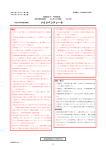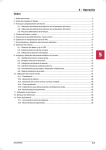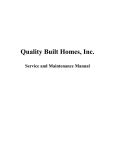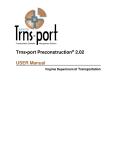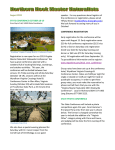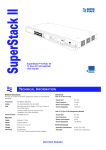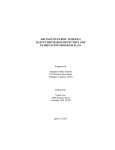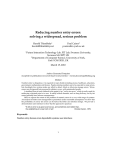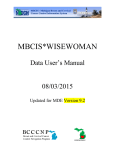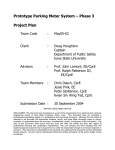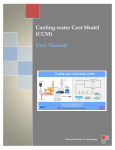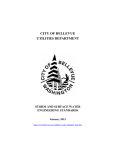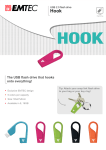Download User Manual - Virginia Department of Transportation
Transcript
Commonwealth of Virginia Virginia Department of Transportation (VDOT) Construction Division PCES User Manual Version: 3.1 April 9, 2014 This material is the exclusive property of the Virginia Department of Transportation. This material may not be used in any way for creation of derivative works including, but not limited to, documents, computer programs, prototypes, and programming code is forbidden without the express permission of VDOT ITD. PCES User Manual Version: 3.1 Date: 4/9/14 Table of Contents PCES Overview .............................................................................................................................. 1 Sensitive and Confidential Information ...................................................................................... 1 PCES Assistance ......................................................................................................................... 2 User Access and Rights .............................................................................................................. 2 Access Levels and Permissions .............................................................................................. 2 PCES View ..................................................................................................................................... 5 Header ......................................................................................................................................... 5 Initial Screen ............................................................................................................................... 5 Project Search Results................................................................................................................. 6 Totals Bar ................................................................................................................................ 7 Draft Estimate Workbook ....................................................................................................... 7 Project Search Results............................................................................................................. 8 Page Navigation ...................................................................................................................... 9 Project Screen ............................................................................................................................... 11 Application Bar ......................................................................................................................... 12 Search Bar ................................................................................................................................. 12 Project Details Tab .................................................................................................................... 12 Show/Hide Section details .................................................................................................... 12 Project Information Tab ............................................................................................................ 15 Summary ............................................................................................................................... 15 Details ................................................................................................................................... 15 Location ................................................................................................................................ 17 Status ..................................................................................................................................... 18 Project Estimates Tab ............................................................................................................... 19 Selecting Cost estimate figures by Project Managers ........................................................... 19 Project Summary................................................................................................................... 19 Estimates ............................................................................................................................... 20 Pending Approval ............................................................................................................... 277 Estimate Supporting Documents......................................................................................... 277 PD-1 .................................................................................................................................... 299 Project Award………………………………………………………………………………30 Project Closeout ……………………………………………………………………………31 Funding and Authorization ……………………………………………………………… 32 User Feedback ..................................................................................................................... 332 PCES Worksheets ........................................................................................................................... 1 Objective ................................................................................................................................. 1 Project Budgeting Considerations........................................................................................... 1 PCES Contacts ........................................................................................................................ 1 Summary Worksheet ................................................................................................................... 2 Construction Worksheet.............................................................................................................. 6 Constr.1, Constr.2, and Misc. Constr. Worksheet ...................................................................... 6 Project / UPC # ....................................................................................................................... 6 Interstate Project?.................................................................................................................... 7 i PCES User Manual Version: 3.1 Date: 4/9/14 Maintenance Project ……………………………………………………………………… 7 Route Number ......................................................................................................................... 7 Geometric Standard ................................................................................................................ 7 Ad Date ................................................................................................................................... 8 Project Terrain ........................................................................................................................ 8 Design Year ADT or Current (Recent) ADT .......................................................................... 8 Enter Design Speed (MPH) .................................................................................................... 9 Normal Lane Width ................................................................................................................ 9 Enter Lane Width .................................................................................................................... 9 RRR Guidelines? (Enter Yes or No)..................................................................................... 10 Select Surface Treatment Options ........................................................................................ 11 Project Length (mi.) .............................................................................................................. 11 Total Length – Adding or Building Two Lanes (mi.)........................................................... 11 Total Length – Adding or Building Four Lanes (mi.) .......................................................... 12 Total Length – Adding or Building Ramps and Loops (mi.)................................................ 12 Number of Additional Lanes & Length of Additional Lanes (mi.) ...................................... 13 Shoulder or Curb & Gutter? (Select C&G)........................................................................... 14 Median Type – Graded, Raised, or None ............................................................................. 14 Number of Crossovers (Divided Highways Only)................................................................ 15 Length of curb & gutter – Left Plus Right Side (Ft.)............................................................ 15 Length of Sidewalk – Left Plus Right Side (ft.) ................................................................... 15 Bike/ Pedestrian Type …………………………………………………………………… 16 Total Length – Raised Median (ft.)....................................................................................... 16 Number of Right Turn Lanes – Left Plus Right Side ........................................................... 17 Number of Left Turn Lanes – (Undivided Only).................................................................. 17 Cost of Large Drainage Structures ($) .................................................................................. 18 In-Plan Utility Costs ............................................................................................................. 18 Adjustment for Unusual Construction Costs ($)................................................................... 19 Additional (or Unusual) P.E. Cost ($) .................................................................................. 20 Select % of P.E. to be performed by Consultants ................................................................. 21 Signals, ITS, Signs, and Lighting Cost Worksheet ……………………………………….. 23 Bridge Worksheet ..................................................................................................................... 23 Proposed Bridge Information................................................................................................ 24 Removal of Existing Structure.............................................................................................. 29 Miscellaneous Bridge Cost ................................................................................................... 29 Other Fields Automatically Populated.................................................................................. 31 Right of Way Worksheet .......................................................................................................... 32 1. Land Value....................................................................................................................... 34 2. Building Value ................................................................................................................. 35 2. Building Value ................................................................................................................. 35 3. Other Improvements ..................................................................................................... 35 4. Damages........................................................................................................................ 36 RW-238 Data ........................................................................................................................ 40 Utilities Worksheet ................................................................................................................... 41 Column 1 (Computed or User) ............................................................................................. 42 ii PCES User Manual Version: 3.1 Date: 4/9/14 Column 2 (Right of Way or Construction) ........................................................................... 42 Column 3 (Description of Utility)......................................................................................... 43 Column 4 (Cost per Unit) ..................................................................................................... 43 Column 5 (Unit Total) .......................................................................................................... 43 Column 6 (Rural or Urban)................................................................................................... 43 Column 7 (Percent VDOT)................................................................................................... 44 Column 8 (Total Cost) .......................................................................................................... 45 Column 9 ($ to RW project) ................................................................................................. 45 Column 10 ($ to Const. Project) ........................................................................................... 46 Additional Costs.................................................................................................................... 46 Comment Sheet......................................................................................................................... 47 Manual Worksheet .................................................................................................................... 49 Appendix A - PCES Generated Project Costs .............................................................................. 51 Appendix B - Changes in PCES v. 2.1 to 2.3 …………………………………………………...55 Appendix C - Changes in PCES v. 2.3 to 2.4 …………………………………………………...57 Appendix D- Changes in PCES v. 2.4 to 2.41 …………………………………………………..60 Appendix E- Changes in PCES v. 2.41 to 2.5 ………………………………………………… 61 Appendix F- Changes in PCES v. 2.5 to 2.51 ………………………………………………… 62 Appendix G- Changes in PCES v. 2.51 to 2.53 ………………………………………………63 Appendix H- Changes in PCES v. 2.53 to 2.60 ……………………………………………… 64 Appendix I - Changes in PCES v. 2.60 to 2.61 ……………………………………………….65 Appendix J - Changes in PCES v. 2.61 to 2.62 ……………………………………………….66 Appendix K - Changes in PCES v. 2.62 to 2.7 ……………………………………………….67 Appendix L- Changes in PCES v. 2.7 to 2.91 …………………………………………………..68 Appendix M- Changes in PCES v. 2.91 to 2.94…………………………………………………69 Appendix N- Changes in PCES v. 2.94 to 3.1 ………………………………………………… 70 Index……………………………………………………………………………………………..71 iii PCES User Manual Version: 3.1 Date: 4/9/14 PCES Overview VDOT’s Project Cost Estimating System (PCES) is designed to: • Collect and store cost estimates for specific projects in the Six Year Improvement Plan (SYIP) and the Secondary Six Year Improvement Plan (SSIP). • Enable project managers to generate, update, and view project cost estimates for projects that have been scoped. • Import cost estimates from TRNS*PORT and RUMS, as well as allows for manual entry of costs. Note: PCES is linked to IPM and FMSII through the Data Warehouse and some data fields throughout the system are automatically populated by pre-existing data or as soon as UPC numbers are assigned. For example, any VDOT project with a UPC number automatically appears in the system as a project within the purview of a VDOT district, whether or not it has been assigned to a project manager or has any cost estimates attached. Mandatory PCES usage by Project Managers VDOT’s Project Managers (PM) are responsible for entering and updating project cost estimates in PCES and managing the resulting budgets for their projects. All project cost estimates must be reviewed and updated by the PM at every project milestone. Project Managers decide, based on input from supporting VDOT divisions, when TRNS*PORT and/or RUMS should be selected for the cost estimates, with the exception of the Final Submission cost estimate. Before selecting TRNS*PORT make sure that all portions of the estimate have been included (ie bridge, drainage, traffic etc.) and a prime project identifier has been created for the project. PCES estimates should not be “forced” to match TRNS*PORT figures. Final submission cost estimates should always be based on the fully detailed TRNS*PORT construction estimate. If there is a wide gap in the cost figures between PCES and TRNS*PORT before advertisement; the PM should determine and document the reason for the variance and adjust his/her recommended project estimate accordingly. When TRNS*PORT and/or RUMS are selected as estimate source PCES data will still be accessible, but overridden. It is critical to VDOT’s project management program that the PCES program is fully understood and utilized thoroughly and correctly. PCES is not a complementary or supplementary program. Rather, it is an integral component VDOT’s project management program - providing a central repository of project cost data for budgeting and funding purposes, as well as tracking projects and managing information needed for an efficient and cost effective construction program. Sensitive and Confidential Information All PCES program rights as well as the data contained within and linked to and are the exclusive property of VDOT. In addition, due to the sensitive and confidential budgetary and cost estimate information contained in PCES, access to the information contained in PCES is intentionally and 1 PCES User Manual Version: 3.1 Date: 4/9/14 specifically limited to VDOT employees and local government employees and representatives granted access to the system by VDOT. Warning: Use of the system implies that the user will safeguard the information to the advantage of VDOT and its local government partners. PCES Assistance The Scheduling & Contract Division is responsible for maintaining and updating PCES. Comments/questions regarding the utilization and performance of PCES may be addressed to Corey Bourne at (804) 786-2538. Local government users with access problems may call the IT Help Desk at 1(866) 637-8482 for assistance. User Access and Rights Any person listed with an e-mail address on VDOT’s intranet should be able to access PCES. VDOT users may access the system via the VDOT intranet at: http://isyp/scoping/ces_search.asp. Local government users may access the system via an external access portal at: https://ss/vpn.vita.virginia.gov/vdot. Note: Access by local government users requires issuance of a user name and password by VDOT’s Information Technology Division, each time the user accesses the system. To enter, upload, approve, or change project information in PCES, a training class must be attended by the user prior to being granted additional “user” rights. These users are either assigned as project managers on specific projects and/or assigned a “User Level” on a districtby-district basis which allows the user to modify the project information. Following training VDOT users must fill out form ITD-35A (Appendix A) requesting permission for PCES User rights and the level desired. External (local government users) must fill out form ITD-35E and ITD-36E (Appendix B). Access Levels and Permissions Local Access view project details download blank project estimates download documents, images and videos upload project estimates for VDOT Project Manager review/approval download documents, images and videos 2 PCES User Manual Version: 3.1 Date: 4/9/14 Administrator View project details Assign project managers download estimates download documents, images and videos Estimator View project details download and upload estimates, initiate PD-1 process, select recommended estimate, update split estimate screen, download and upload documents, images and videos, document division comments Project Manager (Individual Projects) View project details download and upload estimates, initiate PD-1 process, select recommended estimate, update award estimate, download and upload documents, images and videos, document division comments delete documents, images and videos, edit project information, manage schedule, build team (internal and external members), assign action items, setting 5 CEP milestone meetings, assign estimators and guests Project Manager (District) View project details download and upload estimates, initiate PD-1 process, select recommended estimate, update award estimate, download and upload documents, images and videos, document division comments, delete documents, images and videos, edit project information, manage schedule, build team (internal and external members), assign action items, setting 5 CEP milestone meetings, 3 PCES User Manual Version: 3.1 Date: 4/9/14 assign estimators and guests Super User Includes project manager (individual & district ) rights Includes administrator rights Includes estimator rights Includes managing access level rights. 4 PCES User Manual Version: 3.1 Date: 4/9/14 PCES View Header The top of the Project List page is the header: Figure 1: Project List Header • • • • • Clicking the VDOT logo will take the user to the official external VDOT web-site. Clicking on the Project Cost Estimating System link of the header will take the user to the main page of the application (the project list). Clicking on Feedback link will take the user to the User Feedback screen (see page 32). Clicking on the User’s Guide link will route user to the most current version of this manual. Clicking on the About link will list version information about this application. Initial Screen The initial screen lists available projects and allows the user to limit the list by use of filter or search criteria. The initial page of PCES is the Project Search screen. From here, you can locate any project within the system using the filters and search criteria at the top of the page. The search results show the information about the State Project number, Description, Route, UPC, District, Project Manager, and estimate source. The project filters include the standard District, Counties, Residencies, Cities/Towns, Road System, project status, projects and roles. The system also has filters by Project and Role. Table 1: Projects status filters options: Project Status Description All Projects Development SYP Construction Non CN Expired Est. 24 month ad 3 year STIP All projects Projects under development (status code < 30) (default) Projects included in the Six-Year Program Projects under construction (future use) Provides a listing of expired est. based on business rules Projects in the 24 month ad window Projects in the FHWA required State Transportation Improvement Plan In addition, the project list can be reduced down using the Projects/Roles filters. 5 PCES User Manual Version: 3.1 Date: 4/9/14 Table 2: Roles filter options: Filter Description All Roles Approver Project Manager Contact All Roles Projects where you are the individual assigned to approve an estimate Projects where you are the assigned Project Manager (PM) Projects where you are a contact The search criteria include Route/State project number/UPC Code. Note: UPC is the identification number that the FMSII system assigns to projects. This number is used across the enterprise to identify projects. It is unique to the project, and will never be assigned to any other project. Figure 2: PCES Search Criteria You may search by Route number, State Project number, or UPC code by entering data in the appropriate fields, and press the entries from the search fields. to view the result. Clicking the will clear all Project Search Results The next part of the page is the Projects Search Results, comprised of a, Totals Bar, Listing, and Page Navigation. 6 PCES User Manual Version: 3.1 Date: 4/9/14 Figure 3: Search Results Totals Bar A blue bar listing the total number of projects in the list after all searches and filters are supplied is displayed before the list of search results. Figure 4: Projects Search Results - Totals Bar Draft Estimate Workbook Clicking enables the user to download an empty PCES Worksheet where they may create a draft estimate. 7 PCES User Manual Version: 3.1 Date: 4/9/14 Figure 5: Draft PCES Worksheet Select Open, Save or Cancel as appropriate. Note: If you encounter problems while trying to upload estimates from an earlier version of PCES, it may be helpful to: 1. download a blank workbook in Version 3.1, 2. enter the project information, and 3. upload the workbook Project Search Results This page element is a list of all the projects that satisfy the filter criteria set in the controls above. Please note that the default (opening page) is filtered by SYIP and sorted by state project number. The list can be sorted by clicking on any of the column headings, which allows the user to sort the list by column in ascending or descending order. Only one field may be sorted at a time. Figure 6: Project Search Screen - selecting the project 8 PCES User Manual Version: 3.1 Date: 4/9/14 The following details are displayed: State Project # ........... The state project number is 10 alphanumeric characters long, with a format of XXXX-XXX-XXX (Route, County/City, and Section). Description ................ A textual narrative briefly describing the project (for quick identification and reference purposes) Route ......................... The Route number of the road where the project will take place. This value is used in determining the state project number. UPC ........................... The identification numbers the FMSII system assigns to projects. This number is used across the enterprise to identify projects. It is unique to the project, and will never be assigned to any other project. District ...................... The primary construction district responsible for a project. Project Mgr. .............. The person named to be responsible for the management of the project Estimate Date ............ Date estimate was selected Version (Source) ....... PCES version or system previous to PCES Total Estimate ........... A dollar amount representing the total PE, RW and CN amounts needed to complete the project. Warning: Total Estimate numbers in RED indicate the project estimate needs immediate attention. The project expenditures exceed the recommended estimate for PE, RW or CN totals, or the project has a “zero” estimate You may export the results of the search to MS Excel by clicking on bar. A dialog box similar to the one below will appear. to the right of the search Figure 7: Export to MS Excel Select Open, Save or Cancel as appropriate. Page Navigation Long lists of projects are broken up into pages to make it easier for the user to browse. Below the project list is a paging control which will allow the user to navigate through the project result set. 9 PCES User Manual Version: 3.1 Date: 4/9/14 Figure 8: Page Navigation 10 PCES User Manual Version: 3.1 Date: 4/9/14 Project Screen From the Project Search Results (see page 6) select a project by moving the cursor over the project on the list (project is highlighted) and clicking on the row. Figure 9: Select Project The PCES Project Estimates screen displays with the Project Estimates Tab selected as a default. Figure 10: PCES 11 PCES User Manual Version: 3.1 Date: 4/9/14 Application Bar Figure 11: Application Bar The PCES Project Estimates Screen has an application bar located just below the VDOT logo to indicate to the user the current application will navigate the user to the application selected. . Clicking on any other application button Search Bar Figure 12: Project Details Screen - Search Bar The search bar contains an area for Project Search and UPC. By clicking on , the user is taken to the Initial PCES Project Screen (see Initial Screen, page 5) where a more detailed search may be performed. Users can perform a UPC search from the Project Details screen by entering the UPC and click the small arrow to the right of the field. Project Details Tab The project details are divided into two screens: Project Information Project Estimates Use the tabs at the top of the page (under the PCES tab) to navigate between these screens. Figure 13: Project Details Tabs Common to all screens accessed by the Project Details Tabs are the Project Summary, and the Show/Hide Feature Show/Hide Section details The default view of each section is in the expanded view to show all details as indicated by the upward pointing arrow to the right of all blue section title bars. 12 PCES User Manual Version: 3.1 Date: 4/9/14 The user may expand or collapse all sections by clicking on . Each section may be collapsed, or again expanded by clicking the arrow. A collapsed section will display a downward pointing arrow . This functionality allows the user to show or hide each section. 13 PCES User Manual Version: 3.1 Date: 4/9/14 Figure 14: Show / Hide functionality 14 PCES User Manual Version: 3.1 Date: 4/9/14 Project Information Tab Project Information has project specific information grouped in the categories: Summary Details Location Status Summary The summary provides a summary to remind the user of the project currently being viewed. Figure 15: Project Information – Summary UPC .........................The identification numbers the FMSII system assigns to projects. This number is used across the enterprise to identify projects. It is unique to the project, and will never be assigned to any other project. Description ..............A textual narrative briefly describing the project (for quick identification and reference purposes) State Project # .........The state project number is 10 alphanumeric characters long, with a format of XXXX-XXX-XXX (Route, County/City, and Section). Scope of Work ........ Broad category describing the work proposed in the project. Details Figure 16: Project Information – Details Project Manager ........ The person named to be responsible for the management of the project Project Type .................. Schedule Type from Project Pool Job Number(s)............... Numbers identifying jobs that relate to each of the phases of a project VTA_PTF ..................... Y or N indicator that the project is funded by an action of the general assembly using funds earmarked for priority projects 15 PCES User Manual Version: 3.1 Date: 4/9/14 VTA_GF ....................... Y or N indicator that the project is funded by an action of the general assembly using general funds Comments ..................... Comments related to the project entered via Project Pool by an authorized person Primary Consultant ....... Name of the primary consultant, from Project Pool, Misc. Tab, Misc. section Change Project Manager Users with Administrator rights can assign the Project Manager from the Project Information screen. To change the Project Manager do the following: 1. Press the . 2. Find the person from the list of VDOT employees by navigating through the list or by entering a name in the Name search field at the top of the page, and click Figure 17: Change Project Manager 3. Click on the row to select and assign the Project Manager. 16 . PCES User Manual Version: 3.1 Date: 4/9/14 Location Location as the name implies, provides project location related information. Figure 18: Project Information – Location District ....................The primary construction district responsible for a project Residency ................ The VDOT Residency, in whose jurisdiction the project takes place County .....................The County, which represents the jurisdiction in which the project takes place County Priority........From Project Pool Road System ...........Drop down division of funding groups e.g. primary, urban, secondary, etc Route ....................... The Route number of the road where the project will take place. This value is used in determining the state project number Road Name..............Street Name from Project Pool Start Location .......... Description of the physical starting point for the project End Location ........... Description of the physical end point for the project Length ..................... A measurement expressing the distance between the starting point (From Location) to the finish point (To Location) (Miles, Kilometers, Feet, Meters, etc.) 17 PCES User Manual Version: 3.1 Date: 4/9/14 Status Figure 19: Project Information – Status Project Status ............. ACTIVITY DATES SET Accomplishment ........ ADVERTISED AWARDED BUDGET ITEM ONLY CLOSED (CLAIMS PAID) CONSTRUCTION COMPLETED CONSTRUCTION STARTED FILE MICROFILMED INDEF DEFER (DECISION) MAINTENANCE ONLY MISC FUNDS/MONITORING NEED PROG & PLAN DIR ACTION CAPITAL OUTLAY CITY CONTRACT CONTRACT COUNTIES, DEVELOPERS, ETC DESIGN BUILD DISTRICT CONTRACT HIRED EQUIPMENT NO DATES SET YET NOT IN CURRENT SYP PPTA PROJECT PRELIMINARY WORK COMPLETED RAILROAD FORCE AUTHORIZATION RW MONITORING ONLY STORAGE (INACTIVE) STUDY ONLY TEMP DEFER (DECISION) TRAINING PROJECT ONLY UNSCHEDULED CONSTRUCTION ZEROED NOT APPLICABLE RAILROAD FORCES REGIONAL CONTRACT SAAP CONTRACT STATE FORCES/HIRED EQUIPMENT WORKORDER Ad Date ..................... The Ad date is the date that the project advertises. This date must be the same as the Pool – CN Start date, and the same as the Schedule – planned end date for Activity 80 or 80Z, unless an actual end date exists. If an actual end date for Activity 80 exists, then this date becomes the ad date. 18 PCES User Manual Version: 3.1 Date: 4/9/14 Project Estimates Tab Selecting Cost estimate figures by Project Managers Note: Note: Warning: PCES estimates should not be “forced” to match TRNS*PORT figures. If before advertisement there is a wide gap (greater than 20%) in the cost figures between PCES and TRNS*PORT, the Project Manager should determine and document the reason for the variance and adjust his/her recommended project estimate accordingly. Final Submission cost estimates should always be based on the fully detailed TRNS*PORT construction estimates. Before selecting PCES as estimate source, all applicable tabs of f the PCES estimate workbook must be fully completed. If TRNS*PORT and/or RUMS are then selected, PCES data will still be accessible, but overridden. Project Estimates has project specific information grouped in the categories: Project Summary Estimates TRNS*PORT Estimates RUMS Estimates Pending Approval Estimate Supporting Documents PD-1 Fundings and Authorizations Project Summary Figure 20: Project Estimates – Summary UPC .........................The identification numbers the FMSII system assigns to projects. This number is used across the enterprise to identify projects. It is unique to the project, and will never be assigned to any other project. Description ..............A textual narrative briefly describing the project (for quick identification and reference purposes) State Project # .........The state project number is 10 alphanumeric characters long, with a format of 19 PCES User Manual Version: 3.1 Date: 4/9/14 XXXX-XXX-XXX (Route, County/City, Section). Estimates Estimates section is divided into four areas: Menu bar PCES Estimates List TRANS*PORT Estimates RUMS Estimates Menu Bar Figure 21: Project Estimates – Estimates: Menu Bar Estimate History Clicking the Estimate History button will open up a window listing worksheets. Note: All estimate workbooks (MS Excel format) entered by Project Management are placed in the project’s “Estimate History” files. These estimates cannot be changed. They are for read only. By clicking on to download a listed worksheet; or click to close the window. Figure 22: Estimate History list Download Blank Estimate Clicking Download Blank Estimate will download a blank worksheet pre-populated with some project information. Figure 23: Download Blank Estimate The alternate RW/Utility work sheets can be downloaded by checking use alternate R/W Utility worksheet when you download a workbook. 20 PCES User Manual Version: 3.1 Date: 4/9/14 Select PCNs to use for TRNS*PORT estimate. Default is all PCNs and current coding requires a “prime” project be build in TRNS*PORT before any estimate can be imported. Upload Estimate Warning: Before a new project estimate is uploaded for recommendation, the Project Manager needs to consider whether or not the funding for the project is adequate. If the project phase is within the 36 month advertisement window, and the total estimate is greater than $50,000 or 10% the user uploading the estimate will be immediately routed to the Project Pool application to apply for a change in funding by completing a PD-1 form. Clicking the Upload Estimate button will open form to select an Estimate Worksheet to upload. Figure 24: Upload Estimate Worksheet 1. Click , navigate to the location of the appropriate worksheet, and select it. 2. Select the Estimate Type: 3. Click the window. to upload the worksheet or to cancel and close the 4. After uploading an estimate, the user will encounter the following status window asking the user whether to Recommend this Estimate, Upload Supporting Docs, and finally Finish. 21 PCES User Manual Version: 3.1 Date: 4/9/14 Figure 25: Estimate Upload Status window 5. If Recommend this Estimate is selected, a Revision Detail screen will be displayed and the user will be asked to provide comments and answer questions prior to submitting the revision. 22 PCES User Manual Version: 3.1 Date: 4/9/14 Select Estimate Clicking the Select Estimate button will open form to select a Recommended Estimate. Figure 26: Select Recommended Estimate 1. Click selection to the left of the estimate you desire, and click , or click close the window with no changes. Note: To keep an estimate “in the black” without revising it, click Select the Estimate, do not change the selected estimate, and click . The estimate date will not change. But the date on the search screen will change to indicate the date the estimate was last selected. 23 PCES User Manual Version: 3.1 Date: 4/9/14 Split Estimate Figure 27: Split an Estimate 1. Select the Estimate Type: 2. Enter the appropriate information, and click 24 . PCES User Manual Version: 3.1 Date: 4/9/14 PCES Estimates List Note: A check mark to the left of an estimate indicates it has been selected as the “Recommended” Estimate. The type of estimate selected is defined by the concurrent engineering process. Figure 28: Project Estimates – Estimates: PCES Estimates List Type ........................Type of estimate Date ......................... Date estimate was uploaded into the system Author .....................Name the individual uploading the estimate PE ............................ A dollar amount representing the Preliminary Engineering amount needed for the project. Version .................... PCES version or system previous to PCES RW .......................... A dollar amount representing the Right of Way amount needed to complete the project. CN ........................... A dollar amount representing the Construction amount needed to complete the project. Total ........................ A dollar amount representing the total PE, RW and CN amounts needed to complete the project. 25 PCES User Manual Version: 3.1 Date: 4/9/14 Edit an Estimate You may edit an estimate by clicking on the Edit . A form is displayed similar to the one below that enables the user to edit relevant information. Figure 29: Edit Estimate Click to save changes, or to cancel and close the window. TRNS*PORT Estimates (Numbers in this section will not reflect TRNS*PORT after the estimate is transferred to the Scheduling & Contract Division control group) Figure 30: TRAN*PORT Estimates Date ........................... date TRNS*PORT “prime” project identification is reported to the datawarehouse for this UPC. Date changes each and every time any values change. Const. Total ............... Construction Total – total L&D construction contract estimate for all TRANS*PORT PCNs in prime excluding bridges. Includes total value of all line items. Const. Contingency ... Construction Contingency – usually 10% of the Const. Total Bridge Total .............. Total L&D contract estimate for only TRAN*PORT bridge PCNs in prime. Bridge Contingency .. Usually 10% of the Bridge Total CEI Road................... An estimate of VDOT’s internal construction engineering costs during construction for all TRAN*PORT PCNs in prime with the exclusion of bridges CEI Bridge ................ An estimate of VDOT’s internal construction engineering costs during construction for all TRAN*PORT bridge PCNs in prime. Contract Whatever amount is entered into TRNS*PORT as item 25885 Requirements Not in production yet State Police Amount in TRNS*PORT for this item. Not in production yet Railroad Amount in TRNS*PORT for this item. Not in production yet 26 PCES User Manual Version: 3.1 Date: 4/9/14 State Forces Amount in TRNS*PORT for this item. Not in production yet Total .......................... All Construction costs (Bridge and other), Contingency (Bridge and other), and CEI (Bridge and Other) Note: TRANS*PORT estimates reflect changes input before the close of business on the previous day. Pending Approval Pending Approval is used by localities to upload estimates for VDOT review and approval Figure 31: Pending Approval Figure 32: Locality Estimate Upload Status window 1. After uploading an estimate, the user will encounter the following status window asking the user whether to Recommend this Estimate, Upload Supporting Docs, and finally Finish. If the upload was successful the Result should display “Success”. Estimate Supporting Documents This is a repository of documents, quotations, independent estimates, notes, etc. to support estimates 27 PCES User Manual Version: 3.1 Date: 4/9/14 Figure 33: Estimate Supporting Documents 1. Click Upload Document, an upload form similar to the one below opens Figure 34: Document Upload 2. Click , navigate to the location of the appropriate document, and select it. 3. Select the appropriate Category: 4. Select the appropriate Phase: 5. Select the appropriate Status: 6. Click to upload the document or to cancel and close the window. 28 PCES User Manual Version: 3.1 Date: 4/9/14 PD-1 The PD-1 Process should work like the following: 1. An estimate is uploaded into PCES. 2. The estimate is ‘selected’ 3. The system checks to see if the estimate requires approval. 4. If the estimate does not require approval, it is auto-approved. 5. If the estimate does require approval, the system checks to see if it can generate a PD1. There must not be an outstanding revision that is new/pending/in-approval to ‘block’ the new PD-1. 6. Once the PD-1 is generated, submitted and approved, the recommended estimate becomes the approved estimate. If for any reason the PD-1 is not generated because it was blocked (or if there was a bug) or if the PD-1 is never submitted, or if it is deleted before being submitted, the new estimate is allowed to be selected, but it is not approved. The key event in PCES is the selection of the estimate, whether it is a new estimate or an existing estimate. That is what is supposed to drive the PD-1 generation. If it is not happening, or happening intermittently, then there may be a problem. PD-1 section contains Status List and PD-1 detail information. Figure 35: PD-1 Status List To view a printable version of the PD-1, click on Note: on the right side of screen. The PD-1 area, when expanded, automatically includes the Project Manager’s “Selected” or “Recommended” Estimate. If the Project Manager’s Recommended Estimate has triggered a PD-1 in the Pool, the status of the PD-1 will be listed. If a PD-1 or other revision request is pending approval in the Pool, no changes can be made to the Recommended Estimate until the PD-1 or other revision request is approved or rejected. 29 PCES User Manual Version: 3.1 Date: 4/9/14 Figure 36: PD-1 Detail Fundings and Authorizations Figure 37: Fundings and Authorizations Project Award Once a project is awarded and entered into Site Manager it is the responsibility of the Project Manager or Area Construction Engineer to enter the Award date and Award amount in POOL. This process will initiate the E or edit button in PCES. The PM or ACE will choose manual next to CN and enter the actual Award amount. Choose submit and this becomes the estimate of record. The estimate can then be updated in the same manner while the project is under construction. Work orders and any other estimate changes must be entered here until the project is closed out. 30 PCES User Manual Version: 3.1 Date: 4/9/14 Project Award Project Closeout The final stage of a PCES estimate is project closeout. Once a project has reached an end where there are no more charges anticipated, the ACE or PM must select the estimate and choose Expenditures. Since the project is completed and “Expenditures” is the recommended estimate, please select expenditures using this process included in the “Project Closeout” section on page 31 of the PCES User Manual: 1. Find the project in PCES; click “Select Estimate.” 2. To select Expenditures as the Recommended Estimate, on the Expenditures line, select the “E” button. 3. A new window should open and then from the dropdown select Expenditures for the phase(s) you are updating. Include any documentation in the Comment block and click “Submit.” 4. Then click “Select.” Be sure the check mark is beside Expenditures. Also, don’t forget to check the project in Cardinal to be sure it’s closed to charges. If it is still open, contact CO Programming Openings and Closings. 31 PCES User Manual Version: 3.1 Date: 4/9/14 Project Closeout (Expenditures) For more information pertaining to the Project Closeout process, here is the link to the Project Closeout Manual. https://insidevdot.cov.virginia.gov/div/km/COP/PC/Financial%20Management%20of%20Project s%20Documents/PCPv7.pdf User Feedback Users may submit feedback by clicking on the Feedback in the Header. A window similar to the following will be displayed. 32 PCES User Manual Version: 3.1 Date: 4/9/14 Figure 38: Feedback screen Complete the form and click or as necessary. Technical feedback goes directly to IT Applications with a copy to the Scheduling & Contract Division. Business feedback goes to the Scheduling & Contract Division with a copy to IT Applications. 33 PCES User Manual Version: 3.1 Date: 4/9/14 PCES Worksheets Objective The purpose of the Project Cost Estimating System or PCES is to collect data for a specific project and, based on the data entered; determine a budget for that project. This budget is to be used for the Six Year Plan (SYP) until a detailed estimate can be generated using actual project quantities and unit prices. PCES is a budgeting tool not a detailed project estimate! The data entered needs to be based on a good project scoping. Think of PCES as a budget placeholder until such time a detailed estimate can be created. The following information about the individual worksheets is based on PCES version 3.1. Project Budgeting Considerations Persons assigned to manage projects are responsible for maintaining the project budgets for those projects. Project estimates should be reviewed and updated every 90 days or at every project milestone, whichever is less. It will be the project manager’s discretion, based on input from other divisions, when TRNS*PORT and/or RUMS should be the selected estimate with the exception of the Final Submission stage. Final Submission estimates should use TRNS*PORT as the source for the construction estimate. Before selecting TRNS*PORT or RUMS, make sure all portions of the estimate have been included (i.e. bridge, drainage, traffic, etc. for TRNS*PORT and right of way and utilities for RUMS). Once TRNS*PORT or RUMS is selected, it will override the data in PCES. PCES Contacts The Scheduling & Contract Division has been assigned the responsibility of maintaining and updating PCES. Anyone having comments/questions about PCES can contact Corey Bourne at (804) 786-2538. 1 PCES User Manual Version: 3.1 Date: 4/9/14 Summary Worksheet The purpose of the Summary worksheet is to summarize the costs of each phase of the project (construction, right of way & utilities, and preliminary engineering). In addition, it provides the reviewer with other essential information such as District, Project number, UPC number, and project manager. These fields are automatically populated from other systems and cannot be changed. The Estimate Year is automatically populated but the AD year and Construction End Year can be changed. These “Years” are based on the State Fiscal Year. If the project has an advertisement date of March 2014, the fiscal year is FY2015. If the project has an advertisement date of October 2014, the fiscal year is FY2015. Inflation is added to the AD year as well as the Construction End year. Construction End year inflation is calculated when a project is under construction for more than two years. Note: It is recommended the advertisement year is not to be changed and uploaded onto the website until a schedule change is approved Figure 39: Summary Worksheet - Summary Tab There are four estimate fields on the summary sheet - preliminary engineering, construction, right of way, and utilities. The project manager can select the appropriate estimate source to use for each field. The preliminary engineering field has two data sources to select from, MANUAL which will collect the data from the Manual worksheet in PCES, and PCES which will use the data created in the CONSTRUCTION and BRIDGE worksheets for preliminary engineering. 2 PCES User Manual Version: 3.1 Date: 4/9/14 The construction field has three data sources in which to choose estimates - Manual, PCES, and TRNS*PORT. Manual will collect the data from the Manual worksheet in PCES. If PCES is selected it will use the data entered in the CONSTRUCTION and BRIDGE worksheets in PCES. When TRNS*PORT is the selected source, PCES will compute the construction estimate based on the total of the bid items plus the contingency in TRNS*PORT (usually 10%). The Construction Engineering estimate (CEI) will come in from your TRNS*PORT estimate. This can be a % of Construction or a Lump Sum. The Right of Way estimate is selected from three data sources; PCES, Manual and RUMS. PCES data source gathers data entered into the Right of Way PCES workbook. Manual will collect the data from the Manual worksheet on PCES. The last source, RUMS, gathers data from the RUMS program. 3 PCES User Manual Note: Version: 3.1 Date: 4/9/14 When using TRNS*PORT or RUMS as the estimate source, please allow 24 – 48 hours for this information to be backed up by the Data Warehouse. The Utilities estimate is selected from three data sources; PCES, Manual and RUMS. PCES data source gathers data entered into the latest PCES workbook. Manual will collect the data from the Manual worksheet on PCES. The last source, RUMS, gathers data from the RUMS program. Note: When using TRNS*PORT or RUMS as the estimate source, please allow 24 – 48 hours for this information to be backed up by the Data Warehouse. The date shown under the data source blocks is the current date, not the date in which the estimate data was entered and uploaded. The actual date of the estimate upload can be found on either the PCES website or in the project data history window. 4 PCES User Manual Version: 3.1 Date: 4/9/14 The estimate values at the bottom of the summary sheet are determined by the source from which the data is collected and multiplied by a set inflation factor to the anticipated advertisement date for the construction and acquisition date for Right of Way and Utilities. These individual estimates are tallied to determine the project estimate. (See the breakdown in the Const. tab) The advertisement date can be selected on the Summary Worksheet. Note: When using TRNS*PORT or RUMS as the estimate source, please allow 24 – 48 hours for this information to be backed up by the Data Warehouse. 5 PCES User Manual Version: 3.1 Date: 4/9/14 Construction Worksheet This worksheet summarizes all cost information from the Constr.1, Constr.2, Misc. Constr. and Bridge worksheets. Its table format is self-explanatory. At the bottom of this sheet the total Construction Estimate and Total Preliminary Engineering Estimate are summarized. These are the same numbers that are reported on the Summary Worksheet. Constr.1, Constr.2, and Misc. Constr. Worksheet The purpose of the construction worksheet is to collect data about the project to determine the road construction estimate. Some data fields are automatically populated based on data PCES has collected from other systems such as iPM, iSYP, or Project Pool while other fields need data entered by the project manager/designer. A brief explanation of each field is provided below. Project / UPC # Automatically populated from other sources. 6 PCES User Manual Version: 3.1 Date: 4/9/14 Interstate Project Project Manager must select yes or no. This cell may be yes even if the roadway will not carry an Interstate designation. If physical features of construction mimic Interstate design standards (i.e. limited access grade separated interchanges etc.) the interstate standard should be selected. Maintenance Project Maintenance Project is selected when a project such as emergency contract is entered into PCES but is only in the system for a short period of time. Selecting Maintenance removes any estimate year inflation on that project. Route Number Project Manager must populate the fields. Geometric Standard Uses the roadway geometric standard selected to; determine the lane mile cost of the project. Consists of the nine geometric standards (Interstate, GS-1 to GS-8) found in the Road Design Manual. This block has a drop-down menu to allow the project manager/designer to select the appropriate Geometric Standard for the project. 7 PCES User Manual Version: 3.1 Date: 4/9/14 Ad Date This will automatically populated from the FY advertisement year shown on the PCES Summary worksheet. It is used to determine the inflation for the project. The ad date shown is the Fiscal Year the project will go to advertisement. For projects with unscheduled construction, the Project Manager should select an advertisement year based on funding and other applicable constraints. This Ad Date will be used to determine the number years to inflate the construction estimate. Project Terrain This feature allows the project manager/designer to select the appropriate terrain for the project through a drop-down menu. In addition to the standard level (flat), rolling, light mountainous and mountainous terrain options found in the Road Design Manual, this feature includes gently rolling and light mountainous. Rolling terrain is the base cost factor and will automatically default to this if no terrain is selected. Design Year ADT or Current (Recent) ADT If no design year ADT is available, the project manager/designer can manually enter current ADT for the project. Data entered into either of these fields will determine the defaults for design speed and lane width. 8 PCES User Manual Version: 3.1 Date: 4/9/14 Enter Design Speed (MPH) If the designated speed computed from the ADT’s is not correct, the project manager/designer can select the appropriate design speed from the drop-down menu. Normal Lane Width This field is determined by the geometric standard and design speed selected. Enter Lane Width This allows Project Managers to override the lane width associated with the Geometric Standard, ADT, and Design Speed. 9 PCES User Manual Version: 3.1 Date: 4/9/14 RRR Guidelines (Enter Yes or No) In this field, project manager/designer is to select Yes or No from the drop-down menu. When Yes is selected a different cost factor is associated with the project. This feature only works with geometric standards GS-3, GS-4, GS-7, and GS-8. 10 PCES User Manual Version: 3.1 Date: 4/9/14 Select Surface Treatment Options This block will prompt the project manager/designer for type of roadway surface. If Surface Only is selected this is considering no or minimal roadbed construction is needed and is the appropriate selection for projects that fall into the Rural Rustic Roads category. Surface Plus is for projects requiring full depth pavement construction. Selecting Surface Only or Surface Plus takes into account minimal grading for the project (grading of shoulders and ditches). Project Length (mi.) The project manager/designer is to enter the length of the project in miles. This length is typically associated with the project length found on the title sheet. Total Length – Adding or Building Two Lanes (mi.) This field is for the project manager/designer to enter the length, in miles, of two-lane roadway to be constructed. For example, if a project has a section in the middle of the project that will be overlaid, this section should not be included in the length but the cost for the overlay area should be entered on the Misc. Const. field. 11 PCES User Manual Version: 3.1 Date: 4/9/14 Total Length – Adding or Building Four Lanes (mi.) This field is for the project manager/designer to enter the length, in miles, of four-lane roadway to be constructed. For example, if a project has a section in the middle of the project that will be overlaid, this section should not be included in the length but the cost for the overlay area should be entered on the Misc. Const. field. Total Length – Adding or Building Ramps and Loops (mi.) This field is for the project manager/designer to enter the length, in miles, of ramps and loops to be constructed. 12 PCES User Manual Version: 3.1 Date: 4/9/14 Number of Additional Lanes & Length of Additional Lanes (mi.) The project manager/designer can enter additional lane information and the length in these fields for the two-lane, four-lane, and ramps & loops. For the two-lane and ramps & loops, the project manager/designer can only select one additional lane. For the four-lane, the project manager/designer can select up to four additional lanes. The length is to be entered in miles. The length of additional lanes is used to multiply by the total number of additional lanes selected. See additional lane illustrations below for two-lane, four-lane and ramps & loops choices. Note: The additional lane costs are not adequate for stand-alone projects. These costs are to be used in conjunction with Adding or Building 2 or 4-lanes and ramps & loops. Two Lanes – Additional Lanes Four Lanes – Additional Lanes 13 PCES User Manual Version: 3.1 Date: 4/9/14 Ramps & Loops – Additional Lanes Shoulder or Curb & Gutter (Select C&G) This feature prompts the project manager/designer to select whether this project is utilizing curb & gutter or shoulder on any of the project. If project is rural but has some curb & gutter, populate the length of curb and gutter in the field below to incorporate this cost into your estimate. Median Type – Graded, Raised, or None The project manager/designer should always select the type of median being used for the project. The project manager/designer shall select the appropriate type of median from the pull down menu. Also, when raised median is selected the user should populate for the total length of median. 14 PCES User Manual Version: 3.1 Date: 4/9/14 Number of Crossovers (Divided Highways Only) This box prompts the project manager/designer for the number of crossovers needed for the project. This cost is averaging the cost of two left turn lanes plus the cost of the crossover. The left turn lanes on a cross-over are not to be included as normal left turn lanes in the workbook. Length of curb & gutter – Left Plus Right Side (Ft.) This field should include the total C&G or curbing on both sides of the roadway. Cost for curb & gutter includes average storm sewer system costs and urban design entrances. This length is to be shown in feet. Length of Sidewalk – Left Plus Right Side (ft.) This field should include the total length of sidewalk on both sides of the roadway. Cost for sidewalk includes the average cost of concrete for sidewalk and additional excavation for sidewalk benching. This length is to be shown in feet. 15 PCES User Manual Version: 3.1 Date: 4/9/14 Bike/ Pedestrian Type Project manager/designer is to enter the type of Bike/ Pedestrian facility on the project. Two and four foot wide curb lanes extend the existing roadway to accommodate these features. Shoulder types use the same material that would be used for a shoulder on the project plus the costs for striping and signing. Shared use paths are typically aggregate base and surface course unless otherwise specified. Total Length – Raised Median (ft.) Project manager/designer is to enter the length of raised median in this field. This length is to be shown in feet. 16 PCES User Manual Version: 3.1 Date: 4/9/14 17 PCES User Manual Version: 3.1 Date: 4/9/14 Number of Right Turn Lanes – Left Plus Right Side The project manager/designer is to enter the total number of right turn lanes on both sides of the mainline including right turn lanes on connections. Do not include turn lanes associated with crossovers unless the project includes new turn lanes at an existing crossover. Number of Left Turn Lanes – (Undivided Only) Project manager/designer is to enter the total number of left turn lanes for undivided roadways only. The cost of this feature takes into consideration the transitions (based on design speed criteria); the necessary taper and storage of the left turn lane and average costs associated with connection reconstruction. Cost of Large Drainage Structures ($) This field is to capture the lump sum cost of large drainage structures. The “per mile” cost of roadway has captured the “average” drainage cost. This lump sum cost should include drainage structures in excess of 60-inches in diameter. This includes drainage structures requiring a separate project number (i.e. D-601). These costs should include pay items associated with the drainage structure (i.e. bedding material, minor structure excavation, endwalls, headwalls, etc.). The project manager/designer should communicate with the drainage engineer/designer to collect any additional and unusual drainage costs. Good engineering judgment is to be used in determining if drainage costs should be included in the “per mile” roadway cost or added to the Large Drainage Structures lump sum cost. Documentation of large drainage costs should be 18 PCES User Manual Version: 3.1 Date: 4/9/14 addressed on the Comments worksheet or uploaded to the PCES website as supporting documentation. (This is captured under the Misc. Const. tab) In-Plan Utility Costs In-plan utility costs can be captured and shown on the Construction worksheet two ways. The first is to have the utility engineer complete the Utilities worksheet in PCES. PCES should be the data source selected on the Summary worksheet. The other is to select RUMS on the Summary worksheet as the data source if Right of Way estimate has been completed and entered into RUMS. Adjustment for Unusual Construction Costs ($) The lump sum for unusual construction costs shall include any unusual cost not associated with a typical roadway project. These costs can include but are not limited to landscaping items, bicycle facilities, retaining walls, wetland mitigation sites, excessive excavation costs, high number of entrances, and in-plan utilities cost (if not already included). Documentation of unusual construction costs should be addressed on the Comments worksheet or uploaded to the PCES website as supporting documentation. (This is captured under the Misc. Const. tab) See appendix A page 44 for current (2014) unit cost to use for “unusual construction cost.” 19 PCES User Manual Version: 3.1 Date: 4/9/14 Additional (or Unusual) P.E. Cost ($) The preliminary engineering cost computed by PCES is based on a percentage of the construction cost associated with the Construction/PE worksheet. Project manager/designer should review this percentage for accuracy and take into consideration P.E. expenditures to-date (FMS II) and any unusual design work needed and will be charged to preliminary engineering. Again, good engineering judgment should be applied and documentation provided on the Comments worksheet or uploaded to the PCES website as supporting documentation. 20 PCES User Manual Version: 3.1 Date: 4/9/14 Select % of P.E. to be performed by Consultants Project manager/designer shall determine the percentage of preliminary engineering to be performed by consultants. Project manager/designer shall survey and collect feedback from all divisions associated with the preliminary engineering of the project and determine the appropriate percentage to apply to the project. The P.E. cost will be increased by 50% over normal in-house design costs. The appropriate percentage can be selected from the drop-down menu. % of Statewide Average Cost factor associated with each district in determining the base construction estimate. In PCES FREDERICKSBURG DISTRICT is considered to be the base cost. Other Districts either have greater, lesser or the same cost factor as Fredericksburg. Base Estimate #1 A total of the roadway construction costs in PCES based on current cost factors. (When TRNS*PORT is the recommended estimate source the estimate includes line items plus any contingency specified in TRNS*PORT) but not construction engineering (CE). Base Estimate #2 Same information as Base #1, as reported on Const.-2 tab. Note: The function of the Const-2 worksheet is exactly the same as the Const-1 worksheet. The purpose of the Const-2 worksheet is to allow a user to estimate 21 PCES User Manual Version: 3.1 Date: 4/9/14 two different roadway sections on one project. “Enter Const. CE Cost” This field enables a user to specify an amount for CE. This field can be populated when using PCES or TRNS*PORT as the estimate source. The amount enforced here will over ride any value from PCES or TRNS*PORT. CE (%) This field will show CE cost calculated by PCES or on the CE amount in the TRNS*PORT estimate when TRNS*PORT is selected as the estimate source on the summary page of the workbook. Estimate (Year) This field will show the estimate in the year the estimate was prepared. The (year) will be the same year as the estimate year as reported on the summary page of the workbook. Inflation Rate The number reported in this field will be the compound inflation rate to the advertisement year this will be the same as reported in the summary page of the workbook. Estimate in Mid FY (year) This field will report the estimate in the year of advertisement. 22 PCES User Manual Version: 3.1 Date: 4/9/14 Signals, ITS, Signs, and Lighting Cost Worksheet Users can input multiple locations as well as multiple types of signals with new or modified equipment. The worksheet also has costs for New and Modified Temporary Signals Users can enter lump sum cost for ITS. Large signs such as Bridge Mount and Overhead signs are inputted on this screen. 23 PCES User Manual Version: 3.1 Date: 4/9/14 Lighting costs are captured here. Bridge Worksheet PCES version 3.1 allows for the project manager/designer to enter data in the Bridge worksheet for up to twenty-four (24) separate bridges. A square foot cost has been developed based on closed-out projects. In addition to the square foot cost, the district location and construction complexity applies a cost factor in determining the final construction cost of the proposed bridge. Proposed Bridge Information Length (ft.) Length of proposed bridge is to be entered in this field. Unit of measurement is feet. 24 PCES User Manual Version: 3.1 Date: 4/9/14 Width (ft.) Width of proposed bridge is to be entered in this field. Unit of measurement is feet. Width of proposed Bike/ Pedestrian facility entered in measurement of feet. Bike/ Pedestrian Type and total square feet. 25 PCES User Manual Version: 3.1 Date: 4/9/14 Complexity/Type of New Bridge The construction complexity of the proposed bridge is to be determined by the bridge engineer. This field has a drop-down menu with five levels of complexity from which to choose. • • • • • Complex Moderate Simple Widening of Existing Bridge (WEB) – Includes costs to widen an existing bridge and maintenance of traffic. The length and width shown should only be for the proposed widening portion of the structure. Superstructure Replacement Only (SRO) – Includes cost to replace superstructure and average maintenance of traffic costs. Good engineering judgment should be applied in selecting the bridge complexity. In deciding the complexity level of the bridge, the bridge engineer should take into consideration the geometry and type of structure. The complexity level should be increased if some of the factors listed below are involved in the construction of the bridge. There may be other factors not mentioned. • • • • • Curved or splayed girders Phased Construction Cofferdam Causeway or temporary work bridge Skew > 45 degrees 26 PCES User Manual • • • • • • • Version: 3.1 Date: 4/9/14 Construction over body of water Urban setting with construction limitations, availability of staging area Superstructure erection over traffic Longer span or pile lengths (require larger cranes and higher transportation costs) Level and type of aesthetics treatments Above normal riprap Curved alignment Bridge Construction Cost Field is automatically populated using data provided in the Length, Width, Complexity/Type, and district factor of new Bridge. 27 PCES User Manual Version: 3.1 Date: 4/9/14 % of Consultants The bridge engineer is to determine the percentage of the bridge preliminary engineering work to be outsourced. The P.E. outsource percentage will be increased by 50% over normal in-house design costs to determine the total bridge preliminary engineering cost. Bridge P.E. Cost Field is automatically populated using formulas that incorporate the bridge construction cost and percentage of outsourced bridge preliminary engineering. Misc. PE Bridge User may populate the field with an additional PE Cost over and above amount calculated by the system. Construction Engineering This field is may be manually populated to override CE calculated by PCES or imported from TRNS*PORT. Bridge Job# This optional field maybe populated with a Job# for the bridge. 28 PCES User Manual Version: 3.1 Date: 4/9/14 Removal of Existing Structure Length and width (in feet) of existing bridge is entered into most fields to determine total square footage of structure. Cost of bridge removal is based on preset square foot cost. The cost values generated should be adequate for all types of bridges that can be dismantled with normal contractor equipment and procedures. Miscellaneous Bridge Cost The bridge engineer/designer may add additional funding to the cost of the bridge in this field based on past history and good engineering judgment. A negative number may be entered should the bridge engineer/designer feel the cost is too high. The bridge engineer/designer should document the adjustment on the comment worksheet. Note: When a miscellaneous cost is added for a bridge this cost is automatically added to the bridge construction total. 29 PCES User Manual Version: 3.1 Date: 4/9/14 30 PCES User Manual Version: 3.1 Date: 4/9/14 Other Fields Automatically Populated Bridge Totals The fields Bridge Estimate (today), Total Bridge Estimate for Ad Date and Total Bridge P.E. costs are automatically populated based on data entered in the Bridge Construction worksheet. A breakdown of the bridge cost has been added to show the total estimate of all bridges in the Bridge Construction Base cost, total estimate of bridges to be removed, and the total Construction Engineering (CE) estiamte for bridges. Bridge Estimate (Current Year) This field adds the individual new bridge construction costs and bridge removal costs together to create a total bridge construction cost in today’s dollars. Inflation Rate The number reported in this field will be the compound inflation rate to advertisement year as reported in the Summary page of the workbook. Total Bridge Estimate for Ad Date This multiplies the total of today’s bridge construction estimate by a pre-determined yearly inflation factor to establish advertisement date cost. Total Bridge P.E. Costs This adds all individual bridge preliminary engineering costs together to establish a total bridge preliminary engineering estimate. 31 PCES User Manual Version: 3.1 Date: 4/9/14 Right of Way Worksheet Right of Way project costs can be entered two ways in the PCES. The first avenue is to use the “Computed Costs” in the system. This method uses preset costs in the worksheet. The other method is to use “User Defined Costs”. This method allows the user to enter the unit costs based on known or historic unit costs. When the preferred method is selected a “<” will show up on the right of side of the individual fields requiring data. These are also color-coded. The “User Defined Costs” symbol (<) is blue and the “Computed Costs” symbol (<) is green. Directions are provided below for each method. When “Computed Costs” is chosen, the user still has many choices to make, as most fields are divided into values with a wide range. The user of the system must have a good working knowledge of the values they are choosing. The user cannot rely on PCES to give them a reasonable estimate without choosing the appropriate value ranges. Whichever method selected look for the (<) symbol on the right side of the fields needing data to compute the estimate for that portion of the right of way estimate. Many of the fields require data regardless if “Computed Cost” or “User Defined Cost” is the selected method for computing the cost. Project & UPC numbers Automatically provided based on project information from another system. VDOT Construction District Automatically provided based on project information from another system. Select Project Area Real Estate Costs The user has seven options from which to choose the most appropriate real estate cost. These options are very low, well below average, somewhat below average, average, somewhat above average, well above average, very high. The user is to select the option that best fits the overall cost for their particular district and project location. 32 PCES User Manual Version: 3.1 Date: 4/9/14 Define Project Land Use Characteristics The user has four options in this category: Agricultural, Residential, Industrial, and Commercial. The user must select the percentage that best fits the amount of each zoning class of land impacted by the project. Each land use description has a drop-down menu to select the percentage to be applied to that particular land use. The percentages need to total 100% before the system will provide a total cost. Enter the Approximate Number of Parcels on the Project The user enters the number of parcels to be used to compute the right of way cost. Select Computed or User Defined Costs There is a drop-down menu for the user to choose the recommended cost process for the project. “Computed Cost” uses the cost associated with 33 PCES User Manual Version: 3.1 Date: 4/9/14 PCES and “User Defined Cost” allows the user to enter unit cost. 1. Land Value The values for the items in blue need to be entered by the user (Proposed Right of Way, Temporary Easements, and Permanent & Utility Easements). This information will be used to determine the “Land Value” cost of the project. It is important for the user to complete the percentages on the right to total 100%; otherwise, system will not compute a “Land Value” cost. The drop-down menus for the existing and proposed right of way widths can be overridden. When using “User Defined” costs, the right of way user needs to enter a per square foot cost for the Proposed Right of Way, Temporary Easements, and Permanent & Utility Easements blocks. If no value is entered, no “Land Value” cost will be generated. Note: Areas circled in RED below need to be completed by Project Manager/designer 34 PCES User Manual Version: 3.1 Date: 4/9/14 2. Building Value When using “User Defined” cost in this category, the right of way user will need to enter two values, if applicable. In the “Estimator’s Total Residential Dwelling Costs” field, the user is to enter the lump sum total residential relocations Costs for the entire project. In the “Estimator’s Total Commercial / Industrial Building Costs” field, the user is to enter the lump sum total commercial / industrial relocation cost for the entire project. 3. Other Improvements Other improvements are any tangible items in the taking that are compensable, such as landscaping, trees, retaining walls, subdivision signs, other signs, outbuildings, walkways, parking areas, wells, water systems, etc. When “Computed Costs” is used in the Residential Building Value section, a figure will appear in the computed costs area for Other Improvements and this may be used or a user-defined figure may be substituted. If user defined cost is used in Residential Building Value, then user defined must be used under Other Improvements. Commercial/Industrial Building Value requires user defined, thus user defined must be used on Other Improvements. 35 PCES User Manual 4. Version: 3.1 Date: 4/9/14 Damages It allows the user to enter a lump sum cost for damages. Note: In order to get the correct sum of sections 1-4, all fields in these sections be completed. 5. Administrative Settlements It allows the user to enter a lump sum cost for Administrative Settlements. 6. Condemnation Increases Allows the user to enter a lump sum cost for Condemnation Increases 36 PCES User Manual Version: 3.1 Date: 4/9/14 7. Administrative Costs & Incidental Expenses It allows the user to enter a lump sum cost for Administrative Costs & Incidental Increases. 8. Demolition Contracts It allows the user to enter a lump sum cost for Demolition Contracts. The user must know if the demolition costs are to be handled by the Right of Way Section, by contract, or if the demolition costs are to be included in the construction estimate. If these costs are to be included in the construction contract, this cost should be provided to the project manager to incorporate into the construction portion of the estimate. 9. Hazardous Materials Removal It allows the user to enter a lump sum cost for Hazardous Materials Removal. 10. Property Management It allows the user to enter a lump sum cost for Property Management. 37 PCES User Manual Note: Version: 3.1 Date: 4/9/14 In order to get the correct sum of sections 5 – 10, all fields in these sections be completed. 11. Relocation Assistance It allows the user to enter lump sum costs for Relocation Assistance in two locations. The first location is for “Total Residential Relocation Costs” and the second is for “Total Commercial / Industrial Relocation Costs” The boxes for “Total Displacements”, “Farms”, “Families”, “Non-profit”, “Businesses”, and “Personal Property Only” are for documentation proposes only. 12. Year of Right-of-Way Authorization The user is to select the year in which right of way authorization is anticipated for the project through the drop-down menu. An inflation factor is applied to the right of way cost based on today’s cost to generate a right of way cost to the year selected. 38 PCES User Manual Version: 3.1 Date: 4/9/14 Manual Inflation Factor The user can enter an annual inflation factor to be used in computing the right of way cost. If no inflation rate is entered, no inflation will be applied to the estimate. Note: Sub-Total Right of Way Costs are automatically computed based on data entered. This worksheet will pull the utilities cost from the Utilities worksheet only if the Utilities worksheet has been completed or RUMS selected on the Summary worksheet as the estimate source. The Sub-Total Right of Way Costs and Utility Costs are today’s cost and are added together and multiplied by the inflation factor per year to the authorization year to create a total right of way cost. Comments Comment box is provided for documentation purposes. 39 PCES User Manual Version: 3.1 Date: 4/9/14 RW-238 Data Right of way Estimate Date User to enter date that data was entered in to Right of Way worksheet. Based on Approved / Unapproved Plans From drop-down menu the user shall select if the plans used for the estimate are approved or unapproved. Participating Cost / Non-Participating Cost From the drop-down menu the user shall select if the project has federal funding associated with Right of Way. If project does have federal funds for Right of Way the user is to select Participating Cost, if no federal funds is allocated to Right of Way the user is to select NonParticipating. 40 PCES User Manual Version: 3.1 Date: 4/9/14 Utilities Worksheet The purpose for the Utilities worksheet is to allow the user to create a utilities estimate for the utilities being impacted or having anticipated impacts. The worksheet has been created to allow the user to enter data for typical utilities impacted by projects. Unusual utility costs should be manually entered into the worksheet in the miscellaneous boxes at the bottom of the appropriate utility (i.e. electric, telephone, CATV, water, sanitary sewer, natural gas/propane, and petroleum) and in the correct box related to the costs (construction vs. Right of Way charges) with the exceptions being Cellular and Additional Costs. Cellular and Additional Costs are to be entered as lump sum cost as they relate to the project. It is recommended the user provide documentation of the unusual utility costs on the “Comments” worksheet. Utility data can be entered two ways in the PCES. The first avenue is to use the “Computed Costs” in the system. This method uses pre-determined unit costs based on data entered into the worksheet. The other method is to use “User Defined Costs”. This method allows the user to enter the unit costs based on known or historic unit costs. Directions are provided on the following pages for each method. Because the worksheet has a similar set up for each type of utility, it will be easier to describe what is expected for each column (vertical). Any exceptions to this approach will be described in more detail. 41 PCES User Manual Version: 3.1 Date: 4/9/14 Column 1 (Computed or User) Two methods of developing a cost are available, “Computed” and “User”. The user is to select how they want this particular utility cost computed by selecting the appropriate choice from the drop-down menu. To give the user more latitude, this worksheet has been developed to allow the user to use both methods of computing costs in the same utility section. For example the user may elect to use the “Computed” cost for wooden electrical transmission poles and the “User” cost for concrete/steel electrical transmission poles. The default is set for Computed. Column 2 (Right of Way or Construction) This drop-down menu allows the user to select which phase of the project estimate this particular utility cost will be charged. The user is to select “RW” if cost associated with this utility are to be added to the Right of Way phase and “Const” if the costs are to be added to the construction phase. The default is set for “RW”. 42 PCES User Manual Version: 3.1 Date: 4/9/14 Column 3 (Description of Utility) This column consists of a drop-down menu for a particular type or size and the menu choices vary depending on the utility. The user is to select the most appropriate choice. Column 4 (Cost per Unit) This column will only allow the user to enter a unit cost when “User” is selected. The header for this column will change from “No Entry Required” to “Loaded $ per?” (Depending on the unit for that utility). Unit cost should be based on historic data or good judgment. Column 5 (Unit Total) The user is to enter to the total number of units in this column. Column 6 (Rural or Urban) This column is only associated with the “Transmission” and “Distribution – Aerial” portions of the Electrical section of the worksheet. The user is to determine if the cost associated with these 43 PCES User Manual Version: 3.1 Date: 4/9/14 utilities should be based on urban or rural costs and select the appropriate choice from the pull down menu. This menu defaults to “Urban”. Note: This menu will only allow the user to select an option if “Computed” is the choice for computing cost. Column 7 (Percent VDOT) This column allows the user to enter a percentage of the cost that will be charged to the project. The user is to manually enter the percentage. The costs will be charged to either Right of Way or Construction, depending on the selection in Column 2. Costs for a particular row cannot be split between Right of Way and Construction. Default percentage is 100%. 44 PCES User Manual Version: 3.1 Date: 4/9/14 Column 8 (Total Cost) This is the total cost automatically computed based on data entered for each individual utility row. A sub-total is computed for each type of utility (i.e. electrical transmission). A total cost of all sub-totals will automatically be computed for each utility section such as electrical, CATV, telephone, etc. Column 9 ($ to RW project) This is the cost associated with the Right of Way phase based on the percentage entered in column 7. This column will only show a cost if “RW” is the selected choice in column 2. A subtotal is computed for each type of utility (i.e. electrical transmission). A total cost all of subtotals will automatically be computed for each utility section such as electrical, CATV, telephone, etc. 45 PCES User Manual Version: 3.1 Date: 4/9/14 Column 10 ($ to Const. Project) This is the cost associated with the Construction phase based on the percentage entered in column 7. This column will only show a cost if “Const” is the selected choice in column 2. A sub-total is computed for each type of utility (i.e. electrical transmission). A total cost of all subtotals will automatically be computed for each utility section such as electrical, CATV, telephone, etc. Additional Costs The user can add additional utility cost in the appropriate utility cost fields. These costs are to be cost that cannot be captured elsewhere on the utility worksheet. Be sure to add the additional cost in the appropriate fields so they will be computed correctly. The utility subtotals for right of way cost, construction, and utility owner cost are all based on today’s cost (no inflation applied), as is the Grand Total Utility Costs. The costs associated with each field will populate the appropriate fields in the other worksheets (i.e. utility cost associated with right of way will populate the utilities field of the right of way worksheet and utility cost for construction will populate the in-plan utilities field in the construction worksheet). 46 PCES User Manual Version: 3.1 Date: 4/9/14 47 PCES User Manual Version: 3.1 Date: 4/9/14 Comment Sheet The comment sheet is provided for the users to provide documentation for any project related comments, estimate revision notes, comments related to unusual cost, large drainage structures, project descriptions, right of way and utility cost notes. Anyone entering comments are requested to enter their name and section and the date entered so anyone viewing the workbook will see who provided the comments and when the comments were entered. If additional lines are needed for the comment, continue to enter the comment in the same comment field. The field will expand. Since the field will only show the first two lines in the comment field, the viewer can see all the comments in that field by either double-clicking the field with left mouse button or view the comment in the data entry field at the top of the worksheet. The original comment sheet provides the user and viewer with 15 comment, name & section, and date fields. If additional fields are needed, please forward a copy of the PCES workbook to the PCES section. They will coordinate with the Information Technology Applications Division (ITAD) and return the workbook. Do not try to add more sheets. 48 PCES User Manual Version: 3.1 Date: 4/9/14 Manual Worksheet One of the new enhancements for version 2.1 is the ability to input a manual project estimate into PCES for projects that cannot be developed from the construction, bridge, right of way and utility worksheets. With this added feature, all project estimates can be captured in PCES. The intent of the feature is not to just capture the total project estimate but to allow the user to enter estimates for each job number or phase AND to provide documentation as to how the estimates were developed. The documentation can be captured in different ways. First, each job number has a field to enter comments or documentation. Second, the user may elect to enter this information in the “Comments” worksheet. Last, if documentation has been created in a separate file, the user can upload the file through the PCES website under “Estimate Supporting Documents”. If the last way is used, please provide the file name in the comment field so future users or people viewing the estimates can easily retrieve and view this document. It is recommended the name of the user and the date be entered on the “Comments” worksheet for future reference. Note: These fields will not automatically populate the job number breakdown on the website. The user is still required to enter this information. The first portion of the Manual worksheet shows data populated from other sources. The user can enter the individual job information in the fields shown below (job number, phase, comment, and estimate). The worksheet can accommodate up to 18 different job numbers for a given project. The data for the job number field is to be entered using four characters (i.e. P101, R201, C501, and B601). The phase field has a pull down menu to allow the user to select the appropriate phase for the estimate (i.e. PE, RW, and CN). The comment field will allow the user to enter comments related to the job number. 49 PCES User Manual Version: 3.1 Date: 4/9/14 The estimate field will allow the user to enter the dollar amount for the job number. Note: This information does not automatically populate the “split estimate” window on the PCES website. The fields shown below are populated based on the information entered in the job number fields. The Ad Year fields will add all related phases together (PE, RW, and CN) to create a total for each phase. From that information a total project estimate will be created using the inflation factor, if applicable. 50 PCES User Manual Version: 3.1 Date: 4/9/14 Appendix A - PCES Generated Project Costs LANE MILE COSTS (3/28/07) Bid Item Series 00000 Description Mobilization and Infrastructure 10000 Asphalt Paving 11000 Concrete Paving 13000 Incidental Items 14000 Removal 22000 24000 Fencing Traffic Safety 24400 Demolition and Adjustments Items Automatically Included in Lane Mile Cost or Calculated by PCES* mobilization, surveying, clearing and grubbing, regular excavation , minor structure pipe excavation, geotextile fabric, select and backfill material, grading, bedding aggregate and erosion control stone, moderate shoulder widening, drop inlets, underdrains, drainage piping/associated work < 60" dia. and manholes/paved ditches on urban projects aggregates, sealcoating, liquid asphalt and asphalt concrete (full depth pavement items only) entrances (urban projects only) Excluded Items (costs must be added on CONST-MISC worksheet) excessive excavation, rock excavation, excessive select material, borrow, box culverts(excavation, bedding, concrete/steel, etc.), Class 20 concrete/reinforcing steel, A3 concrete, elliptical pipe, piping and associated work > 60" dia., and storm sewer work (drop inlets, manholes, paved ditches, underdrains, etc.) on rural projects overlay aggregate and asphalt (not full depth paving) and planing/milling bridge approach slabs/reinforcing, saw cutting, shot blasting Guardrail in excess of 5% of project length. and impact attenuators, permanent concrete barriers, retaining walls, soundwalls, detectable warning surfaces removal of concrete sidewalk, curb, gutter and paving items allaying dust, barricades, signs, aggregate, channelizing devices, arrows, flagging, barrier service, truck mounted attenuators, warning lights fencing, bracing, gates detours, law enforcement assistance obscuring roadway, pavement demo, guardrail removal and reuse, adjustments to existing infrastructure, removal of drainage structures 51 PCES User Manual Bid Item Series 25000 Version: 3.1 Date: 4/9/14 Items Automatically Included in Lane Mile Cost or Calculated by PCES* field office 26000 27000 Description Field Office/Contract Items RipRap Environmental 40000 Water and Sewer supply and sanitary lines (input LF next to dia. on UTIL worksheet) (input items on UTIL worksheet) 50000 Additional Utility Services Signage 51000 and 52000 Signals 54000 56000 Pavement Marking Lighting 70000 Misc. Demolition/Clearing seeding, fertilizer, lime, stabilization mat, protective covering, diversion channels, dewatering basins/excavation, siltation control/fencing, geotextile fabric, filter barriers, and stone Excluded Items (costs must be added on CONST-MISC worksheet) schedule/updates Partnering riprap (grouted and non-grouted) topsoil, cofferdams, stormwater management construction/items, well closings, landscaping items (trees, bushes, shrubs, flowers), mulch for plantings, wetland mitigation, removal of landscaping items, underground storage tank removal valves, boxes, hydrants, meters, asbestos, line and equipment per/ft cost removal, asbestos-containing material removal and connections to, manholes, encasement piping (indicate cost on UTIL worksheet under additional costs for water and sewer) permanent (vertical support) sign panels and construction signs, posts, bases. OH, counter lever and Bridge Mount (input on the Signals Tab) electronics, electrical services, concrete foundations, poles, cables, hanger assembly, installation, signal heads, Temporary Signals (input no of new and modified intersections on the Signals Tab.) pavement markings lights, poles, foundations, electrical service, conduit, trenching, electronics Enter data/info on RW worksheet If applicable to RW 52 All misc. clearing/demo items not covered by RW PCES User Manual Bid Item Series • Version: 3.1 Date: 4/9/14 Description Items Automatically Included in Lane Mile Cost or Calculated by PCES* Watch for excessive item quantities 53 Excluded Items (costs must be added on CONST-MISC worksheet) PCES User Manual Version: 3.1 Date: 4/9/14 BRIDGE COSTS (3/28/07) Bid Item Series 60000 67900 Description Bridges N.S. Dismantling & remove exist. structure Bridge SF Cost Pre-cast and cast-in-place concrete (non-repair), deck grooving, temporary structures; expansion material, demolition/disposal of existing bridges (input length/width/complexity and length/width of bridge demo on Bridge worksheet), Structure-excavation, Piling (steel or pre-cast), A-3 concrete, re-bar (plain or epoxy), standard beams of steel or pre-cast, joint work, standard railings. A-4 concrete deck drainage. Removal and disposal of all bridge elements to include deck piers, abutments, working over land including type B structures. 54 Excluded Items (costs must be added on MISC. COST as applicable for each bridge) Cathodic ray protection, scour protection on existing structures, expansion joint removal, paint removal, stairways, observation posts. Work bridges, drilled shafts, special or custom railings, operable bridges and all associated equipment work, coffer dams, rip rap, lighting, sound walls, painting, non-normal bridge features. Environmental issues & permit work restrictions when working over water, access restrictions due to location, asbestos abatement, working over heavily trafficked roadway. PCES User Manual Version: 3.1 Date: 4/9/14 Appendix B – Summary of Changes from Version 2.1 to 2.3 PCES v2.3 Cost Factor Changes The following cost factor changes have been made to the PCES Construction/PE/ Bridge worksheet. These factors will be in place when the PCES worksheet is downloaded from the PCES website. In order for these factors to become effective, a new PCES worksheet should be downloaded from the system and saved. District Factors District factors for the following districts have been increased. The rest will remain at their current factor. Fredericksburg remained the district used as the baseline. • Salem • Hampton Roads • Culpeper • Staunton Flush Median This option has been removed from the worksheet. If the project has a flush median, please treat it as an additional lane. Interstate Cost Factors These cost factors have been adjusted to increase the lane mile cost. Surface Only and Surface Plus Cost Factors These factors have been reduced to more closely match the data collected for Rural Rustic Roads projects. These factors should typically be applied to projects not using plant mix. Lane Mile Cost Factors These factors have been adjusted (increased) for all geometric standards to more closely reflect the data collected. This applies to projects with curb and gutter as well as shoulders. This also includes the additional lane cost factors. 55 PCES User Manual Version: 3.1 Date: 4/9/14 Feature Cost Factors The following features have been adjusted (increased). • Raised Median • Curb & Gutter • Sidewalk • Crossover • Right Turn Lane • Left Turn Lane • New Signal Costs (2-lane and 4-lane) • Adjust Existing Signal Costs (2-lane and 4-lane) 56 PCES User Manual Version: 3.1 Date: 4/9/14 Appendix C – Summary of Changes from Version 2.3 to 2.4 PCES v.2.4 CHANGES TO THE WEBSITE Search Page • New expired estimate and SYP logic: o Projects selected are in current LIVE or current working iSYP scenario (Programming Division to determine project category) o Excludes district-wide and budget line items o “Expired” definition expanded to include estimates older than 90 days old as well as estimates where expenditures exceed the estimates • The reason for the expired status is now shown when you mouse over the estimate total column and is also shown on exported report. • The exported listing no longer includes the “HR Planning” data. Instead, it now includes the estimate date, version and expiration reason. • New numerical selection for searching Project Information and Estimates • Slightly different format • Only the currently selected estimate is shown (click on “(+) Show All Estimates” just below “Estimate History” to show the estimates in phases). • TRNS*PORT and RUMS estimates data has been compressed to take up less room (no change in data content). • The “Pending Approval” section is hidden by default but will be displayed if there are pending estimates. • The PD-1 process is now linked with the Project Pool (dependent on the release of the Pool- working feature may be delayed). PCES v.2.4 CHANGES TO THE WORKBOOK Summary Page • The Advertisement and Estimate years now default to 2007 CONST-1 Page • The choices for “Total Length- Raised Median (ft.)” and “Number of Crossovers (Divided Highways ONLY)” are now always visible. 57 PCES User Manual Version: 3.1 Date: 4/9/14 CONST-2 Page • The choices for “Total Length- Raised Median (ft.)” and “Number of Crossovers (Divided Highways ONLY)” are now always visible. • A box/text has been added so that the user may manually change the lane width (as on the CONST-1 Page). Values and Cost Factors • The lane mile values changed according to the following GS types: GS-1 +3% GS-2 +13% GS-3 +3% GS-4 +3% GS-5 +13% GS-6 +13% GS-7 +3% GS-8 +13% Interstate +23% • New “Non-Construction” filter. • All search filters are now visible (binoculars removed). • New traffic signals and adjusted signal values increased by 3%. • District cost factors are adjusted to the following: Bristol .85 Salem .95 Lynchburg .90 Richmond 1.05 Hampton Roads 1.20 Fredericksburg 1.00 Culpeper 1.00 Staunton 1.00 Northern Virginia 1.05 58 PCES User Manual Version: 3.1 Date: 4/9/14 • The cost of left turn lanes increased by 13%. • The default terrain was corrected to “Gently Rolling” and the following terrain factors are adjusted to the values indicated below: Gently Rolling 0.00 Rolling 0.10 Light Mountainous 0.15 • Bridge removal costs increased by 3% • The base value for the raised median is now $37.44/LF. • The base value for curb and gutter is now $48.30/LF. • The base value for a 4’ sidewalk is now $23.94/LF. • The base value per crossover is now $86,520 each. • The base value per right turn lane is now $43,260 each. • The base bridge cost is now $70,918 and $105/SF. • The bridge formula has been corrected to include the following values relative to the base cost of the bridge: <$500,000 additional $25,750 and +5% $500,000-$2,000,000 additional $41,200 and +2% >$2,000,000 additional $61,800 and +1% 59 PCES User Manual Version: 3.1 Date: 4/9/14 Appendix D– Summary of Changes from Version 2.4 to 2.41 PCES v.2.41 CHANGES TO THE WEBSITE 1. Project Page – TRNS*PORT Estimate area modifications a. Error message conveyed/no TRNS*PORT estimate when UPC number is Embedded in more than one prime project number in TRNS*PORT b. Prime project number is displayed c. Date of last L&D TRNS*PORT estimate is displayed d. Bridge Construction and Road Construction work estimates are separated and subtotaled e. The categories for Contract Requirements, State Police, State Forces, and Railroad totals which mirror those in TRNS*PORT are now indicated PCES v.2.41 CHANGES TO THE WORKBOOK 1. Version name was changed from 2.4 to 2.41 2. SUMMARY Worksheet – Ad Year choices are now limited to the current fiscal year and beyond 3. SUMMARY Worksheet – Estimate Year is now fixed to the current fiscal year 4. Inflation Rate – 12.58% is the current compounded inflation rate for FY 2008. This % incorporates the 2007 rate. This was required to maintain the same dollar value of your estimate when the fiscal year changed. It is anticipated that, when new inflation rates are established by the Financial Division later this year, the 12.58% and any adjustments made to it will be absorbed into PCES’ project workbook value tables and the inflation rate will be set to “0%” for the current fiscal year. 60 PCES User Manual Version: 3.1 Date: 4/9/14 Appendix E– Summary of Changes from Version 2.41 to 2.5 PCES v.2.5 CHANGES TO THE WORKBOOK 1. All lane mile, bridge square foot, traffic signal and other related cost tables have been updated. 2. The cost for left turn lanes has been changed. The results will be that PCES will generate a lower cost for this feature. 3. The Construction Engineering (CE) cost table for roadways has been updated. 4. Inflation factors have been updated. Inflation will not be added to the cost estimate if it goes to advertisement in the current fiscal year, only for future fiscal years. 5. On the right of way sheets the range of values has been increased for residential and agricultural zoned property. 6. Also on the right of way sheet the range of allowable charges for damages and administrative settlements has been increased. 7. On the utility sheet, the system generated cost for overhead power lines and for sanitary sewer lines have been increased. 8. On the bridge sheet, the calculation for PE cost has been changed. PE cost will increase from that generated by the previous version of PCES. 61 PCES User Manual Version: 3.1 Date: 4/9/14 Appendix F– Summary of Changes from Version 2.5 to 2.51 PCES v.2.51 CHANGES TO THE WORKBOOK 1. Version name changed from 2.5 to 2.51 2. Added Bike and Pedestrian facilities to the workbook on the Construction 1, Construction 2, and the Bridge sheets. 62 PCES User Manual Version: 3.1 Date: 4/9/14 Appendix G Summary of Changes from Version 2.51 to 2.53 PCES v.2.53 CHANGES TO THE WORKBOOK 1. Version name changed from 2.51 to 2.53 2. The Construction End Year Validation message was added to the Summary worksheet. 63 PCES User Manual Version: 3.1 Date: 4/9/14 Appendix H Summary of Changes from Version 2.53 to 2.6 PCES v.2.6 CHANGES TO THE WORKBOOK 1. Version name changed from 2.53 to 2.6 2. All lane mile, bridge square foot, traffic signal, curb and gutter, median, sidewalk, crossover, turn lane, utilities and other related cost tables have been updated. 3. The following District Cost Factors changed: a. Bristol- from .85 to .90 b. Lynchburg- from .90 to 1.0 c. Hampton Roads- from 1.2 to 1.25 d. Culpeper- from 1.0 to 1.1 e. Staunton- from 1.0 to .95 f. Northern Virginia- from 1.05 to 1.2 4. Inflation factors were updated. 64 PCES User Manual Version: 3.1 Date: 4/9/14 Appendix I Summary of Changes from Version 2.6 to 2.61 PCES v.2.61 CHANGES TO THE WORKBOOK 1. Version name changed from 2.6 to 2.61 2. Added Traffic Tab worksheet 3. Eliminated New and Modified signal boxes from Construction 1. 65 PCES User Manual Version: 3.1 Date: 4/9/14 Appendix J Summary of Changes from Version 2.61 to 2.62 PCES v.2.62 CHANGES TO THE WORKBOOK 1. Version name changed from 2.61 to 2.62 2. Due to the current bidding climate/reduction in costs for numerous bid items, the 4.2% inflation for projected for FY2010 has not been “absorbed” into PCES’ construction value. The summary of changes to each estimate phase from v2.61 to v2.62 is as follows: PE Estimate A. PCES-generated – will change if CN estimate has changed B. Manual – no change RW Estimate A. PCES-generated – will change only if costs from the Utilities worksheet are charged to RW instead of CN B. RUMS extraction – no change C. Manual – no change CN Estimate A. PCES-generated – an approximate 4.2% decrease B. TRNS*PORT-generated estimate – no change C. Manual – no change 66 PCES User Manual Version: 3.1 Date: 4/9/14 Appendix K Summary of Changes from Version 2.62 to 2.7 PCES v.2.62 CHANGES TO THE WORKBOOK 1. Version name changed from 2.62 to 2.7 2. The statewide cost of building a GS-5 standard roadway was reduced by 10% 3. The following District Cost Factors changed A. Bristol - from .90 to .95 B. Salem - from .95 to .90 C. Hampton Roads - from 1.25 to 1.10 D. Culpeper - from 1.10 to .90 E. Staunton - from .95 to .90 4. The cost of water line generated on the utilities tab was reduced by 14% 5. Inflation factors were updated. 67 PCES User Manual Version: 3.1 Date: 4/9/14 Appendix L Summary of Changes from Version 2.7 to 2.91 PCES v2.7-2.91 1. Versions 2.7-2.91 dealt with inflation costs in July 1, and December 1 of the fiscal year 2. July updates reflected the addition of any cost to the PCES base if the December inflation called for inflation during the ad year. 68 PCES User Manual Version: 3.1 Date: 4/9/14 Appendix M Summary of Changes from Version 2.91 to 2.94 PCES v2.93 (November 1, 2012) 1. Version name changed from v2.91 to v2.93. 2. Added a tab to the Constr. 1 sheet that will allow a Project Manager to choose if a project is a Maintenance project (such as regional guardrail, overlay, typically projects that are in the system for a short time before they are advertised) it would not add inflation to a project if the estimate and the project ad were in the same year. These projects usually have a set amount of money and inflation would not be calculated. (v. 2.92) 3. Revised the Bridge sheet to allow a space to write in the Federal Structure I.D. Number. Also added three additional areas to write in comments for Misc. Cost, CE, and PE. (v 2.93) 4. Revised 2.93 to 2.94 to reflect new inflation factors. (December 2012) 69 PCES User Manual Version: 3.1 Date: 4/9/14 Appendix N Summary of Changes from Version 2.94 to 3.1 PCES v2.94 (July 1, 2013 and Dec. 1, 2013) 1. Version name changed from v2.94 to v3.0. 2. Added inflation to base cost factors. (July 1, 2013) 3. Revised 3.0 to 3.1 to reflect new inflation factors. (December 2013) 70 PCES User Manual Version: 3.1 Date: 4/9/14 Index for Web Page Length ....................................................... 17 PCES Assistance ......................................... 2 PD-1 .......................................................... 29 PE PCES Estimates List ............................. 23 Primary Consultant ................................... 16 Project Manager .................................... 9, 16 change ................................................... 16 Project Mgr. ................. See Project Manager Project Status ............................................ 18 Project Type .............................................. 17 Residency .................................................. 17 Road Name................................................ 17 Road System ............................................. 17 Route ..................................................... 9, 17 RW PCES Estimates List ............................. 20 RW Acquisition RUMS Estimates................................... 32 RW Relocation RUMS Estimates................................... 38 RW Utility RUMS Estimates................................... 39 Scope of Work .......................................... 14 Select Estimate .......................................... 23 Select Manager button .............................. 16 Show/Hide Section details ........................ 12 Split Estimate ............................................ 24 Start Location ............................................ 17 State Project # ................................. 9, 15, 19 Total TRANS*PORT Estimates ..................... 26 Total PCES Estimates List ............................. 25 Total RUMS Estimates................................... 26 Total Estimate Project Search Results............................. 9 Type PCES Estimates List ............................. 25 UPC ............................................. 6, 9, 15, 19 Accomplishment ....................................... 18 Ad Date ..................................................... 18 Assistance ................................................... 2 Author PCES Estimates List ............................. 25 Bridge Contingency TRANS*PORT Estimates ..................... 26 Bridge Total TRANS*PORT Estimates ..................... 26 CEI Bridge TRANS*PORT Estimates ..................... 26 CEI Road TRANS*PORT Estimates ..................... 26 Change Project Manager ........................... 15 CN PCES Estimates List ............................. 25 collapse sections....... See Show/Hide Section details Comments Project Detail ........................................ 15 Constr. Contingency TRANS*PORT Estimates ..................... 26 Constr. Total TRANS*PORT Estimates ..................... 26 County ....................................................... 17 County Priority.......................................... 17 Date PCES Estimates List ............................. 25 TRANS*PORT Estimates ..................... 26 Description Project ......................................... 9, 15, 18 District................................................... 9, 17 Download Blank Estimate ........................ 20 Edit an Estimate ........................................ 26 End Location ............................................. 17 Estimate Date .............................................. 9 Estimate History........................................ 20 Estimate Supporting Documents............... 27 expand sections ........ See Show/Hide Section details Job Number(s)........................................... 15 71 PCES User Manual Version: 3.1 Date: 4/9/14 search .................................................... 12 Upload Estimate ........................................ 21 Version PCES Estimates List ............................. 25 Version (Source) ......................................... 9 VTA_GF ................................................... 16 VTA_PTF ................................................. 15 72