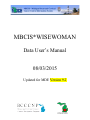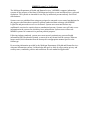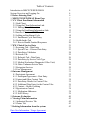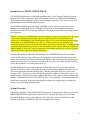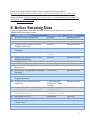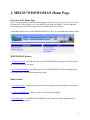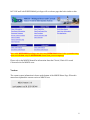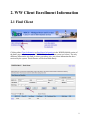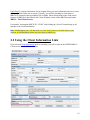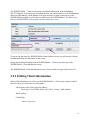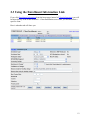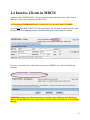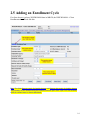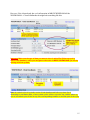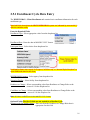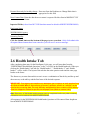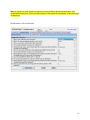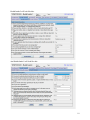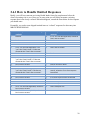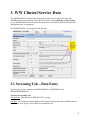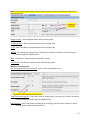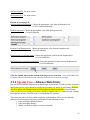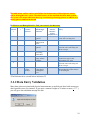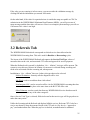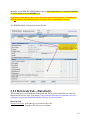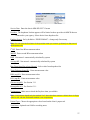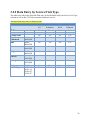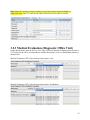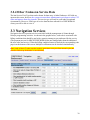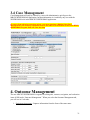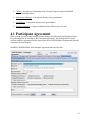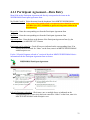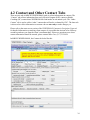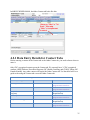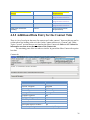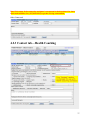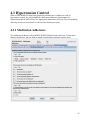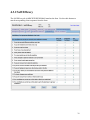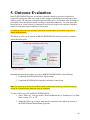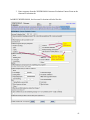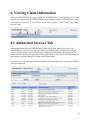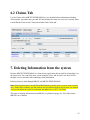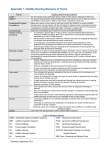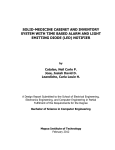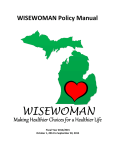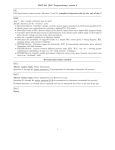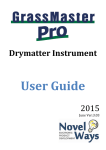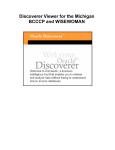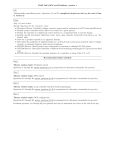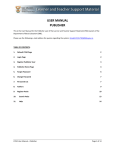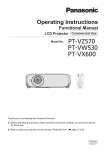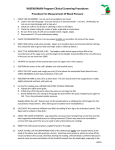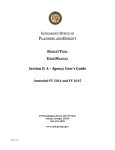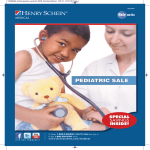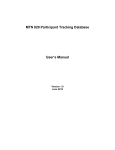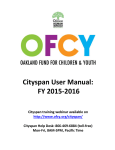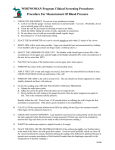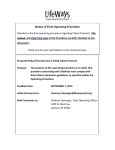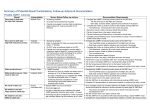Download 1. MBCIS*WISEWOMAN Home Page
Transcript
MBCIS*WISEWOMAN Data User’s Manual 08/03/2015 Updated for MDE Version 9.2 MDHHS Systems Use Notification The Michigan Department of Health and Human Services’ (MDHHS) computer information systems are the property of the State Of Michigan and subject to state and federal laws, rules and regulations. The systems are intended for use only by authorized persons and only for official state business. Systems users are prohibited from using any assigned or entrusted access control mechanisms for any purposes other than those required to perform authorized data exchange with MDHHS. Logon IDs and passwords are never to be shared. Systems users must not disclose any confidential, restricted or sensitive data to unauthorized persons. Systems users will only access information on the systems for which they have authorization. Systems users will not use MDHHS systems for commercial or partisan political purposes. Following industry standards, systems users must securely maintain any protected health information (PHI) downloaded, printed, or removed in any format from the systems. When no longer needed, this information must be destroyed in an appropriate manner specific to the format type. By accessing information provided by the Michigan Department of Health and Human Services computer information systems, I acknowledge and agree to abide by all governing privacy and security terms, conditions, policies and restrictions for each authorized application. Table of Contents Introduction to MBCIS*WISEWOMAN System Overview and Logging On 0. Before Entering Data 1. MBCIS*WISEWOMAN Home Page 2. WW Client Enrollment Information 2.1 Find Client 2.2 Using the Client Information Link 2.2.1 Editing Client Information 2.3 Using the Enrollment Information Link 2.4 Inactive Clients in MBCIS 2.5 Adding an Enrollment Cycle 2.5.1 Enrollment Cycle Data Entry 2.6 Health Intake Tab 2.6.1 How to Handle Omitted Responses 3. WW Clinical Service Data 3.1 Screening Tab—Data Entry 3.1.1 Special Case—Glucose Data Entry 3.1.2 Data Entry Validation 3.2 Referrals Tab 3.2.1 Referrals Tab—Data Entry 3.2.2 Data Entry by Service/Visit Type 3.2.3 Medical Evaluation (Diagnostic Office Visit) 3.2.4 Other /Unknown Service Data 3.3 Navigation Services 3.4 Case Management 4. Outcome Management 4.1 Participant Agreement 4.1.1 Participant Agreement—Data Entry 4.2 Contact and Other Contact Tabs 4.2.1 Data Entry Details for Contact Tabs 4.2.2 Additional Data Entry for the Contact Tabs 4.2.3 Contact—Health Coaching 4.3 Hypertension Control 4.3.1 Medication Adherence 4.3.2 Self Efficacy 5. Outcome Evaluation 6. Viewing Claim Information 6.1 Authorized Services Tab 6.2 Claims Tab 7. Deleting Information from the system Data User Information / Usage Agreement 4 4 6 7 9 9 10 11 12 13 14 16 17 20 21 21 23 24 25 26 28 29 30 30 31 31 32 33 34 35 36 37 38 38 39 40 42 42 43 43 Introduction to MBCIS*WISEWOMAN The WISEWOMAN portion of the Michigan Breast and Cervical Cancer Control Navigation Program (BCCCNP) originated in 2008 and is herein referred to as MBCIS*WISEWOMAN. This manual has been updated to capture critical changes required by CDC for the FY2015/16 implementation of the WISEWOMAN Program. The WISEWOMAN Program associated with MDE Version 9.0 was in some ways a total departure from things done earlier. Although a few sections of this manual remain mostly unchanged from the 2012 version, the remainder of the manual reflects the many changes made to the program. The flow of services for WISEWOMAN can be described in terms of an “annual cycle.” The word “cycle” carries meaning because there are now 3 different types of cycles instead of two. Previously, we had Baseline cycles and Returning cycles. For now and until further notice the first annual cycle for a WISEWOMAN (on or after 1/1/2014) will always be “Baseline.” Any subsequent annual cycle the woman has in the future will always be “Returning.” A WISEWOMAN can have multiple Returning cycles but at most one Baseline cycle. Also, for the current version of WISEWOMAN, a “Follow-up” cycle is introduced. Details about the follow-up cycle are covered in the section of the manual on Outcome Evaluation. Women participating in a Baseline or Returning cycle in WISEWOMAN will first complete Health Intake questions. They will receive screening tests for elevated blood pressure or alert values associated with cholesterol or blood sugar. Based on the screening results women may be sent for diagnostic follow-up (medical evaluation). In rarer cases, the results of follow-up tests qualify the woman for case management services. In WISEWOMAN all women will participate in Risk Reduction Counseling and complete a Readiness Confidence Ruler. Those who are ready to make healthy changes will create lifestyle goals, may participate in health coaching (HC), and may participate in lifestyle intervention programs (LSP). Navigating a client through the program is emphasized and client contacts for health coaching, lifestyle intervention programs and other various contacts will be tracked in the database. Information collected in the follow-up cycle, when applicable, will summarize progress toward achieving goals. Women are encouraged to return to the program one year from their baseline (or most recent) enrollment date. System Overview A high-level summary of the WISEWOMAN program as it corresponds to data entry tabs in the MBCIS*WISEWOMAN application is shown below. The path any single woman will take through the program will vary depending on what visit types are needed in Referrals, what contacts are present or added later, and if case management is needed. 4 Logging On In order to access MBCIS*WISEWOMAN the user will log on through the State of Michigan Single Sign-On (SSO) process (https://sso.state.mi.us/). A Single Sign-On account is required to access MBCIS, and an MBCIS account is required to use MBCIS*WISEWOMAN. Before you can use MBCIS you need: 1. A completed SSO registration 2. Approval of your application to use MBCIS 5 Please see the Single Sign-On Manual (SSO) located at the following address: http://www.michigan.gov/documents/mdch/032008_sso_registration_instructions_Final_Copy_228984_7.pdf Please refer to the “Michigan Breast and Cervical Cancer Control Information System Data User Information / Usage Agreement.” Contact Tory Doney for more information about access to MBCIS ([email protected]). 0. Before Entering Data Before entering client data into MBCIS*WISEWOMAN it will help to have your client’s WISEWOMAN data forms in order. Form/Documentation WISEWOMAN Tab Cycle Type Screening Baseline/Rescreen 1 WISEWOMAN Screening Form* Enrollments Baseline/Rescreen 2 How Ready are You?* Health Intake Baseline/Rescreen 3 WISEWOMAN Health Intake Questions* Referrals Baseline/Rescreen 4 Lab work results from provider (not a WISEWOMAN form) Referrals Baseline/Rescreen 5 WISEWOMAN Referral for Medical Evaluation Referrals (Indicates RRC Baseline/Rescreen 5a My Health Information took place) Referrals Baseline/Rescreen 6 Other related diagnostic services (not a WISEWOMAN form) Case Management Baseline/Rescreen 7 WISEWOMAN Case Management Form Participant Agreement Baseline/Rescreen 8 WISEWOMAN Participant Agreement Medication Adherence Baseline/Rescreen 9 Medication Adherence Questionnaire for Hypertension Self Efficacy Baseline/Rescreen 10 Self-Efficacy For Appropriate Medication Use Scale Contact Baseline/Rescreen 11 WISEWOMAN Contact Form(s) Contact Baseline/Rescreen 11a WISEWOMAN Diabetes Prevention Program Agreement Contact (Date and Baseline/Rescreen 11b WISEWOMAN TOPS Membership Agreement location of 1st TOPS meeting) Contact (Dates of Baseline/Rescreen 11c (Optional) WISEWOMAN / TOPS Program Quarterly Attendance Record meetings attended) Contact (requires 6 Baseline/Rescreen 11d (Optional) WISEWOMAN TOPS Participation Incentive meetings over 3 months) Enrollments Follow-up 12 How Ready are You?** Health Intake Follow-up 13 WISEWOMAN Follow-Up Questions** Outcome Evaluation Follow-up 14 WISEWOMAN Outcome Evaluation Contact Form** *Minimum req. for Baseline/Rescreen cycle ** Minimum req. for Follow-up cycle 6 1. MBCIS*WISEWOMAN Home Page Overview of the Home Page Once a user has signed on and selected the MICHIGAN BREAST AND CERVICAL CANCER CONTROL INFORMATION SYSTEM APPLICATION, the MBCIS home page will display. The roles that have been assigned to a user will determine the look of this screen for each user. A user that only has access to the WISEWOMAN role will see a screen that looks similar to this: WISEWOMAN Section • Client Information—this link takes you to the WISEWOMAN-Client page for a client (based on search information you enter). • Enrollment Information—this link takes you to the WISEWOMAN-Client Enrollments page for a client (based on search information you enter). Other Section • Go to New Agency—Allows users to switch between agencies (not applicable for most users) • Login User Information—Allows a user to view their user privileges. • Exit Application—Exits MBCIS*WISEWOMAN and returns user to the applications list within the SSO application. 7 BCCCNP staff with WISEWOMAN privileges will see a home page that looks similar to this: Users with WISEWOMAN privileges can view any WISEWOMAN client in the system but may enter and edit data only for WISEWOMAN clients from your own agency! Please refer to the MBCIS Manual for information about the Clinical, Clinical View and Colorectal roles for MBCIS users. Version The current system information is shown at the bottom of the MBCIS Home Page. When this manual was updated the current version of MBCIS was: 8 2. WW Client Enrollment Information 2.1 Find Client Clicking either Client Information or Enrollment Information in the WISEWOMAN section of the home page will take you to the WISEWOMAN - Find Client screen (see below). The only difference between the two links is where you end up after your client information has been retrieved by the system. This difference will be described shortly. 9 Find Client. To pull up information for an existing client, you enter information into one or more fields in the Find Client area to search. Typically, you will be searching by client name or MBCIS ID, but many other possibilities are available. (More information on the client search features of MBCIS are described in the Clients Window section of the MBCIS manual under MBCIS – Find Client Screen.) For instance, entering the MBCIS ID “123456” and clicking the “Search” button brings up all matches to the search information. Note: WISEWOMAN users will not need to use the “Add” button on the Find Clients screen because all WISEWOMAN clients must have data in MBCIS first. 2.2 Using the Client Information Link If you selected Client Information prior to searching, you will be taken to the WISEWOMAN Client screen, which will look like this: 10 The WISEWOMAN – Client screen contains enrollment information from the Michigan BCCCN Program. You can review client identification and contact details as well as information about race and ethnicity. At the bottom of the page are dates for most recent activity in the WISEWOMAN program as well as the next anniversary for WISEWOMAN. The Anniversary Date for WISEWOMAN is the program enrollment date plus 1 year. To proceed to data entry for WISEWOMAN clients from this screen, you will need to click the Enrollments button near the bottom of the screen. Hitting the Enrollments button from the WISEWOMAN – Client screen takes you to the WISEWOMAN –Client Enrollments screen. The WISEWOMAN –Client Enrollments screen is shown on the next page under section 2.3. 2.2.1 Editing Client Information Much of the information you will see on the WISEWOMAN – Client screen cannot be edited. However, there are some items you may update: All elements of the client’s physical address: Street, Apt, City, PO Box, State*, Zip Code*, County*, Addl. Address Email Address Client Phone * Denotes required field 11 2.3 Using the Enrollment Information Link If you click Enrollment Information from the home page (instead of Client Information) you will be taken directly to the WISEWOMAN – Client Enrollments screen after you find and select a specific client. Here is what that tab will show you: 12 2.4 Inactive Clients in MBCIS At the top of the WISEWOMAN – Client screen you can determine the status of the client in MBCIS (i.e. the woman’s status for the BCCCNP). You cannot enter WISEWOMAN data for women who are currently inactive in MBCIS. If you do not have MBCIS BCCCNP Clinical privileges you will need to contact someone from the parent Local Coordinating Agency and ask that the client’s active status be restored. If you try to enter data for a woman who is not active in MBCIS, you will see the following message: WISEWOMAN clients cannot be made inactive, only their cycles. Making a client inactive is done on the BCCCNP side of the system. Refer to the Enrollment Cycle Section of the BCCCNP Manual. 13 2.5 Adding an Enrollment Cycle If a client does not yet have WISEWOMAN data in MBCIS, the WISEWOMAN—Client Enrollments tab will look like this: Note: The fields Reasons ready for healthy change and Reasons Not ready for healthy change will probably not be needed during the baseline/rescreen part of the cycle. You can use these fields for related notes or leave them blank. 14 However, if the client already has cycle information in MBCIS*WISEWOMAN the WISEWOMAN—Client Enrollments tab might look something like this: Important: Make sure the type of data you want to view is active! If a Follow up cycle is active in the database, when you navigate to other tabs in MBCIS*WISEWOMAN you will be looking at follow up data. Note: An annual cycle will typically consist of both baseline and follow up data. Sort is descending by enrollment date, so more recent cycles will show up at the top, and the follow up part of an annual cycle will be on top of the corresponding baseline or rescreen part of the cycle. 15 2.5.1 Enrollment Cycle Data Entry The WISEWOMAN - Client Enrollments tab contains basic enrollment information for each enrollment type. Required fields throughout the MBCIS*WISEWOMAN system are indicated by an asterisk (*) after the variable name. Enter the Required Fields Enrollment Type: Select appropriate value from the dropdown list Enrollment Date: Enter the date in MM-DD-YYYY format Participant Status: Select choice from dropdown list Participation Status must equal “In Progress/ In Follow up” or “Annual Cycle Complete” to enter additional data for the client. WISEWOMAN Agency: Select agency from dropdown list Screening Facility: Select facility from dropdown list Readiness to Change: Select corresponding value from Readiness to Change Ruler to the nearest 0.5 on the dropdown list Confidence to Change: Select corresponding value from Readiness to Change Ruler to the nearest 0.5 on the dropdown list Note: All dates in MBCIS are in the MM-DD-YYYY format. Optional Fields (The first 2 fields are not needed for a Baseline Cycle) Reasons ready for healthy change: Enter text from the Readiness to Change Ruler that is appropriate for this field 16 Reasons Not ready for healthy change: Enter text from the Readiness to Change Ruler that is appropriate for this field Next Contact Date: Enter the date the next contact is expected for this client in MM-DD-YYYY format Imported Fields (values from BCCCNP data that cannot be edited in MBCIS*WISEWOMAN) Participant Status WISEWOMAN Agency Screening Facility Click the Submit button at the bottom of the page to save your data. Only click submit after all required data elements have been entered or you will receive an error message. 2.6 Health Intake Tab After completing data entry for the Enrollment Cycle page, you will enter data from the “WISEWOMAN Health Intake Questions” in the 3 sub-tabs on the Health Intake tab. When you click on the “Health Intake” tab, tabs for “Health Intake 1,” “Health Intake 2,” and “Health Intake 3” will be visible. The layout of the tabs has the same question order and the same page breaks as the forms. The fastest way to enter data on this screen is to use a combination of the tab key and the up and down arrows, or the tab key and the first letter of the desired response. IMPORTANT: Your agency must make every attempt to get a response to each question from the client at intake! When a client refuses to answer a question, mark it as “refused” on the form for those entering data. The only difficulty anticipated for these sections will be when a client has skipped or omitted a question on the paper form. (Refer to section 2.6.1). Note: Data entry of the Health Intake questions must be completed before any other screening information can be entered into MBCIS*WISEWOMAN. All responses for the WISEWOMAN Health Intake Questions will be entered from dropdown lists in MBCIS*WISEWOMAN. 17 Note: A response to each question is required to save the data, and the Health Intake1 and Health Intake2 tabs have a Save/Continue button at the bottom for continuation to the next page of data entry. Health Intake1 will look like this: 18 Health Intake2 will look like this: And Health Intake3 will look like this: 19 2.6.1 How to Handle Omitted Responses Ideally, you will have someone reviewing Health Intake forms for completeness before the client’s screening visit is over. However, at some point you will likely encounter a missing response that is not clearly a refusal. When this happens, consult the chart below for the response you should enter. Essentially, we need to treat skipped/omitted items as “refused” responses for data entry into MBCIS*WISEWOMAN: Item What to put if no client answer (e.g., omitted) Refused 1 2 3 4 5 6 7 8 9 10 11 12 13 14 15 16 17 18 Don't want to answer Don't want to answer Don't want to answer If 4 is "no" then Not Applicable; If 4 is "yes" then "Don't know"; If 4 was not answered then "Don't want to answer" Don't want to answer Don't want to answer If 7 is "no" then Not Applicable; If 7 is "yes" then "Don't know"; If 7 was not answered then "Don't want to answer" Don't want to answer Don't want to answer If 10 is "no" then Not Applicable; If 10 is "yes" then "Don't know"; If 10 was not answered then "Don't want to answer" Don't know Don't want to answer Don't want to answer Don't want to answer Don't want to answer If 6 is "no" then Not Applicable; otherwise Don't want to answer If 6 is "no" then Not Applicable; otherwise Don't want to answer Item What to put if no client answer (e.g., omitted) If 6 is "no" then Not Applicable; otherwise 19 20 21 22 23 Don't want to answer Don't want to answer Don't want to answer Don't want to answer Don't want to answer 24 25 26 Don't want to answer Don't want to answer Enter 0 minutes or None 27 28 29 Enter 0 minutes or None Don't want to answer If 28 indicates the woman does not smoke enter 0; otherwise if no client response leave blank If no client response leave unselected If no client response leave unselected Don't want to answer Don't know/Not sure Don't know/Not sure Don't know/Not sure 30 31 32 33 34 35 20 3. WW Clinical Service Data The WISEWOMAN Screening tab corresponds to clinical service data collected on the WISEWOMAN Screening form. This tab will always be used for Baseline or Rescreening cycles. WISEWOMAN clinical service data may also be recorded on the Referrals and Case Management tabs, as appropriate. The WISEWOMAN --Screening tab looks like this: 3.1 Screening Tab—Data Entry Screening services are entered on the WISEWOMAN –SCREENING tab in MBCIS*WISEWOMAN. Top Part of Screening Tab Service Date: Enter the date in MM-DD-YYYY format Provider: The dropdown list that appears will be limited to those providers in MBCIS that are connected to your agency. Select choice from dropdown list 21 Note: You can type the first letter of the provider name you want to go directly to that part of the dropdown list. Height (inches): Enter height in inches from screening form Weight (pounds): Enter weight in pounds from screening form 1st BP: Enter first BP measurement taken from screening form 2nd BP: Not indicated as required, but if missing you will need to indicate a reason missing from the adjacent dropdown box. BMI: Not entered—automatically calculated by system Average BP: Not entered—automatically calculated by system Middle of Screening Tab Has Client fasted for at least 9 hours?: Select value from dropdown list Total Cholesterol (mg/dL): Enter value from screening form, if missing you will need to indicate a reason missing from the adjacent dropdown box. HDL (mg/dL): Enter value from screening form, if missing you will need to indicate a reason missing from the adjacent dropdown box. 22 Glucose (mg/dL): See next section Hemoglobin A1c: See next section Bottom of Screening Tab Referral Medical Evaluation?: Choose the appropriate value from the dropdown list (Yes/No/Unknown/Refused) Referral Labwork?: Choose the appropriate value from the dropdown list (Yes/No/Unknown) Referral Case Management?: Choose the appropriate value from the dropdown list (Yes/No/Unknown) Hypertension Case Management?: Choose the appropriate value from the dropdown list (Yes/No/Unknown) Risk Reduction Counseling completed?: Choose the appropriate value from the dropdown list (Yes/No/Unknown) Click the Submit button at the bottom of the page to save your data. Only click submit after all required data elements have been entered or you will receive an error message. 3.1.1 Special Case—Glucose Data Entry How the WISEWOMAN Program tracks blood sugar screening has evolved over time. Instead of interpreting glucose values based on whether the screening was fasting or non-fasting, the focus now is to collect only fasting measures of blood glucose whenever possible. If a non-fasting value is collected at screening, the measure should be supplemented (i.e. replaced) with a fasting blood glucose measure from lab work or a hemoglobin A1c measure. These new procedures result in added complexity in the database. There are now multiple pathways for measuring blood glucose that depend on the following factors: 1. Is the participant already diabetic? 2. Is the participant fasting? 3. Where was the blood glucose measure obtained? 23 The table below outlines various possibilities for the data entry of blood glucose values and/or hemoglobin A1c values. The table focuses on the expected minimum data needed. The system will accept additional data (e.g. a non-fasting screening glucose in addition to a fasting glucose obtained at the lab. For Glucose and Hemoglobin A1c, find your scenario for data entry: Already Diabetic ? Fasting ? Where measure obtained Expected Blood Sugar Measure N Y Office N N Office N Y Lab Fasting blood glucose Send to lab for fasting blood draw Fasting blood glucose N N Lab Y N or Y Office Y N or Y Lab N or Y N or Y No glucose measure obtained Bill for Glucose Measure and/or Venipuncture? N N/A Y Return to lab for fasting blood draw A1c obtained using Afinion machine A1c N/A No Glucose value and no Hemoglobin A1c N N Y MBCIS*WISEWOMAN Data Entry Screening tab: Enter Glucose value from screening form N/A Referrals tab*: Enter glucose value from lab work results using Lab Work visit type N/A Referrals tab*: Use default A1c-Afinion visit type to enter Hemoglobin A1c value Referrals tab*: Enter A1c value from lab work results using Lab Work visit type Enter reason missing from “Select Reason Missing” below Glucose on Screening tab *The Referrals tab is covered below in Section 3.2 3.1.2 Data Entry Validation Many data values associated with physical measurements or medical tests have built in ranges to detect possible errors. For instance, if you enter a woman’s height as 79 inches or more (> 6’7”), you will get a data validation message like this: 24 If the value you are entering is in fact correct, you can override the validation message by clicking OK and the information you entered will remain. On the other hand, if the value for a particular item is outside the range acceptable to CDC for submission in the WISEWOMAN Minimum Data Elements (MDEs), you will get an out of range message and the data value will not save. Here is an example system message you will see if an entered A1c value is too high: 3.2 Referrals Tab The WISEWOMAN Referrals tab corresponds to clinical service data collected on the WISEWOMAN Screening form. This tab is used for Baseline or Rescreening cycles. The layout of the WISEWOMAN Referrals tab captures the Service/Visit Type, values of measures taken at the visit, and associated CPT codes and approval for service payment. When the Referrals tab is opened, by default an “A1c – Afinion” visit type will be present. The system is set up this way because an Afinion A1c measure is collected during screening and needs to be associated with the screening tab, when present. In addition to “A1c –Afinion” there are 4 other visit types that can be selected: Medical Evaluation –formerly called a diagnostic office visit Lab Work–used to record data from a lab referral Non-Integrated OV–used to record an office visit for WISEWOMAN screening that does not take place at the same time as the BCCCNP office visit Other/Unknown–used to record data from any WISEWOMAN service that does not fit into any of the other categories Once a Service/Visit Type is selected, fields irrelevant for that service type will be grayed out to make data entry easier. Unlike the Screening tab the Referrals tab displays billable services. Relevant CPT Codes for a service are shown by drop down menu. Beside each CPT code is a Pay box (i.e. “approval to pay”) and authorization date. When the pay box is checked, an authorization is submitted 25 internally via the MBCIS*WISEWOMAN system. This authorization is a required component of service payment on the BCCCNP end. If you do not check the box the service will not be approved for payment (i.e. the provider will not get paid). Un-checking the box could also cause nonpayment of services. The WISEWOMAN --Referrals tab looks like this: 3.2.1 Referrals Tab—Data Entry This section goes over all fields on the Referrals tab, but in practice the fields you enter will depend on the Service/Visit Type chosen. The system prevents entry of irrelevant services by graying out services not associated with the visit type you have selected. Referrals Tab Service/Visit Type: Select the type of service for this visit Dropdown list choices are as shown: 26 Service Date: Enter the date in MM-DD-YYYY format Provider: The dropdown list that appears will be limited to those providers in MBCIS that are connected to your agency. Select choice from dropdown list Funding Source: Set by default to “WISEWOMAN”—change only if necessary Note: You can type the first letter of the provider name you want to go directly to that part of the dropdown list. 1st BP: Enter first BP measurement taken 2nd BP: Enter second BP measurement taken BMI: Not entered—automatically calculated by system Average BP: Not entered—automatically calculated by system Has Client fasted for at least 9 hours?: Select value from dropdown list Total Cholesterol (mg/dL): Enter measurement value HDL (mg/dL): Enter measurement value LDL (mg/dL): Enter measurement value Glucose (mg/dL): See Section 3.1.1 Hemoglobin A1c: See Section 3.1.1 Venipuncture: Make sure to check the Pay box when you add this Note: Venipuncture should only be marked “Yes” when the client receives a blood draw. A finger poke for use with the Cholestech machine is not venipuncture. Patient Type: Choose the appropriate values based on the client’s paperwork Visit Notes: Optional text field for recording notes 27 3.2.2 Data Entry by Service/Visit Type The table below shows the allowable field entry for the Referrals tab by the Service/Visit Type selected as well as the CPT Codes associated with each service. Allowable field data entry on Referrals tab: Service 1st BP 2nd BP Fasting status Total Cholesterol HDL LDL Triglyceride Glucose Hemoglobin A1c Venipuncture Patient Type CPT Code 80061, 80061QW 80061, 80061QW 80061, 80061QW 80061, 80061QW 82947, 82947QW 83036, 83036QW 36415 99201-04, 99211-14, 99386-87, 99396-97 ScreeningA1c No No No No Service / Visit Types Medical Lab Evaluation Work Yes Yes Yes Yes Yes Yes Yes Yes Other / Unknown Yes Yes Yes Yes No Yes Yes Yes No Yes Yes Yes No Yes Yes Yes No Yes Yes Yes Yes Yes Yes Yes No No Yes Yes Yes No Yes Yes 28 Note: When lab work for a client is entered, you will only need to select the 80061 or 80061QW once. The CPT code for the other related services need not be entered: 3.2.3 Medical Evaluation (Diagnostic Office Visit) On the Referrals tab when the Service/Visit Type selected is Medical Evaluation, the selection of CPT Codes for the office visit depends on whether the patient is a New or Established patient, as shown below. Medical Evaluation CPT Code selection when patient = New Medical Evaluation CPT Code selection when patient = Established 29 3.2.4 Other /Unknown Service Data The last Service/Visit Type that can be chosen for data entry is Other/Unknown. All fields are open on this screen, however, the system user must have Administrative privileges to select CPT codes and approve them for payment. This service type will only be used under exceptional circumstances. However, if this type of service data has been entered for a WISEWOMAN client, you will be able to view it. 3.3 Navigation Services Navigation Services represent services associated with the management of clients through lifestyle programming activities. As shown in the graphic below, each code is associated with billing conditions that should be met before agencies attempt to get reimbursed for the service. (The payment process for MBCIS*WISEWOMAN has not changed other than the addition of the new codes and service.) When the billing condition button is checked the corresponding code pops in at the bottom of the screen. Multiple or all buttons can be checked simultaneously. Note: each of these 7 codes can be used no more than once per client annual cycle (the baseline follow-up distinction is not relevant). 30 3.4 Case Management Case Management will only be entered by a user with Administrative privileges to the MBCIS*WISEWOMAN application, but that information is viewable by any user with the WISEWOMAN role in the MBCIS*WISEWOMAN application. For each client with alert screening values, you must complete a Medical Care Case Management Form. Send the completed form to the address at the bottom of the form. MDCH WISEWOMAN Program Staff will enter the data. 4. Outcome Management The new MBCIS*WISEWOMAN is organized so that goals, contacts, navigation, and evaluation items all fall under “Outcome Management.” When you select the Outcome Management tab, you will see its 5 sub-tabs: 1. Participant Agreement –Captures information from the form of the same name 31 2. Contact—this tab stores information from Lifestyle Program contacts and Health Coaching Sessions 3. Medication Adherence –Corresponds directly to the questionnaire 4. Self Efficacy –Corresponds directly to the questionnaire 5. Outcome Evaluation –Captures information from Follow-up cycles only 4.1 Participant Agreement When a client is ready to make healthy lifestyle changes (as indicated by the Readiness Ruler) her goals and plans are recorded on the Participant Agreement. The form identifies related activities and the expectations for the client as part of the WISEWOMAN Program and what she can expect from the Program. In MBCIS*WISEWOMAN, the Participant Agreement tab looks like this: 32 4.1.1 Participant Agreement—Data Entry Most fields on the Participant Agreement tab directly correspond to the items on the WISEWOMAN Participant Agreement form: My Health Coach is: Select the name from the dropdown list in MBCIS*WISEWOMAN. If the name of the health coach is not present, leave blank for now and call Mike Carr, (517) 335-9954, to get the missing name added to the dropdown list My goal is: Enter the corresponding text from the Participant Agreement form My Plan is: Enter the corresponding text from the Participant Agreement form Agreement Date: Enter the date at the bottom of the Participant Agreement form (by the signatures) in MM-DD-YYYY format Participant goal is related to: Check all boxes as indicated on the corresponding form. If an activity has been entered for “Other” on the form, enter it in MBCIS*WISEWOMAN with descriptive text For the “Lifestyle Programs referred to” section of the tab in MBCIS*WISEWOMAN derive information from the Participant Agreement form as shown: Lifestyle Programs referred to: Check none, one, or multiple boxes as indicated on the corresponding form. If an activity has been entered for “Other” on the form, enter it in MBCIS*WISEWOMAN with descriptive text 33 4.2 Contact and Other Contact Tabs There are two tabs in MBCIS*WISEWOMAN used to collect information on contacts. The “Contact” tab collects information from each Lifestyle Program (LSP) contact or Health Coaching (HC) contact that a WISEWOMAN client makes in one annual cycle. The “Other Contact” tab is used to collect “other” contacts that will not be evaluated by CDC. The latter tab is also used to collect information on women who are not ready to make changes yet. Please refer to the most recent version of the WISEWOMAN Community Navigation Protocols for detailed information on tracking client contacts. It is possible that sessions of an LSP may extend beyond one year from the client’s enrollment date. If there are questions over where contact information should be entered, please contact Mike Carr, (517) 335-9954. In MBCIS*WISEWOMAN, the Contact tab looks like this: 34 In MBCIS*WISEWOMAN, the Other Contact tab looks like this: 4.2.1 Data Entry Details for Contact Tabs Before entering a contact in the Contact tab or the Other Contact tab, you need to know where to enter it. Only CDC-recognized contacts go on the Contact tab. We currently have 3 CDC-recognized contacts: (DPP) Diabetes Prevention Program, (HC) Health Coaching, and (TOPS) Taking Off Pounds Sensibly. Any other contact will require the Other Contact tab. Use the table below as a guide to the using the Contact tab versus the Other Contact tab. Entering Contacts in MBCIS*WISEWOMAN Lifestyle Program Name Name of tab to use CRC Program Other Contact DPP (Diabetes Prevention Program) Contact Curves Other Contact Note Select “Other” and enter program name in text box Select “Other” and enter program name in text box (select program from dropdown list) Gardening HC (Health Coaching) Other Contact Select “Other” and enter program name in text box (select program from dropdown list) MSU Extension Other Contact Select “Other” and enter program name in text box Contact 35 Participant not ready to make changes Other Contact Select “Not Ready” from dropdown list QUITLINE Other Contact STEP INTO HEALTH PROGRAM Other Contact Select “Other” and enter program name in text box Select “Other” and enter program name in text box SNAP-ED TOPS (Take Off Pounds Sensibly) Other Contact Contact Select “Other” and enter program name in text box (select program from dropdown list) 4.2.2 Additional Data Entry for the Contact Tabs There is a lot of overlap in data entry for contacts and “other contacts,” however this may not be evident when first looking at the two tabs. On the Contact tab there are “Content” and “Other Topics Covered” sections that are not found on the Other Contact tab. Refer to 4.2.3 below for information on when to use those sections of the Contact tab. The remaining parts of the two tabs are similar. In general the Other Contact tab requires less data: Contact tab Contact tab LSP/HC Session Date LSP/HC Program n/a Contact Type Setting Length of Session Completed Program Other Topics Covered Notes Participant referred to these… Community Navigator Other Contact tab Contact Date Program Other Contact Type Setting n/a n/a n/a Notes n/a Community Navigator 36 Note: If the name of the community navigator is not present in the drop down list, leave blank and call Mike Carr, (517)335-9954, to get the missing name added. Other Contact tab 4.2.3 Contact tab—Health Coaching 37 4.3 Hypertension Control When a WISEWOMAN client has hypertension and indicates a readiness to work on hypertension control, she will complete the Medication Adherence Questionnaire for Hypertension and the Self-Efficacy For Appropriate Medication Use Scale. The corresponding data entry screens for these forms are shown in the following sections. 4.3.1 Medication Adherence The Medication Adherence tab in MBCIS*WISEWOMAN matches the form. Use the radio buttons, checkboxes, and text fields to match corresponding responses from the form. 38 4.3.2 Self Efficacy The Self Efficacy tab in MBCIS*WISEWOMAN matches the form. Use the radio buttons to match corresponding client responses from the form. 39 5. Outcome Evaluation In the WISEWOMAN Program, an outcome evaluation contact (in person or by phone) is required for participants who were ready to make change at enrollment to assess progress and reinforce goals. The outcome evaluation contact will take place 6 to 8 months after screening for participants who participated in health coaching or medication adherence. For participants who participated in an evidence-based or community-based lifestyle program, the outcome evaluation contact will take place upon completion of the program. Information collected at the outcome evaluation contact makes up the follow up cycle in MBCIS*WISEWOMAN. The follow up cycle can be entered in MBCIS*WISEWOMAN after the outcome evaluation contact has taken place. Follow up enrollment cycle only Enrollments* Health Intake Outcome Evaluation *Data entry for Confidence Ruler is on this tab Information needed for the follow up cycle in MBCIS*WISEWOMAN is the following: 1. Completed WISEWOMAN Follow-Up Questions 2. Completed WISEWOMAN Outcome Evaluation Contact Form Note: The follow up version of the WISEWOMAN Health Intake Questions is simply a subset of the full set of Health Intake Questions used at enrollment To enter a follow up cycle in MBCIS*WISEWOMAN: 1. Add a “follow up” visit type on the Client Enrollments tab (cf. Enrollment Cycle Data Entry, section 2.3.1, p. 15). 2. Within the follow up visit type, data enter the responses to the follow up version of the WISEWOMAN Health Intake Questions 40 3. Enter responses from the WISEWOMAN Outcome Evaluation Contact Form on the Outcome Evaluation tab In MBCIS*WISEWOMAN, the Outcome Evaluation tab looks like this: 41 6. Viewing Claim Information With your WISEWOMAN privileges in MBCIS*WISEWOMAN, you will be able to view claim and CPT code information for WISEWOMAN clients. Starting from the WISEWOMAN –Client screen (refer to section 2.1.1), you will have access to the “Claims,” “Final Claims,” and “Auth. Services” tabs. 6.1 Authorized Services Tab With regard to data entry for WISEWOMAN clients, the first tab that will be of use is the WISEWOMAN –Auth. Services tab. After data for a WISEWOMAN client has been entered, you can use this screen to view all of the services that have been authorized for payment. The screen will look similar to the one shown in the graphic below. Note that all column headings on this screen are sortable simply by clicking on the column name. If needed, you can use the search fields (Procedure Code, Procedure Date) to reduce the number of services displayed. 42 6.2 Claims Tab Use the Claims tab in MBCIS*WISEWOMAN to view detailed claim information including claim number, procedure date, provider ID, and the date the claim was received. Currently, there is no difference between the Claims tab and the Final Claims tab. 7. Deleting Information from the system Because MBCIS*WISEWOMAN is a client driven application, the top unit for storing data is at the client level. For each client, there can be multiple cycles, and for each cycle there will be multiple services and other tabs containing client information. Deleting clients is done through MBCIS, not MBCIS*WISEWOMAN. Note: Deleting information from MBCIS*WISEWOMAN generally goes in reverse order of data entry. Delete data within the last tab entered and proceed backwards until all tabs are deleted and you can delete the cycle. For assistance call Mike Carr at (517) 335-9954. The topic of deleting information from MBCIS is explained in pages 101-108 of the current MBCIS User’s Manual. 43