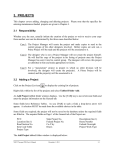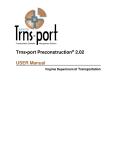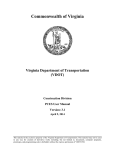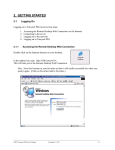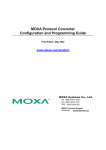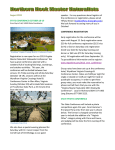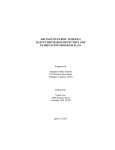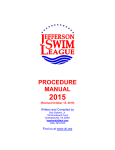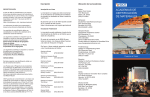Download 4. MAINTENANCE-FUNDED PROJECTS
Transcript
4. MAINTENANCE-FUNDED PROJECTS For simplicity in this chapter, this type of project will be referred to as a maintenance-funded project. This chapter covers adding, changing and deleting maintenance-funded projects. A special chapter is required for this since much information input for maintenance-funded projects is different from that input for construction projects. There are two basic types of maintenance-funded projects: o Schedule Work (at multiple locations with like asset) o Maintenance-funded Project at a single location (i.e., Bridge Repair) 4.1 Adding a Maintenance-funded Project Click on the Project List icon to display the existing list of projects. Right-click within the list of the projects and select Tabbed Folder Add. An Add Project tabbed folder window displays. Use the [TAB] key to move between fields and enter the project information on the General tab. Some fields have Reference Tables. As you [TAB] to such a field, a drop-down arrow will appear. A selection MUST be made from the available choices in the table. Some fields are required; the project will not be saved to the database unless the required fields are filled-in. The required fields on Page 1 of the General tab of Project are: PCN Location (line 1) Road Section No. Item Code Table Project Type State Project No. Federal Project No. Co./City Disres Description (line 1) Route Number Federal Oversight Project Work Type IMPORTANT: It cannot be stressed enough how crucial it is that complete and correct information is entered into the Project fields as outlined in Sections 4.1.1 and 4.1.2. The project will eventually pass to the LAS and Site Manager modules and will interface with other programs. The Add Project tabbed folder window is displayed on the following page. VDOT Trns·port PES User’s Manual December 1, 2011 4-1 4.1.1 Schedule Work (at multiple locations with like asset) An example of schedule work is Plant Mix or Bridge Joint Repairs being done in 8 different counties, and involving all three types of road systems (interstate, primary, secondary). In Trns·port PES, this work needs to be broken down into separate projects BY COUNTY, BY SYSTEM. For the above-mentioned example, 24 projects would need to be created. TIP: If the projects will be basically the same (same funding, same pay items, etc.), take advantage of the Copying a Project option. Prepare one project in its entirety, composing the category, attaching the funding and the items, and THEN copy the project. Once the project is copied, minor modifications may be made to the copy(ies). See 4.6 Copying a Project for instructions to copy a project. VDOT Trns·port PES User’s Manual December 1, 2011 4-2 PCN: The Project Control Number (PCN) may consist of as many as 12 characters. Guidelines are given in Appendix A for creating the PCN; see A.2 Maintenancefunded Projects. Each maintenance project will have a unique UPC (Once the project is completed and added to the database, this field becomes display-only and cannot be changed.) EXAMPLE: M203STA39611 State Project No.: Enter the schedule number as generated by iPM Project Pool DO NOT ENTER THE PCN IN THIS FIELD. Description: Enter the description of the type of work being performed on this project. Location: Enter residency name (example: Saluda Residency). Unit System: Defaults to E (English Project). Enter M for a Metric Project. Federal Project No: If no FED # enter NONE. Route Number: This field shall be filled out as PM6A, SS6B or ST6C. Road Section No.: Enter F09. This is the fiscal year that the schedule is let. Co./City: Select the appropriate county code from the drop-down menu where the residency is located. Federal Oversight: Select the appropriate code from the drop-down menu. Beginning Station: Leave blank. Ending Station: Leave blank. Item Code Table: Select from the drop-down menu. Select 07 for English projects; select 08 for Metric projects. Status: Status of the project. Select the appropriate code from the drop-down menu. VDOT Trns·port PES User’s Manual December 1, 2011 4-3 Const. Eng. Pct.: The Construction Engineering Percentage will not be figured automatically by Trns·port. The percentage shall be entered by the user after the estimate is run and will be determined by the project total. At this time, the construction engineering rates are as follows. Contract Dollar Value in Millions $0 - $1 Over $1 up to $2 Over $2 up to $3 Over $3 up to $4 Over $4 up to $5 Over $5 up to $6 Over $6 up to $7 Over $7 up to $8 Over $8 up to $9 Over $9 up to $10 Over $10 up to $11 Over $11 up to $12 Over $12 Construction Engineering % 17.50% 17% 16.50% 16% 15.50% 15.00% 14.50% 14.00% 13.50% 13.25% 13.00% 12.75% 12.50% It is extremely important that this field be completed with the correct percentage. Lump Sum Construction Engineering: You are encouraged to utilize the lump sum construction engineering item code 25580 as a non bid item in category 3001 on your Trns·port estimate to capture your lump sum construction engineering costs. The District Construction or Maintenance Staff can assist you when calculating this amount. If there is more than one federal project number, the CE cost should be allocated to each federal project. The cost may be divided among other PCN’s, if the Project Manager desires. The District Construction or District Maintenance Engineer will provide this cost to the Project Manager. If there is more than one federal project number, the CE cost should be allocated to each federal project. The cost may be divided among other PCN’s, if the Project Manager desires. This lump sum CE amount will be reflected on the Fund Distribution Sheet. Disres: Select the appropriate code from the drop-down menu. The reference table consists of all District/Residency codes. See Appendix C for help in converting a county, and Appendix D for help in converting a city. Median: Select the appropriate code from the drop-down menu. Project Work Type: Select the appropriate code from the drop-down menu (Maintenance Surface Treatment, Maintenance Signals, Maintenance Asphalt Resurfacing, etc.). Maintenance work types are MAR, MSS, or MST. VDOT Trns·port PES User’s Manual December 1, 2011 4-4 Project Type: Select the appropriate code from the drop-down menu. The following table will assist you in determining the type you should select. Project Type Code Use When CR when adding capacity Regular advertisement CS when adding capacity SAAP advertisement CMMR when maintenance only (not adding capacity) Regular advertisement CMMS when maintenance only (not adding capacity) SAAP advertisement CMSR when maintenance schedule only regular advertisement CMSS when maintenance schedule only SAAP advertisement These types must have unique UPC’s that are opened to phase 9104 and x31 activities The screen below shows Page 1 of a maintenance-funded project filled out properly: VDOT Trns·port PES User’s Manual December 1, 2011 4-5 Click on the tab for Page 2 of Project: The required fields for Page 2 are: Designer Longitude Beg Station Fed ID Ad Date Date of Estimate Latitude Beg Station UPC NUM Progress Schedule Category Road System FHWA 534 C#, B#, Crew, etc. Amt of Project (with E and C): This field defaults to 0.00. Once you enter the quantities, price them and execute the Generate the Preliminary Detail Estimate process, the project cost will appear in this field. This is the cost WITH engineering and contingencies. This field is display-only and cannot be edited. Designer: Code for the designer. Select the appropriate code from the drop-down menu. Date of Estimate: Press the clock icon to access the calendar and select the date the estimate is originally entered. Each time the project is revised and saved, this date should be changed to reflect the revision. Last L&D Estimate: This field captures the estimate items (project bid items only) and is display only. Control Group: The control group is the security designation which decides which user has access to which project(s). This field will already be filled out with your control group. The data in this field may be changed in order to transfer the project to another control group. VDOT Trns·port PES User’s Manual December 1, 2011 4-6 Road System: The functional class of the road (obtained from the title sheet of the road plans). Select the appropriate code from the drop-down menu. Urban/Rural Class: Select the appropriate code from the drop-down menu: U, R or S. Longitude Beg Station: Enter in DDDMMSS. (Trns·port allows for three digits for the degrees needed in some states.) You may either enter a zero for the first D or simply ignore it and enter your six digits. Latitude Beg Station: Enter in DDMMSS. The following latitudes and longitudes may be used for Schedule Work. District Bristol Salem Lynchburg Richmond Hampton Roads Fredericksburg Culpeper Staunton Northern Virginia Latitude 37º-00'-00" 37º-20'-00" 37º-15'-00" 37º-15'-00" 36º-50'-00" 37º-57'-00" 38º-22'-30" 38º-30'-00" 38º-50'-00" Longitude 82º-07'-30" 79º-30'-00" 78º-52'-30" 77º-45'-00" 76º-25'-00" 77º-00'-00" 78º-07'-30" 78º-37'-30" 77º-15'-00" Progress Schedule Category: See page 3-6 FHWA 534: As shown in Project Pool, See page 3-7. Fed ID: Enter the numbers only of the Federal Project Number, with no punctuation, no alpha characters, and seven digits maximum. EXAMPLE: Fed. Project No. is BR-6-129(008). Enter, in this field, 6129008. If the project does not have a Federal Project Number, enter NONE. Estimator: Once the project is in CD control group, the estimator assigned to the project can select their name from the drop dowm menu. UPC Num: Enter the 8-digit UPC number of the project (with leading zeroes). C#, B#, Crew, etc.: Enter 900. Be sure to type zeroes, not the letter O. Pavement Type: Select the appropriate code from the drop-down menu. AD Date: Enter the Advertisement Date in MMDDYYYY format. You may select the date by pressing the clock icon. VDOT Trns·port PES User’s Manual December 1, 2011 4-7 When both pages of the project have been completed, click on the SAVE icon project into the Trns·port database. to enter the o If you have completed all required field criteria satisfactorily and the PCN is a unique number (a PCN not already in existence), the project will be added. You will notice that the PCN field has turned blue, indicating it is now display-only and cannot be changed. o If a required field was not filled-in or incorrect data enter at a field which is supported with a reference table, a Warning window will display with information. For example, if you left a required field blank or entered invalid data, you will see an Project Tab Folder - Errors window giving information as to what field was left blank or contains an invalid value: If you attempted to create a project with a PCN already in existence in the Trns·port database, you will see an Error window with the message that the primary key must be unique: Errors must be corrected before the project record will be accepted into the database VDOT Trns·port PES User’s Manual December 1, 2011 4-8 4.1.2 Maintenance-funded Project at a Single Location PCN: The Project Control Number (PCN) may consist of as many as 12 characters. Guidelines are given in Appendix A – Part A.2 Maintenance-funded Projects for creating the PCN. The District Maintenance Engineer will assist you in determining the PCN for your project. (Once the project is completed and added to the database, this field becomes display-only and cannot be changed.) EXAMPLE: M203STA39611 State Project No.: Enter the state project number in its entirety, complete with dashes, commas, etc. EXAMPLE: 0360-020-106, M600 Description: Enter the description of the type of work being performed on this project. Location: Give the location of the project work. Unit System: Defaults to E (English Project). Enter M for a Metric Project. Federal Project No.: Enter the numbers only of the Federal Project Number, with no punctuation, no alpha characters, and seven digits maximum. EXAMPLE: Fed. Project No. is BR-6-129(008). Enter, in this field, 6129008. If the project does not have a Federal Project Number, enter NONE. Route Number: Enter the route number exactly as it appear in the State Project Number (4 digits): EX.: Project number is 0360-020-106, M600. Enter 0360. Road Section No.: Enter the section number of the project number (the third part of the State Project Number). EX:. Project number is 0360-020-1020, SR01. Enter 1020. Co./City: Select the appropriate county code from the drop-down menu. Federal Oversight: Select the appropriate code from the drop-down menu. Beginning Station: Enter the station from STATION BEGIN PROJECT including the “+” and the “.”. (EX.: 1290+10.72) Ending Station: Enter the station from STATION END PROJECT including the “+” and the “.”. (EX.: 1360+15.95) VDOT Trns·port PES User’s Manual December 1, 2011 4-9 Item Code Table: Select from the drop-down menu. Select 07 for English projects; select 08 for Metric projects. Status: Status of the project. Select the appropriate code from the drop-down menu. Const. Eng. Pct.: If your project uses Lump Sum CEI, then the % field is blank or zero. This lump sum Construction Engineering amount will be reflected on the Fund Distribution Sheet. The Construction Engineering Percentage will not be figured automatically by Trns·port. The percentage shall be entered by the user after the estimate is run and will be determined by the project total. At this time, the construction engineering rates are as follows: Contract Dollar Value in Millions $0 - $1 Over $1 up to $2 Over $2 up to $3 Over $3 up to $4 Over $4 up to $5 Over $5 up to $6 Over $6 up to $7 Over $7 up to $8 Over $8 up to $9 Over $9 up to $10 Over $10 up to $11 Over $11 up to $12 Over $12 Construction Engineering % 17.50% 17% 16.50% 16% 15.50% 15.00% 14.50% 14.00% 13.50% 13.25% 13.00% 12.75% 12.50% It is extremely important that this field be completed with the correct percentage. Disres: Select the appropriate code from the drop-down menu. The reference table consists of all District/Residency codes. See Appendix C for help in converting a county, and Appendix D for help in converting a city. Median: Select the appropriate code from the drop-down menu. Proj Work Type: Select the appropriate code from the drop-down menu (Maintenance Bridge Deck Repair, Maintenance Pipe Rehabilitation, etc.). Project Type: See Table on page 4-5. VDOT Trns·port PES User’s Manual December 1, 2011 4-10 The screen on the following page shows Page 1 of a Maintenance-funded Project on a Single Bridge filled out properly: VDOT Trns·port PES User’s Manual December 1, 2011 4-11 Click on the tab for Page 2 of Project: The required fields for Page 2 are: Designer Longitude Beg Station Ad Date Road System Latitude Beg Station C#, B#, Crew, etc. Date of Estimate FHWA 534 Progress Schedule Category Amt of Project (with E and C): This field defaults to 0.00. Once you enter the quantities, price them and execute the Generate the Preliminary Detail Estimate process, the project cost will appear in this field. This is the cost WITH engineering and contingencies. This field is display-only and cannot be edited. Designer: Code for the designer. Select the appropriate code from the drop-down menu. Date of Estimate: Press the clock icon to access the calendar and select the date the estimate is originally entered. Each time the project is revised and saved, this date should be changed to reflect the revision. Control Group: The control group is the security designation which decides which user has access to which project(s). This field will already be filled out with your control group. The data in this field may be changed in order to transfer the project to another control group. VDOT Trns·port PES User’s Manual December 1, 2011 4-12 Road System: The functional class of the road (obtained from the title sheet of the road plans). Select the appropriate code from the down-down menu. Urban/Rural Class: Select the appropriate code from the drop-down menu: U, R or S Longitude Beg Station: Enter in DDDMMSS. (Trns·port allows for three digits for the degrees needed in some states.) You may either enter a zero for the first D or simply ignore it and enter your six digits. Latitude Beg Station: Enter in DDMMSS. Progress Schedule Category: Select the appropriate Progress Schedule from the dropdown menu. For description of codes or references, open link below: http://www.virginiadot.org/business/resources/const/projectcategories.pdf FHWA 534: Enter the five alpha-numeric characters which follow “FHWA 534 DATA ” (This code can also be found in the Project Pool under the general tab: Fed ID: Enter the numbers only of the Federal Project Number, with no punctuation, no alpha characters, and seven digits maximum. VDOT Trns·port PES User’s Manual December 1, 2011 4-13 EXAMPLE: Fed. Project No. is BR-6-129(008). Enter, in this field, 6129008. If the project does not have a Federal Project Number, enter NONE. UPC Num: Enter the 8 digit UPC number of the project (with leading zeroes). C#, B#, Crew, etc.: Enter the crew number preceded by a C (Ex.: C01 – for Contractor Maintenance Crew). This number shall always carry a C in Trns·port. Pavement Type: Select the appropriate code from the drop-down menu. AD Date: Enter the Advertisement Date in MMDDYYYY format. You may select the date by pressing the clock icon. When both pages of the project have been completed, click on the SAVE icon project into the Trns·port database. to enter the o If you have completed all required field criteria satisfactorily and the PCN is a unique number (a PCN not already in existence), the project will be added. You will notice that the PCN field has turned blue, indicating it is now display-only and cannot be changed. o If a required field was not filled-in or incorrect data enter at a field which is supported with a reference table, a Warning window will display with information. For example, if you left a required field blank or entered invalid data, you will see an Project Tab Folder - Errors window giving information as to what field was left blank or contains an invalid value: VDOT Trns·port PES User’s Manual December 1, 2011 4-14 If you attempted to create a project with a PCN already in existence in the Trns·port database, you will see an Error window with the message that the primary key must be unique: Errors must be corrected before the project record will be accepted into the database. 4.2 Associating the County to a Project Each project must have one, and only one, county associated to it. Failure to associate a county will prevent the preliminary detail estimate from being generated. NOTE: Although only one county shall be entered, multiple counties (up to four) may be listed at the Proposal level. Click on the Project List icon to display the existing list of projects. On the project for which you wish to associate a county, right-click and select Tabbed Folder Change. Click on the Counties tab. Right-click anywhere within the window and select Add. The required field for County is: County/District Code County/District Code: Select the appropriate code from the drop-down menu. The menu consists of all county and district codes (prefixed by a C). See Appendix D for help in converting a city code into the appropriate county code. Approx. Pct. of Project Length: Enter 100. Click on the SAVE icon VDOT Trns·port PES User’s Manual to enter the county into the Trns·port database. December 1, 2011 4-15 4.3 Disassociating the County from a Project Click on the Project List icon to display the existing list of projects. On the project for which you wish to disassociate a county, right-click and select Tabbed Folder Change. Click on the Counties tab. Right-click on the county you wish to disassociate and select Delete. A Delete Rows window will display: Click on the YES button. The county will be disassociated. 4.4 Changing a Project Click on the Project List icon to display the existing list of projects. On the project for which you wish to make changes, right-click and select Tabbed Folder Change. The Project tabbed folder window displays. After making the changes, click on the SAVE icon. Note that changes cannot be made to the PCN field as it is display-only. If an error was made at the PCN field, you can copy the project (see 4.6 Copying a Project) and give the correct PCN when copying. After the copy is made, the incorrect project can be deleted (see 4.5 Deleting a Project.) 4.5 Deleting a Project Click on the Project List icon to display the existing list of projects. On the project for which you wish to delete, right-click and select Delete. A Delete Warning (1 of 2) window displays. Click on the YES button if you wish to proceed. VDOT Trns·port PES User’s Manual December 1, 2011 4-16 A Delete Warning (2 of 2) window displays. Click on the YES button if you wish to proceed. A Confirm Delete window displays. Click on the YES button if you wish to proceed. VDOT Trns·port PES User’s Manual December 1, 2011 4-17 4.6 Copying a Project Click on the Project List icon to display the existing list of projects. Highlight the project you wish to copy with one left-click of the mouse. From the Edit menu, select Copy Special. A Copy Project window displays. Enter the PCN of the new (copied) project in the New Project Control Number field. Click on the OK button. The project listing will be re-displayed. VDOT Trns·port PES User’s Manual December 1, 2011 4-18