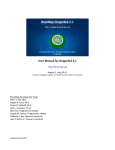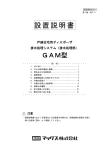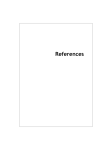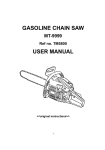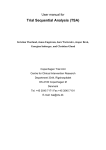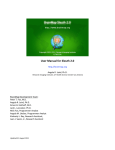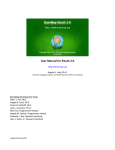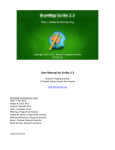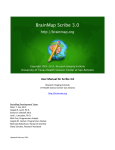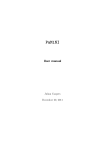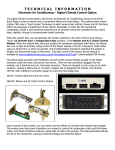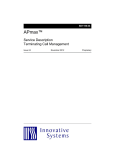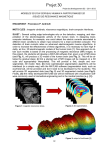Download User Manual for GingerALE 2.3
Transcript
User Manual for GingerALE 2.3 Research Imaging Institute UT Health Science Center San Antonio http://brainmap.org BrainMap Development Team: Peter T. Fox, M.D. Angela R. Laird, Ph.D. Simon B. Eickhoff, M.D. Jack L. Lancaster, Ph.D. Mick Fox, Applications Programmer Angela M. Uecker, Database Programmer Michaela Robertson, Research Scientist Kimberly L. Ray, Graduate Student Updated 14 June 2013 GingerALE User Manual – page 2 Table of Contents 1 About GingerALE ............................................................................................................................. 3 2 Performing ALE Meta‐Analyses ........................................................................................................ 3 2.1 Foci Formatting ................................................................................................................................................................................... 3 2.2 Single Dataset Analysis .................................................................................................................................................................... 4 2.3 Contrast Analyses ............................................................................................................................................................................... 6 2.4 Connectivity Analyses ...................................................................................................................................................................... 7 2.5 Output Files ........................................................................................................................................................................................... 7 2.6 Viewing Your Results ........................................................................................................................................................................ 8 3 Menu Items ..................................................................................................................................... 9 3.1 Preferences ........................................................................................................................................................................................... 9 3.2 Open Foci ............................................................................................................................................................................................ 10 3.3 Open ALE Images ............................................................................................................................................................................. 10 3.4 Merge & Save Foci ........................................................................................................................................................................... 11 3.5 Save Data History ............................................................................................................................................................................ 11 3.6 Export Foci Image ........................................................................................................................................................................... 11 3.7 Convert Foci ....................................................................................................................................................................................... 11 3.8 Help Menu .......................................................................................................................................................................................... 12 4 Citing GingerALE ............................................................................................................................ 12 5 References ..................................................................................................................................... 13 GingerALE User Manual – page 3 1 About GingerALE GingerALE is used for performing meta‐analyses of human brain imaging studies with published coordinates in Talairach or MNI space. When ALE was originally developed by Peter Turkeltaub, it stood for activation likelihood estimation (Turkeltaub et al., 2002). It has also come to mean anatomic likelihood estimate when used in conjunction with anatomic data, such as the voxel‐based morphometry (VBM) database. BrainMap adopted GingerALE’s first methods in 2003, and since then there have been several modifications to keep the algorithms current. Thresholding methods described in Laird et al. (2005) and Eickhoff et al. (2012) have been added. With version 2.0, GingerALE switched ALE methods from fixed effects to random effects as well as incorporated variable uncertainty based on subject size (Eickhoff et al., 2009). A modification to the ALE method described by Turkeltaub et al. (2012) limits the effect of a single experiment. The full text for these publications is available on brainmap.org/pubs. 2 Performing ALE Meta‐Analyses The random effects algorithm changed GingerALE’s focus from agreement between foci to agreement across experiment groups. Or, if using Turkeltaub’s method of “minimizing within‐group effects”, GingerALE finds agreement across subject groups. Either way, your results are driven by your dataset’s foci as well as how they are grouped. The foci data is read as a text file, which can be generated by hand or from a excel worksheet, or exported from a workspace in BrainMap Sleuth. It’s critical that your input foci data uses the format GingerALE is expecting (Fig. 1). In order to verify that your foci have been interpreted correctly, GingerALE will display the number of foci and the number of foci groups. Warnings will also be shown if there are experiments without any foci or if an experiment appears duplicated (has exactly the same foci). 2.1 Foci Formatting The format for this file should be three columns of numbers (x,y,z coordinates), separated with tabs or spaces. Optionally the file can start a line indicating the standard brain space. If included, GingerALE will check that the current reference space matches the foci space and offer to change if needed. Subsequent foci groups will be separated by a line break and started with some identifying information. Sleuth will export the first author name, year, and experiment name or subject group name. Next should be the number of subjects for this group of foci, followed by the coordinate data. All non‐coordinate data should be in a comment, which starts with “//”. Be sure to include an empty line between foci in separate groups, but not between each individual focus within the same group. Since implementing the variable uncertainty of the random‐effects method in Eickhoff et al. (2009), GingerALE needs subject information for // Reference=Talairach // Hui, 2000: Acupuncture vs. Tactile Stimulation, Increases // Subjects=13 56 ‐15 50 ‐59 ‐18 43 59 ‐21 21 ‐50 ‐18 18 // Li, 2003: Conventional Acupuncture > Rest, Activations // Subjects=20 ‐5.12 ‐82.33 10.8 2.3 ‐77.71 11.37 15.36 ‐62.35 7.64 45.18 15.75 15.54 // Li, 2003: Electro‐Acupuncture 2 Hz > Rest // Subjects=20 2.28 ‐77.88 13.15 ‐6 ‐68.35 12.11 ‐56.89 ‐63.43 11.72 49.74 15.21 20.97 Figure 1. Example foci data GingerALE User Manual – page 4 each foci group to calculate (Fig. 2) the Full‐Width Half‐Maximum (FWHM) of the Gaussian function used to blur the foci. Larger subject sizes get a tighter, taller Gaussian. If any foci groups are missing subject information, GingerALE will show a warning dialog after loading the foci file. The analysis can continue assuming a subject size of 1. If you used Sleuth to create a foci file from your workspace, then there is no need to spatially renormalize your MNI coordinates to Talairach space (or vice versa). This conversion is done Figure 2. Subject size versus Full‐Width Half Maximum automatically when the papers are inserted into the BrainMap database using a transform called icbm2tal developed by Lancaster et al. (2007). This new transform provides improved fit over the Brett transform (mni2tal), and improves the accuracy of meta‐analyses (Laird et al., 2010). For data sets that need to be transformed, GingerALE contains all the icbm2tal transforms in Tools Convert Foci. Please note that we no longer use the Brett transform for conversion of coordinates from MNI space to Talairach space; however, it is included to allow reconversion of published foci. 2.2 Single Dataset Analysis Load your foci data into GingerALE with File Open Foci. Once you select your foci text file, GingerALE will read and verify your dataset with a series of checks. As previously mentioned, there are checks for mismatching reference spaces, missing subject sizes, and empty or duplicated foci groups. There is also a warning dialog for any foci in your dataset that are outside of the bounds of the current mask. (For more on masks, see Fig. 7) Typically a small percentage of foci are located outside the mask. If a large number of foci are outside the mask, please check your foci file for errors. If you are confident that your out‐of‐mask foci are correct, don’t worry; foci outside the mask still contribute to the ALE analysis. The main window of GingerALE (Fig. 3) will confirm the name of your foci file, the number of foci and foci groups contained therein, and the current reference space. Once you have loaded your dataset and reviewed any errors or warnings, you are now ready to choose your threshold settings and begin the calculations of the analysis. The ALE meta‐analysis calculations follow four main steps: ALE scores, null distribution, thresholding and cluster statistics. ALE calculations first create a 3D image for each foci group using the mask, the foci and a Gaussian blur with a FWHM empirically derived from your subject size. These pre‐ALE experiment‐level images are called Modeled Activation (MA) maps (Eickhoff et al. 2009). The MA maps can be calculated by finding the union (Eickhoff et al. 2009) or the maximum (Turkeltaub et al., 2012) across each focus’s Gaussian. Using the maximum limits the effect of an experiment with multiple foci very near one another and is referred to as “Non‐Additive” in the preferences (Section 3.1). The Figure 3. GingerALE Interface ALE image is a union of all of the MA maps. GingerALE User Manual – page 5 GingerALE uses the analytical method of determining the null distribution of the ALE statistic (Eickhoff et al, 2012). This method first tallies the values in the MA maps to make histograms. Using histograms changes the computation from voxels to equal values within a single bin. This switch also removes spatial information from the process. The histograms are divided by the total number of voxels in a MA map to create tables of probabilities of finding each value in a MA map. Combining the probabilities yields a table of P values for ALE scores. The ALE image and the P value table are used to create a 3D P value image. Now that you have a P value image, it can be used to set a significance threshold on the ALE scores. The simplest threshold is an Uncorrected P value threshold. Any voxel where the P value image has a value over the threshold will be set to zero. Since the Uncorrected P value method is the least conservative, we recommend choosing a very conservative threshold, such as P < 0.001 or 0.0001. Another available method is False Discovery Rate (FDR; Laird et al., 2005; Genovese et al., 2002), which controls the rate of false positives to less than the chosen threshold value. GingerALE computes the FDR using Tom Nichol’s algorithm (www‐ personal.umich.edu/~nichols/FDR/). This algorithm yields two P value thresholds, depending on the assumptions you want to make. FDR pID is the threshold assuming independence or positive dependence. FDR pN makes no assumptions about how the data is correlated. FDR pN is more conservative option. The RII generally uses the P value threshold returned by FDR pN and a False Discovery Rate of 0.01. As noted in Eickhoff et al., (2012) uncorrected P value thresholds and FDR corrected thresholds are not optimal. Two new thresholding algorithms, Family‐wise error and Cluster‐level inference, have been added. Both simulate random data sets using the same characteristics as your data set: number of foci, number of foci groups, and subject sizes. The family‐wise error method tracks the distribution of maximal ALE scores from each permutation. The FWE corrected threshold is set to the ALE value that no more than a specified fraction of the distribution exceeds that value. FWE thresholds are more conservative, so 5% of random studies, or P<0.05 is recommended. When using cluster‐level inference, the simulated data is thresholded using a “cluster‐forming threshold” using FDR or an uncorrected P value. GingerALE finds the contiguous volumes above the threshold, “clusters”, and tracks the distribution of their volume. The cluster‐level inference corrected threshold sets the cluster minimum volume such that only, for example, 5% of the simulated data’s clusters exceed this size. We generally use P<0.001 or FDR of 0.01 as a cluster‐forming threshold and 0.05 for cluster‐level inference. Cluster‐ size thresholds are available when using threshold methods other than cluster‐level inference, you can remove clusters under a user‐chosen size by using the “Min. Volume (mm3)” setting (Fig. 3). Whichever threshold algorithm you used, GingerALE will compile some statistics on the regions above the threshold. The cluster statistics include volume, bounds, weighted center, and the locations and values at peaks within the region. Anatomical labels from the Talairach Daemon (talairach.org) are given to the peaks as well as volumetric label data for the clusters. If you are using MNI, coordinates are transformed using icbm2tal (Lancaster et al., 2007). For analyses using FDR, a recommended cluster size is included in the statistics. This volume is calculated using the false discovery rate and the total volume above the threshold. The resulting minimum volume will remove any cluster that was smaller than the allowed false positives, leaving clusters that should contain true positives. To facilitate network analysis, the cluster statistics include a table inspired by Lancaster et al., (2005) with the number of activations from each foci group that fall within each cluster. The final field in the GingerALE interface (Fig. 3) sets the file names of your output files. The prefix given here will determine the base file name of all output files. GingerALE will usually create an unthresholded ALE score image, an unthresholded P value image, a thresholded ALE image and two statistics text files. The preferences (Fig. 6) allow choosing exactly which files are saved. A warning can be shown if any output files would overwrite an existing file. All images are saved in NIfTI format (http://nifti.nimh.nih.gov), which can be read by a number of functional neuroimaging software packages. GingerALE User Manual – page 6 2.3 Contrast Analyses To perform a contrast analysis and examine two different sets of foci for statistically significant differences in convergence, you must first run separate ALE analyses on the two foci files. Then, create a combined text file in which foci from both files are merged and run this “pooled” analysis. Make sure that experiments that appear in both sets of foci are only reported once in the pooled text file. GingerALE can help make the pooled data set: File Save & Merge Foci. Once the pooled analysis is complete, you will need the 3 thresholded ALE images that were created in each of those analyses. To carry out a subtraction analysis, first select the “Contrast Studies” radio button in the main GingerALE window. Open the three thresholded ALE images using the File menu items: Open ALE Image 1, Open ALE Image 2 and Open Pooled ALE Image. Now that the required data sets are loaded, double check your chosen settings for threshold method and value, number of permutations, and output file names prefix, then click Compute. Contrast analysis compares and contrasts two ALE datasets. A conjunction image shows the similarity between the datasets. The conjunction is created using the voxel‐wise minimum value of the input ALE images. Two ALE contrast images are created by directly subtracting one input image from the other. This ALE subtraction image does not take into account differences between the studies. To correct for study sizes (Eickhoff et al., 2011), GingerALE creates simulated data by pooling the foci datasets and randomly dividing them into two now groupings of the same size as the original data sets. An ALE image is created for each new data set, then subtracted from the other and compared to the true data. After many permutations, we have a voxel‐wise P value image showing where the true data’s values sit on the distribution of values in that voxel. In certain cases, a very small or even negative value could be significantly high on the distribution. To simplify interpretation of ALE contrast images, they are converted to Z scores to show their significance instead of a direct ALE subtraction. Cluster analysis of contrast images uses Z score values in the image statistics and Figure 4. GingerALE Contrast Interface maxima. GingerALE saves the foci data of an ALE analysis in the output image’s header. This allows the contrast analysis to load the foci data for each dataset out of the image file. GingerALE will show a warning if there are identical foci groups in both datasets. This warning can be ignored if the same foci group is intentionally in both datasets, for example if it has coordinates in both the left insula and right insula (Fig. 4). GingerALE tries to distinguish between a single foci group present in both data sets and two distinct experiments by checking if the data is duplicated within the pooled data set or not. Warnings will be shown if there are foci group from either of the two input datasets that are not in the pooled data or vice versa. The contrast analysis is restricted to voxels that were significant in at least one of the three input images. GingerALE User Manual – page 7 2.4 Connectivity Analyses Meta‐analytic connectivity modeling (MACM) can be used to examine the functional connectivity of a specific brain region (Robinson et al., 2010). MACM is a simple, easily adaptable, data‐driven method that is especially useful for identifying connections within an indirect network. This method can be performed using Sleuth and GingerALE. First, acquire an anatomical seed ROI, and make sure it conforms to Sleuth’s image requirements of square 1mm voxels and a maximum ROI volume of 10,000 mm3. Next, use Sleuth’s image search capability to identify patterns of coactivation across the entire database. It’s recommended to include the Experiment‐level search criteria of “Context: Normal Mapping” and “Activations: Activation Only”. Export your coactivation coordinate results using “Export ‐> Locations (GingerALE)” menu item. Open the coordinates in GingerALE and perform a meta‐analysis as described in Section 2.2 to identify areas of convergence among the coactivation coordinates. Further refinements to the method (Robinson et al., 2012) suggest including additional search criteria, such as behavioral domain, to add context to the otherwise context‐less, task‐independent results. As Sleuth’s database grows, so will the generalizability, robustness and power of this approach. 2.5 Output Files A number of files may be created during a single dataset ALE analysis: • ALE Image: contains the unthresholded ALE values, one computed at every voxel in the brain. The file name used to save this file will be your “Output Name Prefix” setting (Fig. 3) and the suffix “_ALE.nii” • P Value Image: contains each voxel’s unthresholded P value. File name suffix: “_P.nii” • Thresholded Image: ALE map threshold at a given " value. This is considered the final output image, and is used as the input for contrast analyses. It has a variable file name, depending on the thresholding method and value chosen. For example, when using FDR pN < 0.01, the suffix would be “_ALE_pN01.nii”. It could also be “_ALE_p001.nii” or “_ALE_FWE05.nii”, etc. ! • Cluster Image: The first step in cluster analysis is identifying the contiguous non‐zero regions in the thresholded image. Each voxel in each region is given an integer value, according to which cluster it is in. The clusters are sorted by size, with #1 assigned to the largest cluster. Suffix: “_clust.nii” • Cluster Spreadsheet: An excel document with 10 columns of information about the result’s clusters: (1) cluster number, with the largest at #1 (2) volume of cluster in mm3 (3‐5) x,y,z values of the weighted center of mass (6) maximum ALE value observed in the cluster (7‐9) x,y,z values of the location of the maximum ALE value (10) Talairach Daemon anatomical label associated with the peak coordinates If your preferences are for a cluster analysis to contain all extrema, then columns 6‐10 will be repeated in a new row with information on each local maximum. Output suffix: “_clust.xls” • Data History: A text file that contains all the parameters and output file names used in the analysis. It also includes any additional information about the different stages of analysis, such as the FWHM value range and the total non‐zero volume in the thresholded image. It also includes an expanded cluster analysis, with all of the information from the spreadsheet as well as cluster extent and a volumetric Talairach Label analysis. File name suffix: “_clust.txt” Contrast analysis compares and contrasts two datasets. For simplicity, these datasets will be referred to as A and B. The results of the comparison is a conjunction image and cluster analysis: • Conjunction Image: contains the regions that exist in both datasets. Specifically, this is the voxel‐wise minimum between two thresholded ALE images. So, this image is also a thresholded ALE image. The output file will be named “A_conj_B_ALE.nii”. • Cluster Analysis: The cluster analysis saves three files: a cluster image, a cluster spreadsheet and data history. These files contain the same type of results as those described in the single dataset analysis above, but apply to your conjunction image. They will be named “A_conj_B_clust.nii”, “A_conj_B_clust.xls” and “A_conj_B_clust.txt” GingerALE User Manual – page 8 When contrasting two datasets, GingerALE produces results for both directions of the contrast. Each of the following steps will produce at least two files: one for A>B and one for B>A. • ALE Images: contains the unthresholded ALE values, one computed at every voxel in the brain. GingerALE recreates the unthresholded ALE images of each dataset to create these direct voxel‐wise subtraction images. At this point, the A>B image is the same as ‐1 times the B>A image. The file names used to save these files will be your “Output Name Prefix” settings (Fig. 4) and the suffix “_ALE.nii” • P Value Images: contains each voxel’s unthresholded P value. P values are generated through permuting through random re‐groupings of the modeled activation maps (Eickhoff et al., 2011). For more information on this method, see Section 2.3. File name suffix: “_P.nii” • Thresholded Images: contains Z‐score images for each voxel above the threshold. It’s possible with unequally sized datasets to find an area with negative ALE values to have significant convergence. To ease interpretation of the thresholded images, GingerALE switches from ALE maps to Z score images computed from the P value images. The file name suffix depends on the threshold used. • Cluster Analyses: The cluster analysis saves a total of six files: a cluster image, a cluster spreadsheet and a data history for each of the two directions of the contrast. The particulars of each of these files can be found above earlier in this section when describing single datasets. The only difference is now the cluster analysis is using Z score images instead of ALE images. Suffix: “_clust.nii” 2.6 Viewing Your Results Once the thresholded map has been created, you'll need an anatomical underlay in order to view the meta‐analysis results in context. We distribute two templates in Talairach space (one general file and one to be used specifically by AFNI) and one MNI template (Fig. 5) on GingerALE’s website (brainmap.org/ale). Although our .nii files are compatible with most medical image viewing software, we suggest using Mango to view your meta‐analysis results (rii.uthscsa.edu/mango). After installing Mango, here are some steps to view your results: a) Open → Open Image → select the Talairach template file (Colin1.1.nii) or the MNI template file (Colin27_T1_seg_MNI.nii) from GingerALE’s website, depending on the space in which your meta‐analysis was performed. b) In image window that pops up, click on File → Add Overlay and select the thresholded results image that you created in GingerALE. It will be named after the thresholding method and value that you chose. (E.g. *_pN01.nii, *_p001.nii, *_FWE05.nii, etc.) This overlays your functional meta‐analysis results on top of Figure 5. Anatomical underlay in Mango GingerALE User Manual – page 9 the anatomical template. c) In the image window, choose Edit → Update Image Range to make sure that all of your results are being shown. (Very important!) d) To view anatomical labels of your current location in brain space, as well as the coordinates, select the button with a graph icon just to the right of the button with a “T” icon in the Mango small window, move your cursor down until the globe icon is selected, then select your desired anatomical atlas from the dialog window that appears. Anatomical labels and coordinates will then appear in top of the small Mango window. This is Mango’s “World Space” setting that reads the reference space in the image’s header. e) To change the color map, go to the smaller rectangular window and click on the red box on the left side, move your cursor down to the next red box, move to the side text box that pops up, move to “Color Table”, then click on your preferred color option. Red‐to‐Yellow and Spectrum are our favorites for GingerALE results. Integer images, such as Cluster images or Foci images, should use the Spectrum color map. 3 Menu Items 3.1 Preferences The preference window shows the relevant settings for performing ALE calculations and saving output files. It is under the GingerALE menu on Macintosh computers and under the File menu otherwise. Shortcut: ; Coordinate Space: A radio button is available to select which standard space the meta‐analysis should be performed in: Talairach or MNI. Mask Size: When a foci file is opened, the coordinates are compared against a mask defining the outer limits of Talairach (or MNI) space. A pop‐up window will appear if any of your coordinates are located outside of this mask. The ALE analysis will proceed after this step without any intervention on your part. However, any coordinates located outside of this mask will not be omitted from subsequent analysis and might possibly yield strange activations on the border of your mask that do not appear Figure 6. GingerALE Preferences to have a center of mass. Normally, finding coordinates outside of the mask will occur for less than 3% of your total foci (or even lower since implementing the Lancaster transform instead of the Brett transform). Finding coordinates located outside of the mask is sometimes due to author error (e.g., missing negative sign, inverted coordinates, etc.). You can often spot this type of error and correct for it manually. For example, if a coordinate is listed as being located in the occipital cortex, but the given y value is positive and extends outside of the Talairach mask, then we recommend that you change the y value from positive to negative before proceeding with ALE. Two options are available for your mask size, a smaller mask or a larger mask. Typically, we use the smaller mask for meta‐analyses of functional imaging studies. The larger mask is available for VBM meta‐analyses because many reported coordinates in these studies are located on the outside of the brain. We slightly enlarged the mask for these meta‐analyses so as to include more foci located at the boundaries of Talairach or MNI space. If you have a large number of outlying foci that you do not want omitted from your meta‐analysis, then you can select the option of “Less Conservative (Larger)”. This option will slightly increase the default mask size, thus including a wider range of coordinates. An image of the difference between the two mask files for the Talairach template can be seen in Figure 7. In this difference image, the white areas denote the extra voxels included when using the larger (less conservative) mask file. Please note that if you use this larger mask, some of your resultant ALE clusters may appear to be located outside of the brain when viewed on the Talairach or MNI anatomical templates. ALE Method: Here, you may choose to use the ALE algorithm described by Eickhoff et al. (2009) or implement the small correction to minimize within‐experiment effects described by Turkeltaub et al. (2012). In addition, since both of these techniques utilize automatically determined FWHM values, we provide an option here for advanced users to implement an additional manual FWHM “fudge factor”. Please note that Figure 7. Difference Between Mask Size Options this parameter should be left as “None” for standard analyses. You may also choose if you want the coordinates of any resultant ALE clusters to be reported for all submaxima in a single ALE cluster (“All extrema”) or only one coordinate for the maximum ALE statistic in that cluster (“One extrema”). Choosing the former option is very useful for large ALE clusters that extend over many different areas of the brain. Output Files: Lastly, you may specify the output directory for all GingerALE output files and which files you want to be saved. Further description of the output files can be found in Section 2.5. Warnings: what your preference is for pop‐up windows about boundary foci and overwriting files. 3.2 Open Foci This menu item loads in a text file of coordinates into GingerALE. The format for this file should be three columns of numbers (x,y,z coordinates), separated with tabs or spaces. If you created your foci file in Sleuth, the file starts by indicating the standard brain space, and subsequent experiments will be separated by a line break and delineated by first author name, year, and experiment name (“//” comments these descriptors out so that they will not be read by the ALE algorithm). Between the commented experiment name and the list of coordinates, you should also include a line that details the number of subjects for that group of foci. Shortcut: F 3.3 Open ALE Images Contrast analyses use the thresholded ALE images from individual analyses. For more on how subtraction analysis works, see Section 2.3. Open ALE Image 1, Open ALE Image 2 and Open Pooled ALE Image menu items let you select the files for your first, second and pooled datasets. For more on creating pooled datasets, see just below in Section 3.4. These menu items are only enabled when in Contrast Analysis mode. Shortcuts: 1, 2, 3 GingerALE User Manual – page 11 3.4 Merge & Save Foci This tool will combine the foci from Data Set 1 and Data Set 2 into a pooled data set. It automatically merges datasets by removing the second copy of experiments found in both data sets. Duplicated experiments should be removed as to not give extra weight to those studies. Be careful, it’s possible for different experiments to have identical foci be incorrectly removed; so double‐check your data! It’s also possible for a study to be intentionally included into both datasets, depending on your contrast analysis. So human verification is highly recommended for this step. This tool is enabled when both 1&2 datasets are loaded. Shortcut: M 3.5 Save Data History This menu item allows you to save a text output that summarizes your ALE meta‐analysis at any point in the procedure. If you are in an early stage of the analysis, very little will be in the data history; possibly only information on the current mask. For more information on the Data History file, see Section 2.5. Shortcut: S 3.6 Export Foci Image This menu item creates an .nii image of your foci file. In this image, each coordinate point is assigned a value. No blurring of the coordinate points is performed in this export – this step is simply intended as a way to view your coordinates in standard space. The value assigned to each coordinate point matches the experiment number of your foci file. Remember, different experiments are defined in a foci file simply by including a line break between the groups of foci. By assigning values in this way, it is easy to set each experiment number to a different color in your image viewer so that you can identify the paper and experiment for each coordinate point as you scroll through the brain. If 2 identical coordinate locations are included in different experiments, then the value assigned to that voxel will be n+1, where n equals the number of total experiments. This is done so that coordinates that are listed in multiple experiments won’t be incorrectly identified as in only one experiment and so these multiple activation coordinates can be found on the resultant output image. 3.7 Convert Foci This menu item uses a dialog window as seen in Figure 8 to guide you through the conversion of your coordinates from MNI space to Talairach space and vice versa. You are given options for selecting your input file of coordinates, the transform you would like to use, and the name and location of your output file. There are 8 coordinate transforms included in GingerALE. The first three transforms convert coordinates from MNI space to Talairach space using the Lancaster transform, icbm2tal. This transform is broken into 3 options, based on what software you used for spatial normalization of your data (SPM, FSL, or Other): (1) MNI (SPM) to Talairach (2) MNI (FSL) to Talairach Figure 8. Transforming Coordinates between MNI (3) MNI (Other) to Talairach and Talairach Spaces The second three transforms perform the corresponding transforms from Talairach space to MNI space using the Lancaster transform. Again, this transform is broken into 3 software options: (4) Talairach to MNI (SPM) (5) Talairach to MNI (FSL) (6) Talairach to MNI (Other) The last 2 transforms are reproductions of the Brett transform, mni2tal. Two options are given for the Brett transform, one for converting from MNI space to Talairach space, and the other for converting from Talairach space to MNI space: (7) Brett: Talairach to MNI (8) Brett: MNI to Talairach Although the BrainMap database no longer supports use of the Brett transform, we feel it is still important that we include it in our software. If one of the studies included in your meta‐analysis generated its coordinates by using SPM for spatial normalization and published those coordinates after conversion using the Brett transform, then we recommend that you “un‐Brett” the published coordinates using the above transform “Brett: Talairach to MNI” and then proceed with the Lancaster transform “MNI (SPM) to Talairach”. This will correctly move your coordinates into the Talairach space. 3.8 Help Menu About GingerALE: This menu item contains basic information about GingerALE, such as the homepage, version number, and copyright date. On Macintosh computers, this menu item is Figure 9. GingerALE’s Main Menus under the GingerALE menu. Otherwise, it is in the Help menu. Check for Updates: This menu item will check the BrainMap website to see if you have the latest version of GingerALE. Show Manual: This menu item will show the current manual for GingerALE (this document). An internet connection is necessary for this menu option. Show Read Me: This menu item will show the current readme file for GingerALE. The readme file contains information about installation and version changes. An internet connection is necessary for this menu option. Show License: This menu item will show the current license information for GingerALE. An internet connection is necessary for this menu option. 4 Citing GingerALE If you use GingerALE in your research, please acknowledge our previous work in any resultant publication. For research using a contrast analysis: Eickhoff SB, Bzdoc D, Laird AR, Roski C, Caspers S, Zilles K, Fox PT. Co‐activation patters distinguish cortical modules, their connectivity and functional differentiation. Neuroimage 57, 938‐949, 2011. For research using GingerALE 2.x: Eickhoff SB, Laird AR, Grefkes C, Wang LE, Zilles K, Fox PT. Coordinate‐based activation likelihood estimation meta‐analysis of neuroimaging data: A random‐effects approach based on empirical estimates of spatial uncertainty. Hum Brain Mapp 30, 2907‐2926, 2009. and Eickhoff SB, Bzdok D, Laird AR, Kurth F, Fox PT. Activation likelihood estimation revisited. Neuroimage 59, 2349‐2361, 2012. and GingerALE User Manual – page 13 Turkeltaub PE, Eickhoff SB, Laird AR, Fox M, Wiener M, Fox P. Minimizing within‐experiment and within‐group effects in activation likelihood estimation meta‐analyses. Hum Brain Mapp 33, 1‐13, 2012. For research using False Discovery Rate threshold: Laird AR, Fox M, Price CJ, Glahn DC, Uecker AM, Lancaster JL, Turkeltaub PE, Kochunov P, Fox PT. ALE meta‐analysis: Controlling the false discovery rate and performing statistical contrasts. Hum Brain Mapp 25, 155‐164, 2005. 5 References Eickhoff SB, Bzdok D, Laird AR, Kurth F, Fox PT. Activation likelihood estimation revisited. Neuroimage 59, 2349‐2361, 2012. Turkeltaub PE, Eickhoff SB, Laird AR, Fox M, Wiener M, Fox P. Minimizing within‐experiment and within‐group effects in activation likelihood estimation meta‐analyses. Hum Brain Mapp 33, 1‐13, 2012. Robinson JL, Laird AR, Glahn DC, Blangero J, Sanghera MK, Pessoa L, Fox PM, Uecker A, Friehs G, Young KA, Griffin JL, Lovallo WR Fox PT. The functional connectivity of the human caudate: An application of meta‐analytic connectivity modeling with behavioral filtering. NeuroImage 60, 117‐129, 2012. Eickhoff SB, Bzdoc D, Laird AR, Roski C, Caspers S, Zilles K, Fox PT. Co‐activation patters distinguish cortical modules, their connectivity and functional differentiation. Neuroimage 57, 938‐949, 2011. Laird AR, Robinson JL, McMillan KM, Tordesillas‐Gutierrez D, Moran ST, Gonzales SM, Ray KL, Franklin C, Glahn DC, Fox PT, Lancaster JL. Comparison of the disparity between Talairach and MNI coordinates in functional neuroimaging data: Validation of the Lancaster transform. Neuroimage 51, 677‐683, 2010. Robinson JL, Laird AR, Glahn DC, Lovallo WR, Fox PT. Metaanalytic connectivity modeling: Delineating the functional connectivity of the human amygdala. Hum Brain Mapp 31, 173‐184, 2010. Eickhoff SB, Laird AR, Grefkes C, Wang LE, Zilles K, Fox PT. Coordinate‐based activation likelihood estimation meta‐analysis of neuroimaging data: A random‐effects approach based on empirical estimates of spatial uncertainty. Hum Brain Mapp 30, 2907‐2926, 2009. Lancaster JL, Tordesillas‐Gutierrez D, Martinez M, Salinas F, Evans A, Zilles K, Mazziotta JC, Fox PT. Bias between MNI and Talairach coordinates analyzed using the ICBM‐152 brain template. Hum Brain Mapp 28, 1194‐1205, 2007. Laird AR, Fox M, Price CJ, Glahn DC, Uecker AM, Lancaster JL, Turkeltaub PE, Kochunov P, Fox PT. ALE meta‐analysis: Controlling the false discovery rate and performing statistical contrasts. Hum Brain Mapp 25, 155‐164, 2005. Lancaster JL, Laird AR, Fox M, Glahn DE, Fox PT. Automated analysis of meta‐analysis networks. Hum Brain Mapp 25, 174‐ 184, 2005. Genovese CR, Lazar NA, Nichols TE. Thresholding of statistical maps in functional neuroimaging using the false discovery rate. Neuroimage 15, 870‐878, 2002. Turkeltaub PE, Eden GF, Jones KM, Zeffiro TA. Meta‐analysis of the functional neuroanatomy of single‐word reading: Method and validation. NeuroImage 16, 765‐780, 2002.