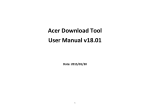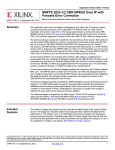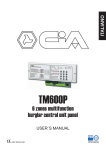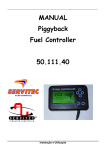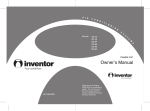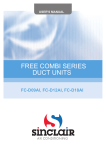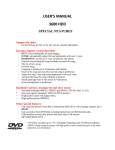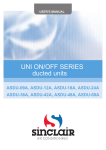Download Aryson PST File Recovery
Transcript
Aryson PST File Recovery Aryson PST File Recovery Table of Contents 1. Index- Aryson PST File Recovery ............................................................................................... 2 1.1 Table of Contents ................................................................................................................ 2 2. Introduction to Aryson PST File Recovery................................................................................. 3 2.1 Key Features........................................................................................................................ 3 2.2 System Requirements ......................................................................................................... 4 3. How to Install the Software ...................................................................................................... 4 4. How to Uninstall the Software.................................................................................................. 4 5. Tool Bar ..................................................................................................................................... 5 6. Buttons Used............................................................................................................................. 7 7. How to Use Aryson PST File Recovery ...................................................................................... 7 8. How to Search Email Messages .............................................................................................. 15 9. Free Trial Download ................................................................................................................ 18 10. Purchase and Register........................................................................................................... 18 11. Support ................................................................................................................................. 19 12. Copyright Notice ................................................................................................................... 19 13. Trademarks ........................................................................................................................... 19 14. Disclaimer ............................................................................................................................. 19 15. License Agreement ............................................................................................................... 20 1 Aryson PST File Recovery 1. Index- Aryson PST File Recovery 1.1 Table of Contents 1. About Aryson PST File Recovery Introduction to Aryson PST File Recovery(See 2.) Key Features(See 2.1) System Requirements(See 2.2) 2. Install and Uninstall How to Install the Software(See 3.) How to Uninstall the Software(See 4.) 3. Understanding the User Interface Tool Bar (See 5.) Button Used 4. Use of Tool How to Use Aryson PST File Recovery (See 7.) How to Search Email Messages (See 8.) 5. Download Purchase and Register Free Trial Download(See 9.) Purchase and Register(See 10.) Support(See 11.) 2 Aryson PST File Recovery 6. Legal Notices Copyright Notice(See 12.) Trademarks(See 13.) Disclaimer(See 14.) License Agreement (See 15.) 2. Introduction to Aryson PST File Recovery The PST File Recovery tool of Aryson Technologies is an advanced solution for recovering maximum possible mailbox data from corrupted/damaged Outlook PST files. It scans corrupted PST files and fixes all the errors and corruption issues from them. Once the file is scanned, it will show the preview of all the mailbox data found in the file while scanning. This tool can recover complete email data from an Outlook PST file along with the attachments, images, zipped attachments, email properties (To, CC, BCC, Subject, From, etc), calendar entries, notes, scheduled tasks, appointments, journal, drafts, etc. Additionally, you can also restore permanently deleted email files as well as data from deleted items box. Saving Options Aryson PST File Recovery tool provides multiple saving options by using which users can save the recovered output in different formats: Save in MS Outlook: If you want to save the recovered output in any of MS Outlook formats, this tool provides you two options for saving them. As MS Outlook supports two different formats, i.e. PST and MSG, you can save the recovered data either in PST or MSG file at user-defined location. Save in Outlook Express: You can also save the recovered data from an Outlook PST file into any of Outlook Express' file formats. As Outlook Express supports two different formats, i.e. DBX and EML, you can save the recovered data either in DBX or EML file at user-defined location. Save in other formats: By using this tool, users can also save the recovered output of an Outlook PST file into MBOX and archive formats. Archive format includes EML, VCF, ICS and text. 2.1 Key Features The PST File Recovery tool of Aryson Technologies contains a wide range of advanced features which are mentioned below: Fixes corruption (minor, moderate or severe) from Outlook PST files successfully Performs recovery in three different modes: Standard, Advanced and Deep recovery modes Recovers maximum possible mailbox data, such as: emails, contacts, calendars, appointments, tasks, notes, etc. Restores the properties of email messages, such as: To, From, CC, BCC, Subject, Time, Date, etc. Recovers large and heavy attachments of email messages with full originality Allows users to preview the recovered mailbox data in the preview pane Performs recovery of deleted items and the mailbox data which have been emptied from the deleted item box 3 Aryson PST File Recovery Supports mailbox data recovery from password-protected (encrypted) Outlook PST files Saves recovered data into a new file at user-defined location in different formats New file can be saved into PST, MSG, DBX, EML, MBOX and archive formats Demo version of the tool is available for free evaluation purpose 2.2 System Requirements Before you can install Aryson PST File Recovery software on your computer system, you must know the basic system requirements: Basic System Requirements Processor: Any pentium class Operating System (OS): Windows 2000/2003/XP/Vista/7/8 RAM: 256 MB RAM (512 MB recommended) 8 MB space is required for software installation Enough disk space is required to store recovered mailbox data Supported Operating Systems: Supports Windows 8, Windows 7, Vista, XP, 2003 and 2000 (32/64 bit versions) Supported MS Exchange Server platforms: Supports Microsoft Exchange Server 5.0, 5.5, 2000, 2003, 2007, 2010 and 2013 Supported MS Outlook platforms: Supports Microsoft Outlook 97, 98, 2000, XP, 2003, 2007, 2010 and 2013 (32/64 bit versions) Supported Outlook Express platforms: Supports MS Outlook Express version 5.0 and above. 3. How to Install the Software Once you are familiar with the features and system requirements for Aryson PST File Recovery tool, you can install the software on your computer system. Before you can install the software, you must have the software installer file, i.e. executable (.exe) file on your system. For this, you need to download it first from Aryson Technologies' official website, or you can download the executable file (program setup) from the page linked below: www.arysontechnologies.com/PST-Recovery-software.html Now follow the steps given below: 1. Go to the location where installer file (exe) of PST File Repair tool is saved. Doubleclick it. 2. Follow the on-screen instructions. Once the installation process gets successfully completed, click on the Finish button to complete the software installation and launch the software. 4. How to Uninstall the Software There are two different methods by which you can uninstall the Aryson PST File Recovery software from your computer system: Uninstall the software from Windows Start menu Uninstall the software from Control Panel Uninstall the software from Windows Start menu 4 Aryson PST File Recovery Follow the steps given below if you want to uninstall Aryson PST File Recovery software from the Windows Start menu: 1. Click on Start button > All Programs > Aryson PST File Recovery > Uninstall Aryson PST File Recovery. You will receive an error message before un-installing the software. 2. Click the Yes button to uninstall the software. 3. Click the OK button. Aryson PST File Recovery software tool is, now, successfully uninstalled from your computer system. Uninstall the software from Control Panel Follow the steps given below if you want to uninstall Aryson PST File Recovery software from the Control Panel: 1. Click on Start > Control Panel to go to the Control Panel window. 2. Double-click on Add or Remove Programs icon. A list of all the programs which are installed on your computer system, will appear. 3. Now right-click on Aryson PST File Recovery and click the Remove button. A warning message before un-installing the software will be displayed on the screen. 4. Click the Yes button to un-install the software. 5. Click the OK button. Aryson PST File Recovery software tool is, now, successfully uninstalled from your computer system. 5. Tool Bar Tool bar is displayed on the top side, just below the name of the software, i.e. Aryson PST Recovery. It contains different buttons of various process and actions. All the buttons which are found in the tool bar, are shown below along with their functions: 5 Aryson PST File Recovery Open To open the dialog box from where you can locate the Outlook PST file and select it. Stop To stop any running process, i.e. scanning and saving, while it is being conducted on your system. Save To save the recovered output which is selected by you in the tree structure. Search To search particular email messages from a scanned PST file. Export To export all the listed data of an Outlook PST file into an HTML file. Log To create a log file of PST file recovery process in text format. Load Snapshot To load the snapshot of PST file recovery process which was saved earlier. Save Snapshot To save the snapshot of PST file recovery process for future use. Help About To get help in PST file recovery process. To know about Aryson PST File Recovery tool. 6 Aryson PST File Recovery 6. Buttons Used There are various buttons used in Aryson PST File Recovery tool for recovering data from corrupted Outlook PST file. Given below is the list of buttons used in the software to perform the actions: Buttons Description Search button to search PST files from selected location on the system. OK button to confirm the action. Cancel button to cancel the action. Find button to start the searching of particular email messages. Clear button to clear all the entries or details entered earlier. Stop button to stop the running process. 7. How to Use Aryson PST File Recovery The steps shown below will help you understand how to use Aryson PST File Recovery tool to perform recovery from corrupted Outlook PST files: Step 1: Launch Aryson PST File Recovery on your system. Click on Open button. 7 Aryson PST File Recovery Step 2: Now click on Browse button to browse Outlook PST files' location. Step 3: Select the corrupted Outlook PST file from the list. And then click on Open button. 8 Aryson PST File Recovery Step 4: The selected Outlook PST file will be listed in the edit box. Now select the recovery mode, and then click on OK. 9 Aryson PST File Recovery Step 5: The scanning process is being conducted on your system. Please wait until it gets successfully completed. Step 6: Once the scanning process of selected PST file is completed, click on OK. 10 Aryson PST File Recovery Step 7: Now click on the mailbox item(s) one by one from which you want to recover data. You can check the preview of data in the preview pane by clicking on it (single click). Step 8: Now select the folders which you want to save, and then click on Save button. 11 Aryson PST File Recovery Step 9: Now click on Browse button to select a location in which you want to save the recovered data. Step 10: Select any location from the list, for e.g. Desktop. And then click on OK. 12 Aryson PST File Recovery Step 11: Select the file format into which you want to save the recovered data. You may also use other features before start saving process. Step 12: The saving process is being conducted on your system. Please wait until it gets successfully completed. 13 Aryson PST File Recovery Step 13: Within a couple of minutes, the saving process is completed. Click on OK. Step 14: Now click on Close (X) button to close the software application. Click on Yes. 14 Aryson PST File Recovery 8. How to Search Email Messages Aryson PST File Recovery tool contains an advanced feature that helps you search particular email message(s) by providing a few details, such as: From, To and Subject. Follow the steps shown below: Step 1: Once you click on Search button, the following window will be appeared on your screen: 15 Aryson PST File Recovery You can search particular email message(s) which you want to save directly to a new file. Step 2: Now enter the details of the email message(s) which you want to search, such as: From, To and Subject. You can also select a date range. After that you need to click on Find button and the email message(s) of following details will be found and listed. Step 3: Now right click on the email message listed below and select the file format in which you want to save it, for example: either Save as MSG or Save as EML . 16 Aryson PST File Recovery Step 4: Select a new location for saving the email message(s) into the defined file format. You can select any location, for e.g. Desktop. Click on OK. Step 5: The saving process is being conducted on your system. Please wait until it gets successfully completed. 17 Aryson PST File Recovery 9. Free Trial Download Aryson Technologies provides free demo version of PST File Recovey tool for trial or evaluation purpose. The demo version of this tool works similar to the full version and provides users a fair idea of PST File Recovery tool. While using demo version, you can check the preview of recovered mailbox data in the preview pane before you can save them. But due to a certain limitation in demo version, you cannot save them. To save recovered output, licensed version of PST File Recovery tool is required. You can download the demo version of Aryson PST File Recovery tool from the page linked below: http://www.arysontechnologies.com/PST-Recovery-software.html 10. Purchase and Register You must purchase full version of Aryson PST File Recovery software in order to save the recovered email items from inaccessible/corrupted PST files because the demo version of this tool will only allow you to check the preview of recovered data in the preview pane. To overcome this limitation, you will need full version of this tool. You can purchase the software through Aryson Technologies' official website: www.arysontechnologies.com/PST-Recovery-buy-now.html Payment and Delivery You can purchase Aryson PST File Recovery tool from any of our authorized resellers who provide a wide range of payments options for your ease and convenience. The available payment options are: Paypal, FAX, Credit Card, E-cheque, Pay Order, etc. After making the purchase transaction with our resellers, we send you an email that consists of activation details and download link of the full version comprising of the activation code. This email is sent to the email address, which you have used while processing the purchase transaction with our resellers. Note: We suggest you not to use false or fake e-mail address while making the purchase transaction. 18 Aryson PST File Recovery For any other details related to purchase process, software activation process, email us at: [email protected] 11. Support We have an extensive and efficient support system to assist our customers with all issues related to using Aryson PST File Recovery software. The software comes with an embedded help manual that can be accessed by clicking Help icon located at the main window of the software. You can also click on the Help button shown in the tool bar to access the embedded help manual of Aryson PST File Recovery. You can also email us about: For sales related queries: [email protected] For Support related queries: [email protected] For General queries: [email protected] 12. Copyright Notice Aryson PST File Recovery Copyright © by Aryson Technologies Private Limited ALL RIGHTS RESERVED. Professionals and amateurs are hereby advised that this material (user manual and documentation) is fully-protected under International and Federal Copyright Laws. Henceforth, this user manual cannot be reproduced in any form or by any means whatsoever, without the prior written permission of Aryson Technologies Private Limited. Any unauthorized reprint or use, either mechanically or electronically, of this user manual is strictly prohibited. Any further copying or communication of this material by you may be the subject of copyright of performers' protection under the Copyright Act. © Aryson Technologies Private Limited All rights reserved. 13. Trademarks Windows 8, Windows 7, Windows Vista, Windows XP, Windows 2003, Windows 2000, Outlook Express, and MS Outlook are registered trademarks of Microsoft Corporation. All other brands and product names are trademarks or registered trademarks of their respective companies. 14. Disclaimer The user manual is intended to provide general information and guidance on the subject concerned. The information contained within this manual, including but not limited to any product specifications, is provided for informatioal purposes only and subject to change without any notice. Aryson Technologies Private Limited distributes software on an AS-IS basis, without warranty. Being an author, Aryson Technologies makes no representation or warranty, either express or implied, with respect to the software program, its quality, accuracy, or fitness for a specific application. Therefore, the author shall have no liability to you or any other person or entity with respect to any loss or damage caused or alleged to have been caused directly or indirectly by the software. Users are requested to verify the accuracy, completeness and relevance of the material for their purposes independetly before relying on it. The user should obtain appropriate independent professinal advice before any action or decision is taken on the basis of the user manual provided by Aryson Technologies Private Limited. 19 Aryson PST File Recovery 15. License Agreement Your Agreement to this License You should carefully read the following terms and conditions before using, installing, or distributing this software, unless you have a different license agreement signed by Aryson Technologies Private Limited. The terms and conditions of this License describe the permitted use and users of each Licensed Copy of Aryson PST File Recovery tool. For purposes of this License, if you have a valid license, you have the right to use a single Licensed Copy of Aryson PST File Recovery. Scope of License Each Licensed Copy of Aryson PST File Recovery may either be used by an individual or used non-simultaneously by multiple users who use the software personally installed on a single workstation. All rights of any kind in Aryson PST File Recovery, which are not expressly granted in this License, are entirely and exclusively reserved to and by Aryson Technologies Private Limited. You may not rent, lease, modify, translate, reverse engineer, decompile, disassemble, or create derivative works based on Aryson PST File Recovery, nor permit anyone else to do so. You may not make access to Aryson PST File Recovery available to others in connection with a service bureau, application service provider, or similar business, nor permit anyone else to do so. Warranty Disclaimers and Liability Limitations Aryson PST File Recovery, and all accompanying software, files, data and materials, are distributed and provided AS-IS and with no warranties of any kind, whether expressed or implied. You acknowledge that good data processing procedure dictates that any program, including Aryson PST File Recovery, must be thoroughly tested with non-critical data before there is any reliance on it, and you hereby assume the entire risk of all use of the copies of Aryson PST File Recovery covered by this License. This disclaimer of warranty constitutes an essential part of this License. 20