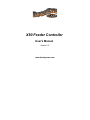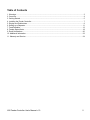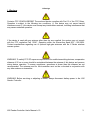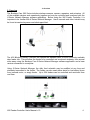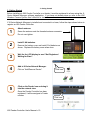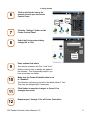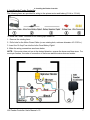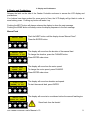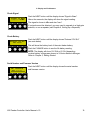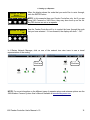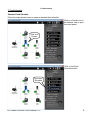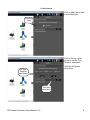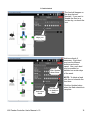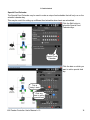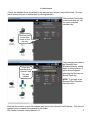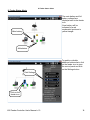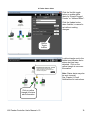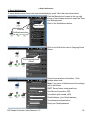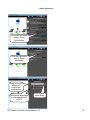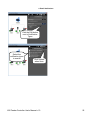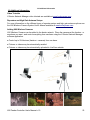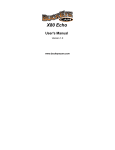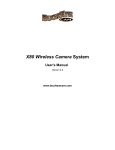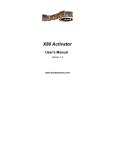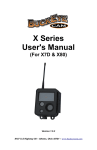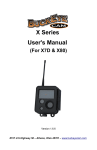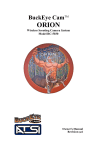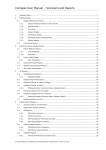Download X80 Feeder Controller User`s Manual
Transcript
X80 Feeder Controller User's Manual Version 1.0 www.buckeyecam.com Table of Contents 1. Warnings.................................................................................................................................................... 3 2. Overview.................................................................................................................................................... 4 3. Getting Started........................................................................................................................................... 5 4. Installing the Feeder Controller...................................................................................................................7 5. Display and Pushbuttons............................................................................................................................ 9 6. Setting up a Repeater............................................................................................................................... 11 7. Feed Schedule......................................................................................................................................... 13 8. Feeder Status Alerts................................................................................................................................. 18 9. Email Notifications.................................................................................................................................... 20 10. Additional Information............................................................................................................................. 23 11. Warranty and Service............................................................................................................................. 24 X80 Feeder Controller User's Manual v1.0 2 1. Warnings 1. Warnings Contains FCC ID:MCQ-XBEE09P The enclosed device complies with Part 15 of the FCC Rules. Operation is subject to the following two conditions: (i.) this device may not cause harmful interference and (ii.) this device must accept any interference received, including interference that may cause undesired operation. If the device is used with any antenna other than the one supplied, the system may not comply with the FCC regulation Part 15.247, Operation within the license-free band 902 – 928 MHz. Contact manufacturer regarding use of optional high-gain antennas with the X Series wireless camera system. WARNING: To satisfy FCC RF exposure requirements for mobile transmitting devices, a separation distance of 20 cm or more should be maintained between the antenna of this device and persons during device operation. To ensure compliance, operations at closer than this distance are not recommended. The antenna used for this transmitter must not be co-located in conjunction with any other antenna or transmitter. WARNING: Before servicing or adjusting a feeder, always disconnect battery power to the X80 Feeder Controller. X80 Feeder Controller User's Manual v1.0 3 2. Overview 2. Overview The Buckeye Cam X80 Series includes wireless cameras, sensors, repeaters, and actuators. All of the available devices work seamlessly together and may be controlled and monitored with the X-Series Network Manager software application. Before using the X80 Feeder Controller, it is important to be familiar with X-Series Network Manager. User's manuals and video tutorials may be found at www.buckeyecam.com/site/support.html. The X80 Wireless Feeder Controller can replace the standard timer on most commonly available deer feeder kits. This will allow the feeder to be controlled and monitored wirelessly from several miles away using the Buckeye Cam X-Series Network Manager software application and a base receiver connected to a computer. Using X-Series Network Manager, the daily feed schedule may be modified at any time and wirelessly transmitted to the feeder. The feeder can also send status alerts for low battery, blown fuse, jammed motor, or empty feeder. Up to 254 feeders can be controlled and monitored from one base. X80 Feeder Controller User's Manual v1.0 4 3. Getting Started 3. Getting Started Before installing an X80 Feeder Controller on a feeder, it must be registered to a base using the XSeries Network Manager software application. If you have not already done so, refer to the X80 Wireless Camera System User's Manual for instructions on how to connect to a base. If X-Series Network Manager is installed and connected to a base, follow the steps shown below to register an X80 Feeder Controller. 1 2 3 4 5 Attach antenna. Screw the antenna onto the threaded antenna connector. Do not over-tighten. Install 5 AA batteries. Remove the battery cover and install 5 AA batteries as shown. Replace the battery cover when done. Wait for the LCD display to read “Not Registered Waiting for Base”. Add to X-Series Network Manager. Click on “Add/Remove Device”. Click here Click on the Feeder icon and drag it into the network view. Once the Feeder Controller has been registered, it will be assigned a Feeder number. X80 Feeder Controller User's Manual v1.0 Click here 5 3. Getting Started 6 Click on the Feeder icon in the network view to open the Feeder Control Panel. Click here 7 8 Click here Click the “Settings” button on the Feeder Control Panel. Select the Feeder motor battery voltage (6V or 12V). Select batttery voltage 9 10 11 12 Enter optional text labels. Text may be entered in the Text 1 and Text 2 fields to make it easy to identify the feeder in the software. This is especially helpful if you have more than one feeder. Make sure the Feeder Enabled button is set to “Enabled”. The Detection options may be left to the default state of “Yes”. They may be changed later if necessary. Click Update to save the changes, or Cancel if no changes were made. Repeat steps 1 through 11 for all Feeder Controllers. X80 Feeder Controller User's Manual v1.0 6 4. Installing the Feeder Controller 4. Installing the Feeder Controller The following items are provided for wiring to the spinner motor and battery (6 Volt or 12 Volt). To install the Feeder Controller on an existing spin feeder kit: 1. Remove the existing timer. 2. Drill a hole for the Motor Power Cable (or use existing hole, minimum diameter of 0.3125 in.). 3. Insert the 10 Amp Fuse into the Inline Fuse Battery Pigtail. 4. Make the wiring connections as shown below. NOTE: If the motor does not turn in the desired direction, reverse the brown and blue wires. For most spin feeders, the order of connection of the brown and blue wires does not matter. X80 Feeder Controller User's Manual v1.0 7 4. Installing the Feeder Controller The X80 Feeder Controller is housed in a watertight, weatherproof enclosure. It may be attached to the feed hopper or motor kit using the supplied mounting bracket or a ratchet strap. If a high gain antenna is used, it may be attached to the feed hopper using an antenna mast. Once the X80 Feeder Controller is installed, it is important to perform a manual feed and do a signal check to make sure everything is functioning properly. Refer to Chapter 5, Display and Pushbuttons for instructions. X80 Feeder Controller User's Manual v1.0 8 5. Display and Pushbuttons 5. Display and Pushbuttons Release the latch on the side of the Feeder Controller enclosure to access the LCD display and pushbuttons. If no buttons have been pushed for some period of time, the LCD display will go blank in order to save battery power. Pushing any button will wake it up. Pushing the NEXT button will always advance the display to show the next message. Pushing the HOME button will always return the display sequence to the first message. Manual Feed Manual Feed HOME Push the NEXT button until the display shows “Manual Feed”. Press the ENTER button. NEXT CHANGE ENTER ` Manual Feed Duration: 3 sec HOME NEXT CHANGE ENTER The display will now show the duration of the manual feed. To change the duration, press the CHANGE button. Press ENTER when done. ` Manual Feed Speed: 40% HOME NEXT CHANGE ENTER The display will now show the motor speed. To change the motor speed, press CHANGE. Press ENTER when done. ` 3 sec @ 40% [ENTER] to run HOME The display will now show duration and speed. To start the manual feed, press ENTER. NEXT CHANGE ENTER ` Manual Feed Start In: 10sec HOME NEXT CHANGE ENTER The display will now start a countdown before the manual feed begins. Stand back from the feeder! ` X80 Feeder Controller User's Manual v1.0 9 5. Display and Pushbuttons Check Signal Signal to Base ||||||||-40dBm HOME NEXT CHANGE ENTER Push the NEXT button until the display shows “Signal to Base”. After a few seconds, the display will show the signal reading. The signal is shown in dBm and also “bars”. If a signal cannot be obtained, you may need to upgrade to a high-gain antenna, or use a repeater (see Chapter 6, Setting up a Repeater). ` Check Battery External 12V SLA 99% 12.6V HOME NEXT CHANGE ENTER Push the NEXT button until the display shows “External 12V SLA” (see note below). This will show the battery level of the main feeder battery. Push the CHANGE button to see the AA battery reading. ` NOTE: The display will show 12V SLA or 6V SLA depending on what battery voltage was chosen in X-Series Network Manager. Refer to Chapter 3, Getting Started. Serial Number and Firmware Version SN: 12345678 Ver. 1.1.0 HOME Push the NEXT button until the display shows the serial number and firmware version. NEXT CHANGE ENTER ` X80 Feeder Controller User's Manual v1.0 10 6. Setting up a Repeater 6. Setting up a Repeater One method to extend transmission distance or overcome obstructions is to use repeaters. Every X80 wireless device may be used as a repeater (i.e. cameras, feeder controllers, Echo, etc.). In the example shown below, Feeder 2 cannot establish a signal to the base due to a very long distance or obstructions. Feeder 1 can establish a signal to the base, so Feeder 2 is routed through Feeder 1. NOTE: To setup a repeater network, there must first be at least one device that can get a signal directly to the base. Routed to Base … OK HOME NEXT CHANGE ENTER ` Routed to Base Searching... HOME At the Feeder Controller that cannot get a signal to the base (Feeder 2 in the above example) ... Open the enclosure and push the NEXT button until the display shows how the Feeder Controller is currently routed (Base is the default). To change the routing, push the CHANGE button. The Feeder Controller will now search for any devices that it can get a signal from. NEXT CHANGE ENTER ` 3 nodes found NEXT–view list HOME When the search is complete, the display will show the number of nodes found (if any). Push the NEXT button to view each node on the list. NEXT CHANGE ENTER ` X80 Feeder Controller User's Manual v1.0 11 6. Setting up a Repeater Change to Node1 Feeder 1 HOME NEXT CHANGE ENTER ` Routed to Node1 … OK HOME When the display shows the node that you would like to route through, push the ENTER button. NOTE: In this example there are Feeder Controllers only, but if you are using X80 Cameras or X80 Echos, they may also show up on the list. Any X80 device can act as a repeater. Now the Feeder Controller will try to contact the base through the node that you have selected. If it is successful, the display will show “...OK”. NEXT CHANGE ENTER ` In X-Series Network Manager, click on one of the network tree view icons to see a visual representation of the routing. Click here Click here NOTE: For more information on the different types of repeater setups and antenna options see the X80 Wireless Camera System User's Manual available at www.buckeyecam.com. X80 Feeder Controller User's Manual v1.0 12 7. Feed Schedule 7. Feed Schedule Standard Feed Schedule Follow the steps shown below to create a standard feed schedule. Click on a Feeder icon in the network view to open its control panel. Click on a Feeder Click on the Feed Schedule button. Click Feed Schedule X80 Feeder Controller User's Manual v1.0 13 7. Feed Schedule Click on Add Feed to add a scheduled feed. Click Add Feed Click on the up / down arrows to set the Time, Duration, and speed. Click the Add button when done. Set Time, Duration and Speed Click Add when done X80 Feeder Controller User's Manual v1.0 14 7. Feed Schedule The feed will happen on the days that are checked. If you want to disable the feed on a certain day, un-check the box. Check the days you want to feed Click Update when done Add more feeds if necessary. Each feed may have a different duration and motor speed. Also, each feed may be enabled or disabled on certain days of the week. NOTE: To delete a feed click the red x beside the feed time. Add more feeds X80 Feeder Controller User's Manual v1.0 Click the red x to delete a feed Click the Update button when the feed schedule is complete. 15 7. Feed Schedule Special Feed Calendar The Special Feed Calendar may be used to make a unique feed schedule that will only run on the selected calendar day. This may be useful for setting up a different feed schedule when hunts are scheduled. Click the Edit button to schedule Special Feed Calendar days. Edit the Special Feed Calendar Click the date on which you want to add a special feed day. This is today's date Click any date to add a special feed X80 Feeder Controller User's Manual v1.0 16 7. Feed Schedule If there are standard feeds scheduled for the day you have chosen, they will be listed. You may leave them as they are or delete them by clicking the red x. Click the Add Feed button to add feeds that will only run on the selected calender day. Click Add feed to add feed times for this day only Yellow box indicates that a Special Feed Day was created If any changes are made to the Standard Feed Schedule either by adding feeds or deleting feeds, a yellow box will appear indicating that this day is a Special Feed day. NOTE: To go back to the Standard Feed Schedule, click the button. Click the Done button to save the changes and return to the Special Feed Calender. Click the red Update button to transfer the schedule to the feeder. X80 Feeder Controller User's Manual v1.0 17 8. Feeder Status Alerts 8. Feeder Status Alerts The main battery and AA battery voltages are displayed next to the feeder icon. A low battery will be indicated by a red exclamation point and a yellow triangle. Main battery AA batteries To enable or disable additional status alerts, click on the feeder icon to open the control panel and click on the Settings button. Click Settings Click on the feeder icon X80 Feeder Controller User's Manual v1.0 18 8. Feeder Status Alerts Click the Yes/No toggle button to enable status alerts for “Empty/Clogged Feeder” or “Jammed Motor”. Click the Update button when finished, or cancel to exit without making changes. Yes/No Toggle buttons A yellow triangle next to the feeder icon indicates that a status alert has been detected. Click on the yellow triangle to see more information. Note: Status alerts may also be sent via email. See Chapter 9, Email Notifications for instructions. Click on yellow triangle for status alert information X80 Feeder Controller User's Manual v1.0 Yes/No Toggle buttons 19 9. Email Notifications 9. Email Notifications To setup feeder status alerts to be sent automatically by email, follow the instructions below. Click the Menu button located in the top right corner of the software window to open the Tools and Settings panel. Click on the Notifications button. Menu Button Click the Notifications button Click on the Edit button next to Outgoing Email Server. Edit Outgoing Email Server Enter the email server information. Click Update when done. Note: If you have a Gmail account, the settings will be as follows: SMPT Server Name: smtp.gmail.com Use Secure Connection: SSL Use default port number (465) Email Address: (your Gmail address) Use password authentication Enter your Gmail password. X80 Feeder Controller User's Manual v1.0 20 9. Email Notifications Click the Edit button next to Email Notifications Click the Edit button next to Email Recipients Enter the email address to receive the notifications More email addresses can be added as CC or BCC Click Update when done X80 Feeder Controller User's Manual v1.0 21 9. Email Notifications Click the Edit button next to Notification Types Select the notification types to receive Click Update when done X80 Feeder Controller User's Manual v1.0 22 10. Additional Information 10. Additional Information Video Tutorials X-Series Network Manager video tutorials are available at www.buckeyecam.com. Repeaters and High Gain Antenna Setups For more information on the different types of repeater setups and high gain antenna options see the X80 Wireless Camera System User's Manual available at www.buckeyecam.com. Adding X80 Wireless Cameras X80 Wireless Cameras can be added to the feeder network. Place the cameras at the feeders - or anywhere you want - and control everything from one base using the X-Series Network Manager software application. ● Control up to 254 devices (feeders + cameras) from one base. ● Pictures or videos may be automatically emailed. ● Pictures or videos may be automatically uploaded to LiveCam website. X80 Feeder Controller User's Manual v1.0 23 11. Warranty and Service 11. Warranty and Service For service or repair, contact ATSI/Buckeye Cam at: ATSI 8157 US Hwy 50 • Athens, OH 45701 (866) 325-8172 • (740) 592-2874 Fax (740) 594-2875 www.buckeyecam.com Athens Technical Specialists, Inc. (ATSI) warrants Products (BuckEye Cam TM ) sold by it and guarantees to correct, by repair or replacement at our option, any defects of material and workmanship which develop under normal and proper use within six (6) months from the date of the original purchase when inspection proves the fault to be of manufacturing. Circuit board components only receive a twelve (12) month warranty. All such Products must be returned to our service center, transportation charges prepaid. This warranty does not apply to any of our Products which have been repaired or altered by unauthorized persons or service centers in any way so as, in our judgment, to injure their stability or reliability, or which have been subject to misuse, negligence, or accident or which have had their serial number altered, effaced or removed. We will not assume any expense or liability for repairs made by other parties without our written consent. ATSI is not responsible for damage to any associated equipment or apparatus, nor shall we be held liable for loss of profit or other special damages. There is no other guarantee or warranty except as herein stated. The Buyer, his employees, or others assumes all risks and liabilities for the operation, the use and the misuse of the product described herein and agree to defend and to save the seller harmless from any and all claims arising from any cause whatsoever, including seller’s negligence for personal injury incurred in connection with the use of the said product. ATSI reserves the right to discontinue models at any time or change specifications, price or design without notice and without incurring any obligation. The express warranties are in lieu of all other warranties, guarantees, promises, affirmations, or representations, express or implied which would be deemed applicable to the goods sold hereunder. No express warranties and no implied warranties, whether of merchantability, fitness for any particular use or purpose, against infringement, or otherwise (except as to title) other than those expressly set forth herein, shall apply. X80 Feeder Controller User's Manual v1.0 24