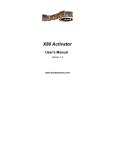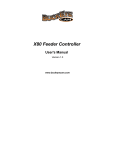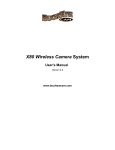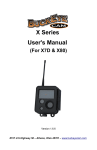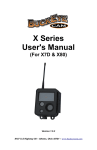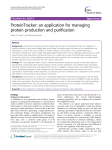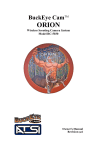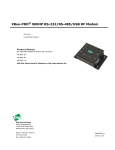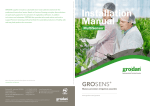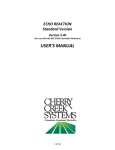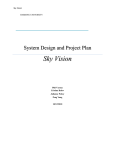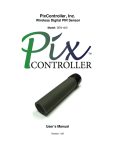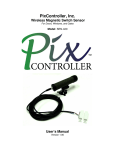Download X80 Echo Manual
Transcript
X80 Echo User's Manual Version 1.0 www.buckeyecam.com Table of Contents 1. Warnings.................................................................................................................................................... 2 2. Overview.................................................................................................................................................... 3 3. Specifications............................................................................................................................................. 4 4. Getting Started........................................................................................................................................... 6 5. Echo Control Panel..................................................................................................................................... 8 6. Motion Sensor Settings.............................................................................................................................. 9 7. Display and Pushbuttons.......................................................................................................................... 10 8. Setting up a Repeater.............................................................................................................................. 11 9. Connecting to an External Sensor............................................................................................................ 13 10. Warranty and Service............................................................................................................................. 15 X80 Echo User's Manual v1.0 1 1. Warnings 1. Warnings Contains FCC ID:MCQ-XBEE09P The enclosed device complies with Part 15 of the FCC Rules. Operation is subject to the following two conditions: (i.) this device may not cause harmful interference and (ii.) this device must accept any interference received, including interference that may cause undesired operation. If the device is used with any antenna other than the one supplied, the system may not comply with the FCC regulation Part 15.247, Operation within the license-free band 902 – 928 MHz. Contact the manufacturer regarding use of optional high-gain antennas. WARNING: To satisfy FCC RF exposure requirements for mobile transmitting devices, a separation distance of 20 cm or more should be maintained between the antenna of this device and persons during device operation. To ensure compliance, operations at closer than this distance are not recommended. The antenna used for this transmitter must not be co-located in conjunction with any other antenna or transmitter. X80 Echo User's Manual v1.0 2 2. Overview 2. Overview The Buckeye Cam X80 Series includes wireless cameras, sensors, repeaters, and actuators. All of the available devices work seamlessly together and may be controlled and monitored with the X-Series Network Manager software application. Before using the X80 Echo, it is important to be familiar with X-Series Network Manager. User's manuals and video tutorials may be found at www.buckeyecam.com/site/support.html. The X80 Echo combines a passive infrared motion detector (PIR), a contact closure input, and an RF repeater in a single device. When added to an X80 wireless network, it can be used for any of the following functions: ● Extending the transmission range of wireless cameras ● Extending the motion detection range of wireless cameras ● Triggering multiple wireless cameras from one motion sensor ● Triggering a single wireless camera from multiple motion sensors ● Interfacing with other sensor types (i.e. seismic, magnetometer, pressure pad, etc.) X80 Echo User's Manual v1.0 3 3. Specifications 3. Specifications The X80 Echo and battery pack are housed in watertight, weatherproof enclosures for reliable outdoor operation. The standard color is matte black. Optional camo finishes are available in both woodland and desert patterns. A bracket and spring buckle strap attach to the back of the enclosures to allow for easy mounting. The 12V SLA battery pack (if used) may be placed on the ground or attached using the spring buckle strap. There are two battery power options available : 1. 5 internal AA batteries. 2. External battery pack with UB1270 12V battery. NOTE: When using the repeater function, the 12V external battery pack is required for the Echo (see “Specifications). If the repeater function is not used, either the internal AA batteries, external battery pack, or both may be used. X80 Echo User's Manual v1.0 4 3. Specifications Performance Features Functions Auxiliary Input Compatibility Operating Temperature Motion Detection Type Range 2 Angle Reaction Time 3 Delay between activations Data transmitted with each activation Wireless Network Maximum number of network devices Line-of-sight transmission Range 4 Maximum allowable antenna gain Transmission type Transmitter Output Power Agency Approvals FCC (USA) IC (Canada) C-Tick (Australia) Anatel (Brazil) Power Requirements Internal Battery 5 External Battery (Optional) 5 Solar Panel Dimensions X80 Echo External Battery Pack Motion Sensor, RF Repeater, Auxiliary Sensor Interface Connect to battery (-) to activate. Max. current = 10mA All X80 Wireless Devices, X-Series Network Manager -40 to 140 F Passive Infrared (PIR) User adjustable. Up to 100 feet Approximately 10 degrees 0.1 Seconds User selectable. 1 second to 2 hours. Date, Time, custom text field 254 (total of all device types) Up to 2 miles with standard antennas 15.1 dBi (including cable losses) 902 to 928 MHz frequency band, FHSS Up to 250 mW MCQ-XB900HP 1846A-XB900HP Yes Pending 5 internal AA. For best performance use Lithium type. External 12V SLA UB1270, required for repeater function Optional solar panels sold separately 4L x 4.4W x 2.75D (Dimensions are in inches) 8.5L x 5.5W x 3.75D (Dimensions are in inches) 1 Specifications are subject to change and may not be available in all firmware or software versions. Check www.buckeyecam.com for the latest firmware and software updates. 2 Motion detector range may be affected by mounting angle and ambient temperature. 3 Reaction time specification is for motion detection only. It does not include transmission delays and delays associated with triggering other devices. 4 Transmission range will depend on the type of antennas that are used, the surrounding terrain and the amount of interference received. 5 Batteries are sold separately X80 Echo User's Manual v1.0 5 4. Getting Started 4. Getting Started Install 5 AA batteries. Remove the battery cover and install 5 AA batteries as shown. Replace the battery cover. Note: The AA batteries are optional if the external battery pack is used. Attach antenna. Screw the antenna onto the threaded antenna connector. Do not overtighten. Antenna Install a UB1270 battery into the battery pack. Connect the red wire to the (+) battery terminal and the black wire to the (-) . Note: If you are not using the battery pack, you may skip to step 5. Connect to the battery pack to the X80 Echo. Using the supplied cable, connect the battery pack to the Echo. Open the X80 Echo enclosure. The LCD display should read “Not Registered Waiting for Base”. X80 Echo User's Manual v1.0 6 4. Getting Started Add to X-Series Network Manager From X-Series Network Manager, click on “Add/Remove Device”. Click on the Echo icon and drag it into the network view. Note: X-Series Network Manager must already be installed and connected to a base. Refer to the X-Series Network Manager User's Manual or the video tutorials at www.buckeyecam.com for instructions on how to do this. Click here Click Done when finished. Click on Echo. Drag and drop. Repeat steps 1–6 for all of the Echos that you have. Click Done when finished. X80 Echo User's Manual v1.0 7 5. Echo Control Panel 5. Echo Control Panel Once an Echo has been registered to a base using X-Series Network Manager (see “Getting Started”), it will appear on the network view. Echo that has been registered. To access the Echo control panel, click on the Echo icon. Click on the command buttons to execute commands as shown below. To close the Echo control panel, click “Done” or click on another device in the network view. Date and time of last six triggers Check battery and signal level Manually trigger the Echo Temporarily disable motion sensor Force motion sensor to enable Change the Echo settings X80 Echo User's Manual v1.0 8 6. Motion Sensor Settings 6. Motion Sensor Settings To change the motion sensor settings, click on the Echo icon to open the control panel and then click the “Settings” button (see “Echo Control Panel”). The Echo can be set to trigger other cameras when its own motion sensor is triggered. Select cameras to be triggered (if any) Set sensitivity to high, med, low, or off Set delay between motion triggers Turn the visible LED on or off If the settings are changed, a red “Update” button will appear in the top right corner of the window. Click this button to send the new settings to the Echo. Click to send new settings. X80 Echo User's Manual v1.0 9 7. Display and Pushbuttons 7. Display and Pushbuttons To access the LCD display and pushbuttons, release the latch and open the Echo enclosure. If no buttons have been pushed for some period of time, the LCD display will go blank in order to save battery power. Pushing any button will wake it up. Pushing the NEXT button will always advance the display to show the next message. Pushing the HOME button will always return the display sequence to the first message. X80 Echo 3 HOME The first message shows the device number (i.e. Echo 1, Echo 2, etc..) NEXT CHANGE ENTER ` Battery 5xAA 100% (8.0V) HOME The next message shows the battery voltage. If both types of batteries are in use (i.e. AA and 12V external), push the change button to toggle the reading between both types. NEXT CHANGE ENTER ` SN: 12345678 Ver. 1.1.0 HOME The next message shows the Echo serial number and firmware version. NEXT CHANGE ENTER ` Signal to Base ||||||||-40dBm HOME The next message shows the signal to the base. The signal is shown in dBm and also “bars”. The maximum number of bars is 8. NEXT CHANGE ENTER If the Echo cannot get a signal to the base, you may considering trying to route it through a repeater (see “Setting up a Repeater”). ` Routed to Base … OK HOME NEXT CHANGE ENTER The last message shows how the Echo is routed. The default is “Base”. This indicates that the Echo will be transmitting directly to the base. If you need to change the routing see “Setting up a Repeater”. ` X80 Echo User's Manual v1.0 10 8. Setting up a Repeater 8. Setting up a Repeater One method to extend transmission distance is to use repeaters. Every X80 wireless device may be used as a repeater (i.e. cameras, feeder controllers, Echo, etc.). To setup an Echo as a repeater, it must first be registered to a base using X-Series Network Manager software (see “Getting Started”). In the following example, an Echo will be setup as a repeater for a camera. In other words, a camera will be “routed through” an Echo. In this example, Camera 2 cannot establish a signal to the base due to a very long distance, or obstructions. Echo 3 is placed somewhere between Camera 2 and the base where it is able to get a good signal to both the camera AND the base. Routed to Base … OK HOME NEXT CHANGE ENTER ` Routed to Base Searching... HOME Setting up a camera to route through an Echo is done at the camera. Open the camera enclosure and push the NEXT button until the display shows how the camera is currently routed. To change the routing, push the CHANGE button. The camera will now search for any devices that it can get a signal from. NEXT CHANGE ENTER ` 3 nodes found NEXT–view list HOME When the search is complete, the display will show the number of nodes found (if any). Push the NEXT button to view each node on the list. NEXT CHANGE ENTER ` Change to Node3 Echo 3 HOME When the display shows the node that you would like to route through, push the ENTER button. NEXT CHANGE ENTER ` Routed to Node3 … OK HOME Now the camera will try to contact the base through the node that you have selected. If it is successful, the display will show “...OK”. NEXT CHANGE ENTER ` X80 Echo User's Manual v1.0 11 8. Setting up a Repeater In X-Series Network Manager, click on one of the network tree view icons to see a visual representation of the network routing. The examples below show Camera 2 routed through Echo 3. Camera 1 is routed directly to the base. Click here Camera2 routed through Echo3 Click here Camera 2 routed through Echo 3 NOTE: When using the repeater function, the 12V external battery pack is required for the Echo (see “Specifications). X80 Echo User's Manual v1.0 12 9. Connecting to an External Sensor 9. Connecting to an External Sensor The X80 Echo can connect to an external sensor that has a contact closure output. This feature allows a camera to be triggered by various types of sensors in addition to the motion detector (i.e. seismic, magnetometer, pressure pad, etc.). NOTE: The “Echo to External Sensor Connector Kit” shown below (sold separately) is required to connect to an external sensor. The “Echo to External Sensor Connector Kit” (sold separately) is required to connect to an external sensor. This kit includes a 9 foot cable with an X80 Echo connector on one end, and open wires on the other end. The kit also includes an extra X80 connector. The wiring is shown below: Pin Wire Color Function 1 Brown Input (1K pull up to battery voltage) 2 Blue Not used 3 Green/Yellow Ground To trigger the Echo, the external sensor must be wired so that it closes the connection between Pins 1 and 3 when it is activated (Brown and Green/Yellow). NOTE: The external sensor must provide a “dry contact” type output. Do not connect any voltage to the Echo pins. X80 Echo User's Manual v1.0 13 9. Connecting to an External Sensor Once the Echo has been connected to an external sensor, the External trigger input must be enabled from X-Series Network Manager. To enable the External trigger input, click on the Echo icon to open the control panel and then click the “Settings” button (see “Echo Control Panel”). Click Edit or Change to select the cameras that should be triggered. Click the toggle button so that External trigger input is Enabled. Click the red Update button to send the new settings to the Echo. Click Update when done Select the Cameras to be triggered Enable the External trigger input When the External trigger input is enabled, the Echo's own motion sensor may still be enabled if desired. If it is enabled, the Echo will trigger the camera when either the External trigger input or the motion sensor is active. If you do not want to use the Echo motion sensor, it may be set to “off”. X80 Echo User's Manual v1.0 14 10. Warranty and Service 10. Warranty and Service For service or repair, contact ATSI/Buckeye Cam at: ATSI 8157 US Hwy 50 • Athens, OH 45701 (866) 325-8172 • (740) 592-2874 Fax (740) 594-2875 www.buckeyecam.com Athens Technical Specialists, Inc. (ATSI) warrants Products (BuckEye CamTM ) sold by it and guarantees to correct, by repair or replacement at our option, any defects of material and workmanship which develop under normal and proper use within six (6) months from the date of the original purchase when inspection proves the fault to be of manufacturing. Circuit board components only receive a twelve (12) month warranty. All such Products must be returned to our service center, transportation charges prepaid. This warranty does not apply to any of our Products which have been repaired or altered by unauthorized persons or service centers in any way so as, in our judgment, to injure their stability or reliability, or which have been subject to misuse, negligence, or accident or whichh have had their serial number altered, effaced or removed. We will not assume any expense or liability for repairs made by other parties without our written consent. ATSI is not responsible for damage to any associated equipment or apparatus, nor shall we be held liable for loss of profit or other special damages. There is no other guarantee or warranty except as herein stated. The Buyer, his employees, or others assumes all risks and liabilities for the operation, the use and the misuse of the product described herein and agree to defend and to save the seller harmless from any and all claims arising from any cause whatsoever, including seller’s negligence for personal injury incurred in connection with the use of the said product. ATSI reserves the right to discontinue models at any time or change specifications, price or design without notice and without incurring any obligation. The express warranties are in lieu of all other warranties, guarantees, promises, affirmations, or representations, express or implied which would be deemed applicable to the goods sold hereunder. No express warranties and no implied warranties, whether of merchantability, fitness for any particular use or purpose, against infringement, or otherwise (except as to title) other than those expressly set forth herein, shall apply. X80 Echo User's Manual v1.0 15