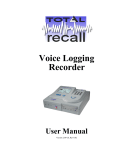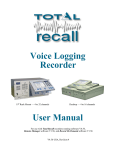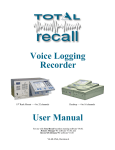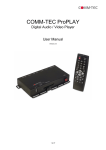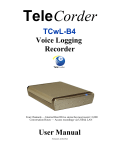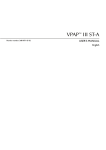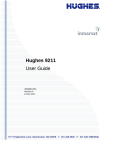Download Total Recall Owner`s Manual Version 2.00 (old)
Transcript
Voice Logging Recorder User Manual Version 2.00u Table of Contents 1. COMPLIANCE STATEMENT .......................................................................................... 4 2. INTRODUCTION ............................................................................................................... 7 2.1. 2.2. 2.3. 2.4. 2.5. 3. QUICK START-UP GUIDE ............................................................................................... 9 3.1. 3.2. 4. Unpacking ...................................................................................................................... 7 Getting Started................................................................................................................ 8 Total Recall Features ...................................................................................................... 8 Remote Recall................................................................................................................. 8 Total Recall Models ........................................................................................................ 8 Total Recall .................................................................................................................... 9 Remote Recall................................................................................................................. 9 GETTING TO KNOW TOTAL RECALL......................................................................... 10 4.1. Total Recall Front Panel................................................................................................ 10 4.1.1. Headphone Jack..................................................................................................... 10 4.1.2. Line Output Jack.................................................................................................... 10 4.1.3. Volume Control ..................................................................................................... 10 4.1.4. CD Writer.............................................................................................................. 10 4.2. Speaker Grill................................................................................................................. 10 4.3. Cooling Fan Vent.......................................................................................................... 10 4.4. Recorder Rear Panel ..................................................................................................... 11 4.4.1. Serial Ports ............................................................................................................ 11 4.4.2. Line Interface Connectors ...................................................................................... 11 4.4.3. Power Cable Socket ............................................................................................... 11 4.4.4. On/Off Switch ....................................................................................................... 11 4.4.5. Fuse ....................................................................................................................... 11 4.5. Control Panel ................................................................................................................ 11 4.5.1. LCD Display.......................................................................................................... 11 4.5.2. MENU key ............................................................................................................ 11 4.5.3. SELECT key.......................................................................................................... 12 4.5.4. UP and DOWN scroll keys .................................................................................... 12 4.5.5. Alarm & Power LEDs............................................................................................ 12 4.5.6. Numeric Keypad.................................................................................................... 12 4.5.7. Playback Control Keys .......................................................................................... 12 5. INSTALLING TOTAL RECALL....................................................................................... 13 5.1. 5.2. 5.3. 5.4. 5.5. 5.6. 5.7. 5.8. 5.9. Signal Sources .............................................................................................................. 13 DSP Card identification ................................................................................................ 13 Connecting to the Telephone Network to Record Calls ................................................. 13 Location of the Recorder............................................................................................... 14 Connecting to Analogue Trunk or Analogue Extension Lines ....................................... 14 Connecting to a Digital Handset using Handset Adapters/Logger Patches ..................... 15 Connecting to a Digital Extension Line ......................................................................... 16 Line Interface to Total Recall (CLI & DTMF capture) .................................................. 16 SMDR Integration ........................................................................................................ 17 Total Recall User Manual V2.00u 1 6. SWITCHING ON AND GETTING STARTED ............................................................... 18 6.1. General ......................................................................................................................... 18 6.2. Main Menus.................................................................................................................. 18 6.2.1. Options Menu ........................................................................................................ 18 6.2.2. Search Menu.......................................................................................................... 18 6.2.3. Logging Menu ....................................................................................................... 19 7. CONFIGURING TOTAL RECALL................................................................................... 19 7.1. Channel Settings ........................................................................................................... 19 7.1.1. Trigger................................................................................................................... 20 7.1.2. Monitor.................................................................................................................. 20 7.1.3. Beep ...................................................................................................................... 21 7.2. Password ...................................................................................................................... 21 7.2.1. Entering Password ................................................................................................. 21 7.2.2. Changing Password ............................................................................................... 21 7.3. Maximum Record Length ............................................................................................. 22 7.4. VOX Timeout............................................................................................................... 22 7.5. Recording Period .......................................................................................................... 23 7.6. Language ...................................................................................................................... 23 7.7. Time & Date................................................................................................................. 23 7.8. Upgrade Software ......................................................................................................... 24 7.9. Recorder ID .................................................................................................................. 24 7.10. Rebuild Call Database ............................................................................................... 24 8. OPERATING TOTAL RECALL........................................................................................ 25 8.1. Searching for Calls........................................................................................................ 25 8.1.1. Searching from the Hard Drive .............................................................................. 25 8.1.2. Searching from the CD .......................................................................................... 25 8.2. Replaying Calls............................................................................................................. 26 8.2.1. From Search Menu ................................................................................................ 26 8.2.2. From Logging Menu .............................................................................................. 26 8.3. Live Monitoring of Calls............................................................................................... 27 8.4. Archiving Calls............................................................................................................. 27 8.4.1. Archive Sessions.................................................................................................... 27 8.4.2. Tagging (*) a Call.................................................................................................. 27 8.4.3. Manual Archiving.................................................................................................. 28 8.4.4. Automatic Archiving ............................................................................................. 29 8.4.5. Damaged CD or Insufficient Space ........................................................................ 29 8.4.6. Archive Reminder.................................................................................................. 30 8.5. Deleting Calls ............................................................................................................... 30 8.6. System Shut Down........................................................................................................ 30 9. REMOTE RECALL SOFTWARE ..................................................................................... 31 9.1. Introduction .................................................................................................................. 31 9.2. PC System Requirements.............................................................................................. 31 9.3. Memory........................................................................................................................ 31 9.4. Installation.................................................................................................................... 31 9.5. Loading Archived Calls from the CD to the PC............................................................. 31 9.6. Searching and Replaying Calls from a CD using Remote Recall.................................... 32 9.6.1. Remote Recall Window.......................................................................................... 32 Total Recall User Manual V2.00u 2 9.6.2. Replaying a Call .................................................................................................... 33 9.7. Emailing a Call ............................................................................................................. 34 9.8. Using the Serial Link .................................................................................................... 34 9.8.1. Transferring Call Data ........................................................................................... 34 9.8.2. Sound Test............................................................................................................. 35 9.8.3. Remote Live Monitoring of a Call.......................................................................... 35 9.8.4. Remote Replay of a Call ........................................................................................ 35 9.8.5. Control of Call Data Transfer................................................................................. 35 10. TROUBLESHOOTING TIPS & TECHNIQUES......................................................... 36 11. SPECIFICATIONS ........................................................................................................ 38 12. APPENDIX A, GLOSSARY OF TERMS ..................................................................... 39 13. APPENDIX B, LCD SCREEN MESSAGES................................................................. 39 14. SOFTWARE LICENSE AGREEMENT....................................................................... 40 Total Recall User Manual V2.00u 3 1. Compliance Statement European Model The equipment has been approved in accordance with Council Decision 98/482/EC for pan-European single terminal connection to the public switched telephone network (PSTN). However, due to differences between the individual PSTNs provided in different countries, the approval does not, of itself, give an unconditional assurance of successful operation on every PSTN network termination point. In the event of problems, you should contact your equipment supplier in the first instance. This device is designed to work on any network. This device is not dependent on physical and software switch settings. If this device is to be used outside of your area or different network, contact your vendor. This device complies with Class A of EN55022: 1995 incl. Amendments 1 & 2. Warning This is a Class A product. In a domestic environment this product may cause radio interference, in which case the user may be required to take adequate measures. New Zealand Model This device complies with Class A of AS/NZS3548:1995, incl. Amendments 1 & 2. Warning This is a Class A product. In a domestic environment this product may cause radio interference, in which case the user may be required to take adequate measures. 8.1.8 Call logging (automatic set-up) (b) “The call log incorporated in this equipment does not record all answered calls. The call log, therefore, may not agree with the Telecom account which may include calls not shown on the log.” 8.5 Recording functions. (c) “All persons using this device for recording telephone conversations shall comply with New Zealand law. This requires that at least one party to the conversation is to be aware that it is being recorded. In addition, the Principles enumerated in the Privacy Act 1993 shall be complied with in respect to the nature of the personal information collected, the purpose for its collection, how it is used and what is disclosed to any other party.” USA Model FCC Rules, Part 15 Total Recall has been tested and complies with the limits for a Class A digital device, pursuant to Part 15 of the FCC Rules. These limits are designed to provide reasonable protection against harmful interference when the equipment is operated in a commercial environment. This equipment generates, uses, and can radiate radio frequency energy and, if not installed and used in accordance with the instruction manual, can cause harmful interference to radio communications. Operation of this equipment in a residential area is likely to cause harmful interference, in which case the user will be required to correct the interference at the user’s expense. CHANGES OR MODIFICATIONS NOT EXPRESSLY APPROVED BY Arunta Comsec Pty Ltd COULD VOID THE USER’S AUTHORITY TO OPERATE THE EQUIPMENT. Total Recall User Manual V2.00u 4 FCC Rules, Part 68 1. FCC Part 68 Registration Total Recall complies with FCC Rules, Part 68. On this equipment is a label that contains, among other information, the FCC Part 68 registration number. 2. REN The ringer equivalence number (REN) is used to determine the quality of devices, which may be connected to the telephone line. Excessive RENs on the telephone line may result in the devices not ringing in response to an incoming call. In most, but not all, areas the sum of RENs should not exceed five (5.0). To be certain of the number of devices that may be connected to a line, as determined by the total RENs, contact the local telephone company. NOTE: RENs are associated with loop-start and ground-start ports. It is not used for E&M and digital ports. The REN assigned to Total Recall is 1.5B. If requested, this information must be given to the telephone company. 3. Service In the event of equipment malfunction, all repairs should be performed by Arunta Comsec Pty Ltd or an authorized agent. It is the responsibility of users requiring service to report the need for service to Arunta Comsec Pty Ltd or to one of our authorized agents. Service can be facilitated through our office at: Arunta Comsec Pty Ltd 42 Atchison Street St Leonards NSW 2065 Australia email: [email protected] Omnicron Electronics 581 Liberty Highway Putnam, CT 06260 USA Phone: (860) 928-0377, FAX: (860) 928-6477 email: [email protected] The telephone company can ask you to disconnect the equipment from the network until the problem is corrected or until you are sure that the equipment is not malfunctioning. 4. Facility Interface Information In order to connect registered terminal equipment to the telephone company lines, the terminal equipment must utilize an FCC registered jack. Standardized jacks are used for this equipment. The following table contains Facility Interface Code (FIC), Ringer Equivalence Number (REN), Service Order Code (SOC) and network jack information for the equipment. Port Identifier Line 1 to Line 16 FIC Not Applicable REN 1.5B Network Jack RJ11C The Total Recall interface connects to the Public Switched Telephone Network through a FCC registered NCTE that specifies the type of network jack to be used. Total Recall User Manual V2.00u 5 5. Disruption of the Network If the Total Recall disrupts the telephone network, the telephone company can discontinue your service temporarily. If possible, the telephone company will notify you in advance. If advance notice is not practical, they will notify you as soon as possible. You are also informed of your right to file a complaint with the FCC. 6. Telephone Company Facility Changes The telephone company can make changes in its facilities, equipment, operations, or procedures that can affect the operation of your equipment. If they do, you should be notified in advance so you have an opportunity to maintain uninterrupted telephone service. 7. Electrical Safety Advisory While Total Recall is fully compliant with FCC rules and regulations, it is recommended that an alternating current (AC) surge arrestor of the form and capability suitable for the model purchased be installed in the AC outlet to which the Arunta Comsec Pty Ltd products are connected. Consult with your distributor as to the surge protector requirements for your equipment. Notes: a) If a ruling is required on the legality of recording in your country, please seek legal advice. b) This product must not be used for illegal or unauthorized recording purposes. Each Total Recall unit can accommodate up to 2 DSP (Digital Signal Processor) cards. The 8-channel model could have either a single 8-channel DSP card (TR-08S in table below), or two 4-channel DSP cards (special order, TR-08 in table below). Contact your Total Recall representative for upgrade assistance. Upgrading Total Recall to Higher Channel Capacities The 4, 8, and 12 channel versions of Total Recall can all be upgraded to a higher channel capacity by the addition of a 4-channel (Part Number TR-U4) or 8-channel (Part Number TRU8) DSP card. Total Recall can accommodate 2 DSP cards only so the upgrade may necessitate the prior removal of an existing DSP card(s). Possible permutations: Current Version TR-04 TR-04 TR-04 TR-04 TR-08 TR-08 TR-08S TR-08S TR-12 Upgrade Version TR-08 TR-08S TR-12 TR-16 TR-12 TR-16 TR-12 TR-16 TR-16 Remove 1 x TR-U4 1 x TR-U4 1 x TR-U4 2 x TR-U4 1 x TR-U4 Total Recall User Manual V2.00u Add 1 x TR-U4 1 x TR-U8 1 x TR-U8 2 x TR-U8 1 x TR-U8 2 x TR-U8 1 x TR-U4 1 x TR-U8 1 x TR-U8 6 2. Introduction Total Recall is a compact, cost-effective and self-contained digital Voice Logger/Recorder which records and provides secure storage for over 1600 hours of calls. Call information is presented on the Liquid Crystal Display (LCD). With simple keystrokes and 3 easy to navigate menus, the user configures and operates Total Recall to search, playback and archive calls. Available as a 4, 8, 12 or 16 channel unit, Total Recall will record the telephone numbers of incoming* and outgoing calls**, and store this information in a database, together with a time & date stamp, the duration of the call and reference to the specific channel number. All these “fields” can be used to search and retrieve calls from the database. Once a call has been located and retrieved from the Total Recall database, the call can be replayed via an internal or external speaker, or, for privacy, via a headphone port. *Note: Functions only if Caller ID Line Identification (CLI) is available on the line at the connection point. **Note: Functions only if DTMF tones are present on the line at connection point. This User Manual covers operational aspects of your Total Recall Voice Logger/Recorder. Throughout this manual actual screen displays are used to illustrate the operation being described. Section 3 contains a quick Start-up Guide for those users who would prefer to start in the minimum time. We recommend that you keep this manual at a location near the unit for quick reference. Your Total Recall supplier is available to assist you with all other technical and installation matters. 2.1. Unpacking Total Recall recorders distributed by Omnicron Electronics are supplied with the following items: • • • • • • • • • Total Recall Voice Logger/Recorder (either 4, 8, 12 or 16 channels). Remote Recall CD (this contains PC software and documentation). User Licence for the IBM OS/2 Operating System. Power cable. Serial cable, 2 meter, RJ45 to DB9-F. Five blank CD’s. Two copies of this User Manual. Quick Start Up Guide. One 18' RJ11 to RJ11 phone line input cable with “T” adapter for each input jack. The Omnicron TSA-3LM handset connection adapters or other cables may have been substituted for the phone line cables if requested when your Total Recall was ordered. If cables have to be run, and if connection is required to the MDF or distribution frame, it is advisable to request a certified telecom engineer to install the telephone cabling required for the recorder. Note: DO NOT load the Remote Recall CD into the Total Recall CD drive. The Remote Recall CD is only intended for a PC. Important Note: To ensure no loss of power or interruption to recordings, it is strongly recommended that Total Recall be connected to a UPS power system. Total Recall utilizes a database with potentially open and active files. Power disruption with an unclean shut down will cause damage to these files and will require a database rebuild. This rebuild will occur automatically when power returns and can be a lengthy process. Total Recall User Manual V2.00u 7 2.2. Getting Started Having completed the installation of Total Recall by following the instructions in Section 5, you may commence using Total Recall immediately by following the simple instructions in the Quick Start-up Guide, Section 3. For a more complete understanding of the comprehensive features of Total Recall, we recommend you read through the remainder of this manual. 2.3. Total Recall Features Total Recall - Voice Logger/Recorder Total Recall Voice Logger/Recorder has the following features: • • • • • • • • • It has been specially designed to record telephone conversations, or any audio signal. It records digitally (records direct to a hard disk in compressed file format). It starts and stops recording by VOX or Off-Hook activation. It archives the recordings to CD to provide a permanent backup record. It has a serial connection for interface to a PC (to facilitate call accounting). It has a high compression factor resulting in a large storage capacity. It has a facility to live monitor calls. All channels can be configured and managed selectively. It is compact, self contained, and easy to install and operate. 2.4. Remote Recall Remote Recall is the client software for Total Recall. It is a Windows 95/98/NT/2000 program that enables Total Recall CD-archived calls to be replayed on a PC. Calls can also be selected from the archived CD and transmitted via e-mail for replay on a multimedia PC at a remote location. Remote Recall software also supports a serial interface connection to a PC facilitates call accounting, remote playback, and live monitoring. You do not need a computer or Remote Recall to install and operate your Total Recall recorder. 2.5. Total Recall Models • • • • TR-04 TR-08S TR-12 TR-16 4-channel. 8-channel. 12-channel. 16-channel. Total Recall User Manual V2.00u 8 3. Quick Start-up Guide 3.1. Total Recall • • • • • • • • • • • • • • • • • • • Check the contents of the Total Recall package (refer Section 2.1-Unpacking). Ensure your recording connections are in place. Connect the Total Recall recorder to the input line(s), and connect the power cord. Turn on the power with the switch at the rear panel. Note: The internal power supply is auto sensing (100VAC-250VAC, 50-60Hz). Wait approximately 2 minutes for Total Recall to complete its start-up. Adjust the contrast of the screen by holding down the <#> key and pressing the <UP> <DOWN> arrow keys. Default Password is 0000. Go to the Options Menu by pressing the <MENU> key twice. Select General by pressing <SELECT>. Set Language, Time & Date, Password (if you wish to change the default password). Select Return. Select Line. Set desired “Line” Trigger, “Mon” (Monitor) and “Beep” settings. Select OK to confirm. Select Archive. Set desired Archive settings and then select OK. Press the <MENU> key once and locate the Logging Menu. Use one of the phone lines connected to the recorder and make a test call. Check that the call appears on the Logging Menu, showing “C” in the status column. When finished, enter the password if required, position the cursor over the call and press the <SELECT> button to replay the call. Adjust the speaker volume using the thumb wheel on the front panel. 3.2. Remote Recall • • • • • • • • • Insert the Remote Recall CD in a multimedia PC, and follow the set-up instructions. If the install did not Auto start choose Start/Run/D:/INSTALLREMOTERECALL.EXE (substitute another CD drive letter if necessary). After installation, the Remote Recall screen will auto-load on the PC. Remove the install CD. Insert an archive CD with calls that have been created on Total Recall. Click the CD icon in the top left corner of the screen. An Options to Customize dialog box will open, listing the archived sessions on the CD. Select All or any number of the sessions and click OK. The window will show the calls loading from the CD, followed by a listing of the call details in the Remote Recall lower window. Find the desired call(s) using the search options. Highlight and double click on any call. A dialog box will appear showing Converting the Call, and then the call will automatically play. Once the call is playing, use the control buttons in the Call Player window to control the replay of the call (Play, Stop, Forward, Reverse, Pause), and also to select the Next or Previous call. Total Recall User Manual V2.00u 9 4. Getting to know Total Recall Total Recall is very simple to operate, and has a minimum number of ports and key controls. Everything that is needed to operate Total Recall is included with the unit. It is not necessary to attach a PC/monitor as a management console for the recorder. Top View, showing main control/connection points on Total Recall. 4.1. Total Recall Front Panel 4.1.1. Headphone Jack Standard 3.5mm audio jack for connection of headphones. 4.1.2. Line Output Jack Standard 3.5mm audio jack for the connection of an external speaker or tape recorder. (A cassette tape recorder may be used for example, if it is required to replay a call at a location that is not equipped with a multimedia PC.) 4.1.3. Volume Control Thumb wheel to adjust internal speaker volume. 4.1.4. CD Writer Standard front panel controls for a Read/Write CD drive. 4.2. Speaker Grill Left-hand side of case viewed from the front. 4.3. Cooling Fan Vent Front underside of case. Total Recall User Manual V2.00u 10 4.4. Recorder Rear Panel 4.4.1. Serial Ports Two serial (RS-232) ports implemented in standard RJ45 sockets for attachment to a PC (for text file transfer) and PABX (for SMDR data transfer – special order configuration, contact your supplier). One 2meter serial cable is supplied with Total Recall. Please contact your PC supplier for fabrication of any additional serial cable or extension cable. 4.4.2. Line Interface Connectors Total Recall has 4, 8, 12 or 16 channels. The connectors for the telephone line interface are standard RJ11C/RJ12/RJ14. See Section 5.2. 4.4.3. Power Cable Socket IEC 100-250VAC (auto-sensing) power cable socket. 4.4.4. On/Off Switch Switches Total Recall On or Off. 4.4.5. Fuse 240VAC 0.8 amp anti-surge fuse. 4.5. Control Panel 4.5.1. LCD Display The LCD displays the various screen menus. Change the contrast of the LCD screen by holding down the <#> (Hash) key and pressing either of the <UP> <DOWN> arrow keys. 4.5.2. MENU key The <MENU> key is used to navigate between the three main menus, Logging, Search, and Options. When <MENU> is pressed with the cursor at the top of one of the three main menus, the cursor moves to the top of the next main menu. The system will “beep” each time the <MENU> key is pressed. When <MENU> is pressed and the cursor is in the body of a main menu, by repeatedly pressing <MENU> the cursor will step back to the top of the main menu before moving to the next main menu in the indicated sequence. Total Recall User Manual V2.00u 11 4.5.3. SELECT key Use the <SELECT> key to start an operation associated with a highlighted button or item, and to confirm a request. 4.5.4. UP and DOWN scroll keys The <UP> <DOWN> arrow keys are used to navigate within a menu. With each <UP> or <DOWN> key press, the cursor highlights a different button or item within the menu. As you press the <UP> <DOWN> arrow keys, the system will “beep”. Use the <DOWN> key to highlight items across the screen from left to right as well as down. Use the <UP> arrow key to move in the reverse direction. 4.5.5. Alarm & Power LEDs RED indicates an abnormal condition was detected, see LCD for message. GREEN is the “Power On” indicator. 4.5.6. Numeric Keypad Standard keypad, including 0-9, * and #. 4.5.7. Playback Control Keys During the playing of a call, the “Control Keys” can be used to navigate through the call. The “Control Keys” operate in the same way as the keys on a CD or tape player. They can be used to Stop, Play, Fast Forward and Fast Rewind through a call. Pressing the “Play” key during playback will cause the playback to Pause. The call can be released by pressing the “Play” key again. Total Recall User Manual V2.00u 12 5. Installing Total Recall 5.1. Signal Sources Total Recall requires 2-wire analogue inputs. A digital line signal will first need to be converted to analogue before being recorded. Total Recall can be installed to record from any one of six possible signal sources: • • • • • • An analogue trunk (exchange) line. An analogue extension line. A telephone handset, either analogue or digital (via handset splitter). A digital extension line, using D/A converters. A digital trunk line, using D/A converters. A radio or other audio signal presented as a two-wire analogue interface. Various standard and special order cables and/or adapters are available from your Total Recall representative. If you require a different cable or adapter than was supplied with your unit, contact your representative for assistance. 5.2. DSP Card identification Total Recall has either 4 or 8 RJ11C/RJ12/RJ14 line interface sockets. The two-wire interface uses pins 3/4 (the center pair) of the RJ11C/RJ12 connector, the four-wire interface uses pins 3/4 and pins 2/5 of the RJ11C/RJ12/RJ14 connector. The 8-channel DSP card has gray color four-way RJ11C/RJ12/RJ14 connectors and the 4 channel DSP card has black color four-way RJ11C/RJ12 connectors. 5.3. Connecting to the Telephone Network to Record Calls The location of the recorder, in a communications room or office area, will depend on issues such as user access, security access, telephone wiring and available space. The Total Recall line interface is two-wire analogue. The connector terminations on the rear panel of the recorder are standard RJ11C/RJ12/RJ14 sockets. The line interface on the recorder is a terminating point and not a pass-through point and, therefore, it is not possible to connect the recorder in series with a telephone handset. The line interface connection from the recorder must be run back to a termination point. This termination point is normally a parallel tap to an extension line, a trunk line or a handset (analogue or digital phone), depending on the application. Total Recall User Manual V2.00u 13 Most PABX/PBX installations have an MDF or distribution frame fitted between the incoming trunk lines and the premise equipment. The trunk lines are terminated to the MDF, and then connected through to the PABX. Similarly, there is normally a distribution frame on the extension (office) side of the PABX. From this frame, the telephone cabling is routed through the office/work area to individual telephones, or telephone connection points. 5.4. Location of the Recorder The recorder can be located near the PABX and distribution frame, or near the designated user(s) in the office area. Care should be taken when planning the installation to ensure that telephone cable runs and ease of access to the recorder are considered. When recording from analogue trunk or extension side, the phone line needs to be tapped or patched. Installing a distribution strip close to the MDF/Distribution Frame (MDF/DF) and patching a short cable from the strip to the extensions on the MDF/DF do this. The line interface cables from the recorder are then wired directly to the strip. 5.5. Connecting to Analogue Trunk or Analogue Extension Lines Total Recall can be connected to the trunk side or the extension side of the PABX, depending on user preferences and operational requirements. The main difference is that an extension side connection will enable the recording of internal (extension to extension) calls. In this case, the extension number dialed will be recorded as a search field, provided the handset generates a DTMF dialing tone. If the number of extensions exceeds the number of trunks, and the requirement is only to record external calls and not internal office calls, then the recorder can be connected to the MDF or distribution frame on the trunk side. Connecting on the trunk side will also ensure Caller-ID capture if Caller-ID is activated. In the example above, the recorder is patched onto a distribution strip within the communications or PABX room. Only three of the five available extensions will be recorded. If required, the recorder could be located out in the office area and wired back to the distribution frame. Total Recall User Manual V2.00u 14 In the example above, Total Recall is patched directly to analogue trunk lines. All call activity, incoming and outgoing, will be recorded. The recorder can be located in the Comms/PABX room, or in the “front office”. 5.6. Connecting to a Digital Handset using Handset Adapters/Logger Patches Many PABX/extension installations are digital. It is common to have digital signaling on the extension side, with analogue trunk lines installed. It is important to know the configuration of your PABX system before installing a voice logger. Total Recall will not record a digital line signal directly into the recorder, so digital to analogue conversion must be done prior to the line interface on the recorder. Also, you can use the existing D/A converter that is built into digital phones by tapping the analogue audio at the handset/headset connection with a handset adapter. Note: Total Recall does not provide D/A conversion. If needed, a third party product would be required for this function. Unlike standard two-wire analogue, most digital PABXs generate their own signaling protocol, and therefore recording from digital lines or handsets can be different for each application. Most digital handsets have audio signaling in the hand piece, with the speaker (earpiece) and microphone (mouthpiece) channels being connected to the recorder. A “Handset Adapter” can be used to parallel tap this audio signal from the hand piece, and wire directly back to the recorder. It is possible to find a signal level difference between the speaker and microphone and therefore, in a recorded conversation, one party may be heard more clearly than the other. (This is a limitation of recording via handset adapters and not a recorder limitation.) Combinations of PABX and digital handsets can also produce variable signal levels. Note: It is not possible to capture incoming call (CLI) data on the recorder when using handset adapters, as the recorder connection is to the hand piece rather than to the incoming line. Also, with some handsets, standard DTMF signaling tones are not transmitted and thus will not be captured by the recorder. Handset adapters/logger patches are available from your supplier (Omnicron item # TSA-3LM, TSA-SLM, etc). Your supplier should be able to advise on a suitable handset adapter, compatible with the line signaling and wiring of the handsets installed. Total Recall User Manual V2.00u 15 The diagram below shows a “representation” of how handset adapters may be used to enable recording direct from digital handsets. SMDR data option is available on special order for some phone systems. 5.7. Connecting to a Digital Extension Line It is possible to connect (tap) directly to a digital extension line by using a Digital to Analogue (D/A) converter. D/A converters are normally switch and protocol-specific, often using PABX protocol-specific interface cards in a rack mount configuration, with 1 or 2 connections per line card. A D/A converter will monitor activity on the line, and reformat the digitized information on the line into a standard analogue format required by most recorders. The D/A converter will passively capture both sides of a conversation and send the audio signal to the recorder only when a conversation is present. D/A converters need to be installed in the Communications/PABX room, in close proximity to the PABX. There is normally a distance limitation between the D/A converter and the recorder. As with handset adapters, D/A converters are generally available from local suppliers. Note: Total Recall does not provide this D/A conversion facility. 5.8. Line Interface to Total Recall (CLI & DTMF capture) For extension side recording, each line is dedicated to a specific channel, and will always record the same channel unless the line is disconnected or physically changed to another port. For trunk side recording, the next call in or out will generally pick up the next available channel on the recorder, so agent calls are not channel specific. If the recorder is connected trunk side on an analogue line, and an operator/receptionist answers the incoming call, the recorder will record the operator’s comments, and also the continuing conversation of the call if it is transferred. However, in this scenario, the recorder will not capture the agent’s extension number. Total Recall User Manual V2.00u 16 The CLI (Caller ID) data will only be captured if it is embedded in the incoming call data. The recorder is designed to detect DTMF tones on dialing and display the “Dialed Number” in the Number Field of the call record. If DTMF is not present at the point of recording, then the DTMF number will not be displayed. If Caller-ID is not present at the point of recording, then the DTMF number will not be displayed. 5.9. SMDR Integration It may be possible to capture additional data fields from the SMDR port of the PABX, and append some of this data to the recorded call. The SMDR connection to Total Recall is via a serial link, and Total Recall would need to be located in close proximity to the PABX. SMDR integration is PABX specific and the software must be customized for each application. The standard Total Recall package does not include the SMDR option or integration software. Specific requests for SMDR integration must be detailed in writing, and a sample packet capture from the SMDR port of the PABX is mandatory. Information available from SMDR integration may include, but is not limited to, the following: • • • • • • Trunk identification Station (extension) identification Dialed digits Caller I.D. information (some systems) Log-on/Log-off data (some systems) Recording Stop (overriding VOX) Total Recall User Manual V2.00u 17 6. Switching On and Getting Started 6.1. General Once the line interface cables have been connected, connect the power cable and switch ON the recorder. The power ON/OFF switch is located next to the power connector at the rear of the unit. Initially, you will hear the internal fan start, the internal hard drive operating and see blue line activity on the LCD screen. You will hear an initial “beep” from the system, the Total Recall logo will be displayed and finally a hum from the speaker. This is normal. After start up, the Logging Menu will be displayed with the Padlock Icon “locked”. This menu is the “default” menu that the system will revert to after 120 seconds of inactivity. Change the contrast of the LCD screen by holding down the <#> (hash) key and pressing either of the <UP> <DOWN> arrow keys. Before commencing to navigate the menu structure, enter the password [default 0000] at the Logging Menu and then press <SELECT>. The Padlock Icon in the top right corner of the LCD displays “unlocked”. 6.2. Main Menus There are three main menus; Options, Search, and Logging. 6.2.1. Options Menu General Line Archive Call System Maintenance System Shut Down 6.2.2. Set Language, Time & Date, Password Set Line Triggering, enable Call Monitoring, enable Beep Tone Set Archive Reminder and Auto Archive Set Maximum Call Length, VOX Timeout and Recording Period Install system software upgrades, rebuild call database, set Recorder ID Shut down the system Search Menu Total Recall User Manual V2.00u 18 Search Tag All Archive 6.2.3. Set search parameters and search the database or archived CD Tag / Untag found calls Manually archive calls to CD Playback calls found through the search process Logging Menu Enter password to access the menus View current call data, call activity, and status line Set Live Monitoring (if enabled) Playback selected calls Tag / Untag calls 7. Configuring Total Recall Configuration options for Total Recall are accessed through the Options Menu. To access this menu press the <MENU> key twice from the Logging Menu. The Options Menu contains six sub-menu items: General, Line, Archive, Call, System Maintenance, System Shut Down. Use <UP> <DOWN> arrow keys to move between the menus, then <SELECT> to enter a menu. Once an option has been selected, ensure the OK button is pressed before leaving the menu. Cancel will take you back to the Options Menu without saving your selection. 7.1. Channel Settings These settings are configured from the Options Menu (Line button). Each channel can be individually configured and managed. Total Recall User Manual V2.00u 19 Use the <UP> <DOWN> arrow keys to scroll through each setting and the <SELECT> key to change the options in each box. When finished, highlight the OK button and <SELECT> to confirm the settings or Cancel to return to the Options Menu. 7.1.1. Trigger This is the setting that starts a recording on a channel. The trigger can be VOX, Hi, Mid, Low (voice or audio signal), Off-Hook (a voltage level trigger from a phone line) or Off. VOX Hi: High signal and low sensitivity (-12dBm). VOX Hi would pick up “loud” conversations, but may not pick up very soft conversations. VOX Mid: The default setting is VOX Mid (-23dBm). VOX Low: Low signal and high sensitivity (-29dBm). VOX Low would pick up a very soft voice, but VOX Low may also trigger the recorder from a noisy line. Off-Hook: This is the recommended setting for normal recording from a telephone line. If you are recording telephone calls, we recommend that the “Trigger” settings for each channel remain at the default during the initial configuration set-up. The Off-Hook function is triggered by a voltage change on the line. A drop in voltage (taking the receiver off-hook) will normally provide sufficient voltage change to be detected by the recorder, and activate recording. Replacing the receiver would normally stop the recording. However, if there is insufficient voltage on the line, the Off-Hook function will not work, and therefore a VOX trigger needs to be selected. Handset adapters detect audio signals from the hand piece, not voltage change on the line, so Off-Hook cannot be used when the recording is via handset adapters. Note: If a channel is set to Off-Hook and no line is connected to the channel, the channel will commence recording and can only be disabled by setting the channel to OFF or VOX. Off: No recording is possible from a channel that has been set to Off. It is recommended that all unused channels be set to Off. 7.1.2. Monitor This enables Live Monitoring of calls on a channel. By setting a channel Mon to On, calls can be live monitored on that channel through the Logging Menu. Options are: On or Off with the default setting being On. Press the <SELECT> key to toggle between the two settings. Total Recall User Manual V2.00u 20 7.1.3. Beep Beep tone is a “beep” sound generated every 15 seconds indicating that the call is being recorded. In some countries, it is mandatory to issue a “beep tone” when recording. For some users, it is a matter of preference or company policy. It is possible to turn the “beep tone” On or Off. Total Recall does not transmit a recorded message to advise that recording is taking place. The options are Hi, Mid, Low or OFF. The default setting is OFF. Press <SELECT> to toggle between the four settings. Press <DOWN> key to move to the next channel. Repeat the selection settings for each channel. 7.2. Password 7.2.1. Entering Password A password must be entered to access Total Recall’s menus. If Total Recall is left unattended for more than two minutes the password will need to be re-entered to regain access to the menus. The padlock icon at the top right-hand corner of the LCD indicates whether or not the Total Recall is secure. 7.2.2. Changing Password This setting is configured from the Options Menu (General button). From the General Settings Menu select the Password button. You can continue to use the default password (0000), or a new password can be set. Follow the instructions in the sub-menu screen. If you forget your password at any time, the system will be inoperable and you should contact your Total Recall reseller for assistance. Enter your password (up to 6 digits) using the numeric keypad. Press <SELECT> to accept. Enter the same password again to confirm. Press <MENU> to return to the Options Menu. Total Recall User Manual V2.00u 21 7.3. Maximum Record Length This setting is configured from the Options Menu (Call button). This setting determines the maximum length of any one recording, whether the recording has been activated by VOX or Off-Hook. The Maximum Record Length setting can be between five minutes and one hour, and applies equally to all channels. If a call reaches the maximum length setting, the call record will be terminated at that point, and then a new record will immediately open. This new record will be indicated by the word “Continued” in the “Number” field. If the “Number” field has DTMF digits displayed, then the number will be followed by (….) to indicate the call is a continuation. This function enables very lengthy recordings (for example, radio monitoring) to be presented as a series of recordings in manageable length sizes. The default Maximum Record Length setting is one hour. To change the setting press the <UP> or <DOWN> arrow key to highlight the field, press <SELECT> to change the value. 7.4. VOX Timeout This setting is configured from the Options Menu (Call button). If VOX is set as the recording trigger, VOX Timeout will determine the maximum length of quiet time the recording will continue before being cut off. This ensures that if a call has ended and the phone is not hung up properly, the recorder will not continue to record silence. VOX Timeout settings can be between 2-15 seconds, and applies to all channels that have the Trigger set to VOX. In the event that an active call is put on hold, and there is no “music on hold” being played, then the recording will terminate according to the VOX Timeout setting. When the call recommences, the VOX trigger will immediately open and start a new recording so that the complete conversation is captured across two recordings. The default VOX Timeout setting is 15 seconds. Note: Whatever the VOX Timeout setting, that length of time must be allowed between the termination of one call and the start of the next call. If the next call starts within the VOX Timeout setting, both calls will appear as one call record on the database, i.e. two calls appear as one continuous call. To change the setting press the <UP> or <DOWN> arrow key to highlight the field, press <SELECT> to change the value. Total Recall User Manual V2.00u 22 7.5. Recording Period This setting is configured from the Options Menu (Call button). Total Recall can be programmed to record only between predetermined times. Press the <UP> arrow key to highlight the Recording Period button. Press <SELECT> to put the tick in the box. Press the <DOWN> arrow key to access the hour and minutes boxes and either enter numerals with the numeric keypad or press <SELECT> for sequential change. With Recording Period activated, the screen below is displayed in the absence of recording. 7.6. Language This setting is configured from the Options Menu (General button). From the General Settings Menu select Language. Current language options are English, Chinese, Spanish, Portuguese, or Italian. Use the <UP> <DOWN> arrow keys to highlight the button with the language of your choice. Then press the <SELECT> key to accept. Highlight the Cancel button and press the <SELECT> key to cancel and return to the Options Menu. 7.7. Time & Date This setting is configured from the Options Menu (General button) From the General Settings Menu select the Time & Date button. Set via the <UP> <DOWN> arrow keys (and <SELECT>key for month selection) and the numeric keypad. Use the <UP> arrow key to highlight the Date button and key in the day from the numeric keypad or use <SELECT> to sequentially change value. Total Recall User Manual V2.00u 23 Press the <DOWN> arrow key to highlight the Month and use <SELECT> to sequentially change the month. Press the <DOWN> arrow key to highlight the Year and key in the year from the numeric keypad or use <SELECT> to sequentially change the value. Press the <DOWN> arrow key to highlight the Hours and key in the hours using 24-hour time from the numeric keypad or use <SELECT> to sequentially change the value. Minutes and Seconds are set in the same manner. Press the <DOWN> arrow key to highlight OK, then <SELECT> to save and exit. Cancel aborts and returns to the Options Menu. 7.8. Upgrade Software This procedure is accessed from the Options Menu (System Maintenance button). System upgrades are provided on CD, and uploaded to Total Recall from this menu. System upgrades will change only the Total Recall system files. Insert the upgrade CD into the CD drive. From the System Information Screen select Upgrade. After the upgrade it will be necessary to shut down and restart Total Recall. Note: Any pre-recorded voice files on the hard drive will not be affected by a software upgrade; however it is highly recommended to make a complete archive copy of all important calls before starting the upgrade process. 7.9. Recorder ID This feature is accessed from the Options Menu (System Maintenance button). For Total Recall installations using multiple recorders it is often useful to be able to identify from which recorder a particular call originated. The Recorder ID feature permits this identification. Highlight the System Information button and use the <UP> arrow key to place the cursor over the Recorder ID field. Using the numeric keypad type in a unique ID for the recorder (up to 4 digits). The Recorder ID is stored in the ‘LogInfo.ini’ file that is saved with every session. Also, when archived calls are being searched on a PC using Remote Recall the Recorder ID is displayed for each call in the Remote Recall Window (Section 9.6.1). 7.10. Rebuild Call Database This procedure is accessed from the Options Menu (System Maintenance button). In the event of a power cut, line disconnection or other event that may have damaged a call record, or left a call record un-terminated, there is an option to rebuild the call database. Select Rebuild Call Database using the <DOWN> arrow key and press <SELECT>. The database will be automatically rebuilt. After the rebuild the OK button will be highlighted, press <SELECT> to return to the Options Menu. Total Recall User Manual V2.00u 24 8. Operating Total Recall 8.1. Searching for Calls 8.1.1. Searching from the Hard Drive These operations are accessed from the Search Menu (Search button). Highlight the Search button using the <UP> <DOWN> arrow keys and press <SELECT>. This will take you to the Add calls to list Menu. Use the <UP> <DOWN> arrow keys on the Control Panel to navigate to each option and the <SELECT> key and keypad to enter all known information. Highlight Search and press <SELECT>. Total Recall then searches through the archived sessions for all calls that matches your search criteria. If the search criteria are very well defined, the target call(s) will be found very quickly. If the search criteria are less well-defined, then the search will generate a larger number of calls for reviewing. The date and time of the first and last calls is also displayed. Note: If your search spans 2400 hrs (midnight), the system will not accept time criteria in the search parameters. Either do not specify time criteria, or initially search up to 2359 hrs on Day 1 and then search from 0000hrs on Day 2. If the call you are looking for is not found, you may need to check and possibly modify the selection criteria and search again. 8.1.2. Searching from the CD These operations are accessed from the Search Menu (Search button). If you need to locate calls on a previously archived CD insert the CD in the drive mechanism. Highlight the Search button using the <UP> <DOWN> arrow keys and press <SELECT>. This will take you to the Add calls to list Menu. Use the <UP> <DOWN> arrow keys on the Control Panel to navigate to each option and the <SELECT> key and keypad to enter all known information. Highlight Search CD and press <SELECT>. Total Recall User Manual V2.00u 25 Total Recall installs the CD. Total Recall then searches through the archived sessions for all calls that match your search criteria. The date and time of the first and last calls on the CD is also displayed. With the OK button highlighted, press <SELECT> and the found calls will be displayed in the Search Menu. The Tag All button is not available as you are working from an archive CD. If the required call(s) is not found, re-set the search criteria and select Search again. 8.2. Replaying Calls 8.2.1. From Search Menu Selected calls are displayed in the lower part of the Search Menu. The information displayed on each call includes Date, Time, Duration, Number, Channel and Status. With the Search Menu displayed, press the <DOWN> key until the first call is highlighted. The <UP> <DOWN> arrow keys can be used to scroll through the displayed calls. To replay a call, position the highlight bar over the target call and press <SELECT>. Adjust the playback volume by using the volume control thumb wheel on the front panel. To stop replay, press <SELECT> again, or push the Stop button on the Control Keys. Alternatively, a call may be replayed using the Control Keys (see Section 4.6.7). When a call is being replayed, the progress of the call will be displayed at the bottom of the LCD and in the Status Column the direction and speed of replay is indicated. 8.2.2. From Logging Menu To replay a call from the Logging Menu, position the highlight bar over the target call and press <SELECT>. Adjust the playback volume by using the volume control thumb wheel on the front panel. To stop replay, press <SELECT> again, or push the Stop button on the Control Keys. Alternatively, a call may be replayed using the Control Keys (see Section 4.5.7). Total Recall User Manual V2.00u 26 When a call is being replayed, the progress of the call will be displayed at the bottom of the LCD and in the Status Column the direction and speed of replay is indicated. 8.3. Live Monitoring of Calls This feature is accessed from the Logging Menu. A current call will have the letter (C) in the “Status Column”. Highlight the call with the <UP> <DOWN> arrow keys and then press <SELECT>. The letter (M) in the status column after the (C) will indicate Live Monitoring. If the “beep tone” is enabled then this will be heard on the internal speaker. To end monitoring, press <SELECT> again. This will stop Live Monitoring, but will not terminate the call. 8.4. Archiving Calls Total Recall stores compressed call files internally on the hard disk drive. Call files can then be archived to CD either manually (whenever required) or automatically (at scheduled intervals). It is recommended that calls be archived on a regular basis (see 8.4.1). Call recording will continue during the archive process even though the process may take some time to complete (especially if there are long files or a very large number of files to be archived). Progress will be displayed on the screen. Other recorder functions (other than recording) are disabled during this process. Note: During the archive process, the clock (top left corner) may stop at times. This is part of the normal operation. The screen refresh of the clock functions at a lower priority during the archive. 8.4.1. Archive Sessions Archiving to a CD is performed in sessions. Each session updates the CD’s directory, writes the calls and closes with an end of session marker. Archiving to CD needs to be done thoughtfully as each session marker takes 11Mbyte of disk space. This is equivalent to 3 hours of calls. Therefore, to minimize wasted space, it is better to archive many hours worth of calls in one session instead of a small number of short calls in multiple sessions. Also, to maintain compatibility with various CD readers, a maximum of 25 sessions is permissible per CD. Note: Some earlier CD Readers may have problems reading more than 10 sessions. 8.4.2. Tagging (*) a Call Calls can be selected for Manual Archiving by placing a Tag (*) in the “Status” column in either the Logging Menu or the Search Menu. Alternatively, a selection of calls can be Tagged or Untagged using the Tag All / Untag All button within the Search Menu. To Tag a selected call within the Logging Menu or Search Menu, highlight the call and press the asterisk key (*) on the numeric keypad. To Untag a selected call, place the highlight bar over the call and press the asterisk key (*) on the numeric keypad. Total Recall User Manual V2.00u 27 Once a selection of calls have been found through the Search Menu the whole selection can be Tagged or Untagged by highlighting the Tag All / Untag All button and press <SELECT>. 8.4.3. Manual Archiving This operation is performed from the Search Menu (Archive button). You first need to select the calls to be manually archived. These calls may have been previously Tagged at the Logging Menu, selectively Tagged at the Search Menu or a complete list selected (Tag All button) from the Search Menu call list. At the Search Menu, with the Archive button highlighted, press the <SELECT> key. Total Recall now searches through the call database. Total Recall then displays the Choose which calls to Archive Menu. Use the <UP> <DOWN> arrow keys to highlight an option. When an archive option is selected, Total Recall displays the following: • • • Time to archive the selected calls to the CD. The number of bytes that will be used. The number of calls. Then press <SELECT> to start the archive process or <MENU> to return to the Search Menu. If you choose to continue with the archive process you will be asked whether you wish to remove the selected calls on the hard drive after the archive has been completed or whether you wish to keep them. Make your selection using the <UP> <DOWN> arrow keys and the <SELECT> key. Alternatively choose to Cancel the archive. Once the archive process begins, a message is displayed indicating the CD is being installed. This is followed by a message and counter during the file transfer process and finally a message while Total Recall carries out a tidy up function. Note: A current call being recorded may be momentarily interrupted if the archive process is activated while calls are in progress. The recommended solution is to archive calls during times of low call activity. Total Recall User Manual V2.00u 28 8.4.4. Automatic Archiving This operation is performed from the Options Menu (Archive button). To set the Total Recall to automatically archive, navigate to the Options Menu and select the Archive button. Once in the Archive settings Menu, navigate to the Auto Archive button with the <UP> <DOWN> arrow keys and press the <SELECT> key to put a tick in the Auto-Archive box. The archive time interval is now available to be set. This interval can be set in days or weeks with a range from 1 to 99. Press the <DOWN> arrow key to activate the number-options box and use the keys on the numeric keypad to make your selection. Press the <DOWN> arrow key again to activate the weeks-days-hour options box and press the <SELECT> key to cycle through the options and make your selection. Within this screen Total Recall indicates when the next archive session will occur based on the present time and the time interval to the next Auto Archive. 8.4.5. Damaged CD or Insufficient Space If there is insufficient space on the CD to accommodate the archive selection, the following message will appear: If the CD is damaged in any way, a message will advise that the archive was cancelled. Total Recall User Manual V2.00u 29 8.4.6. Archive Reminder This feature is accessed from the Options Menu (Archive button). To set the Archive Reminder feature, navigate to the Options Menu and select the Archive button. Once in the Archive settings Menu, navigate to the Reminder button with the <UP> arrow key and press the <SELECT> key to put a tick in the Reminder box. Use the <DOWN> arrow key and <SELECT> key to set the Reminder at either 50%, 75% or 90% hard drive capacity. This is a visual and audible reminder only and tells the operator that the hard disk drive has reached the predetermined setting. 8.5. Deleting Calls Total Recall has been designed as a secure recording system. It is not possible to enter any of the user menus and delete selected files from the database. However, there are two ways in which files can be removed from the database: a) Delete using the “Do you want to remove the calls you archive?” selection from the Manual Archive procedure (Section 8.4.3). b) Auto system deletion. This is an automatic system function, designed to ensure that Total Recall does not stop recording when the hard drive reaches maximum capacity. Once the hard drive is 95% full, the oldest archived calls are automatically deleted until the hard drive capacity is reduced to 80% full. The system then continues recording to the 95% capacity, when the auto-delete function is repeated again. During this auto-delete process, the system will continue to record any active calls. 8.6. System Shut Down This procedure is accessed from the Options Menu (System Shut Down button). Because Total Recall uses a database with active and open files, Total Recall should be properly shut down before the power is turned off. Total Recall should always be shut down using the System Shut Down Menu within the Options Menu. In the Options Menu press the <UP> arrow key until the System Shut Down button is highlighted. Press the <SELECT> key. You will be asked to confirm this a second time. Total Recall User Manual V2.00u 30 9. Remote Recall Software Remote Recall is client software for Total Recall. Calls and associated call data (text file information) that have been archived to CD can be transferred to a multimedia PC for replay and for integration into PC-based database or spreadsheet. If an archived call needs to be sent to a remote PC, the file can be readily attached to an e-mail either as a normal (.wav) file or as a compressed (.trc) file. Note: Full details on the use and operation of Remote Recall can be found in the HELP files contained with the Remote Recall software. 9.1. Introduction Remote Recall is a Windows compatible software utility that enables calls recorded on Total Recall to be replayed on a multimedia PC. Recorded calls are transferred from Total Recall to the PC via the archive CD from Total Recall. Once the voice calls and the associated call data have been transferred to a PC, it is possible to replay the calls, enter the data into a PC application, or transfer the calls via email. 9.2. PC System Requirements Remote Recall software is designed for use on a multimedia PC running Windows 95/98/2000 or NT4. In order to replay calls, there must be a sound card or “sound capabilities” installed on the PC which must be recognized by the version of Windows being run on the PC. It is recommended that the monitor be at least VGA at 800 x 600 to enable the viewing of 20+ calls in the “Search” screen. 9.3. Memory Calls archived on the CD are stored in a compressed and encrypted data format that cannot be openly played on a multimedia PC. The recordings have to be converted (de-encrypted) by first opening the files using the Remote Recall software. To convert an encrypted file there must be a minimum of 10MB free space on the hard drive. It is recommended that the multimedia PC be installed with a minimum of 64MB RAM. 9.4. Installation Auto Loading Remote Recall Software Remote Recall software is supplied on a CD together with the Total Recall Voice Logger/Recorder. To install the software, insert the CD into the PC drive, and the program will Auto Start the install, requiring as little user intervention as possible. Just follow the instructions on the PC screen. If the install CD did not Auto Start, select Start/Run/D:/INSTALLREMOTERECALL.EXE, double click the file to activate the Install Shield Program, and follow the instructions on the screen (substitute another CD drive letter if necessary). 9.5. Loading Archived Calls from the CD to the PC First, ensure the Remote Recall program is loaded by clicking Start/Programs and then selecting Remote Recall. Take a CD from Total Recall that has at least one complete session (archive session), and load it in the CD drive on the PC. The recorded files (the recorded calls on the CD) and the information associated with the files (Date, Time, Length, Number, Channel, Status etc.) are located in a “Log-File”. The LogFile is required to run Remote Recall, and therefore at least one (1) complete session file must be present Total Recall User Manual V2.00u 31 on the CD. A “Log-File” contains all the information related to an individual session. There may be more than one session on a CD disk, and each session will have its own Log-File. Remote Recall CD Load Window Select the CD icon from the Tool Bar Control Buttons (see 9.6.1) and the Options to Customize window will appear on the screen. Select View these sessions and tag the session(s) required, then OK. The calls will then load from the CD and be displayed on the PC screen. Once the contents of the CD or the contents of a session or selection of sessions have been displayed on the screen, it is then possible to use the search criteria to narrow the search for the desired call. 9.6. Searching and Replaying Calls from a CD using Remote Recall The information (call data files) shown on the Remote Recall screen is the same as the information shown on the Total Recall LCD Playback Menu screen. The main difference is the number of files displayed on the PC screen is greater with Remote Recall. 9.6.1. Remote Recall Window The “Tool Bar Control Buttons” are located at the top of the screen, followed by the “Search Criteria” and then the “Call Data Field” at the bottom of the screen. Tool Bar Control Buttons Search Criteria Buttons Total Recall User Manual V2.00u 32 The functions of the Tool Bar Control Buttons and Search Criteria Buttons are documented in the Help files. Click the (?) button for on-line Help. If you want to narrow the search, simply refine the search criteria and click the Search button and the results of the new search will be displayed. The Show All button will display the contents of the original selection from the CD. Remote Recall Window 9.6.2. Replaying a Call With the call data information loaded on the screen, you can highlight a call by left-clicking the mouse, and replay the call by double-clicking the mouse. A Call Player window will appear. This is the control window used to replay calls. The selected call is first located and then converted to a .wav file format. Once converted, the call will immediately start to replay, and a time bar in the Call Player window will indicate the progress of the call. Call Player Window Other control buttons include Fast Forward, Reverse, Stop, Play and Pause. Previous Call and Next Call buttons enable the user to skip up or down between calls. Status information is displayed on the right side of the Call Player window. Total Recall User Manual V2.00u 33 9.7. Emailing a Call Calls loaded into Remote Recall from an archived CD can be emailed directly from Remote Recall. Highlight the call you wish to email and click the Envelope icon on the Tool Bar. You will be asked whether you wish to email the file as a .trc file or as a .wav file. A .trc file is significantly smaller and it is therefore preferable to email the file in this format. However, for the recipient to be able to replay the file they also will need Remote Recall loaded. Multiple calls can be selected by holding down the “Control” (Ctrl) Key while selecting the calls, or a block of calls can be selected by holding down the “Shift” Key while highlighting the block. 9.8. Using the Serial Link 9.8.1. Transferring Call Data If the transfer of call data to the PC is required (i.e. for call accounting purposes, export to a spreadsheet, or printing of the call data log) this can be done via the serial link. Connect the serial cable supplied with Total Recall to the “PC” port on the back panel of Total Recall (Section 4.4.). Connect the DB9 connector to the PC with Remote Recall software loaded. Select the File Transfer icon from the Tool Bar (the Red Telephone symbol). An Options window will appear. Use this Options window to test the serial link. First select COM 1 and then Test. If the serial link is active, then the test result will show the connection. If not, the message will show “Error, Couldn’t See The Total Recall Device”. Try all the COM/Test selections until you get a positive serial connection, then click OK. An option to be notified (by an audible “beep”) every time a call is received is available. This feature is enabled/disabled by the Beep whenever a new call comes in selection at the bottom of this Options window. The call data (but not the voice files) will be downloaded via the serial link from Total Recall to the PC. Total Recall User Manual V2.00u 34 Test Window for the Serial Link If the database is full, or near full, this transfer process could take a long time. It is recommended to activate the serial link transfer option during quiet recording times. Activation of the serial link transfer will not degrade the normal performance of the Total Recall recorder or the PC. 9.8.2. Sound Test Remote Recall sound can be tested by selecting “Help/About/Test Sound” from the tool bar at the top of the screen. 9.8.3. Remote Live Monitoring of a Call When connected to Total Recall with the serial cable it is possible to activate Live Monitoring of a call in progress from the remote PC. Highlight the call and double click it to begin Live Monitoring. The sound will be transmitted from the Total Recall speaker. It is also possible to connect a speaker to the headphone output jack on the front panel of Total Recall and Live Monitor the call at a location remote from the recorder. 9.8.4. Remote Replay of a Call When connected to Total Recall with the serial cable it is possible to replay a logged call on Total Recall. Highlight the call and double click it to begin Remote Replay. The call is played back from the Total Recall speaker. The Fast Forward, Fast Rewind and Pause keys work in the normal way. 9.8.5. Control of Call Data Transfer The transfer of call data from Total Recall to Remote Recall can be stopped and started by pressing F5 or using the Light Bulb icon on the Toolbar. Total Recall User Manual V2.00u 35 10. Troubleshooting Tips & Techniques a) There is a loud and continuous tone sounded when using the control keys. The soft key may be stuck against the casing. Just move the key about to release it. b) The unit does not power-up. It is possible that the fuse holder may have become loose during transit or the fuse is blown. Disconnect the power cord, remove the fuse holder at the rear of the unit and check that the fuse is OK. Power-up again. c) The password has been forgotten. Call your dealer for support. d) The LCD screen is very blue after start-up. Hold down the Hash (#) key and press the <UP> <DOWN> arrow keys to change the contrast of the LCD screen. e) The recorder is switched on with channel lines connected. The Logging Menu shows “C” in the status column and the LEN (Length) meter is running, but no calls are active. The channels are probably set to Off-Hook. Enter the Options Menu and change the Line Trigger setting from Off-Hook to VOX Mid. f) During the process of recording a call, the call appears to be cut into multiple records, each of a fixed length. Check the Maximum call length setting in the Options Menu (Call button). If a call reaches the maximum length setting, it will be cut and then restarted as a new (continuation) record, with no loss of recording in between the cut and restart. To avoid cutting the call into multiple records, increase the Maximum call length setting. g) During the process of recording a call, the call appears to be cut into multiple records, each of a varied length. Check the VOX level settings of the channel(s) concerned. It is possible that the VOX level threshold is too sensitive in detecting silence on the line. For example, “VOX Hi” detects a high signal with associated low sensitivity, so if the voice at either end is not loud enough or is not talking continuously, the recorder may detect a period of silence and cut the call. At the same time, check the VOX Timeout setting in the Options Menu. If the VOX level threshold is too low, the calls will be cut based on the VOX Timeout setting. A combination of changing the Trigger setting to VOX Mid or VOX Low and also increasing the VOX Timeout setting (Section 7.4) should eliminate the problem of cut calls. h) The call I am replaying finishes in the middle of the call, and I know that there was an extended conversation. This call has most likely been “cut” as determined by the Maximum call length setting. Total Recall User Manual V2.00u 36 Check the channel number of the call in the Search Menu, then search for the next call at the same channel number and you will find the remainder of the call. The second part of the call should be indicated by a (cont...) entry in the number field that indicates a continued call. i) When making a telephone call, I can hear the remote party very clearly but when I play back the call, it is hard to hear the remote party. This is associated with the AGC (Auto Gain Control) built into the recorder. The recorder is designed to “record” all the sounds heard on the line, both Transmit (Tx) and Receive (Rx). This includes background noise, line noise and ambient noise. The recorder “records all audio noise”, and cannot distinguish between “background” and “foreground” noise. This problem may be compounded if the recording is made via Handset Adapters. In this case, the “background noise” fed back through the microphone of the handset is combined with the Receive (Rx) signal from the “Remote Party”, and therefore what appears to be a clear voice to the listener may sound soft or hard to hear upon replay. This is a function of the AGC, which “averages out” all the audio signals detected during the recording. If on the other hand, there is no background noise, then the “Remote Party” will sound very clear and loud upon replay. j) I am dialing a number and I can hear the tones on my phone, but no DTMF number appears in the Logging Menu next to the (C) Current Call. If recording via a handset adapter, it may not be possible for the recorder to detect DTMF tones. If your phone system transmits a proprietary signal to the PABX, and the PABX converts this signal to DTMF tones, then the recorder cannot detect the DTMF as it is not present at the point of recording. The recorder will detect DTMF tones, provided they are on the line at the point of recording. k) I have selected Archive from the Search Menu. Now my keyboard has locked-up and the recorder does not seem to be working. The archive process takes time. Writing to a CD is a time-consuming process. During the archive process, the <MENU> and <SELECT> keys will be disabled and you will have no access to other functions of the recorder. DO NOT SWITCH OFF THE POWER. Although you have no access to the recorder, it will still be recording on active channels, and it will still be archiving calls to the CD. It is recommended to start the archive process during times of low-usage, or when you do not need to gain further access to the recorder for a period of time. l) I have archived calls to a CD but the “% Used” indicator on the Logging Menu remains at the same level. The Archive “Do you want to remove the calls you archive?” option will archive calls to CD and either delete them from the hard drive (Yes) or keep them on the hard drive (No). If you choose to keep the archived calls on the hard drive the “% Used” indicator will not change. If you choose to delete the archived calls from the hard drive, after archive then the “% Used” indicator will decrement. Total Recall User Manual V2.00u 37 11. Specifications Number of Channels: Security: Coding Method: Line Impedance: (AC) Line Impedance: (DC) Frequency Response: Signal to Noise: Cross-talk: Record (PIP) Tone: Recording Triggers: Internal Storage: CD Drive: Display: Power Requirements: Max Line Voltage: Analogue Ports: Serial Interface: Client Software: System Software: Operating System: Size and Weight: 4, 8, 12 or 16. (Available as 4 or 8 channel DSP cards) Channel upgrades options available. Password required to operate all menus. 8kbps High Quality Vector Quantisation providing over 1200 hours on-line database of recordings. (Aus + USA) 6 K ohm (NZ) 12 K ohm (EUR) 67 K ohm (Aus /NZ/Europe) 1M ohm (USA) 10M ohm 300-3400 Hz, +/- 0.5dBm. -34dBm. -60dBm. 1.4kHz. Channel and Level selectable. (Off, -33dBm, -27dBm, -21dBm) Off-Hook or VOX (adjustable), VOX Hi, -12dBm, Mid, -23dBm, Low, -29dBm. Hard Disk Drive. 650 M Bytes IDE, uses CD Media for Archive. 110 mm x 95-mm Graphics mode backlit LCD. 90VAC - 260VAC, 50Hz - 75Hz Max Tip to Ring Voltage DC 250VDC Max Tip to Ring Voltage AC 150V rms Max Tip to Ground Voltage DC 1500VDC Max Tip to Ground Voltage AC 1000V rms 4, 8, 12 or 16. RJ11C/RJ12/RJ14 (PSTN) line interface ports. 4-channel DSP interface uses pins 3/4 8-channel DSP interface uses pins 3/4 and 2/5 Line Out Jack (3.5mm stereo phono) Headphone Jack (3.5mm stereo phono) (RJ45 connector), serial line interface, RS-232 57Kbps, Hardware Handshake Remote Recall (Windows 95/98/NT/2000), (inclusive) Field upgradeable via CD Media OS/2 Warp 4 (IBM) 360 x 360 x 100(mm). 6Kg net Specifications subject to change without notice. Total Recall User Manual V2.00u 38 12. Appendix A, Glossary of Terms PABX/PBX MDF DTMF Extension Side Trunk Handset Handpiece Handset Adapter Beep Tone CLI/CLIP SMDR Status Line UPS DSP Private Automatic Branch Exchange/Private Branch Exchange Distribution Frame, normally used in a communications room to distribute and patch cabling. Dual Tone Multi Frequency Normally referred to as the office side, station side or handset side of the PABX. Incoming telephone phone lines, either analogue or digital. The base of the desktop phone equipment and cradle for the hand-piece. Hand-held assembly that includes microphone (mouthpiece) and speaker (earpiece). A device to tap the audio signal from the handpiece of a telephone handset. Also referred to as a Handset Patch, or Logger Patch or Handset Splitter. A tone that sounds, every 15 secs, to alert that the call is being recorded. Caller Line Identification, Caller ID, or Caller Line Identification Presentation. Station Message Detail Recording, or sometimes CDR (Call Detail Recording). Information line displayed at the bottom of each of the User Menus. Uninterruptible Power Supply Digital Signal Processor 13. APPENDIX B, LCD Screen Messages Date Time Len Number >< CH# ST The date the call was placed or received. The start time of the call. The length or duration of the call, in minutes and seconds. The inbound or outbound call number. The direction of the call is displayed if either CLI or DTMF has been captured. The channel number associated with the call. The status of the call (see below). The possible messages in the status column are as follows: * C X A M = The call is tagged. = The call is current (i.e. it is happening at this time). = The call has been damaged. = The call has been archived. = Monitoring this live call. If a call is being replayed the status column will indicate the following: > >> >>> << - = Playing = Fast Forward = Skipping Forward = Rewinding = Paused Total Recall User Manual V2.00u 39 14. Software License Agreement Arunta Software License Agreement END-USER LICENSE AGREEMENT FOR ARUNTA SOFTWARE – Total Recall & Remote Recall. IMPORTANT-READ CAREFULLY: This Arunta Software License Agreement (“ASLA”) is a legal agreement between you (either an individual or a single entity) and Arunta Comsec Pty Ltd for the Arunta software product identified above, which includes computer software and associated media and printed materials, and may include “online” or electronic documentation (“SOFTWARE PRODUCT” or “SOFTWARE”). By installing, copying, or otherwise using the SOFTWARE PRODUCT, you agree to be bound by the terms of this ASLA. If you do not agree to the terms of this ASLA, promptly return the unused SOFTWARE PRODUCT to the place from which you obtained it. SOFTWARE PRODUCT LICENSE The SOFTWARE PRODUCT is protected by copyright laws and international copyright treaties, as well as other intellectual property laws and treaties. The SOFTWARE PRODUCT is licensed, not sold. GRANT OF LICENSE This ASLA grants you the following rights: The software and hardware described in this document are furnished under a license agreement and may be used only in accordance with the terms of the agreement. The software that accompanies all Arunta products is the property of Arunta Comsec Pty Ltd (ACN 051 658569), and is protected by copyright law. While Arunta continues to own the software, you will have certain limited rights to use the software after your acceptance of this license. Except as may be modified by a license addendum which accompanies this license, your rights and obligations with respect to the use of this software are as follows: DESCRIPTION OF OTHER RIGHTS AND LIMITATIONS Limitations on Reverse Engineering, Decompilation, and Disassembly: You may not reverse engineer, decompile, or disassemble the SOFTWARE PRODUCT, except and only to the extent that such activity is expressly permitted by applicable law not withstanding this limitation. Termination: Without prejudice to any other rights, Arunta may terminate this ASLA if you fail to comply with the terms and conditions of this ASLA. In such event, you must destroy all copies of the SOFTWARE PRODUCT and all of its component parts. UPGRADES If the SOFTWARE PRODUCT is an upgrade of an Arunta product, you now may use that upgraded product only in accordance with this ASLA. COPYRIGHT All titles and copyrights in and to the SOFTWARE PRODUCT (including but not limited to any images, photographs, animations, video, audio, music, text, and “applets,” incorporated into the SOFTWARE PRODUCT), the accompanying printed materials, and any copies of the SOFTWARE PRODUCT, are owned by Arunta or its suppliers. The SOFTWARE PRODUCT is protected by copyright laws and international treaty provisions. NO LIABILITY FOR CONSEQUENTIAL DAMAGES To the maximum extent permitted by applicable law, in no event shall Arunta or its suppliers be liable for any special, incidental, indirect, or consequential damages whatsoever (including, without limitation, damages for loss of business profits, business interruption, loss of business information, or any other pecuniary loss) arising out of the use of or inability to use the software product, even if Arunta has been advised of the possibility of such damages. MISCELLANEOUS The developer, Arunta Comsec Pty Ltd has adopted a policy to continue the development of Total Recall and Remote Recall and therefore there may be variations between the documentation and the operating system at any one time. Should you have any questions concerning this ASLA, or if you desire to contact Arunta for any reason, please contact the Arunta reseller serving your country, or write to Arunta Comsec Pty Ltd, 42 Atchison St, St Leonards NSW 2065, Australia. Doc : Ver. 2.00 Rev 2 20 June 2001. Total Recall User Manual V2.00u 40 TOTAL RECALL Voice Logging Recorders are distributed in the U.S.A. by: A 581 LIBERTY HIGHWAY l P.O. BOX 623 l PUTNAM, CT 06260-0623 ( (860) 928-0377 l FAX (860) 928-6477 [email protected] www.omnicronelectronics.com