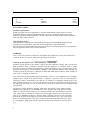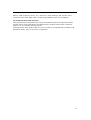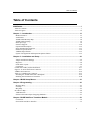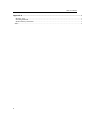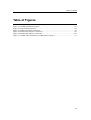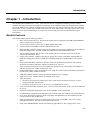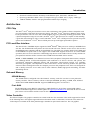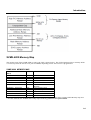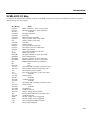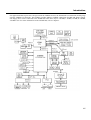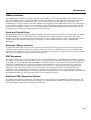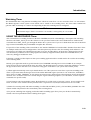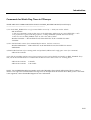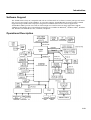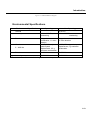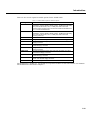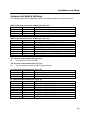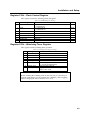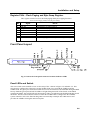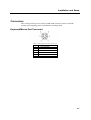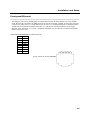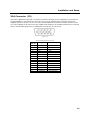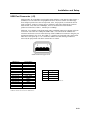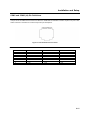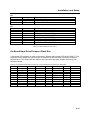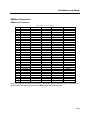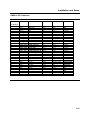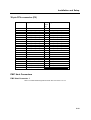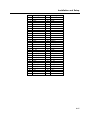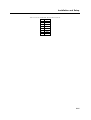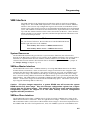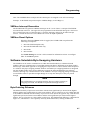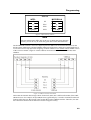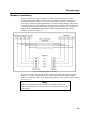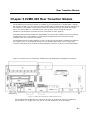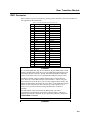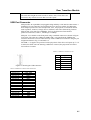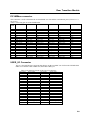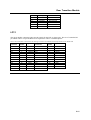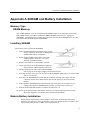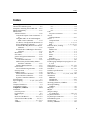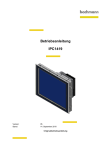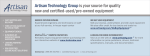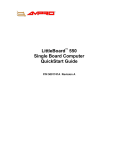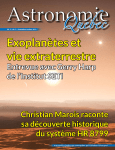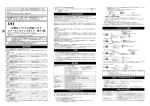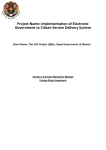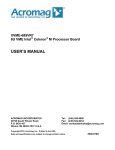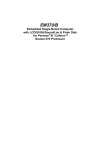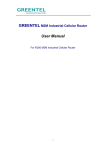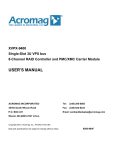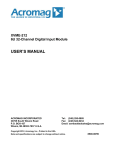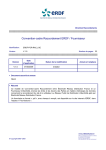Download USER`S MANUAL
Transcript
XVME-6200 6U VME Intel® Core™ 2 Duo Processor Board USER’S MANUAL ACROMAG INCORPORATED 30765 South Wixom Road P.O. BOX 437 Wixom, MI 48393-7037 U.S.A. Tel: (248) 295-0885 Fax: (248) 624-9234 Email: [email protected] Copyright 2012, Acromag, Inc., Printed in the USA. Data and specifications are subject to change without notice. 8500-980D Revision A B C and D Description Init Updates Updates Date 11/07 06/08 07/10 Part Number 746200 Trademark Information Brand or product names are trademarks or registered trademarks of their respective owners. Intel and Pentium are registered trademarks and Celeron is a trademark of Intel Corporation. Windows, Windows 2000 and Windows XP are registered trademarks of Microsoft Corporation in the US and in other countries. Copyright Information This document is copyrighted by Xembedded, Incorporated (Xembedded) and shall not be reproduced or copied without expressed written authorization from Xembedded. The information contained within this document is subject to change without notice. Xembedded does not guarantee the accuracy of the information. WARNING This is a Class A product. In a domestic environment this product may cause radio interference, in which case the user may be required to take adequate measures. Warning for European Users – Electromagnetic Compatibility European Union Directive 89/336/EEC requires that this apparatus comply with relevant ITE EMC standards. EMC compliance demands that this apparatus is installed within a VME enclosure designed to contain electromagnetic radiation and which will provide protection for the apparatus with regard to electromagnetic immunity. This enclosure must be fully shielded. An example of such an enclosure is a Schroff 7U EMC-RFI VME System chassis, which includes a front cover to complete the enclosure. The connection of non-shielded equipment interface cables to this equipment will invalidate European Free Trade Area (EFTA) EMC compliance and may result in electromagnetic interference and/or susceptibility levels that are in violation of regulations which apply to the legal operation of this device. It is the responsibility of the system integrator and/or user to apply the following directions, as well as those in the user manual, which relate to installation and configuration: All interface cables should be shielded, both inside and outside of the VME enclosure. Braid/foil type shields are recommended for serial, parallel, and SCSI interface cables. Where as external mouse cables are not generally shielded, an internal mouse interface cable must either be shielded or looped (1 turn) through a ferrite bead at the enclosure point of exit (bulkhead connector). External cable connectors must be metal with metal back-shells and provide 360-degree protection about the interface wires. The cable shield must be terminated directly to the metal connector shell; shield ground drain wires alone are not adequate. VME panel mount connectors that provide interface to external cables (e.g., ii RS232, USB, keyboard, mouse, etc.) must have metal housings and provide direct connection to the metal VME chassis. Connector ground drain wires are not adequate. Environmental Protection Statement This product has been manufactured to satisfy environmental protection requirements where possible. Many of the components used (structural parts, printed circuit boards, connectors, batteries, etc.) are capable of being recycled. Final disposition of this product after its service life must be accomplished in accordance with applicable country, state, or local laws or regulations. iii Table of Contents Table of Contents XVME-6200................................................................................................................................. i Table of Contents ................................................................................................................................ v Table of Figures ................................................................................................................................ vii Chapter 1 – Introduction ....................................................................................................... 1-1 Module Features ............................................................................................................................ 1-1 Architecture ................................................................................................................................... 1-2 XVME-6200 Memory Map............................................................................................................ 1-4 XVME-6200 I/O Map.................................................................................................................... 1-5 Interrupt Usage .............................................................................................................................. 1-6 Software Support ......................................................................................................................... 1-10 Operational Description .............................................................................................................. 1-12 Environmental Specifications....................................................................................................... 1-13 Hardware Specifications .............................................................................................................. 1-14 VMEbus Specification ................................................................................................................. 1-15 System Configuration and Expansion Options Tables................................................................... 1-15 Chapter 2 – Installation and Setup....................................................................................... 2-1 Jumper and Switch Settings ........................................................................................................... 2-2 Jumper and Switch Settings ........................................................................................................... 2-3 Registers........................................................................................................................................ 2-4 Front Panel Layout......................................................................................................................... 2-6 Connectors..................................................................................................................................... 2-7 COM1 and COM3 (J4) Pin Definitions........................................................................................... 2-11 Figure 2-11 RJ-45 Serial Port Connector ........................................................................................ 2-11 VMEbus P2 Connector................................................................................................................... 2-14 Table 2-17 VMEbus P2 Connector ................................................................................................. 2-15 Installing the XVME-6200 into a Backplane ................................................................................ 2-19 Enabling the PCI Ethernet Controller ........................................................................................... 2-20 Chapter 3 BIOS Setup Menus............................................................................................... 3-1 Chapter 4 Programming........................................................................................................ 4-1 Memory Map................................................................................................................................. 4-1 I/O Map ......................................................................................................................................... 4-1 IRQ Map ....................................................................................................................................... 4-3 PCI Device Map -............................................................................................................................. 4-4 VME Interface ............................................................................................................................... 4-5 Software-Selectable Byte-Swapping Hardware............................................................................... 4-7 Chapter 5 XVME-990 Rear Transition Module ..................................................................... 5-1 Connectors..................................................................................................................................... 5-2 Serial ATA hard drive Interface ..................................................................................................... 5-3 v Table of Contents Appendix A .............................................................................................................................. 1 Memory Type ................................................................................................................................... 1 Installing SDRAM ............................................................................................................................ 1 Module Battery Installation............................................................................................................... 1 Index................................................................................................................................................... 2 vi Table of Contents Table of Figures Figure 1-1 XVME-6200 Block Diagram.................................................................................1-13 Figure 4-1 Byte Ordering Schemes...........................................................................................4-8 Figure 4-2 Address-Invariant Translation .................................................................................4-8 Figure 4-3 Maintaining Numeric Consistency...........................................................................4-9 Figure 4-4 Maintaining Address Consistency..........................................................................4-10 Figure 5-1 XVME-990/X Installation (XVME-990-001 shown) ...............................................5-1 vii Introduction Chapter 1 – Introduction The XVME-6200 VMEbus Intel® Core2tm Duo and Core Duo PC-compatible VMEbus processor module combines the high performance and ruggedized packaging of the VMEbus with the broad application software base of the IBM PC/AT standard. It integrates the latest processor and chipset technology. The only difference between the various versions of the XVME-6200 is the CPU used. The L7400 is the lowest power draw of any of our processors while maintaining a very high level of processing power. The T7400 offers the highest performance. Module Features The XVME-6200 offers the following features: • • • • • • • • • • • • • • • • • • Intel® Core2tm Duo Processor. All processor models can be configured with 1GB to 8GB SDRAM (show as total memory on board). Level 2 cache on Intel® Core2tm Duo is 4MB (T7400 and L7400). Video controller with 4MB of VRAM. (Silicon Motion 722) Enhanced IDE controller, capable of driving two EIDE devices on P2 (Compatible with XVME-977 Hard drive/Floppy drive unit and XVME-979 Hard Drive/DVD-CDROM drive unit) Two channels of SATA-150 out P2. Use the XVME-990 to provide the connectors needed to connect external SATA drives. Floppy disk controller, capable of driving one floppy drive on P2 (Compatible with XVME-977 Hard drive/Floppy drive unit or XVME-979 CD-ROM/DVD drive and Hard Drive with external drive) Dual 10/100/1000 Base T Ethernet controllers with front panel RJ-45 connectors with isolated ground or selectable out the P0 to support rear Ethernet or Vita 31.1. Type I/II Compact Flash site using our XVME-912 optional carrier. This mounts in the PMC site and does not allow for a PMC module to be used. On-Board Hard Drive using our XVME-913 1.8” hard drive. This mounts in the PMC site and does not allow for a PMC module to be used. VME64X VMEbus interface with programmable hardware byte swapping Support for Vita 31.1 Switch Fabric in complaint back planes Three serial ports: • One RS-232 serial port on front panel (Com 1) with electrical isolation (Com port 1 can be configured for RS-232/422/485) • One RS-232 serial port (Com 2 ) on P2 (use our XVME-990 to access) Four Universal Serial Bus (USB 2.0) ports 1 and 2 on front and 3 and 4 out P2. (use our XVME-990 to access) EPP/ECP configurable parallel port (P2) on 26-pin header on the XVME-990 Combined PS/2 compatible keyboard/mouse port on front panel. Use USB for rear keyboard/mouse. PCIe 38-pin Expansion Connector (NOT Compatible with XVME-976-01 thru XMVE-976-205 Carriers) must use the XVME-9076. PMC (PCI Mezzanine Card) site with front panel I/O 32/64-bit 33/66MHz with rear I/O using optional P0 connector. This site is on the internal PCI-X bus. Front panel ABORT/RESET switch with indicating lights. Red for “fail” and green for “pass” 1-1 Introduction • • • Electrical isolation and noise immunity on the Ethernet ports, Serial Port, and PMC site. Ejector type handles in IEEE 1101.10 (Compact PCI type) or IEEE 1101.1 (legacy VME type). VME64 VMEbus interface with programmable hardware byte swapping Architecture CPU Chip The Intel® Core2tm Duo processors have a new micro-architecture, but remains software compatible with previous members of the Intel microprocessor family. The Intel® Core2tm Duo has a 4MB L2 cache which boosts performance. The two cores can run independent processes, potentially doubling performance. With a junction temperature range of 0 to 100C, the Intel® Core2tm Duo processors are capable of with standing a great deal of thermal stress. The 17 watt L7400 Intel® Core2tm Duo 1.5Ghz processors provide low power options and T7400 Intel® Core2tm Duo 2.16GHz processor provide higher performance options. PCI Local Bus Interface The Intel E7520 / 6300ESB chipset supports the Intel® Core2tm Duo processors with up to 400MHz front side bus. The XVME-6200 incorporates one PCIe and PCI-X buses which is used to service the two Intel 82546EB Ethernet controllers and the on-board PMC site. The PMC site supports both 32-bit/33MHz and 64-bit/66MHz bus speeds with 5V I/O support. The XVME-6200 supports on PCI bus for 32-bit/33MHz operation, this bus services the PCI to VME bridge chip known as the tundra Universe II chip and the 38pin expansion connector used to connect to the XVME-9076 Dual PMC carrier module. PCI-X, or PCI extended, is an enhanced version of PCI (Peripheral Component Interconnect) computer bus. Although PCI-X is backward-compatible with traditional 3.3V PCI 2.0 devices and systems, this specification implements additional features and performance improvements include 3.3V signaling, increased speed grades, and adaptation to other form factors. PCI-X effectively doubles the speed and amount of data exchanged between the computer processor and peripherals. PCI-X bus was designed for and is ideally suited for server cards such as Fibre Channel, RAID, high-speed networking, and other demanding devices. Onboard Memory SDRAM Memory The XVME-6200 is configured with “dual channel” memory, each CPU core has it’s own path to the memory modules. The two memory sockets are 200-pin SODIMM, providing 512MB, 1GB, 2GB and 4GB of ECC DDR 466MHz SDRAM. Approved SDRAM suppliers are listed in 0. Flash BIOS The XVME-6200 system BIOS is contained in a 1MB flash device to facilitate system BIOS updates. Contact Xembedded support for available updates at [email protected] if needed. Be sure to record your current version number and the reason for the request. Video Controller The Silicon Graphics 722 graphics controller has a built-in 2D/3D. The maximum video modes supported are listed in the following table. The highest supported interlaced monitor mode is 1280x1024, 16-bit/65k color, and 43 Hz. Video output is available on the front panel through a standard 15-pin D shell connector. The 722 graphics 1-2 Introduction controller uses up to 128MB of on-board video memory. The SG 722 has a built-in 3D graphics engine and its display / render core frequency is up to 200MHz. Table 1-1 Maximum Video Modes Supported Resolution 640x480 800x600 1024x768 1280x1024 1600x1200 Bit Depth/Colors Vertical Refresh 24-bit/16M color 24-bit/16M color 24-bit/16M color 24-bit/16M color 16-bit/65k color 100 Hz 100 Hz 100 Hz 75 Hz 60 Hz Ethernet Controller The 82571EB dual Giga-bit Ethernet controller provides a pair of 10/100/1000baseT Ethernet interfaces. The 82571EB contains both the MAC and the physical layer. The RJ-45 connectors on the module's front panel provide auto-sensing for 10Base-T, 100Base and 1000Base -TX connections. Each RJ-45 connector has two indicator lights. When mounted vertically, the top light is the link/activity light and the bottom light (the one closer to the COM ports) is the 10Base-T/100Base-TX indicator. When it is off, the connection is 10Base-T; when it is on, the connection is 100Base-TX. When the Ethernet is switched to the rear optional P0 no lights are available to indicate link or speed. The use of the XVME-990 is required to connect RJ-45 cables to the rear of the XVME-6200 processor boards. Memory Layout Basic Memory Regions There are five basic regions of memory in the system: memory below 1 MB, memory between 1 MB and the Top of Low Memory (TOLM) register memory between the TOLM register and 4 GB, memory above 4 GB, and the high PCI memory range between the top of main memory and 64 GB. The high PCI memory range is added with the MCH, and was not available in previous generations of Intel Architecture 32-bit MCHs. Note that the DRAM that physically overlaps the low PCI Memory Address Range (between TOLM and the 4-GB boundary) may be recovered for use by the system. For example, if there is 4 GB of physical DRAM and 1 GB of PCI space, then the system can address a total of 5 GB. In this instance the top GB of physical DRAM physically located from 3 GB to 4 GB is addressed between 4 GB and 5 GB by the system. 1-3 Introduction XVME-6200 Memory Map The memory map of the XVME-6200 as seen by the CPU is shown below. The I/O designation refers to memory which is viewed as part of the AT bus or as part of VMEbus depending on how the Universe is programmed. XVME-6200 MEMORY MAP ADDRESS RANGE (HEX) FFFC0000 - FFFFFFFF end of DRAM -FFFBFFFF 00100000 – end of DRAM 000F0000 – 000FFFFF 000E0000 – 000EFFFF 000D8000 – 000DFFFF SIZE DEVICE 256K xxxK xxxK 64K 64K 32K SYSTEM BIOS I/O MEMORY** DRAM * SYSTEM BIOS SYSTEM BIOS Universe Real Mode Window 000D0000 – 000D7FFF 32K Open memory block 000CC000 – 000CFFFF 16K Open memory block 000C0000 – 000C7FFF 32K VGA BIOS 000A0000 – 000BFFFF 128K VGA DRAM MEMORY 00000000 – 0009FFFF 640K DRAM *See Intel 6300ESB data sheet for description for optional settings for memory holes or gaps within Memory map area **The PCI devices are located at the very top of memory just below the system BIOS. 1-4 Introduction XVME-6200 I/O Map I/O map for the XVME-6200 contains I/O ports of the IBM AT architecture plus some additions for PCI I/O registers and Xycom specific I/O registers. Hex Range 000-01F 020-021 022-023 024-02D 02E-02F 030-03D 040-042 043 04E-04F 050-052 060-06F 070-07F 080-091 92 93-9F 0A0-0B1 0B2-0B3 0B4-0BF 0C0-0DF 0F0 0F1 0F2-0FF 170-177 1F0-1F7 219 234 235-277 278-27F 280-2F7 2F8-2FF 300-36F 376 378-37F 380-3BF 3C0-3DF 3E8-3EF 3F0-3F5 3F6 3F8-3FF 4D0h 4D1h CF8 CF9 Device DMA controller 1, 8237A-5 equivalent Interrupt controller 1, 8259 equivalent Available Interrupt controllers LPC SIO More interrupt controllers Timer/Counter, 8254-2 equivalent Timer/Counter (write only) LPC SIO Timer/Counter 8742 equivalent (keyboard) Real Time Clock bit 7 NMI mask DMA page register Fast GateA20 and Fast CPU Init DMA page register Interrupt controller 2, 8259 equivalent Power Management Interrupt controller 2, 8259 equivalent DMA controller 2, 8237A-5 equivalent FERR#/IGNNE#/Interrupt Controller N/A N/A Secondary IDE Controller (Generates CS1*) Primary IDE Controller (Generates CS1*) Xycom LED control register Byte Swap, LAN select, Video select port Available Parallel Port 2 Available COM2 Serial Port Available Secondary IDE Controller (Generates CS3*) Parallel Port 1 Available VGA/EGA2 COM3 Serial Port Primary Floppy disk controller Primary IDE Controller (Generates CS3*) COM1 Serial port ELCR1 (Edge or level triggered) ELCR2 (Edge or level triggered) PCI configuration address register Reset Control Register 1-5 Introduction CFC PCI configuration data register Interrupt Usage INT# IRQ0 IRQ1 IRQ2 IRQ3 IRQ4 IRQ5 IRQ6 IRQ7 IRQ8 IRQ9 IRQ9 IRQ10 IRQ11 IRQ12 IRQ13 IRQ14 IRQ15 Function System Timer Keyboard Interrupt Cascade (reserved) COM2 COM1 Floppy Parallel Port (LPT1) Real Time Clock Universe IID Video Onboard PMC-X Ethernet 1 and 2 Mouse Math Coprocessor (reserved) Primary IDE Secondary IDE The above interrupt mapping is one possible scenario. The user or operating system may choose a different mapping for some of these interrupts based on what devices are actually in the system and require interrupts. If COM2 or LPT1 are not used, then these would free up IRQ3 and IRQ7 respectively. Only one of COM1 or COM3 can function at a time since IRQ4 is edge triggered. The default BIOS has the following settings. Interrupt Processing [Use APIC] MP Tables [Enabled] Storage Devices (Hard Drive, Floppy, Compact PCI and On-Board Drive) EIDE and Floppy Drives The XVME-6200 primary IDE and floppy drive signals are routed through the P2 connector inner three rows (available in a legacy 96-pin back plane), providing a simplified method of connecting up to two IDE devices and one external floppy drive. The secondary IDE master signals support the optional on-board hard drive or on-board Compact Flash site and the secondary IDE slave signals are not supported. When used with the XVME-977 and/or the XVME-979 mass storage modules, the IDE devices and floppy drives do not need to be located next to the processor. Using the supplied six-inch ribbon cable (which connects the XVME boards' J2 VME backplane connectors), the XVME-977 or the XVME-979 can be installed up to four slots away from the XVME-6200 on the VME backplane. This allows greater flexibility in configuring the VMEbus card cage. 1-6 Introduction For applications that require mass storage outside the VMEbus chassis, the XVME-990 rear transition module plugs onto the VMEbus J2 connector. This module provides industry standard connections for IDE and floppy signals. One floppy drive can be connected to the XVME-990. This drive may be 2.88 MB, 1.44 MB, 1.2 MB, or 720 KB, 360 KB in size. For more information on the XVME-990, refer to Chapter 5. 1-7 Introduction Caution The IDE controller supports enhanced PIO modes, which reduce the cycle times for 16-bit data transfers to the hard drive. Check with your drive manual to see if the drive you are using supports these modes. The higher the PIO mode, the shorter the cycle time. As the IDE cable length increases, this reduced cycle time can lead to erratic operation. As a result, it is in your best interest to keep the IDE cable as short as possible. The PIO modes can be selected in the BIOS setup. The Auto configuration will attempt to classify the connected drive if the drive supports the auto ID command. If you experience problems, change the Transfer Mode to Standard. Caution The total cable length must not exceed 18 inches. Also, if two drives are connected, they must be no more than six inches apart. See SATA below for longer cable lengths. Serial ATA Hard Drive The XVME-6200 features two (2) SATA-150 drive interfaces out the rear P2 VMEbus connector. The use of the optional rear transition module (XVME-990) allows for the connection of two drives using standard SATA cables. If your application requires the external drives to be mounted in a location that requires a long cable run, the SATA drives are better suited to that application. SATA cable can be up to 1 meters or 39” long, EIDE have be less than 18” long. Serial ATA – 7-pin connector The 0.5” wide cable connector directly connects the 4 signal wires and 3 ground lines to the receiving terminal in a single row. Because the connector includes the shielding ground pins, very little crosstalk is introduced. Note that the receiving terminal uses extended connectors for the 3 ground signals so that the ground reference between the device and host can be shared prior to signals being applied at the input. A similar mating sequence is enforced with the new 7/8” wide 15-pin single row power connector. This feature is necessary to accommodate hot-plugging. The 7-pin plugs from both channels of the SATA-150 are on the XVME-990, the use of this rear transition module make it possible to connect to a SATA drive. Contact www.serialata.org for more information on the SATA interface. On-Board Hard Drive (Optional module XVME-913) The on-board hard drive resides as a master on the secondary EIDE port. The XVME-913 is a kit of parts including; 1.8” hard drive, cable, 4 brackets, screws and standoffs. There are no unique drivers required. The XVME-6200 can be booted from the on-board hard drive if configured in the BIOS Boot menu. NOTE: The XVME-6200 module can accept either an on-board 1.8” hard drive (XVME-913) or the Compact Flash carrier (XVME-912) but not both. Compact Flash Site (Optional module XVME-912) The compact flash socket on the optional carrier module will support type I or type II Compact Flash cards. The compact flash resides as a master on the secondary IDE port. There are no unique drivers required. The XVME6200 can be booted from the compact flash drive if configured in the BIOS Boot menu. NOTE: The XVME6200 module can accept either an on-board 1.8” hard drive (XVME-913) or the Compact Flash carrier (XVME-912) but not both. 1-8 Introduction VMEbus Interface The XVME-6200 uses the PCI local bus to interface to the VMEbus via a PCI to VME bridge device (Tundra Universe IID). The VMEbus interface supports full DMA to and from the VMEbus, integral FIFOs for posted writes, block mode transfers, and read-modify-write operations. The interface contains one master and eight slave images that can be programmed in a variety of modes to allow the VMEbus to be mapped into the XVME-6200 local memory. This makes it easy to configure VMEbus resources in protected and real mode programs The XVME-6200 also incorporates onboard hardware byte-swapping (see Table 1-2). For a complete API, the Xembedded Board Support Packages tailored to your operating system will allow quick programming of your application. Serial and Parallel Ports XVME-6200 includes three high-speed 16550-compatible serial ports (RS-232C) with Com 1 capable of RS-232 and RS422/485 configurations. The Parallel port can be configured for ECP or EPP parallel port. This is done in the SMC SCH3114 LPC Super I/O and programmed via the BIOS. Com ports 1 and 3 are RJ-45’s on the front panel and Com2 is available out the P2 VMEbus connector and requires the use of the XVME990 which provides a standard DB-9 connection. Keyboard / Mouse Interface A combined keyboard and mouse port PS/2 connector is provided on the front panel. A PS/2 splitter cable part number 140232 (provided with the module) may be used to separate the two ports so that both devices may be simultaneously connected to the module. IF a mouse is not required, a keyboard can be connected directly to the PS/2 port. The keyboard and mouse are controlled in the SMC SCH3114 LPC Super I/O. PMC Expansion The XVME-6200 provides an on-board PMC site for use with standard 32/64-bit, 33/66MHz PMC and PMC-X modules. The PMC site is serviced by the on-board PCI-X bus. For electrical isolation, the PMC front panel bezel is not connected to the main CPU ground. PCI-X, or PCI extended, is an enhanced version of PCI (Peripheral Component Interconnect) computer bus. Although PCI-X is backward-compatible with traditional PCI devices and systems, this specification implements additional features and performance improvements include 3.3V signaling, increased speed grades, and adaptation to other form factors. PCI-X effectively doubles the speed and amount of data exchanged between the computer processor and peripherals. PCI-X bus was designed for and is ideally suited for server cards such as FPGA, DSP, Fibre Channel, RAID, high-speed networking, and other demanding devices. If a standard PCI PMC card is fitted on the XVME-6200 PMC site, the on-board PCI-X bus reverts to the PCI bus speed. Additional PMC Expansion Options The XVME-6200 supports optional PMC (PCI Mezzanine Card) expansion using XVME-9076 expansion module. The XVME-9076 provides two PCI Mezzanine Card (PMC) sites. The XVME-9076 module is designed to plug directly into the XVME-6200 using the 38-pin expansion board connector. 1-9 Introduction Watchdog Timer The XVME-6200 has a long duration watchdog timer which can count from 1 to 255 seconds or from 1 to 255 minutes. The BIOS supports various system events which can be routed to the watchdog timer. The timer when enabled can generate either an interrupt or a master reset depending on how the watchdog timer is configured. Note The timeout range is from 1.0 second to 2.25 seconds; it will typically be 1.6 seconds. USING THE WATCHDOG Timer The xvme6200 has a watchdog function on the Intel 6300ESB (alias ICH or Southbridge). The output of the watchdog function is the WDT_TOUT pin. For this feature to work you must first have the correct PLD firmware loaded on the xvme6200 since WDT_TOUT goes through the PLD to drive system reset. If you are in doubt about the state of this PLD logic contact Xembedded (only Xembedded can update this firmware). For specifics of the watchdog of the xvme6200 see the "Intel® 6300ESB I/O Controller Hub" datasheet from Intel. There are multiple modes and various configurations. This description only discusses the 'free-running' mode and how it was tested using a PCI debug tool called PCIscope (http://www.tssc.de/index.htm#). PCIscope has a debugger that let's the user interactively read/write to PCI config registers and memory mapped locations (hence the commands below). Of course any debugger could do the same. Following is a high level description of what your watchdog application/driver would need to do to utilize the watchdog in free-running mode : Initially your application needs to get PCI bus:dev:fun of 6300ESB watchdog. Device ID is 25ABh. In our example below PCI bus:dev:fun is 00:1d:04:nn where nn=offset. The Preload2 register is memory mapped at Offsetbase + 04h so the app needs to know what this is too via the PCI config space of the device (our system was at D7EF_E7F0). 1) When application initially comes up it should check to see if the system was reset due to a previous watchdog event. There is a persistent status bit that gets saved in the 6300's RELOAD register (section 16.4.21 of Intel doc, OffsetBase + 0Ch). This bit is WDT_TIMEOUT. It will remain set between resets (not hard power-down though). So this bit should be checked. If it is set then it needs to be cleared using the 'register unlocking sequence' (see code below, it's three separate commands in a specific order). 2) Load timeout value into Preload2 counter. By default this is a 1kHz clock so each tick is 1msec. In our example code below we load a value of 0AAAAh into preload2. This is equivalent to 43,690 (decimal) therefore 43.69 seconds. 3) Enable free-running mode and enable watchdog via offset 68h and WDT_TOUT_CNF and WDT_ENABLE bits. The counter loaded with preload2 value immediately starts counting down. 4) To prevent watchdog from tripping you disable/enable watchdog again. Every time you do this it automatically reloads value from preload2 and starts counting down again. 1-10 Introduction Commands for Watch Dog Timer in PCIscope THESE ARE THE COMMANDS USED TO RUN IN FREE_RUNNING MODE (from PCIscope) ----------------------------------------------------------------------1) To check WDT_TIMEOUT to see if previous WDT occurred. If == 0200 you need to 'unlock' DW D7EFE7FC ** The next command is a macro that writes to the Offset Base address (in our case D7EFE7F0) + 0Ch ** to perform the 'register unlocking sequence', writing commands of 80h & 86h consecutively, ** then it writes to WDT_TIMEOUT (bit 9), hence the value of 0200 MACRO UNLOCK = "W.B D7EFE7FC 80;W.B D7EFE7FC 86;W.w D7EFE7FC 0200" UNLOCK 2) Now load Preload2 counter (first command defines macro, 2nd one executes it) MACRO PRELOAD2 = "W.B D7EFE7FC 80;W.B D7EFE7FC 86;W.d D7EFE7F4 0AAAA" PRELOAD2 3) Enable WDT and run in free-running mode with preload2 (PW.B is PCI config space write byte command) PW.B 0:1D:04:68 06 4) To 'kick the watchdog' and prevent it from resetting you just need to disable and enable via WDT_ENABLE. Every time you do this Preload Value 2 is reloaded into the down counter and it starts over counting down. PW.B 0:1D:04:68 04 PW.B 0:1D:04:68 06 ** Disable ** Re-enable NOTE : The 6300ESB Watchdog has another mode called Watchdog Timer Mode (Offset 68h of device) where it utilizes a two stage timer scheme and the first stage fires an interrupt while the 2nd one drives WDT_TOUT. This mode is not supported, contact Xembedded Support for more information. 1-11 Introduction Software Support The XVME-6200 is fully PC-compatible and will run "off-the-shelf" PC software, but most packages will not be able to access the features of the VMEbus. To solve this problem, Xembedded has developed extensive Board Support Packages (BSPs) that simplify the integration of VMEbus data into PC software applications. Xembedded’s BSPs provide users with an efficient high-level interface between their applications and the VMEbus-to-PCI bridge device. Board Support Packages are available for MS-DOS®, Windows 2000®, Windows XP, Windows XP Embedded, Linux, VxWorks, and QNX®. Operational Description 1-12 Introduction Figure 1-1 XVME-6200 Block Diagram Environmental Specifications Environmental Specification Operating Non-Operating -40 to 85 C Thermal Humidity 10% to 90% RH, noncondensing 10% to 90% RH, noncondensing Shock 30 g peak acceleration, 11 msec duration 50 g peak acceleration, 11 msec duration Vibration 5 – 2000 Hz 0.015” (0.38mm) peak-to-peak displacement, 2.5 g maximum acceleration 0.030” (0.76mm) peak-to-peak displacement, 5 g maximum acceleration Emissions EN 55022 EN 55022 Immunity EN 50082-2 EN 50082-2 The XVME-6200 will meet the following environmental requirements: 1-13 Introduction Hardware Specifications Characteristic Specification Power Specifications: 5.4 A (typical); 10.5 A (maximum) Voltage Specifications: +5V, +12V, -12V; all +5%/-2.5% (Only +5VDC required) CPU speed: Intel Core2 Duo and Core Duo Low Power Processor 2.16 GHz (T7400) L2 Cache: Intel Core2 Duo and Core Duo Low Power Processor 4 MB Onboard memory SDRAM, up to 8 GB (dual channel 200-pin SODIMM) Graphics Controller 1600 x 1200 maximum resolution, 24-bit color maximum; 4 MB video memory Ethernet Controllers (2) Intel 82571EB 10/100/1000Base-TX Gigabit Ethernet; RJ-45 Mass Storage Integrated SATA-150 Controller EIDE Ultra DMA 100 interface Compact Flash Floppy Drive PMC Site SATA0 and SATA1 via P2 2 channels via P2 One 1.8" on-board EIDE via optional carrier module One, on-board Compact flash site via optional carrier module Via P2 to XVME 977 On board 66 MHz/64 Bit PMC/PCI-X with front and P0 I/O Access. Site is 3.3V interface level Optional 64-bit /133MHZ sites available via XVME-9076 (2 sites, total 3) Stereo Audio AD1981B AC97 CODEC, Line Level Stereo Input and Output Via P2 USB Two USB 2.0 via Front panel Two USB 2.0 via P2 Serial Ports Parallel Interface RS-232C, 16550 compatible (3) COM1, Com 2, Com3 (Com 1 can be configured for RS-232/422/485, Com 2 and 3 are RS-232 only) EPP/ECP compatible (1) Keyboard and Mouse Via Front Panel Regulatory Compliance European Union – CE; Electromagnetic Compatibility - 89/336/EEC RoHS Compliant product available 1-14 Introduction VMEbus Specification VMEbus Compliance Complies with VMEbus Specification ANSI/VITA 1–1994 A32/A24/A16:D64/D32/D16/D08(EO) DTB Master A32/A24/A16:D64/D32/D16/D08(EO) DTB Slave R(0-3) Bus Requester Interrupter I(1)-I(7) DYN IH(1)-IH(7) Interrupt Handler SYSCLK and SYSRESET Driver PRI, SGL, RRS Arbiter RWD, ROR bus release Form Factor: DOUBLE 233.7 mm x 160 mm (9.2" x 6.3") System Configuration and Expansion Options Tables Table 1-2 XVME-6200 CPU configurations Ordering CPU Type Number ® XVME-6200/8XY Intel 1.5GHz L7400 ® XVME-6200/9XY Intel 2.16GHz T7400 Handle and P0 configurations Memory configurations (total on-board memory) Y = 1 VME-64 IEEE 1101.1 (Std / legacy) handles w/o X = 1 for 512MB ECC DRR2 SDRAM VMEbus P0 Y = 2 VME-64 IEEE 1101.10 (Compact PCI type) handles X = 2 for 1GB ECC DRR2 SDRAM w/o VMEbus P0 Y = 3 VME-64 IEEE 1101.1 (Std / legacy) handles with the X = 3 for 2GB ECC DRR2 SDRAM VMEbus P0 Y = 4 VME-64 IEEE 1101.10 (Compact PCI type) handles X = 4 for 4 GB ECC DRR2 SDRAM with the VMEbus P0 X = 5 for 8 GB ECC DRR2 SDRAM Note: Some features on the XVME-6200 are only available in a 160-pin (5-Row) VMEbus P2 backplane. The ordering number is broken into two parts. The model number is the 6200. The tab number is the three digits after the slash. For the XVME-6200, the tab number indicates the CPU type, amount of SDRAM memory (the middle digit) and the ejector handle type and optional P0 connector. 1-15 Introduction There are also several expansion module options for the XVME-6200. Table 1-3 XVME-6200 Expansion Module Options Ordering Number XVME-990/1 XVME-990/2 XVME-9076 XVME-977/011 XVME-979/1 XVME-979/2 XVME-979/3 XVME-979/4 XVME-979/5 XVME-979/6 XVME-9000-EXF Description Drive Adapter Module for external drives, cables out back of VME backplane, Primary PIDE (2 PIDE), Floppy, COM2 (Only RS-232), two ports of SATA-150, LPT1, 1 USB port, Audio in/out and Analog Video out plus P0 for rear I/O from PMC site and Ethernet 31.1 or rear RJ-45 Ethernet. Drive Adapter Module for external drives, cables out back of VME backplane, Primary PIDE (2 PIDE), Floppy, COM2 (Only RS-232), two ports of SATA-150, LPT1, 1 USB port, Audio in/out and Analog Video out PMC Carrier module with two PMC module sites. Single-slot Mass Storage Module with hard drive and floppy drive Single-slot Mass Storage System with CD-ROM and external floppy connector Single-slot Mass Storage System with CD-ROM, hard drive, and external floppy connector Single-slot Mass Storage System with RW CD-ROM and external floppy connector Single-slot Mass Storage System with RW CD-ROM, hard drive, and external floppy connector Single-slot Mass Storage System with RW DVD, CD-ROM, and external floppy connector Single-slot Mass Storage System with RW DVD, CD-ROM, hard drive, and external floppy connector External Floppy Drive for use with XVME-979 The XVME-9076, XVME-977, and XVME-979 expansion modules are described in their own manuals. The XVME-990 is described in Chapter 5. 1-16 Installation and Setup Chapter 2 – Installation and Setup Board Layout This chapter provides information on configuring the XVME-6200 modules. It also provides information on installing the XVME-6200 into a backplane and enabling the Ethernet controller. Fig. 2-1 shows the jumper, switch, and connector locations on the XVME-6200. 2-1 Installation and Setup Fig. 2-X shows the jumper, switch, and connector locations on the back side of the XVME-6200. 2-2 Installation and Setup Jumper and Switch Settings The following table Lists XVME6200 jumpers, their default positions, and their functions. SW2 On the back side of the module (See Fig. 2-X) Position Setting Description SW2-1 ON VGA Front (ON) / Back (off) select SW2-2 OFF RTCRST* - resets RTC when on SW2-3 OFF NC SW2-4 OFF NC SW3 On the back side of the module (See Fig. 2-X) Position Setting Description SW2-1 OFF *VRSYSRESET to *SW_VRSYSRESET SW2-2 OFF *MROUT to *VMEREST SW2-3 OFF VDB27 to pull SW2-4 ON MROUT* wired to Front panel reset SW2-5 OFF VMESYSFAIL_CNT to GND System Controller enabled Pullup to *VBG3IN SW2-6 OFF SW2-7 OFF *VSYSRESETX ot *VSYSRESET SW2-8 OFF *VSYSRESETX to pullup JP1 Top side of the module (See Fig. 2-X) IN Connects Front Panel to GND JP2 Top side of the module (See Fig. 2-X) IN Connects battery Powering CMOS Setup Storage P4 Top side of the module (See Fig. 2-X) Position Setting Description 1-2 ON RXD0 to RXD2320 (default) 3-4 OFF RXD0 to RXD422 5-6 OFF RXD0 to RXD485 P5 Top side of the module (See Fig. 2-X) Position Setting Description 1-2 ON DSR0C to *DSR0C/485RXD2-3 OFF 485RXD- to *DSR0C/485RXD4-5 ON RXD0C to RXD0C/485RXD+ 5-6 OFF 485RXD+ to RXD0C/485RXD+ 7-8 ON TXD0C to TXD0C/485TXD+ 8-9 OFF 485TXD+ to TXD0C/485TXD+ 10 - 11 ON *DTR0C to *DTR0C/485TXD11 - 12 OFF 485TXD- to *DTR0C/485TXD- 2-3 Installation and Setup Registers The XVME-6200 modules contain the following Xembedded-defined I/O registers: 218h, 219h, 233h, and 234h. Register 218h – Abort/CMOS Clear Register This register controls the abort toggle switch and allows you to read the CMOS clear jumper (main board J21). Table 2-3 Abort/CMOS Clear Register Settings Bit 0 1 2 3 4 5 Signal RESERVED RESERVED RESERVED RESERVED ABORT_STS ABORT_CLR 6 7 RESERVED CLRCMOS Result Reserved Reserved Reserved Reserved 1 = Abort toggle switch caused interrupt 0 = Clear and disable abort 1 = Enable abort Reserved 0 = Clear CMOS 1 = CMOS okay R/W R R/W R 2-4 Installation and Setup Register 219h – Flash Control Register This register controls the following LEDs and signals. Table 2-4 LED/BIOS Register Settings Bit 1 0 LED/Signal FAULT Result 1 PASS 1 N/A 0 = Fault LED on 1 = Fault LED off 0 = PASS LED off 1 = PASS LED on N/A N/A RESERVED RESERVED RESERVED RESERVED N/A Reserved Reserved Reserved Reserved 2 3 1 4 1 5 1 6 1 7 R/W R/W R/W Register 233h – Watchdog Timer Register This register controls watchdog timer operation. Table 2-5 Watchdog Timer Register Settings Bit 0 1 2 3 4 5 Signal RESERVED RESERVED RESERVED RESERVED WDOG_EN MRESET_EN 6 7 WDOG_STS WDOG_CLR Result Reserved Reserved Reserved Reserved 1 = Enables the watchdog timer 1 = Timeout generates 0 = Timeout generates IRQ10 Watchdog timer status bit Toggling this bit clears the watchdog timer back to a zero count. Note Before enabling the watchdog timer for the first time, it is necessary to reset the count back to zero by toggling bit 7 (WDOG_CLR). Toggling implies changing the state of bit (0 to 1 or 1 to 0). 2-5 Installation and Setup Register 234h – Flash Paging and Byte Swap Register This register controls access to the Flash paging and byte-swapping functions. Table 2-6 Flash Paging and Byte Swap Register Settings Bit 0 1 2 3 4 5 6 7 Signal FLB_A15 FLB_A16 FLB_A17 Unused – set to 0 Unused – set to 0 Unused – set to 0 SWAPS SWAPM Result Flash address 15 - page control bit Flash address 16 - page control bit Flash address 17 - page control bit Do not use. Do not use. Do not use. 1 = No swapping (data invariant) occurs during slave cycles 1 = No swapping (data invariant) occurs during master cycles Front Panel Layout Fig. 2-X shows the front panel connector locations indicator LEDs Panel LEDs and Switch The reset switch can be enabled to reset see the setup of Sw-1 shown in Figure 2-2 and table 2-2. This switch can be configured to either just reset the XVME-6200 or to reset both the VMEbus and the XVME-6200. The green pass and red fail LEDs are used as an indication of board health during the BIOS boot up. Both the green pass and red fail LEDs will light during the POST of the board. As the BIOS complete the POST, the red fail LED will be turned off. This is an indication the XVME-6200 has passed the POST. The blue SYS Controller LED is lit when the XVME-6200 is configured as the VMEbus system controller. This is the function that grants bus ownership to multiple bus VME masters and provides the 16MHz clock signal on the back plane. 2-6 Installation and Setup Connectors This section provides pin outs for the XVME-6200 connectors. Refer to the EMC warning at the beginning of this manual before attaching cables. Keyboard/Mouse Port Connector Figure 2-7 Table 2-7 Keyboard Port Connector Pin out Pin 1 2 3 4 5 6 Signal Keyboard Data Mouse Data GND +5V Keyboard Clock Mouse Clock 2-7 Installation and Setup Front panel Ethernet ____________________________________________________________ The Ethernet ports on the XVME-6200 are switch able between the front and the rear of the XVME6200. When in the rear mode, the Ethernet ports can use the (optional, available at order time only) PO connector for either Vita 31.1 switch fabric over the Vita 31.1 compliant backplane or Ethernet out the XVME-990/2 rear transition module. The Vita 31.1 and the rear transition module can not supply Ethernet at the same time, if a Vita 31.1 compliant backplane is in use then the rear transition module RJ-45s must not be used. Table 2-8 RJ-45 10/100/1000 BaseT Connector Pin out Pin 1 2 3 4 5 6 7 8 Signal TX+ TXRX+ GND GND RXGND GND Figure 2-8 RJ-45 10/100/1000Mbps 2-8 Installation and Setup VGA Connector (P9) The video is BIOS selectable and is available on either the front panel on a standard SVGA connector or out the VMEbus P2. The table below shows the pin out of the standard video connector and also the VMEbus P2 pin out for the rear access of video. The XVME-990 rear transition module connects to the rear of the VMEbus in the same slot as the XVME-6200 and allows for standard connections to off board devices. The XVME-990 provides a standard SVGA connector for rear access. Figure 2-9 Table 2-9 VGA Connector Pin out SVGA Pin out 1 2 3 4 5 6 7 8 9 10 11 12 13 14 15 Signal RED GREEN BLUE NC GND GND GND GND 25MIL_VIDA GND NC LDDCDAT HSYNC VSYNC LDDCCLK VMEbus P2 Row d Pin-20 Row d Pin-21 Row d Pin-22 N/C Row d Pin-31 Row d Pin-31 Row d Pin-31 Row d Pin-31 N/C Row d Pin-31 N/C Row d Pin-26 Row d Pin-23 Row d Pin-24 Row d Pin-25 2-9 Installation and Setup USB Port Connector (J5) USB provides an expandable, hot-pluggable Plug and Play serial interface that ensures a standard, low-cost connection for peripheral devices. Devices suitable for USB range from simple input devices such as keyboards, mice, and joysticks, to advanced devices such as printers, scanners, storage devices, modems, and video conferencing cameras. USB 2.0 has a raw data rate at 480Mbps, and it is rated 40 times faster than its predecessor interface, USB 1.1, which tops at 12Mbps. USB port 1 is available on the front panel using a standard connector as shown in Figure 2-10 below. The other two USB ports USB-2 and 3, are routed out the VMEbus P2 connector and can be accesses either directly off the VMEbus P2 connector using the pin assignment shown in Fig. 2-10. The USB +5 V supplies are protected with a polyswitch. This device will open up if +5 V is shorted to GND. Once the shorting condition is removed, the polyswitch will allow current flow to resume. USB Connector Figure 2-10 VMEbus P2 P2-row-z 17 P2-row-z 18 P2-row-z 19 P2-row-z 20 P2-row-z 21 P2-row-z 22 P2-row-z 23 P2-row-z 24 P2-row-z 25 P2-row-z 26 P2-row-z 27 P2-row-z 28 P2-row-z 29 P2-row-z 30 P2-row-z 31 P2-row-z 32 Signal Name USB3_GND GND USB3+ GND USB3GND USB3_PWR GND USB2_GND GND USB2+ GND USB2GND USB2_PWR GND Pin Signal 1 +5V 2 USBP0- 3 USBP0+ 4 GND Table 2-10 USB Port Connector Pin out Table 2-11 Rear USB ports 2 and 3 USB Port Connector Pin out on VMEbus P2 2-10 Installation and Setup COM1 and COM3 (J4) Pin Definitions The XVME-6200 has one serial port out the front panel, Com 1 this com port uses the RJ-45 connector. The second com port is out the VMEbus P2 connector and when the XVME-990 rear transition module is in place com port 2 uses a DB-9 connector. See below for connector layout and pin descriptions. Figure 2-11 RJ-45 Serial Port Connector COM1 Pin Definitions Pin Number 1 2 3 4 5 6 7 8 RS232 RTS DTR TXD GND GND RXD DSR CTS RS422 RTS DTR TXD GND GND RXD DSR CTS RS485 RTS RXDRXD+ GND GND TXD+ TXDCTS Table 2-12 Serial Port Connector Pin out for Comm-1 2-11 Installation and Setup P4 Position 1-2 3-4 5-6 Setting ON OFF OFF Description RXD0 to RXD2320 (default) RXD0 to RXD422 RXD0 to RXD485 P5 Position 1-2 2-3 4-5 5-6 7-8 8-9 10 - 11 11 - 12 Setting ON OFF ON OFF ON OFF ON OFF Description DSR0C to *DSR0C/485RXD485RXD- to *DSR0C/485RXDRXD0C to RXD0C/485RXD+ 485RXD+ to RXD0C/485RXD+ TXD0C to TXD0C/485TXD+ 485TXD+ to TXD0C/485TXD+ *DTR0C to *DTR0C/485TXD485TXD- to *DTR0C/485TXDTable 2-13 Switch Setup for Com Port 1 On-Board Hard Drive/Compact Flash Site A horizontal ZIF connector is used on the board. (Samtec part number ZF5-40-01-TM-WT.) The connector on the board has a reverse pin out because of the connector orientation relative to the hard drive. This allows the flex cable to loop up to the hard drive, with the connector side facing the board. Table 2-14 On-Board storage devices us the J17 1.8inch Hard Drive Connector pin assignment Pin # 1 2 3 4 5 6 7 8 9 10 Description factory use factory use RESETGROUND DD7 DD8 DD6 DD9 DD5 DD10 Pin # 11 12 13 14 15 16 17 18 19 20 Description DD4 DD11 DD3 DD12 DD2 DD13 DD1 DD14 DD0 DD15 Pin # 21 22 23 24 25 26 27 28 29 30 Description GROUND DMARQ GROUND DIOWDIORGROUND IORDY GROUND DMACKINTRQ Pin # 31 32 33 34 35 36 37 38 39 40 Description DA1 PDIAGDA0 DA2 CS0CS1DASP3.3V 3.3V DEVADR 2-12 Installation and Setup The Hitachi C4K60 CE has a 40 pin ZIF connector. Table 2-15 1.8inch Hard Drive Connector pin assignment on hard drive Pin # 40 39 38 37 36 35 34 33 32 31 Description factory use factory use RESETGROUND DD7 DD8 DD6 DD9 DD5 DD10 Pin # 30 29 28 27 26 25 24 23 22 21 Description DD4 DD11 DD3 DD12 DD2 DD13 DD1 DD14 DD0 DD15 Pin # 20 19 18 17 16 15 14 13 12 11 Description GROUND DMARQ GROUND DIOWDIORGROUND IORDY GROUND DMACKINTRQ Pin # 10 9 8 7 6 5 4 3 2 1 Description DA1 PDIAGDA0 DA2 CS0CS1DASP3.3V 3.3V DEVADR 2-13 Installation and Setup VMEbus Connectors VMEbus P1 Connector Table 2-16 P1 Connector Pin out Pin 1* 2 3* 4 5* 6 7* 8 9* 10 11* 12 13 14 15 16 17 18 19 20 21 22 23 24 25 26 27 28 29 30 31 32 Z MPR GND MCLK GND MSD GND MMD GND MCTL GND RESP* GND SDB14* GND SDB15* GND SDBP1 GND RSVBUS5 GND RSVBUS6 GND RSVBUS7 GND RSVBUS8 GND RSVBUS9 GND RSVBUS10 GND RSVBUS11 GND A D00 D01 D02 D03 D04 D05 D06 D07 GND SYSCLK GND DS1* DS0* WRITE* GND DTACK* GND AS* GND IACK* IACKIN* IACKOUT* AM4 A07 A06 A05 A04 A03 A02 A01 -12V +5V B BBSY* BCLR* ACFAIL* BG0IN* BG0OUT* BG1IN* BG1OUT* BG2IN* BG2OUT* BG3IN* BG3OUT* BR0* BR1* BR2* BR3* AM0 AM1 AM2 AM3 GND NC NC GND IRQ7* IRQ6* IRQ5* IRQ4* IRQ3* IRQ2* IRQ1* NC +5V C D08 D09 D10 D11 D12 D13 D14 D15 GND SYSFAIL* BERR* SYSRESET* LWORD* AM5 A23 A22 A21 A20 A19 A18 A17 A16 A15 A14 A13 A12 A11 A10 A09 A08 +12V +5V D +5V GND +V1 +V2 RSVU1 -V1 -V2 RSVU2 GAP* GA0* GA1* GA2* GA3* GA4* RSVBU1 RSVBU2 RSVBU3 RSVBU4 LI/I* LI/O* GND +5V Some pins in columns Z and D are use internally as test points, these are denoted by italics. These pins are not intended to drive any external devices and MUST not be used for any purpose. 2-14 Installation and Setup VMEbus P2 Connector Row z Row a Pin Number SATA_TXP0 Was +5V 1 Was +5V 2 GND SATA_TXN0 Was +5V 3 4 GND RI2 SATA_RXN0 CTS2 5 6 GND RTS2 SATA_RXP0 DSR2 7 8 GND GND SATA_TXP1 DTR2 9 10 GND TXD2 SATA_TXN1 RXD2 11 12 GND DCD2 SATA_RXN1 AUD_LINE_IN_L 13 AUD_LINE_IN_R 14 GND SATA_RXP1 AUD_GND 15 AUD_LINE_OUT_L 16 GND AUD_LINE_OUT_R 17 USB1_GND 18 GND PDIAG (1) 19 USB1+ GND 20 GND FRWC* 21 USB1IDX* 22 GND MO0* 23 USB1_PWR HDRQ0* 24 GND FDS0* 25 USB0_GND HDAK0* 26 GND FDIRC* 27 USB0+ FSTEP* 28 GND FWD* FWE* 29 USB030 GND FTK0* 31 USB0_PWR FWP* 32 GND FRDD* Table 2-17 VMEbus P2 Connector Row b Row c Row d +5V GND VME_RETRY* A24 A25 A26 A27 A28 A29 A30 A31 GND +5V VD16 VD17 VD18 VD19 VD20 VD21 VD22 VD23 GND VD24 VD25 VD26 VD27 VD28 VD29 VD30 VD31 GND +5V IDERST1* HD0 HD1 HD2 HD3 HD4 HD5 HD6 HD7 HD8 HD9 HD10 HD11 HD12 HD13 HD14 HD15 GND DIOW* DIOR* IORDY Pulled up to +5V IRQ14 IOCS16* (NC) DA0 DA1 DA2 CS1P* CS3P* IDEATP* (NC) FHS* DCHG* NC NC PSTROBE* PPACK* PPBUSY PPE PSELECT PAUTOFEED* PPERROR* PINIT* PSELIN* PPD(0) PPD(1) PPD(2) PPD(3) PPD(4) PPD(5) PPD(6) PPD(7) DAC_RED DAC_GREEN DAC_BLUE DAC_HSYNC DAC_VSYNC DDC_CLK DDC_DAT NC NC NC NC GND +5V 2-15 Installation and Setup 38-pin PCIe connector (P6) Pin Number Signal 1 3 5 7 9 11 13 15 17 19 21 23 25 27 29 31 33 35 37 39 41 43 GND PCIE_XMT_LN0_DN PCIE_XMT_LN0_DP GND PCIE_XMT_LN1_DN PCIE_XMT_LN1_DP GND PCIE_XMT_LN2_DN PCIE_XMT_LN2_DP GND PCIE_XMT_LN3_DN PCIE_XMT_LN3_DP GND GND GND GND CK_100M_PCIE_DP CK_100M_PCIE_DN GND GND (center bus) GND (center bus) GND (center bus) Pin Num ber 2 4 6 8 10 12 14 16 18 20 22 24 26 28 30 32 34 36 38 40 42 Signal GND PCIE_RCV_LN0_DN PCIE_RCV_LN0_DP GND PCIE_RCV_LN1_DN PCIE_RCV_LN1_DP GND PCIE_RCV_LN2_DN PCIE_RCV_LN2_DP GND PCIE_RCV_LN3_DN PCIE_RCV_LN3_DP GND GND GND GND GND RST_PCIE# GND GND (center bus) GND (center bus) PMC Host Connectors PMC Host Connector 1 Table 2-19 XVME-6200 Daughterboard PMC Host Connector 1 Pin out 2-16 Installation and Setup Pin 1 2 3 4 5 6 7 8 9 10 11 12 13 14 15 16 17 18 19 20 21 22 23 24 25 26 27 28 29 30 31 32 Signal TCK -12V GND INTA* INTB* INTC* BUSMODE1* +5V INTD* PCI-RSVD14B GND PCI-RSVD14A PCICLK GND GND GNT* REQ* +5V V_I/O PAD(31) PAD(28) PAD(27) PAD(25) GND GND C_BE*(3) AD(22) AD(21) AD(19) +5V V_I/O AD(17) Pin 33 34 35 36 37 38 39 40 41 42 43 44 45 46 47 48 49 50 51 52 53 54 55 56 57 58 59 60 61 62 63 64 Signal FRAME* GND GND IRDY* DEVSEL* +5V GND PLOCK* SDONE SBO* PAR GND V_I/O AD(15) AD(12) AD(11) AD(9) +5V GND C_BE*(0) AD(6) AD(5) AD(4) GND V_I/O AD(3) AD(2) AD(1) AD(0) +5V GND REQ64* 2-17 Installation and Setup PMC Host Connector 2 Table 2-201 XVME-6200 PMC Host Connector 2 Pinout Pin Signal 1 +12V 2 TRST* 3 TMS 4 TDO 5 TDI 6 GND 7 GND 8 PCI-RSVD9A 9 PCI-RSVD10B 10 PCI-RSVD11A 11 BUSMODE2* (V_IO) 12 +3.3V 13 RST* 14 BUSMODE3* (GND) 15 +3.3V 16 BUSMODE4* (GND) 17 PCI-RSVD19A 18 GND 19 AD(30) 20 AD(29) 21 GND 22 PAD(26) 23 PAD(24) 24 +3.3V 25 IDSEL* 26 AD(23) 27 +3.3V 28 AD(20) 29 AD(18) 30 GND 31 AD(16) 32 CE_BE*(2) Pin 33 34 35 36 37 38 39 40 41 42 43 44 45 46 47 48 49 50 51 52 53 54 55 56 57 58 59 60 61 62 63 64 Signal GND PMC-RSVD_PN2-34 TRDY* +3.3V GND STOP* PERR* GND +3.3V SERR* C_BE*(1) GND AD(14) AD(13) GND AD(10) AD(8) +3.3V AD(7) PMC-RSVD_PN2-52 +3.3V PMC-RSVD_PN2-54 NC GND NC NC GND NC ACK64* +3.3V GND RES (NC) CPU Fan Power Connector The fan +12 V and +5 V supplies are protected with a polyswitch. This device will open up if +12 V or +5 V is shorted to GND. Once the shorting condition is removed, the polyswitch will allow current flow to resume. Table 2-21 CPU Fan Power Connector Pinout Pin Signal 1 2 3 GND +12V (fused) +5V pullup 2-18 Installation and Setup Installing the XVME-6200 into a Backplane This section provides the information necessary to install the XVME-6200 into the VMEbus backplane. The XVME-6200 is a double-high, single-slot VMEbus module. Note Xembedded modules are designed to comply with all physical and electrical VMEbus backplane specifications of VME64x. Note The XVME-6200 is available from the factory in two basic configurations, with P0 and without P0. The without P0 would normally be used in a legacy system since most of these racks are equipped with a stiffener bar in the P0 location. Also note that to use the extended features of the XVME-6200, the backplane must use 160-pin P1 and P2. Caution Do not install the XVME-6200 on a VMEbus system without a P2 backplane. Warning Never install or remove any boards before turning off the power to the bus and all related external power supplies. 1. Disconnect all power supplies to the backplane and the card cage. Disconnect the power cable. 2. Make sure backplane (5 rows) 160-pin connectors P1 and P2 are available. 3. Verify that all jumper settings are correct. 4. Verify that the card cage slot is clear and accessible. 5. Install the XVME-6200 in the card cage by centering the unit on the plastic guides in the slots (P1 connector facing up). Push the board slowly toward the rear of the chassis until the P1 and P2 connectors engage. The board should slide freely in the plastic guides. Caution Do not use excessive force or pressure to engage the connectors. If the boards do not properly connect with the backplane, remove the module and inspect all connectors and guide slots for damage or obstructions. 6. Secure the module to the chassis by tightening the machine screws at the top and bottom of the board. 7. Connect all remaining peripherals by attaching each interface cable into the appropriate connector on the front of the XVME-6200 board as shown in Table 2-. 2-19 Installation and Setup 8. Turn on power to the VMEbus card cage. Table 2-22 Front Panel Connector Labels Connector Keyboard/Mouse Display cable USB cable Ethernet cable Serial devices Parallel device PMC card Label KEYBD/ MOUSE VGA USB 10/100/1000T COM 1, COM 3 LPT1 PMC Note The floppy drive and hard drive are either cabled across P2 to an XVME-977 or an XVME-979 mass storage module, or they are connected to the XVME-990/1 or XVME-990/2 board. Refer to Chapter 5 for more information on the XVME-990. Enabling the PCI Ethernet Controller Loading the Ethernet Driver To enable the Ethernet controller, you must load the applicable Ethernet driver for your operating system from the Documentation and Support Library CD included with the XVME-6200. For best results, always use the supplied drivers. Ethernet RJ-45 10/100/1000 BaseT Connector (P12) 2-20 Installation and Setup Table 2-23 RJ-45 10/100/1000 BaseT Connector Pin out Pin 1 2 3 4 5 6 7 8 Signal TX+ TXRX+ GND GND RXGND GND 2-21 Programming Chapter 3 BIOS Setup Menus The XVME-6200 customized BIOS is designed to surpass the functionality provided for normal PCs. The custom BIOS allow access the value-added features on the XVME-6200 module without interfacing to the hardware directly. Use the BIOS setup to control the two Gigabyte Ethernet ports to front or rear (Vita 31.1 or rear Ethernet (XVME-990 required) connectors. Use the setup to select front or rear Video output XVME-990 is required for this connection. Chapter 4 Programming Memory Map The preliminary memory map of the XVME-6200 as seen by the CPU is shown below. The I/O designation refers to memory which is viewed as part of the AT bus or as part of VMEbus depending on how the Universe is programmed. XVME-6200 MEMORY MAP *See Intel 6300ESB data sheet for a description for optional settings for setting memory holes or gaps within Memory map area **The PCI devices are located at the very top of memory just below the system BIOS. I/O Map This Preliminary I/O map for the XVME-6200 contains I/O ports of the IBM AT architecture plus some additions for PCI I/O registers and Xembedded specific I/O registers. Hex Range 000-01F 020-021 022-023 025-02F 040-05F 060-06F 070-07F 080-091 92 93-9F 0A0-0BF 0C0-0DF 0F0 0F1 0F2-0FF Device DMA controller 1, 8237A-5 equivalent Interrupt controller 1, 8259 equivalent Available Interrupt controller 1, 8259 equivalent (note 3) Timer, 8254-2 equivalent 8742 equivalent (keyboard) Real Time Clock bit 7 NMI mask (note 3) DMA page register (note 3) Fast GateA20 and Fast CPU Init DMA page register (note 3) Interrupt controller 2, 8259 equivalent (note 3) DMA controller 2, 8237A-5 equivalent (note 3) N/A N/A N/A 4-1 Programming 170-177 1F0-1F7 219 234 235-277 278-27F 280-2F7 2F8-2FF 300-36F 376 378-37F 380-3BF 3C0-3DF 3E0-3EF 3F0-3F5 3F6 3F8-3FF 400-47F 480-4BF 4D0h 4D1h CF8 CF9 CFC Secondary IDE Controller (Generates CS1*) Primary IDE Controller (Generates CS1*) Xembedded LED control register Byte Swap port Available Parallel Port 2 (note 1) Available Serial Port 2 (note 1) Available Secondary IDE Controller (Generates CS3*) Parallel Port 1 (note 1) Available VGA/EGA2 Available Primary Floppy disk controller Primary IDE Controller (Generates CS3*) Serial port 1 (note 1) Industry Pack (IP) I/O Industry Pack (IP) ID ELCR1 (Edge or level triggered) ELCR2 (Edge or level triggered) PCI configuration address register (note 4) Reset Control Register PCI configuration data register (note 4) Note 1: The serial and parallel port addresses may be changed or the port may be disabled. Therefore these address maybe used for some applications and not for others. Note 2: Reference the Intel 7520 datasheet for detailed information. Note 3: Reference the Intel 6300ESB datasheet for detailed information Note 4: Reference “The PCI local bus specification rev 2.3”, 6300ESB datasheet for PCI configuration information. 4-2 Programming IRQ Map INT# Function IRQ0 IRQ1 IRQ2 IRQ3 IRQ4 IRQ5 IRQ5 IRQ6 IRQ7 IRQ8 IRQ9 IRQ9 IRQ10 IRQ11 IRQ11 IRQ12 IRQ13 IRQ14 IRQ15 System Timer Keyboard Interrupt Cascade (reserved) COM2 COM1 Ethernet 1 PCI Expansion to PMC 2 Floppy Parallel Port (LPT1) Real Time Clock Universe IID PCI-X Video Onboard PMC-X PCI Expansion to PMC 1 Ethernet 2 Mouse Math Coprocessor (reserved) Primary IDE Secondary IDE The above interrupt mapping is one possible scenario. The user or operating system may choose a different mapping for some of these interrupts based on what devices are actually in the system and require interrupts. If COM2 or LPT1 are not used, then these would free up IRQ3 and IRQ7 respectively. 4-3 Programming PCI Device Map - 4-4 Programming VME Interface The VME interface is the Tundra Universe IID chip, which is a PCI bus-to-VMEbus bridge device. The XVME-6200 implements a 32-bit PCI bus and a 32/64-bit VMEbus interface. The Universe chip configuration registers are located in a 4 KB block of PCI memory space. This memory location is programmable and defined by PCI configuration cycles. The VMEbus controller has four main functions; System Resources or the “traffic cop of the bus” Master interface which “starts conversation on the bus”, Slave interface which responds to a bus master’s question, and the interrupt functions which uses seven (7) levels of interrupt control. Note For your frame of reference, the left side below is the XVME-6200 board and the right side below is the VMEbus. PCI memory slave access = VMEbus master access PCI memory master access = VMEbus slave access System Resources The XVME-6200 automatically provides slot 1 system resource functions (also referenced as SysCon) if the Bus Grant 3 jumpers are set correctly on the VMEbus backplane. The system resource functions are explained in the Universe manual. (Contact Tundra at www.tundra.com for a PDF version of the Universe manual.) This function can be disabled using the XVME-6200’s jumper J3. See Jumper Settings in Chapter 2 (p. 2-2). VMEbus Master Interface The XVME-6200 can be either a VMEbus master by accessing a PCI slave channel or the DMA channel initiates a transaction. There are 8 PCI slave images. The first PCI slave image has a 4K resolution the other have 64K resolution. The master can generate A16, A24, A32 VMEbus cycles for each PCI slave image. The address mode and type are also programmed on a PCI slave image basis. The PCI memory address location for the VMEbus master cycle is specified by the Base and Bound address. The VME address is calculated by adding the Base address to the Translation offset address. All PCI slave images are located in the PCI bus Memory Space. The master cycles are all byte swapped maintaining address coherency. Caution: PCI slave images mapped to a system DRAM area will access the system DRAM not the PCI slave image. Also the Universe configuration register has a higher priority than the PCI slave images. This means if the PCI slave image and the Universe configuration registers are mapped in to the same memory area the configuration registers will take precedence. VMEbus Slave Interface The XVME-6200 can be either a VMEbus slave by being accessing a VMEbus slave image or the DMA channel initiates a transaction. There are eight PCI slave images. The first slave image has a 4K resolution the others (2-4,6-8) have 64K resolution. Slave images 1-8 have been implemented on the XVME-6200. The slave can respond to A16, A24, A32 VMEbus cycles for each VMEbus slave 4-5 Programming image. The address mode and type are also programmed on a VMEbus slave image basis. The VMEbus memory address location for the VMEbus slave cycle is specified by the Base and Bound address. The PCI address is calculated by adding the Base address to the Translation offset address. The XVME-6200 DRAM memory is based on the PC/AT architecture and is not contiguous. The VMEbus Slave Images may be setup to allow this DRAM to appear as one Contiguous block. The first VMEbus slave Image must have Base and Bound register set to 640K. (Example: VMEbus Slave Image 0 BS= 0000000h BD= A0000h TO = 0000000h) The second VMEbus Slave Image must have the Base register set to be contiguous with the Bound register from the first VMEbus Slave Image. The Bound register is limited by the Total XVME-6200 DRAM. The Translation Offset register is offset by 384K which is equivalent to the A0000h-FFFFFh range on the XVME-6200 board. (Example: VMEbus Slave Image 1 BS=A0000h BD= 400000h TO = 060000h) This rather awkward mapping defined by the PC/AT architecture can also be over come if the VMEbus Slave Image window is always configured with a 1Mbyte Translation Offset. From a user and software standpoint this is always more desirable because the interrupt vector table, system parameters, and communication buffers (keyboard) are placed in low DRAM. This provides for more system protection. Caution: When setting up slave images the address and other parameters should be set first. Then only after the VMEbus slave image is set up correctly should the VMEbus slave image be enabled. If a slave image is going to be remapped disable the slave image first then reset the address. After the image is configured correctly enable the image again. The VMEbus slave cycle becomes a master cycle on the PCI bus. The PCI bus arbiter is the 6300ESB chip. It arbitrates between the various PCI masters, the Pentium, and the Local bus IDE bus mastering controller. Because the VMEbus can not be retried, all VMEbus slave cycles must be allowed to be processed. This becomes a problem when a Pentium cycle to the PCI slave image is in progress while a VMEbus slave cycle to the onboard DRAM is in progress. The Pentium cycle will not give up the PCI bus and the VMEbus slave cycle will not give up the VMEbus thus the XVME6200 becomes deadlocked. If the XVME-6200 is to be used as a master and a slave at the same time, the VMEbus master cycles must obtain the VMEbus prior to initiating VMEbus cycles. All Slave interface cycles are byte swapped to maintain address coherency. VMEbus Interrupt Handling The XVME-6200 can service IRQ[7:1]. A register in the Universe enables which interrupt levels will be serviced by the XVME-6200. When a VMEbus IRQ is asserted the Universe requests the VMEbus and generates and IACK cycle. Once the IACK cycle is complete a PCI bus interrupt is generated to allow the proper ISR(Interrupt service routine) to be executed. The Universe connects to all 4 PCI bus interrupts. These interrupts may be shared by other PCI bus devices. The BIOS maps the PCI bus interrupts to the AT-bus Interrupt controllers. The AT-bus interrupts must be uniquely mapped to each device. Because the PCI devices share interrupt lines, all ISR routines must be prepared to chain the interrupt vector to allow the other devices to be serviced. 4-6 Programming Note: The 6300ESB allows multiple PCI bus Interrupts to be mapped to one AT-bus interrupt. Example: In the BIOS setup menu map the VMEbus IRQ(1) to PCI IRQ(11). VMEbus Interrupt Generation The XVME-6200 can generate VMEbus interrupts on all 7 levels. There is a unique STATUS/ID associated with each level. The upper bits are programmed in the STATUS/ID register. The lowest bit is cleared if the source of the interrupt is a software Interrupt, and set for all other interrupt sources. Consult the Universe Users Manual for a more in depth explanation. VMEbus Reset Options When the front panel Reset switch is toggled, the XVME-6200 can perform the following reset options: 1. Reset the VME backplane only. 2. Reset the XVME-6200 CPU only. 3. Reset both. 4. Reset neither. See Switch Settings in section 3 of this manual for information on how to configure SW1 for the Reset options. Software-Selectable Byte-Swapping Hardware The VMEbus can be used to communicate to either Intel based modules or a Motorola based modules, these two companies have created data transaction that use different byte ordering in their data storage. A hardware approach to swapping these byte orders is a faster solution when compared to a software only byte swapping method. Software selectable byte-swapping hardware is integrated into the XVME-6200 to allow for the difference between the Intel and Motorola byte-ordering schemes, allowing easy communication over the VMEbus. The byte-swapping package incorporates several buffers either to pass data straight through or to swap the data bytes as they are passed through. Note The configurable byte-swapping hardware does not support 64-bit byteswapping. If needed, this should be implemented through software. Byte-Ordering Schemes The Motorola family of processors stores data with the least significant byte located at the highest address and the most significant byte at the lowest address. This is referred to as a big-endian bus and is the VMEbus standard. The Intel family of processors stores data in the opposite way, with the least significant byte located at the lowest address and the most significant byte located at the highest address. This is referred to as a little-endian (or PCI) bus. This fundamental difference is illustrated in Figure 4-1, which shows a 32-bit quantity stored by both architectures, starting at address M. 4-7 Programming Address INTEL MOTOROLA Low Byte M High Byte i M+1 i i M+2 i High Byte M+3 Low Byte Figure 4-1 Byte Ordering Schemes Note The two architectures differ only in the way in which they store data into memory, not in the way in which they place data on the shared data bus. The XVME-6200 contains a Universe chip that performs address-invariant translation between the PCI bus (Intel architecture) and the VMEbus (Motorola architecture), and byte-swapping hardware to reverse the Universe chip byte-lane swapping. (Contact Tundra at www.tundra.com for a PDF version of the Universe manual.) Figure 4-2 shows address-invariant translation between a PCI bus and a VMEbus. Figure 4-2 Address-Invariant Translation Notice that the internal data storage scheme for the PCI (Intel) bus is different from that of the VME (Motorola) bus. For example, the byte 78 (the least significant byte) is stored at location M on the PCI machine while the byte 78 is stored at the location M+3 on the VMEbus machine. Therefore, the data bus connections between the architectures must be mapped correctly. 4-8 Programming Numeric Consistency Numeric consistency, or data consistency, refers to communications between the XVME-6200 and the VMEbus in which the byte-ordering scheme described above is maintained during the transfer of a 16-bit or 32-bit quantity. Numeric consistency is achieved by setting the XVME-6200 buffers to pass data straight through, which allows the Universe chip to perform address-invariant byte-lane swapping. Numeric consistency is desirable for transferring integer data, floating-point data, pointers, etc. Consider the long word value 12345678h stored at address M by both the XVME-6200 and the VMEbus, as shown in Figure 4-3. Figure 4-3 Maintaining Numeric Consistency Due to the Universe chip, the data must be passed straight through the byte-swapping hardware. To do this, maintaining numeric consistency, enable the straight-through buffers by setting bits 6 and 7 of the Flash Paging and Byte Swap register (register 234h) to 1 (see p. 2-5). Note With the straight-through buffers enabled, the XVME-6200 does not support unaligned transfers. Sixteen-bit or 32-bit transfers must have an even address. 4-9 Programming Address Consistency Address consistency, or address coherency, refers to communications between the XVME-6200 and the VMEbus in which both architectures' addresses are the same for each byte. In other words, the XVME-6200 and the VMEbus memory images appear the same. Address consistency is desirable for byte-oriented data such as strings or video image data. Consider the example of transferring the string Text to the VMEbus memory using a 32-bit transfer in Figure 4-4. Figure 4-4 Maintaining Address Consistency Notice that the data byte at each address is identical. To achieve this, the data bytes need to be swapped as they are passed from the PCI bus to the VMEbus. To maintain address consistency, enable the byte-swapping buffers by setting bits 6 and 7 of the Flash Paging and Byte Swap register (register 234h) to 0 (see p. 2-5). 4-10 Rear Transition Module Chapter 5 XVME-990 Rear Transition Module The XVME-990 rear transition module is available in two configurations, a XVME-990/1 (with the P0 connector and the User I/O connector) and a XVME-990/2 (without the P0 connector and the User I/O connector). This module can be used to connect to external (not in the rack) hard drive/floppy drives or to the XVME-977 or XVME-979 mass storage units. Please consult the separate XVME-977 and XVME-979 manuals for more information on those products. It should be noted that the XVME-973 and XVME-974 rear transition modules can be used with the XVME-6200. If one of these RTMs are used with the XVME-6200, some functions normally available at the rear or will not be available. The XVME-990 Drive Adapter Module is used to connect an external DVD, CD-ROM or hard drive and a floppy drive or use the SATA interface to your XVME-6200 module. It has a single edge connector, labeled P2 which connects to the P2 backplane connector on the rear of the VME chassis. Figure 5-1 illustrates how to connect the XVME-990 to the VME chassis backplane P2 connector. Figure 5-1 XVME-990/X Installation (XVME-990-001 shown) The XVME-990/X module has two connectors on it for the connection of up to two IDE hard drives and one 3.5" floppy drive. Pin outs for all of the connectors are in this chapter. 5-1 Rear Transition Module Similarly, the IDE1 connector connects one or two standard hard drives. The connector IDE1 uses a standard 80-conductor-40pin EIDE cable. This cable can not exceed a cable length of 12”. Connectors This section describes the pin outs for each of the fifth teen connectors on the XVME-990/X. IDE1 Connector The P1 connector connects up to two EIDE hard drives. Power for the drives is not supplied by the XVME-990/X. Table 5-1 XVME-990 IDE1 Connector Pin out Pin 1 2 3 4 5 6 7 8 9 10 11 12 13 14 15 16 17 18 19 20 Signal HDRESET* GND HD7 HD8 HD6 HD9 HD5 HD10 HD4 HD11 HD3 HD12 HD2 HD13 HD1 HD14 HD0 HD15 GND KEY (NC) Pin 21 22 23 24 25 26 27 28 29 30 31 32 33 34 35 36 37 38 39 40 Signal HDRQ GND DIOW* GND DIOR* GND IORDY ALE HDACK* GND IRQ14 IOCS16* DA1 NC DA0 DA2 CS1P* CS3P* IDEATP* GND Caution The IDE controller supports enhanced PIO modes, which reduce the cycle times for 16-bit data transfers to the hard drive. Check with your drive manual to see if the drive you are using supports these modes. The higher the PIO mode, the shorter the cycle time. As the IDE cable length increases, this reduced cycle time can lead to erratic operation. As a result, it is in your best interest to keep the IDE cable as short as possible. The PIO modes can be selected in the BIOS setup. The Auto configuration will attempt to classify the connected drive if the drive supports the auto ID command. If you experience problems, change the Transfer Mode to Standard. 5-2 Rear Transition Module Caution The total cable length for EIDE drives must not exceed 12 inches. Also, if two drives are connected, they must be no more than six inches apart. Use the SATA drive interface if longer cabling is required. Serial ATA hard drive Interface The use of the XVME-990 rear transition module, allows for connection to one or two SATA-150 drives Table 5-2 shows pin out of SATA interface. VMEbus Signal Name P2 Pin on P2 Row z SATA_TXP0 Z1 Z2 GND SATA_TXN0 Z3 Z4 GND SATA_RXN0 Z5 Z6 GND SATA_RXP0 Z7 Z8 GND SATA_TXP1 Z9 Z10 GND SATA_TXN1 Z11 Z12 GND SATA_RXN1 Z13 Z14 GND SATA_RXP1 Z15 The mating connector SATA connector on the xvme-990 SATA Signal Name SATA1 SATA1 SATA1 SATA1 SATA1 SATA1 SATA1 pin-2 pin-1 pin-3 pin-4 pin-5 pin-7 pin-6 Transmit + GND Transmit GND Receive + GND Receive - SATA2 SATA2 SATA2 SATA2 SATA2 SATA2 SATA2 pin-2 pin-1 pin-3 pin-4 pin-5 pin-7 pin-6 Transmit + GND Transmit GND Receive + GND Receive - Fig. 5-2 SATA connector on the XVME-990 is Molex 67489-9005 P2 Connector The XVME-990 P2 connector connects directly to the XVME-6200 P2 connector through the VME chassis backplane. If the backplane used is NOT a 5-row/160-pin connector type of back plane, the outer rows of signals will not connect to the functions of the XVME-990 and therefore will not be available. Table 5-3 XVME-990 P2 Connector Pin out Pin Number 1 2 3 4 5 6 7 8 9 10 11 12 13 14 15 Row z SATA_TXP0 GND SATA_TXN0 GND SATA_RXN0 GND SATA_RXP0 GND SATA_TXP1 GND SATA_TXN1 GND SATA_RXN1 GND SATA_RXP1 Row a RI2 CTS2 RTS2 DSR2 GND DTR2 TXD2 RXD2 DCD2 AUD_LINE_IN_L AUD_LINE_IN_R AUD_GND Row b +5V GND VME_RETRY* A24 A25 A26 A27 A28 A29 A30 A31 GND +5V VD16 VD17 Row c IDERST1* HD0 HD1 HD2 HD3 HD4 HD5 HD6 HD7 HD8 HD9 HD10 HD11 HD12 HD13 Row d NC NC PSTROBE* PPACK* PPBUSY PPE PSELECT PAUTOFEED* PPERROR* PINIT* PSELIN* PPD(0) PPD(1) PPD(2) PPD(3) 5-3 Rear Transition Module 16 17 18 19 20 21 22 23 24 25 26 27 28 29 30 31 32 GND USB1_GND GND USB1+ GND USB1GND USB1_PWR GND USB0_GND GND USB0+ GND USB0GND USB0_PWR GND AUD_LINE_OUT_L AUD_LINE_OUT_R DMA66/PDIAG GND FRWC* IDX* MO0* HDRQ0* FDS0* HDAK0* FDIRC* FSTEP* FWD* FWE* FTK0* FWP* FRDD* VD18 VD19 VD20 VD21 VD22 VD23 GND VD24 VD25 VD26 VD27 VD28 VD29 VD30 VD31 GND +5V HD14 HD15 GND DIOW* DIOR* IORDY Pulled up to +5V IRQ14 IOCS16* (NC) DA0 DA1 DA2 CS1P* CS3P* IDEATP* (NC) FHS* DCHG* PPD(4) PPD(5) PPD(6) PPD(7) DAC_RED DAC_GREEN DAC_BLUE DAC_HSYNC DAC_VSYNC DDC_CLK DDC_DAT NC NC NC NC GND +5V P3 Interconnect connector The P3 connector on the XVME-990 is used to pass the P2 signals through to an adjacent XVME-977 or XVME-979 drive card. It has the same pin out as rows A, B, and C of P2. The required interconnect 64pin cable is included with the XVME-977 or XVME-979 modules. Note since the cable is only 64-pins, the row-b of this connector is not carried across but is bused on the VMEbus back plane. Table 5-4 shows pin out of the interconnect of VMEbus P2 to P3. Pin Number 1 2 3 4 5 6 7 8 9 10 11 12 13 14 15 16 17 18 19 20 21 22 23 24 25 26 27 28 29 30 Row a RI2 CTS2 RTS2 DSR2 GND DTR2 TXD2 RXD2 DCD2 AUD_LINE_IN_L AUD_LINE_IN_R AUD_GND AUD_LINE_OUT_L AUD_LINE_OUT_R DMA66/PDIAG GND FRWC* IDX* MO0* HDRQ0* FDS0* HDAK0* FDIRC* FSTEP* FWD* FWE* FTK0* Row b +5V GND VME_RETRY* A24 A25 A26 A27 A28 A29 A30 A31 GND +5V VD16 VD17 VD18 VD19 VD20 VD21 VD22 VD23 GND VD24 VD25 VD26 VD27 VD28 VD29 VD30 VD31 Row c IDERST1* HD0 HD1 HD2 HD3 HD4 HD5 HD6 HD7 HD8 HD9 HD10 HD11 HD12 HD13 HD14 HD15 GND DIOW* DIOR* IORDY Pulled up to +5V IRQ14 IOCS16* (NC) DA0 DA1 DA2 CS1P* CS3P* IDEATP* (NC) 5-4 Rear Transition Module 31 32 FWP* FRDD* GND +5V FHS* DCHG* FDD1 Connector FDD1 connects a single 3.5" floppy drive. Only one drive is supported. Power for this external drive is not supplied by the XVME-990. Table 5-5 XVME-990 FDD1 Connector Pin out Pin 1 2 3 4 5 6 7 8 9 10 11 12 13 14 15 16 17 Signal GND FRWC* GND NC KEY (NC) NC GND IDX* GND MO1* GND NC GND FDS1* GND NC GND Pin 18 19 20 21 22 23 24 25 26 27 28 29 30 31 32 33 34 Signal FDIRC* GND FSTEP* GND FWD* GND FWE* GND FTK0* GND FWP* GND FRDD* GND FHS* GND DCHG* 5-5 Rear Transition Module IDE1 Connector IDE1 connects up to two hard drives, primary master and slave. Power for the drives is not supplied by the XVME-990. Table 5-6 XVME-990 IDE1Connector Pin out Pin 1 2 3 4 5 6 7 8 9 10 11 12 13 14 15 16 17 18 19 20 21 22 Signal HDRSTDRV* GND HD7 HD8 HD6 HD9 HD5 HD10 HD4 HD11 HD3 HD12 HD2 HD13 HD1 HD14 HD0 HD15 GND NC HDRQ GND Pin 23 24 25 26 27 28 29 30 31 32 33 34 35 36 37 38 39 40 41 42 43 44 Signal DIOW* GND DIOR* GND IORDY ALE HDACK* GND IRQ14 IOCS16* DA1 NC DA0 DA2 CS1P* CS3P* IDEATP* GND GND NC Caution It is recommended that only an 80-conductor, 40-pin EIDE cable is used with the XVME-6200. This cable type has additional ground planes that can handle the faster interface speeds. Intermitted hard drive functions can be traced back to the use of a standard 40-conductor, 40-pin cable. The IDE controller supports enhanced PIO modes, which reduce the cycle times for 16-bit data transfers to the hard drive. Check with your drive manual to see if the drive you are using supports these modes. The higher the PIO mode, the shorter the cycle time. As the IDE cable length increases, this reduced cycle time can lead to erratic operation. As a result, it is in your best interest to keep the IDE cable as short as possible. The PIO modes can be selected in the BIOS setup. The Auto configuration will attempt to classify the connected drive if the drive supports the auto ID command. If you experience problems, change the Transfer Mode to Standard. Caution 5-6 Rear Transition Module The total cable length must not exceed 12 inches. Also, if two drives are connected, they must be no more than six inches apart. USB Port Connector USB provides an expandable, hot-pluggable Plug and Play serial interface that ensures a standard, low-cost connection for peripheral devices. Devices suitable for USB range from simple input devices such as keyboards, mice, and joysticks, to advanced devices such as printers, scanners, storage devices, modems, and video conferencing cameras. USB 2.0 has a raw data rate at 480Mbps, and it is rated 40 times faster than its predecessor interface, USB 1.1, which tops at 12Mbps. USB port 1 is available on the front panel using a standard connector as shown in Figure 2-10 below. The other two USB ports USB-2 and 3, are routed out the VMEbus P2 connector and can be accesses either directly off the VMEbus P2 connector using the pin assignment shown in Fig 5-3 and table 5-4. The USB +5 V supplies are protected with a polyswitch. This device will open up if +5 V is shorted to GND. Once the shorting condition is removed, the polyswitch will allow current flow to resume. Table 5-7 USB Port Connector Pin out Pin Figure 5-3 showing the USB connector. Table 5-8 USB Port Connector Pin out from P2 VMEbus P2 P2-row-z 17 P2-row-z 18 P2-row-z 19 P2-row-z 20 P2-row-z 21 P2-row-z 22 P2-row-z 23 P2-row-z 24 P2-row-z 25 P2-row-z 26 P2-row-z 27 P2-row-z 28 P2-row-z 29 P2-row-z 30 P2-row-z 31 P2-row-z 32 Signal 1 +5V 2 USBP0- 3 USBP0+ 4 GND 5 6 Signal Name USB3_GND GND USB3+ GND USB3GND USB3_PWR GND USB2_GND GND USB2+ GND USB2GND USB2_PWR GND 5-7 Rear Transition Module P0 VMEbus connector This connector is used to distribute the on-board PMC rear I/O and the rear Ethernet ports (if Vita 31.1 is not in use). Table 5-9 showing pin out of the VMEbus P0. Pin Numb er 1 2 3 4 5 6 7 8 9 10 11 12 13 14 15 16 17 18 19 Row A Row B Row C Row D Row E Row F NC MDIAX0+ MDIAX1+ MDIBX0+ MDIBX1+ NC PMC_IO5 PMC_IO10 PMC_IO15 PMC_IO20 PMC_IO25 PMC_IO30 PMC_IO35 PMC_IO40 PMC_IO45 PMC_IO50 PMC_IO55 PMC_IO60 NC NC MDIAX0MDIAX1MDIBX0MDIBX1NC PMC_IO4 PMC_IO9 PMC_IO14 PMC_IO19 PMC_IO24 PMC_IO29 PMC_IO34 PMC_IO39 PMC_IO44 PMC_IO49 PMC_IO54 PMC_IO59 PMC_IO64 NC GND GND GND GND NC PMC_IO3 PMC_IO8 PMC_IO13 PMC_IO18 PMC_IO23 PMC_IO28 PMC_IO33 PMC_IO38 PMC_IO43 PMC_IO48 PMC_IO53 PMC_IO58 PMC_IO63 NC MDIAX2+ MDIAX3+ MDIBX2+ MDIBX3+ NC PMC_IO2 PMC_IO7 PMC_IO12 PMC_IO17 PMC_IO22 PMC_IO27 PMC_IO32 PMC_IO37 PMC_IO42 PMC_IO47 PMC_IO52 PMC_IO57 PMC_IO62 NC MDIAX2MDIAX3MDIBX2MDIBX3NC PMC_IO1 PMC_IO6 PMC_IO11 PMC_IO16 PMC_IO21 PMC_IO26 PMC_IO31 PMC_IO36 PMC_IO41 PMC_IO46 PMC_IO51 PMC_IO56 PMC_IO61 GND GND GND GND GND GND GND GND GND GND GND GND GND GND GND GND GND GND GND USER_I/O Connector This is a 68-pin SCSI type connector that brings out the rear PMC site I/O from the XVME-6200 PMC site to the P0 to the XVME-990, P0 to this USER_I/O. Table 5-10 Showing pin out of the User I/O connector. Pin Number 1 2 3 4 5 6 7 8 9 10 11 12 13 14 15 16 17 18 19 20 Signal Name PMC-I/O 1 PMC-I/O 3 PMC-I/O 5 PMC-I/O 7 PMC-I/O 9 PMC-I/O 11 PMC-I/O 13 PMC-I/O 15 PMC-I/O 17 PMC-I/O 19 PMC-I/O 21 PMC-I/O 23 PMC-I/O 25 PMC-I/O 27 PMC-I/O 29 PMC-I/O 31 PMC-I/O 33 GND using jumper PMC-I/O 35 Pin Number 35 36 37 38 39 40 41 42 43 44 45 46 47 48 49 50 51 52 53 54 Signal Name PMC-I/O 2 PMC-I/O 4 PMC-I/O 6 PMC-I/O 8 PMC-I/O 10 PMC-I/O 12 PMC-I/O 14 PMC-I/O 16 PMC-I/O 18 PMC-I/O 20 PMC-I/O 22 PMC-I/O 24 PMC-I/O 26 PMC-I/O 28 PMC-I/O 30 PMC-I/O 32 PMC-I/O 34 PMC-I/O GND using jumper PMC-I/O 36 5-8 Rear Transition Module 21 22 23 24 25 26 27 28 29 30 31 32 33 34 PMC-I/O 37 PMC-I/O 39 PMC-I/O 41 PMC-I/O 43 PMC-I/O 45 PMC-I/O 47 PMC-I/O 49 PMC-I/O 51 PMC-I/O 53 PMC-I/O 55 PMC-I/O 57 PMC-I/O 59 PMC-I/O 61 PMC-I/O 63 55 56 57 58 59 60 61 62 63 64 65 66 67 68 PMC-I/O 38 PMC-I/O 40 PMC-I/O 42 PMC-I/O 44 PMC-I/O 46 PMC-I/O 48 PMC-I/O 50 PMC-I/O 52 PMC-I/O 54 PMC-I/O 56 PMC-I/O 58 PMC-I/O 60 PMC-I/O 62 PMC-I/O 64 Ethernet RJ-45 Two Gigabyte Ethernet ports are available on the XVME-990. If the VMEbus has Vita 31.1 Capability, the rear Ethernet ports can not be used, they will conflict with the VMEbus switch fabric connections on the back plane. Fig. 5-4 RJ-45 Connector. Table 5-11 RJ-45 10/100/1000 Base T Connector Pin out Pin 1 2 3 4 5 6 7 8 Signal TX+ TXRX+ GND GND RXGND GND 5-9 Rear Transition Module COM 2 Communications port 2 is a RS-232 serial communication port using a standard DB-9 connector. Figure 5-5 Com-2 DB-9 Table 5-12 Showing pin out of DB-9 to VMEbus P2 DB-9 Pin Location Signal Name VMEbus P2 Pin Location 1 DCD2 Row a-12 2 RXD2 Row a-11 3 TXD2 Row a-10 4 DTR2 Row a-9 5 GND Row a-8 6 DSR2 Row a-7 7 RTS2 Row a-6 8 CTS2 Row a-5 9 RI2 Row a-4 VGA Connector The video is BIOS selectable and is available on either the front panel or out the VMEbus P2. The table below shows the pin out of the standard video connector and also the VMEbus P2 pin out for the rear access of video. The XVME-990 rear transition module connects to the rear of the VMEbus in the same slot as the XVME-6200 and allows for standard connections to off board devices. The XVME-990 provides a standard SVGA connector for rear access. Figure 5-6 Table 5-13 VGA Connector Pin out to VMEbus P2 SVGA Pin out 1 2 3 4 5 6 7 8 Signal VMEbus P2 RED GREEN BLUE NC GND GND GND GND Row d Pin-20 Row d Pin-21 Row d Pin-22 N/C Row d Pin-31 Row d Pin-31 Row d Pin-31 Row d Pin-31 5-10 Rear Transition Module 9 10 11 12 13 14 15 25MIL_VIDA GND NC LDDCDAT HSYNC VSYNC LDDCCLK N/C Row d Pin-31 N/C Row d Pin-26 Row d Pin-23 Row d Pin-24 Row d Pin-25 LPT-1 The 26-pin header connector brings out the signals for the LPT or printer port. The use of a standard 26pin ribbon cable to 25-pin D-Shell will be required to cable to a standard printer. Table 5-14 Parallel Port Connector Pin out showing connections to VMEbus P2 and 26-pin header on the XVME-990 P2 VMEbus Connector D03 D12 D13 D14 D15 D16 D17 D18 D19 D04 D05 D06 D07 26-Pin header 1 2 3 4 5 6 7 8 9 10 11 12 13 Signal STROBE PDOUT0 PDOUT1 PDOUT2 PDOUT3 PDOUT4 PDOUT5 PDOUT6 PDOUT7 PACK PBUSY PE SELECT P2 VMEbus Connector D08 D09 D10 D11 D31 D31 D31 D31 D31 D31 D31 D31 NC 26-Pin header 14 15 16 17 18 19 20 21 22 23 24 25 26 Signal AUTOFEED PERROR INIT SELIN GND GND GND GND GND GND GND GND NC 5-11 Rear Transition Module Audio Input and Output The audio connects on the rear transition module are line level inputs and outputs. To drive a speaker, an amplifier will be needed. Table 5-15 Showing VMEbus P2 to Audio plugs. VMEbus P2 13 14 15 16 17 Pin Number Row a AUD_LINE_IN_L AUD_LINE_IN_R AUD_GND AUD_LINE_OUT_L AUD_LINE_OUT_R 5-12 0 Appendix A SDRAM and Battery Installation Appendix A SDRAM and Battery Installation Memory Type DRAM Memory The XVME-6200 has a two ECC Registered SODIMM sockets to accommodate from 2x256 MB (51MB total) to 2x4 GBytes (8GB total) DDR2 400MHz (PC2700) ECC registered SODIMMs. An additional pair of Chip Select lines are routed to the SODIMM socket in order to accommodate the 4GB registered SODIMMs. Installing SDRAM Follow these steps to install the SODIMM: 1. Follow standard antistatic procedures using a wrist strap to minimize the chance of damaging the XVME-6200 and its components. 2. Power off the XVME-6200, remove it from the VME backplane, and place it on a safe antistatic (grounded) surface. 3. Remove all connectors if not already removed. 4. Locate the sockets on the XVME-6200 slightly in front of the P1 VME backplane connector. 5. Pull the metal clips on either side of the SODIMM until it pops up at an angle (roughly 30° from horizontal). 6. Grasping the upper two corners or the edges of the SODIMM, gently pull it out of the socket and set it to the side. 7. Insert the new SODIMM until seated into the connector assuring it fits snugly into the connector retainer clips. Both sockets must use the same type and size memory module. 8. Gently push the SODIMM down until the metal clips snap into place to hold it. If you cannot gently push the SODIMM into position, you may need to redo step 7. 9. Replace the XVME-6200 module, reconnect all connectors, etc. 10. Power up the unit and make sure that the memory is recognized (during boot up on the Boot-time diagnostic screen that can be turned on in the BIOS). Module Battery Installation During battery replacement, polarity must be observed in installing the coin battery. Please be sure to dispose of the spent battery in an environmentally correct manner. The replacement battery must be a BR-1632 or equivalent type. 1 0 Appendix A SDRAM and Battery Installation 2 Index Index Abort toggle switch................................ 4-6 Abort/Clear CMOS register.................... 2-2 backplane, installing the XVME-660.... 2-16 BIOS compatibility .............................. 3-47 BIOS menus Advanced menu................................ 3-28 Advanced Chipset Control submenu . 332 Daughter PMC #1 PCI and Daughter PMC #2 PCI submenus............. 3-34 I/O Device Configuration submenu3-30 PCI Configuration submenu.......... 3-33 PCI/PNP ISA IRQ Resource Exclusion submenu ................................... 3-36 PCI/PNP ISA UMB Region Exclusion submenu ................................... 3-35 Boot menu........................................ 3-41 Exit menu......................................... 3-47 general navigation information ......... 3-20 Main menu....................................... 3-21 Cache RAM submenu................... 3-25 IDE Primary and Secondary Master and Slave submenus.................. 3-23 Shadow RAM submenu................ 3-27 Power menu ..................................... 3-39 Device Monitoring submenu......... 3-40 Security menu .................................. 3-37 VMEbus menu ................................. 3-42 Master Interface submenu............. 3-44 Slave Interface submenus ............. 3-45 System Controller submenu .......... 3-43 block diagram ........................................ 1-7 byte-swapping................. 2-4, 4-7, 4-8, 4-10 cache.................................................... 3-25 Compact Flash drive .............................. 1-4 compatibility, BIOS ............................. 3-47 compliance, VMEbus ......................... 1-10 connectors CPU fan power................................. 2-15 keyboard port ..................................... 2-5 PMC ................................................ 2-14 RJ-45 10/100 Base-T................. 2-18, 5-9 Univeral Serial Bus (USB) .......... 2-8, 5-7 VGA ......................................... 2-7, 5-10 VMEbus........................................... 2-11 XVME-973/1 P1 ...................................................5-2 P3 ...................................................5-5 P4 ...................................................5-6 CPU fan power connector..........................2-15 drivers loading Ethernet................................2-17 drives Compact Flash ....................................1-4 floppy ......................................... 1-3, 5-5 hard ..................................... 1-3, 5-2, 5-6 Ethernet driver, loading.........................2-17 expansion IDE devices ........................................1-3 PC/104................................................1-5 PCI .....................................................1-5 PCM ...................................................1-5 PMC ...................................................1-5 short ISA ............................................1-5 Expansion Options................................1-10 Flash Paging and Byte Swap register. 2-4, 49, 4-10 floppy drive ...................................1-3, 3-21 front panel, XVME-660 ........................2-17 hard drive ......................................1-3, 3-23 hardware specifications......................... 1-10 I/O map ..................................................4-1 IDE devices .................1-3, 3-23, 3-30, 3-40 installation SDRAM.............................................A-1 XVME-660 .......................................2-16 XVME-973/1 ......................................5-1 interrupt generation, VMEbus .................4-7 interrupt handling VMEbus .............................................4-6 IRQ map.................................................4-2 IRQ10.....................................................4-6 jumper settings J3, mainboard.............................3-43, 4-5 keyboard interface ..................................1-5 keyboard port connector..........................2-5 LED/BIOS register .................................2-3 memory map...........................................4-1 memory, SDRAM.................................1-10 2 Index P1 connector, XVME-973/1 ................... 5-2 P3 connector, XVME-973/1 ................... 5-5 P4 connector, XVME-973/1 ................... 5-6 parallel port............................................ 1-5 passwords ............................................ 3-37 PC/104................................................... 1-5 PCI Ethernet controller, enabling.......... 2-17 pinouts CPU fan power................................. 2-15 keyboard port ..................................... 2-5 P1 connector (XVME-973/1).............. 5-2 P3 connector (XVME-973/1).............. 5-5 P4 connector (XVME-973/1).............. 5-6 PMC ................................................ 2-14 Univeral Serial Bus (USB) .......... 2-8, 5-7 VGA ......................................... 2-7, 5-10 VMEbus (P1) ................................... 2-11 PMC ...................................................... 1-5 PMC connectors................................... 2-14 ports keyboard ............................................ 1-5 parallel ............................................... 1-5 serial .................................................. 1-5 registers Abort/Clear CMOS ............................ 2-2 Abort/Clear CMOS register ................ 2-2 Flash Paging and Byte Swap2-4, 4-9, 4-10 LED/BIOS ......................................... 2-3 LED/BIOS register............................. 2-3 watchdog timer................................... 2-3 reset options, VMEbus ........................... 4-7 RJ-45 10/100 Base-T Connector:... 2-18, 5-9 3 SDRAM ...............................................1-10 installation .........................................A-1 serial ports ..............................................1-5 shadow memory....................................3-27 Software Support ....................................1-6 specifications hardware ........................................... 1-10 switch settings ........................................2-2 system resources ............................3-43, 4-5 Universal Serial Bus (USB) port ..... 2-8, 5-7 Universe chip...................4-5, 4-7, 4-8, 4-10 VGA connector..............................2-7, 5-10 VME interface ........................................4-5 VMEbus compliance.......................................1-10 interface..............................................1-5 interrrupt handling ..............................4-6 interrupt generation .............................4-7 reset options........................................4-7 VMEbus connectors..............................2-11 VMEbus master interface......................3-44 VMEbus slave interface ........................3-45 VMEbus system resources ....................3-43 watchdog timer .......................................1-5 watchdog timer register...........................2-3 XVME-9000-EXF ................................1-10 XVME-973/1..........................1-3, 1-10, 5-1 XVME-973/5........................................1-10 XVME-976....................................1-5, 1-10 XVME-977....................................1-3, 1-10 XVME-979....................................1-3, 1-10