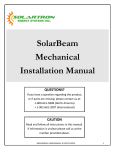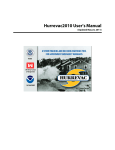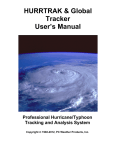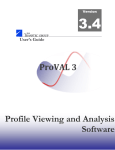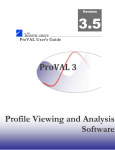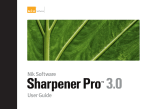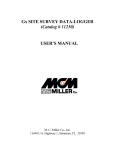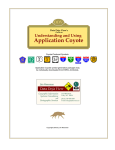Download EQECAT User Manual - the-technical
Transcript
4. Chapter 4 Selecting Hurricane Hazards This chapter presents guidelines for applying hurricane hazards to selected portfolios. Three types of analyses are available in USWIND. ❏ Deterministic analyses using scenario hurricanes based upon past historical events or user-defined inputs. ❏ Probabilistic analyses using a database representing simulations of approximately one half million events along the East Coast and Gulf Coast of the United States. ❏ Landfall Series analyses for scenario hurricanes landfalling at 35, 10, or 1 mile intervals along the U.S. coastline. The impact that an event has on a portfolio is determined using the extensive reporting capabilities described in Chapter 6. This chapter includes the following sections: EQECAT 4.1 Selecting a Historical or User-Defined Storm – Selecting an existing storm to apply to the current portfolio. 4.2 Editing or Drawing a User-Defined Storm – Changing parameters or modifying the path of the selected storm, then saving this as a new storm scenario; or drawing a new storm by clicking on the map and establishing a set of storm parameters. 4.3 Setting Up Probabilistic Loss Calculation – Enabling USWIND to estimate exposure based on overall statistical calculations rather than particular storms. 4.4 Selecting Landfall Series Storms – Selecting particular mileposts and storm intensities at landfall to apply to current portfolio. PROPRIETARY AND CONFIDENTIAL (Version 4.00.06: 07/10/97) 4-1 and User Manual 4.1 Selecting a Historical or User-Defined Storm This section contains procedures for selecting an existing storm to apply to the selected portfolio (see Chapter 3). To select a storm for the current portfolio: ⇒ Select Scenario Storm Selector from Scenario Storm submenu of the Hazard menu. If you have previously selected Probabilistic or Landfall Series storms (see sections 4.3 and 4.4 ), USWIND displays the following message: Clear all [probabilistic or landfall series] settings and results? ⇒ Click on Yes. The Storm Selection Criteria Dialog Box displays to filter the list of storms. In the Storm Selection Criteria Dialog Box, options display for you to narrow down the list of available hurricanes, as follows: 4-2 Storm Type – Either Historical storms, from the USWIND database, or User Defined storms that you have created previously (see the following section). Wind Region – Storms affecting the US Mainland, Puerto Rico, or Hawaii. Display [SSI] – Storms of one or more levels (1 - 5) of Saffir-Simpson Intensity (SSI). Primary Sort By and Secondary Sort By – Storms are listed alphabetically by Name, numerically by SSI, or chronologically by Date, for the primary and secondary sorts. PROPRIETARY AND CONFIDENTIAL (Version 4.00.06: 07/10/97) EQECAT Chapter 4 Selecting Hurricane Hazards Figure 4-60: Storm Selection Criteria Dialog Box ⇒ Click on the criteria for the list of selectable storms (in this case, Storm Type - Historical, and Display SSI=4 & SSI=5); then click on Apply. The Storm Selector Dialog Box appears. Figure 4-61: Storm Selector Dialog Box EQECAT PROPRIETARY AND CONFIDENTIAL (Version 4.00.06: 07/10/97) 4-3 and User Manual The preceding example (Figure 4-61) lists all Historical storms having landfalls on the US Mainland with an SSI of 4 or 5, sorted by Date within SSI. ⇒ Click on a particular storm you want to select in the dialog box list. OR ⇒ Click on a storm path on the map, which interactively highlights that storm in the dialog box list. ⇒ Then click on Close. The Portfolio Map redisplays, leaving the selected storm path only. Figure 4-62: Portfolio Map – Storm Selected 4-4 PROPRIETARY AND CONFIDENTIAL (Version 4.00.06: 07/10/97) EQECAT Chapter 4 Selecting Hurricane Hazards 4.2 Editing a User-Defined Storm Once you have selected a storm (see Section 4.1 ), you can edit it either by inputting different data or by modifying the storm path on the map. Then, you can save your changes as a user-defined storm for future use. 4.2.1 Changing Storm Parameters To edit the selected storm by modifying storm parameters, the first step is to access the Storm Viewer/Editor Dialog Box: ⇒ Select Storm Viewer/Editor from the Scenario Storms submenu of the Portfolio submenu of the Hazard menu. The Storm Viewer/Editor Dialog Box displays. Figure 4-63: Storm Viewer Editor – [Portfolio Name] Dialog Box EQECAT PROPRIETARY AND CONFIDENTIAL (Version 4.00.06: 07/10/97) 4-5 and User Manual ⇒ Type over or reselect data from the drop-down lists; then click on Apply Edits. If you deselect the Pressure in Millibars checkbox, pressure is instead measured in Inches Mercury. If the Calc SSI field is changed (e.g., to “5”) the various parameters at Landfall will change to maintain a consistency with the desired intensity. Similarly, if the Barometric Pressure is lowered, the Max Sustained Wind Speed will also change to maintain consistency. The Portfolio Map redisplays with the storm modified according to your specifications. If you modify a Historical storm, USWINDdisplaysthe following message: Save changed copy of Historical Storm as User Storm? ⇒ Click on OK to save your changes. If you rename a storm, or save a changed historical storm as a new user-defined storm, that storm is available the next time you select from the list of user-defined storms (see Section 4.1 ). 4-6 PROPRIETARY AND CONFIDENTIAL (Version 4.00.06: 07/10/97) EQECAT Chapter 4 Selecting Hurricane Hazards 4.2.2 Modifying a Storm Path Storms are graphically represented in USWINDby a line tracing the storm path, with nodes wherever the path changes direction. As detailed in the following sections, USWINDlets you change the selected storm path on the map by moving, adding, or deleting nodes, or by moving the entire path to a different landfall point. Moving Nodes From the Portfolio Map with a storm selected (see page 1): ⇒ Click on the Reshape Storm tool. ⇒ Click on a node. (Click again to deselect a node. Press Shift and consecutively click to select more than one node.) ⇒ Hold down the mouse button and drag the node(s) to the new location; then release the mouse button. Figure 4-64: Portfolio Map – Reshaping ⇒ To save the modified path, see Saving Map Edits, page 4-11. EQECAT PROPRIETARY AND CONFIDENTIAL (Version 4.00.06: 07/10/97) 4-7 and User Manual Adding Nodes From the Portfolio Map with a storm selected (see page 1): ⇒ Click on the Reshape Storm tool to display existing nodes (see the preceding subsection). ⇒ Click on the Insert Nodes tool. ⇒ Move to where you want to add a node on the existing storm path, then click on that location. USWINDadds a node to the selected storm where specified. ⇒ To save the added node as part of the user-defined storm, see Saving Map Edits, page 4-11. Once a node has been added to the storm path, it can be moved as described previously. Deleting Nodes From the Portfolio Map with a storm selected (see page 1): ⇒ Click on the Reshape Storm tool. ⇒ Move to the node you want to delete; then click on that node. (Click again to deselect a node. Press Shift and consecutively click to select more than one node.) ⇒ Press the Delete key. USWINDdeletes the selected node(s). ⇒ To permanently delete the node from the selected storm, see Saving Map Edits, page 4-11. 4-8 PROPRIETARY AND CONFIDENTIAL (Version 4.00.06: 07/10/97) EQECAT Chapter 4 Selecting Hurricane Hazards Moving the Storm Path To move the storm path without changing any of the nodes: ⇒ Click on the landfall point on the storm. ⇒ Hold the mouse button down and drag the path to the new location. ⇒ Release the mouse button. In the illustration below, the landfall point, represented by a star, is dragged up the coast. Figure 4-65: Landfall Point Moved EQECAT PROPRIETARY AND CONFIDENTIAL (Version 4.00.06: 07/10/97) 4-9 and User Manual After moving the path of an historical storm, the Storm Name Dialog Box displays for you to save the modified storm under a new name. Figure 4-66: Storm Name Dialog Box ⇒ Type a new name for the storm; then click on OK. 4-10 PROPRIETARY AND CONFIDENTIAL (Version 4.00.06: 07/10/97) EQECAT Chapter 4 Selecting Hurricane Hazards Saving Map Edits After adding, moving, or deleting nodes from a map: ⇒ Click anywhere on the map outside the storm path. The Reshaped Storm Parameters Dialog Box displays. Figure 4-67: Reshaped Storm Parameters Dialog Box ⇒ You can optionally save the changed storm under a new name by typing over the Name field (you can also change any other parameters at this point); then click on OK. USWINDsaves your edits. Once you have created a new file name for the changed storm, when you select a new storm, the Storm Selector Dialog Box (see Figure 4-61) will include the renamed or newly named storm when you click on User Defined (see Figure 4-60). EQECAT PROPRIETARY AND CONFIDENTIAL (Version 4.00.06: 07/10/97) 4-11 and 4.2.3 User Manual Drawing a New Storm To create a new user-defined storm: ⇒ Click on the Draw Storm tool. ⇒ Move to where you want to insert the first node; then click on that location. ⇒ Continue to move and then click for each node to be included in the storm. ⇒ When you are finished, double-click on the node you want to be the end of the storm path; or press Esc. The Storm Editor Dialog Box displays. Figure 4-68: Storm Editor Dialog Box ⇒ Type or select fields from the drop-down lists (including a Name for the new storm); then click on OK. USWINDsaves the new storm under the specified name. To automatically insert the current date when entering the Date field: ⇒ 4-12 Press F3. PROPRIETARY AND CONFIDENTIAL (Version 4.00.06: 07/10/97) EQECAT Chapter 4 Selecting Hurricane Hazards 4.2.4 Deleting the Selected User-Defined Storm To delete the selected user-defined storm: ⇒ Select Delete Storm from the Scenario Storms submenu of the Portfolio submenu of the Hazard menu. USWINDdisplays the following message: Delete selected storm? ⇒ Click on Yes to delete the storm. The Delete Storm menu selection is only enabled if the selected storm is a user-defined storm. EQECAT PROPRIETARY AND CONFIDENTIAL (Version 4.00.06: 07/10/97) 4-13 and User Manual 4.3 Setting Up Probabilistic Loss Calculation To switch to Probabilistic mode (for USWIND to estimate exposure based on statistical probabilities rather than specific storm scenarios or landfall series): ⇒ Select Probabilistic from the Portfolio submenu on the Hazard menu If you have previously selected Scenario Storms or Landfall Series storms (see sections 4.1 and 4.4 ), USWINDdisplays the following message: Clear all [scenario storms or landfall series] settings and results? ⇒ Click on Yes. USWINDdisplays the following message: Probabilistic Mode Enabled ⇒ Click on OK. See Chapter 6 for instructions on generating Probabilistic reports. 4-14 PROPRIETARY AND CONFIDENTIAL (Version 4.00.06: 07/10/97) EQECAT Chapter 4 Selecting Hurricane Hazards 4.4 Selecting Landfall Series Storms To select specific landfall sites and storm intensities to apply to the current portfolio: ⇒ Select Landfall Series on the Portfolio submenu on the Hazard menu If you have previously selected Scenario Storms or Probabilistic storms (see sections 4.1 and 4.3 ), USWINDdisplays the following message: Clear all [scenario storms or probabilistic] settings and results? ⇒ Click on Yes. The Landfall Series Types Dialog Box displays. Figure 4-69: Landfall Series Types Dialog Box ⇒ Select the Series Resolution (approximately 35, 10, or 1 mile increments), Storm Type (Return Period 20, 50, 100, or 500 years; or Intensity SSI 2, 3, 4, or 5), and/or Storm Strength (Low, Medium, or High); then click on OK. If you select a Return Period (as opposed to an Intensity) for the Storm Type, the Storm Strength parameter is no longer available. EQECAT PROPRIETARY AND CONFIDENTIAL (Version 4.00.06: 07/10/97) 4-15 and User Manual The Landfall Series Selector [Portfolio] Dialog Box displays. Figure 4-70: Landfall Series Selector - [Portfolio] Dialog Box The Landfall Series Selector [Portfolio] Dialog Box contains a list of landfalls based on your input in the Landfall Series Types Dialog Box (see Figure 4-69), and the portfolio map displays yellow circles representing each landfall. (Landfalls are numbered in increments starting from the U.S.-Mexico border.) ⇒ To select landfalls, click to highlight the landfalls using the scrollbar to move through the list, or click on the corresponding path of the landfall on the portfolio map; then click on Close. To respecify landfall series options: ⇒ 4-16 Click on List. The Landfall Series Types Dialog Box redisplays (see page 4-15). PROPRIETARY AND CONFIDENTIAL (Version 4.00.06: 07/10/97) EQECAT