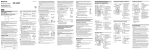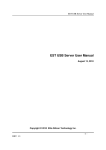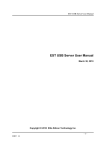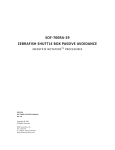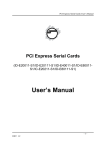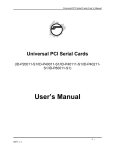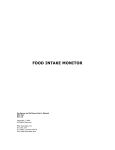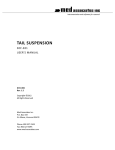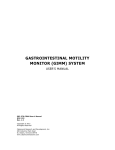Download sof-809/env-251fm force lickometer system
Transcript
SOF-809/ENV-251FM FORCE LICKOMETER SYSTEM USER’S MANUAL DOC-048 SOF-809/ENV-251FM USER’S MANUAL Rev. 1.2 Copyright © 2012 All Rights Reserved MED Associates, Inc. P.O. Box 319 St. Albans, Vermont 05478 www.med-associates.com MED ASSOCIATES INC. SO F - 8 0 9 / E NV - 2 5 1 FM FO R C E L I C K O M E T E R THIS PAGE INTENTIONALLY LEFT BLANK i MED ASSOCIATES INC. SO F - 8 0 9 / E NV - 2 5 1 FM FO R C E L I C K O M E T E R Table of C ontents Chapter 1 ............................................................................................................. 1 Overview................................................................................................................................. 1 Specifications ......................................................................................................................... 1 General Computer Environment ........................................................................................ 1 Other Requirements ........................................................................................................... 1 Recommended Requirements ............................................................................................ 1 Chapter 2 ............................................................................................................. 2 Hardware ................................................................................................................................ 2 Wiring Instructions ................................................................................................................ 3 Chapter 3 ............................................................................................................. 4 Driver and Software Installation ........................................................................................... 4 Installing the Force Lickometer Software (SOF-809) ....................................................... 4 Chapter 4 ............................................................................................................. 6 Hardware Operating Instructions ......................................................................................... 6 Lick Detect Sensitivity ........................................................................................................ 6 Calibration........................................................................................................................... 6 Load Cell Operation ............................................................................................................ 7 Chapter 5 ............................................................................................................. 8 Using the Software ................................................................................................................ 8 Menu Item Options............................................................................................................. 9 Test Procedure ................................................................................................................... 9 Setting Preferences .......................................................................................................... 10 Running an Experiment .................................................................................................... 12 Modifying an Experiment ................................................................................................. 14 Ending an Experiment ...................................................................................................... 14 Chapter 6 ........................................................................................................... 15 Backing Up Software & Data Files ...................................................................................... 15 Data File Formats ................................................................................................................ 15 Appendix A ........................................................................................................ 19 ENV-251FM Dimensions ....................................................................................................... 19 Appendix B ........................................................................................................ 19 Contact Information ............................................................................................................ 19 ii MED ASSOCIATES INC. SO F - 8 0 9 / E NV - 2 5 1 FM FO R C E L I C K O M E T E R CHAPTER 1 Overview The SOF-809 Force Lickometer software was designed for use with the ENV -251FM Force Lickometer for rats. It is used in conjunction with MED-PC or another third-party software that controls the chambers. Events are received through software calls (from MED-PC or third-party software) to the Force Lickometer software. MED-PC is run on the same computer, at the same time as Force Lickometer, and when an event occurs, MED -PC sends an event notification to the Force Lickometer software. A typical event is a head entry detection or lick detection. Specifications Gener al Computer Environment The minimum recommended system is as follows: 2 GHz or faster computer with at least two available PCI slots. Windows XP or higher (32 bit only) 1GB of RAM 1024 x 768 or larger display 1GB+ of free disk space CD-ROM drive Other Requirements SOF-809 Force Lickometer Software DIG-744 Data Acquisition Card SG-506 Power Supply SG-244 Cable ENV-251FM Force Lickometer SG-219TA Junction Box Recommended Requirements SOF-735 MED-PC Software DIG-704 PCI Interface Card Interface Cabinet with 28V I/O cards (e.g. SmartCtrl, Superport cards, or Standard cards) Connection Panel -1Rev 1.2 Copyright © 2012 MED Associates, Inc. MED ASSOCIATES INC. SO F - 8 0 9 / E NV - 2 5 1 FM FO R C E L I C K O M E T E R CHAPTER 2 Hardware The ENV-251FM Force Lickometer comes with an 8 oz (236.6 mL) bottle and Lixit® valve to eliminate leakage at the sipper tube. It is used with direct sipper tube aversive stimulation or scrambled foot aversive stimulation. Oversized reservoirs may be used with this unit for long term studies without any change in performance. The Force Lickometer defines responses better than contact or photobeam lickometers by adding a second variable: force as a representative of motivation. Two threshold levels (upper and lower) are user-defined within the software and processed for counts and time above each threshold as well as the sum of the points above threshold (area under the curve/force). The Force Lickometer system consists of a precision force transducer and transducer amplifier that, combined with an infrared head entry detector, further defines the lick response. The head entry detector and lick response output may be connected to any 28V DC in put. (See Figure 2.2.) Figure 2.1 – ENV-251FM Force Lickometer for Rat Air Valve Sensitivity Dial Load Cell Lick Detector -2Rev 1.2 Copyright © 2012 MED Associates, Inc. MED ASSOCIATES INC. SO F - 8 0 9 / E NV - 2 5 1 FM FO R C E L I C K O M E T E R Wiring Instructions The ENV-251FM has three different types of connectors that are described in the wiring reference table for the ENV-251FM, shown below: Connector Description Connect To 1 4-Pin Molex Power SG-506 Power Supply 2 2-Pin Mini Molex Analog Output Input port on SG-219TA that corresponds with chamber #. 3 3-Pin Mini Molex Head Entry Detect (Red & Black Wires) Any available Input on a Standard MED Connection Panel 3 3-Pin Mini Molex Lick Detect (Green & White Wires) Any available Input on a Standard MED Connection Panel Figure 2.2 – ENV-251FM Force Lickometer Wiring Guide (not shown to scale) 3 SG-506 Power Supply 1 SG-219 DIG-744 Nidaq Control Panel DIG-704 PCI ENV-251FM 2 SG-219TA -3- Back of PC Rev 1.2 Copyright © 2012 MED Associates, Inc. MED ASSOCIATES INC. SO F - 8 0 9 / E NV - 2 5 1 FM FO R C E L I C K O M E T E R CHAPTER 3 Driver and Software Installation Installing the Force Li ckometer Softw are (SOF-809) If MED-PC will be used to send signals and receive event calls, install the MED-PC software program. Follow the installation instructions provided with MED-PC. Next, shutdown the computer and install the DIG-704 PCI per the directions included with the computer for installing PCI cards. Always ensure the power is off to the computer before installing or removing any PCI cards. Insert the Force Lickometer CD. The installation screen should appear automatically, but if it does not, click on My Computer, open the Force Lickometer CD, and double-click the autorun.exe file. Click on Install Force Lickometer Software (Figure 3.1) to install the Force Lickometer MED-PC Interface, Force Lickometer software, and the NI -DAQ Driver. Figure 3.1 – Force Lickometer Installation Welcome Screens Continue to follow the prompts for the Force Lickometer software installation . Windows updates may be required. Your password will be provided by MED Associates when you register your Force Lickometer software. After the software and drivers have been installed, shutdown the computer to install the DIG744 (NI-DAQ/PCI-6023E) card. Once the DIG-744 driver and PCI card have been installed, turn the computer back on and run the Measurement & Automation program found on the desktop. Under Devices and Interfaces, the PCI-6023E (DIG-744) card should be visible. Click on the PCI-4Rev 1.2 Copyright © 2012 MED Associates, Inc. MED ASSOCIATES INC. SO F - 8 0 9 / E NV - 2 5 1 FM FO R C E L I C K O M E T E R 6023E card then click the Properties button. Click on the AI tab and set the Mode to Referenced Single Ended, as shown in Figure 3.2. Figure 3.2 – Configuring the NI-DAQ (PCI-6023E) card Click OK to close the window. Close the Measurement & Automation utility. -5Rev 1.2 Copyright © 2012 MED Associates, Inc. MED ASSOCIATES INC. SO F - 8 0 9 / E NV - 2 5 1 FM FO R C E L I C K O M E T E R CHAPTER 4 Hardware Operating Instructions Lick Detect Sensitivity Located on top of the ENV-251FM is a sensitivity adjustment for the Lick Detect Output signal. This adjusts the amount of force that must be applied to the lickometer in order to activate the Lick Detect signal. The Lick Detect Sensitivity dial reads 0-10. The valid range is .5 to 5 , with 1 corresponding to 10g and 5 corresponding to 50g. Each complete revolution of the dial increases the force necessary to activate the Lick Detect signal by 10 grams. For example, if the knob is set to 4, the Lick Detect signal will activate when the force applied to the lickometer is at least 40g. NOTE: The minimum force setting is 5g (0.5 on the dial). The maximum force setting is 50g (5.0 on the dial). Calibrati on The ENV-251FM is factory calibrated. The function of the amplifier is verified by using the Calibrate option in the software. Click Calibrate in the File drop-down menu. Using something such as a pen or paperclip, press and hold the test button inside the access portal that is located near the dial on the ENV-251FM. Observe the red line on the graph on the calibration screen. Test Button It should be within a range of 75 to 85 on the graph (see Figure 4.1). If the reading is approximately 80, then the amplifier is functioning properly. If the reading is not within a range of 75 to 85, check the cabling. Ensure that the mode on the PCI-6023E is set to Referenced Single Ended (See Figure 3.2.) Contact Technical Support at MED Associates if a reading of approximately 80 is not attainable. -6Rev 1.2 Copyright © 2012 MED Associates, Inc. MED ASSOCIATES INC. SO F - 8 0 9 / E NV - 2 5 1 FM FO R C E L I C K O M E T E R Figure 4.1 – Calibration A reading of approximately 80 indicates that the amplifier is in working order. Load Cell Oper ation When the rat makes contact with the lick detector, a force is placed on the load cell. A signal is then sent to MED-PC or optional third-party application. Note: The load cell is rated for up to 600g of force. Exceeding this limit will cause damage to the load cell. Do not exert too much pressure on the lick detector. Use caution when removing or replacing the water bottle so as not to place too much force on the load cell. -7Rev 1.2 Copyright © 2012 MED Associates, Inc. MED ASSOCIATES INC. SO F - 8 0 9 / E NV - 2 5 1 FM FO R C E L I C K O M E T E R CHAPTER 5 Using the Software To acquire Lickometer data, a protocol will be run in SOF -809 and a protocol will be run in MEDPC simultaneously. The two protocols are synchronized by MED -PC calling the EventOnFL and EventOffFL commands provided by Force Lickometer software. Procedure Name Test Chamber # Event Number Called When EventOnFL (int Box, int Event); Event is starting EventOffFL (int Box, int Event); Event is stopped Box is a reserved MED-PC keyword that represents the test chamber (1-32), and Event is a number between one and four that represents the Event specified in the MED-PC protocol. The EventOnFL and EventOffFL procedures are defined in the Force Lickometer.dll file and are accessed in MedState Notation™ via the ForceLick.hed file. An example MedState Notation™ file “ForceLick.mpc” is installed to the appropriate MED-PC installation folder along with the .dll and .hed files. MedState Notation™ examples: 1. Start Recording S.S.1, S1, 1": ~EventOnFL(Box, 1);~ ---> S2 2. Stop Recording S2, 1": ~EventOffFL(Box, 1);~ ---> S1 Using MED-PC, the ForceLick.mpc protocol can record up to four different events while the experiment is running. For example the program could use Event 1 to tell Force Lickomete r when to start and stop recording data. For this feature to work properly the " Sychronize recording with event [#]" option must be selected on the "File | Preferences" screen in the Force Lickometer software. (See Figure 5.2.) When this option is selected and a Chamber is started, the Force Lickometer software will then wait until the "EventOnFL(Box, 1)" command is received from MED-PC before it starts recording data. Note that Event 1 is the recommended, but not required, event to synchronize recording start and stop. Whatever event # is specified in the preferences dialog is the event expressing start and stop recording. Once the Force Lickometer software receives the EventOnFL command to start recording from MED-PC it will record data until either its Session Time ends or it receives the "EventOffFL(Box, 1)" command from MED-PC, whichever comes first. If another EventOnFL command is received, then Force Lickometer will start recording data again. If MED -PC is used to control the exact Start and Stop times of the Force Lickometer software, then the Experimental "Session Time" in the Force Lickometer software should be set to a very large number. This will guarantee that the MED-PC program will end before the Force Lickometer Session Time is reached. -8Rev 1.2 Copyright © 2012 MED Associates, Inc. MED ASSOCIATES INC. SO F - 8 0 9 / E NV - 2 5 1 FM FO R C E L I C K O M E T E R Force Lickometer Software Figure 5.1 – Force Lickometer Start Screen Menu Item Opti ons File Experiment View Create Colors Window About Preferences, Calibrate, and Exit. Start Experiment. Once an Experiment is started, options for Start Chambers, Stop Chambers, Abort Chambers, Pause Chambers, and Resume Chambers are available. View Text Summary File, View CSV Summary File, View CSV Batch Summary File, View Raw Data File, and View CSV Raw Data File. Create Text Summary File, Create CSV Summary File, Create CSV Batch Summary File, and Create CSV Raw Data File. Allows user to customize colors for Input, Upper Threshold, Lower Threshold, and Events 1-4. Cascade, Tile, Arrange Icons, or select specific Chamber #. About Force Lickometer shows the version of the software. Test Procedur e 1. The Force Lickometer software allows the user to test the lickometers one at a time with the calibrate procedure. Each ENV-251FM should be powered up and allowed to acclimate to the physical testing environment for at least 15 minutes prior to initiating a test procedure. 2. To test the lickometer, select Calibrate from the File drop-down menu in the Force Lickometer software. 3. Gently press on the lick detector (Figure 2.1) on the lickometer, and an accurate representation of the applied force will be displayed on the graph calibration screen. 4. Choose File – Stop Calibration to end testing. -9Rev 1.2 Copyright © 2012 MED Associates, Inc. MED ASSOCIATES INC. SO F - 8 0 9 / E NV - 2 5 1 FM FO R C E L I C K O M E T E R Setti ng Preferences Choose File – Preferences to set the Number of Chambers, Resolution, and other user options as shown in Figure 5.2 prior to setting up an experiment. Figure 5.2 – Preference Screen Check this box to start and stop recording from another program. e.g.MED-PC The event id Force Lickometer will monitor for start and stop recording commands. Number of Chambers – Sets the number of chambers to be used. The number of chambers available in the drop-down correlate with the total Number of Chambers per NI-DAQ Device. Resolution – Sets the data acquisition resolution, in milliseconds. This number can be between 1 and 500 milliseconds, with 10 milliseconds being the default. Graph History (seconds) – Sets the number of seconds to display on the graph. Changing the number of seconds changes the speed of the graph. Voltage Readings – Sets whether Force Lickometer uses the Absolute value of the incoming voltage or a Relative value. The typical setting is Absolute. The valid range is -10 to 10; Absolute readings are positive only. Only record data when event # is on – When checked, only records data when the selected event is turned on. Typically, the event will be turned on or off by MED-PC IV. When unchecked, - 10 Rev 1.2 Copyright © 2012 MED Associates, Inc. MED ASSOCIATES INC. SO F - 8 0 9 / E NV - 2 5 1 FM FO R C E L I C K O M E T E R turning the event on and off will start and stop analysis of the incoming data, but will not stop recording. Save Text Summary Files – When checked, saves a text summary file of the experiment to the data directory. This is the data file format used by previous versions of Force Lever software. Save CSV Summary Files – When checked, saves spreadsheet version of the text summary file in comma-separated values file format for the current experiment. Save CSV Batch Summary Files – When checked, saves a batch summary file in comma-separated values file format, which is a single data file that contains the res ults of multiple experiments. Save CSV Raw Data Files – When checked, automatically converts the raw data file to a spreadsheet file in comma-separated values file format when the experiment is complete. Spreadsheet files may be very large, so use caution when using this setting. By default this setting is turned off as raw data files can be converted to spreadsheet files at any time, by selecting Create | Create CSV Raw Data File. Automatic File Naming – When checked, automatically names the data files b ased on experiment, group, and subject. Ex. Experiment_Spring_Group_White Rats_Subject_Rat 1.Force_Lickometer_Summary Browse (Data Directory) – Sets the directory where all data files are stored. Data Subdirectory Options – When set to By Experiment, a subdirectory for each experiment is automatically created, and all data files are saved into the appropriate experiment directory. When set to By Month_Year, a subdirectory for each month is automatically created, and all data files are saved into the appropriate month directory. When set to By Month_Day_Year, a subdirectory for each day is automatically created, and all data files are saved into the appropriate day directory. When set to None, no subdirectories are created and all data files are saved into the data directory. NI-DAQ Device Number – Sets the number of the NI-DAQ device to use. The device number is listed in the Measurement and Automation program; typically this number is set to 1. If a second NI-DAQ device is installed, Device 2 will typically be set to number 2. Number of Chambers per NI-DAQ Device – Sets the number of chambers connected to each NI DAQ device. The SG-219TA supports up to 8 Force Lickometers. - 11 Rev 1.2 Copyright © 2012 MED Associates, Inc. MED ASSOCIATES INC. SO F - 8 0 9 / E NV - 2 5 1 FM FO R C E L I C K O M E T E R Running an Experiment Experiment Settings Select Start Experiment in the Experiment drop-down menu. The Experiment Settings window (Figure 5.3) will be displayed. Click Add Experiment to setup a new experiment. Figure 5.3 – Experiment Settings Window When prompted, enter a new Experiment ID (Figure 5.4.) Figure 5.4 – Add Experiment ID Window After entering the new Experiment ID, the Modify Experiment window ( Figure 5.5) is displayed. - 12 Rev 1.2 Copyright © 2012 MED Associates, Inc. MED ASSOCIATES INC. SO F - 8 0 9 / E NV - 2 5 1 FM FO R C E L I C K O M E T E R Figure 5.5 – Modify Experiment Window Enter the preferred experiment settings. “Ignores” can be added before and/or after an event to ignore data that happens surrounding an event, such as a shock. Up to 2 ignores can be applied to events 1, 2, 3, or 4 for the duration of milliseconds specified. Event labels, such as head entry, lick detection, or shock, identify what event is taking place. After entering the experiment settings, click OK. Figure 5.6 – Experiment Settings Back at the Experiment Settings window (Figure 5.6), enter the Group ID, Subject ID, Subject Information, and relevant comments in the Experiment Settings window. If desired, click Copy data to all chambers. This will copy the experiment data to the other chambers and clear the other chambers’ subject ID, Subject Info, and Filename. To enter new or additional information for other chambers, click on the desired chamber number in the Chambers column. - 13 Rev 1.2 Copyright © 2012 MED Associates, Inc. MED ASSOCIATES INC. SO F - 8 0 9 / E NV - 2 5 1 FM FO R C E L I C K O M E T E R Click Start Experiment in the Experiment Settings window (Figure 5.6) and select the chambers to start. Click Start. Figure 5.7 – Experiment Started If sending Start and Stop signals from MED-PC, start the MED-PC software and select File - Open Session. Select the MED-PC protocol to open. Select the boxes to load. Click OK. Modifying an Experiment To modify experiment settings, click Start Experiment in the Experiment drop-down menu. Click the Modify Experiment button (Figure 5.3) to display the Modify Experiment window (Figure 5.5.) Ending an Experiment Click Stop Chambers in the Experiment drop-down menu to stop all or any specific chamber(s). Once the experiment has ended, summary files can be creat ed by selecting an option in the Create drop-down menu. - 14 Rev 1.2 Copyright © 2012 MED Associates, Inc. MED ASSOCIATES INC. SO F - 8 0 9 / E NV - 2 5 1 FM FO R C E L I C K O M E T E R CHAPTER 6 Backing Up Software & Data Files It is important to regularly back up the data files created by Force Lickometer to a separate hard drive, CD, or other storage device to ensure the experiment da ta files that have been created are not lost due to computer failure. Data files are stored in the My Documents \Force Lickometer directory by default. The data directory may be specified in the preferences dialog. Data File Formats Summary Files Summary data files contain the following information: Printed on – The date and time the summary file was printed. Force Lickometer Summary, Version – Displays which version of Force Lickometer created the summary file. Experiment ID – The experiment ID that was entered in the Experiment Settings prior to running the experiment. Group ID – The group ID that was entered in the Experiment Settings prior to running the experiment. Subject ID – The subject ID that was entered in the Experiment Settings prior to running the experiment. Subject Info – The subject info that was entered in the Experiment Settings prior to running the experiment. Comment – Comments entered in the Experiment Settings prior to running the experiment. Session # - The session number. Experiment Length – The length of the experiment in seconds. Block Time – The length of each block in seconds. Number of Blocks – The number of blocks in the experiment. Experiment Date and Time – The date and time the experiment was started. Actual Run Time – The actual hour:minute:second.millisecond format. amount of time the experiment ran for, in Resolution – The rate at which data was collected, in milliseconds. Absolute/Relative Voltage Readings – Whether the voltage was recorded in absolute mode (took the absolute value of the incoming voltage, from zero to ten volts), or relative mode (did not modify the voltage value, from negative ten to ten volts). Start Trigger – The event that started the experiment. Upper Threshold – The upper threshold value entered in Experiment Settings. Lower Threshold – The lower threshold value entered in Experiment Settings. Ignore Event 1 – The event number that is used for Pre Ignore 1 and Post Ignore 1. - 15 Rev 1.2 Copyright © 2012 MED Associates, Inc. MED ASSOCIATES INC. SO F - 8 0 9 / E NV - 2 5 1 FM FO R C E L I C K O M E T E R Pre Ignore 1 - Contains the number of milliseconds to ignore data that occurred prior to Ignore Event 1. This setting only affects the following summary fields, it does not affect the raw data – Time Below Lower Threshold, Time Above Lower Threshold, Time Above Upper Threshold, Lower Threshold Crossings, Upper Threshold Crossings, Sum Above Lower Threshold, Sum Above Upper Threshold. Post Ignore 1 – Contains the number of milliseconds to ignore data that occurred after Ignore Event 1. Ignore Event 2 – The event number that is used for Pre Ignore 2 and Post Ignore 2. Pre Ignore 2 – Contains the number of milliseconds to ignore data that occurs prior to Ignore Event 2. Post Ignore 2 – Contains the number of milliseconds to ignore data that occurs after Ignore Event 2. Event 1-4 Labels – The name of the respective event. Summary Blocks – The analysis of the raw data broken into blocks. Time Below Lower Threshold - The amount of time that the data was below the lower threshold. Time Above Lower Threshold - The amount of time that the data was less than the upper threshold and greater than or equal to the lower threshold. Time Above Upper Threshold - The amount of time that the data was greater than or equal to the upper threshold. Lower Threshold Crossings - The number of times where the data was below the lower threshold, than became greater than or equal to the lower threshold. Upper Threshold Crossings - The number of times where the data was below the upper threshold, than became greater than or equal to the upper threshold. Sum Above Lower Threshold - The sum of the data when the data was less than the upper threshold and greater than or equal to the lower threshold. Sum Above Upper Threshold - The sum of the data when the data was greater than or equal to the upper threshold. Below is an example of a summary file: Printed on : 03/27/2012 09:46:41 Force Lickometer Summary, Version 3.5.0.1 Experiment ID: Group ID : Subject ID : Subject Info : Comment : Session # : Spring White Rats Rat 1 Shocking white rat 1 1 Experiment Length Block Time Number of Blocks Experiment Date and Time : : : : Actual Run Time : Resolution : Absolute Voltage Readings Record On Event Number : Upper Threshold : Lower Threshold : 900 seconds 60 seconds 15 03/27/2012 09:37:51 0:05:00.000 10 milliseconds 1 50.000 20.000 ------------------Summary Blocks-----------------Block Number 1 Time Below Lower Threshold : 0:00:48.020 - 16 Rev 1.2 Copyright © 2012 MED Associates, Inc. MED ASSOCIATES INC. SO F - 8 0 9 / E NV - 2 5 1 FM FO R C E L I C K O M E T E R Time Above Lower Threshold Time Above Upper Threshold Lower Threshold Crossings Upper Threshold Crossings Sum Above Lower Threshold Sum Above Upper Threshold : : : : : : 0:00:08.030 0:00:03.930 49 24 26578.1 27317.7 Block Number 2 Time Below Lower Threshold Time Above Lower Threshold Time Above Upper Threshold Lower Threshold Crossings Upper Threshold Crossings Sum Above Lower Threshold Sum Above Upper Threshold : : : : : : : 0:00:59.980 0:00:00.000 0:00:00.000 0 0 0.0 0.0 Block Number 3 Time Below Lower Threshold Time Above Lower Threshold Time Above Upper Threshold Lower Threshold Crossings Upper Threshold Crossings Sum Above Lower Threshold Sum Above Upper Threshold : : : : : : : 0:00:55.450 0:00:03.780 0:00:00.750 17 5 11334.3 4599.6 Block Number 4 Time Below Lower Threshold Time Above Lower Threshold Time Above Upper Threshold Lower Threshold Crossings Upper Threshold Crossings Sum Above Lower Threshold Sum Above Upper Threshold : : : : : : : 0:00:57.320 0:00:00.830 0:00:01.830 6 6 2834.8 15904.4 Block Number 5 Time Below Lower Threshold Time Above Lower Threshold Time Above Upper Threshold Lower Threshold Crossings Upper Threshold Crossings Sum Above Lower Threshold Sum Above Upper Threshold : : : : : : : 0:00:53.540 0:00:03.590 0:00:02.850 27 15 12361.2 3700.5 - 17 Rev 1.2 Copyright © 2012 MED Associates, Inc. MED ASSOCIATES INC. SO F - 8 0 9 / E NV - 2 5 1 FM FO R C E L I C K O M E T E R CSV (Comma Separated Value) raw data files The CSV raw data files created by Force Lickometer contain the raw data in an easy to read format that is recognized by most spreadsheet programs. Following is part of a sample CSV file. The first value is the raw value. The raw value is between –100.000 and 100.000. The raw value is the voltage read from the DIG-744 (NI-DAQ card) multiplied by 10. The second, third, fourth, and fifth values are events one through four, respectively. The following line would be interpreted as value: 2.344, event 1: off, event 2: off, event 3: off, event 4: off. 2.344, 0, 0, 0, 0 2.344, 0, 0, 0, 0 2.344, 0, 0, 0, 0 2.393, 0, 0, 0, 0 2.344, 1, 1, 1, 1 37.988, 1, 1, 1, 1 38.574, 1, 1, 1, 1 38.916, 1, 1, 1, 1 39.063, 1, 1, 1, 1 39.111, 1, 1, 1, 1 39.160, 1, 1, 1, 1 39.258, 1, 1, 1, 1 The line directly above would be interpreted as value: 39.258, event 1: on, event 2: on, event 3: on, event 4: on. CSV (Comma Separated Value) batch summary files The CSV batch summary files created by Force Lickometer contain the summary data from multiple experiments in an easy to read format that is understood by most spreadsheet programs. - 18 Rev 1.2 Copyright © 2012 MED Associates, Inc. MED ASSOCIATES INC. SO F - 8 0 9 / E NV - 2 5 1 FM FO R C E L I C K O M E T E R Appendix A ENV-251FM Dimensions Panel: 3.0" W x 13.0" H (7.6 cm x 33.0 cm) Force Range: 5-50 grams Unit can only be used in the extra tall ENV-007 series of Modular Chambers. Appendix B Contact Information Please contact MED Associates, Inc. for information regarding any of our products. Visit our website at www.med-associates.com for contact information. For technical questions, email [email protected]. - 19 Rev 1.2 Copyright © 2012 MED Associates, Inc.