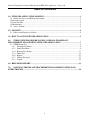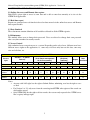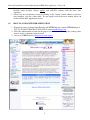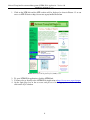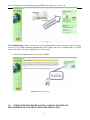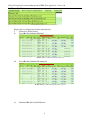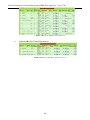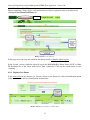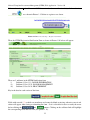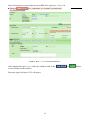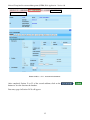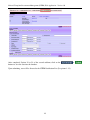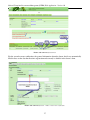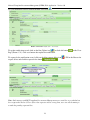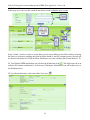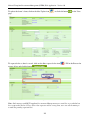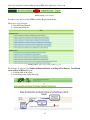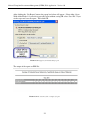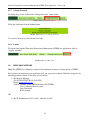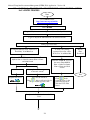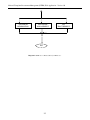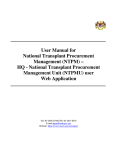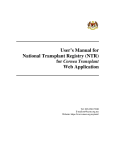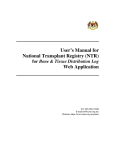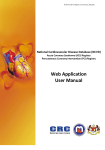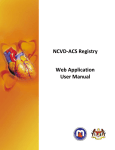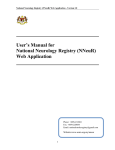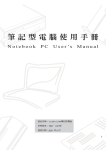Download RTPU User Manual
Transcript
User Manual for National Transplant Procurement Management (NTPM) – Regional Transplant Procurement Unit (RTPU) user Web Application Tel: 03-2694 2704/2705, 03-2615 6576 E-mail:[email protected] Webs Website: https://www.macr.org.my/entpm/ National Transplant Procurement Management (NTPM) Web Application - Version 1.0 Table of Contents 1.0 NTPM WEB APPLICATION MODULES ..................................................................................3 1.1 Online data access and Remote data capture ................................................................................3 1.2 Real time report ...............................................................................................................................3 1.3 Data Standard ..................................................................................................................................3 1.4 Maintenance ....................................................................................................................................3 1.5 Access Control ..............................................................................................................................3 2.0 SECURITY ......................................................................................................................................4 2.1 Policies and Practices as follows ..................................................................................................4 3.0 HOW TO ACCESS NTR WEB APPLICATION ........................................................................5 4.0 STEP BY STEP PROCEDURE IN USING NATIONAL TRANSPLANT PROCUREMENT MANAGEMENT (NTPM) WEB APPLICATION .............................................7 4.1 NTPM Donor List .........................................................................................................................8 4.1.1 Navigation Toolbars ..............................................................................................................8 4.1.2 Donor List Menu ...................................................................................................................9 4.1.4 Register New Donor............................................................................................................11 4.1.5 Donor List ...........................................................................................................................19 4.1.6 Reports ................................................................................................................................21 4.1.7 Change Password ................................................................................................................23 4.1.8 Logout .................................................................................................................................23 6.0 HELP DESK SUPPORT ..............................................................................................................23 7.0 NATIONAL TRANSPLANT PROCUREMENT MANAGEMENT (NTPM) DATA ENTRY PROCESS ...............................................................................................................................24 2 National Transplant Procurement Management (NTPM) Web Application - Version 1.0 1.0 NTPM WEB APPLICATION MODULES 1.1 Online data access and Remote data capture Each SDP is given right to access its own data and is able to enter data remotely at its site via the NTPM Web Application. 1.2 Real time report Reports are generated on a real time basis based on data entered via the online data access and Remote data capture module. 1.3 Data Standard These documents contain definition of all variables collected in all the NTPM registries. 1.4 Maintenance This module allows user to change their password. Users are advised to change their own password after every three months for security reasons. 1.5 Access Control Only authorized users can gain access to a system. Depending on the role of user, different users have different access rights to the application, i.e. some may view data only but not edit data, some may view and edit data, etc. Access Right for NTPM Section 12 - 29 (12-23: Donor management 24-29: Procurement) Section 1 - 11 (Donor Referral) Access right *Verify Section 30-31 (Recipient, Summary) Add Update View *Verify Add Update NTPM (HQ) Y Y Y Y Y Y Y Regional Transplant Procurement Unit (RTPU) Report Data Download Y Y Y Add Update View All patients Y Y Y Own Region patients Y Y Y N Y Y Y N TOP Team (Hospital staff) N N N Y N Own Centre patients Y Y Y N N N N N N N N N N Table 1.0 Access Right View Notes: • Anyone with 'Add' right, has the right to Submit. Before submitting, user has the right to save as draft. • For Section 1 to 29, only users from the centre/regional/NTPM who registered the record can edit back the record. • Only NTPM (HQ) has the right to delete records, the rest can only request delete. NTPM serves like a registry manager right 3 National Transplant Procurement Management (NTPM) Web Application - Version 1.0 Timer – On top of each application, timer has been set from 60 minutes and will decrease each time the application left idle. If the application is left idle for more than 60 minutes, the application will be logged off automatically. Picture 1.1 Timer 2.0 SECURITY Each authorised user is required to read through, understand and sign The Security Policy for NTPM Web Application before being authorised to access the application. This is to ensure that users play an active role in ensuring security of data at their level. 2.1 Policies and Practices as follows As a good security practice, you are strongly advised to: Keep your password confidential! Avoid sharing or divulging your Password to anyone. This includes any person who may appear to represent or work for the Registry. Our administrator do not request for your password at any time. • Avoid using the same Web Application Password for any other web-based services such as for e-mail or for Internet Service Provider login. • Avoid choosing a Password that is easily anticipated by a third party, like your NRIC number, telephone number, date of birth, etc. You should select a unique Password to make it difficult for anyone to anticipate. • Avoid writing down or "saving" your Password on your browser or any other software. Memorizes your Password. • If you suspect your Password may have been compromised, change your Password immediately. Tips: Your password is what tells the system that you are who you say you are. Because your password is like a key to your account, you need to safeguard it. Anyone who has your password can pose as you. Therefore, you may be held responsible for someone else's actions, if they are able to get your password. Do not record your passwords down, memories them! • Ensure you are accessing the correct website! Never access the website via a hyperlink from an e-mail. Always enter the correct website address yourself, which is https://www.macr.org.my/entpm Only access Web Application using a secure and trusted computer! • Never access your Web Application on computers / devices which you have doubts with regard to security, such as those located in public places. If you have to use such computers (for example, when you are outside the office), change your password once you have access to a secure computer. • Keep your operating system (eg. Microsoft Windows) and Internet-related software updated with the latest security patches. 4 National Transplant Procurement Management (NTPM) Web Application - Version 1.0 • • 3.0 Protect your computer from viruses and malicious programs with anti-virus software and firewalls where possible. Always update your anti-virus software with the latest virus signatures. Always log out your Internet session by clicking on the "logout" button whenever you leave your computer, even for a short while. Do not simply close the browser window when you wish to end the Web Application session. HOW TO ACCESS NTR WEB APPLICATION 1. Register the centre as Source Data Provider with NTPM Registry, contact NTPM Manager at Tel: Tel: 03-2694 2704/2705, 03-2615 6576 or email [email protected] 2. Fill in the authorization list form for the purpose of access control and sign the security policy form to receive a username and password. 3. Access to ACRM Website at http://www.acrm.org.my 5 National Transplant Procurement Management (NTPM) Web Application - Version 1.0 Picture 1.2 ACRM Home page 1. Click on the NTR link and the NTR website will be displayed as show in Picture 1.3 or can access to NTR Website at http://www.mst.org.my/ntrSite/index.htm Picture 1.3 National Transplant Registry (NTR) website 2. To go to NTPM Web application, click the NTPM link. 3. You may also go directly to the eNTPM Web Application at https://www.macr.org.my/entpm 4. On the login page, key in the username and password in the appropriate column and then, click on the Sign in button. 6 National Transplant Procurement Management (NTPM) Web Application - Version 1.0 Picture 1.4 NTPM Registry web application - : Welcome page User authentication – There are two levels of user authentication. After user logs in using Username and password, an SMS containing Authentication Code will be sent to user’s mobile phone. User then types in the Auth Code before gaining access to the system. 5. Key in the authentication code received via SMS. Picture 1.5 Authentication page 4.0 STEP BY STEP PROCEDURE IN USING NATIONAL TRANSPLANT PROCUREMENT MANAGEMENT (NTPM) WEB APPLICATION 7 National Transplant Procurement Management (NTPM) Web Application - Version 1.0 4.1 NTPM Donor List User will be directed to Donor List page upon successful login. Picture 1.6 Donor List for NTPM 4.1.1 Navigation Toolbars There are 5 menu navigation toolbars which include: i. Donor List ii. New Donor Data Entry iii. Report iv. Change Password v. Log Out Picture 1.7 Menu Navigation toolbars for NTPM User’s can only view parts of this menu navigation toolbars depending on the user group that has been assigned to them. 8 National Transplant Procurement Management (NTPM) Web Application - Version 1.0 4.1.2 Donor List Menu Picture 1.8 Dropdown menus for Donor List Display the no. of donor based on the criteria below: i) Donor List (Whole donor) ii) Saved But Not Submitted Referral Picture 1.9 Saved But Not Submitted Referral iii) Saved But Not Submitted Procurement Picture 1.10 Saved But Not Submitted Procurement iv) Submitted But Not Verified Referral 9 National Transplant Procurement Management (NTPM) Web Application - Version 1.0 Picture 1.11 Submitted But Not Verified Referral v) Submitted But Not Verified Procurement Picture 1.12 Submitted But Not Verified Procurement 10 National Transplant Procurement Management (NTPM) Web Application - Version 1.0 4.1.3 New Donor Data Entry Before registering a donor, please verify that donor has not been registered in the system before by clicking on New Donor Data Entry tab. Picture 1.13 Donor Search Page In this page, user can view and search for the donors records within the whole registry. In the ‘Search’ section, search the donor by type in the MyKad/MyKid, Donor Name, Old IC or Other ID Document No of the donor with not less than 4 characters. Click on the search button to start searching. 4.1.4 Register New Donor If the donor exists in the database (i.e. Donor is shown in the donor list), click on Notification button of the donor to view the list of notification for that donor. Picture 1.14 Donor Search Page - Donor Exist 11 National Transplant Procurement Management (NTPM) Web Application - Version 1.0 If donor doesn't exist (i.e. Donor is NOT shown in the donor verification list), click on the icon in as shown in Picture 1.15 below to register a new donor. Picture 1.15 Donor Search Page – Register New Donor Then, the NTPM Registration Notification Form as shown in Picture 1.16 below will appear. Picture 1.16 NTPM Notification Form There are 3 subforms in the NTPM Notification form. i) Subform 1: Sect 1-11: DONOR INFORMATION ii) Subform 2: Sect 12-23: DONOR MANAGEMENT iii) Subform 3: Sect 24-29: PROCUREMENT Key in the data for each section of the form. Picture 1.17 NTPM ‘Submit’ button Fields with asterisk (**) symbols are mandatory and cannot be blank or missing, otherwise error in red colour will appear when saving or submitting the form. So it is advisable for user to rectify the errors before clicking the and buttons. Clicking on the validator link will highlight the corresponding fields that has error (See picture 1.18). 12 National Transplant Procurement Management (NTPM) Web Application - Version 1.0 Picture 1.18 Validation message In the subform, there are 2 buttons (Picture 1.17): 1) Save as Draft : - The page is saved as draft. User may still continue on with data entry subsequently. 2) Submit :- The page is saved and submitted to NTPM permanently. No further updating is allowed after clicking this button. 13 National Transplant Procurement Management (NTPM) Web Application - Version 1.0 Picture 1.18a Sect 1-11: DONOR INFORMATION After completed Section 1 to 11 of the first subform, click on the to save the data into the database. Data entry page for Section 12-23 will appear. 14 or buttons National Transplant Procurement Management (NTPM) Web Application - Version 1.0 Picture 1.18b Sect 12-23: DONOR MANAGEMENT After completed Section 12 to 23 of the second subform, click on the buttons to save the data into the database. Data entry page for Section 24-29 will appear. 15 or National Transplant Procurement Management (NTPM) Web Application - Version 1.0 Picture 1.18c Sect 24-29: PROCUREMENT After completed Section 24 to 29 of the second subform, click on the buttons to save the data into the database. Upon submitting, user will be directed to the NTPM Notification List (See picture 1.19). 16 or National Transplant Procurement Management (NTPM) Web Application - Version 1.0 Picture 1.19 NTPM Notification List For the second or more notification, the general information about the donor details are automatically filled in base on the data that first time registration and can only is editable in the donor’s form. Picture 1.20 NTPM Notification – Add second or more notification 17 National Transplant Procurement Management (NTPM) Web Application - Version 1.0 To view notification record, click on the blue View icon . Picture 1.21 NTPM Notification – View mode To update notification record, click on the blue Update icon or click edit button Page (Picture 1.21). Click save button after update the notification. To request delete notification record, click on the blue request delete icon request delete and click the request delete button . on the View . Fill in the Reason for Picture 1.22 NTPM Notification – Request to delete mode Note: Only manager and HQ Transplant Procurement Management user can delete a record that has been requested to delete by user. If user has request to delete wrong form, user can call the manager to undo the pending request delete. 18 National Transplant Procurement Management (NTPM) Web Application - Version 1.0 4.1.5 Donor List In this page, user can view and search for the donors records within the user’s centre. Picture 1.23 Donor List/ Search page In the ‘Search’ section, in order to search donor record, require filling up the fields and then selecting the filters for advanced searching and click the Show button to start the searching process. Result will be shown in the Donor List. Click the Show All button to reset the searching. Please refer Picture 1.23. To View/Update NTPM notification data, click on the Notification icon . The digit beside the icon indicates the number notification(s) of the donor. Clicking the Notification icon will redirect user to the Notification List. To View Donor Particulars, click on the blue View icon Picture 1.24 Donor’s Information - VIEW page 19 National Transplant Procurement Management (NTPM) Web Application - Version 1.0 To update the donor’s form, click on the blue Update icon page. or click edit button in the View Picture 1.25 Donor’s Information - UPDATE page To request delete a donor’s record, click on the blue request delete icon request delete and click the button . . Fill in the Reason for Picture 1.26 Request Delete section Note: Only manager and HQ Transplant Procurement Management user can delete a record that has been requested to delete by user. If user has request to delete wrong form, user can call the manager to undo the pending request delete. 20 National Transplant Procurement Management (NTPM) Web Application - Version 1.0 4.1.6 Reports Picture 1.27 Report Tab Menus In order to view the list of the NTPM, click the Report tab menu bar. There are 2 types of report: 1) Potential Donor Report 2) Actual Donor Report Picture 1.28 List of Potential and Actual Donor report For instance, in order to view Number of Potential Donor according to Test Done by Year/Month (base on Date of Referral) report: 1) Click the link of the report. 2) It will bring to the report filter page: Picture 1.29 Filtering for report outcome 21 National Transplant Procurement Management (NTPM) Web Application - Version 1.0 After clicking the ‘Get Report’ button, the popup box below will appear. Select either ‘Open With Adobe Reader’ if you wish to open the report without saving OR select ‘Save File’ if you wish to open and save the report. Then click OK. Picture 1.30 Popup box for downloading report The output of the report on PDF file: Picture 1.31 The outcome of the a sample of report 22 National Transplant Procurement Management (NTPM) Web Application - Version 1.0 4.1.7 Change Password To change the password, click on the ‘Change Password’ menu toolbar. Picture 1.32 Change Password page Fill in the details and click the Submit button. Picture 1.33 Result page for Change Password User can use the new password for the next login. 4.1.8 Logout To logout from National Transplant Procurement Management (NTPM) web application, click on ‘Logout’ menu bar. Picture 1.34 Logout Menu Bar 6.0 HELP DESK SUPPORT Note: The NTPM User’s Manual is subjected for amendment in future for better quality of NTPM. For assistance in completing your application or if you experience technical difficulties using this site, including problems related to data entry, please contact: 1) The Registry Manager Tel: 03-2694 2704/2705, 03-2615 6576 Email: [email protected] Address: National Transplant Procurement Unit (NTPM), Level 5, Menara Wisma Sejarah Jalan Tun Razak Kuala Lumpur OR 3) The IT Administrator at: Tel: +603 – 4044 8615 / 2615 23 National Transplant Procurement Management (NTPM) Web Application - Version 1.0 7.0 NATIONAL TRANSPLANT DATA ENTRY PROCESS PROCUREMENT MANAGEMENT (NTPM) Start Access MST website http://www.mst.org.my/ntrSite Click “NTPM” Log in 1: Key-in user name and password, then click Sign In button Log in 2: Key in the authentication code received via sms Home page: Donor List. To view / edit existing registered donor list, select ‘Donor List’ from Menu Bar. To Register Patient, select ‘New Donor Data Entry’ from Menu bar Perform ‘SEARCH’ donor in the database. Enter MyKad Num or Other Document Num or Name and click Search New Donor Report / Data Download Perform ‘SEARCH’ donor in the centre. Enter MyKad Num or Other Document Num or Name and click Search Existing donor (Name appears in list after search) End Register new donor Add a new Notification. Click . In the notification list for the patient that appeared, click Complete the Notification form and click ‘Save’ 24 Click . In the notification list for the patient that appeared, click the View / Edit button. National Transplant Procurement Management (NTPM) Web Application - Version 1.0 Edit DONOR INFORMATION Edit DONOR MANAGEMENT Edit PROCUREMENT End Diagram 1 NTPM User’s Manual Flow for RTPU user 25