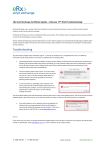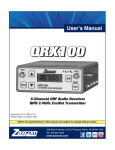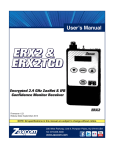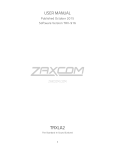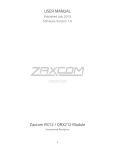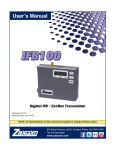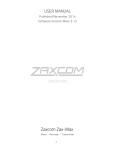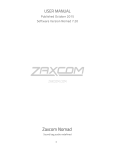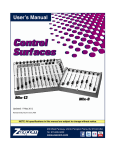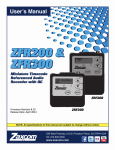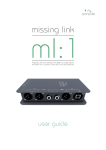Download Zaxcom_ERX2TCD_Manual_May_2015
Transcript
USER MANUAL Published May 2015 Software Version 2.0 ERX2TCD ZaxNet Audio &Time Code Receiver 1 KNOWING YOUR ERX .................................................................................................................................... 3 ERX CONTROL KEYS .................................................................................................................................................... 4 ERX RECEIVE ANTENNAS ............................................................................................................................................. 4 ERX MAIN DISPLAY .................................................................................................................................................... 5 EXTENDED MENU.......................................................................................................................................... 6 ACCESSING AND NAVIGATING THE EXTENDED MENU ........................................................................................................ 6 EXITING THE EXTENDED MENU ..................................................................................................................................... 6 MAXIMUM VOLUME SET ............................................................................................................................................. 6 TIME CODE FRAME RATE SET ....................................................................................................................................... 6 AUTO FRAME RATE ENABLE ......................................................................................................................................... 6 IFB RECEIVE FREQUENCY SET ....................................................................................................................................... 7 AUDIO DELAY SET ....................................................................................................................................................... 7 SOFTWARE UPDATE .................................................................................................................................................... 7 AUTO SCAN ENABLE .................................................................................................................................................... 8 GROUP ID SET ........................................................................................................................................................... 8 IFB VOTING ENABLE ................................................................................................................................................... 8 TIME CODE OUTPUT ENABLE ........................................................................................................................................ 9 TIME CODE DELAY SET ................................................................................................................................................ 9 TIME CODE JAM MUTE ................................................................................................................................................ 9 MANUAL TIME CODE SET........................................................................................................................................... 10 TIME CODE AUTO CALIBRATE ENABLE .......................................................................................................................... 10 TIME CODE CALIBRATION VALUE ................................................................................................................................. 11 BACKLIGHT TIMEOUT SET ........................................................................................................................................... 11 LED BRIGHTNESS SET ................................................................................................................................................ 11 1K NOTCH FILTER ENABLE.......................................................................................................................................... 11 1K NOTCH FILTER FREQUENCY ADJUST ........................................................................................................................ 12 ZAXNET OUTPUT ENABLE........................................................................................................................................... 12 TIME CODE OUTPUT LEVEL ADJUST ............................................................................................................................. 12 VOLUME KNOB MODE............................................................................................................................................... 12 ALTERNATIVE IFB FREQUENCY SET .............................................................................................................................. 13 Listening to the alternative frequencies .......................................................................................................... 13 ENCRYPTION CODE SET .............................................................................................................................................. 13 Setting the encryption code............................................................................................................................. 13 QUICK START GUIDE – INTERFACING WITH NOMAD ......................................................................................14 INTERFACING THE ERX WITH A NOMAD ........................................................................................................................ 14 FIRMWARE ..................................................................................................................................................15 UPDATING ERX FIRMWARE - USING AN IFB 100 / 200 .................................................................................................. 15 UPDATING ERX FIRMWARE - USING AN TRX TRANSMITTER ............................................................................................. 16 ERX SPECIFICATIONS ....................................................................................................................................17 PRODUCT SUPPORT .....................................................................................................................................18 ZAXCOM WARRANTY POLICY AND LIMITATIONS...........................................................................................19 2 Zaxcom ERX2TCD ERX Layout Knowing your ERX 6 1 2 3 7 4 5. ime Code key 6. Battery Compartment 7. 1/8” Headphone Jack 8. Power Switch 9. Signal / 5 1. 2. 3. 4. LCD Screen INC Key Menu key DEC Key 10. Page 3 Power LED Volume Knob Zaxcom ERX2TCD ERX Layout ERX Control Keys • MENU - Holding the menu key while powering up will open the extended menu. When in extended menu it is used to advance to the next menu item. When alternative IFB frequency is enabled it is used to get into the menu to change receive frequencies. • INC (Up Arrow) - Used to increase the parameter of a menu item. In the home screen it is used to toggle between time code, scene, take and user bits embedded in the Metadata and toggle through the alternative IFB frequency. • DEC (Down Arrow) – Used to decrease the parameter of a menu item. In the home screen it is used to toggle between time code, scene, take and user bits embedded in the Metadata and toggle through the alternative IFB frequency. • TIME CODE - Alternately freezes/unfreezes the displayed time code. When in the home screen press the time code key three times quickly to enter the extended menu. ERX Receive Antennas The ERX has four receive antennas located behind the faceplate as indicated below. Please note if placed in a pocket, ERX should be facing out. To ensure better performance don’t place anything in front of these areas that could block reception Page 4 Zaxcom ERX2TCD ERX Layout ERX Main Display 01:02:03:04 The main screen of the ERX will display TC battery level and receive audio level. S: (SCENE INFO) If the ERX is receiving signal from a Zaxcom recorder the scene, take and user-bits can be displayed by pressing and holding the INC or DEC key. T: (TAKE INFO) UB 00:00:00:00 Page 5 Zaxcom ERX2TCD Extended Menu Extended Menu Accessing and Navigating the Extended Menu • Press and hold the MENU key while powering up the ERX or press the time code key 3 times from the home screen. • Pressing the MENU key will advance to the next menu item. • Press and hold the menu key will navigate back to the top of the extended menu. Exiting the Extended Menu • Cycle the power. Or • Hold down the MENU key to get to the extended menu home screen then press the INC key. Maximum Volume Set MAX VOLUME: 23dB The max volume menu sets the maximum headphone output volume of the ERX. This can be useful to prevent an accidental change to the output level of an ERX that is feeding audio to a camera. If the “volume mode” menu is set to “fixed” the ERX output level will be the level set in this menu and will not be affected by the headphone knob. Time Code Frame Rate Set TC FRAME RATE: 23.98 The time code frame rate menu allows you to manually set the time code frame-rate of the ERX’s internal time code reader / generator. The ERX can support all standard time code frame rates. The frame rate options are: 23.98, 24, 25, 29.97DF, 29.97DF, 30 DF, 30 NDF Auto Frame Rate Enable AUTO FRAME RATE: ON (23.98) Auto frame rate sets if the ERX will automatically adjust its time code frame rate to match the incoming frame rate of the transmitter feeding it. • ON - The ERX will change time code frame rate automatically to match the incoming fame rate. • OFF - The ERX will not automatically change its frame rate, the frame rate will need to be adjusted in the time code frame rate set menu. Page 6 Zaxcom ERX2TCD Extended Menu IFB Receive Frequency Set FREQ: 2.403 RX SIGNAL: A01 B01 When the ERX is receiving a signal RX will be displayed. Signal strength. Signal strength indicator The IFB receive menu is where the ZaxNet receive frequency is set. To manually adjust the receive frequency press the INC or DEC keys to match the transmit frequency. When a valid signal is received, RX is displayed on the right side of the frequency. The second line displays the signal strength. Pressing the TIME CODE key while on this page the ERX will cycle through the following: • FREQ – Overall signal strength of all antennas are displayed. • FRONT – Signal strength of only the front antennas are displayed. • SIDE – Signal strength of only the side antennas are displayed. When using auto scan or when using the alternate frequency option the word “signal” on the bottom line of this menu will show the actual frequency that the ERX is receiving on. Audio Delay Set AUDIO DELAY: OFF This menu allows for a variable delay in the output audio to be set. A delay is useful if the ERX is being used for personal monitoring and there is a video processing delay in the monitors – so engaging the delay can delay the audio to match the video. The audio delay can be adjusted from 5MS to 400MS in 5MS increments. Software Update PRESS UP 5X TO UPDATE SOFTWARE This menu is used to initiate a software upgrade. When you press the INC key 5 times the ERX will start to look for software being transmitted from an IFB100/200 or TRX transmitter. Please see the firmware section at the end of this manual for more information on how to update the ERX software. Page 7 Zaxcom ERX2TCD Extended Menu Auto Scan Enable AUTO SCAN: ON When auto scan set to ON the ERX will automatically search for, and lock to, a valid ZaxNet transmit frequency. So if the transmitters’ frequency is changed, the ERX will automatically search for the new frequency so the ERX doesn’t need to be manually set. Please note if the ERX goes out of range auto scan will assume that the frequency was changed and will start scanning for the new frequency. But when the ERX comes back into range of the transmitter it will lock up to the correct frequency If auto scan is set to OFF the frequency will need to be manually adjusted Group ID Set REMOTE CONTROL GROUP ID =1 Group ID allows the ERX to be set to a group. Setting a ZaxNet transmitter to a group allows you to send audio, time code and data to some ERX receivers without affecting others. So for an ERX to receive a ZaxNet signal its group code needs to match the group code set on the transmitter. So for example a transmitter set to Group 1 will send to all Group 1 ERX receivers and a Group 2 transmitter will send to all Group 2 ERX receivers. Group codes can be set from 1 to 99 IFB Voting Enable IFB VOTING: NORMAL (OFF) IFB voting is enables / disables from this menu. The purpose of the voting is to allow the ERX to choose and switch to the stronger signal from two different ZaxNet transmitters. One purpose of this is, on a large set, a second transmitter can be placed at a different location and the ERX will choose the stronger signal. To use the IFB voting just set the second transmitting frequency a minimum of 2MHz higher than the first unit. Then the ERX will automatically choose the stronger signal and change the frequency automatically. Page 8 Zaxcom ERX2TCD Extended Menu Time Code Output Enable TIMECODE OUTPUT OFF The ERX can output time code through the headphone jack. When sending time code to the headphone jack, the time code will override the audio to that selected output. The ERX can be configured to send audio only, time code only or time code and audio simultaneously. Adjusting the settings in this menu will allow the ERX to act as an audio monitor, a time code device or both. The later allows for the ERX to be mounted on a camera and feed the camera both audio and time code simultaneously. The output cable should be wired to match the time code / audio routing set in this menu. • OFF - Time code output is disabled and only audio will be outputted from the headphone jack. • ON: OUT BOTH -Sends only time code to both left and right out of the headphone jack. • ON: OUT RIGHT - Sends time code to the right side and audio to the left side of the headphone jack. • ON: OUT LEFT - Sends time code to the left side and audio to the right side of the headphone jack. Time Code Delay Set TC DELAY 0 (NORMAL) This menu allows the time code out of the ERX to be advanced or delayed to create a time code offset. The time code adjustments can be set from -50 frames to +50 frames in 0.5 frame increments. Time Code Jam Mute TCJAM MUTE TIME: 0MS (DEFAULT) This menu sets how long the time code output will be muted when the time code is being jammed, or if the time code changes. When this is set to on, any value other than 0MS, the time code output will mute for the duration selected whenever the ERX sees a jump in time code of more than 2 frames. This simulates removing the time code completely from a device and plugging it back in so that the receiving device recognizes that there is new time code. This was added to fix a bug in the RED camera software. Please note that if using a Red camera the time code jam mute will likely need to be set to 1000 milliseconds. Adjustments can be set from 500MS to 2000MS in 500MS increments. Page 9 Zaxcom ERX2TCD Extended Menu Manual Time Code Set TC TIME ENTRY: >H 00 M00 JAM If an ERX is not receiving time code from ZaxNet time code source the time code generator in the ERX can manually be set. To manually enter time code • • • • • • Turn off any ZaxNet time code source that will be feeding the ERX. Adjust the hour by using the INC and DEC keys. Press the time code key to advance the > to the minutes Adjust the minutes by using the INC and DEC keys. Press the time code key to advance the > to JAM and press the INC key to jam the ERXs time code generator. Please note the seconds and frames will automatically start at 00. Time Code Auto Calibrate Enable TC AUTO CAL: ON Auto calibration will calibrate the time code generator in each individual ERX to the time code that is feeding the ERX. So when the ERX is out of range of the ZaxNet time code source for an extended period of time the ERX will maintain sync with less than 1 frame drift over 10 hours. Please note the even when auto calibration is turned on the ERX will still constantly update its time code via ZaxNet and not rely on its internal time code generator. Auto Calibration Procedure 1. Turn on auto calibration. 2. Make sure the frame rate on the ERX and the time code source match, or enable auto frame rate on the ERX. 3. Power cycle the ERX. 4. Send the ERX (or multiple ERXs) undisrupted time code via ZaxNet from a Nomad, IFB 100/200 or TRX900CL. 5. After approximately 11 minutes (1 minute to warm up and 10 minutes to read and sync time code) the ERX will mathematically compensate for the difference between the two and will store that offset in its ROM. 6. After the ERX has calibrated to the time code source auto calibration can be turned off so the ERX will not try to recalibrate every time it is rebooted. Please note that if there is spotty, or no ZaxNet signal after the ERX boots up it may not calibrate properly. Also note when auto calibration is turned on the ERX will calibrate itself after the first 11 minutes after it boots up and will not recalibrate again until it is rebooted. Page 10 Zaxcom ERX2TCD Extended Menu Time Code Calibration Value TC CALIBRATION: 0 The time code calibration value menu will display the time code offset. The time code calibration value represents the difference between the source and the time code generator in the ERX which is .062 milliseconds per hour of adjustment. So for example a time code calibration value of -481 will slow down the ERX by 30ms per hour. This menu also allows for manual time code offset adjustments when auto-calibration is turned off by using the INC and DEC keys. Please note that each ERX will have a different offset. Backlight Timeout Set BACKLIGHT TIMER: OFF The backlight timeout menu will adjust how long the LCD backlight will remain on after the last key press. The options are: • Always Off • Always On • 1 to 29 seconds in – adjustable in 1 second increments LED Brightness Set LED BRIGHTNESS: BRIGHT The LED brightness menu will adjust the brightness the top mount LED indicator. The LED can be set to DIM or BRIGHT 1K Notch Filter Enable 1K NOTCH FILTER OFF The 1 kilohertz filter will notch out audio at the 1 kHz frequency. This way if someone is monitoring audio from the ERX and a 1 kHz tone is sent the listener will not hear it. Page 11 Zaxcom ERX2TCD Extended Menu 1K Notch Filter Frequency Adjust This menu will only appear if you enable the 1K notch Filter 1K NOTCH FREQ 1000 HZ The 1 kHz notch frequency menu allows for the frequency of the filter be adjust if the tone generator feeding the ERX isn’t exactly at 1 kHz. The notch filter can be set between 960Hz to 1040Hz in 2Hz steps. ZaxNet Output Enable ZAXNET OUTPUT OFF The ERX time code output can contain ZaxNet commands to communicate to other Zaxcom products. This menu enables / disables the ERX to output the commands that are embedded within the time code output. If the ERX is not sending the time code to another Zaxcom device this should be set to OFF. Time Code Output Level Adjust TC OUTPUT LEVEL: 1.0 VOLTS This menu allows the time code voltage level to be adjusted to accommodate cameras that need different time code voltage levels to lock time code. The options are: .001, .003, .005, .010, .031, .062, .125, .250, .500, 1.000, 2.000, 3.000 Volume Knob Mode VOLUME MODE: VARIABLE This menu will allow for the ERX volume control knob to be disabled. This would likely be used to avoid an accidental change to the output level if an ERX is feeding audio to a camera. • Variable - Allows the volume knob function normally. • Fixed Max Gain - The volume knob will not function and the audio output will be set and locked to the level that was set in the maximum volume menu. Page 12 Zaxcom ERX2TCD Extended Menu Alternative IFB Frequency Set ALTERNATE IFB FREQ: 2.420 The alternative IFB frequency allows the ERX to receive audio from additional ZaxNet sources so a listener could toggle between multiple frequencies from different ZaxNet transmitters. The ERX can toggle through a total of 12 frequencies. The first is the base frequency, set in the IFB receive frequency menu, the second is the alternate frequency that is set in this menu, then there are 10 additional frequencies which will be generated automatically and will be in 2MHz increments from the alternative frequency set in this menu. Please note it is recommended keeping at least 2MHz space between the primary (BASE) and the alternative frequency. So for example if the base frequency is set to 2406 the alternate frequency should be no closer than 2408 Listening to the alternative frequencies 1. 2. 3. 4. From the home screen press the menu key - the current receive frequency will be displayed. Then toggle through the frequencies by pressing the INC and DEC keys. Press the menu key to display the time code. The metadata displayed will be corresponding to the transmitter being monitored. CHAN: 2.406 (BASE) 00 CHAN 2.420 (ALT) 01 CHAN 2.422 (ALT) 02 Encryption Code Set ID1:000 ID0:000 This menu sets the encryption code on the ERX receiver to match the encryption code that was set on the transmitter that is feeding it. If an encryption code is set on the transmitter the audio transmitted will be encrypted and can only be listened to if the ERX receiver has the matching encryption code entered. When receiving an audio signal and the codes do not match, all that will be heard is white-noise or silence. These two sets of numbers are formed into a single six-digit encryption code which provides a total of 16,777,216 possible combinations. Please note for normal unencrypted operations both codes should be set to 000. Setting the encryption code 1. Momentarily press the MENU key to advance to the next character. 2. To change the designated character, press the INC or DEC key. 3. To exit this page, press and hold the MENU key for 1 second. Page 13 Zaxcom ERX2TCD Interfacing with a Nomad Quick Start Guide – Interfacing with Nomad Interfacing the ERX with a Nomad 1. In the main menu of Nomad select ZaxNet Setup 2. Scroll down and select Input Configure. Make sure that the input configure is set to 8 or higher. Press the back button and return to the ZaxNet Setup Menu. 3. Power cycle your Nomad 4. Return to the ZaxNet setup menu scroll up and select IFB Mode. Make sure that it is set to TX or TX+RX 5. Scroll down and select the transmit frequency. 6. Scroll down to choose a group code. 7. Power on the ERX while holding the menu button to access the extended menu. 8. Advance to the time code frame-rate menu and set the frame rate to the same frame rate that Nomad is set to or turn on the auto-frame rate option. 9. Press the menu key to enter the IFB frequency select menu. Set the receive frequency the same as the transmit frequency that is set in Nomad or turn auto frequency select. If the ERX is receiving a good signal, there will be two vertical signal strength bars on the right side of the screen. 10. Advance to the time code output enable menu. If using the ERX as an IFB for a personal monitor leave the time code output set to OFF. If the ERX is being used to output time code select “OUT LEFT TIP” or “OUT RIGHT” or “BOTH”. 11. If the camera has trouble seeing time code, proceeded to the TC OUTPUT LEVEL menu and adjust the time code voltage level until the camera recognizes the time code. 12. On your Nomad go to the BUS MENU and select TAPE / IFB Out and route the audio to the ERX. Any combination of card tracks, outputs or returns can be selected. Page 14 Zaxcom ERX2TCD Firmware Firmware Each ERX is shipped with the latest firmware version installed. As newer firmware becomes available, it can be downloaded from the Zaxcom website: http://www.zaxcom.com/software-updates Newer version of Beta software may be found on the Zaxcom Forums: http://www.zaxcom.com/forum Each time an ERX is powered up, the firmware version number is displayed briefly on the LCD screen displayed as (VER X-XX). Pressing the DEC key during the boot up will slow down the screen to allow easier viewing of the information. Updating ERX Firmware - using an IFB 100 / 200 1. Format a micro SD card in an IFB 100 / 200. 2. Using a computer with a SD card perform the following: • Delete the “DELETE.ME” file on the card. • Download the ERX software and load it into the card. 3. Insert the card into the IFB 100 / 200. 4. Insert a fresh set of batteries into each ERX. 5. At each ERX: • Press and hold the MENU key while powering up to enter the extended menu. • Set the ERX IFB frequency and group ID to the same frequency and group ID as the IFB100 / 200. • In the extended menu go to the software update menu and press the INC Key 5 times. The ERX will display “Waiting For Program”. This indicates the ERX is ready to receive the new software. This can be done to multiple ERX’s so they will all be updated at the same time. 6. At the IFB100 / 200: • Press and hold the MENU key while powering up to enter the extended menu. • Advance to the “Send ERX Program” Menu and press the INC Key. • The IFB100 / 200 will indicate that it found the program and has started sending it. The IFB will continue to transmit the program unit manually stopped. 7. The ERX screen will indicate that it is receiving the program. If there is a reception error, the affected receiver automatically restarts the process with the start of the next cycle. 8. For the ERX’s that have completed reprogramming, the screen will display “SUCCESS”. 9. Once all units have displayed SUCCESS, at the IFB100 / 200 press the MENU key to stop the process. 10. At each ERX unit cycle the power and verify it is running the new version of software. Page 15 Zaxcom ERX2TCD Firmware Updating ERX Firmware - using an TRX Transmitter The TRX900 has to have the IFB option and needs to be running software version 7.02 1. Format a micro SD card in the TRX transmitter. 2. Using a computer with a SD card adapter, perform the following: • Delete the “DELETE.ME” file on the card. • Download the ERX software and load it into the card. 3. Insert the card into the TRX. 4. Insert a fresh set of batteries into each ERX. 5. At each ERX: • Press and hold the MENU key while powering up to enter the extended menu. • Set the ERX IFB frequency and group ID to the same frequency and group ID as the TRX transmitter. • In the extended menu go to the software update menu and press the INC Key 5 times. The ERX will display “Waiting For Program”. This indicates the ERX is ready to receive the new software. This can be done to multiple ERX’s so they will all be updated at the same time. 6. At the TRX transmitter: • Go to the factory menu (advance to the lock page and press down 5 times). • Press the menu key to get to the IFB MODE page and press the INC key change to IFB mode to TX. • Press the menu key and advance to the Send ERX program page. • Press UP to start transmitting the program. The TRX will continue to transmit the program unit manually stopped. 7. The ERX screen should indicate that it is receiving the program. If there is a reception error, the affected receiver automatically restarts the process with the start of the next cycle. 8. For the ERX’s that have completed reprogramming, the screen will display SUCCESS. 9. Once all units have displayed SUCCESS, at the TRX press the menu key to stop the process. 10. At each ERX unit cycle the power and verify it is running the new version of software. 11. Change the IFB mode on the TRX back to “RX”. Please note some older versions of TRX software will not power up if you try to power on while the IFB mode is set to TX. If that happens you can force the IFB mode to OFF by holding the MENU and DOWN key while powering up the TRX Page 16 Zaxcom ERX2TCD Specifications ERX Specifications IFB Receiver RF Frequency Range: 2.403 to 2.475 GHz RF Modulation: Digital Spread Spectrum RF Frequency Step: 0.001 GHz (1 MHz) RF Bandwidth: 1 MHz Channel Separation: 2 MHz Sensitivity: -96 dBm DAC Bit-depth: 24 bit DAC Rate: 48 kHz Receiver Audio System Group Delay: 10 ms Dynamic Range: 96 dB Distortion: 0.01% Frequency Response: 60 Hz to 12 kHz Output Connector: 1/8” Stereo (3.5 mm) Compatible HP Impedance: 32 to 200 ohms Time Code Reader/Generator Clock Accuracy: 1.54 PPM (1 frame out in 6 hours) Time Code Type: SMPTE Time Code Frame-rates: 23.98 (23.976), 24, 25, 29.97NDF, 29.97DF, 30NDF, 30DF Time Code Output Connector: 1/8” Stereo (3.5 mm) Level Range: 1 V P-P Impedance: 32 ohms Physical Weight: 2.3 Oz (65 grams) w/o battery Dimensions: (H x W x D) 4.56” x 2.37” x 0.63” (116 mm x 60 mm x 16 mm) External Power: N/A Internal Power: Up to 20 hours (2 AA Lithium batteries) Display Graphic: LCD panel Page 17 Zaxcom ERX2TCD Support Product Support Register your product with Zaxcom: Download the latest Firmware from: Download the latest User Manuals from: Submit Technical Questions at: Submit information for Repair Services at: Join the Zaxcom Forum at: http://www.zaxcom.com/product-registration http://www.zaxcom.com/software-updates http://www.zaxcom.com/instruction-manuals http://www.zaxcom.com/submit-a-technical-question http://www.zaxcom.com/repairs http://www.zaxcom.com/forum Page 18 Zaxcom Warranty Policy and Limitations Zaxcom Inc. values your business and always attempts to provide you with the very best service. No limited warranty is provided by Zaxcom unless your ERX2TCD (“Product”) was purchased from an authorized distributer or authorized reseller. Distributers may sell Product to resellers who then sell Product to end users. Please see below for warranty information or obtaining service. No warranty service is provided unless the Product is returned to Zaxcom Inc. or a Zaxcom dealer in the region where the Product was first shipped by Zaxcom. Warranty Policy The Product carries a Standard Warranty Period of one (1) year. NOTE: The warranty period commences from the date of delivery from the Zaxcom dealer or reseller to the end user. There are no warranties which extend beyond the face of the Zaxcom limited warranty. Zaxcom disclaims all other warranties, express or implied, regarding the Product, including any implied warranties of merchantability, fitness for a particular purpose or non-infringement. In the United States, some laws do not allow the exclusion of the implied warranties. Troubleshooting & Repair Services No Product should be returned to Zaxcom without first going through some basic troubleshooting steps with the dealer you purchased your gear from. To return a product for repair service, go to the Zaxcom Repair Services page http://www.zaxcom.com/repairs and fill in your information; there is no need to call the factory for an RMA. Then send your item(s) securely packed (in the original packaging or a suitable substitute) to the address that was returned on the Repair Services page. Insure the package, as we cannot be held responsible for what the shipper does. Zaxcom will return the warranty repaired item(s) via two-day delivery within the United States at their discretion. If overnight service is required, a FedEx or UPS account number must be provided to Zaxcom to cover the shipping charges. *Please note a great resource to troubleshoot your gear is the Zaxcom Forum: http://www.zaxcom.com/forum. Warranty Limitations Zaxcom’s limited warranty provides that, subject to the following limitations, each Product will be free from defects in material and workmanship and will conform to Zaxcom’s specification for the particular Product. Limitation of Remedies Your exclusive remedy for any defective Product is limited to the repair or replacement of the defective Product. Zaxcom may elect which remedy or combination of remedies to provide in its sole discretion. Zaxcom shall have a reasonable time after determining that a defective Product exists to repair or replace a defective Product. Zaxcom’s replacement Product under its limited warranty will be manufactured from new and serviceable used parts. Zaxcom’s warranty applies to repaired or replaced Product for the balance of the applicable period of the original warranty or thirty days from the date of shipment of a repaired or replaced Product, whichever is longer. Limitation of Damages Zaxcom’s entire liability for any defective Product shall, in no event, exceed the purchase price for the defective Product. This limitation applies even if Zaxcom cannot or does not repair or replace any defective Product and your exclusive remedy fails of its essential purpose. No Consequential or Other Damages Zaxcom has no liability for general, consequential, incidental or special damages. These include loss of recorded data, the cost of recovery of lost data, lost profits and the cost of the installation or removal of any Product, the installation of replacement Product, and any inspection, testing or redesign caused by any defect or by the repair or replacement of Product arising from a defect in any Product. In the United States, some states do not allow exclusion or limitation of incidental or consequential damages, so the limitations above may not apply to you. This warranty gives you specific legal rights and you may also have other rights, which vary from state to state. Your Use of the Product Zaxcom will have no liability for any Product returned if Zaxcom determines that: • • • • • • The Product was stolen. The asserted defect. Is not present. Cannot reasonably be fixed because of damage occurring when the Product is in the possession of someone other than Zaxcom, or Is attributable to misuse, improper installation, alteration, including removing or obliterating labels and opening or removing external covers (unless authorized to do so by Zaxcom or an authorized Service Center), accident or mishandling while in the possession of someone other than Zaxcom. The Product was not sold to you as new. Additional Limitations on Warranty Zaxcom’s warranty does not cover Product, which has been received improperly packaged, altered or physically abused. Page 19