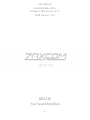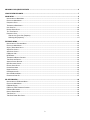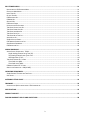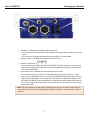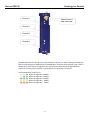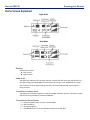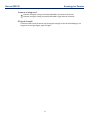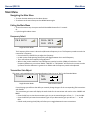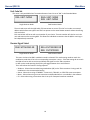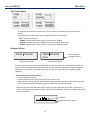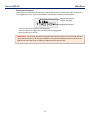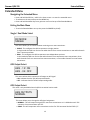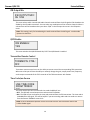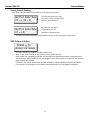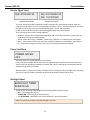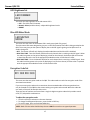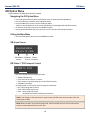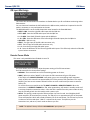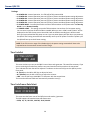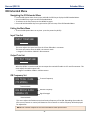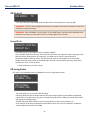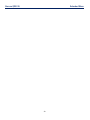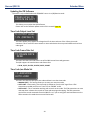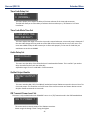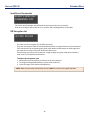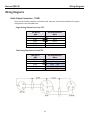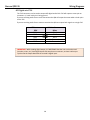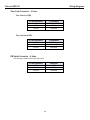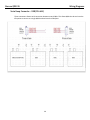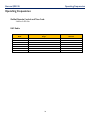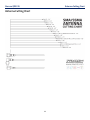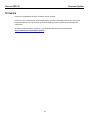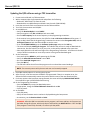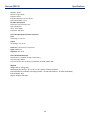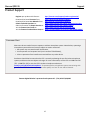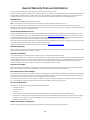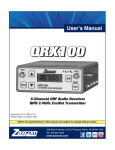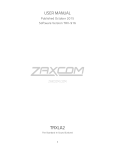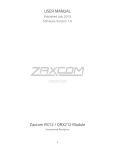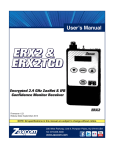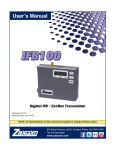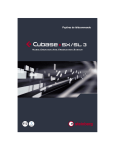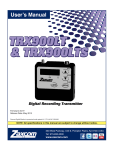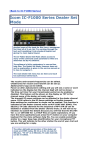Download QRX235 - Zaxcom
Transcript
User Manual Published May 2014 Software QRX Version 3.27 QIFB Version 1.55 QRX235 Your Sound Amplified 1 KNOWING YOUR QRX235 RECEIVER .............................................................................................................. 4 HOME SCREEN EXPLAINED ............................................................................................................................ 7 MAIN MENU ................................................................................................................................................. 9 NAVIGATING THE MAIN MENU ..................................................................................................................................... 9 EXITING THE MAIN MENU ............................................................................................................................................ 9 FREQUENCY SELECT..................................................................................................................................................... 9 TRANSMITTER GAIN ADJUST ......................................................................................................................................... 9 UNIT CODE SET ........................................................................................................................................................ 10 RECEIVE SIGNAL SELECT ............................................................................................................................................. 10 TEST TONE OUTPUT .................................................................................................................................................. 11 FREQUENCY SCAN ..................................................................................................................................................... 11 How to scan for a clear frequency ................................................................................................................... 11 Selecting the frequency .................................................................................................................................... 12 EXTENDED MENU.........................................................................................................................................13 NAVIGATING THE EXTENDED MENU ............................................................................................................................. 13 EXITING THE MAIN MENU .......................................................................................................................................... 13 SINGLE / DUAL MODE SELECT..................................................................................................................................... 13 AES OUTPUT SELECT................................................................................................................................................. 13 AES OUTPUT SELECT................................................................................................................................................. 13 IFB OUTPUT MIX ..................................................................................................................................................... 14 QIFB ENABLE .......................................................................................................................................................... 14 TRANSMITTER REMOTE CONTROL................................................................................................................................ 14 TIME CODE JAM SOURCE ........................................................................................................................................... 14 ANALOG OUTPUT ROUTING........................................................................................................................................ 15 QRX SOFTWARE UPDATE........................................................................................................................................... 15 RECEIVE SIGNAL SELECT ............................................................................................................................................. 16 POWER SAVE MODE ................................................................................................................................................. 16 BACKLIGHT ADJUST ................................................................................................................................................... 16 LED BRIGHTNESS SET ................................................................................................................................................ 17 BLUE LED METER MODE ........................................................................................................................................... 17 ENCRYPTION CODE SET .............................................................................................................................................. 17 IFB OPTION MENU .......................................................................................................................................18 NAVIGATING THE IFB OPTION MENU........................................................................................................................... 18 EXITING THE MAIN MENU .......................................................................................................................................... 18 IFB HOME SCREEN ................................................................................................................................................... 18 IFB STATUS / TRX TRANSPORT CONTROL ..................................................................................................................... 18 IFB INPUT MIX ASSIGN .............................................................................................................................................. 19 REMOTE POWER MODE............................................................................................................................................. 19 TIME CODE SET ........................................................................................................................................................ 20 TIME CODE FRAME-RATE SELECT ................................................................................................................................ 20 2 IFB EXTENDED MENU ...................................................................................................................................21 NAVIGATING THE IFB EXTENDED MENU ....................................................................................................................... 21 EXITING THE MAIN MENU .......................................................................................................................................... 21 INPUT TRIM SET ....................................................................................................................................................... 21 OUTPUT TRIM SET .................................................................................................................................................... 21 IFB FREQUENCY SET.................................................................................................................................................. 21 IFB MODE SET ......................................................................................................................................................... 22 GROUP ID SET ......................................................................................................................................................... 22 IFB VOTING ENABLE ................................................................................................................................................. 22 UPDATING THE IFB SOFTWARE ................................................................................................................................... 24 TIME CODE OUTPUT LEVEL SET ................................................................................................................................... 24 TIME CODE FRAME RATE SET ..................................................................................................................................... 24 TIME CODE JAM MODE SET ....................................................................................................................................... 24 TIME CODE DELAY SET .............................................................................................................................................. 25 TIME CODE MUTE TIME SET ....................................................................................................................................... 25 AUDIO DELAY SET ..................................................................................................................................................... 25 ZAXNET OUTPUT ENABLE........................................................................................................................................... 25 IFB TRANSMIT POWER LEVEL SET................................................................................................................................ 25 SEND RECORD COMMANDS ........................................................................................................................................ 26 IFB ENCRYPTION SET................................................................................................................................................. 26 WIRING DIAGRAMS......................................................................................................................................27 AUDIO OUTPUT CONNECTORS - TA5M ........................................................................................................................ 27 Single Analog Channel out of one TA5 ............................................................................................................. 27 Two Analog Channels out of one TA5 .............................................................................................................. 27 AES Digital out of TA5 ...................................................................................................................................... 28 TIME CODE CONNECTOR - 3.5MM .............................................................................................................................. 29 Time Code in to QRX......................................................................................................................................... 29 Time Code out of QRX ...................................................................................................................................... 29 IFB AUDIO CONNECTOR - 3.5MM ............................................................................................................................... 29 SERIAL LOOP CONNECTOR - USB (RS-485) .................................................................................................................. 30 OPERATING FREQUENCIES............................................................................................................................31 ZAXNET REMOTE CONTROL AND TIME CODE ................................................................................................................ 31 UHF AUDIO............................................................................................................................................................. 31 ANTENNA CUTTING CHART...........................................................................................................................32 FIRMWARE ..................................................................................................................................................33 UPDATING THE QRX SOFTWARE USING A TRX TRANSMITTER ........................................................................................... 34 SPECIFICATIONS ...........................................................................................................................................35 PRODUCT SUPPORT .....................................................................................................................................37 ZAXCOM WARRANTY POLICY AND LIMITATIONS...........................................................................................38 3 Knowing your Receiver Zaxcom QRX235 Knowing Your QRX235 Receiver 1 6 2 7 3 3 4 8 5 9 1. 2. 3. 4. 5. 6. LCD Display INC Key - Used to increases the parameters of a menu item. UHF Antenna Connectors (2) SMA connectors. Dec Key - Used to decreases the parameters of a menu item. Menu Key - Press to advance to the next menu item. Receiver Status Indicators: • Solid Red - That receiver is not getting a valid signal. • Solid Green - That receiver is receiving a valid signal, meaning the transmitter is powered up and operating on the same frequency as the QRX and has a matching encryption code. 7. A/B Key - Press to alternate between receivers in dual mode. 8. ZaxNet 2.4GHz Antenna Connector (1) SMA connector. 9. Power Key - Press and hold for 2 seconds to power up the QRX. Press and hold for 5 seconds to power down the QRX. 4 Knowing your Receiver Zaxcom QRX235 1 4 2 5 3 1. IFB Audio - (available with the QIFB option) 3.5mm TRS. • This connector will accept external audio for IFB transmission when the QIFB is in transmit mode. • This connector will output ZaxNet audio when the QIFB is in receive mode. 2. DC Power Input - The QRX uses a Switchcraft 761K connector. 3. Audio out connectors (2) - TA5M. These connectors will output the audio from the QRX. The same connectors can be used to output either analog audio or AES audio. The audio assignments for the TA5 connectors are set in the Extended Menu. 4. Time Code In/Out - (available with the QIFB option) 3.5mm TRS. This connector will input or output time code depending on how the connector is wired. 5. Serial Loop -The USB style connectors on the back of the QRX allow multiple QRXs to share a single common QIFB option. For example one master QRX with a QIFB option board can be connected to 3 QRXs with no option boards. The QRXs without option boards will behave as if they have an IFB option board and will send remote control commands over the serial link to the master QRX. NOTE: The USB connectors are NOT generic USB connectors that can be used as a connection to any computer. They are used to exchange RS-422/RS-485 commands. A special cable is required to do this. 5 Knowing your Receiver Zaxcom QRX235 Channel 1 ZaxNet Antenna SMA Connector Channel 2 Channel 3 Channel 4 Side Mounted LED- The LED’s give you visual indication if RF and / or audio is being received by the QRX. The LED settings are adjusted in the Extended Menu. There are three LEDs per group. There is one group for each channel. The group to the top represents channel one, the group below is channel 2, the next group is channel 3, and the group on the bottom is channel 4. The LED modulation colors are as: When the signal hits -40 dBFS When the signal hits -20 dBFS When the signal hits -10 dBFS When the signal hits - 8 dBFS When the signal hits - 5 dBFS 6 Knowing your Receiver Zaxcom QRX235 Home Screen Explained Single Mode Dual Mode Receiver Indicates the receiver A – Left receiver B – Right receiver Audio level The audio level indicator (one for each channel), extends from the left to the right of this area, the right ending point being 0dBFS. The vertical bar to the right is the -20dBFS mark. A single meter indicates a mono signal is being received. Two meters indicate that a stereo signal is being received. Transmitter’s battery level The diagram of the battery displays a rough percentage of battery capacity. The battery symbol will start to blink just before transmitter shutdown. Transmitter’s Record status • • • • S R P – (STOP) Stopped or does not have a card installed (REC) Recording (PLAY) Playing back (NO SIGNAL) Occurs if the associated transmitter is turned “OFF” 7 Knowing your Receiver Zaxcom QRX235 Antenna is being used Indicates the signal is being received by ANTENNA 1 (left antenna connector) Indicates the signal is being received by ANTENNA 2 (right antenna connector) RF signal strength A staircase pattern with the lowest step (low signal strength) on the left and building up as it progresses to the right (higher signal strength) 8 Main Menu Zaxcom QRX235 Main Menu Navigating the Main Menu • To enter the Main Menu press the Menu button. • To advance to the next menu press the MENU Button again. Exiting the Main Menu • To exit the menu at any time press and hold the MENU button for 1.5 seconds. Or • Cycle through the Menu items. Frequency Select CH A 567.4 CH A> 567.4 CH B 570.0 Single Receiver Mode Dual Receiver Mode The Frequency Select menu is where the QRX receive frequency is set. This frequency needs to match the transmitter’s frequency. • Press the INC key and DEC key to adjust the frequency. • In dual receive mode pressing the A/B key will toggle between the A and B frequency. • The > will indicate the frequency being adjusted. • When in dual receive mode the A and B frequency need to be within 35MHz of each other. If the frequency difference is more than 35MHz “TOO BIG” or “TOO SMALL” will flash on the screen to make you aware that the difference is greater than 35MHz and the frequency needs to be adjusted. Transmitter Gain Adjust This menu is only available when Transmitter Remote Control is set to “ON” in the Extended Menu. TX GAIN TXA GAIN Single Receiver Mode Dual Receiver Mode From this page you will have the ability to remotely change the gain of the corresponding TRX transmitter with ZaxNet. The transmitter gain menu will display the audio levels for the transmitter with marks at the -20dBFS and 0dBFS. • Press the INC key to raise the transmitters gain. As you increased the gain will see “+ + +” on the QRX. • Press the DEC key to lower the transmitters gain. As you decrease the gain you will see “- - -” on the QRX. • In dual mode pressing the A/B key will allow you to toggle between the two transmitters. 9 Main Menu Zaxcom QRX235 Unit Code Set This menu is only available when Transmitter Remote Control is set to “ON” in the Extended Menu. RXA UNIT: NONE RXA> UNIT: NONE RXB UNIT: NONE Single Receiver Mode Dual Receiver Mode The unit code menu tells the QRX which TRX transmitter to control. Think of a unit code as a network address which allows many QRX’s and TRX’s to operate on the same ZaxNet network without interfering with each other. Each transmitter will be set with a unit number of your choice. That unit number will then be set in the unit code menu on the receiving QRX. This allows the individual transmitter that the QRX is receiving to be independently controlled. Receive Signal Select RXA FMT MONO-XR RXA >FMT MONO-XR RXB FMT STEREO Single Receiver Mode Dual Receiver Mode This menu is where the QRX’s modulation mode is selected. This mode setting needs to match the modulation mode that is set in the corresponding transmitter is set to - if the two setting do not match the QRX will not be able to receive and decode the signal from the TRX transmitter. In dual receive mode pressing the A/B key will toggle between the A and B format. The > will indicate the receiver is being adjusted. XR Mono - Select when extended range modulation (XR) on the TRX transmitter is being used. XR modulation is the recommended setting. • Stereo - Select when using a TRX900CL - Camera Link, TRXLA2S, or a TRXLT2S stereo transmitter. • Mono - Select when using a mono transmitter and XR modulation is not available in the software. • EU - Select when using a transmitter that is set up for European broadcast standards. • 10 Main Menu Zaxcom QRX235 Test Tone Output The test tone menu allows you output tone from the QRX’s TA5 outputs to set levels and check routing. Pressing the INC and DEC key will cycle through the different tone settings. • • • • OFF - No tone is being sent. -20dBFS - Simultaneously sends tone to all 4 outputs at -20dBFS. CHAN-ID - Sequentially sends a -20dBFS tone to each channel one at a time. +0dBFS - Simultaneously sends tone to all 4 channels at 0dBFS (full scale) Frequency Scan PRESS (RX A) PRESS TO SCAN Single Receiver Mode TO SCAN Press the A/B key to toggle receivers Dual Receiver Mode From this menu you can scan the specified frequency range and search for a clear frequency. After you scan you will see a graphic display of the RF present in then specified range, then the QRX will suggest a frequency, you can “take” by pressing the INC key. Or you can press the A/B key to suggest another frequency. How to scan for a clear frequency • • • Turn off the TRX transmitter. From the frequency scan menu press the INC key to start a scan. While the block is being scanned, the frequency being examined is displayed in the bottom half of the screen. Once the scan has completed, a graphic of what was scanned is displayed. The low end is on the left side and the high end is on the right. Wherever RF is found, a vertical line is drawn. It extends from the baseline up. The length of the line indicates the level or strength of the found RF at that frequency. Found RF SCANNING 568.9 11 Frequency being scanned Main Menu Zaxcom QRX235 Selecting the frequency When the scan is complete QRX will draw a vertical blinking line on the display to indicate where the first suggestion occurs in the scan and displays the frequency number below the graphic. Suggested Frequency Location (Blinking) Suggested Frequency • • • Press the INC key to accept the new frequency. Press the A/B key to suggest the next best frequency suggestion. Press the DEC key to rescan. IMPORTANT: If more than one TRX is being used, after the first scan turn on the first TRX and set it to the chosen frequency. This way when another scan is performed for the second transmitter the QRX will not select the same, or adjacent, frequency as the previous TRX. 12 Zaxcom QRX 235 Extended Menu Extended Menu Navigating the Extended Menu • Press and hold the DEC key - while in the home screen - to enter the extended menu. • To advance to the next menu press the MENU key. • Press and hold the MENU key at any point to return to the top of the Extended Menu. Exiting the Main Menu • To exit the Extended Menu at any time press the POWER key briefly. Single / Dual Mode Select RX MODE: SINGLE This menu allows you to choose between receiving one or two transmitters. • SINGLE - This configures the QRX to operate as a single receiver. In single mode the QRX can receive one audio channel from a mono transmitter or two audio channels from a stereo transmitter. • DUAL - This configures the QRX to operate as two independent receivers. In dual mode the QRX can receive two audio channels from two Zaxcom mono transmitters, three audio channels from one stereo and one mono transmitter, or four audio channels from two stereo transmitters. AES Output Select AES - 1 2: ON AES - 3 4: OFF This menu selects which connectors will output an AES signal. • ON - Indicates that the TA5 will output AES audio. • OFF - Indicates that the TA5 will output analog audio. AES Output Select This menu is only available when the QRX is set to dual receive mode. AES OUTPUTS NORMAL This menu allows you to change the AES signal assignment. • NORMAL - This will output the signal from two mono transmitters as it is labeled on each TA5 connector. So one transmitter per TA5. • SWAP - This will output two mono transmitters on the first TA5 connector labeled “AES 1/2". 13 Zaxcom QRX 235 Extended Menu IFB Output Mix IFB OUTPUT MIX: CH 1234 This menu selects which internal QRX audio channels received from the UHF signal will be broadcast via ZaxNet by the IFB audio transmitter. You can select any combination of the 4 receive channels. What is selected here will be broadcast when you select “QRX” in the IFB Input mix menu in the IFB option menu. Note: This setting is only for broadcasting the audio received from the UHF signal - not the audio inputted via the IFB in. QIFB Enable IFB ENABLE: YES This menu switches the QRX IFB board ON / OFF if the QIFB board is installed. Transmitter Remote Control TX REMOTE CTRL: OFF Transmitter remote control turns on the ability to remote control the corresponding TRX transmitter. When set to ON you will have the ability to remotely change the gain, output power level, frequency and transport commands of the TRX’s recorder of the TRX transmitters with ZaxNet. Time Code Jam Source USE TIME CODE FROM TRX900: ONmenu selects the source of external time code the QRX will use. This • OFF - The QRX will use and output time code received via ZaxNet. • ON - The QRX will use and output the time code received from the TRX transmitter. The time code is embedded the UHF signal. This will be helpful if you were sending audio and time code to a camera from the Zaxcom TRC900CL camera link. NOTE: If ON is selected the QRX will use the time code from the TRX transmitter and not the 2.4GHz ZaxNet signal. 14 Zaxcom QRX 235 Extended Menu Analog Output Routing This menu is only available when the QRX is set to single receive mode. OUTPUT ROUTING: C1 = L C2 = R The LEFT output will be on TA5 connector 1 and the RIGHT output will be on TA5 connector 2 Both the LEFT and RIGHT outputs will be on TA5 connector 1 and connector 2 will not be used This menu sets the analog output assignments when you are using the QRX in single mode. OUTPUT ROUTING: C1 = L R QRX Software Update PRESS TO UPDATE SOFTWARE This menu is where you update the QRX software from. When in this menu pressing the INC key will start the update process. After the INC key is pressed the QRX will wait and search for software that will be transmitted from a TRX transmitter. After the QRX receives the program from a TRX transmitter the QRX will automatically begin updating the software. If the QRX is set to dual receive mode the QRX will display “CHANGE MODE TO UPDATE SOFTWARE.” If you see this you will need to set the QRX to single mode before you can update the software. 15 Zaxcom QRX 235 Extended Menu Receive Signal Select RXA FMT MONO-XR Single Receiver Mode RXA >FMT MONO-XR RXB FMT STEREO Dual Receiver Mode This menu is where the QRX’s modulation mode is selected. This mode setting needs to match the modulation mode that is set in the corresponding transmitter is set to - if the two setting do not match the QRX will not be able to receive and decode the signal from the TRX transmitter. In dual receive mode pressing the A/B key will toggle between the A and B format. The > will indicate the receiver is being adjusted. XR Mono - Select when extended range modulation (XR) on the TRX transmitter is being used. XR modulation is the recommended setting. • Stereo - Select when using a TRX900CL - Camera Link, TRXLA2S, or a TRXLT2S stereo transmitter. • Mono - Select when using a mono transmitter and XR modulation is not available in the software. • EU - Select when using a transmitter that is set up for European broadcast standards. • Power Save Mode POWER SAVER: OFF This menu turns on / off the QRX power save function. If set to ON when the QRX detects that there is no signal being received from the transmitters it will reduce power consumption by 100mA at 12 VDC (1.2W). When a valid signal is received the QRX will automatically go back to full power. When the QRX is in power save mode, it will take several seconds from when the QRX stops receiving a signal for it to go into power save mode. At that point the Receiver Status LED will blink. Backlight Adjust BACKLIGHT TIMER ALWAYS ON This menu sets how long LCD backlight stays illuminated after the last key press. • OFF – The backlight will stay off. • ALWAYS ON – The backlight will always stay on. • 1 to 29 SECONDS – Selectable from 1 to 29 seconds in 1 second increments. NOTE: The battery draw when using the backlight is minimal. 16 Zaxcom QRX 235 Extended Menu LED Brightness Set LED DIMMER: OFF This menu sets the brightness of the side mount LED’s. • OFF – The LED’s don’t illuminate. • Numeric Value (variable values) – adjustable brightness levels. • BRIGHT Blue LED Meter Mode LED METER MODE: This menu sets the action of the bottom LED in each group (total of 4 groups). The side mount LEDs were designed to give you a visual confirmation that audio is being received at the QRX. This menu gives you the option to display that a valid RF signal is getting to the QRX even if no audio is being sent. • OFF - The bottom LED will only display the audio modulation and the blue LED is disabled. • BLUE FULL TIME - Turns the bottom LED blue for each channel that is receiving a valid RF signal. When the audio has gotten to the point of displaying a level for that channel, the bottom LED will continue to show blue but with a tint of the appropriate modulation color of that channel’s LEDs. • BLUE PART TIME - Turns the bottom LED blue for each channel that is receiving a valid RF signal. Once the audio level has gotten to the point of displaying a level for that channel, the blue color is replaced with the appropriate modulation color of that channels LEDs. Encryption Code Set ID1: 000 ID0: 000 This menu sets the encryption code on the QRX. This code needs to match the encryption code of the associated transmitters. If you set an encryption code on the transmitter the transmitted audio will be encrypted and can only be listened to if the QRX has the same matching encryption code entered. When the codes do not match, all that will be heard is white-noise. These two sets of numbers are formed into a single six-digit encryption code which provides a total of 16,777,216 possible combinations. To adjust the encryption code 1. Press the A/B key to advance to the next character. 2. To change the designated character, press the INC or DEC key. 3. To exit this page, press and hold the MENU key. NOTE: Both of these codes should always be set to 000 for normal un-encrypted operation. 17 Zaxcom QRX 235 IFB Menu IFB Option Menu Only available if the QIFB option board is installed Navigating the IFB Option Menu • Press and hold the DEC key when in the home screen to display the Extended Menu. • Press the DEC key to advance to the IFB Option Menu. • Press the MENU key to enter into the IFB Option Menu (When in the IFB option menu the screen will display a black background with white letters) • To advance to the next menu press the MENU key again. • Press and hold the MENU key at any point to return to the top of the IFB Option Menu. Exiting the Main Menu • To exit the IFB Option Menu press the POWER key briefly. IFB Home Screen IFB HOME MENU VER 1.55 TX 2.404 IFB Software IFB Mode ZaxNet Version TX or RX Frequency IFB Status / TRX Transport Control 2.404 TX STOP This menu displays the following information: • ZaxNet IFB Frequency. • If the IFB is set to transmit or receive. • The transport commands being sent to the TRX transmitter. • IFB Audio Level Meter Pressing the INC or DEC key will scroll through the commands. • REC -TRX is being told to record. • STOP - TRX is being told to stop. • PLAY - TRX is being told to play. • - - - - - No ZaxNet commands are being sent (Normal). NOTE: Any changes to the transmitter transport status will affect ALL the transmitters with the same group number NOTE: When the IFB is set to Receive (RX) mode, the INC and DEC keys will not function and no transport commands will be sent to the TRX. 18 Zaxcom QRX 235 IFB Menu IFB Input Mix Assign IFB INPUT MIX: QRX ONLY This menu sets what audio will be broadcast via ZaxNet back to you for confidence monitoring and to ERX receivers. You can choose to broadcast the UHF audio that the QRX receives, audio that is inputted via the IFB audio in connector, or any combination on the two. The QRX MIX audio is set in the IFB Output Mix menu located in the Extended Menu. • RIGHT + QRX - Sums the right IFB audio input with the QRX mix. • LEFT + QRX - Sums the left IFB audio input with the QRX mix. • L + R + QRX - Sums both IFB audio inputs and the QRX mix. • L - R + QRX - Sums the difference of the left and right IFB audio inputs plus the QRX mix. • QRX ONLY - QRX mix only. • RIGHT - The right input of the IFB audio connector only. • LEFT - The left input of the IFB audio connector only. • L + R - Sums the left and right IFB audio inputs. • L - R - Sums the difference of the left and right IFB audio inputs. This effectively makes the IFB audio input a balance connection. Remote Power Mode This menu is only available when IFB Mode is set to TX REMOTE POWERMODE 0: POWER = ON This menu allows you to remotely adjust the power setting of the TRX transmitters. The TRX transmitter has three power settings • NORMAL - The transmitters are at full transmitting power at all times. • WAKE - When you select “WAKE” in this menu the TRX transmitter will go to full power. If the TRX is set to REMOTE STANDBY it will power up to a non-transmitting super low power mode. A TRX in this state will use approximately 25% of the power of full operations. This may be helpful if you have to mic someone who will not be on set for a while and you want to conserve battery life. To use this feature you would set the TRX BOOT UP MODE to REMOTE STANDBY. When the transmitter is in REMOTE STANDBY the TRX, when powered up, will remain in standby mode until it receives the wake command to wake it. Once the TRX is awoken from this power mode the only way the TRX will go back into this mode is with a power cycle. • LOW 2- This setting is used to put the TRX transmitter into Low 2 mode. Low 2 disables the RF power amplifier, RF board and mic pre-amp. The TRX will run on approximately 50% of the power of normal operations which will extend the battery life of the transmitter. The TRX can be put into or taken out of this mode when “LOW 2” is selected in this menu. The QIFB can put the transmitter into, and out of, Low 2 mode as often as you like. NOTE: The QRX will always default to 0:POWER=ON upon power up. 19 Zaxcom QRX 235 IFB Menu Settings: 0: POWER=ON – Normal operation - the TRX will be fully powered ON 1: POWER=ON – Normal operation (same as 0) filler to prevent accidental power setting adjustment. 2: POWER=ON – Normal operation (same as 0) filler to prevent accidental power setting adjustment. 3: POWER=ON – Normal operation (same as 0) filler to prevent accidental power setting adjustment. 4: POWER=ON – Normal operation (same as 0) filler to prevent accidental power setting adjustment. 5: POWER=WAKE – You would select this to wake a TRX transmitter to full power when the Boot Up Mode is set to Remote Standby. • 6: POWER=LOW2 – This setting can put the TRX transmitter into and out of a low power setting. You can come in and out of LOW 2 mode as needed. When you are in LOW 2 mode “LOW 2” will be displayed on the TRX’s home screen. Note LOW 2 will not disable recording but it will be muted. Once you have reduced the TRX power to Low 2 you can power down your QRX. Once you power up the QRX all TRX’s being controlled will automatically come up to full power since after a power cycle the QRX will boot up to the 0 Power setting. • • • • • • NOTE: If the TRX is not in range of the ZaxNet signal, the power setting command will have to be repeated once the transmitter comes back into range. Time Code Set TC TIME ENTRY: >H00 M00 JAM This menu is where you can set the QRX’s internal time code generator. This would be necessary if you are not receiving time code from another source and need to feed time code to the transmitter. The > indicates the item that will be adjusted. To advance to the next field, press the A/B key on the front panel. • H- (Hours) use the INC or DEC key to adjust the hours. • M - (Minutes) use the INC or DEC key to adjust the minutes. • JAM – Use the INC key to JAM QRX’s TC Generator with the entered time. The seconds and frames fields are automatically entered as zero (0). Time Code Frame-Rate Select TIMECODE 23.98 GEN: 01:02:34:02 This menu sets the frame-rate of the QIFB time code reader / generator. The QRX supports all standard time code frame rates. • 23.98, 24, 25, 29.97DF, 29.97DF, 30 DF, 30 NDF 20 Extended Menu Zaxcom QRX235 IFB Extended Menu Navigating the IFB Extended Menu • • • • From the IFB Option Home Screen press and hold the DEC key to display the IFB Extended Menu. Press the MENU key to get into the IFB Extended Menu To advance to the next menu press the MENU key again. Press and hold the MENU key at any point takes you to the top of the IFB Extended Menu. Exiting the Main Menu • To exit the IFB Option Menu at any time - press the power key briefly. Input Trim Set INPUT TRIM 0dB This menu adjusts the input level from the 3.5mm IFB audio in connector. This menu only works when the QIFB is in transmit mode. • Range is from 12dB to -20dB in 1 dB increments. Output Trim Set OUTPUT TRIM 0dB When the QIFB is in receive mode you can output the received IFB audio via 3.5 mm IFB connector. This menu adjusts the audio output level. • Range is from 6dB to -20dB in 1 dB increments. IFB Frequency Set IFB TXCH: 2.404 (TX MODE) Transmit Frequency Transmit Mode IFB RXCH: 2.404 SIGNAL: 23 Receive Frequency` Signal Strength Receive Mode This menu adjusts the ZaxNet transmit and receive frequency of the QRX. Depending what mode the IFB is set to (transmit or receive) will determine if the transmit or receive frequency will be displayed for adjustment. NOTE: Even number frequencies are recommended for better performance. 21 Extended Menu Zaxcom QRX235 IFB Mode Set IFB MODE: TX This menu switches if the ZaxNet IFB on the QRX will be transmitting (TX) or receiving (RX). IMPORTANT: Once you have changed this parameter, you need to cycle the unit’s power to ensure the IFB board is properly initialized. IMPORTANT: When IFB Mode is set to transmit TX, you MUST keep a 2.4 GHz antenna attached to the IFB antenna connector to prevent RF noise from interfering with UHF reception. Group ID Set REMOTE CONTROL GROUP ID=1 This allows you to set your QRX to control a ZaxNet “GROUP”. So for example a QRX set to Group 1 will control all transmitters set to group 1 and if set to group 2 the QRX will control all transmitters set to group 2. This allows you to control a specific group of transmitters without affecting others. This will also help if two or more people on set are sending ZaxNet commands each person will be independent and won’t interfere with each other. Most users will leave this set to 1 on all products. • Group codes can be set from 1 to 99 IFB Voting Enable This menu is only available when the IFB MODE is set to is to (RX) Receive mode IFB VOTING: NORMAL (OFF) IFB VOTING: 2 TXERS (ON) This menu allows you to turn ON / OFF IFB voting. IFB voting allows the QRX to choose and switch to the stronger signal from two different ZaxNet IFB transmitters. On a large set you can place a second IFB transmitter at a different location and the QRX will choose the strongest signal The QRX IFB voting feature assigns the extra voting channel as the current frequency +2. So for example if you were using two IFB transmitters and you set to the first frequency to 2404 the second frequency should be set to 2406. 22 Extended Menu Zaxcom QRX235 23 Extended Menu Zaxcom QRX235 Updating the IFB Software This menu is only available when the IFB MODE is set to is to (RX) Receive mode PRESS UP 5X TO UPDATE IFB SOFT This allows you to update the QIFB software. Please refer to the software update section of this manual (Page 33) Time Code Output Level Set TC OUTPUT LEVEL: 1.0V (DEFAULT) This menu allows you to adjust the voltage level of the time code out of the 3.5mm time code connector. This is useful for some cameras or time code devices that may need a different level time code signal. Time Code Frame Rate Set TC FRAME RATE 23.98 This menu sets the time code frame-rate of the QRX internal time code generator. The QRX supports all standard time code frame rates. • 23.98, 24, 25, 29.97DF, 29.97DF, 30 DF, 30 NDF Time Code Jam Mode Set TC JAM MODE: AUTO-LOAD This menu sets how the QRX jams time code and how it uses that time code. • MANUAL (OFF) –This setting allows you to enter your own time code. • AUTO-JAM – Continuously jams time code via ZaxNet or from the UHF signal from a TRX transmitter provided you have set “Uses TC from TRX900” to ON. • AUTO-LOAD – This is used when working with record-run time code. The TRX transmitter can start and stop when it detects the record-run time code starting and stopping. The TRX transmitter receives the record commands from the QRX IFB - so if you are using the auto load feature on the TRX transmitter this needs be set to auto load as well. 24 Zaxcom QRX235 Extended Menu Time Code Delay Set TC DELAY: 0 (NORMAL) This menu allows you to adjust the delay of the time code out of the time code connector. The QRX will allow you to either delay or advance the time code up to +/-50 frames in 0.5 frame increments. Time Code Mute Time Set TCJAM MUTE TIME: 0MS (DEFAULT) This menu adjusts the length of time the time code is muted whenever a time code jump is detected. If the time code changes the time code out of the QRX will be muted by the time set in this menu. This menu was added to help the RED camera jam its time code properly. In the case of a Red One you would want to set this to 1000MS Audio Delay Set AUDIO DELAY: OFF This menu sets the delay of the IFB audio that is broadcasted via ZaxNet. This is useful if you need to delay the audio feed to match the video dely. Adjustable range is from 5 to 400 MS in 5 MS increments. ZaxNet Output Enable ZAXNET OUTPUT: OFF This menu switches ON / OFF if the QRX will embed and output ZaxNet commands in the user bits of its time code output. This should be set to OFF most of the time since most non Zaxcom devices cannot decipher ZaxNet commands via time code. IFB Transmit Power Level Set This menu is only available when the IFB MODE is set to is to (TX) Transmit mode in the IFB Extended Menu IFB TX POWER: 7 This menu sets the transmit power of the ZaxNet transmitter. Power range is 0 through 7 with 7 being the highest 25 Extended Menu Zaxcom QRX235 Send Record Commands ALWAYS SEND REC COMMANDS: OFF This menu controls weather the QIFB sends record commands to the transmitter. If this is set to ON you will be able to start / stop the TRX recording feature via the QIFB. IFB Encryption Set ID1:000 ID0:000 This menu sets the encryption for the IFB transmission If you set an encryption code the transmitted audio will be encrypted and can only be listened to if the IFB receiver has the matching encryption code. When an ERX receives an audio signal and the codes do not match, all that will be heard is white-noise. These two sets of numbers are formed into a single six-digit encryption code which provides a total of 16,777,216 possible combinations. To adjust the encryption code 1. Momentarily press the A/B key to advance to the next character. 2. To change the designated character, press the INC or DEC key. 3. To exit this page, press and hold the MENU key. NOTE: Both of these codes should always be set to 000 for normal un-encrypted operation. 26 Wiring Diagrams Zaxcom QRX235 Wiring Diagrams Audio Output Connectors - TA5M There are two TA-5M connectors on the back panel. How they are used varies based on the output configuration in the extended menu. Single Analog Channel out of one TA5 TA5 out on QRX PIN 1 PIN 2 PIN 3 PIN 4 PIN 5 XLR into Camera or Mixer PIN 1 PIN 2 PIN 3 No Connection No Connection Two Analog Channels out of one TA5 TA5 Out on QRX PIN 1 PIN 2 PIN 3 PIN 4 PIN 5 XLR into Camera or Mixer PIN 1 on both XLRs PIN 2 - Left PIN 3 - Left PIN 2 - Right PIN 3 - Right 27 Wiring Diagrams Zaxcom QRX235 AES Digital out of TA5 The TA-5 connectors can be used to output AES digital audio. Each TA5 will output a stereo pair on connectors 1, 2 and 3 with pin 1 being ground. If you are receiving audio from a mono transmitter the QRX will output the same audio on both pairs on the TA5. If you are receiving audio from a stereo transmitter the QRX can output both signals on a single TA5. TA5 out on QRX PIN 1 PIN 2 PIN 3 PIN 4 PIN 5 XLR into Camera or Mixer PIN 1 PIN 2 PIN 3 No Connection No Connection IMPORTANT: While sending digital output, it IS NECESSARY that the unit on the other end (recorder, mixer, etc.) have digital inputs with sample rate convertors, as there is NO way to synchronize the output data with the recorder’s digital input. 28 Wiring Diagrams Zaxcom QRX235 Time Code Connector - 3.5mm Time Code in to QRX 3.5 mm Connector TIP RING SLEEVE TC Connector NO CONNECTION SIGNAL GROUND Time Code out of QRX 3.5 mm Connector TIP RING SLEEVE TC Connector SIGNAL NO CONNECTION GROUND IFB Audio Connector - 3.5mm Same wiring is used for both input and output 3.5 mm Connector TIP RING SLEEVE Connector LEFT RIGHT GROUND 29 Wiring Diagrams Zaxcom QRX235 Serial Loop Connector - USB (RS-485) These connectors allow a serial connection between several QRXs. This allows QRXs that do not have the IFB option to connect to a single QRX that does have the IFB option. 30 Operating Frequencies Zaxcom QRX235 Operating Frequencies ZaxNet Remote Control and Time Code 2.403 to 2.475 GHz UHF Audio Block 20 21 22 23 24 25 26 Frequency Range 518.0 to 542.0 536.0 to 572.0 560.0 to 590.0 590.0 to 614.0 614.0 to 644.0 638.0 to 668.0 662.0 to 692.0 31 TV Channels 22 to 25 25 to 30 29 to 33 34 to 37 38 to 42 42 to 46 46 to 50 Antenna Cutting Chart Zaxcom QRX235 Antenna Cutting Chart 32 Firmware Update Zaxcom QRX235 Firmware Each unit is shipped with the latest firmware version installed. Each time a unit is powered up, the firmware version number is displayed briefly on the LCD screen. Pressing the DEC key during the boot up will slow down the screen to allow easier viewing of the information. As newer firmware becomes available, it can be downloaded from the Zaxcom website http://www.zaxcom.com/software-updates 33 Firmware Update Zaxcom QRX235 Updating the QRX software using a TRX transmitter 1. Format a micro SD card in a TRX transmitter. 2. With a computer take the formatted card and perform the following: • Delete the “DELETE.ME” file from the card. • Download the new QRX software and load it into the card. (QRX-XXX.BIN) 3. Insert the card and a fresh set of batteries into the TRX transmitter. 4. Turn ‘ON’ the transmitter and all QRXs. 5. At each QRX unit: • Verify the Receiver Mode is set to SINGLE. • Verify encryption is off (ID1 and ID0 are both set to 000) • Set the UHF Frequency to the same frequency as the programming transmitter. • If the receiver has a good connection, the LEDs for the A and B Status Indicators will be green. If they are Red, check that the Programming Transmitter has zeroes in the Encryption Code, and the UHF Signal Format in both the TRX and QRX are set the same. • From the EXTENDED MENU go to the Software Update page and press the INC key. • The screen will display Waiting for Program. This indicates the receiver is ready to download the new version. Be sure to do this to all of your units, so they will be updated at the same time. • Place each QRX within 10’ and line-of-sight of the Programming Transmitter. All of the units should remain TOTALLY motionless to insure they receive a strong and undisturbed signal. 6. At the Transmitter: • Press and hold the MENU key while powering the TRX ON. • Verify the Allow IFB Remote Control is set to OFF. • Go to the Send QRX Program menu. • Press the INC key. • The TRX will indicate that it found the program on the card and has started sending it. NOTE: The transmit process will cycle over and over until manually stopped. 7. Each QRX should indicate it is receiving the program. 8. After the cycle, all of the receivers should be re-programmed. If there is a reception error, the affected receiver automatically restarts the process with the start of the next download cycle. 9. For those receivers that have been reprogrammed, the screen will display READ RELEASE NOTES. Press A/B KEY to get rid of RELEASE notes warning. 10. On the Programming Transmitter: • Press the MENU key to stop the download process. • If appropriate, change the Allow IFB Remote Control back to ON. • Cycle its power. 11. At each QRX: • Cycle the power • Verify the new firmware version number is displayed during the boot process • As necessary, set the Receiver Mode to DUAL. WARNING: After the QRX has received its entire program, it will erase and burn its firmware into the ROM. During this process, which only takes a few seconds, you MUST NOT turn ‘OFF’ the QRX. If the program is never fully received, it is safe to cycle the power. 34 Specifications Zaxcom QRX235 Specifications Receiver Receiver Type: True / antenna diversity (mono or stereo) RF Modulation: Proprietary digital method RF Frequency Range: 518.0 to 692.0 MHz RF Frequency Step: 100 KHz RF Bandwidth: US Mode: 200 KHz European Mode: 125 KHz Channel Separation: 500 KHz (700 KHz recommended) Sensitivity: -110 dBm Antenna Connector: 50-ohm SMA female Receiver Audio - Analog Outputs Channels: Up to 4 Audio Level: Line Level 0 dBu active balanced Dynamic Range: 114 dB Distortion: 0.001% DAC Bit-depth: 24 bit DAC Rate: 48 kHz Connector (x 2): TA-5M Receiver Audio - Digital Outputs Channels: Up to 4 Sample-rate: 32 kHz AES Reference: Wordclock and AES reference Connector: TA-5M Serial Control Protocol: RS-422, RS-485 Connector (x 2): USB IFB Transmitter/Receiver (optional) Transmitter RF Power Output: 50 mW Emission Designator: 180 KV2E FCC Part: CFR Title 47, Part 18 Receiver Sensitivity: -96 dBm Frequency Response: 20 Hz to 12 kHz RF Modulation: Digital Spread Spectrum RF Frequency Range: 2.403 to 2.475 GHz RF Frequency Step: 0.001 GHz (1 MHz) RF Bandwidth: 1 MHz Channel Separation: 2 MHz Antenna Connector: 50-ohm SMA female IFB Audio ADC Bit-depth: 24 bit 35 Specifications Zaxcom QRX235 ADC Rate: 48 kHz Dynamic range: 103 dB Distortion: 0.01% Frequency Response: 20 Hz to 12 kHz System Group Delay: 10 ms IFB Audio Input/Output Connector: 1/8” Stereo (3.5 mm) Type: Unbalanced Level: -10 to +8 dBu Impedance: 10k ohms Time code Input/Output (common connector) Input Level Range: 1 to 5V, P-P Output Level Range: .2 to 3V, P-P Connector: 1/8” Stereo (3.5 mm) Stereo Type: Unbalanced Impedance: 10 k ohms Time code Reader/Generator Clock Accuracy: 1.54 PPM (1 frame out in 6 hours) Time code Type: SMPTE Time code Frame-rates: 23.98, 24, 25, 29.97NDF, 29.97DF, 30NDF, 30DF Physical Weight: 6.0 oz. (170 grams) Dimensions (H x W x D): 1.25” x 3.25” x 5.25” (32mm x 83mm x 133mm) External Power: 9 to 18 VDC (270 mA @ 12 VDC – no side LEDs, 390 mA – w/ LEDs illuminated) Internal Power: N/A Display: Graphic LCD panel 36 Support Zaxcom QRX235 Product Support Register your product with Zaxcom: Download the latest Firmware from: Download the latest User Manuals from: Submit Technical Questions at: Submit information for Repair Services at: Join the Zaxcom User Forum at: Join the Zaxcom Face Book User Group at: http://zaxcom.com/support/product-registration/ http://zaxcom.com/support/updates/ http://zaxcom.com/support/updates/ http://www.zaxcom.com/submit-a-technical-question http://www.zaxcom.com/support/repairs http://www.zaxcom.com/forum/forum.php https://www.facebook.com/groups/682199065139938/ Consumer Alert . Most users do not need a license to operate a wireless microphone system. Nevertheless, operating a microphone system without a license is subject to certain restrictions: • the system may not cause harmful interference, • it must operate at a low power level (not in excess of 50 milliwatts), • it has no protection from interference received from any other device. Purchasers should also be aware that the FCC is currently evaluating the use of wireless microphone systems, and these rules are subject to change. For more information, call the FCC at 1-888-CALL-FCC (TTY: 1-888-TELL-FCC) or visit the FCC’s wireless microphone website at: www.fcc.gov/cgb/wirelessmicrophones. To operate wireless microphone systems transmitting with greater than 50mW of radiated power, you must qualify as a Part 74 user and be licensed. Zaxcom Digital Wireless is protected under patent #’s: 7,711,443 & 7,929,902 37 Zaxcom Warranty Policy and Limitations Zaxcom Inc. values your business and always attempts to provide you with the very best service. No limited warranty is provided by Zaxcom unless your QRX (“Product”) was purchased from an authorized distributer or authorized reseller. Distributers may sell Product to resellers who then sell Product to end users. Please see below for warranty information or obtaining service. No warranty service is provided unless the Product is returned to Zaxcom Inc. or a Zaxcom dealer in the region where the Product was first shipped by Zaxcom. Warranty Policy The Product carries a Standard Warranty Period of one (1) year. NOTE: The warranty period commences from the date of delivery from the Zaxcom dealer or reseller to the end user. There are no warranties which extend beyond the face of the Zaxcom limited warranty. Zaxcom disclaims all other warranties, express or implied, regarding the Product, including any implied warranties of merchantability, fitness for a particular purpose or non-infringement. In the United States, some laws do not allow the exclusion of the implied warranties. Troubleshooting & Repair Services No Product should be returned to Zaxcom without first going through some basic troubleshooting steps with the dealer you purchased your gear from. To return a product for repair service, go to the Zaxcom Repair Services page http://www.zaxcom.com/repairs and fill in your information; there is no need to call the factory for an RMA. Then send your item(s) securely packed (in the original packaging or a suitable substitute) to the address that was returned on the Repair Services page. Insure the package, as we cannot be held responsible for what the shipper does. Zaxcom will return the warranty repaired item(s) via two-day delivery within the United States at their discretion. If overnight service is required, a FedEx or UPS account number must be provided to Zaxcom to cover the shipping charges. *Please note a great resource to troubleshoot your gear is the Zaxcom Forum: http://www.zaxcom.com/forum. Warranty Limitations Zaxcom’s limited warranty provides that, subject to the following limitations, each Product will be free from defects in material and workmanship and will conform to Zaxcom’s specification for the particular Product. Limitation of Remedies Your exclusive remedy for any defective Product is limited to the repair or replacement of the defective Product. Zaxcom may elect which remedy or combination of remedies to provide in its sole discretion. Zaxcom shall have a reasonable time after determining that a defective Product exists to repair or replace a defective Product. Zaxcom’s replacement Product under its limited warranty will be manufactured from new and serviceable used parts. Zaxcom’s warranty applies to repaired or replaced Product for the balance of the applicable period of the original warranty or thirty days from the date of shipment of a repaired or replaced Product, whichever is longer. Limitation of Damages Zaxcom’s entire liability for any defective Product shall, in no event, exceed the purchase price for the defective Product. This limitation applies even if Zaxcom cannot or does not repair or replace any defective Product and your exclusive remedy fails of its essential purpose. No Consequential or Other Damages Zaxcom has no liability for general, consequential, incidental or special damages. These include loss of recorded data, the cost of recovery of lost data, lost profits and the cost of the installation or removal of any Product, the installation of replacement Product, and any inspection, testing or redesign caused by any defect or by the repair or replacement of Product arising from a defect in any Product. In the United States, some states do not allow exclusion or limitation of incidental or consequential damages, so the limitations above may not apply to you. This warranty gives you specific legal rights and you may also have other rights, which vary from state to state. Your Use of the Product Zaxcom will have no liability for any Product returned if Zaxcom determines that: • The Product was stolen. • The asserted defect: • Is not present, • Cannot reasonably be fixed because of damage occurring when the Product is in the possession of someone other than Zaxcom, or • Is attributable to misuse, improper installation, alteration, including removing or obliterating labels and opening or removing external covers (unless authorized to do so by Zaxcom or an authorized Service Center), accident or mishandling while in the possession of someone other than Zaxcom. • The Product was not sold to you as new. Additional Limitations on Warranty Zaxcom’s warranty does not cover Product, which has been received improperly packaged, altered or physically abused. 38