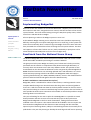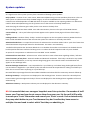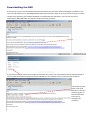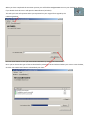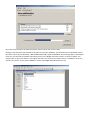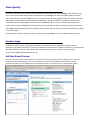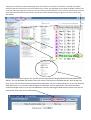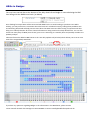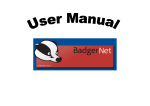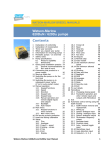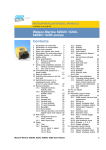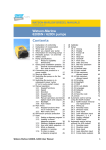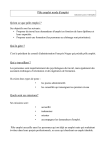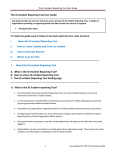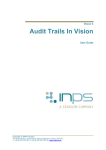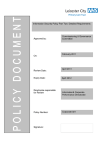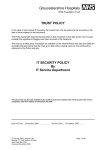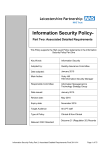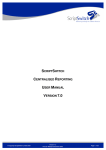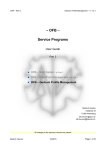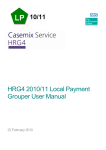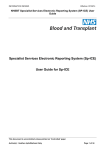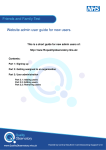Download YorData Newsletter 3 - the Yorkshire Neonatal Network
Transcript
YorData Newsletter ISSUE 3 NOVEMBER 2010 Yorkshire Neonatal Network Implementing BadgerNet Welcome to the next addition of the YorData Newsletter. Hopefully these news letters will continue to aid users, alongside the user manual, with the functions of the various system facilities. This issue will be looking at using the DSS, data quality issues, Ad-Hoc event forms and HRG levels in Badger. Special points of interest: National Forum Feedback System updates DSS Download Data Quality - Lessons log HRG levels All units planning to take on the Badger system are now ‘Live’. At the Network Badger meeting it was raised that some users had been experiencing difficulty accessing the unit reports web page. There is a small ‘bug’ in the system that means that occasionally when a new user logs into Badger for the first time and resets their password this can block them from accessing the unit reports website. This does not happen to all users but if it does it is very easily resolved by a quick phone call to Clevermed (0131 226 7246) who can fix this issue straight away. Feed back from the National Users Group The National BadgerNet Users Forum took place on October 15th and Lauren Cottrell and Dr Sam Oddie attended representing the Yorkshire Network. The group was led by Peter Badger and Andy Lyon of Clevermed. The key issue they presented was the need for a comprehensive UK dataset with single definitions, as currently there are variations across the many different audits. The question is who should decide on the data items & definitions and it was generally acknowledged that BAPM faced real time issues over releasing updated items and definitions. As a result Clevermed are proposing to build a UK dataset into BadgerNet which will supply a reporting data dictionary (inc. NNAP, NCCMDS, VON etc). Items in the database will be pick lists coded and referenced against the online data dictionary. A draft is available on nww.neonatal.nhs.uk/nnn/ BadgerNet, which is scheduled for release in March 2011, is working towards a more complete EPR featuring more clinical elements like drug charts and clinical guidance charts etc. It will also include site detail in the daily details location for dual site Trusts. They are also looking to create an overall discharge summary rather than one broken at each episode but with interim summaries still available. It will also be possible to output discharge letters in word format. They are still looking for test sites to pilot the new BadgerNet. It is possible to switch directly between the two versions even now and they hope to data synchronise Badger3 with BadgerNet in the first week of December, making all historical data available in the new system. It also means data will be available in the new report site from December. BadgerNet will also feature an ROP screening due date reminder, optional styles of discharge letters, ability to send discharge letters electronically and a spellchecker. They are also planning to develop the audit log and staff access reporting. System updates As a regular user of the system you may have noticed the following system updates: Daily updates - Location of care, Carer status, Observations/Monitoring are now mandatory data items. This is to allow system to calculate accurately the HRG category as well as the BAPM level of care. Future funding for neonatal care will be dependent on HRG and there are reports available on the reporting website. For definitions used for Observation/Monitoring use the (i) button next to the section of the daily details form. Total dose (mg) of surfactant given today is also a new item on the daily form. New neurology fields have been added. Tone and Consciousness, these are also part of the NNAP dataset. 2 Year Follow up— The 2 year follow up link now appears on the patient home page at all times if the baby is eligible. Cooling and HIE— Number of days a baby is cooled now appears on the mini patient summary. Babies that have been cooled and Babies that have HIE are now also options for selection on the baby search box. Admission details form— Principal clinical reason for admission has now been added. This is a pick list of items that should summarise the principal reason for the admission. This item is not mandatory. Verified local hospital ID has also been added. This is a checkbox that makes sure someone has checked that the local hospital ID has been confirmed as being correct. It makes the local hospital ID read only once checked. An option for ‘Temperature on admission not recordable’ is now available. Infection ad-hoc event form— Infection notes. A free text box to enter information regarding culture / infection. Clinical summary of stay form— Research Studies and Research medication. If the baby is involved in any studies these can be recorded here, as can any research drugs being given. The research studies and medication will appear on the discharge letter. General discharge details form— Unit responsible for 2 year follow up. For babies being discharged home/foster care and who are eligible for 2 year follow up this asks which unit will be responsible for making sure follow up is done. This is to aid in future reporting on 2 year follow up. Outreach follow up arranged has also been added. Checkbox and a date field for community outreach follow up. Discharge summary— Cord pH are now displayed on the discharge letter. These are stored to 2 decimal places. Immunisations given throughout the baby’s life are now displayed on the discharge letter regardless of the unit administering. Admission summary— Both parents ethnicity are now displayed on the admission summary. NB: It is essential that user managers keep their user lists up to date. If a member of staff leaves your Trust and you do not remove them from your user list they will still be able to access your Trusts’ information and amend your Trusts’ records. Even unintentionally they may admit babies to your Trust because they don’t realise they have access to multiple sites and need to select which Trust they are admitting to. Downloading the DSS If you wish to access a raw data download of the information that has been collected in Badger for babies in your Trust you will need access to the BadgerNetDSS (Data Synchronisation Service). First you will need to get an access request form signed by your Caldicott Guardian (circulated with this newsletter), you can then fax this to Clevermed on 0870 458 0455. You will then receive an email (as below) If you click the ‘Install’ button this will open an activation box. Enter your email address and the PIN mentioned in the first email and click the request activation code button. You will then receive a second email (as below) You should copy the code in the email and paste it into the remaining space in the activation box. Then click to complete the activation. When you have completed the activation process you will find the BadgerNetDSS icon on your desktop (as below). If you double click this icon it will open the DSS software (as below). The tabs you have will represent what you requested on your original form signed by the Caldicott guardian. You can chose where to save your downloaded database by clicking the browse button Once you’ve chosen the type of data to download by selecting a tab and selected where you want to save the data, click the ‘Get Latest Data’ button to download your data. Once the synchronisation has finished click the ’Done’ button and close the DSS. Now go to the file which you selected as the place to save your database, you will find an access database named the same as the tab you selected (i.e NeonatalDetailed.mdb). Open the database. By selecting Tables in the Objects menu you can see that all the data collected by your Trust in Badger has been stored in a variety of tables. You simply need to query the tables to interrogate your data. For any one who needs, Lauren is available to write any queries you need in access (01274 364920 or [email protected]). Data Quality In the last newsletter we looked at the data quality tab and functions within Badger. Now that units are live it’s time to consider data quality comparisons so that Badger can start to replace paper processes. You could use the Unit Daily Update screen to compare your activity (length of stay and 2001 care levels) with paper records (nightly returns/admission book etc). Using your DSS it is possible to create a list exactly like the unit daily update screen but with 1996 levels of care if you need this for comparison. If your unit is using the Badger Discharge letters then it may also be worth running an audit to compare the Badger Discharge letters with the babies notes to check that all relevant clinical information is making it into the letters. If you need any support with any audit or comparison using Badger or the DSS please contact Lauren. Lesson Logs A Network Lessons Log is now being circulated on a monthly basis to help share the experiences, questions and answers of all the Trusts in the Network. If you have any lessons to share or any experience you feel could be useful to others please forward these to Lauren for inclusion in the next log. ([email protected]) Ad-Hoc Event forms You can access the ad-hoc event forms from two views. Obviously the patient home page has a list under the admission forms (see below) but you can also add ad-hoc events from the patient data tab which can be particularly handy if you are adding them in hindsight and want to check they haven’t already been added. Things to note about the patient home page view. If you fill out an ‘Infection’ form then a reminder will appear above the ‘Ad-Hoc Event Forms’ title that reminds you to enter your pathogen results when available. However the issue with the home page view is that you can’t see forms previously filled in. If you switch to patient data view and select daily data from the left hand menu, any Ad-Hoc events will be displayed as green stars next to their date. (See below) If you select a date with a green star you will see the ad-hoc event displayed below the daily details (as above). You can also add new events from this screen (The forms are listed below the ‘days during stay’ box). If you click on the previously entered forms displayed you can re-open them just as you can with the daily data forms. You can then make changes to the details, such as add results. If an event has been entered multiple times in error you can delete an event by selecting the delete entry button once you've opened the form (next to the save button). HRGs in Badger You may have noticed that at the bottom of the daily details forms Badger is now calculating the HRG level along with the BAPM care levels. (as below) Since funding from April 2011 will be connected with HRG levels it is worth looking at your data now. While unlikely, you may come across a situation where the level isn’t calculated correctly, finding these problems now and informing Clevermed will help prevent issues when the HRGs come into effect. Doing a comparison will also help you to identify whether all correct clinical information is being noted on the daily details forms. You can also assess how many days of HRG5 (normal care) your Trust is attracting on a monthly basis and possibly consider care pathway analysis. Clevermed have also added a HRG button to the ‘unit daily update’ tab (as below) which allows you to see an over view of the assigned daily HRG levels. If you have any questions regarding Badger or the information in this Newsletter, please contact Lauren Cottrell network data manager on 01274 364920 or [email protected]