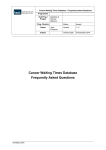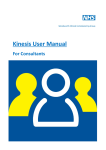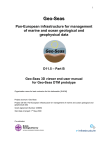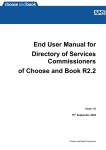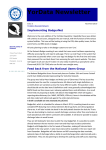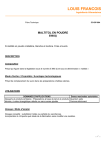Download LAT Admin User Guide.pub
Transcript
Friends and Family Test Website admin user guide for new users. This is a short guide for new admin users of: http://nww.fft.qualityobservatory.nhs.uk/ Contents: Part 1: Signing up Part 2: Getting assigned to an organisation Part 3: User administration Part 3.1: Adding users Part 3.2: Editing users Part 3.3: Removing users www.QualityObservatory.nhs.uk Hosted by Central Southern Commissioning Support Unit 2 For information on how to add/edit/view data please see the General User Guide. Part 1: Signing up. In order to be able to view/edit organisational data and users you first need to sign up, then be assigned to a trust (see Part 2). To sign up to the site: 1. 2. Go to: http://nww.fft.qualityobservatory.nhs.uk/ Select “Create an account” under the “Login Form” on the homepage. 3. Fill in the form and click “Register”. 4. You will then receive an email to confirm that address and activate the account. Once you have done this you are registered to the site and can now be assigned to a trust. www.QualityObservatory.nhs.uk [email protected] 3 Part 2: Getting assigned to an organisation Once you have signed up to the site you can be assigned to an organisation so you can view and edit data, as well as add, edit and delete users. If your organisation does not yet exist under the “User Admin” tab then you will need to email: [email protected] to get your organisation added and yourself assigned as an administrator. If your organisation does exist under the “User Admin” tab then you will need to contact one of the administrators of that organisation in order to be assigned to it. Part 3: User administration Once you have been assigned as an administrator for an organisation you can view, edit, add and remove users. Part 3.1: Adding users 1. Click on the “User Admin” tab. 2. Click on the “Add Users” button next to your trust name. 3. Enter the email addresses of all the users you wish to add, separate each user with a comma. Select which permission level you would like them to be. Then click save. Please note you can only do one level at a time. www.QualityObservatory.nhs.uk [email protected] 4 Once the users have saved you can close the pop up box and they will appear in the user list under your organisation. When a user has registered with the site, their email address will go green in the user list. Part 3.2: Editing users There may be occasions where you need to edit the users email address or change their user level. To do this: 1. Click on the “User Admin” tab. 2. Click on the users email address. 2. Click “Edit”. 3. Make any changes you wish to make, then click “Save Changes”. www.QualityObservatory.nhs.uk [email protected] 5 Once the changes have saved you can close the pop up box . The changes will take effect immediately. Part 3.3: Removing users If you wish to remove a user from your organisation you can do so by: 1. Click on the “User Admin” tab. 2. Click on the users email address. 3. Click “Delete”. 4. You will then need to confirm you wish to remove the user by clicking “Confirm Delete”. Once the delete has been confirmed you can close the pop up box and the user will no longer appear in your organisations user list. www.QualityObservatory.nhs.uk [email protected]