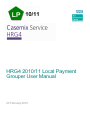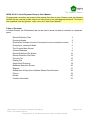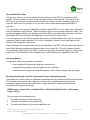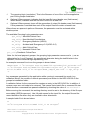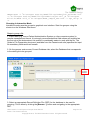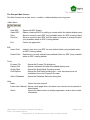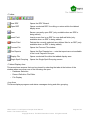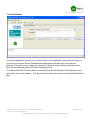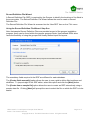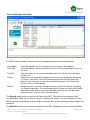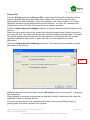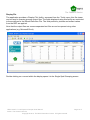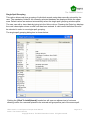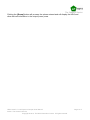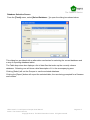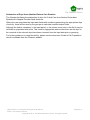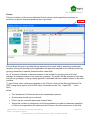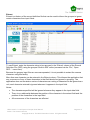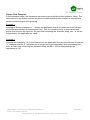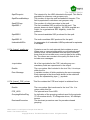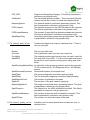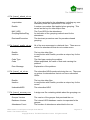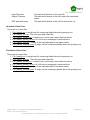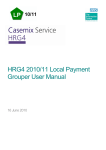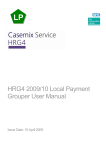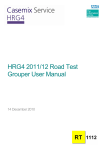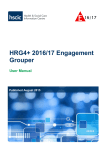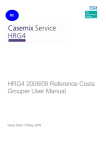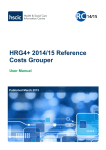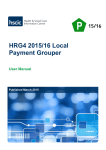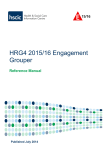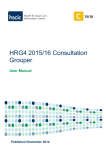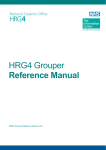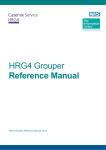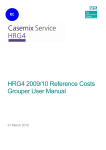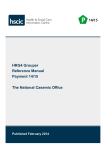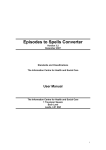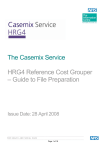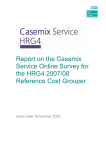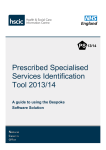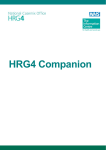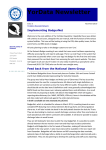Download Road Test Grouper User Manual.
Transcript
HRG4 2010/11 Local Payment Grouper User Manual 23 February 2010 The Casemix Service HRG4 2010/11 Local Payment Grouper User Manual Changes and corrections are made to this manual from time to time. Please check the Casemix website for the most up-to-date version at: http://www.ic.nhs.uk/hrg4groupermanual. This link is also available from the grouper ‘Help’ menu as ‘Latest User Manual’. Table of Contents In Adobe Reader, the ‘Bookmarks’ tab can be used to show the table of contents in a separate panel. Record Definition Files Grouping Modes Running the Grouper from the Command Line (non-interactive mode) Grouping in Interactive Mode The Grouper Main Screen Current Database Record Definition File Wizard Record Definition File Editor Process File Display File Single Spell Grouping Database Selection Screen Reports Subtraction of Days from Admitted Patient Care Duration Picture Extract Contact Information HRG4 2010/11 Local Payment Grouper User Manual Author: The Casemix Service Copyright © 2010, The NHS Information Centre. All rights reserved. 3 3 3 5 7 9 10 13 15 16 18 20 21 22 23 25 27 Page 2 of 39 The Casemix Service Record Definition Files The grouper relies on a text file called a Record Definition File (RDF) to indicate the field position (column number) of each of the mandatory fields in the input file. The entries in the RDF act as a pointers so that the grouper knows the location of each mandatory field in the input file. Each time the grouper is run, the user must ensure that an appropriate RDF is selected. For convenience, the grouper installation includes sample RDFs; one for each of the data types that the application can process. These files can be found in the grouper installation folder. The grouper provides methods for creating user-defined RDFs (see below) but users may find that the sample RDFs provided with the application are sufficient for their needs. It is not necessary for the RDF to specify the positions of all the fields in the input file; only the mandatory fields must be specified. For a list of mandatory fields for each data type see the Guide to File Preparation document. Where the input file contains fields that are not specified in the RDF, the grouper simply ignores these fields during processing and passes them to the output file. The only reason to specify non-mandatory input fields in the RDF is where the grouper’s internal file viewer is used to view output files. The internal file viewer displays only those fields that are specified in the RDF. Grouping Modes The grouper offers three modes of operation: • Non-interactive file grouping using the command line. • Interactive file grouping using the graphical user interface. • Interactive record grouping using the graphical user interface (single spell grouping) Running the Grouper from the Command Line (non-interactive mode) ‘Command line’ refers to the non-graphical command shell user interface of Microsoft Windows. The Grouper can process a file using the command line and parameters shown below (mandatory parameters are enclosed within <angle brackets>; optional parameters are enclosed within [square brackets]): HRGGrouper -i<Input File> -o<Output File> -d<Record Definition File> -l<Grouping Logic> [-h] [-t] The command line parameters are: -i The path and filename of the input file. -o The path and filename of the output file. -d The path and filename of the record definition file. HRG4 2010/11 Local Payment Grouper User Manual Author: The Casemix Service Copyright © 2010, The NHS Information Centre. All rights reserved. Page 3 of 39 -l The Casemix Service The grouping logic (see below). This is the filename of one of the .tre files supplied as part of the grouper installation. -h Optional. Where present, indicates that the input file has a header row (field names). When absent, indicates that the first row in the file is a data row. -t Optional. Where present, turns off the generation of output file header rows (field names). If this parameter is omitted then each of the output files will contain a header row. Where there are spaces in paths or filenames, the parameter must be enclosed within double-quotes. The available Grouping Logic parameters are: apc_v43lp Admitted Patient Care nap_v43lp Non-Admitted Consultations em_v43lp Emergency Medicine (HRG4) ae_v43lp Accident and Emergency v3.2 (HRG v3.5) acc_v43lp Adult Critical Care ncc_v43lp Neonatal Critical Care pcc_v43lp Paediatric Critical Care Note: for the local payment grouper, the grouping logic parameter names end in lp as an abbreviation for ‘Local Payment’; the penultimate character being the twelfth letter in the alphabet, not the numerical digit representing ‘one’. An example command line to run the grouper is shown below: HRGGrouper -i "C:\Grouper Testing\HRG4\500 Episodes\500 episodes.csv" -o "C:\Grouper Testing\HRG4\500 Episodes\output.csv" -d "C:\Program Files\IC\HRG4 2010_11 LP Grouper\HRG4_sample_APC.rdf" -l apc_v43lp -h –t Any messages generated by the application while running in command-line mode (e.g. validation issues, the number of records processed) are written to the HRG.LOG file in the grouper’s installation folder. A validation failure for the command line creates an entry in the HRG.LOG file. In addition, it causes a non-zero exit code to be returned. This means that a batch file or command file can check whether a command has passed validation by checking the value of %errorlevel%. Before running the command, the working directory must be set to the directory of the Grouper executable (HRGGrouper.exe). Use full path names for the input file, the output file and the record definition file where they are located in other directories. A sample batch file is shown below: C: cd "C:\Program Files\IC\HRG4 2010_11 LP Grouper" HRG4 2010/11 Local Payment Grouper User Manual Author: The Casemix Service Copyright © 2010, The NHS Information Centre. All rights reserved. Page 4 of 39 The Casemix Service HRGGrouper -i "C:\Grouper Testing\HRG4\500 Episodes\500 episodes.csv" -o "C:\Grouper Testing\HRG4\500 Episodes\output.csv" -d "C:\Program Files\IC\HRG4 2010_11 LP Grouper\HRG4_sample_APC.rdf" -l apc_v43lp -h -t Grouping in Interactive Mode Interactive mode uses the grouper’s graphical user interface. Start the grouper using the shortcut on the Windows Start menu. Steps to group a file 1. Export data (e.g. from a Patient Administration System or other computer system) in comma-separated text format. It is strongly recommended that field names are included as the first row of the data extract; this makes it considerably easier to work with the file. The Guide to File Preparation document (available from the Casemix web site) specifies the input file mandatory fields and their formats. 2. On the grouper main screen Current Database tab, select the Database that corresponds to the data type to be grouped. Click here to select database 3. Select an appropriate Record Definition File (RDF) for the database to be used for grouping. This is done by clicking the [Browse…] button and navigating to the appropriate RDF. HRG4 2010/11 Local Payment Grouper User Manual Author: The Casemix Service Copyright © 2010, The NHS Information Centre. All rights reserved. Page 5 of 39 The Casemix Service Ensure that the RDF is intended for use with the same data type as the selected database (e.g. if the selected database is Admitted Patient Care, ensure that the RDF was designed for Admitted Patient Care data). Failure to ensure that the data type of the RDF and the database match will lead to grouping errors. If a suitable RDF does not already exist for the file being processed then the grouper can be used to edit an existing RDF or to create a new one. See the section on the Record Definition File Wizard below. 4. From the [Tools] menu select [Process File…], this opens Process File dialog box. 5. Select the input file (the data to be grouped) using the browse button (folder icon) next to the input file field. Check the [Input data has headings] check box if the input data includes field names in the first row. 6. Select the name and location for the creation of the output file using the browse button (folder icon) next to the output file field. The output file is the file that will contain the grouped data. Check the [Output data has headings] checkbox if there is a requirement for all output files to include field names. 7. When all selections have been made, click the [Process] button to produce the grouped output file. A progress bar is displayed. For certain data types, grouping is preceded by a data sorting phase; a separate progress bar is shown for sorting. When grouping is complete, the Process File dialog box will close and the application returns to the Main Screen. It is very important that the user examines the entries in the log area after grouping. If grouping fails, this will be reported in the log area. Note that the output file is a text file and may therefore be opened using a variety of applications. To open the output file from within the application, see the Display File section later in this document. HRG4 2010/11 Local Payment Grouper User Manual Author: The Casemix Service Copyright © 2010, The NHS Information Centre. All rights reserved. Page 6 of 39 The Casemix Service The Grouper Main Screen The Main Screen has a main menu, a toolbar, a tabbed display and a log area. • Main Menu File New RDF Open RDF Save Save As Exit Opens the RDF Wizard. Opens a selected RDF for editing or review within the tabbed display area. Saves a currently open RDF (only available when an RDF is being edited). Saves a currently open RDF with the option to rename or change location (only available when an RDF is being edited). Closes the application. Edit Insert Field Delete Field Inserts a new line in an RDF for user-defined fields (only available when an RDF is being edited). Deletes the currently selected user-defined field in an RDF (only available when an RDF is being edited). Tools Process File Display File Single Spell Run Reports Select Database Opens the Process File dialog box. Opens a selected file within the tabbed display area. Opens the Single Spell Grouping screen. Opens the Run Reports dialog box – note that reports are not available in the Local Payment Grouper. Opens the Database Selection dialog box. Help Index Opens the user manual. Latest User Manual Opens a web page where the latest user manual can be opened or downloaded. About Opens the About screen to display application version and contact information. HRG4 2010/11 Local Payment Grouper User Manual Author: The Casemix Service Copyright © 2010, The NHS Information Centre. All rights reserved. Page 7 of 39 The Casemix Service • Toolbar New RDF Opens the RDF Wizard. Open RDF Opens a selected RDF for editing or review within the tabbed display area. Save Saves a currently open RDF (only available when an RDF is being edited). Insert Field Inserts a new line in an RDF for user-defined fields (only available when an RDF is being edited). Delete Field Deletes the currently selected user-defined field in an RDF (only available when an RDF is being edited). Process File Opens the Process File window. Run Reports Opens the Run Reports box – note that reports are not available in the Local Payment Grouper. Display File Opens a selected file within the tabbed display area. Single Spell Grouping Opens the Single Spell Grouping screen. • Tabbed Display Area This area shows screens that can be viewed by selecting the tabs at the bottom of the window when more than one of the following are open: • Database Selection • Record Definition File Editor • File Display • Log Area This area displays progress and status messages during and after grouping. HRG4 2010/11 Local Payment Grouper User Manual Author: The Casemix Service Copyright © 2010, The NHS Information Centre. All rights reserved. Page 8 of 39 The Casemix Service Current Database The current database is shown on the main window of the application (see screenshot above). The user must ensure that the Database selected matches the data type of the Record Definition File and the type of data to be grouped. Failure to ensure that the data type of the RDF and the database match will lead to grouping errors. The Record Definition File drop-down box displays any Record Definition Files that have been used within the current session. The [Browse] button allows the user to locate Record Definition Files. HRG4 2010/11 Local Payment Grouper User Manual Author: The Casemix Service Copyright © 2010, The NHS Information Centre. All rights reserved. Page 9 of 39 The Casemix Service Record Definition File Wizard A Record Definition File (RDF) is required by the Grouper to identify the locations of the fields in the source data. The Record Definition File Wizard allows the user to create a Record Definition File. The Record Definition File Wizard is accessed via the ‘New RDF’ item on the ‘File’ menu. Using the Record Definition File Wizard: Step One Note that sample Record Definition Files are provided as part of the grouper installation program; these can be found within the grouper program folder. User-defined RDFs allow users the flexibility of using the grouper with locally-defined input file layouts. The mandatory fields required in the RDF are different for each database. The [Create fields manually] option allows the user to use a grid to define field positions and attributes. To jump straight to the RDF editor, select this option and click the [Next] button. The [Create from a sample file] option allows the user to create an RDF interactively using a sample data file. Clicking [Next] will prompt the user to select the file on which the RDF is to be based. HRG4 2010/11 Local Payment Grouper User Manual Author: The Casemix Service Copyright © 2010, The NHS Information Centre. All rights reserved. Page 10 of The Casemix Service Using the Record Definition File Wizard: Step Two Where the user selects [Create from a sample file] from the dialog box described in Step One, the user is prompted to browse for the file, after which the dialog box shown below is displayed: Preview area The first row of the data file is displayed in the lower part of the dialog box (the preview area), above it temporary field names (‘Field 1’ etc.) are shown. The preview area automatically assigns field positions based on the comma positions in the file. For Admitted Patient Care, the [Number of diagnosis codes] and [Number of procedure codes] values may be edited to allow the processing of files that contain a non-standard number of clinical codes. Other data types allow similar changes to the numbers of specific fields; see Guide to File Preparation for details. All entries in the Mandatory Fields list must be assigned to fields in the sample file. Fields are assigned by dragging the name from the list to the appropriate field in the preview area. Fields appear in the Assigned Fields list as they are used. The screenshot below shows the process partially completed (some fields assigned). HRG4 2010/11 Local Payment Grouper User Manual Author: The Casemix Service Copyright © 2010, The NHS Information Centre. All rights reserved. Page 11 of The Casemix Service Multiple fields can be selected using the SHIFT and CTRL keys in combination with mouse clicks. The selected collection of fields can then be dragged to the preview area. To remove an assigned field, select it in the Assigned Fields list and press the Delete key. The field will be returned to the bottom of the Mandatory Fields list (not its original position). When all fields have been assigned, click [OK] to proceed. The RDF will be opened in the RDF editor, allowing checking and any required amendments. HRG4 2010/11 Local Payment Grouper User Manual Author: The Casemix Service Copyright © 2010, The NHS Information Centre. All rights reserved. Page 12 of The Casemix Service Record Definition File Editor The RDF Editor provides a manual method of assigning field positions and attributes. Field Name Field Title Field No Picture Extract Field abbreviation. This is for internal use and cannot be changed. Field description - can be edited by the user to show a meaningful name for the field. The field position in a comma-separated input file, with the first field being number one. Allows the user to provide filtering instructions to the Grouper by describing a ‘Picture’ of the field. During the processing the Grouper will apply this picture to the field and only use the specified characters. See the section ‘Picture’ later in this document. Allows the user to provide filtering instructions to the Grouper by describing an ‘Extract’ instruction. During processing the Grouper will apply this Extract instruction to the field and only the characters that the user has specified. See the section ‘Extract’ later in this document. The [Insert] toolbar button inserts a new field in the RDF. This feature is provided so that non-mandatory fields can be shown using the ‘Display File’ feature. It is not necessary for the RDF to specify the positions of all the fields in the input file; only the mandatory fields need to be specified. The [Delete] toolbar button removes a field from the RDF. Mandatory fields cannot be deleted. HRG4 2010/11 Local Payment Grouper User Manual Author: The Casemix Service Copyright © 2010, The NHS Information Centre. All rights reserved. Page 13 of The Casemix Service When the RDF is saved the user will be informed if any validation checks (such as conflicting field positions) have been failed. These issues must be resolved before the file can be saved. HRG4 2010/11 Local Payment Grouper User Manual Author: The Casemix Service Copyright © 2010, The NHS Information Centre. All rights reserved. Page 14 of The Casemix Service Process File From the [Tools] menu select [Process File…], this opens Process File dialog box. Select the input file (data file) using the browse button (folder icon) next to the input file field. Note that with the default setting of 'Input files' selected in the 'Files of type' list, the 'Open' dialog box accessed via the browse button will list files with '.csv' and '.txt' extensions only. Change this value to ‘All Files’ if the input file has a different extension. Check the [Input data has headings] check box if the input data includes field names in the first row. Select the name and location of the output files using the browse button (folder icon) next to the output file field. The output files are the files that will contain the grouped data. The output files will be named using the name that the user enters as a file name prefix; the grouper appends a special file name suffix to each output file. See the Appendix for further information. Check the [Output data has headings] check box if the output files are required to include field names in the first row. Browse buttons When all selections have been made, click the [Process] button to group the file. A progress bar is displayed. When grouping is complete, the progress bar and the Process File dialog box will close; the application returns to the Main Screen. It is very important that the user examines the entries in the log area after grouping. If grouping fails, this will be reported in the log area. HRG4 2010/11 Local Payment Grouper User Manual Author: The Casemix Service Copyright © 2010, The NHS Information Centre. All rights reserved. Page 15 of The Casemix Service Display File The application provides a ‘Display File’ facility, accessed from the ‘Tools’ menu, this file viewer can be used to examine grouper output files. The fields displayed using this facility are restricted to those defined in the Record Definition File. The field positions, pictures and extract values from the RDF are applied. Note that the output files are comma-separated text files so can be opened using other applications (e.g. Microsoft Excel). Double-clicking on a record within the display opens it in the Single Spell Grouping screen. HRG4 2010/11 Local Payment Grouper User Manual Author: The Casemix Service Copyright © 2010, The NHS Information Centre. All rights reserved. Page 16 of The Casemix Service The space beneath each field name allow the user to enter filter criteria to limit the records displayed based on one or more starting characters. Pressing the Enter key activates the filter. The screenshot below shows the display file feature with an active filter: Multiple criteria can be added by entering values in more than one column. To remove a filter criterion, delete it and press the Enter key. HRG4 2010/11 Local Payment Grouper User Manual Author: The Casemix Service Copyright © 2010, The NHS Information Centre. All rights reserved. Page 17 of The Casemix Service Single Spell Grouping This option allows real-time grouping of individual records using data manually entered by the user. The mandatory fields for the currently selected database are displayed within the upper area. Default values are entered automatically when the single spell grouping window opens. The user can edit or insert data by typing into the Value column. Pressing the Enter key displays the code’s description where a valid code has been entered. A valid record definition file must be selected in order to use single spell grouping. The single spell grouping dialog box is shown below: Clicking the [Click To Add Episode] header bar will open an adjacent set of columns allowing values for a second episode to be entered and grouped as part of the same spell. HRG4 2010/11 Local Payment Grouper User Manual Author: The Casemix Service Copyright © 2010, The NHS Information Centre. All rights reserved. Page 18 of The Casemix Service Clicking the [Group] button will process the values entered and will display the HRG and other derived information in the output (lower) area. HRG4 2010/11 Local Payment Grouper User Manual Author: The Casemix Service Copyright © 2010, The NHS Information Centre. All rights reserved. Page 19 of The Casemix Service Database Selection Screen From the [Tools] menu, select [Select Database…] to open the dialog box shown below: This dialog box provides both an alternative mechanism for selecting the current database and a way of exporting database tables. The Table drop-down box displays a list of data files that make up the currently chosen database. Selecting one will show a brief description of it in the accompanying area. Clicking [Select] will set the Grouper to use the selected database. Clicking the [Export] button will export the selected table, the user being prompted for a filename and location. HRG4 2010/11 Local Payment Grouper User Manual Author: The Casemix Service Copyright © 2010, The NHS Information Centre. All rights reserved. Page 20 of The Casemix Service Reports Unlike the Reference Cost Grouper, the Local Payment Grouper does not produce any reports. Reporting buttons and screens are visible in the Local Payment Grouper application but are not functional. HRG4 2010/11 Local Payment Grouper User Manual Author: The Casemix Service Copyright © 2010, The NHS Information Centre. All rights reserved. Page 21 of The Casemix Service Subtraction of Days from Admitted Patient Care Duration The Grouper facilitates the subtraction of days for Critical Care from finished Consultant Episode and Hospital Provider Spell durations. Where the user populates the input data fields with numbers representing the appropriate days of activity, these will be used by the grouper to calculate modified output fields. Although the field is mandatory in the input data (i.e. the column must exist in the file) it may be left blank or populated with zeros. This could be appropriate where either there are no days to be removed or the relevant days have been removed from the input data prior to grouping. For further guidance on using this facility, please see the document ‘Guide to File Preparation’ which is available from the Casemix website. HRG4 2010/11 Local Payment Grouper User Manual Author: The Casemix Service Copyright © 2010, The NHS Information Centre. All rights reserved. Page 22 of The Casemix Service Picture Picture is a feature of the record definition file that can be used to specify the inclusion or exclusion of specific character positions from input fields. Picture Picture allows the user to provide filtering instructions for each field by describing a character template. During file processing the application will apply this template to the field by selectively ignoring characters in specific positions within a data field. An “A” character indicates a character position to be included in grouping and a full-stop indicates a character position to be ignored in grouping. The picture will be imposed on the data field prior to grouping i.e. the grouping algorithm is provided with the modified version of the field contents. To use Picture, enter a character template in the ‘Picture’ column of the Record Definition File (RDF) using the grouper’s built-in RDF editor (accessed via the ‘File’, ‘Open RDF…’ menu item). Notes: • The characters in Picture should not be separated by spaces. • Quote-marks should not be included. • Picture can be used with alpha and numeric fields. • Where the number of characters in the field exceeds the number of characters specified in Picture, the application will implement the Picture on the left-most portion of the field. HRG4 2010/11 Local Payment Grouper User Manual Author: The Casemix Service Copyright © 2010, The NHS Information Centre. All rights reserved. Page 23 of The Casemix Service For this reason, care should be taken when using Picture with variable length fields as this may lead to unpredictable results. Picture Field Examples In the examples below, the characters are shown surrounded by double-quotes for clarity. The data entered in the Picture column should not include double-quotes Example 1 Entering a Picture of “AAA.AA” instructs the Grouper that the first three and the fifth and sixth characters of the field should be used. The fourth character is ignored. Example 2 Entering a Picture of “.A.AAA” instructs the Grouper that the second character and characters four, five and six should be used; the first and third characters should be ignored. Example 3 Entering a Picture of “.A.” indicates that the Grouper should use the second character only and ignore the first and third characters. Example 4 Entering a Picture of “AA” indicates that the application should use only the first two characters in the field. Note that full stops are not required if consecutive characters from the beginning of the field are the only characters required. HRG4 2010/11 Local Payment Grouper User Manual Author: The Casemix Service Copyright © 2010, The NHS Information Centre. All rights reserved. Page 24 of The Casemix Service Extract Extract is a feature of the record definition file that can be used to inform the grouper to ignore certain characters from input fields. Extract To use Extract, enter the character string to be removed in the ‘Extract’ column of the Record Definition File (RDF) using the grouper’s built-in RDF editor (accessed via the ‘File’, ‘Open RDF…’ menu item). Because the grouper input files are comma-separated, it is not possible to extract the comma character using this facility. More than one character can be entered in the Extract column. This informs the application that any occurrence of any of these characters in that field should be ignored in grouping. The application does not consider a series of characters as a string of characters to be ignored as a unit; each character entered is ignored wherever it appears in the input field. Notes: • The characters specified will be ignored wherever they appear in the input data field. • There is no relationship between the position of the character in the extract field and the position of the characters in the input field. • All occurrences of the characters are affected. HRG4 2010/11 Local Payment Grouper User Manual Author: The Casemix Service Copyright © 2010, The NHS Information Centre. All rights reserved. Page 25 of The Casemix Service Extract Field Examples In the examples below, the characters are shown surrounded by double-quotes for clarity. The data entered in the Extract column should not include double-quotes unless it is intended that double-quotes are ignored in grouping. Example 1 Entering an Extract character of “.” informs the application that all occurrences of the full-stop should be ignored when processing that field. This is a convenient way to remove decimal points from a field in the input file. An input field containing the character string “abc…d” will be interpreted by the application as “abcd”. Example 2 Entering the characters “+$” in this field informs the application that any occurrences of both the “+” character and the “$” character are to be ignored by the application when processing that field. An input field containing the character string “46+$$++” will be interpreted by the application as “46”. HRG4 2010/11 Local Payment Grouper User Manual Author: The Casemix Service Copyright © 2010, The NHS Information Centre. All rights reserved. Page 26 of The Casemix Service Contact Information This software and associated materials are the Copyright © of the NHS Information Centre. Help is available for both technical and general queries from the NHS Information Centre contact centre: Telephone: 0845 300 6016 (Monday – Friday, 9am - 5pm) Email: [email protected] www.ic.nhs.uk/casemix HRG4 2010/11 Local Payment Grouper User Manual Author: The Casemix Service Copyright © 2010, The NHS Information Centre. All rights reserved. Page 27 of The Casemix Service Appendix Output Files The output files aim to meet the needs of those familiar with relational data as well as those who require non-relational files. Specific relational outputs include “_rel” as a part of the output filename. Generally, a single input file produces a number of output files. User requirements determine which files are used; some users may not require certain output files. In most cases an output field appears in more than one file. In the text below, the file name supplied by the user during processing is referred to as [name]. Use of ‘RowNo’ and ‘Iteration’ Fields The role of the ‘RowNo’ field is to provide a method of uniquely identifying FCEs within output files. The existence of a unique identifier for FCEs allows related records to be identified in different output files. For example, in the case of unbundled HRGs, the file [name]_ub_rel.csv shows the unbundled HRGs for each output row. The field ‘RowNo’ contains the ‘RowNo’ of the matching output record in the file [name]_FCE.csv. If these files are imported to a relational database, the ‘RowNo’ fields can be used as the basis from which to derive keys to allow the relationship between these records to be represented. Where there is more than one related record, for example where there are more than one unbundled HRGs for an FCE, the field ‘Iteration’ is used to differentiate between the multiple related records. Examples of where ‘Iteration’ is used are: • an input row may generate more than one unbundled HRG • an input row may result in more than one data quality message There is no significance to the numerical values of ‘Iteration’, the numbers are assigned in order according to the order of the input data (the sorted input data in the case of files that are sorted prior to grouping). Admitted Patient Care A single input file produces eleven output files. 1. File [name].csv A list of other output files; this file is for validation only and will normally be ignored by users. 2. File [name]_sort.csv This a copy of the input data after it has been sorted into Provider Code, Spell Number and Episode Number order prior to grouping. It also contains a unique row number added as a final column assigned after the sorting process. HRG4 2010/11 Local Payment Grouper User Manual Author: The Casemix Service Copyright © 2010, The NHS Information Centre. All rights reserved. Page 28 of The Casemix Service This row number is intended to be used as the key when using relational data. 3. File [name]_FCE.csv This file contains both FCE and spell output fields. The spell fields are repeated for each episode in the spell; beware of double-counting when using spell fields. The file structure is as follows: <input data> All of the input data for the FCE, including any nonmandatory fields are reproduced in the output. RowNo. The row number field mentioned in the “sort” file. It is unique within the file. FCE_HRG. The episode level Core HRG. GroupingMethodFlag An indication of the grouping method used for the episode. “P”=Procedure driven, “D”=Diagnosis driven, “M”=Multiple trauma. DominantProcedure The dominant procedure used for procedure based grouping. FCE_PBC Programme Budgeting Category. This field is populated in reference cost groupers only. CalcEpidur The calculated episode duration. This is the input Episode duration minus the number of critical care days entered. ReportingEpidur The episode duration used when generating reports. This field is populated in reference cost groupers only. FCETrimpoint The episode trimpoint for the HRG allocated to the episode. This field is populated in reference cost groupers only. FCEExcessBeddays The number of days that the episode exceeds the trimpoint. This field is populated in reference cost groupers only. SpellReportFlag Used when generating reports from grouped data. This field is populated in reference cost groupers only. SpellHRG The spell level Core HRG. SpellGroupingMethodFlag An indication of the grouping method used for the episode. “P”=Procedure driven, “D”=Diagnosis driven, “M”=Multiple trauma. SpellDominantProcedure DominantProcedure at spell level. SpellPDiag The primary diagnosis used when spell grouping. SpellSDiag The 1st secondary diagnosis used when spell grouping. SpellEpisodeCount The number of episodes in the spell SpellLoS The duration of the spell used for grouping ReportingSpellLoS The length of stay used when generating reports. This field is populated in reference cost groupers only. HRG4 2010/11 Local Payment Grouper User Manual Author: The Casemix Service Copyright © 2010, The NHS Information Centre. All rights reserved. Page 29 of SpellTrimpoint SpellExcessBeddays SpellCCDays UnbundledHRGs The Casemix Service The trimpoint for the HRG allocated to the spell. This field is populated in reference cost groupers only. The number of days the spell exceeds the trimpoint. This field is populated in reference cost groupers only. The number of critical care days in the spell. A variable number of fields containing unbundled HRGs (at episode level). Unbundled HRGs are appended to the end of each record; there may be zero, one or more unbundled HRGs per record. For Specialist Palliative Care and Rehabilitation unbundled HRGs, where there is more than one daily HRG, the field consists of an HRG, followed by an asterisk, followed by the number of days, rather than the HRG repeated for every day. E.g. VC18Z*20 indicates VC18Z for 20 days. 4. File [name]_spell.csv This file can be considered semi-relational. It contains one row per spell. However, it also contains all of the Specialised Service Codes (SSCs) generated for the spell in a flat structure like unbundled HRGs in the FCE output. The FCE input data is not reproduced. RowNo Refers to the first row number in the sort or FCE output and will always be the first episode in the spell after sorting. Unless all spells in the input data each consist of a single episode, RowNo in the spell file is not continuous (i.e. some numbers are absent). Procodet The organisation code from the user’s input file. ProvSpNo The hospital provider spell number from the user’s input file. SpellHRG The spell level Core HRG. The first of the spell level output. Be careful to avoid double-counting when using spell level fields. SpellGroupingMethodFlag An indication of the grouping method used for the episode. “P”=Procedure driven, “D”=Diagnosis driven, “M”=Multiple trauma. SpellDominantProcedure DominantProcedure at spell level. SpellPDiag The primary diagnosis used for spell grouping. SpellSDiag The 1st secondary diagnosis used for spell grouping. SpellEpisodeCount The number of episodes in the spell SpellLoS The duration of the spell used for grouping ReportingSpellLoS The length of stay used when generating reports. This field is populated in reference cost groupers only. HRG4 2010/11 Local Payment Grouper User Manual Author: The Casemix Service Copyright © 2010, The NHS Information Centre. All rights reserved. Page 30 of SpellTrimpoint SpellExcessBeddays SpellCCDays SpellSSC1 SpellSSC2 … SpellSSC10 UnbundledHRGs 5. File [name]_quality.csv <input data> RowNo Error Message 6. File [name]_FCE_rel.csv RowNo FCE_HRG GroupingMethodFlag DominantProcedure The Casemix Service The trimpoint for the HRG allocated to the spell. This field is populated in reference cost groupers only. The number of days the spell exceeds the trimpoint. This field is populated in reference cost groupers only. The number of critical care days in the spell. The first candidate SSC produced for the spell. The grouper does not check eligibility. All SSCs possible are output, for organisational SSC eligibility, check DH guidance. The second candidate SSC produced for the spell. The tenth candidate SSC produced for the spell. An aggregate of all unbundled HRGs produced for episodes in the spell. Contains a row for each episode that contains an error. Where one or more episodes within a multi-episode spell contain errors, all the episodes from the spell, including those that do not contain errors, are included in the quality file. Thus there are records in the quality file that do not include error messages. All of the input data for the FCE, including any nonmandatory fields are reproduced in the output. The row number field included in the ‘sort’ file; it is unique within the file. A variable number of fields containing the error message. Each message is the three fields shown in the relational quality file separated by pipe ( | ) symbols. This file contains the FCE level output in relational form. The row number field mentioned in the “sort” file. It is unique within this file. The episode level Core HRG. An indication of the grouping method used for the episode. “P”=Procedure driven, “D”=Diagnosis driven, “M”=Multiple trauma. The dominant procedure used for procedure based grouping. HRG4 2010/11 Local Payment Grouper User Manual Author: The Casemix Service Copyright © 2010, The NHS Information Centre. All rights reserved. Page 31 of FCE_PBC CalcEpidur ReportingEpidur FCETrimpoint FCEExcessBeddays SpellReportFlag 7. File [name]_spell_rel.csv The Casemix Service Programme Budgeting Category. This field is populated in reference cost groupers only. The calculated episode duration. This is the input Episode duration minus the number of critical care days entered. The episode duration used when generating reports. This field is populated in reference cost groupers only. The episode trimpoint for the HRG allocated to the episode. This field is populated in reference cost groupers only. The number of days that the episode exceeds the trimpoint. This field is populated in reference cost groupers only. Used when generating reports from grouped data. This field is populated in reference cost groupers only. Contains the Spell level output in relational form. There is one row per spell. RowNo Procodet ProvSpNo SpellHRG The key into other files. The organisation code from the user’s input file. The hospital provider spell number from the user’s input file The spell level Core HRG. The first of the spell level output. Be careful to avoid double-counting when using spell level fields. SpellGroupingMethodFlag An indication of the grouping method used for the episode. “P”=Procedure driven, “D”=Diagnosis driven, “M”=Multiple trauma. SpellDominantProcedure DominantProcedure, but at spell level. SpellPDiag The primary diagnosis used when spell grouping. SpellSDiag The 1st secondary diagnosis used when spell grouping. SpellEpisodeCount The number of episodes in the spell SpellLoS The duration of the spell used for grouping ReportingSpellLoS The length of stay used when generating reports. This field is populated in reference cost groupers only. SpellTrimpoint The trimpoint for the HRG allocated to the spell. This field is populated in reference cost groupers only. SpellExcessBeddays The number of days the spell exceeds the trimpoint. This field is populated in reference cost groupers only. SpellCCDays The number of critical care days in the spell. 8. File [name]_quality_rel.csv Includes a row for each episode that contains an error, in relational form. HRG4 2010/11 Local Payment Grouper User Manual Author: The Casemix Service Copyright © 2010, The NHS Information Centre. All rights reserved. Page 32 of The Casemix Service RowNo Iteration Code Type Code Error Message 9. File [name]_ssc_rel.csv RowNo The key into other files. In conjunction with RowNo, provides a unique key for the record. The field type causing the problem. Where populated, the value of that code causing the problem. Explanation of the problem. Contains the Specialised Service Codes. There will be no entries for Spells that do not have SSCs. The key into other files. In this case it is the row number associated to the spell/first episode in the spell. The organisation code from the user’s input file. The hospital provider spell number from the user’s input file In conjunction with RowNo, provides a unique key for the record. The SSC derived for the parent spell Procodet ProvSpNo Iteration SpellSSC 10. File [name]_ub_rel.csv RowNo Iteration UnbundledHRGs 11. File [name]_summary.csv Grouper Version Database Version FCE Count Spell Count FCE Error Count Spell Error Count The unbundled HRGs produced during the run. There will be no entries for episodes that do not have any unbundled HRGs. The key into other files. In this case it will be the row number associated to the episode in the spell. In conjunction with RowNo, provides a unique key for the record. The unbundled HRG A single-row file containing details about the grouping run: The version of the grouper that produced the run. The internal HRG database version incorporated in the grouper. The number of episodes submitted to the run. The number of spells submitted to the run. The number of episodes with errors. The number of spells with errors. HRG4 2010/11 Local Payment Grouper User Manual Author: The Casemix Service Copyright © 2010, The NHS Information Centre. All rights reserved. Page 33 of The Casemix Service Run Start Date/Time Run End Date/Time Input Filename Output Filename RDF path and name The data/time that the run started. The data/time that the run finished. The path and filename of the input file. The path and filename of the first output file mentioned above. The path and filename of the rdf file used in the run. Non-Admitted Care A single input file produces seven output files. 1. File [name].csv Contains a list of all the other files produced. This file will normally be ignored. 2. File [name]_attend.csv <input data> RowNo. NAC_HRG GroupingMethodFlag DominantProcedure UnbundledHRGs 3. File [name]_quality.csv <input data> RowNo Error Message All of the input data for the attendance, including any nonmandatory fields are reproduced in the output. A unique row number field applied when grouping. This serves as the key for other output files. The Core HRG for the attendance. An indication of the grouping method used for the attendance. The dominant procedure used for procedure based grouping. A variable number of fields containing unbundled HRGs (at episode level). Unbundled HRGs are appended to the end of each record; there may be zero, one or more unbundled HRGs per record. This file contains one row per attendance that contain errors. All of the input data for the attendance, including any nonmandatory fields are reproduced in the output. The row number field mentioned in the attend file. It is unique within the file. A variable number of fields containing the error message. Each message is the three fields shown in the relational quality file separated by pipe ( | ) symbols. HRG4 2010/11 Local Payment Grouper User Manual Author: The Casemix Service Copyright © 2010, The NHS Information Centre. All rights reserved. Page 34 of The Casemix Service 4. File [name]_attend_rel.csv <input data> RowNo NAC_HRG GroupingMethodFlag DominantProcedure 5. File [name]_quality_rel.csv RowNo Iteration Code Type Code Error Message 6. File [name]_ub_rel.csv RowNo. Iteration UnbundledHRG 7. File [name]_summary.csv Grouper Version Database Version Attendance Count All of the input data for the attendance, including any nonmandatory fields are reproduced in the output. A unique row number field applied when grouping. This serves as the key for other output files. The Core HRG for the attendance. An indication of the grouping method used for the attendance. The dominant procedure used for procedure based grouping. All of the error messages in relational form. There are no entries for attendances that do not contain errors. The key into other files. In conjunction with RowNo, provides a unique key for the record. The field type causing the problem. Where populated, the value of that code causing the problem. Explanation of the problem. The unbundled HRGs produced during the run. There are no entries for attendances that do not have unbundled HRGs. The key into other files. In conjunction with RowNo, provides a unique key for the record. The unbundled HRG A sinlge-row file containing details about the grouping run: The version of the grouper that produced the run. The internal HRG database version incorporated in the grouper. The number of attendances submitted to the run. HRG4 2010/11 Local Payment Grouper User Manual Author: The Casemix Service Copyright © 2010, The NHS Information Centre. All rights reserved. Page 35 of Attendance Error Count Run Start Date/Time Run End Date/Time Input Filename Output Filename RDF path and name The Casemix Service The number of attendances with errors. The date/time that the run started. The date/time that the run finished. The path and filename of the input file. The path and filename of the first output file mentioned above. The path and filename of the rdf file used in the run. Emergency Medicine A single input file produces five output files. 1. File [name].csv Contains a list of all the other files produced. This file will normally be ignored. 2. File [name]_attend.csv This is sometimes known as the attendance flat output. Its structure is as follows: <input data> All of the input data for the attendance, including any nonmandatory fields are reproduced in the output. A unique row number field applied when grouping. This serves as the key for other output files. The Core HRG for the attendance. RowNo EM_HRG 3. File [name]_quality.csv <input data> RowNo Error Message 4. File [name]_quality_rel.csv RowNo Iteration Contains a row for each input record that has errors. All of the input data for the attendance, including any nonmandatory fields are reproduced in the output. The row number field mentioned in the attend file. It is unique within the file. A variable number of fields containing the error message. Each message is the three fields shown in the relational quality file separated by pipe ( | ) symbols. All of the error messages in relational form. There are no entries for records that do not contain errors. The key into other files. In conjunction with RowNo, provides a unique key for the record. HRG4 2010/11 Local Payment Grouper User Manual Author: The Casemix Service Copyright © 2010, The NHS Information Centre. All rights reserved. Page 36 of The Casemix Service Code Type Code Error Message 5. File [name]_summary.csv Grouper Version Database Version Attendance Count Attendance Error Count Run Start Date/Time Run End Date/Time Input Filename Output Filename RDF path and name The field type causing the problem. Where populated, the value of that code causing the problem. Explanation of the problem. A single-row file containing details about the grouping run. The version of the grouper that produced the run. The internal HRG database version incorporated in the grouper. The number of attendances submitted to the run. The number of attendances with errors. The date/time that the run started. The date/time that the run finished. The path and filename of the input file. The path and filename of the first output file mentioned above. The path and filename of the rdf file used in the run. Adult Critical Care A single input file produces five output files. 1. File [name].csv Contains a list of all the other files produced. This file will normally be ignored. 2. File [name]_acc.csv <input data> RowNo ACC_HRG Calc_CC_Days CC_Warning_Flag All of the input data for the attendance, including any nonmandatory fields are reproduced in the output. A unique row number field applied when grouping. This serves as the key for other output files. The unbundled HRG for the ACC period. All ACC HRGs are unbundled. The number of CC days derived from the start and end dates entered. This will be -1 if there are problems with the dates. Set to F, for Fail, if Calc_CC_Days is -1 or any of the checks mentioned below have failed. This is not a part of HRG4 2010/11 Local Payment Grouper User Manual Author: The Casemix Service Copyright © 2010, The NHS Information Centre. All rights reserved. Page 37 of The Casemix Service the “cruel” input validation. A single data row can fail here but also have a valid (non U group) HRG. Validation Checks Calc_CC_Days = CC Discharge date - CC Start Date + 1 Set warning flag if: Calc_CC_Days = -1; or CCL2 Days + CCL3 Days > Calc_CC_Days; or ARSD + BRSD > Calc_CC_Days; or ARSD + BRSD > CCL2 Days + CCL3 Days 3. File [name]_quality.csv <input data> RowNo Error Message 4. File [name]_quality_rel.csv RowNo Iteration Code Type Code Error Message 5. File [name]_summary.csv Grouper Version ACC Record Count ACC Record Error Count Run Start Date/Time Run End Date/Time Contains one row for each record that contains errors. All of the input data for the record, including any nonmandatory fields are reproduced in the output. The row number field mentioned in the acc file. It is unique within the file. A variable number of fields containing the error message. Each message is the three fields shown in the relational quality file separated by pipe ( | ) symbols. All of the error messages in relational form. There are no entries for records that do not contain errors. The key into other files. In conjunction with RowNo, provides a unique key for the record. The field type causing the problem. Where populated, the value of that code causing the problem. Explanation of the problem. A single-row file containing details about the grouping run: The version of the grouper that produced the run. The number of attendances submitted to the run. The number of attendances with errors. The date/time that the run started. The date/time that the run finished. HRG4 2010/11 Local Payment Grouper User Manual Author: The Casemix Service Copyright © 2010, The NHS Information Centre. All rights reserved. Page 38 of The Casemix Service Input Filename Output Filename RDF path and name The path and filename of the input file. The path and filename of the first output file mentioned above. The path and filename of the rdf file used in the run. Neonatal Critical Care There are six output files. 1. File [name].csv A single-row file containing details about the grouping run. 2. File [name]_ncc.csv The main grouped output file. 3. File [name]_quality.csv Contains one row for each record that has errors. 4. File [name]_quality_rel.csv All of the error messages in relational form. 5. File [name]_sort.csv A copy of the input data after it has been sorted. 6. File [name]_summary.csv A single-row file containing details about the grouping run. Paediatric Critical Care There are six output files. 1. File [name].csv A single-row file containing details about the grouping run. 2. File [name]_pcc.csv The main grouped output file. 3. File [name]_quality.csv Contains one row for each record that has errors. 4. File [name]_quality_rel.csv All of the error messages in relational form. 5. File [name]_sort.csv A copy of the input data after it has been sorted. 6. File [name]_summary.csv A single-row file containing details about the grouping run. HRG4 2010/11 Local Payment Grouper User Manual Author: The Casemix Service Copyright © 2010, The NHS Information Centre. All rights reserved. Page 39 of