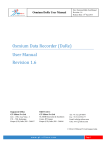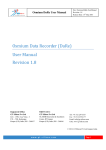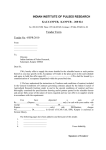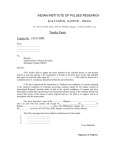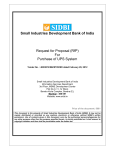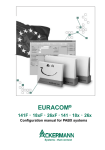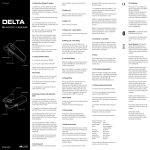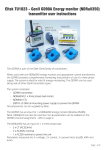Download Osmium Data Recorder (DaRe) User Manual
Transcript
Doc: Osmium-DaRe-UserManual Revision: 1.7a Release Date: 06th Jan 2015 Osmium DaRe User Manual Osmium Data Recorder (DaRe) User Manual Revision 1.7a Registered Office: GT Silicon Pvt Ltd R&D Centre: GT Silicon Pvt Ltd LIG – 1398, Avas Vikas – 3 P.O. – NSI, Kalyanpur, Kanpur (UP), India, PIN – 208017 S6, SIDBI Innovation & Incubation Centre, IIT Kanpur Kanpur (UP), India, PIN – 208016 Tel: +91 512 259 6664 Fax: +91 512 259 6177 Email: [email protected] URL: www.gt-silicon.com © 2014, GT Silicon Pvt Ltd, Kanpur, India www.gt-silicon.com Page 1 Osmium DaRe User Manual Doc: Osmium-DaRe-UserManual Revision: 1.7a Release Date: 06th Jan 2015 Revision History Revision Revision Date Updates 1.0 22 May 2014 Initial Release of User Manual 1.1 20 July 2014 Modified for Quick Guide for Demo 1.2 30 Aug 2014 Included link to demo video Modified for accumulated and average speed 1.3 Left intentionally 1.4 04 Sep 2014 Modified o/p data description to avoid ambiguity 1.5 15 Sep 2014 Updated video link 1.6 16 Sep 2014 Included suggestion on the placement of MIMU22BT 1.7 03 Jan 2015 Included illustration in “A Quick Guide to Demo” section 1.7a 06 Jan 2015 Modified axis information in “General Notes”. Included illustration. www.gt-silicon.com Page 2 Osmium DaRe User Manual Doc: Osmium-DaRe-UserManual Revision: 1.7a Release Date: 06th Jan 2015 Hardware and OS Requirement This application is designed for min API level 6, i.e. Android 2.0.1 and is targeted at API level 19 i.e. Android 4.4 which is the latest version of Android available at this moment of time. Android device must have SD card in it. Output data files are stored in SD card, and are of few KBs. Purpose & Scope The DaRe Application for Android, enables transfer of location data from Osmium MIMU22BT, over BlueTooth, to the Android device (Smartphone, Tab etc) having this application. DaRe collects data from MIMU22BT and processes it to produce following: (i) the Dead reckoning data – x (m), y (m) and z (m) coordinates of MIMU22BT, (ii) time stamp (sec) (time is reset to 0s with Start button pressed.), (iii) distance covered by the wearer (m) after pressing Start button and (iv) average speed of the wearer (m/s). The recorded data is in tabular form and can be processed using spreadsheet. DaRe Installation Procedure 1. Transfer DaRe.apk to either SD card or Phone/Tab memory. 2. Click on Dare.apk to install 3. Allow it for (i) Storage access, (ii) Network communication for BlueTooth and (iii) System Tools for BlueTooth settings) by clicking on “Install” 4. Choose Done (if you intend to use it later) / Open (if you intend to use it now) Description MIMU22BT can be connected with DaRe, once paired with the Android device, with the help of optional menu provided in the application, which is further able to scan the available devices. DaRe is equipped with three buttons i.e. ‘Start’, ‘Stop’ and ‘Pause’ buttons, a text field and a screen displaying the data sent to and read from MIMU22BT. Once DaRe is connected with MIMU22BT, these buttons would be activated. www.gt-silicon.com Page 3 Osmium DaRe User Manual Doc: Osmium-DaRe-UserManual Revision: 1.7a Release Date: 06th Jan 2015 1. The Text Field provided, gives the usability to the user to add some note regarding the experiment if he/she wishes to. The note should be added before the ‘Start’ button is pressed 2. Start: - As soon as this button is pressed DaRe sends the command to MIMU22BT for resetting Dead reckoning system and resets all the variables of processing the data. Along with this it also creates two files, one for recording the data and the other having the experiment related log, named after date and time of creation, and are stored in the directory named MIMUBT in the SD card of the Android device. MIMU22BT begins communicating Dead reckoning data after pressing Start button. 3. Stop: - With this button being clicked, DaRe sends the command to MIMU22BT to stop processing the data and to stop all the outputs to be sent by MIMU22BT. It also closes all the open files. 4. Pause/ Un-Pause: - This button provides user the freedom of having break in between the experiment. This button does not pause the communication with MIMU22BT but pause the data being recorded. 5. The display shows the data received and the data sent to the device in a form of chat. The created text files on the SD card under the directory named ‘MIMUBT’: 1. Data file: - This file contains the data received i.e. the x, y and z coordinates with the time elapsed, cumulative distance covered by the wearer and the average speed since the pressing of Start button. The data is stored in the format ‘x’ ‘y’ ‘z’ ‘relative time’‘distance covered’ ‘average speed’. This file is named with the current date and time in the format ‘yyyy-MM-dd-HHmmss’. The coordinate system, time and distance covered are initialized on pressing Start button, i.e. (x,y,z), t and distance are (0m,0m,0m), 0s and 0m respectively in the beginning. 2. Log file: - This file contains (i) version of the application DaRe, (ii) version of the Android device on which it is being run, (iii) remark/note, if any, added by the user. (iv) date and time at which the experiment is started, (v) the pause and un-pause time of experiment if any and (vi) the date and time at which the experiment is stopped. This file is named with the current date and time with ‘_log’ appended to it, in the format ‘yyyy-MM-dd-HHmmss_log’. www.gt-silicon.com Page 4 Osmium DaRe User Manual Doc: Osmium-DaRe-UserManual Revision: 1.7a Release Date: 06th Jan 2015 How To Use Figures 1 to 10 describe steps to collect Dead reckoning data from MIMU22BT using DaRe: Figure 1: Click on DaRe’s icon Figure 3: Select MIMU22BT to connect, as highlighted in the image. www.gt-silicon.com Figure 2: DaRe application when not connected to MIMU22BT Figure 4: DaRe connected with MIMU22BT ! Page 5 Osmium DaRe User Manual Doc: Osmium-DaRe-UserManual Revision: 1.7a Release Date: 06th Jan 2015 Figure 5: Enter name of the experiment. (Optional). And press ‘Start’ button. Figure 6: DaRe communicating with MIMU22BT ! Figure 7: Press ‘Pause’ to pause data recording. Figure 8: Press ‘Unpause’ to resume data recording. www.gt-silicon.com Page 6 Osmium DaRe User Manual Figure 9: Sample log file in /sdcard/MIMUBT directory. Doc: Osmium-DaRe-UserManual Revision: 1.7a Release Date: 06th Jan 2015 Figure 10: Sample Dead reckoning data file in /sdcard/MIMUBT directory. Live Video Demonstration & Quick Bring-up Guide Watch the video to bring up Osmium MIMU22BT using DaRe: https://www.youtube.com/watch?v=BLcElh0rKXI Don’t forget to leave your feedback comment ! www.gt-silicon.com Page 7 Osmium DaRe User Manual Doc: Osmium-DaRe-UserManual Revision: 1.7a Release Date: 06th Jan 2015 A Quick Guide to Demo 1. Power ON the Osmium MIMU22BT by sliding the switch towards right. 2. Mount MIMU22BT on shoe heel vertically or place it on top of forefront and stick it firmly using tape, as shown in the images below: Figure 11: MIMU22BT attached to shoe heel Figure 12: MIMU22BT on toes (preferred) 3. Scan for BlueTooth devices in your Android Phone/Tab. And pair phone with MIMU22BT (Amp’ed Up!) 4. Click open DaRe. Connect it with MIMU22BT. 5. DaRe is ready to collect data on getting connected with MIMU22BT. 6. Press Start button to begin data recording. 7. You may walk as you desire. 8. Press Stop button to end data recording. 9. Transfer data file (/sdcard/MIMUBT/*.txt) generated by DaRe, to your PC / laptop. You may either use BlueTooth or USB to transfer this file. www.gt-silicon.com Page 8 Osmium DaRe User Manual Doc: Osmium-DaRe-UserManual Revision: 1.7a Release Date: 06th Jan 2015 10. Open data file on spreadsheet for detailed analysis. General Notes • Fully drained out battery takes approximately 2 hours of charging. • Charge MIMU22BT, using USB cable, for 4 hours before using for the first time. • Power OFF MIMU22BT (slide switch towards left), when not in use. • With 150mAH Li-ion battery, MIMU22BT has approximately 1.5 hours of one charge cycle. • DaRe must be closed / exit after pressing Stop button. Initiating new experiment in continuation to a previous one, without closing DaRe between Stop (for previous experiment) and Start (for new experiment), does not give expected results. • If DaRe is closing on its own or unable to connect to MIMU22BT or displaying x,y,z data on screen, then it is time to recharge MIMU22BT. • It is somewhat tricky to align the axis (x or y along the movement) if you want to attach the device from outside the shoe. It can possibly be achieved after few trials. If the device is placed (with connector facing front) on toes as in Fig 12, the wearer would start walking along negative y-axis. The positive x-axis would be on the right hand side of the wearer. Axis alignment can better be achieved by placing MIMU22BT inside shoe heel with good precision. www.gt-silicon.com Page 9