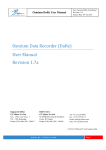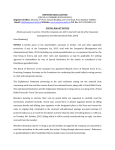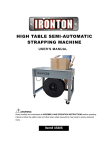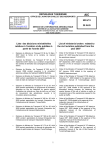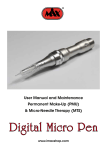Download Online Course Selection System User Guide
Transcript
Online Course Selection System User Guide 1st Online Course Selection Period : Aug. 19-22 2nd Online Course Selection Period : Aug. 27-29 First Semester 2013/2014 Getting Start NTU Online Course Information: https://nol.ntu.edu.tw/nol/student/ You are able to browse through the course information here, and set up your pre‐selection class schedule. Password/ Default password : Student ID a + 4 digits of your birth month and birth date Login If you were born on February 06th, your password is a0206. For English Course information Useful links Add this course Once you click “add”, a window pops out showing you the time table of all courses. Remove a course Two courses with conflict class schedule are allowed. Course Enrollment Online Course Selection System: https://if177.aca.ntu.edu.tw/default_e95.asp You are able to import your pre‐selection courses here as a registration. Key in your priority preference for courses with conflict time tables. The system is available from 9am to 3am (Taiwan time) Login Password/ Default password : Student ID a + 4 digits of your birth month and birth date Login If you were born on February 06th, your password is a0206. Fill in the information correctly Front Page Panel My status Functions There is no maximum credits limits at this time, register as more as you wish Fill in the priority preference. The more course you planed ahead, the more course shown on this page. Then click “register”. Check to make sure you registered all the preferred courses successfully Develop your own strategy for course registration with conflict time Courses with conflict time schedule are allowed while having different “conflict course wish” numbers. Check your course selection results Operation of Stage 2 is basically the same as that of stage 1 Login Course Selection Panel Here to register/ de‐ register course in stage 2. Letters in Black: Courses you successfully registered in stage 1. Course Registration Enter the serial number and priority of the course Course De‐registration Select the course you want to de‐ register (of those you’ve already successfully enrolled in stage 1) **Notice: If you want to register for a certain course again after you de-register for it, it is not guaranteed that you could still successfully enroll it. Course Selection Panel Import the course from your schedule directly. Import Course List of the courses that you added in your schedule before. Import course That’s all.