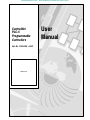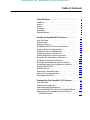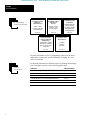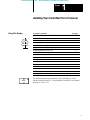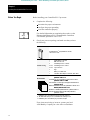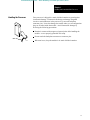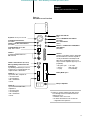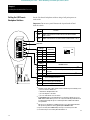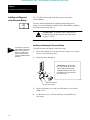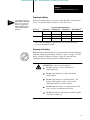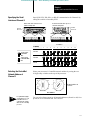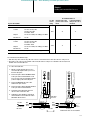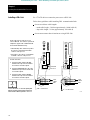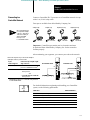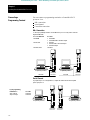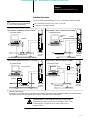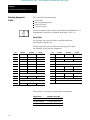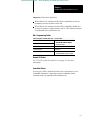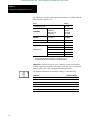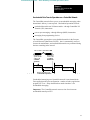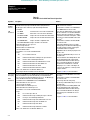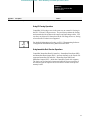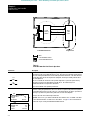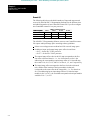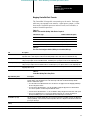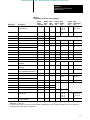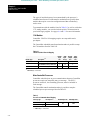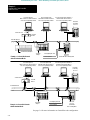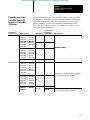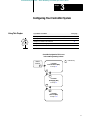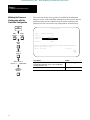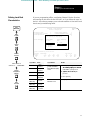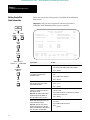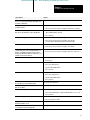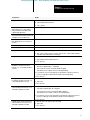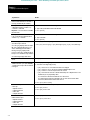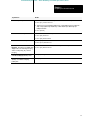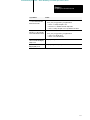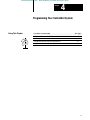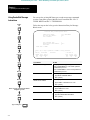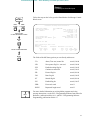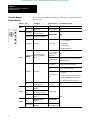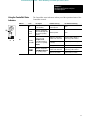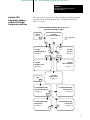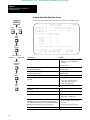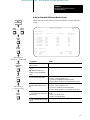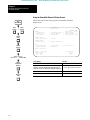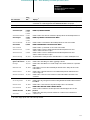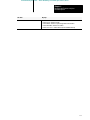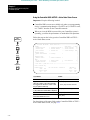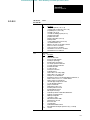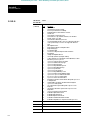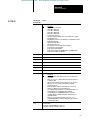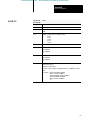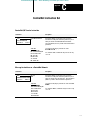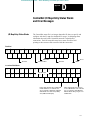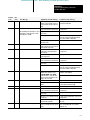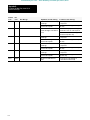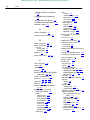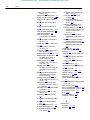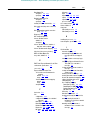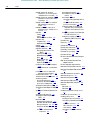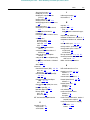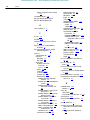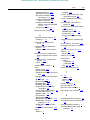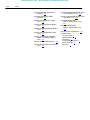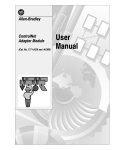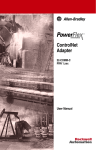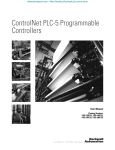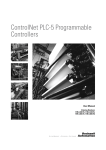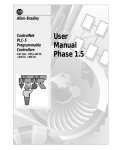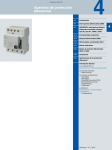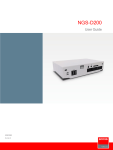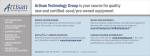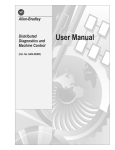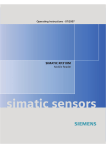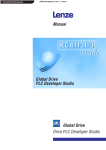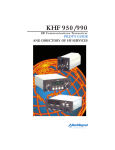Download 1785-6.5.14, ControlNet PLC-5 Programmable Controllers User
Transcript
efesotomasyon.com - Allen Bradley,Rockwell,plc,servo,drive ControlNet PLC5 Programmable Controllers Cat. No. 1785L20C, L40C product icon User Manual efesotomasyon.com - Allen Bradley,Rockwell,plc,servo,drive Important User Information Because of the variety of uses for the products described in this publication, those responsible for the application and use of this control equipment must satisfy themselves that all necessary steps have been taken to assure that each application and use meets all performance and safety requirements, including any applicable laws, regulations, codes, and standards. The illustrations, charts, sample programs and layout examples shown in this guide are intended solely for purposes of example. Since there are many variables and requirements associated with any particular installation, Allen-Bradley does not assume responsibility or liability (to include intellectual property liability) for actual use based on the examples shown in this publication. Allen-Bradley publication SGI-1.1, Safety Guidelines for the Application, Installation, and Maintenance of Solid-State Control (available from your local Allen-Bradley office), describes some important differences between solid-state equipment and electromechanical devices that should be taken into consideration when applying products such as those described in this publication. Reproduction of the contents of this copyrighted publication, in whole or in part, without written permission of Allen-Bradley Company, Inc., is prohibited. Throughout this manual, we use notes to make you aware of safety considerations: ATTENTION: Identifies information about practices or circumstances that can lead to personal injury or death, property damage or economic loss. Attention statements help you to: identify a hazard avoid the hazard recognize the consequences Important: Identifies information that is critical for successful application and understanding of the product. efesotomasyon.com - Allen Bradley,Rockwell,plc,servo,drive Table of Contents Using This Manual . . . . . . . . . . . . . . . . . . . . . . . . . . . . . . . i Introduction . . . . . . . . . . . . . . . . . . . . . . . . . . . . . . . . . . . . . . . . Audience . . . . . . . . . . . . . . . . . . . . . . . . . . . . . . . . . . . . . . . . . . Contents . . . . . . . . . . . . . . . . . . . . . . . . . . . . . . . . . . . . . . . . . . Terminology . . . . . . . . . . . . . . . . . . . . . . . . . . . . . . . . . . . . . . . . Conventions . . . . . . . . . . . . . . . . . . . . . . . . . . . . . . . . . . . . . . . Related Publications . . . . . . . . . . . . . . . . . . . . . . . . . . . . . . . . . . i i i ii iii iii Installing Your ControlNet PLC5 Processor . . . . . . . . . . . 11 Using This Chapter . . . . . . . . . . . . . . . . . . . . . . . . . . . . . . . . . . Before You Begin . . . . . . . . . . . . . . . . . . . . . . . . . . . . . . . . . . . . Handling the Processor . . . . . . . . . . . . . . . . . . . . . . . . . . . . . . . Identifying ControlNet PLC5 Processor Components . . . . . . . . . . Setting the I/O Chassis Backplane Switches . . . . . . . . . . . . . . . . . Setting the I/O Chassis Configuration Plug . . . . . . . . . . . . . . . . . . Installing Keying Bands for the Processor . . . . . . . . . . . . . . . . . . Installing and Disposing of the Processor Battery . . . . . . . . . . . . . Selecting the DH+ Station Address of Channel 1A . . . . . . . . . . . . . Specifying the Serial Interface of Channel 0 . . . . . . . . . . . . . . . . . Selecting the ControlNet Network Address of Channel 2 . . . . . . . . Inserting/Removing the Processor into/from the I/O Chassis . . . . . Installing a Remote I/O Link . . . . . . . . . . . . . . . . . . . . . . . . . . . . . Installing a DH+ Link . . . . . . . . . . . . . . . . . . . . . . . . . . . . . . . . . Connecting to a ControlNet Network . . . . . . . . . . . . . . . . . . . . . . Connecting a Programming Terminal . . . . . . . . . . . . . . . . . . . . . Selecting Appropriate Cables . . . . . . . . . . . . . . . . . . . . . . . . . . . 11 12 13 14 16 17 17 18 110 111 111 112 112 114 115 116 118 Planning to Use Your ControlNet PLC5 Processor . . . . . . 21 Using This Chapter . . . . . . . . . . . . . . . . . . . . . . . . . . . . . . . . . . Understanding ControlNet I/O . . . . . . . . . . . . . . . . . . . . . . . . . . . Understanding ControlNet I/O Mapping . . . . . . . . . . . . . . . . . . . . Using the ControlNet PLC5 Processor in a ControlNet I/O System . Converting from a Non ControlNet Remote I/O System to a ControlNet I/O System . . . . . . . . . . . . . . . . . . . . . . . . . . . . . . 21 21 27 213 215 efesotomasyon.com - Allen Bradley,Rockwell,plc,servo,drive ii Table of Contents Configuring Your ControlNet System . . . . . . . . . . . . . . . . . 31 Using This Chapter . . . . . . . . . . . . . . . . . . . . . . . . . . . . . . . . . . Matching the Processor Configuration with the ControlNet Configuration . . . . . . . . . . . . . . . . . . . . . . . . . . . . Defining Local Rack Characteristics . . . . . . . . . . . . . . . . . . . . . . . Editing ControlNet Node Information . . . . . . . . . . . . . . . . . . . . . . Editing ControlNet I/O Mapping . . . . . . . . . . . . . . . . . . . . . . . . . . 31 32 33 34 36 Programming Your ControlNet System . . . . . . . . . . . . . . . 41 Using This Chapter . . . . . . . . . . . . . . . . . . . . . . . . . . . . . . . . . . Using ControlNet Message Instructions . . . . . . . . . . . . . . . . . . . . Using the ControlNet I/O Transfer Instruction . . . . . . . . . . . . . . . . Using ControlNet Immediate Data Input and Output Instructions . . . Using Selectable Timed Interrupts with a Program on a ControlNet Network . . . . . . . . . . . . . . . . . . . . . . . . . . . . . . . . 41 42 44 46 Monitoring and Troubleshooting Your ControlNet System 51 Using This Chapter . . . . . . . . . . . . . . . . . . . . . . . . . . . . . . . . . . Using the General Status Indicators . . . . . . . . . . . . . . . . . . . . . . Using the ControlNet Status Indicators . . . . . . . . . . . . . . . . . . . . . Using the 6200 Programming Software to Monitor ControlNet Configuration and Status . . . . . . . . . . . . . . . . . . . . . . . . . . . . 51 52 53 Processor Specifications . . . . . . . . . . . . . . . . . . . . . . . . . . A1 Processor Status File . . . . . . . . . . . . . . . . . . . . . . . . . . . . B1 S:0S:2 . . . . . . . . . . . . . . . . . . . . . . . . . . . . . . . . . . . . . . . . . . . S:310 . . . . . . . . . . . . . . . . . . . . . . . . . . . . . . . . . . . . . . . . . . . . S:11S:12 . . . . . . . . . . . . . . . . . . . . . . . . . . . . . . . . . . . . . . . . . S:12S:16 . . . . . . . . . . . . . . . . . . . . . . . . . . . . . . . . . . . . . . . . . S:17S:27 . . . . . . . . . . . . . . . . . . . . . . . . . . . . . . . . . . . . . . . . . S:28S:61 . . . . . . . . . . . . . . . . . . . . . . . . . . . . . . . . . . . . . . . . . S:62S:127 . . . . . . . . . . . . . . . . . . . . . . . . . . . . . . . . . . . . . . . . B1 B2 B3 B4 B5 B6 B7 ControlNet Instruction Set . . . . . . . . . . . . . . . . . . . . . . . . . C1 ControlNet I/O Transfer Instruction . . . . . . . . . . . . . . . . . . . . . . . . Message Instructions on a ControlNet Network . . . . . . . . . . . . . . . Immediate Data I/O Instructions . . . . . . . . . . . . . . . . . . . . . . . . . . C1 C1 C2 47 55 ControlNet I/O MapEntry Status Words and Error Messages D1 I/O MapEntry Status Words . . . . . . . . . . . . . . . . . . . . . . . . . . . . Error Messages . . . . . . . . . . . . . . . . . . . . . . . . . . . . . . . . . . . . . D1 D2 efesotomasyon.com - Allen Bradley,Rockwell,plc,servo,drive Preface Using This Manual Introduction This manual describes how to install your processor as well as how to plan for, configure, and use the features of a PLC-5/20Ct or PLC-5/40Ct programmable controller that are unique to the ControlNett network. More Audience For detailed information on features that the PLC-5/20C or PLC-5/40C programmable controllers share with the PLC-5/20t and -5/40t processors, see the Enhanced and Ethernet PLC-5 Programmable Controllers User Manual, publication 1785-6.5.12. The information in this manual is intended for engineers and technicians who are installing, programming, and maintaining a control system that includes a PLC-5/20C or PLC-5/40C programmable controller. You should have a background in control-system applications and a basic knowledge of: programmable real-time control systems the PLC-5R control system your operation’s required systems and applications Contents If you want to read about: Go to: Installing your ControlNet PLC5 processor Setting switches Installing communication links Chapter 1 Planning to use your ControlNet PLC5 processor Understanding ControlNet I/O Using a ControlNet PLC5 processor Chapter 2 Using the 6200 Programming Software to configure your ControlNet system Editing your ControlNet configuration Editing ControlNet I/O mapping Chapter 3 Programming your ControlNet system Chapter 4 Monitoring and troubleshooting your ControlNet system Using the status indicators Monitoring the 6200 Programming Software configuration and status screens Chapter 5 Processor specifications Appendix A Processor status file Appendix B ControlNet instructions Appendix C ControlNet I/O maptable entry status words and error messages Appendix D i efesotomasyon.com - Allen Bradley,Rockwell,plc,servo,drive Preface Using This Manual Terminology ii Term Description ControlNet network communication architecture that allows the exchange of data between AllenBradley Company, Inc. products and certified thirdparty products connection opened communication path between two nodes on a ControlNet network discrete I/O data transfer type of data transfer in which single units of I/O have discrete relationships with values in the processor's data table; uses the processor's input and outputimage tables (I and O files); configured on a pernode basis in the ControlNet I/O map table frame single data transfer on a ControlNet link drop cable cable that connects a ControlNet node to the trunk cable; integral part of 1786 taps I/O map table table that you configure using the programming software to map data from an I/O chassis and other devices on the ControlNet network to particular datatable file addresses link collection of ControlNet nodes with unique network addresses in the range of 01107; segments connected by repeaters make up a link; links connected by bridges make up a network maptable entry one entry in the I/O map table that you configure using the programming software to map data from one I/O chassis or other device on ControlNet to particular datatable file addresses maximum scheduled node node with the highest network address that can use scheduled time on a ControlNet link maximum unscheduled node node with the highest network address that can use unscheduled time on a ControlNet link network access port (NAP) port that provides a temporary ControlNetnetwork connection through an RJ45 connector network address node's address on the ControlNet network network update interval (NUI) single occurrence of the ControlNet Network Update Time (NUT) network update time (NUT) repetitive time interval in which data can be sent on the ControlNet network node port of a physical device connecting to the ControlNet network that requires a network address in order to function on the network; a link may contain a maximum of 107 nodes nondiscrete I/O data transfer type of data transfer in which blocks of data transferred to or from I/O modules use integer input and output datatable files that you specify; cannot use the processor's input and outputimage tables (I and O files); scheduled transfers are configured in the ControlNet I/O map table, unscheduled transfers make use of ControlNet I/O Transfer (CIO) instructions owner device that controls the outputs of an adapter redundant media dualcable system that allows you to receive the best signal over a ControlNet network repeater twoport active physicallayer device that reconstructs and retransmits all traffic that it hears on one ControlNet segment to another segment scheduled transfers deterministic and repeatable transfers that are continuous and asynchronous to the ladder logic program scan segment trunkline section of ControlNet network with terminators at each end; a segment does not include repeaters; segments connected by repeaters make up a link tap component that connects products to the ControlNet trunk cable; a tap is required for each node and for each side of a repeater terminator 75W resistor mounted in a BNC plug placed on each end of a ControlNet segment to prevent reflections from occurring at the ends of the cable trunk cable bus or central part of the ControlNet cable system trunkcable section length of trunk cable between any two ControlNet taps unscheduled transfers nondeterministic data transfers through ladderinitiated communication or programming devices efesotomasyon.com - Allen Bradley,Rockwell,plc,servo,drive Preface Using this Manual Conventions This icon indicates that the current topic is discussed further in the publication(s) referenced More A series like this Any Menu indicates a keystroke procedure for you to follow to get to the correct screen or to complete a task using software Fx Text that shows what a terminal displays is shown like this: Press a key Text in square brackets indicates an actual key that you press—i.e., [F1] Text describing information that you must provide is italicized—i.e., filename Related Publications The 1785 PLC-5 programmable-controller, 6200 programming-software, and ControlNet documentation is organized into manuals according to the tasks that you perform. The manual that you are currently reading PLC5 Processor Documentation 1785 Enhanced PLC5 Processor System Overview Enhanced & Ethernet PLC5 Programmable Controllers User Manual ControlNet PLC5 Programmable Controllers User Manual Overview of processor functionality, system benefits, and operating features How to configure, program, and operate your processor How to install, configure, program, operate, and maintain your processor for ControlNet communication 17852.36 17856.5.12 17856.5.14 ControlNet PLC5 Programmable Controllers Quick Start How to install and use a ControlNet processor in a typical system 1785 PLC5 Programmable Controllers Quick Reference Quick access to switches, status bits, indicators, instructions, SW screens 17857.1 17857.4 For more information on 1785 PLC-5 programmable controllers or the above publications, contact your local Allen-Bradley Company, Inc. sales office or distributor. iii efesotomasyon.com - Allen Bradley,Rockwell,plc,servo,drive Preface Using This Manual PLC5 Programming Software Documentation PLC5 Programming Software Programming PLC5 Programming Software Supplement ConttrolNet Support PLC5 Programming Software Instruction Set Reference Using the software to configure and monitor a ControlNet network Instruction execution, parameters, status bits and examples Creating/managing files, saving/restoring files, importing/exporting files creating/editing SFCs, creating/editing ladder 62006.4.20 62006.4.11 62006.4.7 PLC5 Programming Software Software Configuration and Maintenance PLC5 Programming Software I/O Configuration Installing software, defining datatable files, configuring processor, checking status, clearing faults Configuring intelligent I/O modules 62006.4.6 62006.4.12 For more information on PLC-5 programming software or the above publications, contact your local Allen-Bradley Company, Inc. sales office or distributor. For detailed information on different aspects of planning and installing your ControlNet network, see the following publications: ControlNet Documentation iv Publication Publication Number ControlNet Cable System Component List AG2.2 ControlNet Cable System Planning and Installation Manual 17866.2.1 ControlNet Coax Tap Installation Instructions 17862.3 ControlNet Network Access Cable Installation Instructions 17862.6 ControlNet Repeater Installation Instructions 17862.7 Industrial Automation Wiring and Grounding Guidelines 17704.1 efesotomasyon.com - Allen Bradley,Rockwell,plc,servo,drive Chapter 1 Installing Your ControlNet PLC5 Processor Using This Chapter More If you want to read about: Go to page: Completing the preliminary setup 12 Checking the contents of the processor package 12 Handling the processor 13 Identifying the processor channels/connectors 14 Setting the I/O chassis backplane switches 16 Setting the I/O chassis configuration plug 17 Installing keying bands for the processor 17 Installing and disposing of the processor battery 18 Selecting the Data Highway Plust (DH+t) station address of Channel 1A 110 Specifying the serial interface for Channel 0 111 Selecting the ControlNet network address of Channel 2 111 Inserting/removing the processor into/from the I/O chassis 112 Installing a remote I/O link 112 Installing a DH+ link 114 Connecting to a ControlNet network 115 Connecting a programming terminal 116 Selecting appropriate cables 118 For detailed information on installing chassis and adapters, see the Enhanced and Ethernet PLC-5 Programmable Controllers User Manual, publication 1785-6.5.12. 1-1 efesotomasyon.com - Allen Bradley,Rockwell,plc,servo,drive Chapter 1 Installing Your ControlNet PLC5 Processor Before You Begin Before installing your ControlNet PLC-5 processor: 1. Complete the following: determine the proper environment configure the proper grounding route the conductors properly For detailed information on completing these tasks, see the Enhanced and Ethernet PLC-5 Programmable Controllers User Manual, publication 1785-6.5.12. More 2. Check your processor package, and make sure that you have the following: Processor ControlNet PLC5R Programmable Controller, 1785L20C or L40C Contents of Trayy Documentation 1 1 4 2 or 4➁ 2 or 4➁ 2 1 1 Lithium Battery, 1770XYC DIN connector cover Terminating resistors 150W➀ Terminatingg resistors 82W③ 3pin connectors Keys y Battery cover with screw 1784CP7 cable adapter for 1784CP, CP5 cables ControlNet PLC5 Programmable Controllers User Manual, publication 17856.5.14 ControlNet PLC5 Programmable Controllers Release Notes, 5 14RN1 publication 17856 17856.5.14RN1 CSA Hazardous Location Approval Supplemental Information, publication AG4.1 AG4 1 Enhanced and Ethernet PLC5 Programmable Controllers User Manual, Manual publication 17856.5.12 1785 6 5 12 Guidelines for Handling Lithium Batteries, publication AG5.4 Industrial Automation Wiring and Grounding Guidelines, publication 17704.1 ➀ Identified by four colored bands: brown, green, brown, and gold Two with a PLC5/20C processor, four with a PLC5/40C processor ③ Identified by four colored bands: gray, red, black, and gold ➁ If any items are missing or incorrect, contact your local Allen-Bradley Company, Inc. sales office or distributor. 1-2 efesotomasyon.com - Allen Bradley,Rockwell,plc,servo,drive Chapter 1 Installing Your ControlNet PLC5 Processor Handling the Processor Your processor is shipped in a static-shielded container to guard against electrostatic damage. Electrostatic discharge can damage integrated circuits or semiconductors in the processor if you touch backplane connector pins. It can also damage the module when you set configuration plugs or switches inside the module. Avoid electrostatic damage by observing the following precautions. Remain in contact with an approved ground point while handling the module—wear a properly grounded wrist strap. Do not touch the backplane connector or connector pins. Wrist strap 19897 When not in use, keep the module in its static-shielded container. 1-3 efesotomasyon.com - Allen Bradley,Rockwell,plc,servo,drive Chapter 1 Installing Your ControlNet PLC5 Processor Identifying ControlNet PLC5 Processor Components Figure 1.1 and Figure 1.2 show the front panels of the ControlNet PLC-5 processors. Figure 1.1 PLC5/20C Processor Front Panel Keyswitch selects processor mode ControlNet I/O Status Indicator (Green/Red) Channel 2 ControlNet Status Indicators (Green/Red) ControlNet Network Access Port (NAP) RJ45 connector Battery Status Indicator (Red) Processor RUN/FAULT Status Indicator (Green/Red) Force Status Indicator (Amber) Channel 0 Communication ACTIVE/FAULT Status Indicator (Green/Red) Channel 2 ControlNet Redundant Media Ports BNC; dedicated Channel 0 Serial Port 25pin Dshell; supports standard EIA RS232C and RS423; is RS422A compatible ➀ Use this port with ASCII or DF1 fullduplex, half duplex master, and halfduplex slave protocols. The port's default configuration supports processor programming: • DF1 pointtopoint • one stopbit • BCC error check • 2400 bit/s • no handshaking • no parity Channel 1 Status Indicators (Green/Red) DH+ Programming Terminal Connection to Channel 1A 8pin miniDIN Channel 1A 3 pin; dedicated DH+ ➀ Channel 0 is optically coupled (provides high electrical noise immunity) and can be used with most RS422A equipment as long as: • termination resistors are not used • the distance and transmission rate are reduced to comply with RS423 requirements 1-4 Memory Module Space Battery Compartment Channel 1B 3 pin; default is remote I/O scanner; configurable for: • remote I/O scanner • remote I/O adapter • DH+ communication • unused efesotomasyon.com - Allen Bradley,Rockwell,plc,servo,drive Chapter 1 Installing Your ControlNet PLC5 Processor Figure 1.2 PLC5/40C Processor Front Panel Keyswitch selects processor mode ControlNet I/O Status Indicator (Green/Red) Channel 2 ControlNet Status Indicators (Green/Red) ControlNet Network Access Port (NAP) RJ45 connector Channel 2 ControlNet Redundant Media Ports BNC; dedicated Channel 1 Status Indicators (Green/Red) DH+ Programming Terminal Connection to Channel 1A 8pin miniDIN, parallel with 3pin connectors of Channel 1A; use only when Channel 1A is configured for DH+ communications Channel 1A 3 pin; default is DH+; configurable for: • remote I/O scanner • remote I/O adapter • DH+ communication • unused Channel 1B 3 pin; default is remote I/O scanner; configurable for: • remote I/O scanner • remote I/O adapter • DH+ communication • unused Battery Status Indicator (Red) Processor RUN/FAULT Status Indicator (Green/Red) Force Status Indicator (Amber) Channel 0 Communication ACTIVE/FAULT Status Indicator (Green/Red) Channel 0 Serial Port 25pin Dshell; supports standard EIA RS232C and RS423; is RS422A compatible ➀ Use this port with ASCII or DF1 fullduplex, half duplex master, and halfduplex slave protocols. The port's default configuration supports processor programming: • DF1 pointtopoint • 2400 bps • no parity • one stopbit • BCC error check • no handshaking Memory Module Space Battery Compartment ➀ Channel 0 is optically coupled (provides high electrical noise immunity) and can be used with most RS422A equipment as long as: • termination resistors are not used • the distance and transmission rate are reduced to comply with RS423 requirements 1-5 efesotomasyon.com - Allen Bradley,Rockwell,plc,servo,drive Chapter 1 Installing Your ControlNet PLC5 Processor Setting the I/O Chassis Backplane Switches Set the I/O chassis backplane switches using a ball-point pen to set each switch. Important: Do not use a pencil because the tip can break off and short the switch. Switch Last State 1 O 1 N O F F ON Outputs of this I/O chassis remain in their last state when a hardware failure occurs.➀ OFF Outputs of this I/O chassis are turned off when a hardware failure occurs.➀ 2 3 Always OFF 4 Switches 5 6 OFF OFF 2 -slot 7 OFF ON 1 -slot ON OFF 1/2 - slot ON ON Not allowed 8 5 Addressing 4 Switches OFF EEPROM Transfer 6 OFF 7 OFF ON ON EEPROM memory transfers to processor memory if processor memory not valid. ON OFF EEPROM memory does not transfer to processor memory.➃ Switch 8 1-6 ON EEPROM memory transfer to processor memory at powerup.➁➂ Processor Memory Protection OFF Processor memory protection disabled. ON Processor memory protection enabled.➄ ➀ Regardless of this switch setting, outputs are turned off when any of the following occurs: • processor detects a runtime error • an I/O chassis backplane fault occurs • you select Program or Test mode • you set a status file bit to reset a local rack ➁ If an EEPROM module is not installed and processor memory is valid, the processor's PROC indicator blinks and the processor sets S:11/9, bit 9 in the major fault status word. To clear this fault, change the processor from Program mode to Run mode and back to Program mode. ➂ If the processor's keyswitch is set in Remote, the processor enters Remote Run mode after it powers up and has its memory updated by the EEPROM module. ➃ A processor fault (solid red PROC LED) occurs if processor memory is not valid. ➄ You cannot clear processor memory when this switch is on. 19309 efesotomasyon.com - Allen Bradley,Rockwell,plc,servo,drive Chapter 1 Installing Your ControlNet PLC5 Processor Setting the I/O Chassis Configuration Plug Set the I/O chassis configuration plug as follows: Y N USING A POWERSUPPLY MODULE IN THE CHASSIS? Y N Set Y when you install a powersupply module in the chassis. Installing Keying Bands for the Processor 1. Locate the chassis configuration plug (between the two left most slots of the chassis). 2. Set the I/O chassis configuration plug. The default setting is N (not using a powersupply module in the chassis). Y N Important: You cannot power a single I/O chassis with both a powersupply module and an external power supply. Set N when you use an external power supply. 17075 You receive plastic keying bands with each I/O chassis. Insert the keying bands as follows: I/O Chassis Backplane Connector Keying Bands (1771RK) 2 4 6 8 10 12 14 16 18 20 22 24 26 28 30 32 34 36 38 40 42 44 46 48 50 52 54 56 Install a keying band in the leftmost slot between the following pins: • 40 and 42 • 54 and 56 Use these numbers as a guide. ! ATTENTION: A module inserted into a wrong slot could be damaged by improper voltages connected through the wiring arm. Use keying bands to prevent damage to the module. 12062 1-7 efesotomasyon.com - Allen Bradley,Rockwell,plc,servo,drive Chapter 1 Installing Your ControlNet PLC5 Processor Installing and Disposing of the Processor Battery More The 1770-XYC battery ships with the processor and requires special handling. For more detailed information on installing and disposing of the battery, see the Allen-Bradley Guidelines for Lithium Battery Handling and Disposal, publication AG-5.4. ATTENTION: To maintain CSA certification for hazardous areas, do not substitute any other battery for the 1770-XYC. Installing or Removing the Processor Battery Tip You can insert or remove the battery without powering down the processor. If you do not want to lose your program, make sure that the processor is powered on when removing the battery. To install or remove the battery, follow these steps: 1. Remove the thumb screw on the processor’s battery cover, remove the cover, and locate the battery. 2. Install or remove the battery: To install the battery, slide the battery side connector into the processorside connector until you hear them snap. + - To remove the battery, press the lever on the batteryside connector and slide the connectors apart. 19331 Batteryside connector Processorside connector 1-8 3. Replace the battery cover, and secure the battery cover with the thumb screw. 4. On the battery cover, write the date that you installed the last new battery. efesotomasyon.com - Allen Bradley,Rockwell,plc,servo,drive Chapter 1 Installing Your ControlNet PLC5 Processor Replacing the Battery Tip You can insert or remove the battery without powering down the processor. If you do not want to lose your program, make sure that the processor is powered when replacing the battery. Replace the lithium battery every year or when the BATT status indicator is red. For estimated battery lifetimes, see the table below: WorstCase BatteryLife Estimates Power Off 100% Power Off 50% Battery Duration➀ Processor Temperature PLC5/20C 60°C 218 days 1.17 years 3.7 days 25°C 1.7 years 3.34 years 15 days 60°C 105 days 207 days 40 hours 25°C 1.3 years 2.57 years 10.8 days PLC5/40C ➀ The battery status indicator (BATT) warns you when the battery is low. These durations are based on the battery supplying the only power to the processor power to the chassis is off once the status indicator first lights. Disposing of the Battery Do not dispose of lithium batteries in a general trash collection when their combined weight is greater than or equal to 0.5 gram. A single 1770-XYC battery contains 0.65 grams of lithium. Check your state and local regulations that deal with the disposal of lithium batteries. ATTENTION: Follow these precautions: Do not incinerate or expose the battery to high temperatures. Do not solder the battery or leads; the battery could explode. Do not open, puncture, or crush the battery. The battery could explode or toxic, corrosive, and flammable chemicals could be exposed. Do not charge the battery. An explosion may result, or the cell may overheat and cause burns. Do not short positive and negative terminals together. The battery will heat up. 1-9 efesotomasyon.com - Allen Bradley,Rockwell,plc,servo,drive Chapter 1 Installing Your ControlNet PLC5 Processor Selecting the DH+ Station Address of Channel 1A To select the DH+ station address of Channel 1A, set the switches of assembly SW1. Side View of PLC5/40C Processor Switch Assembly SW1 1 2 3 4 5 6 7 Always OFF To select: Set switch: To: DH+ Station Number 1 through 6 (See below) Toggle pushed toward TOP OFF Toggle pushed toward BOTTOM ON Switch 7 is not used set it to OFF Switch DH+ Station Number 1 2 3 4 5 0 1 2 3 4 5 6 7 10 11 12 13 14 15 16 17 20 21 22 23 24 25 26 27 30 31 32 33 34 35 36 37 on off on off on off on off on off on off on off on off on off on off on off on off on off on off on off on off on on off off on on off off on on off off on on off off on on off off on on off off on on off off on on off off on on on on off off off off on on on on off off off off on on on on off off off off on on on on off off off off on on on on on on on on off off off off off off off off on on on on on on on on off off off off off off off off on on on on on on on on on on on on on on on on off off off off off off off off off off off off off off off off 1-10 Switch 6 DH+ Station Number 1 2 3 4 5 6 on on on on on on on on on on on on on on on on on on on on on on on on on on on on on on on on 40 41 42 43 44 45 46 47 50 51 52 53 54 55 56 57 60 61 62 63 64 65 66 67 70 71 72 73 74 75 76 77 on off on off on off on off on off on off on off on off on off on off on off on off on off on off on off on off on on off off on on off off on on off off on on off off on on off off on on off off on on off off on on off off on on on on off off off off on on on on off off off off on on on on off off off off on on on on off off off off on on on on on on on on off off off off off off off off on on on on on on on on off off off off off off off off on on on on on on on on on on on on on on on on off off off off off off off off off off off off off off off off off off off off off off off off off off off off off off off off off off off off off off off off off off off off off off off off efesotomasyon.com - Allen Bradley,Rockwell,plc,servo,drive Chapter 1 Installing Your ControlNet PLC5 Processor Specifying the Serial Interface of Channel 0 Specify RS-232C, RS-422A, or RS-423 communication for Channel 0 by setting the switches of assembly SW2. Bottom View of PLC5/20C Processor Switch Assembly SW2 Bottom View of PLC5/40C processor Switch Assembly SW2 Front of Processor Front of Processor 1 2 3 4 5 6 7 8 9 Toggle pushed toward BOTTOM ON RS232C RS422A RS423 Selecting the ControlNet Network Address of Channel 2 4 5 6 7 8 9 10 2 3 4 5 6 7 8 9 10 ON ON ON OFF OFF ON ON OFF ON OFF OFF OFF ON OFF OFF OFF OFF OFF ON OFF ON ON ON OFF OFF OFF OFF ON OFF ON Select your processor’s ControlNet network address by setting the two 10-digit rotary switches on the top of the processor. 20 2 30 50 90 60 80 70 3 1 40 00 For optimum throughput, assign addresses to your ControlNet nodes in a sequential order starting with 01 for the controlling processor. 3 1 10 Tip 2 Set Switches: To Specify: Toggle pushed toward TOP OFF 1 10 4 5 0 9 Network address 01 is shown 6 8 7 NET ADDRESS You can select from as many as 99 network addresses (from 01 to 99) for a processor on a ControlNet link. 00 is invalid. 1-11 efesotomasyon.com - Allen Bradley,Rockwell,plc,servo,drive Chapter 1 Installing Your ControlNet PLC5 Processor Inserting/Removing the Processor into/from the I/O Chassis To insert/remove the processor into/from the chassis, do the following: ATTENTION: Make certain that power to the chassis is off before inserting or removing the processor. ! To insert a processor into the chassis: Locking Bar Ejector Tab 1. Lift the locking bar and the ejector tab. 2. Slide the processor into the leftmost slot of the I/O chassis. 3. Press down on the ejector tab, and then close the locking bar over the processor. To remove a processor from the chassis: 1. 2. 3. 4. Card Guides Save processor memory. Remove power to the processorresident chassis. Disconnect all cables from the processor's ports. Lift the locking bar and the ejector tab, and then slide the processor from the chassis. 19898 Installing a Remote I/O Link Trunkcable/dropcable considerations: When using a trunkcable/dropcable configuration, use 1770SC station connectors and follow these cable length guidelines: • trunkcable length depends on the communication rate of the link; see Table 1.A • dropcable length 30.4 m (100 cableft) maximum Important: When using a trunkcable/ dropcable configuration, set your communication rate to 57.6kK bit/s. More For more information about designing trunkcable/dropcable configurations, see the Data Highway/Data Highway Plus/Data Highway II/Data Highway 485 Cable Installation Manual, publication 17706.2.2. 1-12 Install a remote I/O link using 1770-CD cable and either a daisy-chain or trunk-cable/drop-cable configuration. Verify that your system’s design plans specify cable lengths within allowable measurements. Important: The maximum cable length for remote I/O depends on the transmission rate. Configure all devices on a remote I/O link to communicate at the same rate. Table 1.A Correct Cable Length Based on Communication Rate A remote I/O link using this communication rate: Cannot exceed this cable length: 57.6K bit/s 3,048 m (approximately 10,000 ft) 115.2K bit/s 1,524 m (approximately 5,000 ft) 230.4K bit/s 762 m (approximately 2,500 ft) For proper operation, terminate both ends of a remote I/O link by using the external resistors shipped with the programmable controller. Use either a 150W or 82W terminator. efesotomasyon.com - Allen Bradley,Rockwell,plc,servo,drive Chapter 1 Installing Your ControlNet PLC5 Processor The maximum number of Use this resistor rating: If your remote I/O link: physical devices that you can connect on the link is: logical rack numbers that you can scan on the link is: Operates at 230.4K bit/s Operates at 57.6K or 115.2K bit/s, and no devices listed below are linked Scanners 1771SN; 1772SD, SD2; 1775SR, S4A, S4B; 6008SQH1, SQH2 Adapters 1771AS; 1771ASB (Series A Only); 1771DCM Miscellaneous 1771AF Connects to any device listed below: Scanners 1771SN; 1772SD, SD2; 1775SR, S4A, S4B; 6008SQH1, SQH2 Adapters 1771AS; 1771ASB (Series A Only); 1771DCM Miscellaneous 1771AF 82W 32 16 150W 16 16 Operates at 57.6K or 115.2K bit/s, and you do not require over 16 physical devices You can install a remote I/O link two ways: • trunk cable / drop cable from the drop cable to the connector screw terminals on the remote I/O connectors of the processor • daisy chain to the connector screw terminals on the remote I/O connectors of the processor and then to the remote I/O screw terminals of the next remote I/O device To connect remote I/O cable: 1. Run the 1770CD cable from the processor to each remote I/O adapter module or processor in the remote I/O system. 2. Connect the signal conductor with blue insulation to the 3pin connector terminal labeled 1 on the processor and to each remote I/O adapter module (or PLC5 adapter) in the remote I/O system. 3. Connect the shield drain wire to the center terminal of the 3pin connector. 4. Connect the signal conductor with clear insulation to the 3pin connector terminal labeled 2. 5. Tie wrap the remote I/O network cable to the chassis to relieve strain on the cable. 6. Terminate the remote I/O link by connecting an external terminator resistor between the remote I/O terminals labeled 1 and 2. 1770CD To another I/O link device Blue Shield Clear PLC5/40C Processor Blue Shield Clear 1770CD PLC5/20C Processor 82Ω or 150Ω resistor Terminate both ends of a remote I/O link 1-13 efesotomasyon.com - Allen Bradley,Rockwell,plc,servo,drive Chapter 1 Installing Your ControlNet PLC5 Processor Installing a DH+ Link Use 1770-CD cable to connect the processor to a DH+ link. Follow these guidelines while installing DH+ communication links: do not exceed these cable lengths: - trunk-cable length—3,048 m (approximately 10,000 cable-ft) - drop-cable length—30.4 m (approximately 100 cable-ft) do not connect more than 64 stations on a single DH+ link Use the 3pin connector on the processor to connect a DH+ link. The connector's port must be configured to support a DH+ communication link. You can install a DH+ link two ways: • trunk cable/drop cable from the drop cable to the connector screw terminals on the DH+ connectors of the processor • daisy chain to the connector screw terminals on the DH+ connectors of the processor To make connections: 1. Connect the signal conductor with clear insulation to the 3pin connector terminal 1 at each end of each cable segment. PLC5/40C Processor 2. Connect the shield drain wire to the center terminal of the 3pin connector at both ends of each cable segment. PLC5/20C Processor 3. Connect the signal conductor with blue insulation to the 3pin connector terminal 2 at each end of each cable segment. More For more information, see the Data Highway/Data Highway Plus/Data Highway II/Data Highway 485 Cable Installation Manual, publication 17706.2.2. 1-14 Clear Shield Blue Clear Shield Blue 82W or 150W resistor 82Ω or 150W resistor 19339 efesotomasyon.com - Allen Bradley,Rockwell,plc,servo,drive Chapter 1 Installing Your ControlNet PLC5 Processor Connecting to a ControlNet Network Connect a ControlNet PLC-5 processor to a ControlNet network via a tap with a 1-m (39.4-in) drop cable. Four taps are available from Allen-Bradley Company, Inc.: Straight Ttap Tip We recommend that you use a tap with a straight connector 1786TPS or 1786TPYS when you attach a ControlNet PLC5 processor to a ControlNet network. Rightangle Ttap Straight Ytap 1786TPS Rightangle Ytap 1786TPR 1786TPYS 1786TPYR Important: ControlNet taps contain passive electronics and must be purchased from Allen-Bradley Company, Inc. for the network to function properly. After terminating your segments, you connect your node to the network. Remove the tap's dust cap located on the straight or rightangle connector) and set it aside. If your network supports: Connect the tap's straight or right angle connector: nonredundant media to the channel A connector on the processor channel B is not used➀ redundant media • from trunkcable A to channel A on the processor and • from trunkcable B to channel B on the processor ➀ BATT BATT Redundant media Nonredundant media A CH 0 A CH 0 B AllenBradley Company, Inc. recommends using channel A for nonredundant media. More For detailed information on planning and installing your ControlNet system, see the following publications: Publication Publication Number ControlNet Cable System Component List AG2.2 ControlNet Cable System Planning and Installation Manual 17866.2.1 ControlNet Coax Tap Installation Instructions 17862.3 ControlNet Network Access Cable Installation Instructions 17862.6 ControlNet Repeater Installation Instructions 17862.7 Industrial Automation Wiring and Grounding Guidelines 17704.1 1-15 efesotomasyon.com - Allen Bradley,Rockwell,plc,servo,drive Chapter 1 Installing Your ControlNet PLC5 Processor Connecting a Programming Terminal You can connect a programming terminal to a ControlNet PLC-5 processor via a: DH+ connection serial channel ControlNet connection DH+ Connection To attach a programming terminal to a ControlNet PLC5 processor using a DH+ connection: If you use this card to access a DH+ link: Use cable: 1784PCMK G 1784PCM6 G 1784PCM5 with a 1784CP7 adapter 1784KT, KT2 G 1784CP6 G 1784CP6 with a 1784CP7 adapter G 1784CP8 adapter 1784KTx, KTxD 1784CP13 BATT CH 0 Programming Terminal DH+ Link PLC5/20C Processor Programming Terminal DH+ Link PLC5/40C Processor Serial Channel To program the processor using Channel 0, configure the channel for RS232C using DF1 pointtopoint protocol. If your programming terminal has a: 9pin serial port 25pin serial port BATT Use cable: 1784CP10 1784CP11 CH 0 Programming Terminal Programming Terminal PLC5/20C Processor 1-16 PLC5/40C Processor efesotomasyon.com - Allen Bradley,Rockwell,plc,servo,drive Chapter 1 Installing Your ControlNet PLC5 Processor ControlNet Connection ! ATTENTION: Do not connect the same communication card to both the NAP and a tap on the ControlNet network. You can connect programming devices to a ControlNet network through: the ControlNet network access cable (1786-CP) a tap on a ControlNet network Using 1784KTCx communication card on coax media➀ Using 1784KTC or KTCx communication card and NAP➀ Programming Terminal BATT PLC5/40C (or 5/20C) Processor Using 1770KFC communication interface on coax media➀ Programming Terminal BATT 1784KTC or KTCx CH 0 1784KTCx ControlNet Network Programming Terminal 1786CP② CH 0 PLC5/40C (or 5/20C) Processor ControlNet Network Using 1770KFC communication interface and NAP➀ BATT Serial Connection CH 0 Programming Terminal Serial Connection 1770KFC 1786CP② BATT CH 0 1770KFC ControlNet Network ➀ ② PLC5/40C (or 5/20C) Processor ControlNet Network PLC5/40C (or 5/20C) Processor Shown with redundant media The network access cable (1786CP) can be plugged into any ControlNet product's NAP to provide programming capability on the ControlNet network. A programming terminal connected through this cable is counted as a node and must have a unique address. ATTENTION: Use the 1786-CP cable when connecting a programming terminal to the network through a NAP. Using a commercially available RJ-style cable could result in network failure. 1-17 efesotomasyon.com - Allen Bradley,Rockwell,plc,servo,drive Chapter 1 Installing Your ControlNet PLC5 Processor Selecting Appropriate Cables More This section lists information about: serial cables DH+ programming cables remote I/O cables ControlNet cables For more information about cables, see the Enhanced and Ethernet PLC-5 Programmable Controllers User Manual, publication 1785-6.5.12. Serial Cables You can make your own serial cables or purchase them from Allen-Bradley Company, Inc. The side label of the processor shows the following table, which lists Channel 0 (serial port) pin assignments. Pin RS232C RS422A RS423 Pin RS232C RS422A RS423 NOT USED TXD.OUT+ SEND COM NOT USED RXD.IN+ REC COM C.GND C.GND C.GND 14 TXD.OUT TXD.OUT TXD.OUT 15 3 RXD.IN RXD.IN RXD.IN 16 4 RTS.OUT RTS.OUT+ RTS.OUT 17 5 CTS.IN CTS.IN+ CTS.IN 18 6 DSR.IN DSR.IN DSR.IN 19 NOT USED RTS.OUT NOT USED 7 SIG.GND SIG.GND SIG.GND 20 DTR.OUT DTR.OUT DTR.OUT 8 DCD.IN DCD.IN DCD.IN 21 22 NOT USED DSR.IN NOT USED 23 NOT USED DTR.OUT NOT USED 1 2 9 10 NOT USED DCD.IN NOT USED 11 24 12 13 25 NOT USED CTS.IN NOT USED The shading indicates that the pin is reserved. This processor’s serial port can support these configurations: 1-18 Digital Interface Maximum Cable Length RS232C 15 m (approximately 50 ft) RS422A (compatible) 61 m (approximately 200 ft) RS423 61 m (approximately 200 ft) efesotomasyon.com - Allen Bradley,Rockwell,plc,servo,drive Chapter 1 Installing Your ControlNet PLC5 Processor Important: Follow these guidelines: When Channel 0 is configured for RS-422A compatibility, do not use terminating resistors anywhere on the link. When Channel 0 is configured for RS-422A (compatible) and RS-423, do not go beyond 61 m (approximately 200 ft). This distance restriction is independent of the transmission rate. DH+ Programming Cables When using this communication card: Use this cable: 1784KT, KT2 1784KL, KL/B • 1784CP6 • 1784CP 1784 CP with 1784CP7 1784 CP7 adapter • 1784CP8 adapter 1784KTK1 1784CP5 with 1784CP7 adapter 1784KTx, KTxD 1784CP13 1784PCMK • 1784PCM6 • 1784PCM5 with 1784CP7 adapter Remote I/O Cables Use 1770-CD or cable for remote I/O. See page 1-12 for more information. ControlNet Cables Several types of RG-6 quad-shield cable may be appropriate for your ControlNet installation—depending on the environmental factors associated with your application and installation site. 1-19 efesotomasyon.com - Allen Bradley,Rockwell,plc,servo,drive Chapter 1 Installing Your ControlNet PLC5 Processor The following ControlNet cable system components are available from the Allen-Bradley Company, Inc.: Item① Cat. No. ControlNet Coax Tool Kit 1786CTK Coax Tap Kit Rightangle Ttap Straight Ttap Rightangle Ytap Straight Ytap 1786TPR 1786TPS 1786TPYR 1786TPYS Repeaters Highvoltage ac & dc Lowvoltage dc 1786RPT 1786RPTD RG6 Quad Shield Cable StandardPVC CMCL2 1786RG6 ControlNet Network Access Cable 3.05 m (10 ft) BNC Connectors ① 1786CP Barrel (plug to plug) 1786BNCP BNC/RG6 plug 1786BNC Bullet (jack to jack) 1786BNCJ Isolatedbulkhead (jack to jack) 1786BNCJI Terminators (BNC75Ω) 1786XT For a complete list of ControlNet cable system components that are available from AllenBradley Company, Inc. and other sources, see the ControlNet Cable System Component List, publication AG2.2. Important: Install all wiring for your ControlNet system in accordance with the regulations contained in the National Electric Code (or applicable country codes), state codes, and applicable municipal codes. For detailed information on ControlNet cabling, see the following: More 1-20 Publication Publication Number ControlNet Cable System Component List AG2.2 ControlNet Cable System Planning and Installation Manual 17866.2.1 ControlNet Coax Tap Installation Instructions 17862.3 ControlNet Network Access Cable Installation Instructions 17862.6 ControlNet Repeater Installation Instructions 17862.7 Industrial Automation Wiring and Grounding Guidelines 17704.1 efesotomasyon.com - Allen Bradley,Rockwell,plc,servo,drive Chapter 2 Planning to Use Your ControlNet PLC5 Processor Using This Chapter Understanding ControlNet I/O If you want to read about: Go to page: Understanding ControlNet I/O 21 Understanding ControlNet I/O mapping 27 Using the ControlNet PLC5 processor in a ControlNet I/O system 213 Converting from a remote I/O system to a ControlNet I/O system 215 The ControlNet system is designed to: provide high-speed, repeatable, deterministic I/O transmission allow control and message information to co-exist on the same physical media make sure that I/O data transfers are not affected by - programming-terminal message activity - inter-PLC processor message activity on the network Scheduled DataTransfer Operations on a ControlNet Network ControlNet scheduled data transfer on a PLC-5/20C or -5/40C processor: is continuous transmits asynchronous to the ladder-logic program scan occurs at the actual rate displayed on the 6200 Programming Software ControlNet I/O Mapping (Monitor) screen in the Act Net Pckt Time (ms)—Actual Network Packet Time—field In scheduled discrete I/O data transfer, for example, between logic scans—i.e., during “housekeeping”—the following updates occur: the gathered input image is moved from a private memory buffer to the processor’s input-image file for use during the next logic scan the data from the output-image file is put into a private memory buffer and is sent during the next scheduled communication 2-1 efesotomasyon.com - Allen Bradley,Rockwell,plc,servo,drive Chapter 2 Planning to Use Your ControlNet PLC5 Processor Data Update Scheduled Data Transfer Data Table Files Logic Scan Private Memory Buffers Housekeeping Scheduled Data Transfers A similar method is used for all scheduled data-transfer operations. Program Scan The following scheduled data-transfer operations are supported by the PLC-5/20C and -5/40C processors on a ControlNet network: Table 2.A ControlNet Scheduled DataTransfer Operations Operation Description Discrete I/O Data Transfer Performed in a deterministic and repeatable manner asynchronous to and independent of the ladderlogic program scan. You configure all ControlNet discrete I/O data transfers on a pernode basis in the I/O map table.① Nondiscrete I/O Data Transfer Handled with the same priority as discrete I/O data transfer. You can update analog data without using blocktransfer instructions in ladder programs. You do this by including nondiscrete I/O datatransfer configurations in the I/O map table. This data is updated in the buffers and datatable files between logic scans in the same manner as that used in discrete I/O data transfer.① Peertopeer Communication Allows the controlling" processor at network address 01 to communicate with other ControlNet processors on the ControlNet network with the same priority as that of the discrete and nondiscrete I/O data transfers discussed above.① ① 2-2 While scheduled data transfer is asynchronous to program scanning, all data is presented synchronously to the processor and output buffers during housekeeping. efesotomasyon.com - Allen Bradley,Rockwell,plc,servo,drive Chapter 2 Planning to Use Your ControlNet PLC5 Processor Unscheduled DataTransfer Operations on a ControlNet Network The ControlNet network allows you to use unscheduled messaging when deterministic delivery is not required. Unscheduled operations include: unscheduled non-discrete I/O data transfers—through ControlNet I/O Transfer (CIO) instructions peer-to-peer messaging—through Message (MSG) instructions messaging from programming devices The ControlNet system places your scheduled transfers in the first part of each Network Update Interval (NUI), time is automatically reserved for network maintenance, and unscheduled transfers are performed during the time remaining in the interval. One occurrence of the NUT is a NUI You reserve a specific amount of time for all scheduled operations The system reserves time for network maintenance ÇÇÇÇÇ ÇÇÇÇÇ ÉÉÉÉÉÉ É ÉÉÉÉÉ ÇÇÇÇÇ ÇÇÇÇÇ Ä ÉÉÉÉÉÉ ÄÄ ÉÉÉÉÉÉ Ä ÄÄ. . . . . . Any time remaining is used for unscheduled operations Unscheduled messaging on a ControlNet network is non-deterministic. Your application and your configuration—number of nodes, application program, NUT, etc.—help determine how much time there is for unscheduled messaging. Important: The ControlNet network reserves time for at least one unscheduled transfer per NUI. 2-3 efesotomasyon.com - Allen Bradley,Rockwell,plc,servo,drive Chapter 2 Planning to Use Your ControlNet PLC5 Processor Table 2.B ControlNet Unscheduled DataTransfer Operations Operation Description Features Nondiscrete Perform ladderinitiated unscheduled nondiscrete I/O data transfers on a ControlNet network by using ControlNet I/O Transfer (CIO) instructions. I/O Data The data type for these transfers (CT) has the following information: Transfer • Command: CIO 1771 READ reads data from a 1771 nondiscrete I/O module Instructions 1771 WRITE writes data to a 1771 nondiscrete I/O module 1794 FAULT ACTION • • • • • • changes the action a module takes when it faults 1794 IDLE ACTION changes the action a module takes when it is idle 1794 CONFIG DATA changes a module's configuration data 1794 SAFE STATE DATA changes a module's safestate data Datatable address in source processor Size of message in words Network address of destination node Slot of destination module Port number set to 2 for the ControlNet network Flags: .TO forces a transfer to time out .EW indicates that the transfer is waiting for an open connection .CO transfer is made continuously in Run mode .ER indicates that the transfer was terminated due to an error .DN indicates that the transfer was made without error .ST indicates that the transfer was started .EN indicates that the transfer instruction is enabled • Error code indicates the error when the .ER bit is set • Done length indicates the number of words transferred Peertopeer You can use ControlNet message (MSG) instructions and the datatype MG to Messaging create unscheduled messages that are initiated by one ControlNet PLC5 processor and sent to another ControlNet PLC5 processor. The MG data type for the ControlNet instruction has the following information: MSG Instructions • Command PLC5 TYPED READ or PLC5 TYPED WRITE • Datatable address in source processor • Size of message in elements • Network address of destination processor • Datatable address in destination processor • Port number set to 2 for the ControlNet network • Flags: .TO forces a message to time out .EW indicates that the message is waiting for an open connection .CO message is sent continuously in Run mode .ER indicates that the message was terminated due to an error .DN indicates that the message was sent without error .ST indicates that the message was started .EN indicates that the message instruction is enabled • Error code indicates the error when the .ER bit is set 2-4 • As many as 32 1771 READ and/or 1771 WRITE CIOs can be active at a time① • A minor fault is set when 32 1771 READ and/or 1771 WRITE CIOs are active at a time • You cannot use CIO instructions to read or write blocks of data from or to 1794 Flex I/O modules; but you can use these instructions to configure 1794 features listed in the Description" column • As many as 8 1794 Flex I/O CIOs can be active at a time① • A minor fault is set when 8 1794 Flex I/O CIOs are active at a time • Any transfer initiated from a Processor Input Interrupt (PII) or Selectable Timed Interrupt (STI) program suspends execution of the program scan until the transfer is completed • Important: This can extend your program scan by ten's of ms. • No transfer is initiated when the processor is in Program mode • Transfers that have been running with the .CO bit set automatically restart on the Program toRun transition when the Continue Last step bit is set and the data table has not changed • A transfer has a maximum size of 64 words • Only the processor owner" of an adapter can send or receive transfers to or from any of that adapter's modules See pages 44 and C1 for more information. • As many as 32 ControlNet MSGs can be active at a time① • A minor fault is set when 32 ControlNet MSGs are active at a time • All messages have the same priority • No message is initiated when the processor is in Program mode • Messages that have been running with the .CO bit set automatically restart on the Program toRun transition when the Continue Last step bit is set and the data table has not changed • Each message has a maximum size of 1000 elements See pages 42 and C1 for more information. efesotomasyon.com - Allen Bradley,Rockwell,plc,servo,drive Chapter 2 Planning to Use Your ControlNet PLC5 Processor Operation ① Description Features Because connections are opened and closed as needed, more can exist in a program as long as no more than this number are active at one time. Using I/O Forcing Operations ControlNet I/O forcing occurs in the same way as remote I/O forcing in the PLC-5/20 and -5/40 processors. The processor performs the forcing and transmits the forced data to the output- and input-image tables. You can force any discrete I/O data placed in the I/O image; however, forcing of non-discrete I/O data is not supported. More For detailed information on forcing, see PLC-5 Programming Software Configuration and Maintenance, publication 6200-6.4.6. Using Immediate DataTransfer Operations ControlNet Immediate Data I/O transfers—Immediate Data Input (IDI) and Immediate Data Output (IDO)—perform similarly to the remote-I/O supported immediate I/O transfers—Immediate Input (INN) and Immediate Output (IOT)—which the ControlNet system also supports. The logic scan is temporarily interrupted while the most recent state of one discrete input or output word is read from or written to the private memory buffer. 2-5 efesotomasyon.com - Allen Bradley,Rockwell,plc,servo,drive Chapter 2 Planning to Use Your ControlNet PLC5 Processor Immediate Data Transfer Data Update ControlNet Data Transfer ÇÇ ÉÄÉ ÉÉ Data Table Files Logic Scan Private Memory Buffers Housekeeping ÉÉ Ä ÉÉ ÇÄ ÉÉ Ç ÉÉ Ä Ç ÉÉ Ç Ç Program Scan = NUI = Scheduled Data Transfer = Unscheduled Data Transfer Table 2.C ControlNet Immediate DataTransfer Operations Instructions Description Immediate I/O ControlNet and Remote I/O In the case of an IIN, the most recent copy of the specified input word secured in the last discrete I/O data transfer from the corresponding I/O chassis is used. This value is moved from the private memory buffer to the working data table and is used in all subsequent ladder instructions. This data could be as old as the time taken since the last asynchronous I/O update, and it may not actually reflect the latest state of the input word. 001 ( IIN ) 001 ( IOT ) In the case of an IOT, the current state of the specified output word is copied to the private memory buffer and is used on the next output update to the I/O chassis. The actual change is not communicated until the next asynchronous I/O transfer. Only 1 word of I/O data can be updated per instruction. ControlNet Immediate Data I/O IDI IMMEDIATE DATA INPUT Data file offset 232 Length 10 Destination N11:232 IDO IMMEDIATE DATA OUTPUT Data file offset 175 Length 24 Source N12:175 2-6 The ControlNet Immediate Data I/O instructions work in much the same way as the immediate I/O instructions. During an input instruction, the most recent data is copied from the private memory buffer to a datatable address that you specify. In the case of an output instruction, the data is copied from an area that you specified to the private memory buffer and sent on the next I/O update. As many as 64 words can be transferred per instruction. Important: In most cases, you should set the Data file offset and the Source of an IDO or the Data file offset and the Destination of an IDI to the same address. See page 46 for more information on this and other aspects of using ControlNet IDI and IDO instructions. efesotomasyon.com - Allen Bradley,Rockwell,plc,servo,drive Chapter 2 Planning to Use Your ControlNet PLC5 Processor Understanding ControlNet I/O Mapping All scheduled data transfers must be mapped on a ControlNet network. You specify where I/O data is to be read from or written to—i.e., mapped. You do this and establish the relationship between processors, I/O adapters, and data-table file addresses by creating and maintaining an I/O map table. An I/O map-table entry is required for each scheduled data transfer. The map table is stored in the configuration section of memory and is not accessible by your application program. Using the 6200 PLC-5 Programming Software, you can automatically configure and map nodes attached to your ControlNet I/O. See Chapter 3 for information on ControlNet automatic configuration and I/O mapping. Reserving Space for NonControlNet I/O Non-ControlNet processor-resident local I/O and remote-I/O devices can only use fixed I/O image locations based on rack number for discrete I/O data transfer, while discrete I/O data transfer between ControlNet nodes can be mapped to any unused location in the I/O image tables. Before mapping your ControlNet I/O, therefore, you should configure any processor-resident local I/O and any remote I/O racks on non-ControlNet channels. This allows the 6200 PLC-5 Programming Software to reserve input- and output-image space for all non-ControlNet processor-resident local I/O and remote-I/O chassis. ProcessorResident Local I/O If you first configure processor-resident local I/O on your processor, the 6200 PLC-5 Programming Software reserves processor-resident local chassis input- and output-image space starting at offset 0 in both files. The following table shows the default number of input and output words automatically reserved by the 6200 PLC-5 Programming Software for the different sizes and addressing modes of processor-resident local I/O: Addressing Mode 2 Slot 1 Slot 1/2 Slot 4 Slots 8 8 8 Number of Words Reserved 8 Slots 12 Slots 16 Slots 8 8 8 8 16 16 16 24 32 Important: ControlNet I/O cannot map into any part of a rack number used by the processor-resident rack. 2-7 efesotomasyon.com - Allen Bradley,Rockwell,plc,servo,drive Chapter 2 Planning to Use Your ControlNet PLC5 Processor Remote I/O The following table shows the default number of input and output words reserved by the 6200 PLC-5 Programming Software for the different sizes and addressing modes of non-ControlNet remote I/O if you first configure non-ControlNet remote I/O on your processor: Addressing Mode 2 Slot 1 Slot 1/2 Slot 4 Slots 2 4 8 Number of Words Reserved 8 Slots 12 Slots 16 Slots 4 6 8 8 12 16 16 24 32 The 6200 PLC-5 Programming Software reserves non-ControlNet remoteI/O output- and input-image space according to these guidelines: It does not overlap processor-resident local I/O reserved image space It addresses input- and output-image space offset in octal from - 00-37—for the PLC-5/20C processor - 00-177—for the PLC-5/40C processor The output-image offset value in the I/O map corresponds to the first slot of the referenced chassis—i.e., in a 4-slot chassis set for 1-slot addressing, the corresponding output-image offset of O:10 would map the words O:10, O:11, O:12, and O:13 to slots 0, 1, 2, and 3 respectively The input-image offset corresponds to the first slot in the referenced rack, and the offset location of the input modules in that rack corresponds to the same offset in the image table—i.e., if a chassis set for 1-slot addressing has an input-image offset of I:10 and an input module in slot 3 (of 0-7), the word that corresponds to that input module would be I:10 + 3, or I:13 2-8 efesotomasyon.com - Allen Bradley,Rockwell,plc,servo,drive Chapter 2 Planning to Use Your ControlNet PLC5 Processor Mapping ControlNet Data Transfer The ControlNet I/O map table can contain up to 64 entries. Each maptable entry corresponds to one transfer—either input or output—of data between the ControlNet processor and an I/O rack, an I/O module, or another ControlNet processor. Table 2.D Number of ControlNet I/O MapTable Entries Required DataTransfer Type Number of Entries Required 1771 Discrete I/O Data Transfer 1 per adapter 1771 Nondiscrete I/O Data Transfer 1 or 2 per module 1794 Discrete and Nondiscrete I/O Data Transfer 2 per adapter ControlNet PLC5 Peertopeer Communication 1 per message Table 2.E Files That You Configure with the I/O Map for Scheduled I/O Usage File Description Status File Userspecified integer datatable file containing status information about all of the ControlNet network's scheduled I/O maptable entries. Each entry has a statusfile offset field pointing to three status words associated with the entry. Data Input File (DIF) Userspecified integer datatable file with a maximum of 1000 words. This space is used for both nondiscrete input data and peertopeer input over the ControlNet network. Scheduled peertopeer inputs can also use the inputimage file. Data Output File (DOF) Userspecified integer datatable file with a maximum of 1000 words. This space is used for both nondiscrete output data and peertopeer output over the ControlNet network. Scheduled peertopeer outputs can also use the outputimage file. Default Configuration File Userspecified integer datatable file used to store nondiscrete I/O data transfer configuration data when the automatic mapping feature is used. Table 2.F ControlNet I/O MapTable Entry Fields MapTable Entry Field Description Node and Slot/Message Numbers This is the entry's network location, currently defined as node.slot/message. The node value is the ControlNet network address of the destination device. The slot/message value takes on different meanings with the different communication options: • 1771 and 1794 discrete I/O data transfer the slot value does not apply because the mapping granularity is based on the physical chassis • 1771 nondiscrete I/O data transfer 015, the slot number is always the physical slot location inside the 1771 chassis regardless of addressing mode within the chassis • 1794 nondiscrete I/O data transfer 07, the slot number is always the physical location in the 1794 system • peertopeer communication 116, the message number represents one of sixteen scheduled peer messages available per processor; and it must be the same for both processors involved Module/Message Type This allows you to specify the module type or peertopeer message type Peer Out or Peer In in offline and online programming. It also determines how the maptable entries are configured for the different modules and peertopeer messages. Expected Network Packet Time (ENPT) You set this to the maximum time allowed for the network to update the requested data. Actual Network Packet Time (ANPT) This readonly field displays the actual time it takes for the network to update the requested data. 2-9 efesotomasyon.com - Allen Bradley,Rockwell,plc,servo,drive Chapter 2 Planning to Use Your ControlNet PLC5 Processor MapTable Entry Field Description Input File and Size This is the offset in the input file where the data is to be stored and the number of words to be received from the input device. For discrete I/O data transfer, the offset is into the inputimage table; for nondiscrete I/O data transfer or peertopeer communication with another ControlNet processor, the offset is into the Data Input File entered on the ControlNet configuration screen. Scheduled peertopeer inputs can also use the inputimage file. Output File and Size This is the offset in the output file where the data is located and the number of words of the output transfer. For discrete I/O data transfer, the offset is into the outputimage table; for nondiscrete I/O data transfer or peertopeer communication with another ControlNet processor, the offset is into the Data Output File (DOF) entered on the ControlNet configuration screen. Scheduled peertopeer outputs can also use the outputimage file. Status File Offset This is an offset in a status file that points to three words of information on the status of this maptable entry. Configuration File and Size Used only in 1771 nondiscrete I/O data transfer and 1794 configurations, this is the offset in a configuration file where configuration information needed for this node is located and the size in words of the information. Discrete I/O DataTransfer Mapping Regardless of the type of I/O—e.g., 1771, 1794—all ControlNet discrete I/O data is stored within the processor’s I/O image files according to the corresponding I/O map-table entry. Any status information transferred along with the I/O data is stored in a separate status file that you specify during configuration. Nondiscrete I/O DataTransfer Mapping All ControlNet non-discrete I/O data is stored in integer files that you specify in a ControlNet configuration screen. The ControlNet processor supports two distinct image files; both are integer data-table files that you specify: Data Input File (DIF) Data Output File (DOF) Each map-table entry for a non-discrete I/O data transfer defines an offset into the DIF or DOF where the data is stored. Using separate data-table files for non-discrete I/O data transfer allows the processor to present non-discrete I/O data in the same way as discrete I/O data—continuously transmitted and asynchronous to the ladder-logic program scan. 1771 Modules ControlNet 1771 discrete I/O data-transfer mapping requires one map-table entry per module. ControlNet 1771 non-discrete I/O data-transfer mapping requires one or two map-table entries per module, depending on the module type. The PLC-5/20C and -5/40C ControlNet non-discrete I/O data-transfer mechanism makes it possible to eliminate block-transfer programming to communicate with the 1771 modules listed in Table 2.G. 2-10 efesotomasyon.com - Allen Bradley,Rockwell,plc,servo,drive Chapter 2 Planning to Use Your ControlNet PLC5 Processor Table 2.G 1771 Nondiscrete I/O DataTransfer Mapping Default Default Entries Input per Module Size Valid Input Size(s) Default Output Size Valid Output Sizes Default Config. Size Valid Configuration Sizes 2 41 041 60 04, 14, 24, 34, 44, 48, 52, 56, 60 60 04, 14, 24, 34, 44, 48, 52, 56, 60 20 0, 5, 10, 15, 20, 22 20 0, 5, 10, 15, 20, 22 Module Type Description①② 1771-CFM/A 1771CFM/A Configurable Flowmeter Module 1771-DE/A 1771DE/A Absolute Encoder Module 2 2 0, 2 1771-IE 1771IE Analog Input Module 1 8 18 1771-IF 1771IF Analog Input Module 1 8 164 1771-IFE/A 1771IFE/A Analog Input Module 1 20 520 37 0, 3, 37 1771-IFE/B 1771IFE/B Analog Input Module 1 20 522 37 0, 3, 37, 39 1771-IJ 1771IJ Encoder/Counter Module 1771-IK 1771IK Encoder/Counter Module 2 1 0 1 0, 3 03 1771-IL/A 1771IL/A Isolated Analog Input Mod. 1 12 512 19 0, 2, 19 1771-IL/B 1771IL/B Isolated Analog Input Mod. 1 12 515 19 0, 2, 19, 36, 37 1771-IR/A 1771IR/A RTD Input Module 1 8 38 14 0, 2, 8, 14 1771-IR/B 1771IR/B RTD Input Module 1 8 39 14 0, 2, 8, 14, 15 1771-IS 1771IS Multiplexer Input Module 1 6 17 1771-IXE/A 1771IXE/A Thermocouple/Millivolt Input Module 1 12 412 27 0, 1, 19, 27 1771-IXE/B 1771IXE/B Thermocouple/Millivolt Input Module 1 12 413 27 0, 1, 19, 27, 28 1771-IXHR/A 1771IXHR/A Highresolution Thermocouple/Millivolt Input Module 1 12 413 27 0, 3, 19, 27, 28 1771-OF 1771OF Analog Output Module 2 1 01 4 460 1771-OFE/A 1771OFE/A Analog Output Module 1771-OFE/B 1771OFE/B Analog Output Module 2 5 0 5 0, 13 15 13 15, 13 0 5, 0, 5 13 N-Series/A 1771 NSeries Analog Module 2 28 0, 2028 59 0, 29, 59 59 0, 29, 59 1771-QA 1771QA Stepper Positioning Module 1 4 110 1771-QB 1771QB Linear Positioning Module 1 5 133 1771-QC 1771QC Servo Positioning Module 1 6 114 1771-SN 1771SN Sub I/O Scanner Module 2 16 0, 763 16 0, 763 1771-VHSC/A 1771VHSC Very Highspeed Counter Module 2 18 0, 426 64 02, 4, 12, 20, 64 24, 29, 34, 39, 44, 49, 54, 59, 64 02, 4, 12, 20, 24, 29, 34, 39, 44, 49, 54, 59, 64 1771-Generic 1771 Generic Module③ 1 1 064 1 064 064 3 03 1 ① ENPT Default = 4 x NUT ENPT Range = 215000 ms ③ For newly released modules or modules that can have multiple configurations but only one configuration is being used, you can use the generic module type and specify the input and/or output sizes. ② 2-11 efesotomasyon.com - Allen Bradley,Rockwell,plc,servo,drive Chapter 2 Planning to Use Your ControlNet PLC5 Processor The types of modules that may be accommodated by the processor’s scheduled non-discrete I/O data-transfer mechanism are typically those modules that require a one-time configuration and then continuously read or write. To communicate with the modules listed in Table 2.G as well as with other 1771 analog modules, you can also include explicit CIO instructions in your ladder-logic program. See pages 4-4 and C-1 for more information. 1794 Modules ControlNet 1794 Flex I/O mapping requires two map-table entries per adapter. The ControlNet scheduled transfer mechanism makes it possible to map the 1794 modules listed in Table 2.H. Table 2.H 1794 Flex I/O DataTransfer Mapping Default Input Size Valid Input Size(s) Module Type Description①② 1794-OE4/A 1794OE4/A Analog Output Module 1794-IE4XOE2/A 1794IE4XOE2/A Analog I/O Module 5 15 1794-IE8/A 1794IE8/A Analog Input Module 9 19 ① ② 1 Default Output Size Valid Output Size 4 2 ENPT Default = 4 x NUT ENPT Range = 215000 ms Other ControlNet Processors ControlNet scheduled peer-to-peer communications between ControlNet processors require one map-table entry per message. The PLC-5 processor at node 01, the controlling processor, must be included in each message. The ControlNet transfer mechanism makes it possible to map the scheduled peer-to-peer messages listed in Table 2.I. Table 2.I PeertoPeer Communications Mapping Message Type Description①② Peer In Scheduled Peer In Peer Out to __ Scheduled Peer Out ① ② 2-12 ENPT Default = 4 x NUT ENPT Range = 215000 ms Default Input Size Valid Input Sizes 64 164 efesotomasyon.com - Allen Bradley,Rockwell,plc,servo,drive Chapter 2 Planning to Use Your ControlNet PLC5 Processor To communicate between any ControlNet PLC-5 processors on the ControlNet network, you can include explicit MSG instructions in your ladder-logic program. See pages 4-2 and C-1 for more information. Using the ControlNet PLC5 Processor in a ControlNet I/O System There can be only one PLC-5/20C or -5/40C processor updating I/O adapters on a ControlNet network. the PLC-5/20C or -5/40C processor updating the I/O adapters must be at network address 01—this is the “controlling” processor only the controlling processor is allowed to send CIO instructions additional PLC-5/20C or -5/40C processors can do scheduled transfers to the PLC-5/20C or -5/40C processor at node 01 by using peer-to-peer communications through the map table, but they cannot directly communicate with or control the ControlNet remote I/O In addition to your controlling processor, you can attach the following ControlNet devices to your network: Catalog Number(s) Device(s) Function 1785L20C, L40C PLC5/20C and 5/40C Programmable Controllers Communicate with other PLC5/20C or 5/40C processors using scheduled or unscheduled peerto peer communication 1784KTC ControlNet KTC Communication Card Allows other computer platforms to communicate with the ControlNet network; for programming only 1784KTCx ControlNet KTCx Communication Card Allows other computer platforms to communicate with the ControlNet network; supports redundant media; for programming MMI 1770KFC ControlNet Serial/Parallel Communication Interface Connects a serial or parallel device to a ControlNet network; supports redundant media 1771ACN 1771 ControlNet I/O Adapter Allows the PLC5/20C or 5/40C processor remote access to AllenBradley's family of 1771designated I/O modules via a ControlNet network; nonredundant only 1771ACNR 1771 ControlNet I/O Adapter Allows the PLC5/20C or 5/40C processor remote access to AllenBradley's family of 1771designated I/O modules via a ControlNet network; supports redundant media 1794ACN 1794 ControlNet Flex I/O Adapter Allows the PLC5/20C or 5/40C processor remote access to AllenBradley's family of 1794designated I/O modules via a ControlNet network; nonredundant only 2-13 efesotomasyon.com - Allen Bradley,Rockwell,plc,servo,drive Chapter 2 Planning to Use Your ControlNet PLC5 Processor Personal Computer or Other Serial Device and ControlView or 6200 Series Programming Software Personal Computer with 1784KTCx Card and ControlView or 6200 Series Programming Software Personal Computer with 1784KTCx or 1784KTC Card and ControlView or 6200 Series Programming Software PLC5/40C Controlling Processor Serial Connection 1770KFC Interface ControlNet Network 1794ACN Flex I/O Adapter 1771ACN Adapter Example of a ControlNet Network without Redundant Media Personal Computer or Other Serial Device and ControlView or 6200 Series Programming Software Data Highway Plus Link PLC5/40C Processor in ControlNet Noncontrolling Mode RemoteI/O Link Personal Computer with 1784KTCx Card and ControlView or 6200 Series Programming Software Personal Computer with 1784KTCx or 1784KTC Card and ControlView or 6200 Series Programming Software PLC5/40C Controlling Processor Serial Connection 1770KFC Interface ControlNet Network Example of a ControlNet Network with Redundant Media 1771ACNR Adapter Data Highway Plus Link RemoteI/O Link PLC5/40C Processor in ControlNet Noncontrolling Mode See page 3-4 for more information on ControlNet node configuration. 2-14 efesotomasyon.com - Allen Bradley,Rockwell,plc,servo,drive Chapter 2 Planning to Use Your ControlNet PLC5 Processor Converting from a Non ControlNet Remote I/O System to a ControlNet I/O System Program files① for this process: When you download archived files to a PLC-5/20C or -5/40C processor, the 6200 PLC-5 Programming Software ignores Channel 2 configuration information from anything other than a ControlNet-processor program because Channel 2 is reserved for ControlNet communication on the PLC-5/20C and -5/40C processors. The software sets Channel 2 to the ControlNet default configuration. Archived from a: • • • • • • • PLC5/11 PLC5/20 PLC5/20C PLC 5/20E PLC5/20E PLC5/30 PLC5/40 PLC5/40C • • • • • • PLC5/40E PLC5/40L PLC5/60 PLC 5/60L PLC5/60L PLC5/80 PLC5/80E • • • • • • PLC5/20 PLC5/20C PLC5/20E PLC5/30 PLC5/40 PLC5/40C • • • • • • PLC5/40E PLC5/40L PLC5/60 PLC5/60L PLC5/80 PLC5/80E • PLC5/20C • PLC5/40C Messaging and I/O • • • • • • • PLC5/11 PLC5/20 PLC5/20C PLC5/20E PLC5/30 PLC5/40 PLC5/40C • • • • • • PLC5/40E PLC5/40L PLC5/60 PLC5/60L PLC5/80 PLC5/80E • • • • • • PLC5/20 PLC5/20C PLC5/20E PLC5/30 PLC5/40 PLC5/40C • • • • • • PLC5/40E PLC5/40L PLC5/60 PLC5/60L PLC5/80 PLC5/80E • PLC5/40 • PLC5/60 • PLC5/80 On channel: Can be run on a PLC5/20C or 5/40C channel: 0 0 1A 1A If they fit and are: do nloaded unchanged downloaded nchanged 1B 1B 2 2 1A 2 performed by the ControlNet network you must make these changes manually by reprogramming②③④ 1B 2 2 2A or 2B 1A or 1B performed by DH+ or remote I/O you must make these changes manually by reprogramming⑤ 2-15 efesotomasyon.com - Allen Bradley,Rockwell,plc,servo,drive Chapter 2 Planning to Use Your ControlNet PLC5 Processor Program files① for this process: I/O ① Archived from a: • PLC5/20E • PLC5/60L PLC5/40E • PLC 5/40E • PLC5/80E PLC 5/80E • PLC5/40L On channel: Can be run on a PLC5/20C or 5/40C channel: 2 1A or 1B performed by remote I/O you must make these changes manually by reprogramming⑤ 2 performed by the ControlNet network you must make these changes manually by reprogramming③④⑤ If they fit and are: These include processor files, datatable files, and port configurations. If you do not update the program, the ControlNet processor will fault. ③ You must change blocktransfer instructions for the ControlNet system from the standard block transfer read (BTR) and block transfer write (BTW) instructions to scheduled transfers or to unscheduled CIO instructions. ④ You must edit nonControlNet PLC5 programs containing references to the I/O Status File for use with I/O connected via the ControlNet network. Information regarding ControlNet status is stored in a separate data file that you specify through the 6200 PLC5 Programming Software. ⑤ If you do not update the program, the datatable locations corresponding to the missing" I/O devices will not be updated. ② 2-16 efesotomasyon.com - Allen Bradley,Rockwell,plc,servo,drive Chapter 3 Configuring Your ControlNet System Using This Chapter If you want to read about: Go to page: Matching the processor configuration with the ControlNet configuration 32 Defining local rack characteristics 33 Editing the ControlNet node information 34 Editing ControlNet I/O mapping 36 Editing ControlNet 1794 I/O module action 310 ControlNet Configuration Edit Screens in the 6200 Programming Software Fx = Function Key Channel Overview ControlNet Node Information (Edit) F5 See Page 34 F2 F4 ControlNet I/O Mapping (Edit) See Page 36 F9 F2 ControlNet I/O Action (Edit) See Page 310 3-1 efesotomasyon.com - Allen Bradley,Rockwell,plc,servo,drive Chapter 3 Configuring Your ControlNet System Matching the Processor Configuration with the ControlNet Configuration Follow the steps on the left to go to the ControlNet Node Information (Monitor) screen. If the ControlNet information in the processor does not match that on the current ControlNet link, the software redisplays the Channel Overview screen with a new prompt and set of function keys. 6200 Main Menu Online Program or Channel Overview Offline Program F1 F3 General Utility F7 Channel Overview Channel 0: SYSTEM (POINT-TO-POINT) Channel 1A: Channel 1B: Channel 2: DH+ SCANNER MODE CONTROLNET Channel 3A: UNUSED PROCESSOR CONFIGURATION IS INCONSISTENT WITH CURRENT CONTROLNET CONFIGURATION. Press F10 apply processor to CNet. > Rem Prog Forces:None 5/40C File CN Apply to Link F10 F4 Move cursor to Channel 2: CONTROLNET Channel Configuration (Monitor) F5 3-2 If you want to: Do this: apply the processor configuration information to the current ControlNet link configuration, then go to the ControlNet Node Information (Monitor) screen Press [F10]—Apply to Link return to the original Channel Overview screen Press [Esc] efesotomasyon.com - Allen Bradley,Rockwell,plc,servo,drive Chapter 3 Configuring Your ControlNet System Defining Local Rack Characteristics If you are programming offline, configuring Channel 2 for the first time, and entering an edit screen for the first time—or if you follow the steps on the left—the software prompts you to select the number of slots in the local chassis and your addressing mode. 6200 Main Menu ControlNet – Node Information Channel 2 Configuration MONITOR NODE -- Diagnostics file: 0 Network Update Time(ms): 5 Coax Repeaters in Series: 1 Scheduled Bandwidth Usage: 0% Fiber Repeater Pai A Only Local Rack Characteristics 0 (for reserving I/O image space) Offline Program F3 Node Node Type General Utility Select number of slots: Select addressing mode: F3 F4 F5 F6 F8 2–slot F9 1–slot F10 1/2–slot 4 Slots 8 Slots 12 Slots 16 Slots F7 Press a function key, or ESC to exit. > Rem Prog Forces:None Accept 4 8 12 Edits Slots Slots Slots F1 F3 F4 F5 Channel Overview F4 Move cursor to Channel 2: CONTROLNET Channel Configuration (Monitor) F5 Define Local Rack F7 If you have: Press: 4 slots [F3]— 4 Slots 8 slots [F4]— 8 Slots 12 slots [F5]— 12 Slots 16 slots [F6]— 16 Slots 2slot addressing [F8]— 2-Slot 1slot addressing [F9]— 1-Slot 1/2slot addressing [F10]— 1/2-Slot 16 Slots F6 5/40C File CN 2– 1– Slot Slot F8 F9 1/2– Slot F10 If you want to: Do this: apply pending edits and go too thee Co o e ControlNet Node Information f (Edit) screen 1. Press [F1]—Accept Edits The software prompts you to enter the node number of your processor 2 T 2. Type pe the node ode number be of your o processor 3. Press [Enter] return to the Channel Overview screen O e e sc ee Press [Esc] 3-3 efesotomasyon.com - Allen Bradley,Rockwell,plc,servo,drive Chapter 3 Configuring Your ControlNet System Editing ControlNet Node Information Follow the steps on the left to go to the ControlNet Node Information (Edit) screen. Important: Only one user on a network can enter a processor’s ControlNet Node Information (Edit) screen at one time. 6200 Main Menu ControlNet - Node Information Channel 2 Configuration Online Program Offline Program or F1 F3 General Utility F7 Channel Overview F4 Move cursor to Channel 2: CONTROLNET Diagnostics File: Coax Repeaters in Series: Fiber Repeater Pairs: Node 1 2 3 4 Node Type N12 1 0 Series/Revision PLC-5/40C 1771-ACN PLC-5/20C 1794-ACN C/H A/A C/H A/A Node Edit F4 1 Network Update Time(ms): 5 Scheduled Bandwidth Usage: 64% Media Redundancy Usage: A Only Maximum Scheduled Node: 10 Status ACTIVE ACTIVE ACTIVE ACTIVE Press a function key, page up or page down, or enter a value. > Rem Prog Forces:None 5/40C File CN Accept Map Move Copy Auto Delete Insert Delete Edits Edit Entry Entry Network List to List Item F1 F2 F3 F4 F5 F6 F7 F8 Select Option F10 If you want to: Do this: specify and create a diagnostics file 1. Move the cursor to the Diagnostics File field 2. Type an integer file number between N3 and N999 Channel Configuration (Monitor) F5 EDIT NODE 3. Press [Enter] specify the number of coax repeaters in series that you are using in your ControlNet network 1. Move the cursor to the Coax Repeaters in Series field 2. Type a number from 0 through 5 3. Press [Enter] specify the number of pairs of fiber optic repeaters that you are using in your ControlNet network 1. Move the cursor to the Fiber Repeater Pairs field 2. Type 0, 1, or 2 3. Press [Enter] enter the length of fiber cable between repeaters for any fiberoptic repeater pairs that you specify Important: The field(s) for fibercable length only appear if the number of fiberoptic repeater pairs is not zero. specify the NUT the repetitive time interval during which data can be sent over the ControlNet network Important: All nodes do not need to transmit each NUI; however, the NUT defines the minimum time during which a node can transfer scheduled data. 3-4 1. Move the cursor to the appropriate Pair #x length (meters) field 2. Type a number between 100 and 25500 (the software rounds up to the nearest 100) 3. Press [Enter] 1. Move the cursor to the Network Update Time (ms) field 2. Type a number between 2 and 100 3. Press [Enter] efesotomasyon.com - Allen Bradley,Rockwell,plc,servo,drive Chapter 3 Configuring Your ControlNet System If you want to: Do this: view the percent of scheduled bandwidth used in the worst case a percent that changes depending on the ControlNet configuration See the Scheduled Bandwidth Usage field specify the redundancy characteristic for the ControlNet channel 1. Move the cursor to the Media Redundancy Usage field specify the node with the highest network address that can use scheduled time on the ControlNet link 2. Press [F10]—Select Option to toggle to A/B, A Only, or B Only 1. Move the cursor to the Maximum Scheduled Node field 2. Type a number between 1 and 99 3. Press [Enter] change a node's type 1. Move the cursor to the entry's Node Type field 2. Press [F10]—Select Option to toggle to your selection; or enter a unique substring of the name of the new node type change a node's series or revision 1. Move the cursor to the entry's Series/Revision field 2. Press [F10]—Select Option to toggle to your selection change a node's status to active node is a working/ communicating node on the ControlNet network or inactive configuration and map ping for node are included in computation of NUT, etc.; but device is not actually connected to the network 1. Move the cursor to the entry's Status field go to the ControlNet I/O Mapping (Edit) screen 1. Press [F2]—Map Edit 2. Press [F10]—Select Option to toggle to Active or Inactive 2. Go to page 36 move a node description to an unused network address 1. Move the cursor to one of the node's cursorable fields 2. Press [F3]—Move Entry 3. Type the new network address 4. Press [Enter] copy node information to a different network address 1. Move the cursor to one of the original node's cursorable fields 2. Press [F4]—Copy Entry 3. Type the new network address 4. Press [Enter] automatically add nodes connected to the channel to the node list if you are programming online Press [F5]—Auto Network delete all nodes from the list except for the processor that you are editing Press [F6]—Delete List insert an entry or range of entries into the node list 1. Press [F7]—Insert to List 2. Type a new network address or range of network addresses e.g., 510 3. Press [Enter] delete an entry from the node list 1. Move the cursor to one of the node's cursorable fields 2. Press [F8]—Delete Item apply pending edits and return to the ControlNet Node Information (Monitor) screen Press [F1]—Accept Edits return to the ControlNet Node Information (Monitor) screen without saving any pending edits Press [Esc] 3-5 efesotomasyon.com - Allen Bradley,Rockwell,plc,servo,drive Chapter 3 Configuring Your ControlNet System Editing ControlNet I/O Mapping Follow the steps on the left to go to the ControlNet I/O Mapping (Edit) screen. Important: 6200 Main Menu Online Program Only one user on a network can enter a processor’s ControlNet I/O Mapping (Edit) screen at one time. Offline Program or F1 While you are editing the map-table entries on this screen or accepting pending edits, the screen may display the following message: F3 Maximum transmit size exceeded—adjustments necessary. This indicates that you are attempting to configure a node to transmit more data per NUT than the node can support. General Utility F7 ControlNet - I/O Mapping Channel 2 Configuration Channel Overview Status File: Data Input File: Data Output File: Dflt Config File: F4 N32 N34 N36 N38 Node Mod/Msg Type S/M 1 Move cursor to Channel 2: 1 CONTROLNET 2 6 7 3 Channel Configuration (Monitor) 1 F2 Map Edit F2 Network Update Time(ms): 5 Sch BW(%): 64 ------ Processor’s ControlNet Resource Usage ---Map Entries PLC BW (%) DIF (%) DOF (%) 8 8 10 8 Exp Net Pckt Input Time(ms) File Size n/a 20 5 15 13 n/a 7 n/a n/a I:010 N34:0 N34:20 n/a N34:25 n/a n/a 8 20 5 n/a 24 Output File Size n/a N36:0 O:010 n/a N36:64 n/a n/a n/a 24 8 n/a 5 n/a n/a Status Offset 0 3 6 9 15 Config File Size n/a n/a n/a N38:0 N36:64 n/a n/a n/a n/a n/a 37 13 n/a n/a Press a function key, page up or page down, or enter a value. > Rem Prog Forces:None Display:Slot/Message 5/40C File CN Accept Select Node Auto Clear Insert Delete Edit Select Edits Display Edit Mapping * to List * Actions Option F1 F3 F4 F5 F6 F7 F8 F9 F10 F5 Map Monitor PLC-5/40C Peer Out to 3 1771-ACN 1771-IFE/A 1771-OFE/A PLC-5/20C Peer In EDIT NODE 1 If you want to: Do this: specify and create the status file the file containing status information on all the ControlNet network's scheduled I/O maptable entries 1. Move the cursor to the Status File field 2. Type an integer file number between N3 and N999 3. Press [Enter] specify and create the DIF the file used for both non 1. Move the cursor to the Data Input File field discrete and peertopeer input data transfer over the 2. Type an integer file number between N3 and N999 ControlNet network 3. Press [Enter] specify and create the DOF the file used for both nondiscrete and peertopeer output data transfer over the ControlNet network 1. Move the cursor to the Data Output File field 2. Type an integer file number between N3 and N999 3. Press [Enter] specify and create the Default Configuration File the file used to store nondiscrete I/O data transfer and 1794 Flex I/O configuration information when the automaticmapping feature is used 3-6 1. Move the cursor to the Dflt Config File field 2. Type an integer file number between N3 and N999 3. Press [Enter] efesotomasyon.com - Allen Bradley,Rockwell,plc,servo,drive Chapter 3 Configuring Your ControlNet System If you want to: Do this: specify the NUT 1. Move the cursor to the Network Update Time (ms) field 2. Type a number between 2 and 100 3. Press [Enter] view the percent of scheduled bandwidth used in the worst case a percent that changes depending on the NUT and the completed maptable entries See the Scheduled Bandwidth Usage field view the number of scheduled I/O maptable entries indicating data transfers between the scanning processor and other nodes See the Map Entries field view the percentage of bandwidth used for the ControlNet PLC5 processor that you are using See the PLC BW (%) field view the percentage of the DIF being used See the DIF (%) field view the percentage of the DOF being used See the DOF (%) field change a module or message's type 1. Move the cursor to the entry's Type field change the ENPT for a module or message 2. Press [F10]—Select Option to toggle to your selection; or enter a unique substring of the name of the new module or message type 1. Move the cursor to the entry's Exp Net Pckt Time (ms) field 2. Type a number between the NUT and 15000 3. Press [Enter] manually enter the destination file for information received from a module or message e.g., a 1771ACN, 1794ACN, or Peer In 1. Move the cursor to the entry's Input File field If the item is a digital module, I:" is displayed If it is nondiscrete or peertopeer input, the DIF is displayed (Scheduled peertopeer inputs can also use the inputimage file) 2. For nondiscrete or peertopeer input, type an offset between 0 and 999; for discrete or peertopeer input, type an offset between 0 and the end of the input image manually enter the amount of information received from a module or message e.g., a 1771ACN, 1794ACN, or Peer In 3. Press [Enter] 1. Move the cursor to the entry's Input Size field 2. Type a value 3. Press [Enter] manually enter the source file for information sent to a module or in a message e.g., a 1771ACN, 1794ACN, or Peer Out 1. Move the cursor to the entry's Output File field If the item is a digital module, O:" is displayed If it is nondiscrete or peertopeer output, the DOF is displayed (Scheduled peertopeer outputs can also use the outputimage file) 2. For nondiscrete or peertopeer output, type an offset between 0 and 999; for discrete or peertopeer output, type an offset between 0 and the end of the output image manually enter the amount of information sent to a module or in a message e.g., a 1771ACN, 1794ACN, or Peer Out 3. Press [Enter] 1. Move the cursor to the entry's Output Size field 2. Type a value 3. Press [Enter] 3-7 efesotomasyon.com - Allen Bradley,Rockwell,plc,servo,drive Chapter 3 Configuring Your ControlNet System If you want to: Do this: view the offset into the status file that con tains the status information for a module or message (determined by the software) See the Status Offset field for the item manually enter the file for storing the I/O configuration needed for a module e.g., a 1771IFE or 1794ACN 1. Move the cursor to the module's Config File field 2. Type an integer file number between N3 and N999 Important: If a 1771 module uses the DOF, this must match. 3. Press [Enter] manually enter the amount of information to be stored in the I/O configuration file for a module e.g., a 1771IFE 1. Move the cursor to the module's Config Size field 2. Type a valid value 3. Press [Enter] select the display of slots, messages, or slots and messages in the list Slot Display displays all the nondigital 1. Press [F3]—Select Display 2. Press [F2]—Slot Display or [F3]—Message Display or [F4]—Slot/Message I/O cards configured in physical slots of a chassis and their physical slot numbers Message Display displays all the peertopeer messages configured between PLC processors and their message numbers Slot/Message displays all the above go to the ControlNet Node Information (Edit) screen Press [F4]—Node Edit have the software automatically map into available datatable space (I/O or DIF/DOF) modules and messages that are listed but not mapped 1. Press [F5]—Auto Mapping 2. Select items to be mapped by pressing: • • • • [F2]—Select All to select all the items that are not mapped [F3]—Toggle to select or unselect an item that is highlighted by the cursor [F4]—Clear All to unselect any items that are selected [F8]—Auto Module to have the software automatically scan configured nodes for slot information if you are programming online For 1771 I/O, Auto Module determines the size of the chassis For 1794 Flex I/O, Auto Module determines the size of the chassis and lists all the nondiscrete I/O datatransfer modules in the chassis 3. Press [F10]—Auto I/O Map 3-8 clear the following information on a module or message: • input file and offset • output file and offset • status offset • config file and offset 1. Move the cursor to the slot/message where you want to clear information clear the following information about all modules and messages: • input file and offset • output file and offset • status offset • config file and offset 1. Press [F6]—Clear * 2. Press [F6]—Clear * 3. Press [F8]—Clear Item 2. Press [F10]—Clear List efesotomasyon.com - Allen Bradley,Rockwell,plc,servo,drive Chapter 3 Configuring Your ControlNet System If you want to: Do this: insert an entry or range of entries into the list 1. Move the cursor to the node where you want to add a module or message 2. Press [F7]—Insert to List 3. Type the slot or message number (slot/message or node.slot/message) for a single new entry or range (slot/messageslot/message or node.slot/messageslot/message) for multiple new entries 4. Press [Enter] delete a module or message 1. Move the cursor to the item that you want to delete 2. Press [F8]—Delete * 3. Press [F8]—Delete Item delete all modules and messages 1. Press [F8]—Delete * 2. Press [F10]—Delete List go to the ControlNet I/O Action screen 1. Move the cursor to the 1794 Flex I/O module entry who's actions you want to edit Important: This option is not available if the display mode is set to Message Display on this screen by using [F3]—Select Display. 2. Press [F9]—Edit Actions apply pending edits and return to the ControlNet I/O Mapping (Monitor) screen Press [F1]—Accept Edits return to the ControlNet I/O Mapping (Monitor) screen without saving any pending edits Press [Esc] 3-9 efesotomasyon.com - Allen Bradley,Rockwell,plc,servo,drive Chapter 3 Configuring Your ControlNet System Editing ControlNet 1794 I/O Module Action Follow the steps on the left to the ControlNet I/O Action (Edit) screen. 6200 Main Menu Online Program Offline Program or F1 Important: Only one user on a network can enter a processor’s ControlNet 1794 I/O Module Action screen at one time. ControlNet – I/O Action Channel 2 Configuration F3 Node General Utility F7 Channel Overview F4 Move cursor to Channel 2: CONTROLNET Channel Configuration (Monitor) F5 Map Monitor F2 Map Edit F2 Move cursor to a 1794 I/O entry Edit Actions F9 3-10 1 4 1794–ACN Module Type Slot 0 1 2 3 4 5 6 7 EDIT NODE 1794–Digital 1794–IE8/A 1794–OE4/A 1794–IE4XOE2/A 1794–Digital 1794–Digital 1794–Digital 1794–Digital Fault Action Reset Reset Safe Safe Reset Reset Reset Reset Press a function key or cursor key. > Rem Prog Forces:None Accept Map Edits Edit F1 F2 If you want to: Idle Action Reset Reset Reset Reset Reset Reset Reset Reset Fault Action From Idle Idle Idle Idle Idle Idle Idle Idle Idle 5/40C File CN Toggle All F8 Toggle Entry F10 Do this: change a system's fault action 1. Move the cursor to the Fault Action column i.e., the action that it takes 2. Press [F8]—Toggle All to toggle between: when it faults • Reset to change all outputs to zero • Hold Last to maintain all current output values • Safe to change all outputs to userspecified fail-safe values change a system's idle action i.e., the action that it takes when it becomes idle 1. Move the cursor to the Idle Action column 2. Press [F8]—Toggle All to toggle between: • Reset to change all outputs to zero • Hold Last to maintain all current output values • Safe to change all outputs to userspecified fail-safe values change a system's fault action 1. Move the cursor to the Fault Action From Idle column from idle i.e., the action that it takes when it faults from idle 2. Press [F8]—Toggle All to toggle between: • Idle to use the idle action • Fault to use the fault action change a module's fault action 1. Move the cursor to the module's field Fault Action field i.e., the action that it takes 2. Press [F10]—Toggle Entry to toggle between: when it faults • Reset to change all outputs to zero • Hold Last to maintain all current output values • Safe to change all outputs to userspecified fail-safe values efesotomasyon.com - Allen Bradley,Rockwell,plc,servo,drive Chapter 3 Configuring Your ControlNet System If you want to: Do this: change a module's idle action i.e., the action that it takes when it becomes idle 1. Move the cursor to the module's Idle Action field 2. Press [F10]—Toggle Entry to toggle between: • Reset to change all outputs to zero • Hold Last to maintain all current output values • Safe to change all outputs to userspecified fail-safe values change a module's fault action 1. Move the cursor to the module's Fault Action From Idle field from idle i.e., the action that it takes when it faults from idle 2. Press [F10]—Toggle Entry to toggle between: • Idle to use the idle action • Fault to use the fault action apply pending edits and return Press [F1]—Accept Edits to the ControlNet I/O Mapping (Edit) screen go back to the ControlNet I/O Mapping (Edit) screen Press [F2]—Map Edit or [Esc] 3-11 efesotomasyon.com - Allen Bradley,Rockwell,plc,servo,drive Chapter 4 Programming Your ControlNet System Using This Chapter If you want to read about using: Go to page: ControlNet message instructions 42 ControlNet I/O transfer instructions 44 ControlNet immediate data input and output instructions 46 Using Selectable Timed Interrupts (STIs) in a program on a ControlNet network 47 4-1 efesotomasyon.com - Allen Bradley,Rockwell,plc,servo,drive Chapter 4 Programming Your ControlNet System Using ControlNet Message Instructions Monitor File You can use the existing MG data type to send two message commands over the ControlNet system within the local ControlNet link—PLC-5 TYPED WRITE and PLC-5 TYPED READ. Follow the steps on the left to go to the Instruction Entry for Message Block screen. F8 Instruction Entry for Message Block MG20:50 Edit F10 Insert Rung F4 Communication Command: PLC-5 Data Table Address: Size in Elements: PLC-5 TYPED WRITE N8:0 1 Local ControlNet Node: Destination Data Table Address: Port Number: 1 N11:0 2 BLOCK SIZE = 56 WORDS Press a key to change a parameter or <ENTER> to accept parameters. > Rem Prog Forces:None Edits:None 5/40C File CN Command PLC-5 Size in Local Destin Port Type Address Elemnts Node Address Number F1 F2 F3 F8 F9 F10 Insert Instruction F4 Others F10 If you want to: Do this: change the command type Press [F1]—Command Type to toggle between: • PLC-5 TYPED WRITE to select a write operation to another PLC5 processor • PLC-5 TYPED READ to select a read operation from another PLC5 processor enter a PLC5 datatable address 1. Press [F2]—PLC-5 Address 2. Type the PLC5 datatable address 3. Press [Enter] enter the size in elements 1. Press [F3]—Size in Elemnts 2. Type a number of elements from 1 to 1000 3. Press [Enter] I/O Message F3 Message F5 Enter message control block address using file type MG enter a destination datatable address 1. Press [F9]—Destin Address 2. Type the destination datatable address 3. Press [Enter] Port Number F10 Type 2 and press 4-2 enter the destination network address 1. Press [F8]—Local Node 2. Type a number from 1 to 99 3. Press [Enter] Enter efesotomasyon.com - Allen Bradley,Rockwell,plc,servo,drive Chapter 4 Programming Your ControlNet System Follow the steps on the left to go to the Data Monitor for Message Control Block screen. 6200 Main Menu Online Program or F1 Offline Program F3 Data Monitor for Message Control Block MG20:50 Communication Command: PLC-5 Data Table Address: Size in Elements: Cursor to file; or enter file number or name Local ControlNet Node: Destination Data Table Address: Port Number: Monitor File PLC-5 TYPED WRITE N8:0 ignore if timed-out: 1 to be retried: awaiting execution: continuous: error: message done: 1 message transmitting: N11:0 message enabled: 2 0 0 0 0 0 0 0 0 TO NR EW CO ER DN ST EN Error Code: 0000 (HEX) F8 Cursor to MSG instruction Press a function key or enter a value. MG20:50.TO = Rem Prog Forces:None Data:Decimal Toggle Size in Specify Bit Elemnts Address F2 F3 F5 Addr:Decimal Next File F7 5/40C File CN Prev Next Prev File Element Element F8 F9 F10 Data Monitor The fields of the MG data type that you can directly address are: F8 More .TO Abort (Time out) control bit word 0, bit 08 .NR Noresponse flag bit—not used word 0, bit 09 .EW Enabled-waiting flag bit word 0, bit 02 .CO Continuous control bit word 0, bit 03 .ER Errored flag bit word 0, bit 04 .DN Done flag bit word 0, bit 05 .ST Started flag bit word 0, bit 06 .EN Enabled flag bit word 0, bit 07 .ERR Error-code word word 1 .RLEN Requested length word word 2 For more detailed information on writing ladder programs and using message instructions, see the PLC-5 Programming Software Instruction Set Reference, publication 6200-6.4.11, and PLC-5 Programming Software Programming, publication 6200-6.4.7. 4-3 efesotomasyon.com - Allen Bradley,Rockwell,plc,servo,drive Chapter 4 Programming Your ControlNet System Using the ControlNet I/O Transfer Instruction 6200 Main Menu You can use the ControlNet I/O Transfer (CIO) instruction and the ControlNet Transfer (CT) data type to make ControlNet I/O transfers within the local ControlNet link. Follow the steps on the left to go to the Instruction Entry for ControlNet I/O Transfer Block screen. Instruction Entry for ControlNet I/O Transfer Block CT21:50 Online Program or Offline Program F1 F3 Cursor to file; or enter file number or name Communication Command: PLC-5 Data Table Address: Size in Elements: Elements Transmitted: 1771 WRITE N7:3 10 0 Local ControlNet Node: Slot Number: Port Number: 1 0 2 BLOCK SIZE = 22 WORDS Monitor File Press a key to change a parameter or <ENTER> to accept parameters. > Rem Prog Forces:None Edits:None 5/40C File CN Command PLC-5 Size in Local Slot Type Address Elemnts Node Number F1 F2 F3 F8 F9 F8 Edit F10 If you want to: Do this: change the command type Press [F1]—Command Type to toggle between: • 1771 READ reads input data from 1771 nondiscrete I/O module • 1771 WRITE writes output data to 1771 nondiscrete I/O module • 1794 FAULT ACTION changes the action that a module takes when it faults • 1794 IDLE ACTION changes the action that a module takes when it is idle • 1794 CONFIG DATA changes a module's configuration data • 1794 SAFE STATE DATA changes a module's safestate data enter a PLC5 data table address 1. Press [F2]—PLC-5 Address 2. Type the datatable address 3. Press [Enter] enter the size in elements 1. Press [F3]—Size in Elemnts 2. Type the number of elements: • 1 for 1794 FAULT ACTION or 1794 IDLE ACTION • 1 to 15 for 1794 CONFIG DATA or 1794 SAFE STATE DATA • 0① to 64 for 1771 READ or 1771 WRITE Insert Rung F4 Insert Instruction F4 Others F10 3. Press [Enter] I/O Message enter the destination network address 1. Press [F8]—Local Node 2. Type a number from 1 to 99 3. Press [Enter] enter the destination slot number 1. Press [F9]—Slot Number F3 CIO F8 Enter control block address using file type CT 4-4 2. Type the number of the slot that holds the I/O device number from 0 to 15 3. Press [Enter] ① If you enter a 0, the module determines the size of the transfer. In this case, you must make sure that your datatable can accomodate up to 64 words. efesotomasyon.com - Allen Bradley,Rockwell,plc,servo,drive Chapter 4 Programming Your ControlNet System Follow the steps on the left to go to the Data Monitor for ControlNet I/O Transfer Block screen. 6200 Main Menu Online Program or F1 Offline Program F3 Cursor to file; or enter file number or name Data Monitor for ControlNet I/O Transfer Block CT21:50 Communication Command: PLC-5 Data Table Address: Size in Elements: Elements Transmitted: 1771 Write N7:3 10 0 Local ControlNet Node: Slot Number: Port Number: 1 0 2 ignore if timed-out: awaiting execution: continuous: error: transfer done: transfer started: transfer enabled: 0 0 0 0 0 0 0 TO EW CO ER DN ST EN Error Code: 0000 (HEX) Monitor File F8 Cursor to CIO instruction Data Monitor Press a function key or enter a value. CT21:50.TO = Rem Prog Forces:None Data:Decimal Toggle Size in Specify Bit Elemnts Address F2 F3 F5 Addr:Decimal Next File F7 5/40C File CN Prev Next Prev File Element Element F8 F9 F10 The fields of the CT data type that you can directly address are: F8 .TO Abort (Time out) control bit word 0, bit 08 .EW Enabled-waiting flag bit word 0, bit 02 Monitor File .CO Continuous control bit word 0, bit 03 F3 .ER Errored flag bit word 0, bit 04 .DN Done flag bit word 0, bit 05 .ST Started flag bit word 0, bit 06 .EN Enabled flag bit word 0, bit 07 .ERR Error-code word word 1 .RLEN Requested length word word 2 .DLEN Done length word word 3 .FILE Transfer file number word 4 .ELEM Transfer element number word 5 More For more detailed information on writing ladder programs, see the PLC-5 Programming Software Instruction Set Reference, publication 6200-6.4.11, and PLC-5 Programming Software Programming, publication 6200-6.4.7. 4-5 efesotomasyon.com - Allen Bradley,Rockwell,plc,servo,drive Chapter 4 Programming Your ControlNet System Using ControlNet Immediate Data Input and Output Instructions Follow the steps on the left to add IDI and IDO instructions to your program. 6200 Main Menu Online Program or You can use two instructions for immediate data input and output on a ControlNet network—Immediate Data Input (IDI) and Immediate Data Output (IDO). IDI IMMEDIATE DATA INPUT Data file offset Offline Program F1 F3 232 Length Destination Cursor to file; or enter file number or name 10 N11:232 IDO IMMEDIATE DATA OUTPUT Data file offset Monitor File 175 Length 24 Source N12:175 F8 [END OF FILE] Press a function key. (File 2: Rung 0) Rem Prog Forces:None Edits:None Change Config Return Program Documnt Search Mode Display to Menu Dirctry F1 F2 F3 F4 F5 F6 Edit F10 Insert Rung F4 Insert Instruction F4 Others I/O Message F3 F6 4-6 or Edit F10 In the example above, an IDI is initiated that updates the destination file from the private buffer before the next normal input-image update. The Data File Offset (232) is the offset into the buffer where the data is stored. The Length (10) identifies the number of words in the transfer—it can be an immediate value ranging from 1 to 64 or a logical address that specifies the number of words to be transferred. The Destination (N11:232) is the destination of the words to be transferred. The Destination should be the matching data-table address in the DIF except when you use the instruction to ensure data-block integrity in the case of Selectable Timed Interrupts (STIs). See page 4-7. An IDO is initiated that updates the private memory output buffer from the source file before the next normal output- image update. The Data File Offset (175) is the offset into the buffer where the data is stored. The Length (24) identifies the number of words in the transfer or a logical address that specifies the number of words to be transferred. The Source (N12:175) is the source of the words to be transferred. The Source should be the matching data-table address in the DOF except when you use the instruction to ensure data-block integrity in the case of Selectable Timed Interrupts (STIs). See page 4-7. F10 IDI 5/40C File CN General Data Force Utility Monitor F7 F8 F9 IDO F7 efesotomasyon.com - Allen Bradley,Rockwell,plc,servo,drive Chapter 4 Programming Your ControlNet System More For more detailed information on writing ladder programs, see the PLC-5 Programming Software Instruction Set Reference, publication 6200-6.4.11, and PLC-5 Programming Software Programming, publication 6200-6.4.7. For information on programming ControlNet I/O transfers using Immediate Input (INN) and Immediate Output (IOT) instructions, see the PLC-5 Programming Software Instruction Set Reference, publication 6200-6.4.11. Using Selectable Timed Interrupts with a Program on a ControlNet Network You must be careful when using Selectable Timed Interrupts (STIs) with a program on a ControlNet network. A Selectable Timed Interrupt (STI) periodically interrupts primary program execution in order to run a subprogram to completion. If an STI occurs while a normal ControlNet non-discrete I/O data transfer or a ControlNet Immediate Data I/O instruction (IDO or IDI) is in progress and they both operate on the same set of data, the integrity of that block of data is jeopardized. To ensure data-block integrity, write your STI routine so that it operates on its own copy of the data block that it needs. Use ControlNet Immediate Data I/O instructions (IDO and IDI) within your STI to copy the needed block of data out to and back from a temporary location that is different from that used by the normal data table. More For detailed information on STIs, see PLC-5 Programming Software Configuration and Maintenance, publication 6200-6.4.6. 4-7 efesotomasyon.com - Allen Bradley,Rockwell,plc,servo,drive Chapter 5 Monitoring and Troubleshooting Your ControlNet System Using This Chapter If you want to read about: See page: Using the general status indicators 52 Using the ControlNet status indicators 53 Monitoring the ControlNet configuration and status screens 55 5-1 efesotomasyon.com - Allen Bradley,Rockwell,plc,servo,drive Chapter 5 Monitoring and Troubleshooting Your ControlNet System Using the General Status Indicators Indicator BATT BATT The general status indicators inform you of the general operational state of the processor. State Description Probable Cause(s) Recommended Action(s) Steady Red Battery low Battery low Replace battery within 10 days (typical) Off Battery good Normal operation None Steady Green Processor in Run mode and fully operational Processor memory being transferred to EEPROM Normal operation None Flashing Green PROC FORCE 1. Check major fault bit in status file (S:11) for error definition COMM Flashing Red Major fault Runtime error 2. Clear fault bit 3. Correct problem 4. Return to Run mode PROC Processor in FLASH Alternating Red memory programming and Green mode Steady Red Normal operation if processor's FLASH memory is being reprogrammed None Processor FLASH memory checksum error Contact your local AB representative for a field firmware update Processor memory checksum error Clear memory and reload program Memorymodule error Correct backplane switch settings, and/or insert correct memory module 1. Turn power off, reseat processor, then power up Major fault Internal diagnostics failed 2. Clear memory and reload your program 3. Replace EEPROM with new program 4. If still an error, replace the processor Off FORCE Steady Amber SFC and/or I/O forces enabled Flashing Amber SFC and/or I/O forces present but not enabled Off SFC and/or I/O forces not present Normal operation if mode correct None Normal operation None Off No transmission on Channel 0 Normal operation if channel not being used Flashing Green Transmission on Channel 0 Normal operation if channel being used COMM 5-2 Processor in Program Load or Test mode efesotomasyon.com - Allen Bradley,Rockwell,plc,servo,drive Chapter 5 Monitoring and Troubleshooting Your ControlNet System Using the ControlNet Status Indicators Indicator I/O A B I/O The ControlNet status indicators inform you of the operational state of the ControlNet network. State Description Probable Cause(s) Recommended Action(s) Off ControlNet I/O not present or not operating Normal operation if Channel 2 not being used None Steady Green All nodes configured in the ControlNet map table present and operating properly Normal operation None Cable(s) or connector(s) broken or not connected Repair or replace cable(s) or connector(s), and reconnect Flashing Green/Off At least one node configured for the ControlNet network not present or not operating properly Destination module(s) bad or missing Repair or replace module(s) Node(s) not on network Connect node to network Cable(s) or connector(s) broken or not connected Repair or replace cable(s) or connector(s), and reconnect Nodes not on network Connect nodes to network Flashing Red/Off All nodes configured for ControlNet not present or not operating properly 5-3 efesotomasyon.com - Allen Bradley,Rockwell,plc,servo,drive Chapter 5 Monitoring and Troubleshooting Your ControlNet System Indicator State➀ Probable Cause Off No power Steady Red Faulted unit If fault persists, contact your AllenBradley Company, Inc. representative or distributor Alternating Red/Green Selftest None Alternating Red/Off Incorrect node configuration Check network address and other ControlNet configuration parameters Off Channel disabled Steady Green Normal operation Recommended Action(s) None Power up Cycle power or reset unit A A and or B Flashingg G Green/Off /Off B Flashing Red/Off Flashing Red/Green Temporary errors None Configure for ControlNet communication None None Make sure that ControlNet is properly terminated Node is not configured to go online Make sure the Configuration Manager node is present and working② Media fault Check media for broken cables, loose connectors, missing terminators, etc. No other nodes present on network Add other nodes to the network Cycle power or reset unit Incorrect network configuration If fault persists, contact your AllenBradley Company, Inc. representative or distributor ➀ Definition of terms: • alternating the two indicators alternate between the two defined states at the same time (applies to both indicators viewed together); the two indicators are always in opposite states, out of phase • flashing the indicator alternates between the two defined states (applies to each indicator viewed independent of the other); if both indicators are flashing, they flash together, in phase • steady indicator is on continuously in the defined state ② The Configuration Manager node at node 01, the controlling processor to all nodes on the ControlNet network. 5-4 is the node responsible for distributing ControlNet configuration data efesotomasyon.com - Allen Bradley,Rockwell,plc,servo,drive Chapter 5 Monitoring and Troubleshooting Your ControlNet System Using the 6200 Programming Software to Monitor ControlNet Configuration and Status This section shows you how to use the ControlNet configuration monitor and status screens found in the 6200 PLC-5 Programming Software, release 5.1 or later. ControlNet Configuration Monitor and Status Screens in the 6200 Programming Software Channel Overview F5 ControlNet Node Information (Monitor) See Page 56 F2 Fx = Function Key F9 F4 ControlNet I/O Mapping (Monitor) F4 ControlNet View Times F5 F5 See Page 57 F6 F9 F6 F2 ControlNet Map Entries Status See Page 58 F9 ControlNet I/O Action (Monitor) See Page 511 See Page 59 ControlNet Channel 2 Status WHO See Page 512 F5 ControlNet WHO ACTIVE Active Node Identification See Page 514 F5 ControlNet WHO ACTIVE Active Node Status F2 See Page 516 F6 ControlNet WHO ACTIVE Network Status ControlNet WHO ACTIVE Channel Status See Page 517 F5 F6 See Page 519 5-5 efesotomasyon.com - Allen Bradley,Rockwell,plc,servo,drive Chapter 5 Monitoring and Troubleshooting Your ControlNet System Using the ControlNet Node Information (Monitor) Screen Follow the steps on the left to go to the ControlNet Node Information (Monitor) screen. 6200 Main Menu Online Program or F1 F3 General Utility F7 Channel Overview F4 Move cursor to Channel 2: CONTROLNET Channel Configuration (Monitor) F5 ControlNet - Node Information Channel 2 Configuration Offline Program Diagnostics File: Coax Repeaters in Series: Fiber Repeater Pairs: Node 1 2 3 4 Node Type PLC-5/40C 1771-ACN PLC-5/20C 1794-ACN N12 1 0 MONITOR NODE 1 Network Update Time(ms): 5 Scheduled Bandwidth Usage: 64% Media Redundancy Usage: A Only Maximum Scheduled Node: 10 Series/Revision C/H A/A C/H A/A Status ACTIVE ACTIVE ACTIVE ACTIVE Press a function key, page up or page down, or enter a node. number. > Rem Prog Forces:None 5/40C File CN Map Node Define Chan 2 Monitor Edit LclRack Status F2 F4 F7 F9 The ControlNet Node Information (Monitor) screen lists the nodes that you have entered for the ControlNet network; and it shows the node type, product series/revision, and status (active or inactive) that you have configured for each node. If you want to: Press: quickly position the cursor on a specific node in the list 1. Type the node number and a period (.) e.g., 2. 2. Press [Enter] go to the ControlNet I/O Mapping (Monitor) screen Press [F2]—Map Monitor go to the ControlNet Node Information (Edit) screen Press [F4]—Node Edit define the characteristics of the local chassis (for reserving I/O image space) Press [F7]—Define LclRack Important: This option is not available if you are programming online. 5-6 go to the ControlNet Channel 2 Status screen Press [F9]—Chan 2 Status go to the Channel Overview screen Press [Esc] efesotomasyon.com - Allen Bradley,Rockwell,plc,servo,drive Chapter 5 Monitoring and Troubleshooting Your ControlNet System Using the ControlNet I/O Mapping (Monitor) Screen Follow the steps on the left to go to the ControlNet I/O Mapping (Monitor) screen. 6200 Main Menu Online Program Offline Program or F1 F3 General Utility ControlNet – I/O Mapping Channel 2 Configuration Status File: Data Input File: Data Output File: Dflt Config File: Node S/M 1 F7 1 2 6 7 3 Channel Overview F4 1 N32 N34 N36 N38 Mod/Msg Type Network Update Time(ms): 5 Sch BW(%): 64 –––––– Processor’s ControlNet Resource Usage ––––– Map Entries PLC BW (%) DIF (%) DOF (%) 8 8 10 8 Act Net Pckt Input Time(ms) File Size PLC–5/40C Peer Out to 3 1771–ACN 1771–IFE/A 1771–OFE/A PLC–5/20C Peer In MONITOR NODE 1 n/a 20 5 10 10 n/a 5 n/a n/a I:010 N34:0 N34:20 n/a N34:25 n/a n/a 8 20 5 n/a 24 Output File Size n/a N36:0 O:010 n/a N36:64 n/a n/a n/a 64 8 n/a 5 n/a n/a Status Offset 0 3 6 9 15 Config File Size n/a n/a n/a N38:0 N36:64 n/a n/a n/a n/a n/a 37 13 n/a n/a Press a function key, page up or page down, or enter a node.s/m number. > Rem Prog Forces:None Display:Slot/Message 5/40C File CN Map Select Node View Monitor Define I/O Monitor Edit Display Monitor Times Status LclRack Monitor Actions F2 F3 F4 F5 F6 F7 F8 F9 Move cursor to Channel 2: CONTROLNET If you want to: Do this: quickly position the cursor on a specific entry in the list 1. Type the node number, a period (.), and the slot or message number of the entry e.g., 2.7 Channel Configuration (Monitor) F5 2. Press [Enter] go to the ControlNet I/O Mapping (Edit) screen Press [F2]—Map Edit select the display of slots, messages, or slots and messages in the list 1. Press [F3]—Select Display Map Monitor F2 2. Press [F2]—Slot Display or [F3]—Message Display or [F4]—Slot/Message go to the ControlNet Node Information (Monitor) screen Press [F4]—Node Monitor view the Actual Network Packet Time (ANPT) and Expected Network Packet Time (ENPT) instead of the input, output, status, and configuration information Press [F5]—View Times go to the ControlNet Map Entries Status screen Press [F6]—Monitor Status define the characteristics of the local chassis Press [F7]—Define LclRack Important: This option is not available if you are programming online. go to the I/O Configuration Monitor Utility 1. Move your cursor to an analog entry 2. Press [F8]—I/O Monitor go to the ControlNet I/O Action (Monitor) screen Important: This option is not available if the display mode is set to Message Display on this screen or the ControlNet View Times screen by using [F3]—Select Display. return to the ControlNet Node Information (Monitor) screen 1. Move the cursor to the 1794 I/O module entry who's actions you want to monitor 2. Press [F9]—Monitor Actions Press [Esc] 5-7 efesotomasyon.com - Allen Bradley,Rockwell,plc,servo,drive Chapter 5 Monitoring and Troubleshooting Your ControlNet System Using the ControlNet View Times Screen Follow the steps on the left to go to the ControlNet View Times screen. 6200 Main Menu ControlNet – View Times Channel 2 Configuration Online Program Offline Program or F1 Status File: Data Input File: Data Output File: Dflt Config File: F3 Node S/M General Utility 1 F7 2 1 6 7 3 1 Channel Overview N32 N34 N36 N38 Mod/Msg Type PLC–5/20C Peer Out To 1771–ACN 1771–IFE/A 1771–OFE/A PLC–5/20C Peer In MONITOR NODE 1 Network Update Time(ms): 5 Sch BW(%): 64 –––––– Processor’s ControlNet Resource Usage ––––– Map Entries PLC BW (%) DIF (%) DOF (%) 8 8 10 8 Act Net Pckt Exp Net Pckt Time(ms) Time(ms) 3 n/a 20 5 10 10 n/a 5 n/a 20 5 15 13 n/a 7 Press a function key, page up or page down, or enter a node.s/m number. > Rem Prog Forces:None Display:Slot/Message 5/40C File CN Map Select Node View Monitor I/O Monitor Edit Display Monitor Mapping Status Monitor Actions F2 F3 F4 F5 F6 F8 F9 F4 Move cursor to Channel 2: CONTROLNET If you want to: Do this: quickly position the cursor on a specific entry in the list 1. Type the node number, a period (.), and the slot or message number of the entry Channel Configuration (Monitor) F5 Map Monitor F2 View Times F5 2. Press [Enter] see the ANPT for an entry the actual time it takes for the network to update the data Look at the Act Net Pckt Time (ms) field for that entry see the ENPT for an entry the maximum time allowed for the network to update the data Look at the Exp Net Pckt Time (ms) field for that entry go to the ControlNet I/O Mapping (Edit) screen Press [F2]—Map Edit select the display of slots, messages, or slots and messages in the list 1. Press [F3]—Select Display 2. Press [F2]—Slot Display or [F3]—Message Display or [F4]—Slot/Message go to the ControlNet Node Information (Monitor) screen Press [F4]—Node Monitor toggle back to view input, output, status, and configuration information Press [F5]-View Mapping go to the ControlNet Map Entries Status screen Press [F6]—Monitor Status go to the I/O Configuration Monitor Utility 1. Move your cursor to an analog entry 2. Press [F8]—I/O Monitor 1. Move the cursor to the 1794 I/O module entry who's actions you want Important: This option is not available if the display mode is to monitor set to Message Display on this screen or the ControlNet I/O Mapping screen by using [F3]—Select Display. 2. Press [F9]—Monitor Actions go to the ControlNet I/O Action (Monitor) screen return to the ControlNet Node Information (Monitor) screen 5-8 Press [Esc] efesotomasyon.com - Allen Bradley,Rockwell,plc,servo,drive Chapter 5 Monitoring and Troubleshooting Your ControlNet System Using the ControlNet Map Entries Status Screen Follow the steps on the left to go to the ControlNet Map Entries Status screen. 6200 Main Menu Online Program ControlNet – Map Entries Status Channel 2 Configuration Offline Program or F1 Status File: Data Input File: Data Output File: Dflt Config File: F3 General Utility Node S/M 1 F7 1 2 6 7 7 Channel Overview 3 N32 N34 N36 N38 Network Update Time(ms): 5 Sch BW(%): 64 –––––– Processor’s ControlNet Resource Usage ––––– Map Entries PLC BW (%) DIF (%) DOF (%) 8 8 10 8 Mod/Msg Type Status PLC–5/40C W Peer Out to 3 1771–ACN R 1771–IFE/A R 1771–OFE/A W 1771–OFE/A PLC–5/20C n/a SUCCESS SUCCESS SUCCESS SUCCESS SUCCESS n/a Page up or page down, or enter a value. > Rem Prog Forces:None Display:Slot/Message Select Display F3 F4 MONITOR Status Offset 0 3 6 9 12 Data Inhibit Valid Reset n/a YES YES YES YES YES n/a n/a 0 0 0 0 0 n/a n/a 0 0 0 0 0 n/a 5/40C File CN Move cursor to Channel 2: CONTROLNET Channel Configuration (Monitor) F5 Map Monitor F2 If you want to: Do this: select the display of slots, messages, or slots and messages in the list 1. Press [F3]—Select Display 2. Press [F2]—Slot Display or [F3]—Message Display or [F4]—Slot/Message see whether an entry is a Read (R) or Write (W) operation Look at the field to the right of the S/M field for that entry view the current status of an entry Look at the Status field for that entry See Appendix D for a list of errors that may be displayed see where the three status words associated with an entry are located in the Status File Look at the Status Offset field for that entry see whether the data associated with an entry is valid or invalid Look at the Data Valid field for that entry Monitor Status F6 set the inhibit bit so that the processor will not attempt to establish a connection with the module or message For all I/O modules except 1794: • YES indicates that the status data for the slot are valid • NO indicates that the status data for the slot are not valid For all 1794 I/O modules: • Y indicates that the status data for the slot are valid • N indicates that the status data for the slot are not valid • X indicates that the slot is not configured For example, a 1794 I/O module field of YYXNNXYX indicates: • the status data for slots 0, 1, and 6 are valid • the status data for slots 3 and 4 are not valid • slots 2, 5, and 7 are not configured 1. Move the cursor to the Inhibit field for that entry 2. Type a 1 3. Press [Enter] 5-9 efesotomasyon.com - Allen Bradley,Rockwell,plc,servo,drive Chapter 5 Monitoring and Troubleshooting Your ControlNet System If you want to: Do this: clear the inhibit bit so that the processor 1. Move the cursor to the Inhibit field for that entry will attempt to establish a connection with 2. Type a 0 the module or message 3. Press [Enter] 5-10 set the reset bit so that the processor will set the output module or message's Run/Program command to Program mode 1. Move the cursor to the Reset field for that entry 2. Type a 1 3. Press [Enter] clear the reset bit so that the processor will set the output module or message's Run/Program command to the processor's mode 1. Move the cursor to the Reset field for that entry 2. Type a 0 3. Press [Enter] return to the ControlNet I/O Mapping (Monitor) screen Press [Esc] efesotomasyon.com - Allen Bradley,Rockwell,plc,servo,drive Chapter 5 Monitoring and Troubleshooting Your ControlNet System Using the ControlNet I/O Action (Monitor) Screen Follow the steps on the left to go to the ControlNet I/O Action (Monitor) screen. 6200 Main Menu Online Program ControlNet – I/O Action Channel 2 Configuration Offline Program or F1 F3 Node 4 1794–ACN Module Type Slot General Utility F7 Channel Overview F4 0 1 2 3 4 5 6 7 MONITOR NODE 1 1794–Digital 1794–IE8/A 1794–OE4/A 1794–IE4XOE2/A 1794–Digital 1794–Digital 1794–Digital 1794–Digital Fault Action Reset Reset Safe Safe Reset Reset Reset Reset Idle Action Fault Action From Idle Reset Reset Reset Reset Reset Reset Reset Reset Press a function key. > Rem Prog Forces:None Map Monitor F2 Idle Idle Idle Idle Idle Idle Idle Idle Define LclRack F7 5/40C File CN Edit Actions F9 Move cursor to Channel 2: CONTROLNET Channel Configuration (Monitor) F5 Map Monitor If you want to: Do this: go to the ControlNet I/O Mapping (Monitor) screen Press [Esc]or [F2]—Map Monitor define the characteristics of the local chassis Press [F7]—Define LclRack Important: This option is not available if you are programming online. view a module's fault action i.e., the action that it takes when it faults Look at the module's field in the Fault Action column • Reset changes all outputs to zero • Hold Last maintains all current output values • Safe changes all outputs to userspecified fail-safe values view a module's idle action i.e., the action that it takes when it becomes idle Look at the module's field in the Idle Action column • Reset changes all outputs to zero • Hold Last maintains all current output values • Safe changes all outputs to userspecified failsafe values view a module's fault action from idle i.e., the action that it takes when it faults from idle Look at the module's field in the Fault Action From Idle column • Idle uses the idle action • Fault uses the fault action go to the ControlNet I/O Action (Edit) screen Press [F9]—Edit Actions F2 Move cursor to a 1794 I/O entry Monitor Actions F9 5-11 efesotomasyon.com - Allen Bradley,Rockwell,plc,servo,drive Chapter 5 Monitoring and Troubleshooting Your ControlNet System Using the ControlNet Channel 2 Status Screen Follow the steps on the left to go to the ControlNet Channel 2 Status screen. 6200 Main Menu Online Program or Offline Program F1 F3 General Utility F7 Channel Overview ControlNet Channel 2 Status Frames transmitted good: received good: total received: 0 0 0 transmitted aborted: received aborted: received bad: Network Capacity update time overload: 0 blockage: Moderator Node: mismatch events: 1 0 unheard occurrences: 0 Misc out of step events: commands received: 0 0 network silent: collisions: 0 0 Press a function key. > Rem Prog Forces:None Clear Unlock Counter Counter F1 F2 F4 0 0 0 COUNTERS LOCKED media usage: A Only channel A errors: 0 channel B errors: n/a channel warnings: none 0 noise detected: 0 5/40C File CN Chan 2 Config F9 Move cursor to Channel 2: CONTROLNET Channel Configuration (Monitor) F5 Channel 2 Status F9 5-12 If you want to: Do this: clear all the ControlNet diagnostic counters Press [F1]—Clear Counter toggle to lock all the counters on the screen (while they 1. Press [F2]—Lock Counter continue to run in the background); then toggle back to 2. Press [F2]—Unlock Counter unlock the counters so that they are updated continuously go to the ControlNet Node Information (Monitor) screen Press [F9]—Chan 2 Config go to the Channel Overview screen Press [Esc] efesotomasyon.com - Allen Bradley,Rockwell,plc,servo,drive Chapter 5 Monitoring and Troubleshooting Your ControlNet System This status field: Word; Bits:① Displays:② when the display of the counters stops changing the counters continue to run in the background; current values are continuously updated when COUNTERS LOCKED is not displayed COUNTERS LOCKED the media redundancy characteristic for the ControlNet channel A/B, A Only, or B Only media usage Frames transmitted good transmitted aborted received good 6; 1508 5; 0700 5; 15 08 1508 number of good frames transmitted 9; 0700 number of frames that could not be transmitted completely and were aborted during transmission 7; 0700 7; 1508 6; 07 00 0700 number of good frames received on the active channel received aborted 12; 0700 number of frames received that were aborted during transmission on the active channel received bad 8; 1508 number of unusable frames received on the active channel channel A errors 8; 0700 number of frames received on channel A that were unusable independent of the active channel channel selected for reception channel B errors 9; 1508 number of frames received on channel B that were unusable independent of the active channel channel selected for reception channel warnings 23; 0706 any channel that is receiving a low level of unusable frames i.e., frames containing data errors update time overload 10; 0700 number of times that a NUI passes with no opportunity to transmit blockage 11; 0700 number of times that a NUI does not contain enough room to allow the transmission of a particular frame moderator node 15; 1508 network address of the node that is transmitting the moderator frame always the lowest active network address mismatch events 16; 1508 number of times a moderator frame was received with network parameters different from those in the receiving node unheard occurrences 16; 0700 number of times a node can receive a frame from a lower network address but cannot receive a moderator out of step events 10; 1508 number of times anyy event prevents a frame from beingg transmitted in the NUI in which it should be p t itt d transmitted network silent 13; 1508 number of times a node cannot hear any network activity for three consecutive NUIs noise detected 14; 1508 commands received 17; 1508 number of station commands received directly from the network that bypass the node's host processor collisions 14; 0700 number of times that a node prevents the transmission of a frame because it would cause a collision to occur number of frames good and bad received on the active channel total received Network Capacity Misc ① ② number of times that a start of frame could not be detected In userspecified Diagnostics File All counters display only the status of the node being examined 5-13 efesotomasyon.com - Allen Bradley,Rockwell,plc,servo,drive Chapter 5 Monitoring and Troubleshooting Your ControlNet System Using the ControlNet WHO ACTIVE Active Node Identification Screen Important: Keep the following in mind: ControlNet WHO screens are available only when your programming device is communicating through a 1784-KTC card, 1784-KTCx card, or 1770-KFC interface on the ControlNet network. When you view the WHO screens while your ControlNet system is operating, you affect the performance of unscheduled I/O operations. 6200 Main Menu The ControlNet WHO ACTIVE—Active Node Identification screen displays the active nodes up to the number of maximum unscheduled nodes. Follow the steps on the left to go to the ControlNet WHO ACTIVE—Active Node Identification screen. WHO F5 WHO Active F5 +–––––––– ControlNet WHO ACTIVE – Active Node Identification ––––––––––––––––––+ | 01 5/40C CN | | 02 1771-ACN | | 03 5/20C | | 04 1794-ACN | | 05 | | 06 | | 07 | | 08 | | 09 | | 10 | | 11 | | 12 | | 13 | | 14 | | 15 | +––– ESC exits ––[ WHO rate = 4 sec ]––––[ Maximum Unscheduled Nodes = 15 ]––––+ Press a function key, or page up or page down. Net Channel A Status: Cable Good Net Channel B Status: Cable Inactive Online Node Channel Network Save Who Program Diags Diags Diags Config Rate F1 F2 F5 F6 F9 F10 If you want to: 5-14 Press: attach to the PLC5 processor node of the highlighted entry [F1]—Online Program go to the ControlNet WHO ACTIVE Active Node Status screen [F2]—Node Diags go to the ControlNet WHO ACTIVE Channel Status screen [F5]—Channel Diags go to the ControlNet WHO ACTIVE Network Status screen [F6]—Network Diags save the current ControlNet WHO configuration as the permanent ControlNet WHO configuration [F9]—Save Config enter a new ControlNet WHO rate [F10]—WHO Rate go to the ControlNet WHO screen [Esc] efesotomasyon.com - Allen Bradley,Rockwell,plc,servo,drive Chapter 5 Monitoring and Troubleshooting Your ControlNet System This field: Displays: Net Channel Status Line the status of channel A and channel B • Cable Good = channel is usable • Cable WARN = channel is experiencing problems but still usable • Cable FAULTED = channel is not usable • Cable Inactive = channel unused (in nonredundant network) 5-15 efesotomasyon.com - Allen Bradley,Rockwell,plc,servo,drive Chapter 5 Monitoring and Troubleshooting Your ControlNet System Using the ControlNet WHO ACTIVE Active Node Status Screen Important: Keep the following in mind: ControlNet WHO screens are available only when your programming device is communicating through a 1784-KTC card, 1784-KTCx card, or 1770-KFC interface on the ControlNet network. When you view the WHO screens while your ControlNet system is operating, you affect the performance of unscheduled I/O operations. 6200 Main Menu WHO F5 WHO Active F5 Node Diagnostics F2 Follow the steps on the left to go to the ControlNet WHO ACTIVE— Active Node Status screen. +–– ControlNet WHO ACTIVE – Active Node Status ––––––––––––––––––––––––––––––––+ | | |Frames media usage: A Only| | transmitted good: 0 transmitted aborted: 0 channel A errors: 0| | received good: 0 received aborted: 0 channel B errors: 0| | total received: 0 received bad: 0 channel warnings: none| | | |Network Capacity | | update time overload: 0 blockage: 0 | | | |Moderator Node: 1 | | mismatch events: 0 unheard occurrences 0 | | | |Misc | | out of step events: 0 network silent: 0 noise detected: 0| | commands received: 0 collisions: 0 | +– ESC exits –––[ WHO rate = 4 sec ]–––––––––––––––––––––––––––––––––––––––––––+ Press a function key. Remote Program Clear Lock Counter Counter F2 F3 PLC–5/40C Series C Revision A CNET Node 1 Save Who Config Rate F9 F10 If you want to: Do this: clear all the ControlNet diagnostic counters Press [F2]—Clear Counter toggle to lock all the counters on the screen (while they continue to run in the background); then toggle back to unlock the counters so that they are updated continuously 1. Press [F3]—Lock Counter 2. Press [F3]—Unlock Counter save the current ControlNet WHO configuration Press [F9]—Save Config as the permanent ControlNet WHO configuration enter a new ControlNet WHO rate Press [F10]—WHO Rate go to the ControlNet WHO ACTIVE Active Node Identification screen Press [Esc] For descriptions of the status fields on the ControlNet WHO ACTIVE— Active Node Status screen, see page 5-13. 5-16 efesotomasyon.com - Allen Bradley,Rockwell,plc,servo,drive Chapter 5 Monitoring and Troubleshooting Your ControlNet System Using the ControlNet WHO ACTIVE Channel Status Screen Important: Keep the following in mind: ControlNet WHO screens are available only when your programming device is communicating through a 1784-KTC card, 1784-KTCx card, or 1770-KFC interface on the ControlNet network. When you view the WHO screens while your ControlNet system is operating, you affect the performance of unscheduled I/O operations. 6200 Main Menu WHO F5 WHO Active F5 Channel Diagnostics Follow the steps on the left to go to the ControlNet WHO ACTIVE— Channel Status screen. +–– ControlNet WHO ACTIVE – Channel Status ––––––––––––––––––––––––––––––––––––+ | Node Active Channel A Channel B Bad frame received from node number | | Channel Status Status most recent to least recent | |––––––––––––––––––––––––––––––––––––––––––––––––––––––––––––––––––––––––––––––| | 01 A Good Inactive | | 02 A Good Inactive | | 03 A Good Inactive | | 04 A Good Inactive | | 05 | | 06 | | 07 | | 08 | | 09 | | 10 | | 11 | | 12 | +––– ESC exits ––[ WHO rate = 4 sec ]––––[ Maximum Unscheduled Nodes = 12 ]––––+ Press a function key, or page up or page down. F5 Net Channel A Status: Cable Good Net Channel B Status: Cable Inactive Network Save Who Diags Config Rate F6 F9 F10 If you want to: Press: go to the ControlNet WHO ACTIVE Network Status screen [F6]—Network Diags save the current ControlNet WHO configuration as the permanent ControlNet WHO configuration [F9]—Save Config enter a new ControlNet WHO update rate [F10]—WHO Rate go to the ControlNet WHO ACTIVE Active Node Identification screen [Esc] This field: Displays: Node a device's network address Active Channel the channel that the node is using Channel A Status the status of the channel A for the specified node • Good = channel A is receiving no unusable frames • WARN = channel A is receiving a low level of unusable frames • FAULTED = channel A is receiving a high level of unusable frames; it is not usable • Inactive = channel A is not currently active 5-17 efesotomasyon.com - Allen Bradley,Rockwell,plc,servo,drive Appendix A Processor Specifications Heat Dissipation 54 BTU/hr Environmental Conditions Operating Temperature: Storage Temperature: Relative Humidity: Shock and Vibration 0 to 60° C (32140° F) 40 to 85° C (40 to 185° F) 5 to 95% (without condensation) Vibration Testing (operating and nonoperating): 1 g @ 10 to 500 Hz 0.012 inches peaktopeak displacement Shock: Operating . . . . . . 30 g peak acceleration for 11±1 ms duration Nonoperating . . . . 50 g peak acceleration for 11±1 ms duration TimeofDay Time of Day Clock/Calendar Maximum Variations at 60° C: Typical Variations at 20° C: Timing Accuracy: Battery 1770XYC Memory Modules • • • • I/O Modules Bulletin 1771 I/O, 1794 I/O, 1746 I/O, and 1791 I/O including 8, 16, 32pt, and intelligent modules Hardware Addressing ± 5 min per month ± 20 s per month 1 program scan 1785ME16 1785ME32 1785ME64 1785M100 2slot • Any mix of 88pt pt modules • 16pt modules must be I/O pairs • No 32pt modules 1slot p modules • Anyy mix of 8 or 16pt • 32pt 32 modules d l must be b I/O pairs i 1/2slot Any mix of 8,16, or 32pt modules Communication • • • • • Location 1771A1B, A2B, A3B, A3B1, A4B, AM1, AM2 chassis; leftmost slot Weight PLC5/40C: PLC5/20C: Keying • Between 40 and 42 • Between 54 and 56 Agency Certification (When product is marked) • CSA Class I, Division 2, Groups A, B, C, D • UL listed Serial DH+ DH using 1785KA Remote I/O ControlNet 3 lbs, 2 oz (1.42 kg) 3 lbs, 3 oz (1.45 kg) A-1 efesotomasyon.com - Allen Bradley,Rockwell,plc,servo,drive Appendix A Processor Specifications PLC5/20C PLC5/40C Maximum User Memory Words 16K 48K① Any Mix 512 2048 512 in and 512 out 2048 in and 2048 out Maximum Total I/O Complimentary 0.5 ms per K word (bit logic) 2 ms per K word (typical) Program Scan Time Maximum Nondiscrete I/O DataTransfer DataTable Size 1000 words in and 1000 words out 5M bit/s Transmission Rate Network Update Time (NUT) 2100 ms (user selectable) Number of ControlNet Ports 1 Number of Redundant Media ControlNet Ports 1 Maximum Number of Nodes per Link without a Repeater ControlNet I/O② 48 with 250 m (approx. 820 ft) cable length Maximum Number of Nodes per Link with Repeaters 107 Maximum Link Cable Length without a Repeater 1,000 m (approximately 3,280 ft) with 2 nodes 500 m (approximately 1,640 ft) with 32 nodes 250 m (approximately 820 ft) with 48 nodes Maximum Link Cable Length with Repeaters 6,000 m (approximately 19,680 ft) with 2 nodes 3,000 m (approximately 9,840 ft) typical Maximum Number of Repeaters in Series per Link 5 Maximum Number of Segments in Series per Link 6 57.6K bit/s 115.2K bit/s 230.4K bit/s Transmission Rate NonControlNet Remote I/O I/O Scan Time (Typical) 10 ms per rack @ 57.6K bit/s 7 ms per rack @ 115.2K bit/s 3 ms per rack @ 230K bit/s Maximum Number of Remote I/O Racks 4 16 Maximum Number of Remote I/O Devices 12 60 Number of Ports Configurable for DH+ or Remote I/O (Adapter or Scanner) 1 2 Number of Dedicated DH+ Ports 1 0 Number of Serial Ports 1 Number of Coprocessor Ports 1 Maximum Number of MCPs 16 Backplane Current Load Maximum 3.0 A Typical 2.7 A ① The PLC5/40C processor has a limit of 32K words per datatable file. ② See the ControlNet Cable System Planning and Installation Manual, publication 17866.2.1, for more information. A-2 efesotomasyon.com - Allen Bradley,Rockwell,plc,servo,drive Appendix B Processor Status File Processor status data is stored in data-file 2. S:0S:2 This word of the status file: Stores: S:0 Arithmetic flags • bit 0 = carry • bit 1 = overflow • bit 2 = zero • bit 3 = sign S:1 Processor status and flags Bit Description 0 RAM checksum is invalid at powerup 1 processor in Run mode 2 processor in Test mode 3 processor in Program mode 4 processor burning EEPROM 5 enabled download operation 6 enabled test edit mode 7 mode select switch in Remote position 8 forces enabled 9 forces present 10 processor successfully burned EEPROM 11 performing online programming 12 processor in Debug mode 13 user program checksum done 14 last scan of ladder or SFC step 15 processor started fist program scan or the first scan of the next step in an SFC S:2 Switch setting information • bits 0-7 DH+ station number • bit 1112 are set based on the I/O chassis backplane switches bit 12 bit 11 = I/O chassis addressing 0 0 illegal 1 0 1/2slot 0 1 1slot 1 1 2slot • bit 13: 1 = load from EEPROM • bit 14: 1 = RAM backup not configured • bit 15: 1 = memory unprotected B-1 efesotomasyon.com - Allen Bradley,Rockwell,plc,servo,drive Appendix B Processor Status File S:310 B-2 This word of the status file: Stores: S:3 to S:6 Active Node table for channel 1A Word Bits DH+ Station # 3 015 0017 4 015 2037 5 015 4057 6 015 6077 S:7 Global status bits: • low 8 bits rack fault bits for racks 07 • high 8 bits rack queuefull bits for racks 07 S:8 Last program scan (in ms) S:9 Maximum program scan (in ms) S:10 Minor fault (word 1) Bit Description 0 battery is missing or low (replace in 12 days) 1 DH+ table has changed (active node table) 2 STI delay too short, interrupt program overlap 3 EEPROM memory transfer at powerup 4 edits prevent SFC continuing 5 invalid I/O status file 6 memory-cartridge battery low 7 no more command blocks exist 8 not enough memory on the memory module to upload the program from the processor 9 no MCP is configured to Run 10 MCP not allowed 11 PII word number not in local rack 12 PII overlap 13 no command blocks exist to get PII 14 arithmetic overflow 15 SFC action overlap efesotomasyon.com - Allen Bradley,Rockwell,plc,servo,drive Appendix B Processor Status File S:11S:12 This word of the status file: Stores: S:11 Major fault Bit Description 0 corrupted program file (codes 1019) 1 corrupted address in ladder file (codes 1029) 2 programming error (codes 3049) 3 SFC fault (codes 7179) 4 error while assembling program (code 70) 5 startup protection fault 6 peripheral device fault 7 jumped to fault routine (codes 09) 8 watchdog faulted 9 system configured wrong (codes 8089) 10 recoverable hardware error 11 MCP does not exist or is not ladder or SFC file 12 PII does not exist or is not ladder 13 STI does not exist or is not ladder 14 fault routine does not exist or is not ladder 15 fault routine file is not a ladder file S:12 Fault codes Code Description 09 userdefined 10 failed data table check 11 bad user program checksum 12 bad integer operand type 13 bad mixed mode operand type 14 not enough operands for instruction 15 too many operands for instruction 16 bad instruction found 17 no expression end 18 missing end of edit zone 19 download aborted 20 indirect address out of range (high) 21 indirect address out of range (low) 22 attempt to access undefined file 23 file number less than 0 or greater than number of defined files; or, indirect reference to file 0, 1, 2; or bad file number 24 indirect reference to wrong file type 30 subroutine jump nesting level exceeded 31 too few subroutine parameters 32 jump to nonladder file 33 CAR routine not 68000 code 34 bad timer parameters entered 35 bad PID delta time entered 36 PID setpoint out of range 37 invalid I/O specified in an immediate I/O instruction 38 invalid use of return instruction 39 FOR loop missing NXT 40 control file too small 41 NXT instruction with no FOR 42 jump target does not exist 43 file is not an SFC 44 error using SFR 45 invalid channel number entered 46 IDI or IDO instruction length operand too long ( > 64 words) 4769 reserved B-3 efesotomasyon.com - Allen Bradley,Rockwell,plc,servo,drive Appendix B Processor Status File S:12S:16 B-4 This word of the status file: Stores: S:12 (continued) Fault codes Code Description 70 duplicate labels 71 SFC subchart is already executing 72 tried to stop an SFC that is not running 73 maximum number of SFC subcharts exceeded 74 SFC file error 75 SFC contains too many active steps 77 SFC references a step, transition, subchart, or SC file that is missing, empty, or too small 78 SFC could not continue after power loss 79 error in downloading an SFC to a processor that cannot run SFCs or this specific PLC processor does not support this enhanced SFC 80 I/O configuration error 81 illegal setting of I/O chassis backplane switch 82 illegal cartridge type 83 user watchdog fault 84 error in userconfigured adapter mode block transfers 85 bad cartridge 86 cartridge incompatible with host 87 rack overlap (includes any adapter channel) 88 scanner channels are overloading the remote I/O buffer; too much data for the processor to process 90 coprocessor extensive memory test failed 91 coprocessor undefined message type 92 coprocessor illegal pool index 93 coprocessor illegal maximum pool size 94 coprocessor illegal ASCII message 95 coprocessor reported fault 96 coprocessor present signal lost 97 coprocessor illegal minimum pool size 98 coprocessor first/last 16 bytes RAM test failed 99 coprocessor to processor data transfer faulted 100 processor to coprocessor transfer failed 101 coprocessor end of scan transfer failed 102 file number specified for raw data transfer through the coprocessor is an illegal value 103 element number specified for raw data transfer through the coprocessor is an illegal value 104 size of the transfer requested through the coprocessor is an illegal size 105 offset into the raw transfer segment of the coprocessor is an illegal value 106 coprocessor transfer protection violation 200 ControlNet output transfer missed 201 ControlNet input data missed 202 ControlNet diagnostic data missed 203 ControlNet scheduled transmit data overflow 204 ControlNet configuration too complex for the PLC5 processor S:13 Program file where fault occurred S:14 Rung number where fault occurred S:15 VME status file S:16 I/O Status File efesotomasyon.com - Allen Bradley,Rockwell,plc,servo,drive Appendix B Processor Status File S:17S:27 This word of the status file: Stores: S:17 Minor fault (word 2) Bit Description 0 BT queue full to remote I/O 1 queue full channel 1A 2 queue full channel 1B 3 queue full channel 2A 4 queue full channel 2B 5 no modem on serial port 6 remote I/O rack in local rack table; or, remote I/O rack is greater than the image size 7 plug firmware revision does not match processor firmware revision 8 ASCII instruction error 9 duplicate network address 10 DF1 master poll list error 11 protectedprocessor datatable element violation 12 protectedprocessor file violation 13 using all 32 ControlNet MSGs 14 using all 32 ControlNet 1771 READ and/or 1771 WRITE CIOs 15 using all 8 ControlNet Flex I/O CIOs S:18 Processor clock year S:19 Processor clock month S:20 Processor clock day S:21 Processor clock hour S:22 Processor clock minute S:23 Processor clock second S:24 Indexed addressing offset S:26 User control bits Bit Description 0 Restart/continuous SFC: when reset, processor restarts at first step in SFC. When set, processor continues with active step after power loss or change to Run 1 Startup protection after power loss: when reset, no protection. When set, processor executes fault routine at powerup (sets word 11, bit 5). 2 Define the address of the local rack: when reset, local rack address is 0. When set, local rack address is 1. 3 Set complementary I/O: when reset, complementary I/O is not enabled. When set, complementary I/O is enabled. 4 Local block transfer compatibility bit: when reset, normal operation. When set, eliminates frequent checksum errors to certain BT modules. 5 When set (1), delay adapter channel response by 1 s for compatibility with PLC3 scanners. When reset (0), operate in normal response time. S:27 Rack control bits: • low 8 bits I/O rack inhibit bits for racks 07 • high 8 bits I/O rack reset bits for racks 07 B-5 efesotomasyon.com - Allen Bradley,Rockwell,plc,servo,drive Appendix B Processor Status File S:28S:61 B-6 This word of the status file: Stores: S:28 Program watchdog setpoint S:29 Fault routine file S:30 STI setpoint S:31 STI file number S:32 Global status bits: • low 8 bits rack fault bits for racks 1017 (octal) • high 8 bits rack queuefull bits for racks 1017 S:33 Rack control bits: • low 8 bits I/O rack inhibit bits for racks 1017 • high 8 bits I/O rack reset bits for racks 1017 S:34 Global status bits: • low 8 bits rack fault bits for racks 2027 (octal) • high 8 bits rack queuefull bits for racks 2027 S:35 Rack control bits: • low 8 bits I/O rack inhibit bits for racks 2027 • high 8 bits I/O rack reset bits for racks 2027 S:46 PII program file number S:47 PII module group S:48 PII bit mask S:49 PII compare value S:50 PII down count S:51 PII changed bit S:52 PII events since last interrupt S:53 STI scan time (in ms) S:54 STI maximum scan time (in ms) S:55 PII last scan time (in ms) S:56 PII maximum scan time (in ms) S:57 User program checksum S:59 Extendedlocal I/O channel discrete transfer scan (in ms) S:60 Extendedlocal I/O channel discrete maximum scan (in ms) S:61 Extendedlocal I/O channel blocktransfer scan (in ms) efesotomasyon.com - Allen Bradley,Rockwell,plc,servo,drive Appendix B Processor Status File S:62S:127 This word of the status file: Stores: S:62 ExtendedI/O channel maximum blocktransfer scan (in ms) S:63 Protectedprocessor datatable protectionfile number S:64 Number of remote blocktransfer command blocks being used by channelpair 1A/1B S:76 Number of slots in processorresident local rack 0 1 2 3 4 Illegal 4 slots 12 slots 8 slots 16 slots S:77 Communication time slice for communication housekeeping functions (in ms) S:78 MCP I/O update disable bits Bit 0 for MCP A Bit 1 for MCP B etc. S:79 MCP inhibit bits Bit 0 for MCP A Bit 1 for MCP B etc. S:80S:127 MCP file number MCP scan time (in ms) MCP max scan time (in ms) The above sequence applies to each MCP; therefore, each MCP has 3 status words. For example, word 80: file number for MCP A word 81: scan time for MCP A word 82: maximum scan time for MCP A word 83: file number for MCP B word 84: scan time for MCP B etc. B-7 efesotomasyon.com - Allen Bradley,Rockwell,plc,servo,drive Appendix C ControlNet Instruction Set ControlNet I/O Transfer Instruction Instruction CIO CNET I/O TRANSFER Control block CT21:50 Description ControlNet I/O Transfer CT If the input conditions go from false to true, the data is transferred according to the instruction parameters you set when you enter the ControlNet I/O transfer instruction. The Control Block (CT21:50) contains status and instruction parameters. Status Bits TO TimeOut Bit EW EnabledWaiting Bit CO Continuous Bit ER Error Bit DN Done Bit ST Start Bit EN Enable Bit ( g ) control blocks on the You cannot use N (integer) C ControlNet lN network. k For continuous CIOs, condition the rung to be true for only one scan. Message Instructions on a ControlNet Network Instruction Description Message MSG SEND/RECEIVE MESSAGE MSG Control block MG10:10 If the input conditions go from false to true, the data is transferred according to the instruction parameters you set when you enter the message instruction. The Control Block (MG10:10) contains status and instruction parameters. Status Bits TO TimeOut Time Out Bit EW EnabledWaiting Bit CO Continuous Bit ER Error Bit DN Done Bit ST Start Bit EN Enable Bit You cannot use N (integer) control blocks on the ControlNet network network. For continuous MSGs, condition the rung to be true for only one scan. C-1 efesotomasyon.com - Allen Bradley,Rockwell,plc,servo,drive Appendix C ControlNet Instruction Set Immediate Data I/O Instructions Instruction Description IDI IMMEDIATE DATA INPUT Data file offset Length 232 If the input conditions are true, an immediate data input is initiated that updates the destination file from the private buffers before the next normal inputimage update. The Data file offset (232) is where the data is stored. The Length (10) identifies the number of words in the transfer it can be an immediate value ranging from 1 to 64 or a logical address that specifies the number of words to be transferred. The Destination (N11:232) is the destination of the words to be transferred. The Destination should be the matching datatable address in the DIF except when you use the instruction to ensure datablock integrity in the case of Selectable Timed Interrupts (STIs). See page 47. Immediate Data Output IDO If the input conditions are true, an immediate data output is initiated that updates the private memory output buffers from the source file before the next normal outputimage update. The Data file offset (175) is the offset into the buffer where the data is stored. The Length (24) identifies the number of words in the transfer it can be an immediate value ranging from 1 to 64 or a logical address that specifies the number of words to be transferred. The Source (N12:175) is the source of the words to be transferred. The Source should be the matching datatable address in the DOF except when you use the instruction to ensure datablock integrity in the case of Selectable Timed Interrupts (STIs). See page 47. 10 Destination N11:232 IDO IMMEDIATE DATA OUTPUT Data file offset 175 Length 24 Source N12:175 More C-2 Immediate Data Input IDI For detailed information on the instruction set for programming PLC-5 processors, see the Enhanced and Ethernet PLC-5 Programmable Controllers User Manual, publication 1785-6.5.12, and the PLC-5 Programming Software Instruction Set Reference, publication 6200-6.4.11. efesotomasyon.com - Allen Bradley,Rockwell,plc,servo,drive Appendix D ControlNet I/O MapEntry Status Words and Error Messages I/O MapEntry Status Words The ControlNet status file is an integer data-table file that you specify and configure with the I/O map for scheduled-I/O usage. It containing status information about all of the ControlNet network’s scheduled I/O connections. Each I/O map-table entry has a status-file offset field pointing to three status words associated with the connection. First Word 15 14 13 0 12 11 10 09 0 08 07 06 0 05 Data Invalid Connection Error Reserved 04 03 0 02 01 00 0 Reset Inhibit Reserved Second and Third Words 15 14 13 0 12 11 10 09 0 08 07 06 0 05 04 03 0 02 01 00 0 06 0 05 04 03 0 02 01 00 0 Error Messages 15 14 13 0 12 11 10 09 0 08 07 If these status words are for a 1794 Flex I/O module and there is no connection error, any 1's set in bits 00 through 07 of the third word indicate errors in the corresponding slots (numbered 0 through 7) If these status words are for a Peer In or a Peer Out and there is no connection error, a 1 set in bit 00 of the third word indicates that the other (peer) processor is in Run mode D-1 efesotomasyon.com - Allen Bradley,Rockwell,plc,servo,drive Appendix D ControlNet I/O MapEntry Status Words and Error Messages Error Messages The following is a list of ControlNet error codes, messages, possible causes, and possible corrective actions: Decimal Code Hex. Code Error Message Explanation / Possible Cause(s) Various Various CONFIGURATION DATA CORRUPTED More than one configured and/or Re-configure map entryoverlapping programmed data transfer is trying maptable locations to use the same location in the data or table Re-enter overlapping ladder instructions 2 0x0002 SCHED BANDWIDTH NOT AVAILABLE There are too many words scheduled for transmission Reduce the number of words scheduled for transmission The network update time (NUT) is too small Increase the network update time (NUT) The target node is not configured Correctly configure the target node as an active node on the ControlNet network and save your ControlNet configuration 18 20 0x0012 0x0014 TARGET NODE NOT RESPONDING DEST SLOT/MSG NOT PRESENT Possible Corrective Action(s) The ControlNet cable to the target Fix and/or reconnect the ControlNet cable to node is broken and/or disconnected the target node No power is being received by the target node Supply power to the target node The target node is offline Correctly configure the target node as an active node on the ControlNet network and save your ControlNet configuration The slot number that you entered for an adapter is not in the valid range Correct the maptable entry The number that you entered for an peertopeer message is not in the valid range The peertopeer message map table entry in the target node is inhibited Clear the inhibit bit in the maptable entry of the target node No action required connection can be reestablished after the target node times out the old connection 256 0x0100 CONNECTION IN USE The connection that the originating node is trying to use is already in use 260 0x0104 NODE TYPE MISMATCH You entered a node type in the map Correct the maptable entry table that does not match the target or node Replace the target node with the node type entered in the map table 262 0x0106 CONNECTION USED BY OTHER NODE The originating node attempted to open a connection that is already being used by another node Delete or inhibit any other node's connection so that the preferred node can open the connection 263 0x0107 CONNECTION ALREADY CLOSED The connection that the originating node is trying to close is already closed No action required 265 0x0109 INVALID CONNECTION SIZE The originating node attempted to open a connection with a larger size than the target node can support Reduce the size that is entered in the map table or Use a rack with a greater number of slots or Use a rack with higher density 272 0x0110 NODE NOT CONFIGURED The target node is offline Correctly configure the target node as an active node on the ControlNet network and save your ControlNet configuration The target node is not configured D-2 efesotomasyon.com - Allen Bradley,Rockwell,plc,servo,drive Appendix D ControlNet I/O MapEntry Status Words and Error Messages Decimal Code Hex. Code 273 511 Error Message Explanation / Possible Cause(s) 0x0111 EXP NET PCKT TIME INVALID The target node cannot produce the Increase the expected net packet time data at or faster than the expected entered in the map table net packet time entered in the map table 0x01FF INVALID WHEN NODE IS IDLE The ControlNet cable to the target Fix and/or reconnect the ControlNet cable to node is broken and/or disconnected the target node The originating node attempted to open a No power is being received by the datatransfer connection before a node target node connection ti was openedd The target node is offline Possible Corrective Action(s) Supply power to the target node Correctly configure the target node as an active node on the ControlNet network and save your ControlNet configuration The target adapter is in Processor Restart Lockout Press the reset button on the target adapter 513 0x0201 CONNECTION ALREADY CLOSED The connection that the originating node is trying to close has not been opened by the target node No action required 515 0x0203 CONNECTION TIMED OUT The ControlNet cable to the target node has become broken and/or disconnected Fix and/or reconnect the ControlNet cable to the target node Power is no longer being received by the target node Supply power to the target node 65281 65294 65299 0xFF01 0xFF0E 0xFF13 CONNECTION REJECTED ATTRIBUTE CANNOT BE SET NOT ENOUGH DATA The ControlNet cable to the target Fix and/or reconnect the ControlNet cable to node is broken and/or disconnected the target node No power is being received by the target node Supply power to the target node The target node is offline Correctly configure the target node as an active node on the ControlNet network and save your ControlNet configuration Your program attempted to set an attribute that cannot be set for a specific module e.g., a CIO instruction tried to send safestate data to a flex module that does not support safestate data The transfer length is zero Change your program so that it does not attempt to set the attribute The processor data table is too small Increase the size of the data table to accommodate the transfer length Decrease the length of the transfer Insert a module that can have this attribute set Increase the length of the transfer 65301 0xFF15 TOO MUCH DATA The transfer length is too large 65522 0xFFF2 CONFIG FROM MAP ENTRY FAILED The ControlNet cable to the target Fix and/or reconnect the ControlNet cable to node is broken and/or disconnected the target node No power is being received by the target node Supply power to the target node The node or slot contains the wrong Insert the proper module in the correct slot of module type the target node An incorrect module type was entered in the map table 65523 0xFFF3 Enter the correct module type in the map table entry CONTROLNET TRANSFER QUEUE FULL The immediate CIO transfer could Keep the number of active 1771 READ not be executed because the queue and/or 1771 WRITE CIOs at or under the is full maximum of 32 D-3 efesotomasyon.com - Allen Bradley,Rockwell,plc,servo,drive Appendix D ControlNet I/O MapEntry Status Words and Error Messages Decimal Code Hex. Code 65527 0xFFF7 Error Message Explanation / Possible Cause(s) MODULE TIMED OUT The node or slot contains the wrong Insert the proper module in the correct slot of module type the target node An incorrect module type was entered in the map table Possible Corrective Action(s) Enter the correct module type in the map table entry A communication error between the Make sure that the proper module is properly module odu e aandd adap adapter e caused da dataa too seated in the correct slot of the target node be lost Make sure that the correct module type is entered in the maptable entry 65529 0xFFF9 COMM ERROR CAUSED LOSS OF DATA 65530 0xFFFA MODULE DECLARED INVALID LENGTH The node or slot contains the wrong Insert the proper module in the correct slot of 65531 0xFFFB READ DATA INVALID module type the target node An incorrect module type was entered in the map table Enter the correct module type in the map table entry The node or slot contains the wrong Insert the proper module in the correct slot of module type the target node An incorrect module type was entered in the map table 65532 65533 D-4 0xFFFC 0xFFFD WRITE DATA INVALID DATA TABLE TOO SMALL Enter the correct module type in the map table entry The node or slot contains the wrong Insert the proper module in the correct slot of module type the target node An incorrect module type was entered in the map table Enter the correct module type in the maptable entry The processor data table is too small Increase the size of the data table to accommodate the transfer length efesotomasyon.com - Allen Bradley,Rockwell,plc,servo,drive AllenBradley Publication Problem Report If you find a problem with our documentation, please complete and return this form. Pub. Name Cat. No. Check Problem(s) Type: Pub. No. Pub. Date Part No. Describe Problem(s): Internal Use Only Technical Accuracy text Completeness procedure/step illustration definition info in manual example guideline feature (accessibility) explanation other What information is missing? illustration info not in manual Clarity What is unclear? Sequence What is not in the right order? Other Comments Use back for more comments. Your Name Location/Phone Return to: Technical Communication, AllenBradley Co., 1 AllenBradley Drive, Mayfield Hts., OH 44124 Publication ICCG5.21August 1995 Phone: (216)6463166 FAX: (216)6464320 PN 95510782 efesotomasyon.com - Allen Bradley,Rockwell,plc,servo,drive PLEASE FASTEN HERE (DO NOT STAPLE) PLEASE FOLD HERE NO POSTAGE NECESSARY IF MAILED IN THE UNITED STATES BUSINESS REPLY MAIL FIRST-CLASS MAIL PERMIT NO. 18235 CLEVELAND OH POSTAGE WILL BE PAID BY THE ADDRESSEE 1 ALLEN BRADLEY DR MAYFIELD HEIGHTS OH 44124-9705 PLEASE REMOVE Other Comments efesotomasyon.com - Allen Bradley,Rockwell,plc,servo,drive Index Numbers 1770CD, 114, 119 1770KFC Communication Interface, 213 1770KFC Communication Interface, 117 1771 Generic, 211 1771 NSeries Analog Modules, 211 1771AF, 113 1771AS, 113 1784KL, 119 1784KL/B, 119 1784KTC Communication Card, 213 1784CP, 116, 119 1784CP11, 116 1784CP13, 116, 119 1784CP5, 119 1784CP6, 116, 119 1771DCM, 113 1784CP7, 116, 119 1771IE, IF, and IFE Analog Input Modules, 211 1784KT, KT2, 116, 119 1784KTC Communication Card, 117 1771IL Isolated Analog Input Modules, 211 1784KTCx Communication Card, 117, 213 1771IR RTD Input Modules, 211 1784KTK1, 119 1771IS Multiplexer Input Modules, 211 1784KTx, 116, 119 1771OF Analog Output Modules, 211 1784KTxD, 116, 119 1771OFE1, OFE2, and OFE3 Analog Output Modules, 211 1784PCM5, 116, 119 1771SN, 113 1784PCMK, 116, 119 1771ACN and ACNR ControlNet I/O Adapters, 213 1771ASB, 113 1771CFM Configurable Flowmeter Modules, 211, 212 1771DE/A Absolute Encoder Modules, 211 1771IJ and IK Encoder/Counter Modules, 211 1771IXE Thermocouple/Millivolt Input Modules, 211 1771IXHR Highresolution Thermocouple/Millivolt Input Modules, 211 1784PCM6, 116, 119 1786CP, 117 1786BNC BNC Connector, 120 1786BNCJ BNC Connector, 120 1786BNCJI BNC Connector, 120 1786BNCP BNC Connector, 120 1786CP ControlNet Network Access Cable, 120 1786CTK ControlNet Tool Kit, 120 1786RG6 Quad Shield Cable, 120 1786RPT Repeater, 120 1786RPTD Repeater, 120 1786TPR Tap, 115, 120 1771QA Stepper Positioning Modules, 211 1786TPS Tap, 115, 120 1771QB Linear Positioning Modules, 211 1786TPVS Tap, 120 1771QC Servo Positioning Modules, 211 1771VHSC Very Highspeed Counter Modules, 211 1772SD, SD2, 113 1775S4A, S4B, 113 1775SR, 113 1784CP10, 116 1784CP8, 116, 119 1786TPVR Tap, 120 1786TPYR Tap, 115 1786TPYS Tap, 115 1786XT BNC Terminator, 120 1794 flex I/O datatransfer mapping, 212 features, 212 number of maptable entries required, 212 efesotomasyon.com - Allen Bradley,Rockwell,plc,servo,drive I–2 Index 1794ACN ControlNet Flex I/O Adapter, 213 1794IE4XOE2/A Analog I/O Modules, 212 1794IE8/A Analog Input Modules, 212 1794OE4/A Analog Output Modules, 212 6008SQH1, SQH2, 113 A automatic I/O mapping, 27 avoiding electrostatic damage, 13 B battery, specifications, A1 battery compartment, 14, 15 location of on PLC5/20C, 14 on PLC5/40C, 15 battery life, 19 battery status indicator, 14, 15 C cables, remote I/O, 112 cabling, 119 certification, A1 Channel 0, 14, 15 Channel 0 communication ACTIVE/FAULT status indicator, 14, 15 channel 1 status indicators, 15 Channel 1A, 14, 15, 215 Channel 1B, 14, 15, 215 Channel 2, 14, 15 Channel 2 ControlNet status indicators, 14, 15 Channel 2 Status screen, fields COUNTERS LOCKED, 513 Frames channel A errors, 513 channel B errors, 513 channel warnings, 513 received aborted, 513 received bad, 513 received good, 513 total received, 513 transmitted aborted, 513 transmitted good, 513 media usage, 513 Misc collisions, 513 commands received, 513 network silent, 513 noise detected, 513 out of step events, 513 Network Capacity blockage, 513 mismatch events, 513 moderator node, 513 unheard occurrences, 513 update time overload, 513 CIOs. See ControlNet I/O Transfer instructions clock, processor, A1 communication, specifications, A1 communication ports, location of on PLC5/20C, 14 on PLC5/40C, 15 configuring your ControlNet system, where to go, 31 connecting a programming terminal, 116 connecting to a ControlNet network, 115 connection, definition of, ii ControlNet cabling, 119 ControlNet I/O error messages, D2 features, 21 files configured with map Data Input File (DIF), 29, 210 Data Output File (DOF), 29, 210 Default Configuration File, 29 I/O Status File, 29 I/O forcing, 25 immediate datatransfer operations, 25 map table creating, 27 entries, 27 maptable entry configuration file, 210 module/message type, 29 mapping scheduled data transfers, 27 maptable entry fields Expected Network Packet Time (ENPT), 29 Input File and Size, 210 Module/Message Type, 29 Node, 29 Output File and Size, 210 Slot/Message, 29 Status File Offset, 210 scheduled datatransfer operations, 21 descriptions of, 22 efesotomasyon.com - Allen Bradley,Rockwell,plc,servo,drive Index scheduled discrete I/O data transfer, 21 scheduled operations discrete I/O data transfer, 22 nondiscrete I/O data transfer, 22 peertopeer communication, 22 understanding, 21 unscheduled datatransfer operations, 23 unscheduled nondiscrete I/O data transfer, 23 unscheduled operations ControlNet I/O Transfer (CIO) instruction, description, C1 ControlNet I/O Transfer (CIO) instructions description, 24 features, 24 I/O transfer instructions, programming, 44 immediate data I/O instructions, programming, 46 ladderrung messages, 23 messaging from programming devices, 23 nondiscrete I/O data transfer, description, 24 nondiscrete I/O data transfers description, C1 features, 24, C1 peertopeer messaging instructions, programming, 42, C1 peertopeer messaging, 23 description, 24 features, 24 ControlNet I/O automatic mapping, 27 ControlNet I/O mapping automatic, 27 reserving rack space for remoteI/O linked racks before mapping, 27 understanding, 27 discrete I/O datatransfer mapping, 210 mapping data transfers, 29 nondiscrete I/O datatransfer mapping, 210 modules that may be accommodated, 212 ControlNet I/O status indicator, 14, 15 ControlNet I/O Transfer (CIO) instructions, 23, 24, C1 ControlNet immediate data I/O instructions Immediate Data Input (IDI), 26, C2 Immediate Data Output (IDO), 26, C2 process, C2 I–3 ControlNet immediate data I/O instructions, process, 26 ControlNet Immediate Data Input (IDI) instruction, 26 ControlNet Immediate Data Output (IDO) instruction, 26 ControlNet network definition of, ii locating additional information, iv ControlNet Network Access Port (NAP), 14, 15 ControlNet PLC5/20C processor, identifying components of, 14 ControlNet PLC5/40C processor, identifying components of, 15 ControlNet processor configuring your ControlNet system, 31 fault codes, B4 installing, 11 planning to use, 21 programming your system, 41 ControlNet system cabling, 119 configuring, 31 automatically adding nodes to the node list, 35 automatically mapping modules and messages that are not mapped, 38 changing a 1794 I/O module's fault action, 24, 310, 44 changing a 1794 I/O module's fault action from idle, 311 changing a 1794 I/O module's idle action, 24, 311, 44 changing a 1794 system's fault action, 310 changing a 1794 system's fault action from idle, 310 changing a 1794 system's idle action, 310 changing a module or message's type, 37 changing a node's series or revision, 35 changing a node's status, 35 changing a node's type, 35 changing the Expected Network Packet Time (ENPT) for a module or message, 37 clearing information about a module or message, 38 clearing information about all modules and messages, 38 efesotomasyon.com - Allen Bradley,Rockwell,plc,servo,drive I–4 Index copying node information to a new address, 35 defining local rack characteristics, 33 deleting a module or message, 39 deleting a node from the node list, 35 deleting all modules and messages, 39 deleting all nodes from the node list, 35 editing 1794 I/O module action, 310 editing ControlNet I/O mapping, 36 editing node information, 34 editing the ControlNet nodeinformation configuration, 34 entering the length of cable between repeaters, 34 entering the number of coax repeaters, 34 entering the number of fiberoptic repeaters, 34 inserting an entry at an unused slot or message address, 39 inserting nodes into the node list, 35 manually entering the amount of information received from a module or message, 37 manually entering the amount of information sent to a module or in a message, 37 manually entering the amount of information to be stored in the I/O configuration file for a module, 38 manually entering the destination file for information received from a module or message, 37 manually entering the file for storing the I/O configuration needed for a module, 38 manually entering the source file for information sent from a module or in a message, 37 matching the processor and ControlNet configurations, 32 moving a node description to a new address, 35 specifying the Data Input File (DIF), 36 specifying the Data Output File (DOF), 36 specifying the Default Configuration File, 36 specifying the Diagnostics File, 34 specifying the I/O Status File, 36 specifying the maximum scheduled node address, 35 specifying the Network Update Time (NUT), 34, 37 specifying the number of coax repeaters, 34 specifying the redundancy characteristic of the ControlNet media, 35 viewing the maximum percent of scheduled bandwidth, 35 viewing the number of scheduled I/O maptable entries indicating data transfers to and from the processor, 37 viewing the percent of scheduled bandwidth used in the worst case, 37 viewing the percentage of the Data Input File (DIF) being used, 37 viewing the percentage of the Data Output File (DOF) being used, 37 configuring nodes, 27, 214 locating additional information, iii monitoring, 51 viewing a 1794 system's fault action, 511 viewing a 1794 system's fault action from idle, 511 viewing a 1794 system's idle action, 511 network maintenance, 23 network update cycle, what happens in, 23 scheduled operations, 23 selecting devices to connect, 213 setting the switches, 111 troubleshooting, 51 unscheduled operations, 23 using ControlNet PLC5 processors in, 213 ControlNet WHO ACTIVE Network Status screen, fields Bad Frames Received, 519 Errors / 100,000 Frames Chan A, 519 Errors / 100,000 Frames Chan B, 519 Good Frames Received, 519 Node, 519 Total Errors Chan A, 519 Total Errors Chan B, 519 D Data Input File description, 29, 210 specifying, 36 efesotomasyon.com - Allen Bradley,Rockwell,plc,servo,drive Index Data Output File description, 29, 210 specifying, 36 Default Configuration File description, 29 specifying, 36 defining local rack characteristics, 33 DH+, trunkcable/dropcable connection, 114 DH+ programmingterminal connection (PTC), 14, 15 I–5 I/O status, 29 input, 210 input image, 21, 29, 210 output, 210 output image, 21, 210 processor status, B1 force status indicator, 14, 15 frame, definition of, ii front panel PLC5/20C processor, 14 PLC5/40C processor, 15 Diagnostics File, 513 DIF. See Data Input File discrete I/O data transfer definition of, ii description, 22 discrete I/O data transfers, number of maptable entries required, 29 discrete I/O datatransfer mapping, 210 disposing of the processor battery, 19 DOF. See Data Output File drop cable, definition of, ii E ENPT. See Expected Network Packet Time environment, specifications, A1 error codes, D2 Expected Network Packet Time 1771 nondiscrete I/O datatransfer mapping default, 211, 212 range, 211 1794 flex I/O datatransfer mapping default, 212 range, 212 description, 29 F fault codes, B4 files configuration, 210 configured with I/O map for scheduled I/O usage, 29 Data Input, 29, 210, 36 Data Output, 29, 210, 36 Default Configuration, 29, 36 Diagnostics, 34, 513 I/O Status, 29, 210, 216, 36, D1 H handling the processor, 13 heat dissipation, specifications, A1 I I/O, ControlNet, 21 automatic mapping, 27 automatically mapping modules and messages that are not mapped, 38 changing a module or message's type, 37 changing the Expected Network Packet Time (ENPT) for a module or message, 37 clearing information about a module or message, 38 clearing information about all modules and messages, 38 deleting a module or message, 39 deleting all modules and messages, 39 discrete I/O datatransfer mapping, 210 editing 1794 I/O module action, 310 editing mapping, 36 files configured with map Data Input File (DIF), 29, 210 Data Output File (DOF), 29, 210 Default Configuration File, 29 I/O Status File, 29 I/O forcing, 25 immediate data transfer, 25 inserting an I/O entry into the node list, 39 manually entering the amount of information received from a module or message, 37 manually entering the amount of information sent to a module or in a message, 37 efesotomasyon.com - Allen Bradley,Rockwell,plc,servo,drive I–6 Index manually entering the amount of information to be stored in the I/O configuration file for a module, 38 manually entering the destination file for information received from a module or message, 37 manually entering the file for storing the I/O configuration needed for a module, 38 manually entering the source file for information sent to a module or in a message, 37 map table creating, 27 entries, 27 maximum number of entries, 29 maptable entry configuration file, 210 module/message type, 29 mapping, 27 mapping data transfers, 29 maptable entry fields Expected Network Packet Time (ENPT), 29 Input File and Size, 210 Module/Message Type, 29 Node, 29 Output File and Size, 210 Slot/Message, 29 Status File Offset, 210 nondiscrete I/O datatransfer mapping, 210 modules that may be accommodated, 212 reserving rack space for remoteI/O linked racks before mapping, 27 scheduled data transfer, 21 scheduled discrete I/O data transfer, 21 scheduled operations discrete I/O data transfer, 22 nondiscrete I/O data transfer, 22 peertopeer communication, 22 specifying the Data Input File (DIF), 36 specifying the Data Output File (DOF), 36 specifying the Default Configuration File, 36 specifying the I/O Status File, 36 specifying the Network Update Time (NUT), 37 unscheduled I/O datatransfer instructions, 44 immediate data I/O instructions, 46 Message instruction, 24, 42, C1 nondiscrete I/O data transfers, 24, C1 nondiscrete I/O datatransfer instructions, 44 unscheduled data transfer, 23 unscheduled nondiscrete I/O data transfer, 23 unscheduled operations messaging from programming devices, 23 nondiscrete I/O data transfer, 23 peertopeer messaging, 23 viewing the number of scheduled I/O maptable entries indicating data transfers to and from the processor, 37 viewing the percentage of the Data Input File (DIF) being used, 37 viewing the percentage of the Data Output File (DOF) being used, 37 I/O addressing, A1 I/O forcing, 25 I/O map table, definition of, ii I/O mapentry status words, D1 I/O modules, specifications, A1 I/O Status File, specifying, 36 I/O status indicator, 53 IDI. See ControlNet Immediate Data Input instruction IDO. See ControlNet Immediate Data Output instruction IIN. See Immediate Input instruction Immediate Data Input (IDI) instruction, C2 Immediate Data Output (IDO) instruction, C2 immediate datatransfer operations, 25 immediate I/O, process, 26 Immediate I/O instructions, 26 Immediate Input (IIN) instruction, 26 Immediate Output (IOT) instruction, 26 indicators PLC5/20C, 14 PLC5/40C, 15 installing keying bands for the processor, 17 installing the processor battery, 18 installing your processor checking your processor package, 12 connecting a programming terminal, 116 ControlNet connection, 117 DH+ connection, 116 serial channel, 116 connecting to a ControlNet network, 115 efesotomasyon.com - Allen Bradley,Rockwell,plc,servo,drive Index disposing of the battery, 19 handling the processor, 13 identifying the components of the processor, 14 installing a DH+ link, 114 installing a remote I/O link, 112 installing keying bands for the processor, 17 installing the battery, 18 installing the processor in the chassis, 112 locating additional information, 11 preparing for, 12 removing the processor from the chassis, 112 selecting cables ControlNet cables, 119 DH+ programming, 119 remote I/O, 119 serial, 118 selecting the ControlNet network address, 111 selecting the DH+ station address of Channel 1A, 110 setting the I/O chassis backplane switches, 16 setting the I/O chassis configuration plug, 17 specifying the serial interface of Channel 0, 111 where to go, 11 instructions ControlNet I/O Transfer (CIO), 24, C1 how to use, 44 when to use, 212, 216 ControlNet Immediate Data Input (IDI), 26, C2 how to use, 46 ControlNet Immediate Data Output (IDO), 26, C2 how to use, 46 ControlNet Message (MSG), how to use, 42 Immediate Input (IIN), 26 Immediate Output (IOT), 26 Message (MSG), 24 how to use, C1 when to use, 213 IOT. See Immediate Output instruction K keyswitch, location of on PLC5/20C, 14 on PLC5/40C, 15 I–7 L ladderrung messaging, 23 link, definition of, ii M map table, 27 maptable entries, 27 fields, 29 number required for datatransfer types, 29 maptable entry, definition of, ii maximum scheduled node, definition of, ii maximum unscheduled node, definition of, ii memory module space, 14, 15 memory modules, specifications, A1 memorymodule space, location of on PLC5/20C, 14 on PLC5/40C, 15 Message instructions, 23, 24, C1 monitoring ControlNet configuration and status screens, 55 MSGs. See Message instructions N NAP. See Network Access Port Network Access Port, 14, 15 definition of, ii when to use, 117 network address, definition of, ii Network Update Interval, 23, 34 definition of, ii Network Update Time, 34 definition of, ii specifying, 37 node, definition of, ii nondiscrete I/O data transfer definition of, ii description, 22 nondiscrete I/O data transfers, number of maptable entries required, 29 nondiscrete I/O datatransfer mapping, 210 1771 modules, 210 features, 211 efesotomasyon.com - Allen Bradley,Rockwell,plc,servo,drive I–8 Index number of maptable entries required, 210 nonredundant media, 115 NUI. See Network Update Interval NUT. See Network Update Time O owner, definition of, ii P Peer In, 212 Peer Out, 212 planning to use your processor, where to go, 21 PLC5 processors, locating additional information, iii PLC5 programming software, locating additional information, iii processor connecting DH+ link, 114 front panel PLC5/20C, 14 PLC5/40C, 15 specifications backplane current load maximum, A2 typical, A2 battery, A1 certification, A1 clock/calendar, A1 communication, A1 ControlNet I/O maximum link cable length with repeaters, A2 maximum link cable length without a repeater, A2 maximum nondiscrete I/O datatransfer datatable size, A2 maximum number of nodes per link with repeaters, A2 maximum number of nodes per link without a repeater, A2 maximum number of repeaters in series per link, A2 maximum number of segments in series per link, A2 Network Update Time (NUT), A2 number of ControlNet ports, A2 number of redundant media ControlNet ports, A2 transmission rate, A2 environmental conditions, A1 hardware addressing, A1 heat dissipation, A1 I/O modules, A1 keying, A1 location, A1 maximum number of MCPs, A2 maximum total I/O any mix, A2 complimentary, A2 maximum user memory words, A2 memory modules, A1 nonControlNet remote I/O I/O scan time, A2 maximum number of devices, A2 maximum number of ports configurable for DH+ or remote I/O, A2 maximum number of racks, A2 number of dedicated DH+ ports, A2 transmission rate, A2 number of coprocessor ports, A2 number of serial ports, A2 program scan time, A2 shock and vibration, A1 weight, A1 processor RUN/FAULT status indicator, 14, 15 processor status file, B1 layout, B1 processorresident local I/O, reserving space for, 27 programming a processor, through Channel 0, 116 programming terminal, connecting, 116 programming your ControlNet system, where to go, 41 R redundant media, 115 definition of, ii remote I/O cable lengths, 112 nonControlNet, reserving space for, 28 remoteI/O link, 215 remoteI/O immediate I/O transfers, 25, 47 repeater, definition of, ii replacing a nonControlNet remote I/O network with a ControlNet network, 215 changing blocktransfer instructions, 216 efesotomasyon.com - Allen Bradley,Rockwell,plc,servo,drive Index changing I/O status files, 216 downloading archived files, 215 I/O performed on Channel 2 of PLC5/40L processor, 216 messaging and I/O performed on Channels 1A and 1B, 215 messaging and I/O performed on Channels 2A and 2B of PLC5/40B processor, 215 using automatic mapping, 27 replacing the processor battery, 19 S scheduled datatransfer operations, 21 descriptions of, 22 scheduled discrete I/O data transfer, process, 21 scheduled peertopeer communication description, 22 number of maptable entries required, 29 scheduled peertopeer communications, number of maptable entries required, 212 scheduled peertopeer communications mapping, 212 features, 212 scheduled transfers, definition of, ii screens Channel 2 Status, 512 Channel Overview, 32 Data Monitor for ControlNet I/O Transfer Block, 45 Data Monitor for Message Control Block, 43 I/O Action (Edit), 310 I/O Action (Monitor), 511 I/O Mapping (Edit), 36 I/O Mapping (Monitor), 57 Instruction Entry for ControlNet I/O Transfer Block, 44 Instruction Entry for Message Block, 42 Local Rack Characteristics, 33 Map Entries Status, 59 Node Information, 34 View Times (Monitor), 58 WHO ACTIVE--Network Status, 519 WHO ACTIVE Active Node Identification, 514 WHO ACTIVE Active Node Status, 516 WHO ACTIVE Channel Status, 517 segment definition of, ii I–9 terminating, 115 Selectable Timed Interrupts (STIs), using with ControlNet system, 47 selecting a ControlNet network address, 111 selecting the DH+ station address of Channel 1A, 110 setting the I/O chassis backplane switches, 16 addressing switches, 16 EEPROMtransfer switches, 16 laststate switch, 16 processor memoryprotection switch, 16 setting the I/O chassis configuration plug, 17 shock and vibration, specifications, A1 specifying the serial interface of Channel 0, 111 status, layout for the processor, B1 Status File, D1 I/O, description, 29 status file, processor, B1 status indicators location of on PLC5/20C, 14 on PLC5/40C, 15 using, 52, 53 status words, I/O map entry, D1 T tap, 117 connecting, 115 definition of, ii using, 115 terminator, definition of, ii trunk cable, definition of, ii trunkcable section, definition of, ii trunkcable/dropcable connection, 114 U unscheduled datatransfer operations, 23 unscheduled nondiscrete I/O data transfer, 23 unscheduled transfers, definition of, ii using ControlNet I/O Transfer (CIO) instructions, 44 efesotomasyon.com - Allen Bradley,Rockwell,plc,servo,drive I–10 Index using ControlNet Immediate Data I/O instructions, 46 using the ControlNet WHO ACTIVE Active Node Identification screen, 514 using ControlNet Message (MSG) instructions, 42 using the ControlNet WHO ACTIVE Active Node Status screen, 516 using the ControlNet Channel 2 Status screen, 512 using the ControlNet WHO ACTIVE Channel Status screen, 517 using the ControlNet I/O Action (Monitor) screen, 511 using the ControlNet I/O Mapping (Monitor) screen, 57 using the ControlNet Map Entries Status screen, 59 using the ControlNet Node Information Channel 2 Configuration (Monitor) screen, 56 using the ControlNet status indicators, 53 using the ControlNet View Times (Monitor) screen, 58 using the ControlNet WHO ACTIVE Network Status screen, 519 using the general status indicators, 52 using this manual conventions used, iii intended audience for, i introduction to, i recommended preparation for, i related terminology, ii where to go, i efesotomasyon.com - Allen Bradley,Rockwell,plc,servo,drive AllenBradley, a Rockwell Automation Business, has been helping its customers improve productivity and quality for more than 90 years. We design, manufacture, and support a broad range of control and automation products worldwide. They include logic processors, power and motion control devices, manmachine interfaces, sensors, and a variety of software. Rockwell is one of the world's leading technology companies. Worldwide representation. Algeria • Argentina • Australia • Austria • Bahrain • Belgium • Brazil • Bulgaria • Canada • Chile • China, PRC • Colombia • Costa Rica • Croatia • Cyprus • Czech Republic Denmark • Ecuador • Egypt • El Salvador • Finland • France • Germany • Greece • Guatemala • Honduras • Hong Kong • Hungary • Iceland • India • Indonesia • Ireland Israel • Italyl • Jamaica • Japan • Jordan • Korea • Kuwait • Lebanon • Malaysia • Mexico • Netherlands • New Zealand • Norway • Pakistan • Peru • Philippines • Poland Portugal • Puerto Rico • Qatar • Romania • Russia-CIS • Saudi Arabia • Singapore • Slovakia • Slovenia • South Africa, Republic • Spain • Sweden • Switzerland • Taiwan Thailand • Turkey • United Arab Emirates • United Kingdom • United States • Uruguay • Venezuela • Yugoslavia AllenBradley Headquarters, 1201 South Second Street, Milwaukee, WI 53204 USA, Tel: (1) 414 3822000 Fax: (1) 414 3824444 Publication 17856.5.14 September 1995 PN 95511644 Copyright 1995 AllenBradley Company, Inc. Printed in USA