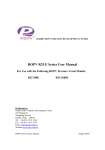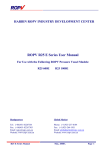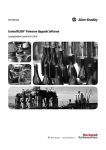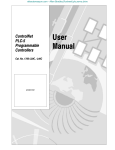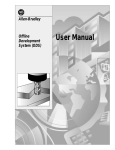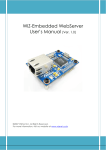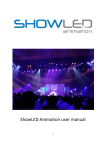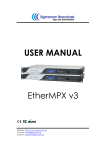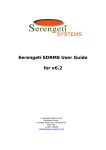Download 1756-6.5.6, ControlFLASH Firmware Upgrade Kit
Transcript
Allen-Bradley ControlFLASHt Firmware Upgrade Kit User Manual Important User Information Because of the variety of uses for the products described in this publication, those responsible for the application and use of this control equipment must satisfy themselves that all necessary steps have been taken to assure that each application and use meets all performance and safety requirements, including any applicable laws, regulations, codes and standards. The illustrations, charts, sample programs and layout examples shown in this guide are intended solely for purposes of example. Since there are many variables and requirements associated with any particular installation, Allen-Bradley does not assume responsibility or liability (to include intellectual property liability) for actual use based upon the examples shown in this publication. Allen-Bradley publication SGI-1.1, Safety Guidelines for the Application, Installation, and Maintenance of Solid-State Control (available from your local Allen-Bradley office), describes some important differences between solid-state equipment and electromechanical devices that should be taken into consideration when applying products such as those described in this publication. Reproduction of the contents of this copyrighted publication, in whole or in part, without written permission of Allen-Bradley Company, Inc., is prohibited. Throughout this manual we use notes to make you aware of safety considerations: ! ATTENTION: Identifies information about practices or circumstances that can lead to personal injury or death, property damage or economic loss. Attention statements help you to: • identify a hazard • avoid the hazard • recognize the consequences Important: Identifies information that is critical for successful application and understanding of the product. ContolFLASH is a trademark of Rockwell Automation. RSLinx is a trademark of Rockwell Software, Inc.. Windows 95 and NT are trademarks of Microsoft. The information below summarizes the changes we made to the ControlFLASH Firmware Upgrade Kit User Manual, publication 1756-6.5.6. Changes are indicated by a revision bar in the margin. for this new information see chapter re-organized quick start procedure 1 re-organized installation procedure 3 Publication 1756-6.5.6 – January 1998 soc–ii Summary of Changes Notes: Publication 1756-6.5.6 – January 1998 Table of Contents Quick Start for Experienced Users Chapter 1 Introducing the ControlFLASH Firmware Upgrade Kit Chapter 2 Installing the ControlFLASH Firmware Upgrade Kit Chapter 3 Using ControlFLASH to Update Firmware Chapter 4 Understanding Error Messages Appendix A What’s in This Chapter? . . . . . . . . . . . . . . . . . . . . . . . . . . . . . . Using RSLinx Lite Software . . . . . . . . . . . . . . . . . . . . . . . . . . . Before You Begin Using the ControlFLASH Firmware Upgrade Kit Using ControlFLASH to Update Firmware . . . . . . . . . . . . . . . . . Understanding the Tasks You Will Perform . . . . . . . . . . . . . . . . . What’s Next? . . . . . . . . . . . . . . . . . . . . . . . . . . . . . . . . . . . . . . What’s in This Chapter? . . . . . . . . . . . . . . . . . . . . . . . . . . . . . . What is ControlFLASH? . . . . . . . . . . . . . . . . . . . . . . . . . . . . . . What is the ControlFLASH Firmware Upgrade Kit? . . . . . . . . . . . What are the System Requirements? . . . . . . . . . . . . . . . . . . . . Getting Around in ControlFLASH Software . . . . . . . . . . . . . . . . . What’s Next? . . . . . . . . . . . . . . . . . . . . . . . . . . . . . . . . . . . . . . What’s in This Chapter? . . . . . . . . . . . . . . . . . . . . . . . . . . . . . . Installing the ControlFLASH Firmware Upgrade Kit . . . . . . . . . . . Install RSLinx Lite Software . . . . . . . . . . . . . . . . . . . . . . . . . Install ControlFLASH Software . . . . . . . . . . . . . . . . . . . . . . . Un-installing the ControlFLASH Firmware Upgrade Kit . . . . . . . . What’s Next? . . . . . . . . . . . . . . . . . . . . . . . . . . . . . . . . . . . . . . What’s in This Chapter? . . . . . . . . . . . . . . . . . . . . . . . . . . . . . . Before You Begin . . . . . . . . . . . . . . . . . . . . . . . . . . . . . . . . . . . Preparing the Network for Updating . . . . . . . . . . . . . . . . . . . . . . Preparing the Device for Updating . . . . . . . . . . . . . . . . . . . . . . . Updating the Device . . . . . . . . . . . . . . . . . . . . . . . . . . . . . . . . . Modifying Download Restrictions . . . . . . . . . . . . . . . . . . . . . . Using On-line Help . . . . . . . . . . . . . . . . . . . . . . . . . . . . . . . . . . What’s Next? . . . . . . . . . . . . . . . . . . . . . . . . . . . . . . . . . . . . . . What’s in This Appendix? . . . . . . . . . . . . . . . . . . . . . . . . . . . . . 1–1 1–1 1–1 1–2 1–3 1–3 2–1 2–1 2–1 2–2 2–2 2–2 3–1 3–1 3–1 3–1 3–2 3–2 4–1 4–1 4–1 4–2 4–2 4–6 4–7 4–7 A–1 Index Publication 1756-6.5.6 – January 1998 toc–ii Table of Contents Notes: Publication 1756-6.5.6 – January 1998 Quick Start for Experienced Users What’s in This Chapter? This chapter can help you to get started using the ControlFLASH Firmware Upgrade Kit with your application. Because it is a start-up guide, this chapter does not contain detailed explanations about the procedures listed. We provide references to other chapters in this book where you can get more information. This chapter: • tells you what to do before you begin • briefly explains each task • tells you where to go for more information " Using RSLinxt Lite Software If you have any questions or are unfamiliar with the terms used or concepts presented in the procedural steps, always read the referenced chapters and other recommended documentation before trying to apply the information. Your ControlFLASH Firmware Upgrade Kit package may have included Rockwell Software’s RSLinx Lite. RSLinx Lite is a communication software package that you can use with a wide variety of Rockwell Software and Rockwell Automation/Allen-Bradley applications. ControlFLASH uses RSLinx Lite to communicate over Data Highway Plust, ControlNett, DF1, and Ethernett networks. To install and use RSLinx Lite, refer to the documentation (printed or on-line) that came with your RSLinx Lite package. " Before You Begin Using the ControlFLASH Firmware Upgrade Kit If RSLinx Lite is already installed on your personal computer, you may not need to install it now. Before you can start using the ControlFLASH Firmware Upgrade Kit, you will need to do these things: do this install and configure your communication interface card ensure your communication interface card operates correctly refer to the documents that came with your hardware Publication 1756-6.5.6 – January 1998 1–2 Quick Start for Experienced Users do this Using ControlFLASH to Update Firmware refer to install RSLinx Lite software configure RSLinx Lite software use RSLinx Lite SuperWho to locate your target device on the network th documents ocum nt that cam •the came with RSLinx Lite Lit software, oftwar or •the RSLinx Lite on-line help install the ControlFLASH Firmware Upgrade Kit Chapter 3 of this manual To update the devices, run the ControlFLASH tool. See Chapter 4 for more information. 1. Run the ControlFLASH tool from your personal computer. 2. When you see the Welcome screen, click Next. You see the Catalog Number screen. 3. Select the catalog number of the device you are updating. 4. ControlFLASH accesses the SuperWho screen. Double-click on the device to select it. 5. Click Next. You see the Firmware Revision screen. 6. Once you have selected the correct revision for this update, click Next. You see the Summary screen. ! ATTENTION: Be sure that this update is the correct one to make for your device. If it is not, unpredictable system operation could result. Contact your technical support specialist for more information. 7. If you agree with all the information shown on the Summary screen, click Finish. To view more information about the selected device, click More Info. 8. Once you click Finish, you see the Progress screen. 9. When the update completes successfully, you see the Update Status screen. • for more information, click View Log to see a history of programming events • if the update DOES NOT complete successfully, check the on-line help or Appendix A of this manual for more information about errors 10. The update is now complete. Test operation of the device you updated before using it in its intended application. Publication 1756-6.5.6 – January 1998 Quick Start for Experienced Users Understanding the Tasks You Will Perform 1–3 This table shows you where to find information on how to use the ControlFLASH Firmware Upgrade Kit. for information about see this chapter Chapter 1 getting started with the ControlFLASH Firmware Upgrade Kit Quick Start for New Users Chapter 2 learning about the ControlFLASH Firmware Upgrade Kit Introducing the ControlFLASH Firmware Upgrade Kit Chapter 3 installing and un-installing the ControlFLASH Firmware Upgrade Kit Installing the ControlFLASH Firmware Upgrade Kit Chapter 4 updating firmware with the ControlFLASH Firmware Upgrade Kit Using ControlFLASH to Update Firmware Appendix A troubleshooting error messages What’s Next? Understanding Error Messages In Chapter 2, we introduce you to the ControlFLASH Firmware Upgrade Kit. Publication 1756-6.5.6 – January 1998 1–4 Quick Start for Experienced Users Notes: Publication 1756-6.5.6 – January 1998 Introducing The ControlFLASH Firmware Upgrade Kit What’s in This Chapter? This chapter describes the ControlFLASH Firmware Upgrade Kit. This chapter: • describes the ControlFLASH programming tool • describes the parts of the kit • describes system requirements What is ControlFLASH? ControlFLASH is a programming software tool that lets users electronically update firmware on printed circuit boards. The tool takes advantage of the growing use of flash memory (electrically erasable chips) across industrial control products. What is the ControlFLASH Firmware Upgrade Kit? The ControlFLASH Firmware Upgrade Kit includes: • the firmware upgrade to be downloaded • the ControlFLASH programming tool, along with its support drivers and on-line help • RSLinx Lite software • this manual ControlFLASH supports a wide variety of products and protocols. For information on the specific products and protocols the tool can support, consult your technical support specialist. Publication 1756-6.5.6 – January 1998 2–2 Introducing The ControlFLASH Firmware Upgrade Kit What are the System Requirements? To use the ControlFLASH Firmware Upgrade Kit, your system must be at this minimum configuration: • personal computer with at least a 486 processor • Windows NTt 3.51, 4.0 or 95 • at least 16 Mbytes memory Getting Around in ControlFLASH Software The ControlFLASH user interface allows you to move through the software and make selections by using your mouse to click on navigational buttons. to click this button go forward one screen at a time go back one screen at a time cancel an operation view a display of all the programming steps ControlFLASH has just executed get more information about an operation or function or get help on using ControlFLASH (see Chapter 4 for more information) What’s Next? Publication 1756-6.5.6 – January 1998 In Chapter 3, we tell you how to install the ControlFLASH Firmware Upgrade Kit on your personal computer. Installing the ControlFLASH Firmware Upgrade Kit What’s in This Chapter? This chapter tells you how to install the ControlFLASH Firmware Upgrade Kit. You will install two software packages. this disk Installing the ControlFLASH Firmware Upgrade Kit contains these files ControlFLASH Firmware Upgrade Kit diskette(s) •the firmware to update your devices •ControlFLASH executable file •ControlFLASH drivers •ControlFLASH on-line help RSLinx Lite diskette(s) RSLinx Lite software Follow these steps to install the ControlFLASH Firmware Upgrade Kit. 3Install RSLinx Lite Software You will need to install Rockwell Software’s RSLinx Lite to select and communicate with your devices. To install and use RSLinx Lite, refer to the documentation (printed or on-line) that came with your RSLinx Lite package. " If RSLinx Lite is already installed on your personal computer, you may not need to install it now. 3Install ControlFLASH Software Windows NT 3.51 1. Place the ControlFLASH firmware Upgrade Kit disk in your floppy disk drive. 2. Select File...Run. 3. When the dialog box appears, type a:\setup\exe where a: is your floppy disk drive designation. 4. Click Run. You see the Setup Wizard, which guides you through the installation process. Windows NT 4.0 or 95 1. Place the ControlFLASH firmware Upgrade Kit disk in your floppy disk drive. 2. Click Browse to select the a:\setup\exe file where a: is your floppy disk drive designation. 3. Click OK. You see the Setup Wizard, which guides you through the installation process. Publication 1756-6.5.6 – January 1998 3–2 Installing the ControlFLASH Firmware Upgrade Kit Un-installing the ControlFLASH Firmware Upgrade Kit When you are finished with the update, you may want to un-install the ControlFLASH Firmware Upgrade Kit to save your hard disk space. If you do not un-install it, each new ControlFLASH firmware upgrade installs the most current version of the tool on top of the older version. Important: Do not un-install the ControlFLASH Firmware Upgrade Kit until you have completed the firmware update. To un-install ControlFLASH, follow these steps: Windows NT 3.51 1. From the desktop, select the ControlFLASH program group icon by double-clicking your mouse. 2. When the program opens, double-click on the UnInstall ControlFLASH icon. ControlFLASH un-installs itself. 3. Remove any ControlFLASH files you may have created. What’s Next? Publication 1756-6.5.6 – January 1998 Windows NT 4.0 or 95 1. From the Start menu, select the ControlFLASH program group. 2. Click on the UnInstall ControlFLASH icon. ControlFLASH un-installs itself. 3. Remove any ControlFLASH shortcuts or files you may have created. In Chapter 4, we show you how to run the ControlFLASH tool. Using ControlFLASH to Update Firmware What’s in This Chapter? This chapter describes how to update firmware with the ControlFLASH tool. This chapter: • tells you what to do before you begin • shows you how to run the ControlFLASH software • tells you how to use on-line help Important: Before You Begin The illustrations of ControlFLASH screens shown in this manual are samples. Because your system configuration is unique, the screens you see when running the tool may be different from the ones you see here. Before you begin, make sure that you have: • obtained the correct Firmware Upgrade Kit for the device you want to update • prepared your network for updating • prepared your device for updating If you need help with any of these items, contact your technical support specialist for more information. Preparing the Network for Updating Follow this procedure to prepare the network for updating. ! ATTENTION: You cannot perform this update while running a process. Before performing the update, choose an appropriate time to remove your device from service. 1. Choose an appropriate time after all processes can be stopped to remove the device from service. 2. Shut down the production line. 3. Ensure that all network devices are properly connected. Publication 1756-6.5.6 – January 1998 4–2 Using ControlFLASH to Update Firmware Preparing the Device for Updating Follow this procedure to prepare the device for updating. ! ATTENTION: Back up to disk any current programs stored in RAM on devices you are updating. The ControlFLASH tool may update your device RAM, overwriting any stored data. 1. Back up to disk any current programs stored in RAM on devices you are updating. 2. Turn the keyswitch on your processor (if used) to program mode. 3. Turn on power to the processor. Updating the Device Follow these steps to use the ControlFLASH tool to update your devices. 1. Run the ControlFLASH tool from your personal computer by: • double-clicking on the ControlFLASH icon on your desktop or program group (created during installation), or • selecting ControlFLASH from the Start...Programs taskbar You see this screen: Publication 1756-6.5.6 – January 1998 Using ControlFLASH to Update Firmware 2. Click 4–3 . You see the Catalog Number screen. 3. Use the edit box to enter the catalog number of the device you are updating. Or select the catalog number from the list. If you do not find the catalog number of the device you want to update in this list, the device has not been installed. Contact your technical support representative for more information. 4. Click . You see the SuperWho Driver Selection screen. 5. Move the highlight to the appropriate driver to select it. If you do not find the correct driver in this list, SuperWho has not been properly configured. Refer to the documentation (printed or on-line) that came with your RSLinx Lite package. How Do I Exit from SuperWho? If you are unsure about continuing the update at this point, you may want to exit from SuperWho and return to the ControlFLASH Catalog Number screen. To exit from SuperWho: 6. Click . ControlFLASH accesses the SuperWho Device Selection screen. Double-click on the device to select it. On the Super Who screen, click . You return to the ControlFLASH Catalog Number screen. OR 1. On the SuperWho screen, click <alt><tab> (or use the taskbar in Windows NT 4.0 or 95) on your PC keyboard. You see this screen: For more information on using SuperWho, refer to the documentation (printed or on-line) that came with your RSLinx Lite package. 2. Click or . You return to the ControlFLASH Catalog Number screen. Publication 1756-6.5.6 – January 1998 4–4 Using ControlFLASH to Update Firmware What are Restrictions? Restrictions on a firmware update mean that you can perform the update under certain conditions. These conditions are: LER limited execution (the update may be used only for a limited number of times) LDR limited day (the update may be used only for a limited number of days) EDR expiration date (the update will expire on a certain calendar day) 7. Click . You see the Firmware Revision screen. This screen shows revision information, plus the download restrictions for this firmware update (if set for a particular revision). 8. To view all possible firmware revisions, press . You may want to modify the restrictions that have been placed on your copy of the ControlFLASH tool. We show you how on page 4–6. 9. To view download restriction information, click The system prompts you to enter the Master Key diskette: Publication 1756-6.5.6 – January 1998 . Using ControlFLASH to Update Firmware 4–5 10. Enter the Master Key diskette and click the Download Restrictions screen. .You see , ControlFLASH reads the When you click Master Key and updates information on the screen. 11. To return to the Firmware Revision screen and finish the update, click The list box shows serial numbers of devices previously updated with this firmware revision. These devices can be updated again without affecting download counters. . 12. From the Firmware Revision screen, select the firmware revision of the device to be updated. 13. If you have installed firmware in a directory other than the default when you installed ControlFLASH, you can browse for the correct folder. To select a different folder, click: 14. Select the desired folder, then click to the Firmware Revision screen. 15. Click ! . You return . You see the Summary screen: ATTENTION: Be sure that this update is the correct one to make for your device. If it is not, unpredictable system operation could result. Contact your technical support specialist for more information. Publication 1756-6.5.6 – January 1998 4–6 Using ControlFLASH to Update Firmware 16. If you agree with all the information shown on the Summary screen, click . • to cancel the update, click • to view more information about the selected device, click 17. Once you click , you see the Progress screen. 18. When the update completes successfully, you see this screen: • for more information, click to see a history of programming events • if the update DOES NOT complete successfully, check the on-line help or Appendix A of this manual for more information about errors . The update is now complete. Test operation of 19. Click the device you updated before using it in its intended application. Modifying Download Restrictions If download restrictions are preventing you from completing the desired device update, you may want to modify restrictions. Follow this procedure to modify restrictions. . The 1. From the Download Restrictions screen, click software takes you to a DOS utility located on your master key diskettes in which you will need to enter a reset code. 2. Contact your technical support representative to obtain the reset code. Publication 1756-6.5.6 – January 1998 Using ControlFLASH to Update Firmware Using On-line Help 4–7 You can access two types of on-line help while running ControlFLASH. for this information use this help instructions for using ControlFLASH Access help from the System menu descriptions of ControlFLASH dialog boxes additional information about error messages What’s Next? F1 Access help from the button that appears on each ControlFLASH screen. Press [F1] on your keyboard while ControlFLASH software displays the error message. In Appendix A, we list common error messages and their suggested corrections. Publication 1756-6.5.6 – January 1998 4–8 Using ControlFLASH to Update Firmware Notes: Publication 1756-6.5.6 – January 1998 What’s in This Appendix? this message This appendix describes common error messages you may see when running ControlFLASH. means so you should Log Viewer Error The event log viewer (Notepad.exe) could not be found. Ensure that Notepad has been installed on your system. Catalog Registry Error The catalog registry database could not be read. Check with your technical support representative to ensure that the correct database has been loaded. Load Driver Error ControlFLASH could not find an essential support file for the selected catalog number. Check with your technical support representative to ensure that the correct drivers have been loaded. Invalid Catalog Number The catalog number of the target device you selected does not match the catalog number selected in the Catalog Number dialog box. You selected either an incorrect target device or catalog number. Select: •a device that matches the catalog number, or •a different catalog number Catalog Directory Error The catalog directory database could not be read. Check with your technical support representative to ensure that the correct catalog database has been loaded. Invalid Revision The update revision selected is not compatible with the selected target device. The selected firmware revision is either: •older than the firmware currently on the target device, or •incompatible with the revision level of the target device The target device did not report enough information to be properly identified. Check with your technical support representative for help in resolving this problem. Script File Error The script file associated with the selected update is corrupt. Check with your technical support representative to obtain a new script file. Data File Error The data file used in programming could not be read. Check with your technical support representative to obtain a new data file. Out of Memory Error Your system is low on or out of RAM memory. ControlFLASH could not allocate enough memory for data. Free up RAM space by: •shutting down other applications currently running •increasing the size of your virtual memory •purchasing additional RAM, if necessary Log File Error The log file could not be accessed because of a file error. Either the log file: •could not be opened, or •could not be written to because of an error, or because the disk is full Instance Validation Error ! ! ATTENTION: Do not continue with the update until you have verified that the update is compatible with the selected device. Unpredictable system operation could result. ATTENTION: Check with your application engineer or supervisor before deleting any files. Ensure that you are not deleting any files necessary for system operation. If the disk is full, you can free up disk space by: •deleting files from your c:\windows\temp directory •un-installing any unnecessary applications •shutting down and re-starting your computer Publication 1756-6.5.6 - January 1998 A–2 Understanding Error Messages means so you should Authenticate Error this message The download restrictions placed on the selected revision could not be validated. Files containing validation information are either corrupted, or have been deleted. Check with your technical support representative for help in restoring your restriction files. Restriction System Error The download restriction system could not read the master key diskette. Check with your technical support representative for help in resolving this problem. RSLinx Load Error An error occurred while ControlFLASH tried to install the network protocol driver (DTL32.DLL). Ensure that RSLinx is properly installed and configured. Communication Error An error occurred while ControlFLASH tried to communicate with the target device. Ensure that: •all cable connections are secure •the target device has power •RSLinx is properly configured Mode Error The target device is in a mode in which it cannot be programmed. Place the device into the appropriate mode. Publication 1756-6.5.6 - January 1998 Index D Network, Preparing for Updating, 4–1 Device, Preparing for Updating, 4–2 O E On–line Help, Using, 4–7 Error Messages, A–1 Exiting from SuperWho, 4–3 P Preparing Device for Updating, 4–2 F Preparing Network for Updating, 4–1 Firmware, Updating, 4–2 Q G Getting Around in ControlFLASH Software, 2–2 Getting Help, 4–7 H Help, 4–7 Quick Start, 1–1 R Restrictions, Defined, 4–4 S SuperWho, 4–3 Exiting from, 4–3 I Installing ControlFLASH, 3–1 RSLinx, 3–1 System Requirements, 2–2 U Un–installing, ControlFLASH, 3–2 N Updating Firmware, 4–1, 4–2 Navigating, 2–2 Publication 1756-6.5.6 – January 1998 I–2 Index Notes: Publication 1756-6.5.6 – January 1998 Allen-Bradley Publication Problem Report If you find a problem with our documentation, please complete and return this form. Pub. Name ControlFLASH Firmware Upgrade Kit User Manual Cat. No. N/A Check Problem(s) Type: Pub. No. 1756-6.5.6 Pub. Date January 1998 Part No. 955131-35 Describe Problem(s): Internal Use Only Technical Accuracy text Completeness procedure/step illustration definition info in manual example guideline feature (accessibility) explanation other What information is missing? illustration info not in manual Clarity What is unclear? Sequence What is not in the right order? Other Comments Use back for more comments. Your Name Location/Phone Return to: Marketing Communications, Allen-Bradley Co., 1 Allen-Bradley Drive, Mayfield Hts., OH 44124-6118 Publication ICCG-5.21-August 1995 Phone: (216)646-3176 FAX: (216)646-4320 PN 955107-82 PLEASE FASTEN HERE (DO NOT STAPLE) PLEASE FOLD HERE NO POSTAGE NECESSARY IF MAILED IN THE UNITED STATES BUSINESS REPLY MAIL FIRST-CLASS MAIL PERMIT NO. 18235 CLEVELAND OH POSTAGE WILL BE PAID BY THE ADDRESSEE 1 ALLEN BRADLEY DR MAYFIELD HEIGHTS OH 44124-9705 PLEASE REMOVE Other Comments 45 Allen-Bradley, a Rockwell Automation Business, has been helping its customers improve productivity and quality for more than 90 years. We design, manufacture and support a broad range of automation products worldwide. They include logic processors, power and motion control devices, operator interfaces, sensors and a variety of software. Rockwell is one of the world’s leading technology companies. Worldwide representation. Argentina • Australia • Austria • Bahrain • Belgium • Brazil • Bulgaria • Canada • Chile • China, PRC • Colombia • Costa Rica • Croatia • Cyprus • Czech Republic • Denmark • Ecuador • Egypt • El Salvador • Finland • France • Germany • Greece • Guatemala • Honduras • Hong Kong • Hungary • Iceland • India • Indonesia • Ireland • Israel • Italy • Jamaica • Japan • Jordan • Korea • Kuwait • Lebanon • Malaysia • Mexico • Netherlands • New Zealand • Norway • Pakistan • Peru • Philippines • Poland • Portugal • Puerto Rico • Qatar • Romania • Russia–CIS • Saudi Arabia • Singapore • Slovakia • Slovenia • South Africa, Republic • Spain • Sweden • Switzerland • Taiwan • Thailand • Turkey • United Arab Emirates • United Kingdom • United States • Uruguay • Venezuela • Yugoslavia Allen-Bradley Headquarters, 1201 South Second Street, Milwaukee, WI 53204 USA, Tel: (1) 414 382-2000 Fax: (1) 414 382-4444 Publication 1756–6.5.6 – January 1998 Supersedes Publication 1756-6.5.6 – September 1997 PN 955131-35 1998 Rockwell Automation PublicationCopyright 1756–6.5.6 – January 1998Printed in USA