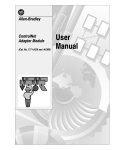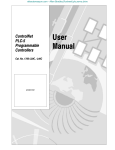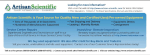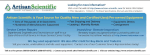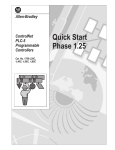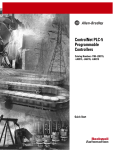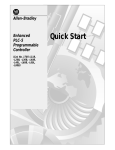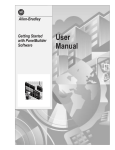Download 1785-2.41, Using a PLC-5 Processor in a Heat Application
Transcript
AllenBradley Using a PLC5 Processor in a Heat Application product icon Application Note Important User Information Because of the variety of uses for the products described in this publication, those responsible for the application and use of this control equipment must satisfy themselves that all necessary steps have been taken to assure that each application and use meets all performance and safety requirements, including any applicable laws, regulations, codes and standards. The illustrations, charts, sample programs and layout examples shown in this guide are intended solely for purposes of example. Since there are many variables and requirements associated with any particular installation, Allen-Bradley does not assume responsibility or liability (to include intellectual property liability) for actual use based upon the examples shown in this publication. Allen-Bradley publication SGI-1.1, Safety Guidelines for the Application, Installation, and Maintenance of Solid-State Control (available from your local Allen-Bradley office), describes some important differences between solid-state equipment and electromechanical devices that should be taken into consideration when applying products such as those described in this publication. Reproduction of the contents of this copyrighted publication, in whole or in part, without written permission of Allen-Bradley Company, Inc., is prohibited. Throughout this manual we use notes to make you aware of safety considerations: ! ATTENTION: Identifies information about practices or circumstances that can lead to personal injury or death, property damage or economic loss. Attention statements help you to: • identify a hazard • avoid the hazard • recognize the consequences Important: Identifies information that is critical for successful application and understanding of the product. PLC, PLC-5, PLC-5/11, PLC-5/20, PLC-5/30, PLC-5/40, PLC-5/60, PLC-5/80, PanelBuilder, PanelView, Data Highway Plus, DH+, are trademarks of Allen-Bradley Company, Inc. MS-DOS, Microsoft, and Windows are trademarks of Microsoft Table of Contents Preface . . . . . . . . . . . . . . . . . . . . . . . . . . . . . . . . . . . . . . . P-1 Who Should Use This Manual . . . . . . . . . . . . . . . . . . . . . . . . . . . Purpose of This Manual . . . . . . . . . . . . . . . . . . . . . . . . . . . . . . . Related Documentation . . . . . . . . . . . . . . . . . . . . . . . . . . . . . Common Techniques Used in This Manual . . . . . . . . . . . . . . . . . . AllenBradley Support . . . . . . . . . . . . . . . . . . . . . . . . . . . . . . . . Local Product Support . . . . . . . . . . . . . . . . . . . . . . . . . . . . . . Technical Product Assistance . . . . . . . . . . . . . . . . . . . . . . . . . Your Questions or Comments about This Manual . . . . . . . . . . . P-1 P-1 P-2 P-3 P-4 P-4 P-4 P-4 Overview . . . . . . . . . . . . . . . . . . . . . . . . . . . . . . . . . . . . . . 1-1 About the Application . . . . . . . . . . . . . . . . . . . . . . . . . . . . . . . . . What You Need to Do . . . . . . . . . . . . . . . . . . . . . . . . . . . . . . . . . System Components . . . . . . . . . . . . . . . . . . . . . . . . . . . . . . . . . 1-1 1-1 1-2 Set Up the Hardware . . . . . . . . . . . . . . . . . . . . . . . . . . . . . 2-1 Configure the I/O Chassis . . . . . . . . . . . . . . . . . . . . . . . . . . . . . . Install the Hardware . . . . . . . . . . . . . . . . . . . . . . . . . . . . . . . . . . Ground the I/O Chassis . . . . . . . . . . . . . . . . . . . . . . . . . . . . . Install the PLC5 Processor . . . . . . . . . . . . . . . . . . . . . . . . . . . Install the I/O Modules . . . . . . . . . . . . . . . . . . . . . . . . . . . . . . Install the Power Supply . . . . . . . . . . . . . . . . . . . . . . . . . . . . . Install the Programming Terminal Interface Card . . . . . . . . . . . . Connect the Programming Terminal and the PLC5 Processor to the DH+ Link . . . . . . . . . . . . . . . . . . . . . . . . . . . . . . . . . . . Connect the PanelView 550 to the Remote I/O . . . . . . . . . . . . . . . Connect the 1771IXHR to Monitor the System Temperature . . . Connect the System to the I/O Modules . . . . . . . . . . . . . . . . . . . . Connect the 1771OAD to the Power Heat Source . . . . . . . . . . 2-2 2-2 2-2 2-3 2-3 2-4 2-5 2-6 2-7 2-8 2-8 2-8 Set Up the Software . . . . . . . . . . . . . . . . . . . . . . . . . . . . . . 3-1 Install the Software . . . . . . . . . . . . . . . . . . . . . . . . . . . . . . . . . . . Start the 6200 Programming Software . . . . . . . . . . . . . . . . . . . . . Configure the Communication Parameters for Online Programming 3-1 3-2 3-2 Configure the PLC5 Processor System . . . . . . . . . . . . . . . 4-1 Configure the PLC5 Processor . . . . . . . . . . . . . . . . . . . . . . . . . . Configure the PLC5 Processor Communication Channels . . . . . . . Configure Channel 1A . . . . . . . . . . . . . . . . . . . . . . . . . . . . . . Configure Channel 1B . . . . . . . . . . . . . . . . . . . . . . . . . . . . . . 4-2 4-3 4-3 4-4 ii Table of Contents Create the Ladder Logic Program . . . . . . . . . . . . . . . . . . . 5-1 Create a Data Table File . . . . . . . . . . . . . . . . . . . . . . . . . . . . . . . Enter the Ladder Logic . . . . . . . . . . . . . . . . . . . . . . . . . . . . . . . . PID Configuration Screen . . . . . . . . . . . . . . . . . . . . . . . . . . . . Configure the PID Screens . . . . . . . . . . . . . . . . . . . . . . . . . . . . . PID Monitor Screen . . . . . . . . . . . . . . . . . . . . . . . . . . . . . . . . Add 1771IXHR Thermocouple Module to the Database . . . . . . Use the I/O Configuration Utility . . . . . . . . . . . . . . . . . . . . . . . . . . Configure the 1771IXHR Thermocouple I/O Module . . . . . . . . . Run the Ladder Program . . . . . . . . . . . . . . . . . . . . . . . . . . . . . . Monitor Data . . . . . . . . . . . . . . . . . . . . . . . . . . . . . . . . . . . . . . . Verify the Configuration Data . . . . . . . . . . . . . . . . . . . . . . . . . . 5-2 5-3 5-7 5-7 5-7 5-8 5-8 5-9 5-9 5-10 5-11 Create the PanelView Application and Develop the Application Screen . . . . . . . . . . . . . . . . . . . . . . . . 6-1 Determine the Application Screen Objects . . . . . . . . . . . . . . . . . . Start the PanelBuilder Software . . . . . . . . . . . . . . . . . . . . . . . . . . Create a New Application File . . . . . . . . . . . . . . . . . . . . . . . . . Create the Quick Start Application . . . . . . . . . . . . . . . . . . . . . . . . Create a New Screen . . . . . . . . . . . . . . . . . . . . . . . . . . . . . . . Define the Remote I/O Communication Settings . . . . . . . . . . . . . . Enter the Tags . . . . . . . . . . . . . . . . . . . . . . . . . . . . . . . . . . . . . . Develop the Application Screen (PID Loop) . . . . . . . . . . . . . . . . . Create the Bar Graphs . . . . . . . . . . . . . . . . . . . . . . . . . . . . . . Set the Bar Graph Attributes . . . . . . . . . . . . . . . . . . . . . . . . . . Create the Scales . . . . . . . . . . . . . . . . . . . . . . . . . . . . . . . . . Set the Scale Attributes . . . . . . . . . . . . . . . . . . . . . . . . . . . . . Create the Data Displays . . . . . . . . . . . . . . . . . . . . . . . . . . . . Set the Data Display Attributes . . . . . . . . . . . . . . . . . . . . . . . . Develop the Numeric Entry Objects . . . . . . . . . . . . . . . . . . . . . . . Create the Numeric Entry Objects . . . . . . . . . . . . . . . . . . . . . . Set the Numeric Entry Object Attributes . . . . . . . . . . . . . . . . . . Develop the Push Button . . . . . . . . . . . . . . . . . . . . . . . . . . . . . . Create the Push Button . . . . . . . . . . . . . . . . . . . . . . . . . . . . . . Set the Push Button Attributes . . . . . . . . . . . . . . . . . . . . . . . . . Create the Labels . . . . . . . . . . . . . . . . . . . . . . . . . . . . . . . . . . Validate the Application . . . . . . . . . . . . . . . . . . . . . . . . . . . . . . Validate and Save the Application . . . . . . . . . . . . . . . . . . . . . . . . Save the Application . . . . . . . . . . . . . . . . . . . . . . . . . . . . . . . . Download Using PassThrough and Run the Application . . . . . . . . Select the INTERCHANGE Configurator . . . . . . . . . . . . . . . . . . Download the Application . . . . . . . . . . . . . . . . . . . . . . . . . . . . Run the Application . . . . . . . . . . . . . . . . . . . . . . . . . . . . . . . . 6-2 6-2 6-3 6-3 6-3 6-4 6-5 6-6 6-6 6-7 6-8 6-8 6-8 6-8 6-9 6-9 6-9 6-10 6-10 6-10 6-11 6-11 6-11 6-11 6-12 6-12 6-13 6-14 Table of Contents iii Troubleshoot the Processor and I/O Modules . . . . . . . . . . 7-1 Troubleshoot General Problems . . . . . . . . . . . . . . . . . . . . . . . . . Use the PLC5 Processor Status Indicators . . . . . . . . . . . . . . . . . Troubleshoot the Processor Communication Channels . . . . . . . Use the 1771IXHR Module Status Indicators . . . . . . . . . . . . . . . . Use the 1771OAD Module Status Indicators . . . . . . . . . . . . . . . . 7-1 7-1 7-2 7-3 7-3 Preface Preface Read this preface to familiarize yourself with the rest of the manual. This preface covers the following topics: • who should use this manual • the purpose of this manual • how to use this manual • conventions used in this manual • Allen-Bradley support Who Should Use This Manual Use this manual if you are knowledgeable about control system products, but may not have used one or more products for a period of time. You should understand programmable controllers and be able to interpret the ladder logic instructions required to control your application. If you do not, see the documents listed on the following page or contact your local Allen-Bradley representative for information on available training courses before using this manual. Purpose of This Manual This manual is for experienced users for the PLC-5R processor. It: • presents you with the basic information you need to get the small example application up and running • provides “memory jogger” information, such as specific bit settings for a sample application • includes high-level procedures with cross-references to other manuals for more detail Publication 17852.41 - April 1996 P–2 Preface Related Documentation The following documents contain additional information concerning the products discussed in this manual. To obtain a copy, contact your local Allen-Bradley Sales office or distributor. For more information about: See this document: Document number: PLC5 programmable controllers Enhanced PLC5 Programmable Controllers Installation Instructions 17855.7 Enhanced and Ethernet PLC5 Programmable Controllers User Manual 17856.5.12 1785 PLC5 Programmable Controllers Quick Reference 17857.1 PLC5 Programming Software Instruction Set Reference Manual 62006.4.11 Universal 1771 I/O chassis Universal I/O Chassis Installation Instructions 17712.210 power supply Power Supply Modules (1771P4S, P6S, P4S1, P6S1) Installation Instructions 17712.135 DH+R network Enhanced and Ethernet PLC5 Programmable Controllers User Manual 17856.5.12 Data Highway/Data Highway Plus/Data Highway II/Data Highway485 Cable Installation Instructions 17706.2.2 1784KTx Communication Interface Card User Manual 17846.5.22 AllenBradley Publication Index (for your specific communication card) SD499 cables Enhanced and Ethernet Programmable Controllers User Manual 17856.5.12 6200 PLC5 programming software PLC5 Programming Software Configuration and Maintenance Manual 62006.4.6 PLC5 Programming Software Programming Manual 62006.4.7 PLC5 Programming Software Instruction Set Reference Manual 62006.4.11 communication cards PLC5 Programming Software I/O Configuration Manual 62006.4.12 input module (1771IXHR) High Resolution Thermocouple/Millivolt Input Module User Manual 17716.5.80 output module (1771OAD) AC (12120V) Output module Cat. No. 1771OAD Series B Installation Instructions 17712.74 PanelBuilderR 900 software PanelBuilder 900 Configuration Software User Manual 2711815 PanelViewR 550 operator terminal PanelView 550 Operator Terminals User Manual 2711802 grounding and wiring AllenBradley programmable controllers AllenBradley Programmable Controller Wiring and Grounding Guidelines 17704.1 current AllenBradley documentation, including ordering instructions AllenBradley Publication Index SD499 terms and definitions AllenBradley Industrial Automation Glossary AG7.1 Publication 17852.41 - April 1996 Preface Common Techniques Used in This Manual P–3 The following conventions are used throughout this manual: • Bulleted lists provide information, not procedural steps. • Numbered lists provide sequential steps or hierarchical information. • Text in this font indicates words or phrases you should type. • Text in this font enclosed in a box like this represents actions you should complete (see picture below). • Pictures of keys and/or screens represent the actual keys you press or the screens you see (see picture below). 6200 Main Menu at the 6200 main menu, you press [F2] - Online Config Online Config F2 enter configuration Save Config F9 Esc +========================= PLC–5 PROGRAMMING SOFTWARE =========================+ | | | A 6200 Series Software Product | | | | C+= ONLINE CONFIGURATION ====================+nc. | | | | | | | F1 Network Access LOCAL | | | | F2 Communication Port KTX/KTXD (DH+) | | | | | | | This softwar| F4 Terminal Address 77 | | | | F5 PLC Address 10 | | | | F6 KTX/KTXD Address D4 | | | | F7 Local Bridge Addr 110 | | | | F8 Remote Bridge Addr 376 | | | | F9 Save Configuration | | | | F10 Terminal Name DTL_KT | | | | | | +================+== ESC exits/ALT–U aborts changes =========+=================+ Press a function key Network Access F1 Comm Port F2 Term PLC KTX Local Address Address Address Bridge F4 F5 F6 F7 Remote Bridge F8 Save Config F9 Term Name F10 then you see this screen Enter this configuration: and then you complete these instructions F1 Network Access F2 Communication Port LOCAL KTX/KTXD (DH+) F4 Terminal Address F5 PLC Address F6 KTX/KTXD Address F7 Local Bridge Addr F8 Remote Bridge Addr F9 Save Configuration F10 Terminal Name 77 10 D4 110 376 DTL_KT Tip We also use this symbol to call attention to helpful information. More We use this symbol to indicate addition references to look at for more information. Publication 17852.41 - April 1996 P–4 Preface AllenBradley Support Allen-Bradley offers support services worldwide, with over 75 sales/support offices, 512 authorized distributors, and 260 authorized systems integrators located throughout the United States alone, plus Allen-Bradley representatives in every major country in the world. Local Product Support Contact your local Allen-Bradley representative for: • sales and order support • product technical training • warranty support • support service agreements Technical Product Assistance If you need to contact Allen-Bradley for technical assistance, call your local Allen-Bradley representative. Your Questions or Comments about This Manual If you find a problem with this manual, please notify us of it on the enclosed Publication Problem Report (at the back of this manual). If you have any suggestions for how this manual could be made more useful to you, please contact us at the address below: Allen-Bradley Company, Inc. Automation Group Technical Communication 1 Allen-Bradley Drive Mayfield Heights, OH 44124-6118 Publication 17852.41 - April 1996 Chapter 1 Overview This manual is designed to provide you with enough information to get your system up and running. Use this manual if you are knowledgeable about the products, but may have not used one or more of the products for a period of time. The information provided is geared towards “jogging your memory.” About the Application This manual presents an example application that uses a PLC-5 processor to control the temperature in a system. Using a PanelView 550, you can set the desired temperature and view the actual system temperature. A J-Type thermocouple connected to a thermocouple input module senses the temperature of the system. The PLC-5 processor controls a digital output module, using timed proportional output (TPO), which pulses an ac signal to the heating device. What You Need to Do PC with PLC5 Programming Software Set up the hardware (Chapter 2) Set up the software (Chapter 3) Configure the PLC5 processor system (Chapter 4) 1771IXHR Module PLC5/20 Processor 1771OAD Module P4S Power Supply Data Highway Plus Create the ladder logic program (Chapter 5) Create the application and application screens (Chapter 6) Remote I/O TPO ac Pulsed Output JType Thermocouple Troubleshoot the processor and I/O modules (Chapter 7) PanelView 550 Heat Source 120V ac 20605-M Publication 17852.41 - April 1996 1–2 Overview System Components We use these devices for the purposes of this manual. For your own system, substitute your own devices to fit your application. The recommended switch settings in this manual help you set up a test system and get it working. Actual switch settings depend on your application. Product name: Catalog number: Hardware PLC5 processor (In this manual we use a PLC5/20 processor; you could also use a PLC5/11, 5/30, 5/40, 5/60, or 5/80 processor.) 1785L20B I/O chassis 1771A1B High Resolution Thermocouple/MilliVolt Input Module 1771IXHR 120V ac Output Module 1771OAD Slot Power Supply 1771P4S PanelView 550 Remote I/O Keypad and Touch Screen Operator Terminal 2711B5A1 PanelView RS232 5 meter cable 2711NC13 Belden 9463 (RIO) cable 1770CD (10 feet) DH+ cable and adapter 1784CP12 and 1784CP7 Processor Communication Interface Module 1784KTx PC that supports PLC5 Programming Software ac line cords JType thermocouple wire 150Ω terminating resistors heating device Software Publication 17852.41 - April 1996 PLC5 Programming Software (In this manual we use 6200 PLC5 Programming Software. If you are using another software package, substitute the screens in this quick start with the screens in your software package.) 9323PLC5 Panelbuilder 900 software (includes INTERCHANGE) 2711ND3 Chapter 2 Set Up the Hardware 1 2 3 4 PC with PLC5 Programming Software Install the hardware (page 2-2) Connect the programming terminal and the PLC5 processor to the DH+ link (page 2-6) 1771IXHR Module PLC5/20 Processor Connect the PanelView 550 to the Remote I/O (page 2-7) 1771OAD Module P4S Power Supply Data Highway Plus Connect the system to the I/O modules (page 2-8) Remote I/O TPO ac Pulsed Output JType Thermocouple PanelView 550 More Heat Source 120V ac 20605-M For more information, see the Enhanced PLC-5 Programmable Controllers Installation Instructions, publication number 1785-5.7. Publication 17852.41 - April 1996 2–2 Set Up the Hardware Install the Hardware Configure the I/O Chassis 1 Set the power supply configuration jumper. Are you using a power supply module in the chassis? 2 Set the backplane switches. 1771IXHR 1771OAD Module Module PLC5/20 Processor Y N Outputs of this I/O chassis remain in their last state when a hardware failure occurs always off Keying Bands 1slot EEPROM memory does not transfer to processor memory between • 20 & 22 • 24 & 26 RAM memory protection is disabled. between • 10 & 12 • 20 & 22 between • 40 & 42 • 54 & 56 Pressed in at top ON (closed) Pressed in at bottom OFF (open) 3 Install the keying bands. 20609-M More For more information, see the Universal I/O Chassis installation instructions, publication number 1771-2.10. Ground the I/O Chassis Enclosure Grounding Electrode Conductor Ground Bus To Grounding Electrode System Ground Lug Nut and Captive Washer Star Washer I/O Chassis Wall Ground Lug 20626-M More Publication 17852.41 - April 1996 For more information, see the Allen-Bradley Programmable Controller Wiring and Grounding Guidelines, publication number 1770-4.1. Set Up the Hardware 2–3 Install the PLC5 Processor 1 Define the DH+ Station Address of Channel 1A by setting switch assembly SW1 on the back of the processor. (See the side of the processor if you want to use another address.) Locking Bar side view of processor Lift Ejector Tab PLC5/20 Processor Battery Connector Battery Cover side view ON 1 2 3 4 5 6 7 OFF Switch assembly SW1 address = 10 2 To install the battery, slide the batteryside connector into the processorside connector until you hear them snap together, and attach the battery cover. Card Guides 20610-M Battery More 3 Install the processor. For more information, see the Enhanced PLC-5 Programmable Controllers Installation Instructions, publication number 1785-5.7. Install the I/O Modules Locking Bar 1 Install the 1771OAD module and connect the wiring arm. 2 Install the 1771IXHR thermocouple Card Guides module and connect the wiring arm. 20618-M More For more information, see: • High Resolution Thermocouple/Millivolt Input Module User Manual, publication number 1771-6.5.80 • AC (12-120V) Output Module Cat. No. 1771-OAD Series B Installation Instructions, publication number 1771-2.74 Publication 17852.41 - April 1996 2–4 Set Up the Hardware Install the Power Supply 1 Set the jumpers on the back side of the power supply like this: Locking Bar 2 Connect the power cord to the 120V ac connector of the power supply module. This side plugs into connector on the module. insert wire here insert wire here or place tool here place tool here 3 Install the power supply in the chassis 20619-M More Publication 17852.41 - April 1996 and snap the modulelocking bar over the modules. For more information, see the Power Supply Modules (1771-P4S, -P6S, -P4S1, -P6S1) Installation Instructions, publication number 1771-2.135. Set Up the Hardware 2–5 Install the Programming Terminal Interface Card SW1 SW2 KTx card SW3 SW4 SW3 INTERRUPTS CH2CH1 SW4 D 7 Channel 1 address shown in D700: position 1 Set the interrupt jumpers on the communication card to IRQ5. 2 Set the switches on the card. Remember to record the 1784KTx addresses: Channel 1 Address: 3 Insert the programming terminal interface card into a vacant 16bit ISA or EISA expansion slot, and tighten the screw to secure the card. CH1 3 4 5 7 9 10 11 12 15 (shown in IRQ5 position) More For more information, see: • 1784-KTx Communication Interface Card User Manual, publication number 1784-6.5.22 • Allen-Bradley Publication Index (for your specific communication card), publication number SD499 Publication 17852.41 - April 1996 2–6 Set Up the Hardware Connect the Programming Terminal and the PLC5 Processor to the DH+ Link 1 Connect the 3pin Phoenix end of the CP12 cable to the KTx card. 2 Connect the 9pin Dshell connector to the CP7 adapter. 3 Connect the adapter to the connector on the front of the PLC5 processor. 1784CP7 adapter 3pin Phoenix connector with switchable termination resistor 9pin D shell con nector Terminate the link at both ends. 1784CP12 cable Terminate the link at both ends. Node terminated More 10.5 ft (3.20 m) 20675M For more information, see: • Enhanced PLC-5 Programmable Controllers Installation Instructions, publication number 1785-5.7 • 1784-KTx Communication Interface Card User Manual, publication number 1784-6.5.22 • Data Highway/Data Highway Plus/Data Highway II/Data Highway 485 Cable Installation Manual, publication 1770-6.2.2 Publication 17852.41 - April 1996 Set Up the Hardware Connect the PanelView 550 to the Remote I/O Important: 2–7 We assume you are wiring a new out-of-the-box PanelView 550 operator terminal. If the PanelView 550 terminal you are wiring is not right out of the box, see the tip in step 5. 1 Connect the signal conductor with clear insulation to the 3pin connector terminal 2 at each end of each cable segment. 2 Connect the shield drain wire to the 3pin connector SH terminal at both ends of each cable segment. 3 Connect the signal conductor with blue insulation to the 3pin connector terminal 1 at each end of each cable segment. L1 L2N GND Back View of PanelView 550 (230.4k) (57.6 or 115.2k) 82Ω or 150Ω resistor 1 Blue Shield Clear 2 Blue Shield Clear 1770-CD (Belden 9463) 1 82Ω or (230.4k) 150Ω (57.6 or resistor 115.2k) 2 20623-M 4 Terminate both ends of a remote I/O link. More For more information, see: • Data Highway/Data Highway Plus/Data Highway II/Data Highway 485 Cable Installation Manual, publication number 17706.2.2 • PanelView 550 Operator Terminals User Manual, publication number 2711802 5 Set the Remote I/O Setup screen the same as below. outofthebox PanelView terminal; see the tip below. Tip If you do not have an If your PanelView 550 terminal is not right out of the box: 1. Go to the Configuration Mode, Serial Communication, and RIO Configuration screens on the PanelView 550 Terminal and record the settings for : Pass Through Enabled Rack # Starting Module Group 2. Change the Baud Rate to 57.6 k Baud. Publication 17852.41 - April 1996 Set Up the Hardware Connect the System to the I/O Modules More For more information, see the High Resolution Thermocouple/Millivolt Input Module User Manual, publication number, 17716.15.80. Connect the 1771IXHR to Monitor the System Temperature Terminal Function 18 17 16 15 14 13 12 11 10 9 8 7 6 5 4 3 2 1 Input 1 (+ lead) Input 1 (- lead) Input 2 (+ lead) Input 2 (- lead) Input 3 (+ lead) Input 3 (- lead) Input 4 (+ lead) Input 4 ( - lead) Not Used Not Used Input 5 (+ lead) Input 5 (- lead) Input 6 (+ lead) Input 6 (- lead) Input 7 (+ lead) Input 7 (- lead) Input 8 (+ lead) Input 8 (- lead) 1 2 3 4 5 6 7 8 9 10 11 12 13 14 15 16 17 18 2–8 + - JType Thermocouple Wire Jumper Do not use 1 Connect positive thermocouple lead to evennumbered terminals, negative leads to oddnumbered terminals. 2 Put jumpers on unused channels. 3 Ground cable shield to I/O chassis mounting bolt. Wiring Arm Cat. No. 1771WI More 20624-M Connect the 1771OAD to the Power Heat Source For more information, see the ac (12120V) Output Module Cat. No. 1771OAD Series B Installation Instructions, publication number 17712.74. L1 Output 00 Heat Source 120V AC L2 Wiring Arm 1771WH Publication 17852.41 - April 1996 Location for Monitoring System Temperature A B C D 00 01 02 03 04 05 06 07 10 11 12 13 14 15 16 17 E Connect the 1771OAD output module to the heat source. 20625-M Chapter 3 Set Up the Software 1 Install the software (page 3-1) 2 Start 6200 programming software (page 3-2) 3 More Configure the communication parameters for online programming (page 3-2) For more information, see: • PLC-5 Programming Software Configuration and Maintenance Manual, publication number 6200-6.4.6 • PanelBuilder 900 Configuration Software User Manual, publication number 2711-815 Install the Software For 6200 software, you need: • 11 Mbytes hard disk space for 6200 software • 547 Kbytes (560,000 bytes) free RAM • recommended additional 384 Kbytes extended or expanded memory to program off line • highdensity, 1.44 Mbyte disk drive (3 1/2") Install 6200 Programming Software: A: Enter INSTALL C: Enter For PanelBuilder software, you need: • MSDOSR operating system version 3.31 or later (5.0 or later recommended) • MicrosoftR WindowsR version 3.1 or higher • Personal computer using 80386 or higher processor • 4 Mbytes RAM (8 MBytes recommended) with minimum 10 Mbytes permanent swap under virtual memory • 12 Mbytes hard disk space • highdensity, 1.44 Mbyte disk drive (3 1/2") • monitor supported by Windows (VGA or better recommended) • mouse that is compatible with Windows Install PanelBuilder 900 software and INTERCHANGE software: In the Program Manager, choose File ➡ Run Type a: setup Enter Publication 17852.41 - April 1996 3–2 Set Up the Software Start the 6200 Programming Software Start the software from the DOS command line: CD C:\IPDS\ATTACH\PLC5 Tip Return Make sure you turn on the power supply. IT More Configure the Communication Parameters for Online Programming Return For more information, see the PLC-5 Programming Software Configuration and Maintenance Manual, publication number 6200-6.4.6. +========================= PLC–5 PROGRAMMING SOFTWARE =========================+ | | | A 6200 Series Software Product | | | | C+= ONLINE CONFIGURATION ====================+nc. | | | | | | | F1 Network Access LOCAL | | | | F2 Communication Port KTX/KTXD (DH+) | | | | | | | This softwar| F4 Terminal Address 77 | | | | F5 PLC Address 10 | | | | F6 KTX/KTXD Address D7 | | | | F7 Local Bridge Addr 110 | | | | F8 Remote Bridge Addr 376 | | | | F9 Save Configuration | | | | F10 Terminal Name DTL_KT | | | | | | +================+== ESC exits/ALT–U aborts changes =========+=================+ 6200 Main Menu Online Config F2 enter configuration Save Config Press a function key F9 Network Access F1 Comm Port F2 Term PLC KTX Local Address Address Address Bridge F4 F5 F6 F7 Remote Bridge F8 Save Config F9 Term Name F10 Esc Enter this configuration: Function keys [F1] and [F2] are toggle keys. Keep pressing the function key until the correct option appears. More Publication 17852.41 - April 1996 F1 Network Access F2 Communication Port LOCAL KTX/KTXD (DH+) F4 Terminal Address F5 PLC Address F6 KTX/KTXD Address F7 Local Bridge Addr F8 Remote Bridge Addr F9 Save Configuration F10 Terminal Name 77 10 D7 110 376 Tip Remember these are the two most significant digits of the 1784KTx card's memory address you recorded on page 2-5. For more information, see the PLC-5 Programming Software Configuration and Maintenance Manual, publication number 6200-6.4.6. Chapter 4 Configure the PLC5 Processor System the PLC5 processor 1 Configure (page 4-2) the PLC5 processor communication channels 2 Configure (page 4-3) More For more information, see the PLC-5 Programming Software Configuration and Maintenance Manual, publication number 6200-6.4.6. Tip Make sure the processor is in Remote Program or Program mode. Publication 17852.41 - April 1996 4–2 Configure the PLC-5 Processor System Configure the PLC5 Processor 6200 Main Menu Online Prog F1 General Utility Processor Configuration User control bits: 00000000 00000000 Fault routine prog file no.: 0 I/O status file: N10 VME status file: N/A Processor input interrupt prog file no.: 0 module group: down count: 0 bit mask: 00000000 00000000 compare value: 00000000 00000000 Selectable timed interrupt prog file no.: 0 setpoint (ms): Main control program A: B: C: D: prog prog prog prog 2 0 0 0 disable: disable: disable: disable: F7 Proc Config F3 enter configuration Esc RESTART FIRST STEP Watchdog (ms): 1000 Communication time slice (ms): 0 file file file file no.: no.: no.: no.: 0 0 0 0 0 0 I/O I/O I/O I/O Press a function key, page up or page down, or enter a value. S:26/15 = Program Forces:None 5/20 Addr 4 Proc Status F2 update: update: update: update: 0 0 0 0 QSTART Enter this configuration: User control bits: 00000000 00000000 Fault routine prog file no.: 0 I/O status file: N10 VME status file: N/A Enter this configuration: Watchdog (ms): 1000 Communication time slice (ms): 0 Make sure these default values appear: Main control program A: prog file no.: 2 Publication 17852.41 - April 1996 disable: 0 I/O update: 0 Configure the PLC-5 Processor System 4–3 Configure the PLC5 Processor Communication Channels Program Directory General Utility F7 Channel Overview Channel 0 SYSTEM (POINT–TO–POINT) Channel 1A: Channel 1B: DH+ SCANNER MODE Channel 3A: UNUSED Channel Overview F4 press one of these keys to select a channel Select Options (until the selection you F10 want appears) Accept Edits Press a function key or enter a value. >Û Program Forces:None Accept Channel Edits Config F1 F5 5/20 Addr 4 Channel Status F7 QSTART Select Option F10 Enter this configuration: Channel 0 SYSTEM (POINT–TO–POINT) Channel 1B: DH+ SCANNER MODE Channel 3A: UNUSED Channel 1A: F1 Configure Channel 1A Channel Overview press one of these keys to select a channel Data Highway Plus Channel 1A Configuration Diagnostics file: Baud rate: Global status flags file: 0 57.6kB 0 Node address: Link ID: 10 0 Channel Config F5 enter configuration Press a function key or enter a value. >Û Program Forces:None Accept Edits F1 5/20 Addr 4 QSTART Chan 1A Status F9 Accept Edits F1 Esc Make sure these default values appear: 0 Diagnostics file: Baud rate: 57.6kB Global status flags file: 0 Node address: Link ID: 10 0 Publication 17852.41 - April 1996 4–4 Configure the PLC-5 Processor System Configure Channel 1B Important: We assume you are using a new, out-of-the-box PanelView 550 operator terminal. If not, configure channel 1B again (by performing the steps shown on the left) to automatically configure the I/O scan list after you finish page 6-13 in chapter 6. Channel Overview Scanner Mode Channel 1B Configuration press one of these keys Diag. file: to select a channel Channel Config F5 Rack Address 2 0 0 0 0 0 0 0 0 Baud rate: 57.6kB Complementary I/O:DISABLED Starting Group Rack Size Range 0 FULL 020–027* 000–000 000–000 000–000 000–000 000–000 000–000 000–000 Auto Config F5 to automatically configure the I/O scan list for this channel Press a function key, page up or page down, or enter a value. >Û Program Forces:None 5/20 Addr 4 QSTART Accept Auto Clear Insert Delete Chan 1B Select Edits Config List to List fr List Status Option F1 F5 F6 F7 F8 F9 F10 Accept Edits F1 press Esc until the [F8] key reads Monitor File Publication 17852.41 - April 1996 The rack address, starting group, and rack size should match the configurations on page 2-7. Tip If you are using a PanelView terminal that is not right out of the box, these rack parameters should be whatever you noted on page 2-7 in the tip of step 5. The baud rate should match the PV550 baud rate (see page 2-7). Chapter 5 Create the Ladder Logic Program a data table file 1 Create (page 5-2) the ladder logic 2 Enter (page 5-3) the PID screens 3 Configure (page 5-7) the I/O 4 Use Configuration Utility | | ( ) | | |/ | | | ( ) (page 5-8) the ladder program 5 Run (page 5-9) data 6 Monitor (page 5-10) More For more information, see: • PLC-5 Programming Software Configuration and Maintenance Manual, publication number 6200-6.4.6 • PLC-5 Programming Software Programming Manual, publication number 6200-6.4.7 • PLC-5 Programming Software Instruction Set Reference Manual, publication number 6200-6.4.11 • PLC-5 Programming Software I/O Configuration Manual, publication number 6200-6.4.12 Tip Make sure the processor is in Remote Program or Program mode. Publication 17852.41 - April 1996 5–2 Create the Ladder Logic Program Create a Data Table File Program Directory FILE 0 1 2 3 4 5 6 7 8 9 10 General Utility F7 Memory Map F1 O I S B T C R N F N N DATA TABLE MAP TYPE LAST ADDRESS SIZE (elements) output O:037 32 input I:037 32 status S:127 128 binary or bit B3/15 1 timer T4:2 3 counter C5:0 1 control R6:0 1 integer N7:50 51 floating point F8:20 21 integer N9:200 201 integer N10:47 48 SIZE (words) 38 38 134 7 15 9 9 57 48 207 54 PROCESSOR MEMORY LAYOUT 1638 words of memory used in 16 data table files 135 words of memory used in 4 program files 14611 words of unused memory available Create Data Table File F6 Press a function key or enter file number. > Rem PROG PLC–5/20 Series C Revision E Create Delete DT File DT File F6 F7 enter information press Esc until the [F8] key reads Monitor File Tip Press Page Down to see files 11 - 14. Enter this information: FILE 0 1 2 3 4 5 6 7 8 9 10 11 12 13 14 More Publication 17852.41 - April 1996 5/20 Addr 10 QSTART O I S B T C R N F N N BT N N PD TYPE output input status binary or bit timer counter control integer floating point integer integer block transfer integer integer PID LAST ADDRESS O:037 I:037 S:127 B3/15 T4:2 C5:0 R6:0 N7:50 F8:20 N9:200 N10:47 BT11:3 N12:10 N13:10 PD14:10 SIZE (elements) 32 32 128 1 3 1 1 51 21 201 48 4 11 11 11 SIZE (words) 38 38 134 7 15 9 9 57 48 207 54 30 17 17 908 For more information, see the PLC-5 Programming Software Configuration and Maintenance Manual, publication number 6200-6.4.6. Create the Ladder Logic Program Enter the Ladder Logic More For more information, see the PLC-5 Programming Software Instruction Set Reference Manual, publication number 6200-6.4.11. Rung 2:0 Configuration of the Analog Input module. Executed only once. N9:0 is the power-up bit of the IXHR module. Program Directory N9:0 BT11:0 BT11:1 ] [ ]/[ ]/[ 0 EN EN Proc Func F1 Create Lad Fl F6 T4:0 ]/[ DN Monitor File F8 Edit F10 Insert Rung or F3 F4 Append Instr F4 Tip Modify Rung or F5 Insert Instr or BTW BLOCK TRANSFER WRITE Rack 00 Group 0 Module 0 Control block BT11:0 Data file N9:70 Length 0 Continuous N (EN) (DN) (ER) Rung 2:1 Main coordination timer. Free-running timer used to coordinate Analog data input, PID execution, and set overall TPO interval. enter file name or number Append Rung 5–3 F5 To use the I/O Configuration Utility, see page 5-8. TON TIMER ON DELAY Timer Time base Preset Accum T4:0 0.01 500 430 (EN) (DN) Rung 2:2 Analog input Block Transfer. Triggered by the main timer. BTR BLOCK TRANSFER READ T4:0 BT11:0 BT11:1 Rack 00 (EN) ] [ ]/[ ]/[ Group 0 DN EN EN (DN) Module 0 Control block BT11:1 (ER) Data file N9:0 Length 0 Continuous N Rung 2:3 Rung to detect communications error with the analog module. If an error occurs, bit B3/1 will be latched since the BT error bit will be reset when the Block Transfer is retried. BTR ALARM BIT BT11:1 B3 ] [ (L) ER 1 Rung 2:4 When the Analog Input Block Transfer is complete, set an intermediate bit (B3/0) to synchronize the remainder of the program. BT11:1 ] [ DN B3 ( ) 0 Publication 17852.41 - April 1996 5–4 Create the Ladder Logic Program Rung 2:5 Heat only PID instruction. THE CONTROL VARIABLE N7:0 IS NOT USED IN THIS APPLICATION (PID REQUIRES A VALUE HERE BUT IT IS NOT NEEDED FOR THE TPO OUTPUT). PID PID Control block PD14:0 Process variable N9:3 Tieback 0 Control variable N7:0 B3 B3 ] [ [ONS] 0 5 The PID Configuration screen appears after you enter the PID instruction. See page 5-7 to configure the PID screens. Rung 2:6 TON.preset=(pid.out/100)*TPO_Overall_Interval If ((TON.TT=1)&(TON.preset>Minimum_Heat_Time)) Then set_heat_bit_on CPT COMPUTE Destination T4:1.PRE 400 Expression (PD14:0.OUT * T4:0.PRE) | 100.0000 Tip Timeproportioned outputs (TPOs) are used in situations where analog regulation of a process is complicated or impractical. High heat regulatory loops are in this category. T4:1 ] [ TT The idea is to vary the duty cycle of applied power to some final element, in this case a heater. GEQ GREATER THAN OR EQUAL Source A T4:1.PRE 400 Source B 10 O:001 ( ) 00 You need to do two things to accomplish TPO: 3. 4. Set the overall or major interval. In our example this is controlled by T4:0, which also synchronizes the PID execution. Calculate the ontime" based upon the PID output by scaling as a fraction of the overall or major interval. Rung 2:7 TPO ON-TIME timer synchronized to PID execution. TON TIMER ON DELAY Timer Time base Preset Accum B3 ] [ 0 T4:1 0.01 400 0 on time = PID output% * T4:0.PRE 100 Rung 2:8 Call subroutine to manage PV550 T4:0.PRE is the major interval JSR JUMP TO SUBROUTINE Prog file number Input parameter Return parameter % ontime T4:1.PRE is the ontime Rung 2:9 100% output ontime [END OF FILE] Publication 17852.41 - April 1996 3 (EN) (DN) Create the Ladder Logic Program 5–5 Rung 3:0 This subroutine controls movement of data between the PLC5 and the PV550. PV550 Entered SP to PLC5 PID MOV MOVE Source N12:0 90 Destination PD14:0.SP 90.00000 PLC5 CV Value To PV550 Display MOV MOVE Source Destination PD14:0.SO 0.000000 N13:0 80 PLC5 PV Value To PV550 Display MOV MOVE Source Destination N9:3 841 N13:1 841 PLC5 SP Value To PV550 Display MOV MOVE Source Destination PD14:0.SP 90.00000 N13:2 90 Rung 3:1 PV550 Mode Select Button I:021 ] [ 00 PLC5 PID Auto/Man bit; Auto = 0 Manual = 1 PD14:0 ( ) SWM Rung 3:2 PLC5 PID Auto/Man bit; Auto = 0 Manual = 1 PD14:0 ] [ SWM PV550 Auto/Man Indicator O:021 ( ) 00 Publication 17852.41 - April 1996 5–6 Create the Ladder Logic Program Rung 3:3 Notify bit to PLC5 of new CV value Handshake bit from PLC5 to PV550 I:021 ] [ 01 O:021 ( ) 01 PV550 Entered CV value to PLC5 PLC5 PID Auto/Man Bit; Auto = 0 Manual =1 PD14:0 ] [ SWM MOV MOVE Source Destination N12:1 75 PD14:0.SO 0.000000 Rung 3:4 BTW PV550 Enable bit BT11:2 ]/[ EN BTR PV550 Enable bit BT11:3 ]/[ EN BTW to PV550 BTW BLOCK TRANSFER WRITE Rack 02 Group 0 Module 0 Control block BT11:2 Data file N13:0 Length 3 Continuous N (EN) (DN) (ER) Rung 3:5 BTR PV550 Enable bit BT11:3 ]/[ EN BTW PV550 Enable bit BT11:2 ]/[ EN BTR to PV550 BTR BLOCK TRANSFER READ Rack 02 Group 0 Module 0 Control block BT11:3 Data file N12:0 Length 2 Continuous N Rung 3:6 [END OF FILE] Publication 17852.41 - April 1996 (EN) (DN) (ER) Create the Ladder Logic Program Configure the PID Screens 5–7 PID Configuration Screen Ladder Editor Main Menu | | ( ) cursor to PID instruction on rung 2:5 Data Monitor F8 PID Equation: Derivative of: Control Action: PV Tracking: DEPENDENT PV SP–PV YES Engineering Unit Maximum: Engineering Unit Minimum: 600.0000 0.000000 Input Range Maximum: Input Range Minimum: 6000.000 0.000000 Update Time (secs): 5.000000 Output Limit High %: Output Limit Low %: 100.0000 0.000000 Cascaded Loop: Cascaded Type: Master to This Slave: NO – – PV Alarm High: PV Alarm Low: PV Alarm Deadband: 0.000000 0.000000 0.000000 (+) Deviation Alarm: (–) Deviation Alarm: Deviation Alarm Deadband: 0.000000 0.000000 0.000000 PID Config F6 enter configuration Press a function key or enter a value. PD14:0.PE = Û Rem PROG Forces:None Data:Decimal Addr:Decimal Toggle Specify PID Next Address Monitor File F3 F5 F6 F7 Enter this configuration: 5/20 Addr 10 QSTART Prev Next Prev File Elemnts Elemnts F8 F9 F10 Enter this configuration: PID Equation: Derivative of: Control Action: PV Tracking: DEPENDENT PV SP–PV YES Update Time (secs): 5.000000 Engineering Unit Maximum: Engineering Unit Minimum: 600.0000 0.000000 Input Range Maximum: Input Range Minimum: 6000.000 0.000000 Output Limit High %: 100.0000 PID Monitor Screen PID Config Screen PID Monitor F6 enter configuration Setpoint: Process Var.: Error: Output %: 0.000000 73.40000 –73.40000 0.000000 Proportional Gain (Kc): 25.00000 Reset Time (Ti) [mins/repeat]: 0.6000000 Derivative Rate (Td) [mins]: 0.0420000 Mode: PV Alarm: Deviation Alarm: Output Limiting: SP Out of Range: Error within Deadband: PID Initialized: AUTO HIGH NEG LOW NO NO YES Deadband: Output Bias %: 0.000000 0.000000 Tieback %: Set Output %: 0.000000 0.000000 A/M Station Mode: Software A/M Mode: Status Enable (EN): AUTO AUTO 0 Esc Press a function key or enter a value. PD14:0.SP = Û Rem PROG Forces:None Data:Decimal Addr:Decimal Toggle Specify PID Next Address Config File F3 F5 F6 F7 5/20 Addr 10 QSTART Prev Next Prev File Elemnts Elemnts F8 F9 F10 Enter this configuration: 25.00000 Proportional Gain (Kc): Reset Time (Ti) [mins/repeat]: 0.6000000 Derivative Rate (Td) [mins]: 0.0420000 Publication 17852.41 - April 1996 5–8 Create the Ladder Logic Program Use the I/O Configuration Utility Add 1771IXHR Thermocouple Module to the Database Tip Use the I/O configuration utility to specify the intelligent I/O modules you use in block transfer instructions. You must enter the block transfer instructions in a ladder program before you can use the I/O configuration utility. Ladder Editor Main Menu | | I/O Module Type Selection ( ) Cat. No. Description of Group General Utility 1771 1771 series analog I/O modules F7 1791 1791 series block I/O modules 1794 1794 Flex I/O modules I/O Overview 1400/1402 Line synchronization and power monitoring devices F9 Add New Module F6 Use up and down arrows to move to selection. cursor to desired group Press F10(Select) or Return. Rem Prog Change I/O Mode Ovrview F1 F2 new I/O module Addr 10:QSTART Select F10 Select 1771 Series Analog Module Selection F10 Cat.No./Series Description 1771–IXE/B 1771–IXE/A cursor to catalog number to add Thermocouple/millivolt input module (calibration in BT) Thermocouple/millivolt input module 1771–IXHR/A High–resolution thermocouple/millivolt input module Select 1771–OFE/B 1771–OFE/A 12–bit analog module, 4 outputs, 1000 V isolation 12–bit analog module, 4 outputs, 1000 V isolation F10 1771–VHSC/A Very high speed counter enter the BT control information Use arrows and paging keys to move to selection. Press F10(Select) or Return. Accept Rem Prog Change I/O Mode Ovrview F1 F2 F10 new I/O module Group Menu F3 Addr 10:QSTART Select F10 Yes F8 Block Transfer Control 1771–IXHR Series A Rack–Group–Module: Esc BT control Enter this information: BT write BT11:0 BT read BT11:1 This information automatically appears after you enter the BT control files. Publication 17852.41 - April 1996 BT data length BT write BT11:0 N9:70 27 BT read BT11:1 N9:0 12 Please enter BT control block address. > Rem Prog Change I/O Mode Ovrview F1 F2 new I/O module Display Symbols F7 Addr 10:QSTART Create the Ladder Logic Program 5–9 Configure the 1771IXHR Thermocouple I/O Module Ladder Editor Main Menu | | ( ) 1771–IXHR/A Module Edit real time sample rate: cursor to BT instruction on rung 2:2 R–G–M: 00–0–0 (disabled) temperature scale: degrees F resolution (zoom mode): 10 uV Edit channels 1–4 sensor type: F10 type J filter constant: (disabled) channels 5–8 +/– 100 mV (disabled) zoom center in mV: I/O Edit F2 Toggle F9 to enter configuration Enter real time sample rate (.025 to 3.175 sec, or 0 for RTS disabled). >Û Program mod 1 of 1 Addr 4 :QSTART Change I/O Channel Monitor BT Data Default Accept Mode Ovrview Edit Tables Config F1 F2 F3 F5 F6 F8 F10 Accept Enter this configuration: F10 real time sample rate: temperature scale: resolution (zoom mode): Yes F8 sensor type: filter constant: zoom center in mV: Yes F8 press Esc (disabled) degrees F 10 uV channels 1–4 channels 5–8 type J (disabled) +/– 100 mV (disabled) until the [F10] key reads Edit More For more information, see the PLC-5 Programming Software I/O Configuration Manual, publication number 6200-6.4.12. Run the Ladder Program BATT PROG R E M RUN PROC FORCE Put the PLC5 processor in Run mode. COMM Publication 17852.41 - April 1996 5–10 Create the Ladder Logic Program Monitor Data Use the Data Monitor Screen Monitor data while the program is running. For example, if you choose to monitor a timer instruction, you might see something like this: Ladder Editor Main Menu | | Address T4:0 T4:1 T4:2 ( ) EN 1 1 0 TT 1 0 0 DN BASE 0 10 msec. 1 10 msec. 0 10 msec. PRE 500 0 0 ACC 29 0 0 cursor to an instruction Data Monitor F8 Esc Press a function key or enter a value. T4:0.DN = Program Forces:None Data:Decimal Change Specify Radix Address F5 More Publication 17852.41 - April 1996 Addr:Decimal 5/20 Addr 4 Next Prev File File F7 F8 QSTART For more information, see the PLC-5 Programming Software Configuration and Maintenance Manual, publication number 6200-6.4.6. Create the Ladder Logic Program 5–11 Verify the Configuration Data Verify that the configuration data looks like this screen while the program is running. Make sure this channel is reading the current room temperature. Ladder Editor Main Menu | | ( ) 1771–IXHR/A cursor to BT instruction on rung 2:2 Data Monitor F8 I/O Monitor F1 Monitor R–G–M: 00–0–0 power–up bit: off module status: normal Control file: real time sample status: normal Data file: cold junction status: normal Length: auto–cal read from EEPROM: normal dynamic clamp inhibited: no Channel Address Data Units Alarm Status Channel Status 1 N9:3 73.3 degrees F normal normal 2 N9:4 83.6 degrees F normal normal 3 N9:5 83.5 degrees F normal normal 4 N9:6 83.4 degrees F normal normal 5 N9:7 .00 millivolts normal normal 6 N9:8 –.01 millivolts normal normal 7 N9:9 –.01 millivolts normal normal 8 N9:10 –.01 millivolts normal normal cold junction temperature: 83.8 degrees F Write BT BT11:0 N9:70 27 Read BT BT11:1 N9:0 12 Press a function key. Rem RUN Change I/O Channel Module Mode Ovrview Edit Edit F1 F2 F3 F4 Esc mod 1 of 1 BT Data Display Tables Symbols F6 F7 Addr 10:QSTART Esc Return to Menu F3 Exit System F10 Exit to DOS F10 More For more information, see the PLC-5 Programming Software I/O Configuration Manual, publication number 6200-6.4.12. Publication 17852.41 - April 1996 Chapter 6 Create the PanelView Application and Develop the Application Screen the application 1 Determine screen objects (page 6-2) the PanelBuilder software 2 Start (page 6-2) Create the quick start application 3 (page 6-3) the remote I/O 4 Define communication settings (page 6-4) the tags 5 Enter (page 6-5) the application screen (PID loop) 6 Develop (page 6-6) and save the application 7 Validate (page 6-11) and run the application 8 Download (page 6-12) More For more information, see: • PanelView 550 Operator Terminals User Manual, publication number 2711-802 • PanelBuilder 900 Configuration Software, publication number 2711-815 Tip The PanelView 550 allows you to view and change the temperature of a system. The PanelView 550 acts as a window into your process" by allowing you to view and change the temperature of the system. It reads the temperature from the processor's memory and writes new set points into the processor's memory. Publication 17852.41 - April 1996 6–2 Create the PanelView Application and Develop the Application Screen Determine the Application Screen Objects Start the PanelBuilder Software Tip Make sure Windows is running. Publication 17852.41 - April 1996 Object: Object Type: Tag: Function: bar graph and scale with background text and numeric data display CV control variable for the heat loop in percent bar graph with background text and numeric data display PV processor variable for the heat loop bar graph and scale with background text and numeric data display SP set point value for the heat loop numeric entry with background text NEW_CV new CV value entered from the PV550 operator terminal while in manual mode numeric entry with background text spvalue desired set point value entered from the PV550 operator terminal push button with background text SEL_MODE button that toggles between two modes of operation: manual mode and automatic mode Start PanelBuilder software. double click on: Create the PanelView Application and Develop the Application Screen Create the Quick Start Application 6–3 Create a New Application File click on enter information Create a New Screen click on enter information Publication 17852.41 - April 1996 6–4 Create the PanelView Application and Develop the Application Screen Define the Remote I/O Communication Settings select enter information Click on this button to configure block transfers. enter information to exit block transfer screen to exit communication setup screen Note that these are the addresses you entered in the BTW and BTR instructions on page 5-6. Tip Publication 17852.41 - April 1996 Make sure you use colons (:) in your addresses; the software will not accept semicolons (;) Create the PanelView Application and Develop the Application Screen Enter the Tags 6–5 Enter the tags listed in the table below. select Enter the tags listed in the table below. enter tags select Tip Make sure you use colons (:) in your addresses; the software will not accept semicolons (;) Tag: Data Type: Description: Node Name: Address: Initial Value: Update Frequency: cv Unsigned Integer Control variable for the heat loop in % PLC5_2O N13:O O 1 cvnotify Bit This tag tells the PLC5 when the enter key is pressed after entering a new CV value in manual mode PLC5_2O I:O21/1 O 1 new_cv Unsigned Integer Enters new CV value in manual mode PLC5_2O N12:1 O 1 new_mode Bit Displays mode of operation PLC5_2O O:O21/O O 1 plc5ack Bit This bit tells the PV550 that the PLC5 has received the notify bit indicating a new CV value has been entered PLC5_2O O:O21/1 O 1 pv Unsigned Integer Process variable for the heat loop PLC5_2O N13:1 O 1 sel_mode Bit Selects mode of operation PLC5_2O I:O21/O O 1 sp Unsigned Integer Set point value for the heat loop PLC5_2O N13:2 O 1 spvalue Unsigned Integer This is the desired set point value entered from the PV550 PLC5_2O N12:O O 1 Publication 17852.41 - April 1996 6–6 Create the PanelView Application and Develop the Application Screen Develop the Application Screen (PID Loop) Develop the Bar Graphs with Scales and Data Displays Create bar graphs and data displays for each bar graph: CV, PV, and SP. Create scales for the CV and SP bar graphs. Create the Bar Graphs click on click left mouse button to drop objects click right mouse button to exit bar graph mode click on to define bar graph fill pattern choose a pattern Publication 17852.41 - April 1996 Tip Make sure the toolbox is showing. Create the PanelView Application and Develop the Application Screen 6–7 Set the Bar Graph Attributes double click on to set attributes enter information for the three bar graphs Click on this button to enter these Scaling and Data Entry Limits values for the CV tag: Click on this button to enter these Scaling and Data Entry Limits values for the PV tag: Click on this button to enter these Scaling and Data Entry Limits values for the SP tag: Publication 17852.41 - April 1996 6–8 Create the PanelView Application and Develop the Application Screen Create the Scales click on click left mouse button to drop objects click right mouse button to exit scale mode Set the Scale Attributes double click on to set attributes enter information for the two scales Select: For: Left CV bar graph Right SP bar graph Create the Data Displays click on click left mouse button to drop object click right mouse button to exit numeric display mode Set the Data Display Attributes double click on to set attributes enter information for the three numeric data displays Publication 17852.41 - April 1996 Type: For: CV CV bar graph PV PV bar graph SP SP bar graph Create the PanelView Application and Develop the Application Screen 6–9 Develop the Numeric Entry Objects Create the setpoint and CV numeric entry objects. Create the Numeric Entry Objects Tip click on In order to display a button object like this one: , you must import a bitmap graphic created with other programs. To import bitmap graphics, click on: click left mouse button to drop object click right mouse button to exit numeric entry mode Set the Numeric Entry Object Attributes double click on to set attributes enter information for the two numeric entry objects Enter Scaling and Data Entry Limits values for the spvalue tag. Enter Scaling and Data Entry Limits values for the NEW_CV tag. Publication 17852.41 - April 1996 6–10 Create the PanelView Application and Develop the Application Screen Develop the Push Button Create the Select Mode push button. Create the Push Button click on click left mouse button to drop objects click right mouse button to exit push button mode on toolbar to enter text for STO click on type Manual Mode on toolbar to enter text for ST1 select type Auto Mode on toolbar to exit text mode click on Set the Push Button Attributes double click on to set attributes enter information Publication 17852.41 - April 1996 Create the PanelView Application and Develop the Application Screen 6–11 Create the Labels Create all the labels for this application screen. click on click left mouse button to drop objects type text for each label click on to exit text mode Validate and Save the Application Tip If you have any warnings or errors, you will see a screen like this one. In order to successfully download your application, you must correct any errors; however, you do not have to correct warnings. Validate the Application select Save the Application select Publication 17852.41 - April 1996 6–12 Create the PanelView Application and Develop the Application Screen Download Using PassThrough and Run the Application Important: If your PanelView 550 terminal is not right out of the box, and if PassThrough Enabled was set to NO on the Remote I/O Setup screen (see the Tip of step 5 on page 27), then you must: 1. Skip this section, and perform a direct download through the serial port of the PV550 terminal. See the PanelView 900 Configuration Software User Manual, publication number 2711815 for instructions about how to do so. 2. Go to page 4-4 to automatically configure the I/O scan list. 3. Go to to page 6-14 to run the application. Select the INTERCHANGE Configurator INTERCHANGE software allows you to download PanelBuilder applications to the PanelView Operator Terminal. It also allows you to select drivers. select enter information Click on Add Device. Tip When you add a device, you have to: 1. Save your PanelBuilder application. 2. Exit PanelBuilder and Windows. 3. Reboot your programming terminal by pressing the Ctrl+Alt+Del keys simultaneously. 4. Restart Windows and PanelBuilder. 5. Open your application. Publication 17852.41 - April 1996 Create the PanelView Application and Develop the Application Screen 6–13 Download the Application select enter information Make sure this says DH+. Click on this button to set up RIO pass through. Tip If your PanelView terminal is not right out of the box, and if PassThrough Enabled was set to NO on the Remote I/O Setup screen (see the Tip of step 5 on page 27), then: 1. Set the Rack Address and Starting Module to match what you recorded in the Tip on page 27. 2. Perform the download. 3. Go to page 4-4 to automatically configure the I/O scan list. Important: If you encounter any download errors, see PanelBuilder 900 Configuration Software User Manual, publication number 2711815. Publication 17852.41 - April 1996 6–14 Create the PanelView Application and Develop the Application Screen Run the Application BATT PROG PROC R E M Put the PLC5 processor in run mode. FORCE RUN COMM Turn on the heating device. Press: Press: on the PanelView 550 screen on the PanelView 550 screen Press: on the PanelView 550 screen Press: on the PanelView 550 screen You have completed the quick start. For additional information about what you can do with the products discussed in this quick start or if you have questions, see the list of publications on page P–2 in the preface of this manual or call your local Allen-Bradley representative. Publication 17852.41 - April 1996 Chapter 7 Troubleshoot the Processor and I/O Modules 1 BATT PROC 2 FORCE COMM Use the PLC5 Processor Status Indicators 3 Use the PLC5 Processor Status Indicators (page 7-1) Use the 1771IXHR Module Status Indicators (page 7-3) Use the 1771OAD Module Status Indicators (page 7-3) Troubleshoot General Problems Indicator Color Description Probable Cause Recommended Action BATT Red Battery low Battery low Replace battery within 10 days Off Battery is good Normal operation No action required Green (steady) Processor is in run mode and fully operational Normal operation No action required Green (blinking) Processor memory is being transferred to EEPROM Red (blinking) Major fault Runtime error • Check major fault bit in status file (S:11) for error definition • Clear fault bit, correct problem, and return to run mode Red (steady) Major fault • Processor • Clear memory and memory has reload program checksum error • Check backplane switch settings and/or insert correct memory • Memory module module error • Power down, reseat processor • Internal diagnostics and power up; then, clear memory have failed and reload your program. Replace EEPROM with new program; then, if necessary, replace the processor Off Processor is in program load or test mode or is not receiving power PROC BATT PROC FORCE COMM Check power supply and connections Publication 17852.41 - April 1996 7–2 Troubleshoot the Processor and I/O Modules Indicator Color Description Probable Cause Recommended Action FORCE Amber (steady) SFC and/or I/O forces enabled Normal operation No action required Amber (blinking) SFC and/or I/O forces present but not enabled Off SFC and/or I/O forces not present Off No transmission on channel 0 Normal operation if channel is not being used Green (blinking) Transmission on channel 0 Normal operation if channel is being used COMM Troubleshoot the Processor Communication Channels Indicator Color Channel Mode Description Probable Cause Recommended Action A or B Remote I/O Scanner Active Remote I/O link, all adapter modules are present and not faulted Normal operation No action required Remote I/O Adapter Communicating with scanner DH+ Processor is transmitting or receiving on DH+ link Remote I/O Scanner At least one adapter is faulted or has failed • Power off at remote rack • Cable broken • Restore power to the rack • Repair cable DH+ No other nodes on network Red (steady) Remote I/O Scanner Remote I/O Adapter DH+ Hardware fault Hardware error • Turn power off, then on. • Check that the software configurations match the hardware setup. • Replace the processor. Red (blinking rapidly or slowly) Remote I/O Scanner Faulted adapters detected • Cable not connected or is broken • Power off at remote racks • Repair cable Green (steady) Green (blinking rapidly or slowly) Off Publication 17852.41 - April 1996 • Restore power to racks DH+ Bad communication on DH+ Duplicate node detected Correct station address Remote I/O Scanner Remote I/O Adapter DH+ Channel offline Channel is not being used Place channel online if needed Troubleshoot the Processor and I/O Modules Use the 1771IXHR Module Status Indicators RUN FLT Green RUN Indicator Red Fault (FLT) Indicator 7–3 Use this table to help you interpret the 1771-IXHR status indicators and to troubleshoot module and system faults. Indicator Status Probable Cause Recommended Action Both LEDs are OFF No power to module Possible short on the module LED driver failure Check power to I/O chassis. Cycle as necessary. Replace module Red FLT LED ON and Green RUN LED is ON Red FLT LED ON Microprocessor, oscillator or EPROM failure Replace module If immediately after powerup, Replace module indicates RAM or EPROM failure. 1 If during operation, indicates possible Replace module microprocessor or backplane interface failure. 1 Green RUN LED Powerup diagnostics successfully Normal operation is flashingg completed. If LED continues to flash, and write Replace module block transfers (BTW) cannot be accomplished, you have a possible interface failure. When red LED is on, the watchdog timer has timed out and backplane communications are terminated. Your user program should monitor communication. Use the 1771OAD Module Status Indicators ACTIVE 00 10 01 11 02 12 03 13 04 14 05 15 06 16 07 17 FUSE Module Active Indicator (green) 00 to 17 Status Indicators (red) Fuse Blown Indicator (red) Use this table to help you interpret the 1771-OAD status indicators and to troubleshoot module and system faults. Indicator Status Description of Fault or System Status Recommended Action Module active ON (green) Normal Indication. None. Module active ON (green) and Output status ON (red) Check voltage at output point on swing arm. If voltage is present, take no action. If no voltage is present, check the fuse. If the fuse is OK, replace the module. Module active ON (green) and Output status OFF No voltage. None. Voltage on terminal. Replace the module. Module active OFF and Output status ON (red) or OFF 1. Processor is in program mode. 1. If module is in normal mode, take no action. If module is in CSI mode replace module. 2. Check the chassis power supply and processor. If they are OK, replace the module. Fuse blown (red) Outputs will not turn on. 2. Module not functioning properly. Replace the fuse. If fuse replacement does not correct the problem, replace the module. Publication 17852.41 - April 1996 Allen-Bradley Publication Problem Report If you find a problem with our documentation, please complete and return this form. 7–6 Pub. Name Using a PLC5 Processor in a Heat Application Application Note Cat. No. Pub. No. 17852.41 Check Problem(s) Type: Pub. Date April 1996 Part No. 95512464 Describe Problem(s): Internal Use Only Technical Accuracy text Completeness procedure/step illustration definition info in manual example guideline feature (accessibility) explanation other What information is missing? illustration info not in manual Clarity What is unclear? Sequence What is not in the right order? Other Comments Use back for more comments. Your Name Location/Phone Return to: Marketing Communications, Allen-Bradley Co., 1 Allen-Bradley Drive, Mayfield Hts., OH 44124-6118 Phone: (216)646-3176 FAX: (216)646-4 Publication ICCG5.21August 1995 PN 95510782 320 Publication 17852.41 - April 1996 7–8 PLEASE FASTEN HERE (DO NOT STAPLE) PLEASE FOLD HERE NO POSTAGE NECESSARY IF MAILED IN THE UNITED STATES BUSINESS REPLY MAIL FIRST-CLASS MAIL PERMIT NO. 18235 CLEVELAND OH POSTAGE WILL BE PAID BY THE ADDRESSEE Publication 17852.41 - April 1996 1 ALLEN BRADLEY DR MAYFIELD HEIGHTS OH 44124-9705 PLEASE REMOVE Other Comments 7–2 AllenBradley, a Rockwell Automation Business, has been helping its customers improve productivity and quality for more than 90 years. We design, manufacture and support a broad range of automation products worldwide. They include logic processors, power and motion control devices, operator interfaces, sensors and a variety of software. Rockwell is one of the worlds leading technology companies. Worldwide representation. Argentina • Australia • Austria • Bahrain • Belgium • Brazil • Bulgaria • Canada • Chile • China, PRC • Colombia • Costa Rica • Croatia • Cyprus • Czech Republic • Denmark • Ecuador • Egypt • El Salvador • Finland • France • Germany • Greece • Guatemala • Honduras • Hong Kong • Hungary • Iceland • India • Indonesia • Ireland • Israel • Italy • Jamaica • Japan • Jordan • Korea • Kuwait • Lebanon • Malaysia • Mexico • Netherlands • New Zealand • Norway • Pakistan • Peru • Philippines • Poland • Portugal • Puerto Rico • Qatar • Romania • Russia-CIS • Saudi Arabia • Singapore • Slovakia • Slovenia • South Africa, Republic • Spain • Sweden • Switzerland • Taiwan • Thailand • Turkey • United Arab Emirates • United Kingdom • United States • Uruguay • Venezuela • Yugoslavia AllenBradley Headquarters, 1201 South Second Street, Milwaukee, WI 53204 USA, Tel: (1) 414 3822000 Fax: (1) 414 3824444 Publication 17852.41 - April 1996 Publication 17852.41 - April 1996 95512464 Copyright 1996 AllenBradley Company, Inc. Printed in USA