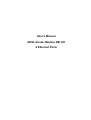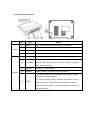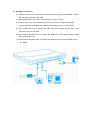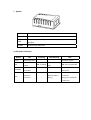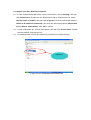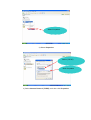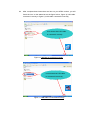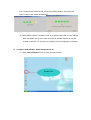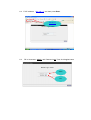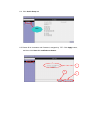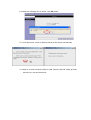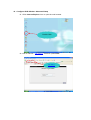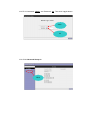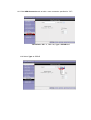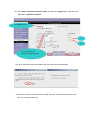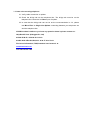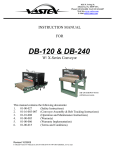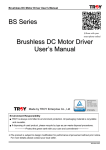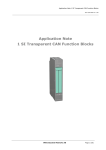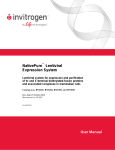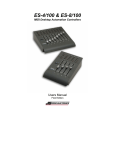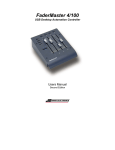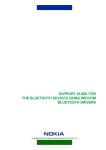Download User`s Manual ADSL Router Modem DB 120 4
Transcript
User’s Manual ADSL Router Modem DB 120 4 Ethernet Ports 1. About ADSL ADSL (Asymmetric Digital Subscriber Line) is a technology that allows high-speed data to be transmitted over existing copper telephone lines. The frequency of the ADSL signal is higher than that of voice, so voice and ADSL signal can coexist in one line by using a splitter to insulate each from the other. ADSL supports upload transmission speed up to 1Mbps and download speed up to 8 Mbps. Its data transfer rate adapts to the quality of telephone line and its distance. ADSL modem is an ideal device for broadband access. 2. Feature of ADSL Router Modem DB120 1. Support ANSI T1.413 ISSUE 2, ITU G.992.1(G.DMT), ITU G.992.2(G.LITE). 2. Web-based configuration and monitoring. 3. Support up to 8 PVCs. 4. Routing function. 5. Support NAT, DHCP Server 6. Maximum downstream transmission rates of 8 Mbps. 7. Maximum upstream transmission rates of 1Mbps. 8. 4 Port Ethernet 3. System Requirements - CPU Pentium® MMX 233 MHz / higher or Compatible - Ram 64 Mb or higher - Hard Disk 1 Gb or higher - CD Rom 8 X or higher - LAN Card ( Network Interface Card ) - Windows® 98/2000/NT/Me/XP 4. Package Contents DB120, 4 Ethernet Ports One splitter One LAN cable (RJ-45 Cable) Two telephone lines (RJ-11 Cables) One Adapter AC 220 Volts, DC 11 Volts CD Quick Setup/Thai &English user’s Manual 5. Indicators and Interfaces 9 Indicator No. (1) (2) (3) (4) (5) (6) Interface (7) (8) (9) Item Power DSL INTERNET LAN LINE Status Red, Indicates the status of the power connection. Yellow, Shows DSL line status. Green, Indicates the status of internal Connection Green, Indicates the status of Ethernet interface. Connected with phone line or "ADSL" port of the splitter. To be connected to a PC network card by a straight-through ETHERNET network cable, also can use a crossover cable to connect to Hub, Switch or Router. SWITCH To turn on / off the power. POWER Power interface, Connect with power adapter. The RESET button will set the Modem to its factory default setting and reset the Modem. To reset the Modem, simply press the reset button for more RESET than 10 seconds. The Modem will be reset to its factory defaults and after about 30 seconds the Modem will become operational again. 6. Hardware Connection 6.1 Connect anyone of four Ethernet ports of the modem (6) with 10/100BASE-T port of the computer using the LAN cable 6.2 Plug the adapter in AC outlet, and then plug in power cord (8). 6.3 Turn on the power switch (POWER LED will be on), then configure the ADSL modem and enter username and password (according to step 11 and step12) 6.4 Use a telephone cord to connect the LINE port of the splitter with the RJ-11 port (the phone jack) on the wall. 6.5 Use another telephone cord to connect the ADSL port of the splitter with the LINE port of the Modem (5). 6.6 Use another telephone cord to connect the telephone set with the PHONE port of the splitter. 7. Splitter Interface LINE ADSL PHONE Introduction Connected with telephone line. Connect with the LINE port of the Modem by telephone line provided. Connect with telephone. 8. LED Status Indication Status Power DSL INTERNET LAN ON Flashing Fast Blinking Normal Operation DSL line is DSL is transforming DSL is training trained data Internet Connection Ethernet is connected - Ethernet traffic is flowing OFF Power not applied DSL line not Connected No Internet not Connection Ethernet is not connected; Wrong type of Ethernet cable used 9. Configure your PC’s Network parameters. 9.1 In case of Windows 98 /ME/ 2000, click the Start button, point to Settings, and then click Control Panel. Double-click the Network and Dial-up Connections icon. Select Internet Protocol (TCP/IP), and then click Properties. Click the radio button labeled Obtain an IP address automatically. Also click the radio button labeled Obtain DNS server address automatically. Click OK to confirm. 9.2 In case of Windows XP, click the Start button, and then click Control Panel. Doubleclick the Network Connections icon. 9.3 For Windows XP®. Follow the instructions presented on the figures below Right Click 1) Right-click the Local Area Connection icon Select Properties 2) Select Properties Select (TCP/IP) Click Properties 3) Select Internet Protocol (TCP/IP), and then click Properties. 1. Click Obtain an IP address automatically 2. Click Obtain DNS server address automatically 3. Click OK 4) Click the radio button labeled Obtain an IP address automatically. Also click the radio button labeled Obtain DNS server address automatically. Click OK to confirm. 1. Click Show icon 2. Click OK 5) Click the radio button labeled Show icon, and then click OK to save. 9.4 After complete these instructions and turn on your ADSL modem, you will found the icon on the status bar as the figure below:, figure a) LAN cable connected correctly or figure b) LAN cable connected incorrectly Icon shows that LAN cable is connected correctly Figure a) LAN cable is connected correctly Icon shows that LAN cable is connected incorrectly Figure b) LAN cable is connected incorrectly 10 Configure ADSL Modem: Quick Setup using CD 10.1 Insert Quick setup CD-Rom into your computer. Wait for a moment until dialogue box is displayed as below. Then click “Continue” button. 10.2 Enter your Username and Password, assigned by TOT*, then click ”Finish” *For TOT ADSL subscriber , you will get Username and password as followed 1. Super Package ( 256/128 ) Login Name : 0xxxxxxxx@supercyber Password : 0xxxxxxxx 2. Silver Package ( 512/256 ) Login Name : 0xxxxxxxx@silvercyber Password : 0xxxxxxxx 3. Gold Package ( 1024/256 ) Login Name : 0xxxxxxxx@goldcyber Password : 0xxxxxxxx 0xxxxxxxx is the Telephone number of ADSL subscriber 10.3 Username and Password will be saved in ADSL Modem, and then click “Close” button.it will restart automatically. 10.4 After ADSL modem is restarted, wait for a moment until LED of LAN, Internet, DSL are lighted and go solid. After that click at Internet Explorer to test the internet connection. Till this point, the ADSL modem configuration is finished. 11. Configure ADSL Modem: Quick Setup without CD 11.1 Click Internet Explorer icon to open the web browser Double Click 11.2 Fill IP address “192.168.1.1” and then press Enter 192.168.1.1 Router Log in name 11.3 Fill in Username: admin and Password: tot. Then click Log in button Router Log in name admin tot 11.4 Click Quick Setup tab Click 11.5 Please fill in Username and Password, assigned by TOT. Click Apply button, and then click Save ALL and Reboots button. 1 2 3 11.6 When the message box is shown, click OK button. 11.7 Click Yes button, and then Modem will save and reboot automatically. 11.8 Wait for a while until three LEDs for LAN, Internet, and DSL status go solid, and then you can surf webs now. 12. Configure ADSL Modem: Advanced Setup 12.1 Click Internet Explorer icon to open the web browser Double Click 12.2 Fill IP address “192.168.1.1” and then press Enter 192.168.1.1 Router Log in name 12.3 Fill in Username: admin and Password: tot. Then click Log in button Router Log in name admin tot 12.4 Click Advanced Setup tab Click 12.5 Click NEW Connection tab to build a new connection specified for TOT * TOT default * VPI : 1 , VCI : 32 , Type : PPPOE LLC Change image 12.6 Select Type as PPPoE Change image 12.7 Fill in Name, Username, Password, VPI, and VCI. Click Apply button, and then click Save ALL and Reboots button. Fill in Name as TOT 1 32 Fill in Username and Password, assigned by TOT Change image 12.8 Click Yes button, and then Modem will save and reboot automatically. 12.9 Wait for a while until three LEDs for LAN, Internet, and DSL status go solid, and then you can surf webs now. Troubleshooting 1. Cannot surf webs 1.1 DSL LED continues to blink but does not go solid. This means that the DSL line is trying to train but for some reason it cannot establish a valid connection. solution 1.1.1 Check for “Dial tone”. If no dial tone, please look for the location of the telephone line disconnect. 1.1.2 Check for any equipment connected to the telephone line, which is connected to Line port of splitter, such as fax, answering machine, and etc. If you found one, please disconnect it 1.1.3 Try connecting the telephone line directly to modem (no splitter used). If direct connection is OK, cables are incorrectly connected to the splitter or the splitter is malfunction. 1.2 DSL LED is on and solid, but Internet LED is off. This means that ADSL signal is synchronized, but modem configuration is incorrect. solution 1.2.1 Verify these parameters: VPI=1, VCI=32, Type = PPPoE, and Encapsulation = LLC. 1.2.2 Username and Password have no capital letter and no space. Please try to fill Username and Password again. 2. ADSL connection loss often 2.1 Check for any equipment connected to the telephone line, which is connected to Line port of splitter, such as fax, answering machine, and etc. If you found one, please disconnect it, or use Micro Filter or Single Line Splitter connecting between it and the telephone line. Otherwise you must move it to connect the telephone line, which is connected to Phone port of splitter. 2.2 Reduce noise on telephone line 2.2.1 Should not connect 56 kbps modem. 2.2.2 The telephone line should not be near power lines, air condition, and any electric appliance. 2.2.3 Check telephone line connectors. Eliminate any oxide on them and make sure the telephone line connected tightly. 2.2.4 Turn off and on modem. Disconnect the cable between the modem and the computer, and then reconnect them. 3. Listen noise as using telephone 3.1 Verify cable connection on splitter. 3.2 Check the bridge tab on the telephone line. The bridge tab must be on the telephone line connected to Phone port of splitter. 3.3 In case that the bridge tab can not be as the recommendation in 3.2, please use Micro Filter or Single Line Splitter connecting between your telephone set and the telephone line. If ADSL modem is defect or you have any question about it, please contact us: Help Desk 5 lines (Kriangpat Co.,Ltd) 0-5218-6749-53 : 8.30-22.00 o’clock 0-2253-0614-8 Ext 501,502,312 : 8.30-17.30 o’clock Find more Information, FAQ,Downlond user’smanual at : www.himark-tel.com TOT Call Center 1100