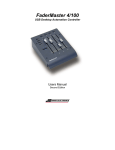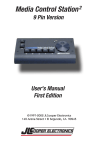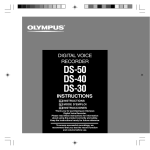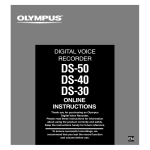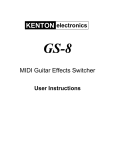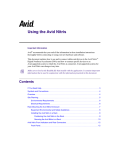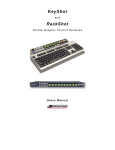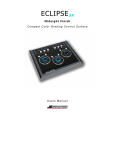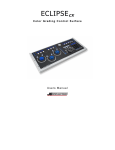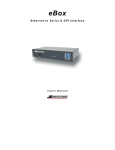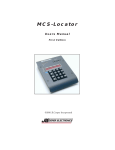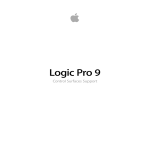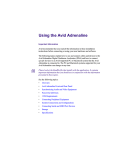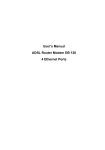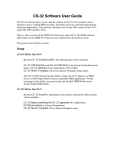Download FaderMaster 4/100 and 8/100 User Manual
Transcript
ES-4/100 & ES-8/100
MIDI Desktop Automation Controllers
Users Manual
First Edition
ES-4/100 and ES-8/100 & ES-8/100
MIDI Automation Controllers
User’s Manual, First Edition, Part Number 932088
Copyright ©2006
JLCooper Electronics
142 Arena Street
El Segundo, CA 90245 USA
+1 310 322 9990
www.jlcooper.com
All rights reserved worldwide.
ES-4/100 and ES-8/100, ES-8/100, FaderMaster Professional, FaderMaster
Pro, FaderMaster, MCS-3800, MCS-3400, MCS-3000, MCS-3000x and
MCS-3000 Series are the property of JLCooper Electronics.
All other product names are the property of their respective owners.
2
Welcome
Thank you for purchasing the ES-4/100 or ES-8/100. Continuing
in the tradition of JLCooper’s FaderMaster Professional, the ES4/100 and ES-8/100 retain the feel and control of high quality;
100mm long throw faders and adds touch sensitive, motorized
automation. The ES-4/100 and ES-8/100 deliver this in a compact,
durable desktop package.
Like the FaderMaster Professional, JLCooper’s design philosophy
is to give you the feel and control over your art that technology has
taken away. Modern hardware and software products are loaded
with so many features, but simply lack the tactile user-interface to
quickly and intuitively use these features.
The growing use of computer-based automation has necessitated
the development of a professional mix interface. No longer will
one-fader-at-a-time “mouse mixing” suffice in today’s fast paced,
high profile projects. The faders themselves must have the feel that
the professional video editor or audio engineer demands.
All these qualities have been combined to put you back in control
and give you new opportunities for creative freedom in the studio
or on-stage.
3
Table of Contents
Welcome ......................................................................................... 3
Introduction.................................................................................... 5
Features...................................................................................... 5
Interface ..................................................................................... 5
Controls...................................................................................... 6
System Requirements ..................................................................... 7
Installation ..................................................................................... 8
Unpacking.................................................................................. 8
Physical Setup............................................................................ 8
Hookup....................................................................................... 8
Configuration ............................................................................ 8
Operation........................................................................................ 9
Faders......................................................................................... 9
Function Select ........................................................................ 10
Applications.................................................................................. 10
Using the ES-4/100 and ES-8/100 with Pro Tools ................ 11
Care and Service .......................................................................... 15
Troubleshooting ........................................................................... 16
4
Introduction
The ES-4/100 and ES-8/100 are 8-channel automation controllers.
They can control stand -alone MIDI equipment or, computer-based
applications such as audio editing, music production, video editing,
animation and scientific visualization.
Features
• Controls MIDI, audio, video and animation applications
• 4 or 8 100mm touch sensitive, motorized faders
• 8 virtual faders available via bank switching (ES-4/100)
• Select, Solo, Mute and Aux keys
• Implements all functions of JLCooper MCS-3000x
• Physically compatible with MCS3S and
other MCS-Pro series products in the deep chassis
• Durable, compact all-metal construction
• Single captive cable minimizes footprint
• HUI emulation
Interface
The ES-4/100 and ES-8/100 MIDI come with a standard MIDI
interface that connects to any device that has a MIDI interface.
Note: Most PC sound cards and newer PC systems with
built in sound capability have a MIDI port on the Joystick
connector. You can obtain a MIDI-Joystick Adapter
(JLCooper Part Number 920109) that will allow you to
connect your ES-4/100 or ES-8/100 to your computer via
the joystick port.
5
Controls
2
3
1
4
Figure 1 – Control Location
6
1. Faders
Prominently featured on the top panel of the unit are four or
eight 100mm, touch sensitive, motorized faders. Because
the faders are motorized, the faders can respond to updates
from your system or software package.
2. Fader Buttons and LEDs
Above the each fader is a button with a corresponding
LED. These buttons and LEDs provide for control various
functions such as SELECT, SOLO, MUTE and AUXiliary.
These buttons are momentary acting. Your system or
computer software controls the LEDs.
3. Function Select Buttons
To the left side are four buttons, which select the
functionality of the buttons above the faders.
4. Inc / Dec Buttons
Changes the fader bank. The ES-4/100 and ES-8/100
internally keeps track of 8 fader channels. However, since
the ES-4/100 only has 4 physical faders, the INC/DEC
buttons allow the user to select the four channels that the
unit controls at any given time. DEC selects channels 1,2,3
& 4, which is the default after power is applied, while INC
selects channels 5, 6, 7 & 8. These buttons in the ES-8/100
send Bank Up and Band Down commands
System Requirements
Any synthesizer or computer with a MIDI interface
7
Installation
Unpacking
When unpacking the unit please keep the original packaging in the
event the unit needs to be shipped.
The unit is packed with the following items:
ES-4/100 or ES-8/100
Universal Power Supply
This Users Manual
Physical Setup
Mount the unit on a solid surface away from dust or moisture.
Connect the provided power supply to the unit.
Connect the power supply to a proper power outlet.
Connect the ES-4/100 and ES-8/100 to your system as outlined
below.
Hookup
The ES-4/100 and ES-8/100 MIDI connects to a MIDI port in your
system. It can connect to a computer such as a Mac or PC or, it
can connect directly to your MIDI gear.
To install your ES-4/100 or ES-8/100 MIDI on your Mac, you only
need to plug your unit into an available MIDI port connected to
your Mac or PC.
Consult your system documentation for more information on
setting up and configuring your MIDI port.
Configuration
The ES-4/100 and ES-8/100 function as a generic MIDI controller,
which sends MIDI volume messages (detailed in the Technical
Information section). Additionally, the ES-4/100 and ES-8/100
8
have a HUI emulation mode that is compatible with Pro Tools and
other applications that support the HUI controller.
Operation
Faders
Since there are only 4 physical faders, only 4 faders can be
manipulated and shown at any time. The use of all 8 faders is
accomplished through “bank switching”. The faders are arranged
in two groups of 4 faders. The Inc/Dec button selects the bank to
make active. When the unit is first powered on, Bank 1 (faders 14) is active. When the INC button is pressed, Bank 2 (faders 5-8)
is active. Bank 1 can be selected by pressing the DEC button.
The ES-4/100 and ES-8/100 internally keeps track of all 8 faders.
For example, if the INC button is pressed, the ES-4/100 and ES8/100 will remember the settings of Faders 1-4. Pressing the DEC
button will restore the faders to their original positions.
Additionally, if the computer or MIDI gear made updates to the
fader position, those positions would be remember even if they
were part of a bank that was not currently selected.
This also holds true for the LEDs above the faders. The ES-4/100
and ES-8/100 will remember the settings of the LEDs when the
banks are changed.
9
Function Select
The Fader buttons can produce various actions in your application.
Typically, the Fader buttons can be set to perform a SELECT,
SOLO, MUTE or any other command that your software package
might use.
The SELECT function normally performs a track select or track
arm. Pressing this button selects the track for recording or editing.
The MUTE function is straightforward. This usually mutes the
selected track during playback or record.
The SOLO function typically mutes all other tracks except the
selected tracks.
The AUX function is dependent on the software package you are
using. The software manufacturer can use this button to
implement any function. Please consult your documentation.
Applications
Notes about MIDI:
For total studio control, connect the MIDI input and output of the
ES-4/100 and ES-8/100 to a MIDI patch bay or a computer
interface with built-in patch bay.
For direct control of signal processors, synthesizers, or other MIDI
devices connect the MIDI output of ES-4/100 and ES-8/100 to the
MIDI input of the device that you want to control.
For sequencer automation, connect the MIDI output of ES-4/100
and ES-8/100 to the MIDI input of the sequencer or computer
interface.
Connect the MIDI output of the sequencer or computer interface to
the MIDI input of ES-4/100 and ES-8/100.
10
Using the ES-4/100 and ES-8/100 with Pro Tools
Some current software packages do not directly support the ES4/100 and ES-8/100. You can still use your ES-4/100 and ES8/100 with these applications by configuring the software for HUI
operation.
For example, you can configure ProTools to use the ES-4/100 and
ES-8/100 with HUI emulation by selecting Setups | Peripherals
from the main menu.
11
Select the MIDI Controllers tab.
Select a peripheral and click on HUI. Then, select the MIDI ports
that the ES-4/100 or ES-8/100 is connected to as the Receive From
and Send To ports.
Pro Tools is now configured to use the ES-4/100 or ES-8/100 in
HUI emulation mode. More information can be found in the MIDI
Control Surfaces Guide that came with your Pro Tools system.
12
Technical Information
Communication
Communications with the MIDI unit follows the MIDI
specification.
Faders
When a fader is moved, the ES-4/100 and ES-8/100 sends the
following message:
Bnh 07h 0xxxxxxxx 27h 0y000000
n
xxxxxxx
y
0 to 7, corresponding to faders 1 thru 8
Most significant 7 bits of fader position
Least significant bit of fader position.
For example, Fader #2 moved to full scale (FFh), would yield:
B1h 07h 7Fh 27h 40h
Conversely, to command a fader to move to a specified position,
the same message format is used.
Sending the least significant bit is optional. For example, the
command s:
B3h 07h 39h
and
B3h 07h 39h 27h 00h
are interpreted identically.
13
Note: Since there are only four physical faders, reception
of a fader position command for a fader not selected on the
current bank will be stored internally until the operator has
made a bank change.
Touch
When a fader knob is touched or released, the ES-4/100 and ES8/100 sends the following message:
Bnh 4Ah 0xxxxxxxx
n
xxxxxxx
0 to 7, corresponding to faders 1 thru 8
7Fh when the fader is touched and
00h when the fader is released
Buttons/LEDs:
The function select buttons determine the behavior of the buttons
above the faders. In the ES-4/100 and ES-8/100, there are 4
buttons that allow the user to directly select the function for the
buttons above the faders. An LED indicates the function selected
for the buttons above the faders.
When a button above the fader is touched or released, the ES-4/100
and ES-8/100 sends the following message:
Bnh 0xxxxxxx 0yyyyyyy
n
xxxxxxx
yyyyyyy
0 to 7, corresponding to faders 1 thru 8
button function (see table on next page)
7Fh when the button is pressed and
00h when the button is released
14
Mute
Solo
Aux
Select
46h
47h
48h
49h
As with the faders, the same message format is used illuminate the
LEDs above the faders.
Note: Since there are only four physical faders, reception
of a LED illuminate command for a fader not selected on
the current bank will be stored internally until the operator
has made a bank change.
Care and Service
While the ES-4/100 and ES-8/100 was designed to deliver years of
trouble free use, there are some things to keep in mind while using
this product:
•
•
•
•
•
•
•
•
•
•
•
Use only the provided power supply and grounded power
cord
Plug the power supply into a grounded power outlet
Do not use unit if power cord is frayed or damaged
Use the unit indoors
Do not use the unit if it is wet or in a damp environment
Do not use if a foreign object or liquid has fallen into the
unit.
Do not use if the unit has been damaged
Do not clean or lubricate the faders
Use only a damp cloth to clean the unit
Unplug the unit when not in use
Do not use the unit during an electrical storm
15
Troubleshooting
The ES-4/100 and ES-8/100 is a rather straightforward device that
does not require any programming to setup. The unit works right
out of the box. Try these steps before calling a Customer Service
Rep.
None of the Function Select
LED illuminate.
Faders stick all the way up or
down.
Computer does not recognize
unit.
Application does not respond to
faders.
Faders do not respond to
application.
Application does not respond to
buttons.
Check power supply
Discontinue use immediately
and contact service center.
Verify that the MIDI port
drivers are installed.
Verify that unit is plugged into
correct MIDI port
Verify that the computer shows
that the ES-4/100 and ES-8/100
device is installed.
Verify that fader automation is
set to WRITE.
Verify that application supports
external faders.
Verify that application is
configured to send fader
messages.
Verify that fader automation is
set to READ.
Verify that driver and MCSEditor is installed.
Verify that MCS-Editor keyset
is configured for application.
Verify that buttons map to
functions in application.
16
JLCooper Electronics Limited Factory Warranty
JLCooper Electronics ("JLCooper") warrants this product to be free of defects in materials or
workmanship for a period of 12 months from the date of purchase. This warranty is non-transferable
and the benefits apply to the original owner. Proof of purchase in the form of an itemized sales
receipt is required for warranty coverage. To receive service under this warranty, customers in the
United States should contact the JLCooper factory at +1 310 322 9990 and speak with a service
technician. If necessary, a Return Authorization number may be issued. For our customers outside
the United States, it is recommended that you first contact your Dealer or Distributor, since they may
offer their own service or support policy. If local support is not obtainable, please send a FAX to
JLCooper's Service Department at +1 310 335 0110 with a detailed description of the service
required. Upon issuance of return authorization, the product should be properly packed and shipped
to: Service Department, JLCooper Electronics, 142 Arena Street, El Segundo, CA 90245. Please
include the following: copy of the sales receipt, your name and address (no P.O. Boxes, please), a
brief description of the problem, and any other related items discussed with the service department
and considered necessary to evaluate the product or effect a repair. The return authorization number
must be clearly written on the outside of the package. JLCooper will at its option, without charge for
parts or labor, either repair or replace the defective part(s). Shipping costs are not covered by this
warranty. JLCooper's normal repair turn around time at the factory is approximately 15 business
days from receipt of product to shipping. Your actual turn around time will include return shipping.
Actual turn around time will vary depending upon many factors including the repeatability of the
customer's reported complaint, the availability of parts required for repair, the availability of related
products needed to evaluate the product if necessary. Priority services are available at additional
cost. These should be discussed with the service technician at the time the return authorization is
issued.This warranty provides only the benefits specified and does not cover defects or repairs
needed as result of acts beyond the control of JLCooper including but not limited to: abuse, damage
by accident/negligence, modification, alteration, improper use, unauthorized servicing, tampering, or
failure to operate in accordance with the procedures outlined in the owner's manual; nor for natural
or man-made events such as, but not limited to flooding, lightning, tornadoes, earthquake, fire, civil
unrest, war, etc.
THE DURATION OF ANY OTHER WARRANTIES, WHETHER IMPLIED OR EXPRESS,
INCLUDING BUT NOT LIMITED TO THE IMPLIED WARRANTY OF MERCHANTABILITY,
IS LIMITED TO THE DURATION OF THE EXPRESS WARRANTY HEREIN. JLCOOPER
HEREBY EXCLUDES INCIDENTAL and CONSEQUENTIAL DAMAGES, INCLUDING BUT
NOT LIMITED TO: LOSS OF TIME, INCONVENIENCE, DELAY IN PERFORMANCE OF
THIS WARRANTY, THE LOSS OF USE OF THE PRODUCT OR COMMERCIAL LOSS, and
FOR BREACH OF ANY EXPRESS OR IMPLIED WARRANTY OF MERCHANTABILITY APPLICABLE TO THIS PRODUCT. JLCOOPER SHALL NOT BE LIABLE FOR
DAMAGES OR LOSS RESULTING FROM THE NEGLIGENT OR INTENTIONAL ACTS OF
THE SHIPPER OR HIS CONTRACT AFFILIATES. THE CUSTOMER SHOULD CONTACT
THE SHIPPER FOR PROPER CLAIMS PROCEDURES IN THE EVENT OF DAMAGE OR
LOSS RESULTING FROM SHIPMENT. THIS WARRANTY SHALL BE GOVERENED BY
THE LAWS OF THE STATE OF CALIFORNIA.
17