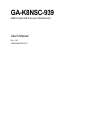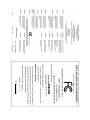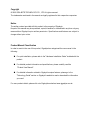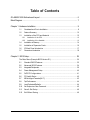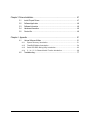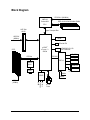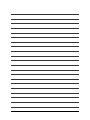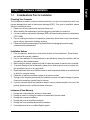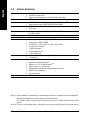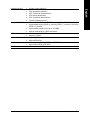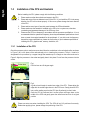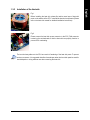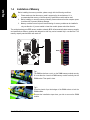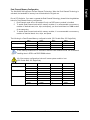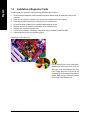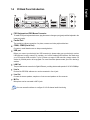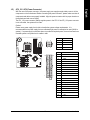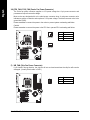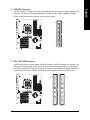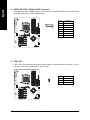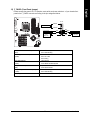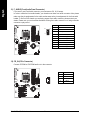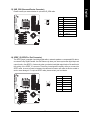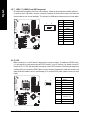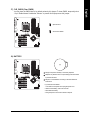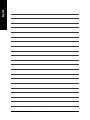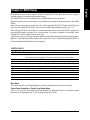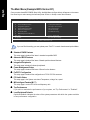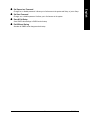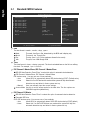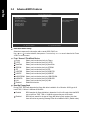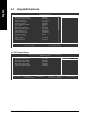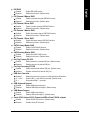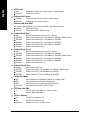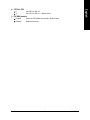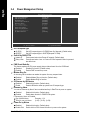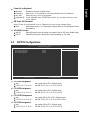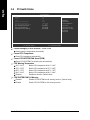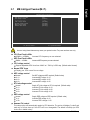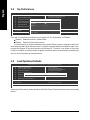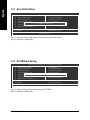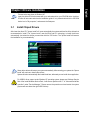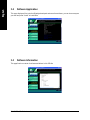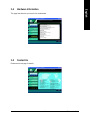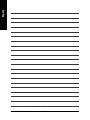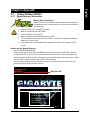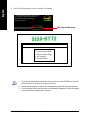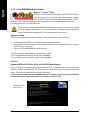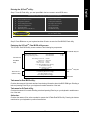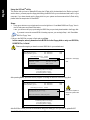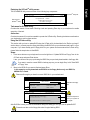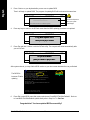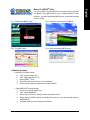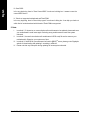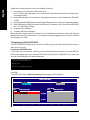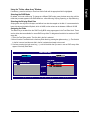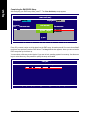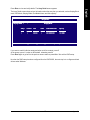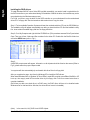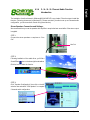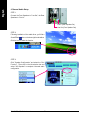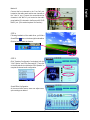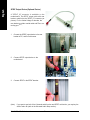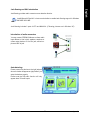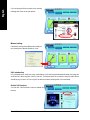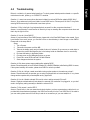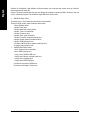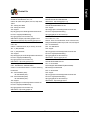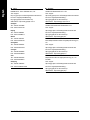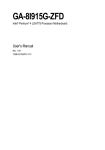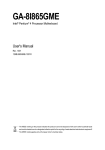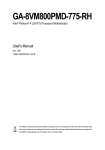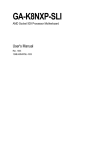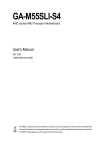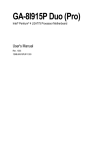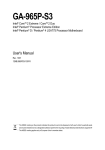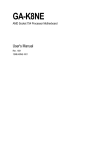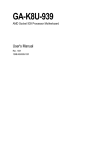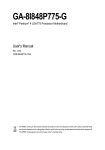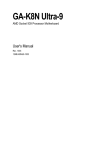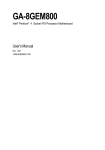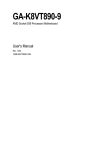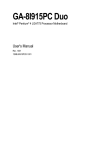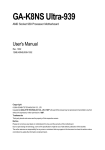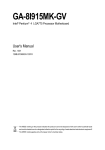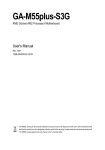Download GA-K8NSC-939 - CONRAD Produktinfo.
Transcript
GA-K8NSC-939 AMD Socket 939 Processor Motherboard User's Manual Rev. 1001 12ME-K8NSC939-1001 Motherboard GA-K8NSC-939 Feb. 23, 2005 GA-K8NSC-939 Motherboard Feb. 23, 2005 Copyright © 2005 GIGA-BYTE TECHNOLOGY CO., LTD. All rights reserved. The trademarks mentioned in the manual are legally registered to their respective companies. Notice The written content provided with this product is the property of Gigabyte. No part of this manual may be reproduced, copied, translated, or transmitted in any form or by any means without Gigabyte's prior written permission. Specifications and features are subject to change without prior notice. Product Manual Classification In order to assist in the use of this product, Gigabyte has categorized the user manual in the following: For quick installation, please refer to the "Hardware Installation Guide" included with the product. For detailed product information and specifications, please carefully read the "Product User Manual". For detailed information related to Gigabyte's unique features, please go to the "Technology Guide" section on Gigabyte's website to read or download the information you need. For more product details, please click onto Gigabyte's website at www.gigabyte.com.tw Table of Contents GA-K8NSC-939 Motherboard Layout ............................................................................ 6 Block Diagram ................................................................................................................ 7 Chapter 1 Hardware Installation .................................................................................... 9 1-1 1-2 Considerations Prior to Installation .................................................................... 9 Feature Summary .......................................................................................... 10 1-3 Installation of the CPU and Heatsink .............................................................. 12 1-3-1 1-3-2 Installation of the CPU ......................................................................................... 12 Installation of the Heatsink .................................................................................. 13 1-4 Installation of Memory .................................................................................... 14 1-5 1-6 Installation of Expansion Cards ...................................................................... 16 I/O Back Panel Introduction ........................................................................... 17 1-7 Connectors Introduction .................................................................................. 18 Chapter 2 BIOS Setup ................................................................................................ 29 The Main Menu (Example BIOS Version:E1) ........................................................... 30 2-1 2-2 Standard CMOS Features ............................................................................. 32 Advanced BIOS Features .............................................................................. 34 2-3 2-4 Integrated Peripherals ..................................................................................... 36 Power Management Setup ............................................................................. 40 2-5 2-6 PnP/PCI Configurations ................................................................................. 41 PC Health Status ........................................................................................... 42 2-7 2-8 MB Intelligent Tweaker(M.I.T.) ....................................................................... 43 Top Performance ............................................................................................. 44 2-9 Load Optimized Defaults ................................................................................. 44 2-10 Set Supervisor/User Password ..................................................................... 45 2-11 2-12 Save & Exit Setup ......................................................................................... 46 Exit Without Saving ....................................................................................... 46 -4- Chapter 3 Drivers Installation ...................................................................................... 47 3-1 Install Chipset Drivers .................................................................................... 47 3-2 3-3 Software Application ....................................................................................... 48 Software Information ....................................................................................... 48 3-4 3-5 Hardware Information ..................................................................................... 49 Contact Us ..................................................................................................... 49 Chapter 4 Appendix ................................................................................................... 51 4-1 Unique Software Utilities ................................................................................ 51 4-1-1 4-1-2 4-1-3 4-1-4 4-2 Xpress Recovery Introduction ........................................................................... 51 Flash BIOS Method Introduction ........................................................................ 54 Serial ATA BIOS Setting Utility Introduction ...................................................... 63 2- / 4- / 6- / 8- Channel Audio Function Introduction ...................................... 69 Troubleshooting ............................................................................................... 77 -5- DDR4 DDR3 DDR2 ATX_12V COMA KB_MS DDR1 GA-K8NSC-939 Motherboard Layout Socket 939 LAN USB USB GA-K8NSC-939 COMB LPT ATX CPU_FAN IDE2 IDE1 AUDIO CD_IN SUR_CEN FDD SATA0_SB SATA1_SB BATTERY AGP NB_FAN IT8712 F_AUDIO CLR_CMOS PCI1 CODEC PCI2 IR_CIR BIOS PCI3 Marvell 8001 nVIDIA® nForce TM 3 250Gb F_PANEL PCI4 PWR_LED PCI5 SPDIF_IO SYS_FAN F_USB1 -6- F_USB2 Block Diagram AMD K8 Socket 939 CPU CPUCLK+/-(800MHz) DDR 400/333/266/200MHz DIMM Dual Channel Memory AGP Slot 4X/8X Hyper Transport Bus AGPCLK (66MHz) BIOS 2 Serial ATA nVIDIA® nForce TM 3 250Gb 5 PCI ATA33/66/100/133 IDE Channels IR_CIR PCI Bus LPC BUS Floppy IT8712 Marvell 8001 COM Port RJ45 PCICLK (33MHz) PS/2 KB/Mouse 24MHz CODEC MIC Line-Out Line-In LAN LPT Port 33MHz 8 USB Ports -7- -8- 1-1 English Chapter 1 Hardware Installation Considerations Prior to Installation Preparing Your Computer The motherboard contains numerous delicate electronic circuits and components which can become damaged as a result of electrostatic discharge (ESD). Thus, prior to installation, please follow the instructions below: 1. Please turn off the computer and unplug its power cord. 2. When handling the motherboard, avoid touching any metal leads or connectors. 3. It is best to wear an electrostatic discharge (ESD) cuff when handling electronic components (CPU, RAM). 4. Prior to installing the electronic components, please have these items on top of an antistatic pad or within a electrostatic shielding container. 5. Please verify that the power supply is switched off before unplugging the power supply connector from the motherboard. Installation Notices 1. Prior to installation, please do not remove the stickers on the motherboard. These stickers are required for warranty validation. 2. Prior to the installation of the motherboard or any hardware, please first carefully read the information in the provided manual. 3. Before using the product, please verify that all cables and power connectors are connected. 4. To prevent damage to the motherboard, please do not allow screws to come in contact with the motherboard circuit or its components. 5. Please make sure there are no leftover screws or metal components placed on the motherboard or within the computer casing. 6. Please do not place the computer system on an uneven surface. 7. Turning on the computer power during the installation process can lead to damage to system components as well as physical harm to the user. 8. If you are uncertain about any installation steps or have a problem related to the use of the product, please consult a certified computer technician. Instances of Non-Warranty 1. 2. 3. 4. 5. 6. Damage due to natural disaster, accident or human cause. Damage as a result of violating the conditions recommended in the user manual. Damage due to improper installation. Damage due to use of uncertified components. Damage due to use exceeding the permitted parameters. Product determined to be an unofficial Gigabyte product. -9- Hardware Installation English 1-2 Feature Summary CPU Chipset Memory Slots IDE Connections FDD Connections Onboard SATA Peripherals Onboard LAN Onboard Audio I/O Control Socket 939 for AMD Athlon TM 64 / 64FX processor (K8) 1600MT/s system bus Supports core frequencies in excess of 3000+ and faster nVIDIA® nForce3 TM 250Gb Chipset 4 DDR DIMM memory slots (supports up to 4GB memory) (Note 1) Supports dual channel DDR 400/333/266/200 DIMM 1 AGP slot supports 8X/4X (1.5V) mode 5 PCI slots 2 IDE connection (UDMA 33/ATA 66/ATA 100/ATA 133), allows connection of 4 IDE devices 1 FDD connection, allows connection of 2 FDD devices 2 Serial ATA ports from nVIDIA® nForce3 TM 250Gb (SATA0_SB, SATA1_SB) 1 parallel port supporting Normal/EPP/ECP mode 2 serial ports (COMA, COMB) 8 USB 2.0/1.1 ports (rear x 4, front x 4 via cable) 1 front audio connector 1 IR/CIR connector 1 PS/2 keyboard port 1 PS/2 mouse port Onboard Marvell 8001 chip (10/100/1000 Mbit) 1 RJ45 port ALC850 CODEC (UAJ) Supports Jack Sensing function Supports 2 / 4 / 6 / 8 channel audio (Note 2) Supports Line In ; Line Out ; MIC Surround Back Speaker (by optional Audio Combo Kit) SPDIF In/Out connection CD In connection IT8712 (Note 1) Due to standard PC architecture, a certain amount of memory is reserved for system usage and therefore the actual memory size is less than the stated amount. For example, 4GB of memory size will instead be shown as 3.xxGB memory during system startup. (Note 2) To set up an 8 channel audio configuration, you must use Audio Combo Kit (optional device). GA-K8NSC-939 Motherboard - 10 - Onboard SATA RAID BIOS Additional Features Overclocking Form Factor System voltage detection CPU temperature detection CPU / System fan speed detection CPU warning temperature CPU / System fan failure warning Thermal shutdown function Onboard nVIDIA ® nForce3 TM 250Gb chipset (SATA0_SB, SATA1_SB) supports data striping (RAID 0), mirroring (RAID 1), or striping + mirroring (RAID 0+1) function supports data transfer rate of up to 150 MB/s supports a maximum of 2 SATA connections Use of licensed AWARD BIOS Supports Q-Flash Supports @BIOS Supports EasyTune Over Voltage via BIOS (CPU/ DDR/ AGP/ HT-Link) Over Clock via BIOS (CPU/ AGP) ATX form factor; 30.5cm x 24.4cm - 11 - Hardware Installation English Hardware Monitor English 1-3 Installation of the CPU and Heatsink Before installing the CPU, please comply with the following conditions: 1. Please make sure that the motherboard supports the CPU. 2. Please take note of the one indented corner of the CPU. If you install the CPU in the wrong direction, the CPU will not insert properly. If this occurs, please change the insert direction of the CPU. 3. Please add an even layer of heat sink paste between the CPU and heatsink. 4. Please make sure the heatsink is installed on the CPU prior to system use, otherwise overheating and permanent damage of the CPU may occur. 5. Please set the CPU host frequency in accordance with the processor specifications. It is not recommended that the system bus frequency be set beyond hardware specifications since it does not meet the required standards for the peripherals. If you wish to set the frequency beyond the proper specifications, please do so according to your hardware specifications including the CPU, graphics card, memory, hard drive, etc. 1-3-1 Installation of the CPU Check the processor pins to see that none are bent. Move the socket lever to the unlocked position as shown in Figure 1.(90 o to the plane of the motherboard) prior to inserting the processor. The pin 1 location is designated on the processor by a copper triangle that matches up to a triangle on the socket as shown in Figure 2. Align the processor to the socket and gently lower it into place. Do not force the processor into the socket. Socket lever Fig.1 Position lever at a 90 degree angle. Fig.2 A gold-colored triangle is marked one edge of the CPU. Please align this edge with the socket edge closest to the CPU lever. Gently place the CPU into position making sure that the CPU pins fit perfectly into their holes. Once the CPU is positioned into it socket, place one finger down on the middle of the CPU and gently press the metal lever back into its original position. Please use extra care when installing the CPU. The CPU will not fit if positioned incorrectly. Rather than applying force, please change the positioning of the CPU. GA-K8NSC-939 Motherboard - 12 - Fig.1 Before installing the heat sink, please first add an even layer of heat sink paste on the surface of the CPU. Install all the heat sink components (Please refer to the heat sink manual for detailed installation instructions). Fig.2 Please connect the heat sink power connector to the CPU_FAN connector located on the motherboard so that the heat sink can properly function to prevent CPU overheating. The heat sink may adhere to the CPU as a result of hardening of the heat sink paste. To prevent such an occurrence, it is suggested that either thermal tape rather than heat sink paste be used for heat dissipation or using extreme care when removing the heat sink. - 13 - Hardware Installation English 1-3-2 Installation of the Heatsink English 1-4 Installation of Memory Before installing the memory modules, please comply with the following conditions: 1. Please make sure that the memory used is supported by the motherboard. It is recommended that memory of similar capacity, specifications and brand be used. 2. Before installing or removing memory modules, please make sure that the computer power is switched off to prevent hardware damage. 3. Memory modules have a foolproof insertion design. A memory module can be installed in only one direction. If you are unable to insert the module, please switch the direction. The motherboard supports DDR memory modules, whereby BIOS will automatically detect memory capacity and specifications. Memory modules are designed so that they can be inserted only in one direction. The memory capacity used can differ with each slot. Notch DDR Fig.1 The DIMM socket has a notch, so the DIMM memory module can only fit in one direction. Insert the DIMM memory module vertically into the DIMM socket. Then push it down. Fig.2 Close the plastic clip at both edges of the DIMM sockets to lock the DIMM module. Reverse the installation steps when you wish to remove the DIMM module. GA-K8NSC-939 Motherboard - 14 - The GA-K8NSC-939 supports the Dual Channel Technology. When the Dual Channel Technology is activated, the bandwidth of memory bus will be double the original one. Due to CPU limitation, if you want to operate the Dual Channel Technology, please follow the guidelines below for Dual Channel memory configuration. 1. Dual Channel mode will not be enabled if only one DDR memory module is installed. 2. To enable Dual Channel mode with 2 memory modules (it is recommended to use memory modules of identical brand, size, chips, and speed), you must install them into DIMM sockets of the same color. 3. To enable Dual Channel mode with 4 memory modules, it is recommended to use memory modules of identical brand, size, chips, and speed. The following is a Dual Channel Memory configuration table: (DS: Double Side, SS: Single Side) DDR 1 DDR 2 DDR 3 DDR 4 2 memory modules DS/SS X DS/SS X X DS/SS X DS/SS 4 memory modules DS/SS DS/SS DS/SS DS/SS If two memory modules are to be used to achieve Dual Channel mode, we recommend installing them in DDR1 and DDR2 DIMM sockets. All of the memory configurations below will cause system unable to boot. (DS: Double Side, SS: Single Side) DDR 1 DDR 2 DDR 3 DDR 4 1 memory module X X DS/SS X X X X DS/SS 2 memory modules X DS/SS DS/SS X DS/SS X X DS/SS X DS/SS DS/SS DS/SS X DS/SS DS/SS X X DS/SS DS/SS X DS/SS DS/SS DS/SS DS/SS DS/SS DS/SS X DS/SS 3 memory modules - 15 - Hardware Installation English Dual Channel Memory Configuration English 1-5 Installation of Expansion Cards You can install your expansion card by following the steps outlined below: 1. Read the related expansion card's instruction document before install the expansion card into the computer. 2. Remove your computer's chassis cover, screws and slot bracket from the computer. 3. Press the expansion card firmly into expansion slot in motherboard. 4. Be sure the metal contacts on the card are indeed seated in the slot. 5. Replace the screw to secure the slot bracket of the expansion card. 6. Replace your computer's chassis cover. 7. Power on the computer, if necessary, setup BIOS utility of expansion card from BIOS. 8. Install related driver from the operating system. Installing an AGP VGA card: Please carefully pull out the small whitedrawable bar at the end of the AGP slot when you try to install/uninstall the VGA card. Please align the VGA card to the onboard AGP slot and press firmly down on the slot. Make sure your VGA card is locked by the small white-drawable bar. GA-K8NSC-939 Motherboard - 16 - I/O Back Panel Introduction English 1-6 PS/2 Keyboard and PS/2 Mouse Connector To install a PS/2 port keyboard and mouse, plug the mouse to the upper port (green) and the keyboard to the lower port (purple). Parallel Port The parallel port allows connection of a printer, scanner and other peripheral devices. COMA, COMB (Serial Port) Connects to serial-based mouse or data processing devices. USB port Before you connect your device(s) into USB connector(s), please make sure your device(s) such as USB keyboard, mouse, scanner, zip, speaker...etc. have a standard USB interface. Also make sure your OS supports USB controller. If your OS does not support USB controller, please contact OS vendor for possible patch or driver upgrade. For more information please contact your OS or device(s) vendors. LAN Port The provided Internet connection is Gigabit Ethernet, providing data transfer speeds of 10/100/1000Mbps. Line In Devices like CD-ROM, walkman etc. can be connected to Line In jack. Line Out Connect the stereo speakers, earphone or front surround speakers to this connector. MIC In Microphone can be connected to MIC In jack. You can use audio software to configure 2-/4-/6-/8-channel audio functioning. - 17 - Hardware Installation English 1-7 Connectors Introduction 1 3 8 7 2 6 11 12 18 13 17 5 16 10 9 14 1) 2) 3) 4) 5) 6) 7) 8) 9) ATX_12V ATX (Power Connector) CPU_FAN SYS_FAN NB_FAN FDD IDE1 / IDE2 SATA0_SB / SATA1_SB PWR_LED GA-K8NSC-939 Motherboard 4 10) 11) 12) 13) 14) 15) 16) 17) 18) - 18 - 15 F_PANEL F_AUDIO CD_IN SUR_CEN SPDIF_IO F_USB1 / F_USB2 IR_CIR CLR_CMOS BATTERY ATX_12V / ATX (Power Connector) With the use of the power connector, the power supply can supply enough stable power to all the components on the motherboard. Before connecting the power connector, please make sure that all components and devices are properly installed. Align the power connector with its proper location on the motherboard and connect tightly. The ATX_12V power connector mainly supplies power to the CPU. If the ATX_12V power connector is not connected, the system will not start. Caution! Please use a power supply that is able to handle the system voltage requirements. It is recommended that a power supply that can withstand high power consumption be used (300W or greater). If a power supply is used that does not provide the required power, the result can lead to an unstable system or a system that is unable to start. Pin No. 1 3 2 4 GND GND 3 4 +12V +12V Pin No. 10 1 - 19 - 20 11 Definition 1 2 Definition 1 2 3.3V 3.3V 3 4 GND +5V 5 6 GND +5V 7 8 GND Power Good 9 10 5V SB (stand by +5V) +12V 11 12 3.3V -12V 13 14 GND PS_ON(soft on/off) 15 16 GND GND 17 18 GND -5V 19 20 +5V +5V Hardware Installation English 1/2) English 3/4) CPU_FAN / SYS_FAN (Cooler Fan Power Connector) The cooler fan power connector supplies a +12V power voltage via a 3-pin power connector and possesses a foolproof connection design. Most coolers are designed with color-coded power connector wires. A red power connector wire indicates a positive connection and requires a +12V power voltage. The black connector wire is the ground wire (GND). Please remember to connect the power to the cooler to prevent system overheating and failure. Caution! Please remember to connect the power to the CPU fan to prevent CPU overheating and failure. Pin No. 1 1 CPU_FAN 2 3 Definition GND +12V Sense 1 SYS_FAN 5) NB_FAN (Chip Fan Power Connector) If you install in wrong direction, the chip fan will not work and sometimes the chip fan will even be damaged. (Usually black cable is GND.) Pin No. 1 2 1 GA-K8NSC-939 Motherboard - 20 - Definition +12V GND The FDD connector is used to connect the FDD cable while the other end of the cable connects to the FDD drive. The types of FDD drives supported are: 360KB, 720KB, 1.2MB, 1.44MB and 2.88MB. Please connect the red power connector wire to the pin1 position. 34 33 2 1 7) IDE1 / IDE2 (IDE Connector) An IDE device connects to the computer via an IDE connector. One IDE connector can connect to one IDE cable, and the single IDE cable can then connect to two IDE devices (hard drive or optical drive). If you wish to connect two IDE devices, please set the jumper on one IDE device as Master and the other as Slave (for information on settings, please refer to the instructions located on the IDE device). 40 39 2 1 IDE2 - 21 - IDE1 Hardware Installation English 6) FDD (FDD Connector) English 8) SATA0_SB / SATA1_SB (Serial ATA Connector) Serial ATA can provide 150MB/s transfer rate. Please refer to the BIOS setting for the Serial ATA and install the proper driver in order to work properly. Pin No. 1 1 7 Definition GND 2 3 TXP TXN 4 5 GND RXN 6 7 RXP GND 9) PWR_LED PWR_LED is connected with the system power indicator to indicate whether the system is on/off. It will blink when the system enters suspend mode. Pin No. 1 1 GA-K8NSC-939 Motherboard - 22 - 2 3 Definition MPD+ MPDMPD- Please connect the power LED, PC speaker, reset switch and power switch etc. of your chassis front panel to the F_PANEL connector according to the pin assignment below. 20 19 SPEAKSpeaker Connector SPEAK+ Power Switch Message LED/ Power/ Sleep LED PW+ MSGMSG+ HD (IDE Hard Disk Active LED) Pin 1: LED anode(+) (Blue) SPEAK (Speaker Connector) Pin 2: LED cathode(-) Pin 1: Power (Amber) Pin 2- Pin 3: NC Pin 4: Data(-) RES (Reset Switch) (Green) Open: Normal Close: Reset Hardware System PW (Power Switch) (Red) Open: Normal Close: Power On/Off MSG(Message LED/Power/Sleep LED) (Yellow) Pin 1: LED anode(+) Pin 2: LED cathode(-) NC (Purple) NC - 23 - NC RES+ RESHDHD+ PW- 2 1 Reset Switch IDE Hard Disk Active LED Hardware Installation English 10) F_PANEL (Front Panel Jumper) English 11) F_AUDIO (Front Audio Panel Connector) If you want to use Front Audio connector, you must remove 5-6, 9-10 Jumper. In order to utilize the front audio header, your chassis must have front audio connector. Also please make sure the pin assignments for the cable are the same as the pin assignments for the front audio header. To find out if the chassis you are buying support front audio connector, please contact your dealer. Please note, you can have the alternative of using front audio connector or of using rear audio connector to play sound. 10 9 2 1 Pin No. 1 Definition MIC 2 3 GND MIC_BIAS 4 5 Power Front Audio (R) 6 7 Rear Audio (R)/ Return R NC 8 9 No Pin Front Audio (L) 10 Rear Audio (L)/ Return L 12) CD_IN (CD In Connector) Connect CD-ROM or DVD-ROM audio out to the connector. Pin No. 1 GA-K8NSC-939 Motherboard - 24 - Definition 1 2 CD-L GND 3 4 GND CD-R Please contact your nearest dealer for optional SUR_CEN cable. Pin No. 8 7 2 1 Definition 1 2 SUR OUTL SUR OUTR 3 4 GND No Pin 5 6 CENTER_OUT BASS_OUT 7 8 AUX_L AUX_R 14) SPDIF_IO (SPDIF In / Out Connector) The SPDIF output is capable of providing digital audio to external speakers or compressed AC3 data to an external Dolby Digital Decoder. Use this feature only when your stereo system has digital input and output function. Use SPDIF in feature only when your device has digital output function. Be careful with the polarity of the SPDIF_IO connector. Check the pin assignment carefully while you connect the SPDIF cable, incorrect connection between the cable and connector will make the device unable to work or even damage it. For optional SPDIF cable, please contact your local dealer. Pin No. 2 6 1 5 - 25 - Definition 1 2 Power No Pin 3 4 SPDIF SPDIFI 5 6 GND GND Hardware Installation English 13) SUR_CEN (Surround Center Connector) English 15) F_ USB1 / F_USB2 (Front USB Connector) Be careful with the polarity of the front USB connector. Check the pin assignment carefully while you connect the front USB cable, incorrect connection between the cable and connector will make the device unable to work or even damage it. For optional front USB cable, please contact your local dealer. Pin No. 2 10 1 9 Definition 1 2 Power Power 3 4 USB DXUSB Dy- 5 6 USB DX+ USB Dy+ 7 8 GND GND 9 10 No Pin NC 16) IR_CIR Make sure the pin 1 on the IR device is align with pin one the connector. To enable the IR/CIR function, you are required to purchase an optional IR/CIR module. To use IR function only, please connect IR module to Pin1 to Pin5. Be careful with the polarity of the IR/CIR connector. Check the pin assignment carefully while you connect the IR/CIR cable, incorrect connection between the cable and connector will make the device unable to work or even damage it. For optional IR/CIR cable, please contact your local dealer. GA-K8NSC-939 Motherboard 6 10 1 5 - 26 - Pin No. 1 Definition Power 2 3 NC IRRX 4 5 GND IRTX 6 7 NC CIRRX 8 +5VSB (stand by +5V) 9 10 CIRTX NC You may clear the CMOS data to its default values by this jumper. To clear CMOS, temporarily short 1-2 pin. Default doesn't include the "Shunter" to prevent from improper use this jumper. Open: Normal 1 Short: Clear CMOS 1 18) BATTERY Danger of explosion if battery is incorrectly replaced. Replace only with the same or equivalent type recommended by the manufacturer. Dispose of used batteries according to the manufacturer's instructions. If you want to erase CMOS... 1. Turn OFF the computer and unplug the power cord. 2. Remove the battery, wait for 30 seconds. 3. Re-install the battery. 4. Plug the power cord and turn ON the computer. - 27 - Hardware Installation English 17) CLR_CMOS (Clear CMOS) English GA-K8NSC-939 Motherboard - 28 - BIOS (Basic Input and Output System) includes a CMOS SETUP utility which allows user to configure required settings or to activate certain system features. The CMOS SETUP saves the configuration in the CMOS SRAM of the motherboard. When the power is turned off, the battery on the motherboard supplies the necessary power to the CMOS SRAM. When the power is turned on, pushing the <Del> button during the BIOS POST (Power-On Self Test) will take you to the CMOS SETUP screen. You can enter the BIOS setup screen by pressing "Ctrl + F1". When setting up BIOS for the first time, it is recommended that you save the current BIOS to a disk in the event that BIOS needs to be reset to its original settings. If you wish to upgrade to a new BIOS, either GIGABYTE's Q-Flash or @BIOS utility can be used. Q-Flash allows the user to quickly and easily update or backup BIOS without entering the operating system. @BIOS is a Windows-based utility that does not require users to boot to DOS before upgrading BIOS but directly download and update BIOS from the Internet. CONTROL KEYS < >< >< <Enter> <Esc> <Page Up> <Page Down> <F1> <F2> <F5> <F7> <F8> <F9> <F10> >< > Move to select item Select Item Main Menu - Quit and not save changes into CMOS Status Page Setup Menu and Option Page Setup Menu - Exit current page and return to Main Menu Increase the numeric value or make changes Decrease the numeric value or make changes General help, only for Status Page Setup Menu and Option Page Setup Menu Item Help Restore the previous CMOS value from CMOS, only for Option Page Setup Menu Load the Optimized Defaults Q-Flash utility System Information Save all the CMOS changes, only for Main Menu Main Menu The on-line description of the highlighted setup function is displayed at the bottom of the screen. Status Page Setup Menu / Option Page Setup Menu Press <F1> to pop up a small help window that describes the appropriate keys to use and the possible selections for the highlighted item. To exit the Help Window press <Esc>. - 29 - BIOS Setup English Chapter 2 BIOS Setup English The Main Menu (Example BIOS Version:E1) Once you enter Award BIOS CMOS Setup Utility, the Main Menu (as figure below) will appear on the screen. Use arrow keys to select among the items and press <Enter> to accept or enter the sub-menu. CMOS Setup Utility-Copyright (C) 1984-2004 Award Software ` ` ` ` ` ` ` Standard CMOS Features Advanced BIOS Features Integrated Peripherals Power Management Setup PnP/PCI Configurations PC Health Status MB Intelligent Tweaker(M.I.T.) Top Performance Load Optimized Defaults Set Supervisor Password Set User Password Save & Exit Setup Exit Without Saving KLJI: Select Item F10: Save & Exit Setup ESC: Quit F8: Q-Flash Time, Date, Hard Disk Type... If you can't find the setting you want, please press "Ctrl+F1" to search the advanced option hidden. Standard CMOS Features This setup page includes all the items in standard compatible BIOS. Advanced BIOS Features This setup page includes all the items of Award special enhanced features. Integrated Peripherals This setup page includes all onboard peripherals. Power Management Setup This setup page includes all the items of Green function features. PnP/PCI Configuration This setup page includes all the configurations of PCI & PnP ISA resources. PC Health Status This setup page is the System auto detect Temperature, voltage, fan, speed. MB Intelligent Tweaker(M.I.T.) This setup page is control CPU clock and frequency ratio. Top Performance If you wish to maximize the performance of your system, set "Top Performance" to "Enabled". Load Optimized Defaults Optimized Defaults indicates the value of the system parameters with which the system would be in best performance configuration. GA-K8NSC-939 Motherboard - 30 - Change, set, or disable password. It allows you to limit access to the system and Setup, or just to Setup. Set User Password Change, set, or disable password. It allows you to limit access to the system. Save & Exit Setup Save CMOS value settings to CMOS and exit setup. Exit Without Saving Abandon all CMOS value changes and exit setup. - 31 - BIOS Setup English Set Supervisor Password English 2-1 Standard CMOS Features CMOS Setup Utility-Copyright (C) 1984-2004 Award Software Standard CMOS Features ` ` ` ` ` ` Date (mm:dd:yy) Time (hh:mm:ss) Thu, Dec 30 2004 22:31:24 Item Help Menu Level` IDE Channel 0 Master IDE Channel 0 Slave IDE Channel 1 Master IDE Channel 1 Slave IDE Channel 2 Master IDE Channel 3 Master [None] [None] [None] [None] [None] [None] Change the day, month, year Drive A Floppy 3 Mode Suport [1.44M, 3.5"] [Disabled] Halt On [All, But Keyboard] <Week> Sun. to Sat. <Month> Jan. to Dec. <Day> 1 to 31 (or maximum allowed in the month) <Year> 1999 to 2098 KLJI: Move Enter: Select +/-/PU/PD: Value F5: Previous Values F10: Save ESC: Exit F7: Optimized Defaults F1: General Help Date The date format is <week>, <month>, <day>, <year>. Week The week, from Sun to Sat, determined by the BIOS and is display only Month The month, Jan. Through Dec. Day The day, from 1 to 31 (or the maximum allowed in the month) Year The year, from 1999 through 2098 Time The times format in <hour> <minute> <second>. The time is calculated base on the 24-hour militarytime clock. For example, 1 p.m. is 13:00:00. IDE Channel 0 Master/Slave; IDE Channel 1 Master/Slave IDE HDD Auto-Detection Press "Enter" to select this option for automatic device detection. IDE Channel 0 Master/Slave; IDE Channel 1 Master/Slave IDE devices setup. You can use one of three methods: • Auto Allows BIOS to automatically detect IDE devices during POST. (Default value) • None Select this if no IDE devices are used and the system will skip the automatic detection step and allow for faster system start up. • Manual User can manually input the correct settings. Access Mode Use this to set the access mode for the hard drive. The four options are: CHS/LBA/Large/Auto(default:Auto) IDE Channel 2/3 Master IDE HDD Auto-Detection Press "Enter" to select this option for automatic device detection. Extended IDE Drive SATA IDE devices setup. You can use one of two methods: • Auto Allows BIOS to automatically detect SATA IDE devices during POST(default) • None Select this if no SATA IDE devices are used and the system will skip the automatic detection step and allow for faster system start up. GA-K8NSC-939 Motherboard - 32 - Use this to set the access mode for the hard drive. The two options are: Large/Auto(default:Auto) Capacity Capacity of currectly installed hard drive. Hard drive information should be labeled on the outside drive casing. Enter the appropriate option based on this information. Cylinder Head Precomp Landing Zone Sector Number of cylinders Number of heads Write precomp Landing zone Number of sectors Drive A The category identifies the types of floppy disk drive A that has been installed in the computer. None No floppy drive installed 360K, 5.25" 5.25 inch PC-type standard drive; 360K byte capacity. 1.2M, 5.25" 5.25 inch AT-type high-density drive; 1.2M byte capacity (3.5 inch when 3 Mode is Enabled). 720K, 3.5" 3.5 inch double-sided drive; 720K byte capacity 1.44M, 3.5" 3.5 inch double-sided drive; 1.44M byte capacity. 2.88M, 3.5" 3.5 inch double-sided drive; 2.88M byte capacity. Floppy 3 Mode Support (for Japan Area) Disabled Drive A Normal Floppy Drive. (Default value) Drive A is 3 mode Floppy Drive. Halt on The category determines whether the computer will stop if an error is detected during power up. No Errors The system boot will not stop for any error that may be detected and you will be prompted. All Errors Whenever the BIOS detects a non-fatal error the system will be stopped. All, But Keyboard The system boot will not stop for a keyboard error; it will stop for all other errors. (Default value) All, But Diskette The system boot will not stop for a disk error; it will stop for all other errors. All, But Disk/Key The system boot will not stop for a keyboard or disk error; it will stop for all other errors. - 33 - BIOS Setup English Access Mode English 2-2 Advanced BIOS Features CMOS Setup Utility-Copyright (C) 1984-2004 Award Software Advanced BIOS Features ` Hard Disk Boot Priority First Boot Device Second Boot Device Third Boot Device Boot Up Floopy Seek Password Check Flexible AGP 8X Init Display First KLJI: Move [Press Enter] [Floppy] [Hard Disk] [CDROM] [Disabled] [Setup] [Auto] [AGP] Enter: Select +/-/PU/PD: Value F5: Previous Values Item Help Menu Level` Select Hard Disk Boot Device Priority F10: Save ESC: Exit F7: Optimized Defaults F1: General Help Hard Disk Boot Priority Select boot sequence for onboard(or add-on cards) SCSI, RAID, etc. Use < > or < > to select a device, then press<+> to move it up, or <-> to move it down the list. Press <ESC> to exit this menu. First / Second / Third Boot Device Floppy LS120 Hard Disk CDROM ZIP USB-FDD USB-ZIP USB-CDROM USB-HDD LAN Disabled Select your boot device priority by Floppy. Select your boot device priority by LS120. Select your boot device priority by Hard Disk. Select your boot device priority by CDROM. Select your boot device priority by ZIP. Select your boot device priority by USB-FDD. Select your boot device priority by USB-ZIP. Select your boot device priority by USB-CDROM. Select your boot device priority by USB-HDD. Select your boot device priority by LAN. Disable this function. Boot Up Floppy Seek During POST, BIOS will determine the floppy disk drive installed is 40 or 80 tracks. 360K type is 40 tracks 720K, 1.2M and 1.44M are all 80 tracks. Enabled BIOS searches for floppy disk drive to determine it is 40 or 80 tracks. Note that BIOS can not tell from 720K, 1.2M or 1.44M drive type as they are all 80 tracks. Disabled BIOS will not search for the type of floppy disk drive by track number. Note that there will not be any warning message if the drive installed is 360K. (Default value) GA-K8NSC-939 Motherboard - 34 - System Setup The system can not boot and can not access to Setup page will be denied if the correct password is not entered at the prompt. The system will boot, but access to Setup will be denied if the correct password is not entered at the prompt. (Default value) Flexible AGP 8X Auto 8X 4X Automatically set AGP transfer rate according to AGP compatibility and stability. (Default value) Always set AGP transfer rate to 8X mode if the 8X mode is supported by the AGP card. Set AGP transfer rate to 4X mode no matter what the AGP transfer rate the card has. Init Display First This feature allows you to select the first initiation of the monitor display from which card when you install an AGP card and a PCI VGA card on the motherboard. AGP Set Init display first to AGP. (Default value) PCI slot Set Init display first to PCI. - 35 - BIOS Setup English Password Check English 2-3 Integrated Peripherals CMOS Setup Utility-Copyright (C) 1984-2004 Award Software Integrated Peripherals ` IDE Function Setup On-Chip Primary PCI IDE On-Chip Secondary PCI IDE USB Host Controller USB Keyboard Support USB Mouse Support Serial-ATA 2(Internal PHY) AC97 Audio OnBoard LAN Control OnBoard LAN Boot ROM Onboard Serial Port 1 Onboard Serial Port 2 Onboard Parallel Port Parallel Port Mode x ECP Mode Use DMA CIR Port Address x CIR Port IRQ IDE DMA transfer KLJI: Move [Press Enter] [Enabled] [Enabled] [V1.1+V2.0] [Disabled] [Disabled] [Enabled] [Auto] [Enabled] [Disabled] [3F8/IRQ4] [2F8/IRQ3] [378/IRQ7] [SPP] 3 [Disabled] 11 [Enabled] Enter: Select +/-/PU/PD: Value F5: Previous Values Item Help Menu Level` F10: Save ESC: Exit F7: Optimized Defaults F1: General Help IDE Function Setup CMOS Setup Utility-Copyright (C) 1984-2004 Award Software IDE Function Setup IDE RAID IDE Channel0 Master RAID IDE Channel0 Slave RAID IDE Channel1 Master RAID IDE Channel1 Slave RAID SATA Primary Master RAID SATA Secndry Master RAID KLJI: Move [Enabled] [Disabled] [Disabled] [Disabled] [Disabled] [Disabled] [Disabled] Enter: Select +/-/PU/PD: Value F5: Previous Values GA-K8NSC-939 Motherboard - 36 - Item Help Menu Level` F10: Save ESC: Exit F7: Optimized Defaults F1: General Help Enabled Disabled English IDE RAID Enable IDE RAID function. Disable this function. (Default value) IDE Channel 0 Master RAID Enabled Disabled Enable 1st master channel IDE RAID function. Disable this function. (Default value) IDE Channel 0 Slave RAID Enabled Disabled Enable 1st slave channel IDE RAID function. Disable this function. (Default value) IDE Channel 1 Master RAID Enabled Disabled Enable 2nd master channel IDE RAID function. Disable this function. (Default value) IDE Channel 1 Slave RAID Enabled Disabled Enable 2nd slave channel IDE RAID function. Disable this function. (Default value) SATA Primary Master RAID Enabled Disabled Enable 1st SATA RAID function. Disable this function. (Default value) SATA Secndry Master RAID Enabled Disabled Enable 2nd SATA RAID function. Disable this function. (Default value) On-Chip Primary PCI IDE Enabled Disabled Enable onboard 1st channel IDE port. (Default value) Disable onboard 1st channel IDE port. On-Chip Secondary PCI IDE Enabled Disabled Enable onboard 2nd channel IDE port. (Default value) Disable onboard 2nd channel IDE port. USB Host Controller Disabled V1.1+V2.0 V1.1 Disable this function if you are not using onboard USB function. Enable USB 1.1 and USB 2.0 controller. (Default value) Only enable USB 1.1 controller. USB Keyboard Support Enabled Disabled Enable USB keyboard support. Disable USB keyboard support. (Default value) USB Mouse Support Enabled Disabled Enable USB mouse support. Disable USB mouse support. (Default value) Serial-ATA 2 (Internal PHY) (Onboard nVIDIA nForce3 250Gb chipset) Enabled Disabled Enable Serial ATA function. (Default value) Disable Serial ATA function. - 37 - BIOS Setup English AC97 Audio Auto Disabled Autodetect onboard AC'97 audio function. (Default value) Disable this function. Onboard LAN Control Enabled Disabled Enable onboard LAN chip function. (Default value) Disable onboard LAN chip function. Onboard LAN Boot ROM This function decide whether to invoke the boot ROM of the onboard LAN chip. Enabled Enable this function. Disabled Disable this function. (Default value) Onboard Serial Port 1 Auto 3F8/IRQ4 2F8/IRQ3 3E8/IRQ4 2E8/IRQ3 Disabled BIOS will automatically setup the port 1 address. Enable onboard Serial port 1 and address is 3F8/IRQ4. (Default value) Enable onboard Serial port 1 and address is 2F8/IRQ3. Enable onboard Serial port 1 and address is 3E8/IRQ4. Enable onboard Serial port 1 and address is 2E8/IRQ3. Disable onboard Serial port 1. Onboard Serial Port 2 Auto 3F8/IRQ4 2F8/IRQ3 3E8/IRQ4 2E8/IRQ3 Disabled BIOS will automatically setup the port 2 address. Enable onboard Serial port 2 and address is 3F8/IRQ4. Enable onboard Serial port 2 and address is 2F8/IRQ3. (Default value) Enable onboard Serial port 2 and address is 3E8/IRQ4. Enable onboard Serial port 2 and address is 2E8/IRQ3. Disable onboard Serial port 2. Onboard Parallel Port Disabled 378/IRQ7 278/IRQ5 3BC/IRQ7 Disable onboard LPT port. Enable onboard LPT port and address is 378/IRQ7. (Default value) Enable onboard LPT port and address is 278/IRQ5. Enable onboard LPT port and address is 3BC/IRQ7. Parallel Port Mode SPP EPP ECP ECP+EPP Using Parallel port as Standard Parallel Port. (Default value) Using Parallel port as Enhanced Parallel Port. Using Parallel port as Extended Capabilities Port. Using Parallel port as ECP and EPP mode. ECP Mode Use DMA 3 1 Set ECP Mode Use DMA to 3. (Default value) Set ECP Mode Use DMA to 1. CIR Port Address 310 320 Disabled Set CIR Port Address to 310. Set CIR Port Address to 320. Disable this function. (Default value) GA-K8NSC-939 Motherboard - 38 - 5 11 English CIR Port IRQ Set CIR Port IRQ to 5. Set CIR Port IRQ to 11. (Default value) IDE DMA transfer Enabled Disabled Detect the IDE UDMA automatically. (Default value) Disable this function. - 39 - BIOS Setup English 2-4 Power Management Setup CMOS Setup Utility-Copyright (C) 1984-2004 Award Software Power Management Setup ACPI Suspend Type Soft-Off by PWR-BTTN PME Event Wake Up Modem Ring On S3 Resume by USB device Resume by Alarm x Day of Month Alarm x Time (hh:mm:ss) Alarm Power On by Mouse Power On by Keyboard x KB Power ON Password AC BACK Function KLJI: Move [S1(POS)] [Instant-off] [Disabled] [Disabled] [Disabled] [Disabled] Everyday 0:0:0 [Disabled] [Disabled] Enter [Soft-Off] Enter: Select +/-/PU/PD: Value F5: Previous Values Item Help Menu Level` F10: Save ESC: Exit F7: Optimized Defaults F1: General Help ACPI Suspend Type S1(POS) S3(STR) Set ACPI suspend type to S1/POS(Power On Suspend). (Default value) Set ACPI suspend type to S3/STR(Suspend To RAM). Soft-off by PWR-BTTN Instant-off Delay 4 Sec. Press power button then Power off instantly. (Default value) Press power button 4 sec. to Power off. Enter suspend if button is pressed less than 4 sec. PME Event Wake Up This feature requires an ATX power supply that provides at least 1A on the 5VSB lead. Disabled Disable this function. (Default value) Enabled Enable PME as wake up event. Modem Ring On An incoming call via modem can awake the system from any suspend state. Disabled Disable Modem Ring on function. (Default value) Enabled Enable Modem Ring on function. S3 Resume by USB device Disabled Enable Disable this function. (Default value) Enable USB device wake up system from S3 suspend type. Resume by Alarm You can set "Resume by Alarm" item to enabled and key in Date/Time to power on system. Disabled Disable this function. (Default value) Enabled Enable alarm function to POWER ON system. If Resume by Alarm is Enabled. Day of Month Alarm : Everyday, 1~31 Time (hh: mm: ss) Alarm : (0~23) : (0~59) : (0~59) Power On by Mouse Disabled Double Click Disable this function. (Default value) Double click on PS/2 mouse left button to power on the system. GA-K8NSC-939 Motherboard - 40 - Disabled Password Any KEY Keyboard 98 Disable this function. (Default value) Enter from 1 to 5 characters to set the Keyboard Power On Password. Press any key to turn on the system. If your keyboard have "POWER Key" button, you can press the key to turn on the system. KB Power ON Password When "Power On by Keyboard" is set to Password, you can set the password here. Enter Input password (from 1 to 5 characters) and press Enter to set the Keyboard Power On password. AC BACK Function Soft-Off Full-On 2-5 When AC-power back to the system, the system will be in "Off" state. (Default value) When AC-power back to the system, the system always in "On" state. PnP/PCI Configurations CMOS Setup Utility-Copyright (C) 1984-2004 Award Software PnP/PCI Configurations PCI 3 IRQ Assignment PCI 4 IRQ Assignment PCI 1/5 IRQ Assignment PCI 2 IRQ Assignment KLJI: Move [Auto] [Auto] [Auto] [Auto] Enter: Select +/-/PU/PD: Value F5: Previous Values Item Help Menu Level` F10: Save ESC: Exit F7: Optimized Defaults F1: General Help PCI 3 IRQ Assignment Auto 3,4,5,7,9,10,11,12,14,15 Auto assign IRQ to PCI 3. (Default value) Set IRQ 3,4,5,7,9,10,11,12,14,15 to PCI 3. PCI 4 IRQ Assignment Auto 3,4,5,7,9,10,11,12,14,15 Auto assign IRQ to PCI 4. (Default value) Set IRQ 3,4,5,7,9,10,11,12,14,15 to PCI 4. PCI 1/5 IRQ Assignment Auto 3,4,5,7,9,10,11,12,14,15 Auto assign IRQ to PCI 1/PCI 5. (Default value) Set IRQ 3,4,5,7,9,10,11,12,14,15 to PCI 1/PCI 5. PCI 2 IRQ Assignment Auto 3,4,5,7,9,10,11,12,14,15 Auto assign IRQ to PCI 2. (Default value) Set IRQ 3,4,5,7,9,10,11,12,14,15 to PCI 2. - 41 - BIOS Setup English Power On by Keyboard English 2-6 PC Health Status CMOS Setup Utility-Copyright (C) 1984-2004 Award Software PC Health Status Vcore DDR25V +3.3V +12V Current CPU Temperature Current CPU FAN Speed Current SYSTEM FAN Speed CPU Warning Temperature CPU FAN Fail Warning SYSTEM FAN Fail Warning KLJI: Move OK OK OK OK 65oC 3245 RPM 0 RPM [Disabled] [Disabled] [Disabled] Enter: Select +/-/PU/PD: Value F5: Previous Values Item Help Menu Level` [Disabled] Don't monitor current temperature [60oC-90oC] Alarm when current temperature over than the selected temperature F10: Save ESC: Exit F7: Optimized Defaults F1: General Help Current Voltage(V) Vcore / DDR25V / +3.3V / +12V Detect system's voltage status automatically. Current CPU Temperature Detect CPU temperature automatically. Current CPU/SYSTEM FAN Speed (RPM) Detect CPU/SYSTEM Fan speed status automatically. CPU Warning Temperature 60oC / 140oF 70oC / 158oF 80oC / 176oF 90oC / 194oF Disabled Monitor CPU temperature at 60oC / 140oF. Monitor CPU temperature at 70oC / 158oF. Monitor CPU temperature at 80oC / 176oF. Monitor CPU temperature at 90oC / 194oF. Disable this function. (Default value) CPU/SYSTEM FAN Fail Warning Disabled Enabled Disable CPU/SYSTEM fan fail warning function. (Default value) Enable CPU/SYSTEM fan fail warning function. GA-K8NSC-939 Motherboard - 42 - MB Intelligent Tweaker(M.I.T.) CMOS Setup Utility-Copyright (C) 1984-2004 Award Software MB Intelligent Tweaker(M.I.T.) CPU OverClock in MHz AGP OverClock in MHz CPU Voltage Control Normal CPU Vcore AGP voltage control HT-Link voltage control DDR voltage control Hammer Fid control KLJI: Move [200] [66] [Normal] 1.500V [Normal] [Normal] [Normal] [StartUp] Enter: Select +/-/PU/PD: Value F5: Previous Values Item Help Menu Level` F10: Save ESC: Exit F7: Optimized Defaults F1: General Help Incorrect using these features may cause your system broken. For power end-user use only. CPU OverClock in MHz 200MHz ~ 455MHz Increase CPU frequency as user selected. AGP OverClock in MHz 66MHz ~ 100MHz Increase AGP frequency as user selected. CPU voltage control Supports adjustable CPU Vcore from 0.800V to 1.700V by 0.025V step. (Default value: Normal) Normal CPU Vcore Display your CPU normal Vcore voltage. AGP voltage control Normal +0.1v +0.2v +0.3v Set AGP voltage as AGP required. (Default value) Increase AGP voltage +0.1V. Increase AGP voltage +0.2V. Increase AGP voltage +0.3V. HT-Link voltage control Normal +0.1v +0.2v +0.3v Supply HT-Link voltage as HT-Link required. (Default value) Increase HT-Link voltage +0.1V. Increase HT-Link voltage +0.2V. Increase HT-Link voltage +0.2V. DDR voltage control Normal +0.1v +0.2v Supply DDR voltage as DDR required. (Default value) Increase DDR voltage +0.1V. Increase DDR voltage +0.2V. Hammer Fid control This setup option will automatically assign by CPU detection. The option will display "Locked" and read only or will not show up if the CPU ratio is not changeable. The default is StartUp (set CPU clock ratio to default value). - 43 BIOS Setup English 2-7 English 2-8 Top Performance CMOS Setup Utility-Copyright (C) 1984-2004 Award Software ` ` ` ` ` ` ` Standard CMOS Features Advanced BIOS Features Integrated Peripherals Top Performance Power Management Setup PnP/PCI Configurations Disabled.........................[] PC Health Status Enabled..........................[ ] MB Intelligent Tweaker(M.I.T.) ESC: Quit F8: Q-Flash KL: Move ESC: Abort Top Performance Load Optimized Defaults Set Supervisor Password Set User Password Save & Exit Setup Exit Without Saving KLJI: Select Item ENTER: Accept F10: Save & Exit Setup Load Optimized Defaults If you wish to maximize the performance of your system, set "Top Performance" as "Enabled". Disabled Disable this function. (Default Value) Enabled Enable Top Performance function. "Top Performance" will increase hardware working speed. Different system configuration (both hardware component and OS) will effect the result. For example, the same hardware configuration might not run properly with Windows XP, but works smoothly with Windows NT. Therefore, if your system is not perform enough, the reliability or stability problem will appear sometimes, and we will recommend you disabling the option to avoid the problem as mentioned above. 2-9 Load Optimized Defaults CMOS Setup Utility-Copyright (C) 1984-2004 Award Software ` ` ` ` ` ` ` Standard CMOS Features Top Performance Advanced BIOS Features Load Optimized Defaults Integrated Peripherals Set Supervisor Password Power Management Setup Set User Password Load Optimized DefaultsSave (Y/N)? N Setup PnP/PCI Configurations & Exit PC Health Status Exit Without Saving MB Intelligent Tweaker(M.I.T.) KLJI: Select Item F10: Save & Exit Setup ESC: Quit F8: Q-Flash Load Optimized Defaults Selecting this field loads the factory defaults for BIOS and Chipset Features which the system automatically detects. GA-K8NSC-939 Motherboard - 44 - English 2-10 Set Supervisor/User Password CMOS Setup Utility-Copyright (C) 1984-2004 Award Software ` ` ` ` ` ` ` Standard CMOS Features Advanced BIOS Features Integrated Peripherals Power Management Setup PnP/PCI Configurations Enter Password: PC Health Status MB Intelligent Tweaker(M.I.T.) Top Performance Load Optimized Defaults Set Supervisor Password Set User Password Save & Exit Setup Exit Without Saving KLJI: Select Item F10: Save & Exit Setup ESC: Quit F8: Q-Flash Change/Set/Disable Password When you select this function, the following message will appear at the center of the screen to assist you in creating a password. Type the password, up to eight characters, and press <Enter>. You will be asked to confirm the password. Type the password again and press <Enter>. You may also press <Esc> to abort the selection and not enter a password. To disable password, just press <Enter> when you are prompted to enter password. A message "PASSWORD DISABLED" will appear to confirm the password being disabled. Once the password is disabled, the system will boot and you can enter Setup freely. The BIOS Setup program allows you to specify two separate passwords: SUPERVISOR PASSWORD and a USER PASSWORD. When disabled, anyone may access all BIOS Setup program function. When enabled, the Supervisor password is required for entering the BIOS Setup program and having full configuration fields, the User password is required to access only basic items. If you select "System" at "Password Check" in Advance BIOS Features Menu, you will be prompted for the password every time the system is rebooted or any time you try to enter Setup Menu. If you select "Setup" at "Password Check" in Advance BIOS Features Menu, you will be prompted only when you try to enter Setup. - 45 - BIOS Setup English 2-11 Save & Exit Setup CMOS Setup Utility-Copyright (C) 1984-2004 Award Software ` ` ` ` ` ` ` Standard CMOS Features Top Performance Advanced BIOS Features Load Optimized Defaults Integrated Peripherals Set Supervisor Password Power Management Setup Set User Password PnP/PCI Configurations & Exit Save to CMOS and EXITSave (Y/N)? Y Setup PC Health Status Exit Without Saving MB Intelligent Tweaker(M.I.T.) KLJI: Select Item F10: Save & Exit Setup ESC: Quit F8: Q-Flash Save Data to CMOS Type "Y" will quit the Setup Utility and save the user setup value to RTC CMOS. Type "N" will return to Setup Utility. 2-12 Exit Without Saving CMOS Setup Utility-Copyright (C) 1984-2004 Award Software ` ` ` ` ` ` ` Standard CMOS Features Advanced BIOS Features Integrated Peripherals Power Management Setup PnP/PCI Configurations PC Health Status MB Intelligent Tweaker(M.I.T.) Top Performance Load Optimized Defaults Set Supervisor Password Set User Password Quit Without Saving (Y/N)? Save &NExit Setup Exit Without Saving KLJI: Select Item F10: Save & Exit Setup ESC: Quit F8: Q-Flash Abandon all Data Type "Y" will quit the Setup Utility without saving to RTC CMOS. Type "N" will return to Setup Utility. GA-K8NSC-939 Motherboard - 46 - Pictures below are shown in Windows XP. Insert the driver CD-title that came with your motherboard into your CD-ROM drive, the driver CD-title will auto start and show the installation guide. If not, please double click the CD-ROM device icon in "My computer", and execute the Setup.exe. 3-1 Install Chipset Drivers After insert the driver CD, "Xpress Install" will scan automatically the system and then list all the drivers that recommended to install. The "Xpress Install" uses the"Click and Go" technology to install the drivers automatically. Just select the drivers you want then click the "GO" button. The "Xpress Install" will execute the installation for you automatically. Some device drivers will restart your system automatically. After restarting your system the "Xpress Install" will continue to install other drivers. System will reboot automatically after install the drivers, afterward you can install others application. For USB2.0 driver support under Windows XP operating system, please use Windows Service Pack. After install Windows Service Pack, it will show a question mark "?" in "Universal Serial Bus controller" under "Device Manager". Please remove the question mark and restart the system (System will auto-detect the right USB2.0 driver). - 47 - Drivers Installation English Chapter 3 Drivers Installation English 3-2 Software Application This page displays all the tools that Gigabyte developed and some free software, you can choose anyone you want and press "install" to install them. 3-3 Software Information This page lists the contents of software and drivers in this CD-title. GA-K8NSC-939 Motherboard - 48 - Hardware Information English 3-4 This page lists all device you have for this motherboard. 3-5 Contact Us Please see the last page for details. - 49 - Drivers Installation English GA-K8NSC-939 Motherboard - 50 - 4-1 English Chapter 4 Appendix Unique Software Utilities 4-1-1 Xpress Recovery Introduction What is Xpress Recovery ? Xpress Recovery is a utility used to back up and restore an OS partition. If the hard drive is not working properly, the user can restore the drive to its original state. 1. 2. 3. 4. 5. 6. Supports FAT16, FAT32, and NTFS formats Must be connected to the IDE1 Master Allows installation of only one OS Must be used with an IDE hard disk supporting HPA The first partition must be set as the boot partition. When the boot partition is backed up, please do not alter its size. Xpress Recovery is recommended when using Ghost to return boot manager to NTFS format. How to use the Xpress Recovery 1. Boot from CD-ROM (BMP Mode) Enter the BIOS menu, select "Advanced BIOS Feature" and set to boot from CD-ROM. Insert the provided driver CD into your CD drive, then save and exit the BIOS menu. Once the computer has restarted, the phrase "Boot from CD:" will appear at the bottom left-hand corner of the screen. When "Boot from CD:" appears, press any key to enter Xpress Recovery. Once you have completed this step, subsequent access to Xpress Recovery can also function by pressing the F9 key during computer power on. . . Verifying DMI Pool Data Boot from CD: Boot from CD: Xpress Recovery V1.0 (C) Copy Right 2003. GIGABYTE Technology CO. , Ltd. 1. Execute Backup Utility 2. Execute Restore Utility 3. Remove Backup Image 4. Set Password 5. Exit and Restart Build 2011 - 51 - Appendix English 2. Press F9 during powering on the computer. (Text Mode) Award Modular BIOS v6.00PG, An Energy Star Al ly Copyright (C) 1984-2004, Award Software, Inc. Intel 865PE AGPSet BIOS for 8IPE1000MT F1 Check System Health OK . . . F9 For Xpress Recovery Press DEL to enter SETUP / Q-Flash, F9 For Xpress Recovery 08/16/2002-I845GE-6A69YG01C-00 Xpress Recovery V1.0 (C) Copy Right 2003. GIGABYTE Technology CO. , Ltd. 1. Execute Backup Utility 2. Execute Restore Utility 3. Remove Backup Image 4. Set Password 5. Exit and Restart 1. 2. 3. If you have already entered Xpress Recovery by booting from the CD-ROM, you can enter Xpress Recovery in the future by pressing the F9 key. System storage capacity as well as drive reading/writing speed will affect backup speed. It is recommended that Xpress Recovery be immediately installed after OS and all required driver and software installations are complete. GA-K8NSC-939 Motherboard - 52 - The backup utility will automatically scan your system and back up data as a backup image in your hard drive. Not all systems support access to Xpress Recovery by pressing the F9 key during computer power on. If this is the case, please use the boot from CD-ROM method to enter Xpress Recovery. 2. Execute Restore Utility: This program will recover your system to factory default. Press R to restore your system back to factory default or press Esc to exit Restores backup image to original state. 3. Remove Backup Image: Remove backup image. Are you sure? (Y/N) Remove the backup image. 4. Set Password: Please input a 4-16 character long password (a-z or 0-9) or press Esc to exit You can set a password to enter Xpress Recovery to protect your hard disk data. Once this is done, password input will be required to enter Xpress Recovery during the next as well as subsequent system restarts. If you wish to remove the need for password entry, please select "Set Password" and under "New Password/Confirm Password", make sure there is no entry and then press "Enter" to remove password requirement. 5. Exit and Restart: Exit and restart your computer. - 53 - Appendix English 1. Execute Backup Utility: Press B to Backup your System or Esc to Exit English 4-1-2 Flash BIOS Method Introduction Method 1 : Q-FlashTM Utility Q-FlashTM is a BIOS flash utility embedded in Flash ROM. With this utility, users only have to stay in the BIOS menu when they want to update BIOS. Q-FlashTM allows users to flash BIOS without any utility in DOS or Windows. Using Q-FlashTM indicating no more fooling around with any complicated instructions and operating system since it is in the BIOS menu. Please note that because updating BIOS has potential risk, please do it with caution!! We are sorry that Gigabyte Technology Co., Ltd is not responsible for damages of system because of incorrect manipulation of updating BIOS to avoid any claims from end-users. Before You Begin: Before you start updating BIOS with the Q-FlashTM utility, please follow the steps below first. 1. 2. 3. Download the latest BIOS for your motherboard from Gigabyte's website. Extract the BIOS file downloaded and save the BIOS file (the one with model name.Fxx. For example, 8KNXPU.Fba) to a floppy disk. Reboot your PC and press Del to enter BIOS menu. The BIOS upgrading guides below are separated into two parts. If your motherboard has dual-BIOS, please refer to Part One. If your motherboard has single-BIOS, please refer to Part Two. Part One: Updating BIOS with Q-FlashTM Utility on Dual BIOS Motherboards. Some of Gigabyte motherboards are equipped with dual BIOS. In the BIOS menu of the motherboards supporting Q-Flash and Dual BIOS, the Q-Flash utility and Dual BIOS utility are combined in the same screen. This section only deals with how to use Q-Flash utility. In the following sections, we take GA-8KNXP Ultra as the example to guide you how to flash BIOS from an older version to the latest version. For example, from Fa3 to Fba. Award Modular BIOS v6.00PG, An Energy Star Ally Copyright (C) 1984-2003, Award Software, Inc. The BIOS file is Fa3 before updating Intel i875P AGPset BIOS for 8KNXP Ultra Fa3 Check System Health OK , VCore = 1.5250 Main Processor : Intel Pentium(R) 4 1.6GHz (133x12) <CPUID : 0F27 Patch ID : 0027> Memory Testing : 131072K OK Memory Frequency 266 MHz in Single Channel Primary Master : FUJITSU MPE3170AT ED-03-08 Primary Slave : None Secondary Master : CREATIVEDVD-RM DVD1242E BC101 Secondary Slave : None Press DEL to enter SETUP / Dual BIOS / Q-Flash / F9 For Xpress Recovery 08/07/2003-i875P-6A79BG03C-00 GA-K8NSC-939 Motherboard - 54 - English Entering the Q-FlashTM utility: Step1: To use Q-Flash utility, you must press Del in the boot screen to enter BIOS menu. CMOS Setup Utility-Copyright (C) 1984-2004 Award Software Standard CMOS Features Advanced BIOS Features Integrated Peripherals Power Management Setup PnP/PCI Configurations PC Health Status MB Intelligent Tweaker(M.I.T.) Select Language Load Fail-Safe Defaults Load Optimized Defaults Set Supervisor Password Set User Password Save & Exit Setup Exit Without Saving ESC: Quit F8: Dual BIOS/Q-Flash F3: Change Language F10: Save & Exit Setup Time, Date, Hard Disk Type... Step 2: Press F8 button on your keyboard and then Y button to enter the Dual BIOS/Q-Flash utility. Exploring the Q-FlashTM / Dual BIOS utility screen The Q-Flash / Dual BIOS utility screen consists of the following key components. Dual BIOS Utility Boot From...................................... Main Bios Main ROM Type/Size...................... SST 49LF004A Backup ROM Type/Size.................. SST 49LF004A Task menu for Dual BIOS utility Task menu for Q-FlashTM utility Dual BIOS utility bar 512K 512K Wide Range Protection Disable Boot From Main Bios Auto Recovery Enable Halt On Error Disable Copy Main ROM Data to Backup Load Default Settings Save Settings to CMOS Q-Flash Utility Load Main BIOS from Floppy Load Backup BIOS from Floppy Save Main BIOS to Floppy Save Backup BIOS to Floppy Enter : Run :Move ESC:Reset F10:Power Off Q-FlashTM utility title bar Action bar Task menu for Dual BIOS utility: Contains the names of eight tasks and two item showing information about the BIOS ROM type. Blocking a task and pressing Enter key on your keyboard to enable execution of the task. Task menu for Q-Flash utility: Contains the names of four tasks. Blocking a task and pressing Enter key on your keyboard to enable execution of the task. Action bar: Contains the names of four actions needed to operate the Q-Flash/Dual BIOS utility. Pressing the buttons mentioned on your keyboards to perform these actions. - 55 - Appendix English Using the Q-FlashTM utility: This section tells you how to update BIOS using the Q-Flash utility. As described in the "Before you begin" section above, you must prepare a floppy disk having the BIOS file for your motherboard and insert it to your computer. If you have already put the floppy disk into your system and have entered the Q-Flash utility, please follow the steps below to flash BIOS. Steps: 1. Press arrow buttons on your keyboard to move the light bar to "Load Main BIOS from Floppy" item in the Q-Flash menu and press Enter button. Later, you will see a box pop up showing the BIOS files you previously downloaded to the floppy disk. If you want to save the current BIOS for backup purpose, you can begin Step 1 with "Save Main BIOS to Floppy" item. 2. Move to the BIOS file you want to flash and press Enter. In this example, we only download one BIOS file to the floppy disk so only one BIOS file, 8KNXPU.Fba, is listed. Please confirm again you have the correct BIOS file for your motherboard. Dual BIOS Utility Boot From...................................... Main Bios Main ROM Type/Size...................... SST 49LF004A Backup ROM Type/Size.................. SST 49LF004A 512K 512K Wide Range Protection Disable 1 file(s)Main foundBios Boot From 8KNXPU.Fba 512K Auto Recovery Enable Halt On Error Disable Total size Copy : 1.39M Free size : 911.50K Main ROM Data to Backup F5 : Refresh DEL : Delete Load Default Settings Save Settings to CMOS Q-Flash Utility Load Main BIOS from Floppy Load Backup BIOS from Floppy Save Main BIOS to Floppy Save Backup BIOS to Floppy Enter : Run :Move ESC:Reset F10:Power Off BIOS file in the floppy disk. After pressing Enter, you'll then see the progress of reading the BIOS file from the floppy disk. Dual BIOS Utility Boot From...................................... Main Bios Main ROM Type/Size...................... SST 49LF004A Backup ROM Type/Size.................. SST 49LF004A 512K 512K Wide Range Protection Disable Boot From Main Bios Reading BIOS file from floppy ... Auto Recovery Enable >>>>>>>>>>>>>>..................... Halt On Error Disable Copy Main ROM Data to Backup Don't Turn Off Power or Reset System Load Default Settings Enter : Run Save Settings to CMOS Q-Flash Utility Load Main BIOS from Floppy Load Backup BIOS from Floppy Save Main BIOS to Floppy Save Backup BIOS to Floppy :Move ESC:Reset F10:Power Off Do not trun off power or reset your system at this stage!! After BIOS file is read, you'll see a confirmation dialog box asking you "Are you sure to update BIOS?" GA-K8NSC-939 Motherboard - 56 - English 3. Press Y button on your keyboard after you are sure to update BIOS. Then it will begin to update BIOS. The progress of updating BIOS will be displayed. Please do not take out the floppy disk when it begins flashing BIOS. 4. Press any keys to return to the Q-Flash menu when the BIOS updating procedure is completed. Dual BIOS Utility Boot From...................................... Main Bios Main ROM Type/Size...................... SST 49LF004A Backup ROM Type/Size.................. SST 49LF004A 512K 512K Wide Range Protection Disable Boot From Main Bios Auto Recovery Enable - Pa !! Copy BIOS completed ss !! Pass Halt On Error Disable Copy Main ROM Data to Backup Plea se pre ss aany ny key continue Please press Load Default Settings Save Settings to CMOS Q-Flash Utility Load Main BIOS from Floppy Load Backup BIOS from Floppy Save Main BIOS to Floppy Save Backup BIOS to Floppy Enter : Run :Move ESC:Reset F10:Power Off 5. You can repeat Step 1 to 4 to flash the backup BIOS, too. Press Esc and then Y button to exit the Q-Flash utility. The computer will restart automatically after you exit Q-Flash. Dual BIOS Utility Boot From...................................... Main Bios Main ROM Type/Size...................... SST 49LF004A Backup ROM Type/Size.................. SST 49LF004A 512K 512K Wide Range Protection Disable Boot From Main Bios AutoAre Recovery you sure Enable to RESET ? Halt On Error Disable Copy to Main ROM Data to Backup [Enter] continure or [Esc] to aabort... bort... Load Default Settings Save Settings to CMOS Q-Flash Utility Load Main BIOS from Floppy Load Backup BIOS from Floppy Save Main BIOS to Floppy Save Backup BIOS to Floppy Enter : Run :Move ESC:Reset F10:Power Off After system reboots, you may find the BIOS version on your boot screen becomes the one you flashed. Award Modular BIOS v6.00PG, An Energy Star Ally Copyright (C) 1984-2003, Award Software, Inc. The BIOS file becomes Fba after updating. Intel i875P AGPset BIOS for 8KNXP Ultra Fba Check System Health OK , VCore = 1.5250 Main Processor : Intel Pentium(R) 4 1.6GHz (133x12) <CPUID : 0F27 Patch ID : 0027> Memory Testing : 131072K OK Memory Frequency 266 MHz in Single Channel Primary Master : FUJITSU MPE3170AT ED-03-08 Primary Slave : None Secondary Master : CREATIVEDVD-RM DVD1242E BC101 Secondary Slave : None Press DEL to enter SETUP / Dual BIOS / Q-Flash / F9 For Xpress Recovery 09/23/2003-i875P-6A79BG03C-00 - 57 - Appendix English 6. Press Del to enter BIOS menu after system reboots. When you are in BIOS menu, move to Load Fail-Safe Defaults item and press Enter to load BIOS Fail-Safe Defaults. Normally the system redetects all devices after BIOS has been upgraded. Therefore, we highly recommend reloading the BIOS defaults after BIOS has been upgraded. CMOS Setup Utility-Copyright (C) 1984-2004 Award Software Standard CMOS Features Select Language Advanced BIOS Features Load Fail-Safe Defaults Integrated Peripherals Load Optimized Defaults Power Management Setup Set Supervisor Password Load Fail-Safe Defaults (Y/N)? Y PnP/PCI Configurations Set User Password PC Health Status Save & Exit Setup MB Intelligent Tweaker(M.I.T.) Exit Without Saving ESC: Quit F8: Dual BIOS/Q-Flash F3: Change Language F10: Save & Exit Setup Time, Date, Hard Disk Type... Press Y on your keyboard to load defaults. 7. Select Save & Exit Setup item to save the settings to CMOS and exit the BIOS menu. System will reboot after you exit the BIOS menu. The procedure is completed. CMOS Setup Utility-Copyright (C) 1984-2004 Award Software Standard CMOS Features Select Language Advanced BIOS Features Load Fail-Safe Defaults Integrated Peripherals Load Optimized Defaults Power Management Setup Set Supervisor Password Save to CMOS and EXIT (Y/N)? Y PnP/PCI Configurations Set User Password PC Health Status Save & Exit Setup MB Intelligent Tweaker(M.I.T.) Exit Without Saving ESC: Quit F8: Dual BIOS/Q-Flash F3: Change Language F10: Save & Exit Setup Time, Date, Hard Disk Type... Press Y on your keyboard to save and exit. Part Two: Updating BIOS with Q-FlashTM Utility on Single-BIOS Motherboards. This part guides users of single-BIOS motherboards how to update BIOS using the Q-FlashTM utility. CMOS Setup Utility-Copyright (C) 1984-2004 Award Software Standard CMOS Features Advanced BIOS Features Integrated Peripherals Power Management Setup PnP/PCI Configurations PC Health Status MB Intelligent Tweaker(M.I.T.) Top Performance Load Fail-Safe Defaults Load Optimized Defaults Set Supervisor Password Set User Password Save & Exit Setup Exit Without Saving ESC: Quit F8: Q-Flash F3: Change Language F10: Save & Exit Setup Time, Date, Hard Disk Type... GA-K8NSC-939 Motherboard - 58 - The Q-FlashBIOS utility screen consists of the following key components. Q-FlashTM utility bar Q-Flash Utility V1.30 Flash Type/Size.................................SST 49LF003A Task menu for Q-FlashTM utility Enter : Run Keep DMI Data Enable Update BIOS from Floppy Save BIOS to Floppy :Move ESC:Reset 256K F10:Power Off Action bar Task menu for Q-Flash utility: Contains the names of three tasks. Blocking a task and pressing Enter key on your keyboard to enable execution of the task. Action bar: Contains the names of four actions needed to operate the Q-Flash utility. Pressing the buttons mentioned on your keyboards to perform these actions. Using the Q-FlashTM utility: This section tells you how to update BIOS using the Q-Flash utility. As described in the "Before you begin" section above, you must prepare a floppy disk having the BIOS file for your motherboard and insert it to your computer. If you have already put the floppy disk into your system and have entered the Q-Flash utility, please follow the steps below to flash BIOS. Steps: 1. Press arrow buttons on your keyboard to move the light bar to "Update BIOS from Floppy" item in the Q-Flash menu and press Enter button. Later, you will see a box pop up showing the BIOS files you previously downloaded to the floppy disk. If you want to save the current BIOS for backup purpose, you can begin Step 1 with "Save BIOS to Floppy" item. 2. Move to the BIOS file you want to flash and press Enter. In this example, we only download one BIOS file to the floppy disk so only one BIOS file, 8GE800.F4, is listed. Please confirm again you have the correct BIOS file for your motherboard. Q-Flash Utility V1.30 Flash Type/Size.................................SST 49LF003A 256K 1 file(s) found 8GE800.F4Keep DMI Data Enable 256K Update BIOS from Floppy Save BIOS to Floppy Total size : 1.39M Free size : 1.14M EnterF5: Run :Move ESC:Reset : Refresh DEL : Delete F10:Power Off Q-Flash Utility V1.30 Flash Type/Size.................................SST 49LF003A Keep Reading BIOS fileDMI fromData floppyEnable ... Update BIOS from Floppy >>>>>>>>>>>>>>..................... Save BIOS to Floppy EnterDon't : Run :Moveor ResetESC:Reset Turn Off Power System BIOS file in the floppy disk. 256K Do not trun off power or F10:Power Off reset your system at this stage!! After BIOS file is read, you'll see a confirmation dialog box asking you "Are you sure to update BIOS?" Please do not take out the floppy disk when it begins flashing BIOS. - 59 - Appendix English Exploring the Q-FlashTM utility screen English 3. Press Y button on your keyboard after you are sure to update BIOS. Then it will begin to update BIOS. The progress of updating BIOS will be shown at the same time. Q-Flash Utility V1.30 Flash Type/Size.................................SST 49LF003A 256K Keep DMI Data BIOS Enable Updating Now Update BIOS from Floppy >>>>>>>>>>>>>>>>>>>......................... Save BIOS to Floppy EnterDon't : Run :Moveor ResetESC:Reset F10:Power Off Turn Off Power System 4. at this stage!! Press any keys to return to the Q-Flash menu when the BIOS updating procedure is completed. Q-Flash Utility V1.30 Flash Type/Size.................................SST 49LF003A Enter : Run 5. Do not trun off power or reset your system 256K Keep DMI Data Enable !! Copy BIOSBIOS completed - Pa ss !! Pass Update from Floppy Save BIOS to Floppy Plea se pre ss aany ny key to continue Please press :Move ESC:Reset F10:Power Off Press Esc and then Y button to exit the Q-Flash utility. The computer will restart automatically after you exit Q-Flash. Q-Flash Utility V1.30 Flash Type/Size.................................SST 49LF003A 256K Keep DMI Data Enable Are you BIOS sure tofrom RESET ? Update Floppy Save BIOS to Floppy [Enter] to continure or [Esc] to aabort... bort... Enter : Run :Move ESC:Reset F10:Power Off After system reboots, you may find the BIOS version on your boot screen becomes the one you flashed. Award Modular BIOS v6.00PG, An Energy Star Ally Copyright (C) 1984-2003, Award Software, Inc. The BIOS file becomes F4 after updating Intel 845GE AGPSet BIOS for 8GE800 F4 Check System Health OK Main Processor : Intel Pentium(R) 4 1.7GHz (100x17.0) <CPUID : 0F0A Patch ID : 0009> Memory Testing : 122880K OK + 8192K Shared Memory Primary Master : FUJITSU MPE3170AT ED-03-08 Primary Slave : None Secondary Master : CREATIVEDVD-RM DVD1242E BC101 Secondary Slave : None Press DEL to enter SETUP / Q-Flash 03/18/2003-I845GE-6A69YG01C-00 6. Press Del to enter BIOS menu after system reboots and "Load BIOS Fail-Safe Defaults". See how to Load BIOS Fail-Safe Defaults, please kindly refer to Step 6 to 7 in Part One. Congratulation!! You have updated BIOS successfully!! GA-K8NSC-939 Motherboard - 60 - If you do not have a DOS startup disk, we recommend that you use the new @BIOS utility. @BIOS allows users to update their BIOS under Windows. Just select the desired @BIOS server to download the latest version of BIOS. Fig 1. Installing the @BIOS utility Fig 2. Installation complete and run @BIOS Click Start/ Programs/ GIGABYTE/@BIOS Select @BIOS item. Fig 3. The @BIOS utility Click " " Fig 4. Select the desired @BIOS server Click "Update New BIOS" 1. Methods and steps: I. Update BIOS through Internet: a. Click "Internet Update" icon. b. Click "Update New BIOS" icon. c. Select @BIOSTM sever. d. Select the exact model name on your motherboard. e. System will automatically download and update the BIOS. II. Update BIOS NOT through Internet: a. Do not click "Internet Update" icon. b. Click "Update New BIOS". c. Please select "All Files" in dialog box while opening the old file. d. Please search for BIOS unzip file, downloading from internet or any other methods (such as: K8NSP939.D1). e. Complete update process following the instruction. - 61 - Appendix English Method 2 : @BIOSTM Utility English III. Save BIOS: In the very beginning, there is "Save Current BIOS" icon shown in dialog box. It means to save the current BIOS version. IV. Check out supported motherboard and Flash ROM: In the very beginning, there is "About this program" icon shown in dialog box. It can help you check out which kind of motherboard and which brand of Flash ROM are supported. 2. Note: I. In method I, if it shows two or more motherboard's model names to be selected, please make sure your motherboard's model name again. Selecting wrong model name will cause the system unbooted. II. In method II, be sure that motherboard's model name in BIOS unzip file are the same as your motherboard's. Otherwise, your system won't boot. III. In method I, if the BIOS file you need cannot be found in @BIOSTM server, please go onto Gigabyte's website for downloading and updating it according to method II. IV. Please note that any interruption during updating will cause system unbooted. GA-K8NSC-939 Motherboard - 62 - RAID Levels RAID (Redundant Array of Independent Disks) is a method of combining two hard disk drives into one logical unit. The advantage of an Array is to provide better performance or data fault tolerance. Fault tolerance is achieved through data redundant operation, where if one drives fails, a mirrored copy of the data can be found on another drive. This can prevent data loss if the operating system fails or hangs. The individual disk drives in an array are called members. The configuration information of each member is recorded in the reserved sector that identifies the drive as a member. All disk members in a formed disk array are recognized as a single physical drive to the operating system. Hard disk drives can be combined together through a few different methods. The different methods are referred to as different RAID levels. Different RAID levels represent different performance levels, security levels and implementation costs. The RAID levels which the nVIDIA® nForce3 250Gb chipset supports are RAID 0, RAID 1, RAID 0+RAID 1 and JBOD. RAID 0 (Striping) RAID 0 reads and writes sectors of data interleaved between multiple drives. If any disk member fails, it affects the entire array. The disk array data capacity is equal to the number of drive members times the capacity of the smallest member. The striping block size can be set from 4KB to 128KB. RAID 0 does not support fault tolerance. RAID 1 (Mirroring) RAID 1 writes duplicate data onto a pair of drives and reads both sets of data in parallel. If one of the mirrored drives suffers a mechanical failure or does not respond, the remaining drive will continue to function. Due to redundancy, the drive capacity of the array is the capacity of the smallest drive. Under a RAID 1 setup, an extra drive called the spare drive can be attached. Such a drive will be activated to replace a failed drive that is part of a mirrored array. Due to the fault tolerance, if any RAID 1 drive fails, data access will not be affected as long as there are other working drives in the array. RAID 0+1 (Striping + Mirroring) RAID 0+1 combines the performance of data striping (RAID 0) and the fault tolerance of disk mirroring (RAID 1). Data is striped across multiple drives and duplicated on another set of drives. JBOD (Spanning) A spanning disk array is equal to the sum of the all drives when the drives used are having different capacities. Spanning stores data onto a drive until it is full, then proceeds to store files onto the next drive in the array. When any disk member fails, the failure affects the entire array. JBOD is not really a RAID and does not support fault tolerance. - 63 - Appendix English 4-1-3 Serial ATA BIOS Setting Utility Introduction English Please follow the steps below to construct a complete RAID array: 1) Have ready your hard drives for RAID construction. Note: To achieve best performance, it is recommended that the hard drives used are of similar make and storage capacity. 2) Please attach the hard drive connectors to their appropriate location on the motherboard ie. IDE, SCSI, or SATA. 3) Enter the motherboard BIOS and locate RAID setup (Please refer to the section on Integrated Peripherals). 4) Enter RAID setup in the BIOS and select the RAID type (For instance, enter F10 to select NVIDIA RAID; Ctrl + S to select Silicon Image). 5) Complete driver installation. 6) Complete RAID utility installation. More information on steps 4 and 5 is provided. (For more detailed setup information, please visit "Support\ Motherboard\ Technology Guide section" on our website at http:\\www.gigabyte.com.tw to read or download the information you need.) Configuring the NVIDIA RAID BIOS The NVIDIA RAID BIOS setup lets you choose the RAID array type and which hard drives you want to make part of the array. Entering the RAID BIOS Setup 1. After rebooting your computer, wait until you see the RAID software prompting you to press F10. The RAID prompt appears as part of the system POST and boot process prior to loading the OS. You have a few seconds to press F10 before the window disappears. NVIDIA RAID IDE ROM BIOS 4.22 Copyright (C) 2003 NVIDIA Corp. Detecting array ... Press F10 to enter RAID setup utility ... Press F10. The NVIDIA RAID Utility - Define a New Array window appears (as Figure below). NVIDIA RAID Utility M ay 10 2004 May - Define a New Array RAID Mode: Mirroring Stri ping Block: Opti mal Striping Optimal Free Disks Disk Model Na me Name Loc Array Disks Disk Model Na me Name Loc 1.0.M 1.1.M ST3120026AS ST3120026AS [ ] Add [ ] Del [F6] Ba ck Back GA-K8NSC-939 Motherboard [F7] Finish [T AB] Navigate [TAB] - 64 - [ ] Select [ENTER] Popup If necessary, press the tab key to move from field to field until the appropriate field is highlighted. Selecting the RAID Mode By default, this is set to Mirroring. To change to a different RAID mode, press the down arrow key until the mode that you want appears in the RAID Mode box - either Mirroring, Striping, Spanning, or Stripe Mirroring. Selecting the Striping Block Size Striping block size is given in kilobytes, and affects how data is arranged on the disk. It is recommended to leave this value at the default Optimal, which is 64KB, but the values can be between 4 KB and 128 KB. Assigning the Disks The disks that you enabled from the RAID Config BIOS setup page appear in the Free Disks block. These are the drives that are available for use as RAID array disks. To designate a free disk to be used as a RAID array disk, 1. Tab to the Free Disks section. The first disk in the list is selected. 2. Move it from the Free Disks block to the Array Disks block by pressing the rightarrow key ( ). The first disk in the list is moved, and the next disk in the list is selected and ready to be moved. 3. Continue pressing the right-arrow key ( ) until all the disks that you want to use as RAID array disks appear in the Array Disks block. NVIDIA RAID Utility M ay 10 2004 May - Define a New Array RAID Mode: Mirroring Stri ping Block: Opti mal Striping Optimal Free Disks Disk Model Na me Name Loc Array Disks Disk Model Na me Loc Name [ ] Add 1.0.M 1.1.M ST3120026AS ST3120026AS [ ] Del [F6] Ba ck Back [F7] Finish [T AB] Navigate [TAB] - 65 - [ ] Select [ENTER] Popup Appendix English Using the "Define a New Array" Window English Completing the RAID BIOS Setup After assigning your RAID array disks, press F7. The Clear disk data prompt appears. NVIDIA RAID Utility M ay 10 2004 May - Define a New Array RAID Mode: Mirroring Stri ping Block: Opti mal Striping Optimal Free Disks Disk Model Na me Name Loc Clear disk data ? Disks Array Loc Disk Model Na me Name 1.0.M [Y] 1.1.M [ YES ] Add [N] NO ST3120026AS ST3120026AS [ ] Del [F6] Ba ck Back [F7] Finish [T AB] Navigate [TAB] [ ] Select [ENTER] Popup Press Y if you want to wipe out all the data from the RAID array, otherwise press N. You must choose Yes if the drives were previously used as RAID drives. The Array List window appears, where you can review the RAID arrays that you have set up. You can select a disk array as boot device if you want to boot operating system from an array. Use the arrow keys to select the array, then press B to specify the array as bootable. NVIDIA RAID Utility M ay 10 2004 May - Array List Boot Id Status Vendor Array Model Na me Name BBS 2 Healthy NVIDIA MIRROR 111 11.79G [Ctrl-X] Exit GA-K8NSC-939 Motherboard [ ] Select [B] Set Boot - 66 - [N] New Array [ENTER] Detail Array 2 : NVIDIA MIRROR 111 11.79G - Array Detail RAID Mode: M irroring Mirroring Stri ping Width : 1 Striping Stri ping Block: Striping Ada pt Adapt Cha nnel Channel M/S Index Disk Model Na me Name Ca pa city Capa pacity 1 1 0 1 M a ster M a ster 0 1 ST3120026AS ST3120026AS 111.79GB 111.79GB [R] Rebuild [D] Delete [C] Clear Disk [ENTER] Return If you want to mark this disk as empty and wipe out all its contents, press C. At the prompt, press Y to wipe out all the data, otherwise press N. Press Enter again to go back to the previous screen and then press Ctrl + X to exit the RAID setup. Now that the RAID setup has been configured from the RAID BIOS, the next step is to configure and load drivers under Windows. - 67 - Appendix English Press Enter to view and verify details. The Array Detail screen appears. The Array Detail screen shows various information about the array that you selected, such as Striping Block used, RAID Mode, Striping Width, Disk Model Name, and disk capacity. English Installing the RAID drivers To install Windows 2000/XP onto a Serial ATA hard disk sucessfully, you need to install required driver for the SATA controller on your motherboard during OS installation. Without the driver, the hard disk may not be recognized during the Windows setup process. First of all, you have to copy the driver for the SATA controller on your motherboard from the motherboard driver CD to a floppy disk. See the instructions below about how to copy the driver. Step 1: Find an available Operation System and insert the motherboard driver CD into the CD-ROM drive. The installation utility will appear automatically soon after you insert the driver CD. Quit the installation utility first. Insert a blank formatted floppy disk into the floppy disk drive. Step 2: Go to My Computer and right-click the CD-ROM icon (This procedure assumes Drive D) and select Open. Then you will see folders and files contained in the driver CD. Double-click the BootDrv folder icon and select MENU.exe (refer to Fig.1). (Note) Fig.1 Fig.2 Step 3: A MS-DOS prompt screen will appear. Information on all chipsets should be listed on the screen (Refer to Fig.2), please select the proper chipset model. Your system will then automatically zip and transfer this driver file to the floppy disk. After you complete the steps, boot from the Windows CD to install the RAID drivers. When install Windows 2000 or Windows XP from HDDs in serial ATA controller, press F6 as Win2000 or XP boots up, then supply serial ATA controller driver by this floppy disk. Follow on-screen instructions to complete installation. (Each time you add a new hard drive to a RAID array, the RAID driver will have to be installed under Windows once for that hard drive. After that, the driver will not have to be installed.) (Note) In the menu list, IAA_RAID is Intel ICH5R chipset. GA-K8NSC-939 Motherboard - 68 - English 4-1-4 2- / 4- / 6- / 8- Channel Audio Function Introduction The installation of audio software for Windows 98/ 2000/ ME/ XP is very simple. Follow the steps to install the function. (Following pictures are in Windows XP). Please note that if you want to set up an 8 channel audio configuration, you must use Audio Combo Kit (optional device). Stereo Speakers Connection and Settings: We recommend that you use the speaker with amplifier to acquire the best sound effect if the stereo output is applied. STEP 1: Connect the stereo speakers or earphone to "Line Out". Line Out STEP 2: Following installation of the audio driver, you'll find a Sound Effect icon on the lower right hand taskbar. Click the icon to select the function. STEP 3: Click "Speaker Configuration" then click on the left selection bar and select "2CH Speaker" to complete 2 channel audio configuration. - 69 - Appendix English 4 Channel Audio Setup STEP 1: Connect the Front Speakers to "Line Out", the Rear Speakers to "Line In". Line In (Rear Speaker Out) Line Out (Front Speaker Out) STEP 2: Following installation of the audio driver, you'll find a Sound Effect icon on the lower right hand taskbar. Click the icon to select the function. STEP 3: Click "Speaker Configuration" and select the "UAJ Function". Then click on the left selection bar and select "4CH Speaker" to complete 4 channel audio configuration. GA-K8NSC-939 Motherboard - 70 - English 6 Channel Audio Setup STEP 1: Connect the Front Speakers to "Line Out", the Rear Speakers to "Line In", and the Center/Subwoofer Speakers to "MIC In". Line In (Rear Speaker Out) Line Out (Front Speaker Out) Mic In (Center/Subwoofer Speaker Out) STEP 2: Following installation of the audio driver, you'll find a Sound Effect icon on the lower right hand taskbar. Click the icon to select the function. STEP 3: Click "Speaker Configuration" and select the "UAJ Function". Then click on the left selection bar and select "6CH Speaker" to complete 6 channel audio configuration. - 71 - Appendix English 8 Channel Audio Setup (requires Audio Combo Kit, optional device) : Audio Combo Kit includes a Surround-Kit and a SPDIF output cable (an optical and coaxial cable). If you want to set up an 8 channel configuration, you need to use the Surround-Kit. The Surround-Kit offers R/L surround, center/subwoofer output and rear surround. Surround-Kit connector SPDIF output cable connector STEP 1: Secure the Audio Combo Kit at the panel on the back of the case. STEP 2: Connect the Surround-Kit to the SUR_CEN connector located on the motherboard. STEP 3: There are two methods of 8 channel audio configuration: Method 1: Connect the front channels to the "Line Out" port located on the audio panel and the rear channels to the Surround-Kit "REAR R/L" port. Connect the center/subwoofer channels to the Surround-Kit "SUB CENTER" and the R/L channels to the Surround-Kit "SUR BACK" port. GA-K8NSC-939 Motherboard - 72 - English Method 2: Connect the front channels to the "Line Out" port located on the audio panel and the rear channels to the "Line In" port. Connect the center/subwoofer channels to the "MIC In" port located on the audio panel and the R/L channels to the Surround-Kit "SUR BACK" port. (This method requires UAJ function) STEP 4: Following installation of the audio driver, you'll find a Sound Effect icon on the lower right hand taskbar. Click the icon to select the function. STEP 5: Click "Speaker Configuration" and select both the "UAJ Function" and "Only Surround-Kit". Then click on the left selection bar and select "8CH Speaker" to complete 8 channel audio configuration. Sound Effect Configuration: At the sound effect menu, users can adjust sound option settings as desired. - 73 - Appendix English SPDIF Output Device (Optional Device) A "SPDIF_IO" connector is available on the motherboard. The SPDIF output cable with rear bracket could link to the "SPDIF_IO" connector (as picture). For the further linkage to decoder, the rear bracket provides coaxial cable and Fiber connecting port (Note1). 1. Connect the SPDIF output device to the rear bracket of PC, and fix it with screw. 2. Connect SPDIF output device to the motherboard. 3. Connect SPDIF to the SPDIF decoder. (Note) If you want to use both of the 8 channel audio function and SPDIF out function, you may buy the Audio Combo Kit (refer to the 8 channel Audio Setup section). GA-K8NSC-939 Motherboard - 74 - English Jack-Sensing and UAJ Introduction Jack-Sensing provides audio connectors error-detection function. Install Microsoft DirectX8.1 or later version before to enable Jack-Sensing support for Windows 98/ 98SE/ 2000/ ME. Jack-Sensing includes 2 parts: AUTO and MANUAL. (Following pictures are in Windows XP): Introduction of audio connectors You may connect CDROM, Walkman or others audio input devices to Line In jack, speakers, earphone or others output devices to Line Out jack, and microphone to MIC In jack. Auto-detecting: Please connect the devices to the right jacks as above. A window will appear as right picture if you setup the devices properly. Please note that 3D audio function will only appear when 3D audio inputs. - 75 - Appendix English If you set wrong with the connectors, the warning message will come out as right picture. Manual setting: If the device picture shows different from what you set, please press "Manual Selection" to set. UAJ Introduction UAJ (Universal Audio Jack) has a very smart feature: It will switch signal automatically when user plugs his audio device to the wrong jack (Line-in/ Line-out). That means users do not need to worry the audio device should be plug in Line-in or Line-out jack, the device will work perfectly after UAJ is activated. Enable UAJ function: You can click "UAJ Automatic" button to enable UAJ function. GA-K8NSC-939 Motherboard - 76 - Troubleshooting Below is a collection of general asked questions. To check general asked questions based on a specific motherboard model, please go to GIGABYTE’s website. Question 1: I cannot see some options that were included in previous BIOS after updating BIOS. Why? Answer: Some advanced options are hidden in new BIOS version. Please press Ctrl and F1 keys after entering BIOS menu and you will be able to see these options. Questions 2: Why is the light of my keyboard/optical mouse still on after computer shuts down? Answer: In some boards, a small amount of electricity is kept on standby after computer shuts down and that's why the light is still on. Question 3: How do I clear CMOS? Answer: If your board has a Clear CMOS jumper, please refer to the Clear CMOS steps in the manual. If your board doesn't have such jumper, you can take off the on-board battery to leak voltage to clear CMOS. Please refer to the steps below: Steps: 1. Turn off power. 2. Disconnect the power cord from MB. 3. Take out the battery gently and put it aside for about 10 minutes (Or you can use a metal object to connect the positive and negative pins in the battery holder to makethem short for one minute). 4. Re-insert the battery to the battery holder. 5. Connect power cord to MB again and turn on power. 6. Press Del to enter BIOS and load Fail-Safe Defaults. 7. Save changes and reboot the system. Question 4: Why does system seem unstable after updating BIOS? Answer: Please remember to load Fail-Safe Defaults (Or Load BIOS Defaults) after flashing BIOS. However, if the system instability still remains, please clear CMOS to solve the problem. Question 5: Why do I still get a weak sound after turning up the speaker to the maximum volume? Answer: Please make sure the speaker you are using is equipped with an internal amplifier. If not, please change another speaker with power/amplifier and try again later. Question 6: How do I disable onboard VGA card in order to add an external VGA card? Answer: Gigabyte motherboards will auto-detect the external VGA card after it is plugged in, so you don't need to change any setting manually to disable the onboard VGA. Question 7: Why cannot I use the IDE 2? Answer: Please refer to the user manual and check whether you have connected any cable that is not provided with the motherboard package to the USB Over Current pin in the Front USB Panel. If the cable is your own cable, please remove it from this pin and do not connect any of your own cables to it. - 77 - Appendix English 4-2 English Question 8: Sometimes I hear different continuous beeps from computer after system boots up. What do these beeps usually stand for? Answer: The beep codes below may help you identify the possible computer problems. However, they are only for reference purposes. The situations might differ from case to case. AMI BIOS Beep Codes *Computer gives 1 short beep when system boots successfully. *Except for beep code 8, these codes are always fatal. 1 beep: Refresh failure 2 beeps: Parity error 3 beeps: Base 64K memory failure 4 beeps: Timer not operational 5 beeps: Processor error 6 beeps: 8042 - gate A20 failure 7 beeps: Processor exception interrupt error 8 beeps: Display memory read/write failure 9 beeps: ROM checksum error 10 beeps: CMOS shutdown register read/write error 11 beeps: Cache memory bad AWARD BIOS Beep Codes 1 short: System boots successfully 2 short: CMOS setting error 1 long 1 short: DRAM or M/B error 1 long 2 short: Monitor or display card error 1 long 3 short: Keyboard error 1 long 9 short: BIOS ROM error Continuous long beeps: DRAM error Continuous short beeps: Power error GA-K8NSC-939 Motherboard - 78 - English Contact Us Taiwan (Headquarters) GIGA-BYTE TECHNOLOGY CO., LTD. Japan NIPPON GIGA-BYTE CORPORATION Address: No.6, Bau Chiang Road, Hsin-Tien, Taipei Hsien, Taiwan. WEB address : http://www.gigabyte.co.jp Singapore TEL: +886 (2) 8912-4888 FAX: +886 (2) 8912-4003 GIGA-BYTE SINGAPORE PTE. LTD. Tech. Support : Tech. Support : http://tw.giga-byte.com/TechSupport/ServiceCenter.htm http://tw.giga-byte.com/TechSupport/ServiceCenter.htm Non-Tech. Support(Sales/Marketing) : Non-Tech. Support(Sales/Marketing) : http://ggts.gigabyte.com.tw/nontech.asp http://ggts.gigabyte.com.tw/nontech.asp U.K. WEB address (English): http://www.gigabyte.com.tw WEB address (Chinese): http://chinese.giga-byte.com G.B.T. TECH. CO., LTD. Address: GUnit 13 Avant Business Centre 3 Third Avenue, U.S.A. G.B.T. INC. Denbigh West Bletchley Milton Keynes, MK1 1DR, UK, England TEL: +44-1908-362700 Address: 17358 Railroad St, City of Industry, CA 91748. TEL: +1 (626) 854-9338 FAX: +44-1908-362709 Tech. Support : FAX: +1 (626) 854-9339 Tech. Support : http://uk.giga-byte.com/TechSupport/ServiceCenter.htm Non-Tech. Support(Sales/Marketing) : http://www.giga-byte.com/TechSupport/ServiceCenter.htm Non-Tech. Support(Sales/Marketing) : http://ggts.gigabyte.com.tw/nontech.asp http://ggts.gigabyte.com.tw/nontech.asp WEB address : http://uk.giga-byte.com The Netherlands WEB address : http://www.giga-byte.com Germany GIGA-BYTE TECHNOLOGY B.V. TEL: +31 40 290 2088 G.B.T. TECHNOLOGY TRADING GMBH Address: Friedrich-Ebert-Damm 112 22047 Hamburg NL Tech.Support: 0900-GIGABYTE (0900-44422983) BE Tech.Support: 0900-84034 Deutschland TEL: +49-40-2533040 (Sales) FAX: +31 40 290 2089 Tech. Support : +49-1803-428468 (Tech.) FAX: +49-40-25492343 (Sales) http://nz.giga-byte.com/TechSupport/ServiceCenter.htm Non-Tech. Support(Sales/Marketing) : +49-1803-428329 (Tech.) Tech. Support : http://ggts.gigabyte.com.tw/nontech.asp WEB address : http://www.giga-byte.nl http://de.giga-byte.com/TechSupport/ServiceCenter.htm Non-Tech. Support(Sales/Marketing) : http://ggts.gigabyte.com.tw/nontech.asp WEB address : http://www.gigabyte.de - 79 - Appendix English China Australia NINGBO G.B.T. TECH. TRADING CO., LTD. Tech. Support : GIGABYTE TECHNOLOGY PTY. LTD. Tech. Support : http://cn.giga-byte.com/TechSupport/ServiceCenter.htm Non-Tech. Support(Sales/Marketing) : http://www.giga-byte.com.au/TechSupport/ServiceCenter.htm Non-Tech. Support(Sales/Marketing) : http://ggts.gigabyte.com.tw/nontech.asp WEB address : http://www.gigabyte.com.cn http://ggts.gigabyte.com.tw/nontech.asp WEB address : http://www.giga-byte.com.au Shanghai TEL: +86-021-63410999 France GIGABYTE TECHNOLOGY FRANCES S.A.R.L. FAX: +86-021-63410100 Beijing Tech. Support : http://tw.giga-byte.com/TechSupport/ServiceCenter.htm TEL: +86-010-82886651 FAX: +86-010-82888013 Non-Tech. Support(Sales/Marketing) : http://ggts.gigabyte.com.tw/nontech.asp Wuhan TEL: +86-027-87851061 WEB address : http://www.gigabyte.fr Russia FAX: +86-027-87851330 GuangZhou Moscow Representative Office Of Giga-Byte Technology Co., Ltd. TEL: +86-020-87586074 FAX: +86-020-85517843 Tech. Support : http://tw.giga-byte.com/TechSupport/ServiceCenter.htm Chengdu TEL: +86-028-85236930 Non-Tech. Support(Sales/Marketing) : http://ggts.gigabyte.com.tw/nontech.asp FAX: +86-028-85256822 Xian WEB address : http://www.gigabyte.ru Poland TEL: +86-029-85531943 FAX: +86-029-85539821 Representative Office Of Giga-Byte Technology Co., Ltd. POLAND Shenyang TEL: +86-024-23960918 Tech. Support : http://tw.giga-byte.com/TechSupport/ServiceCenter.htm FAX: +86-024-23960918-809 Non-Tech. Support(Sales/Marketing) : http://ggts.gigabyte.com.tw/nontech.asp WEB address : http://www.gigabyte.pl GA-K8NSC-939 Motherboard - 80 -