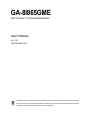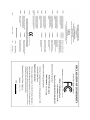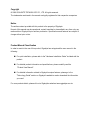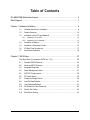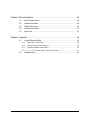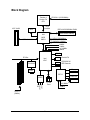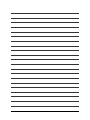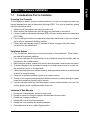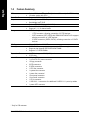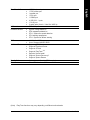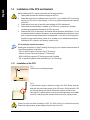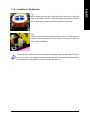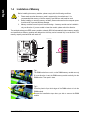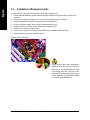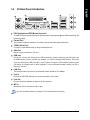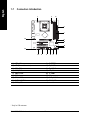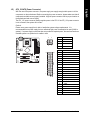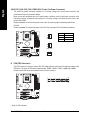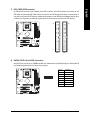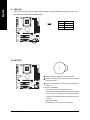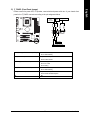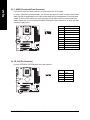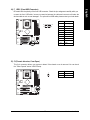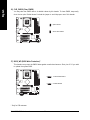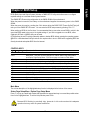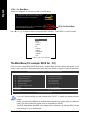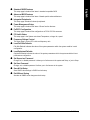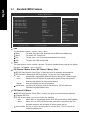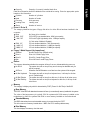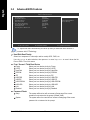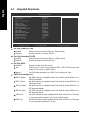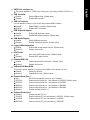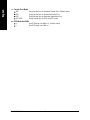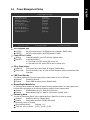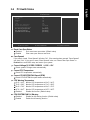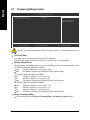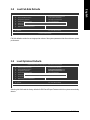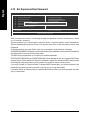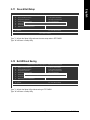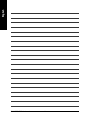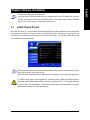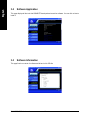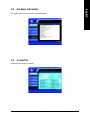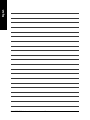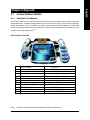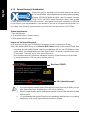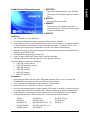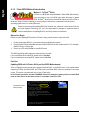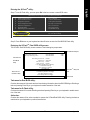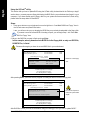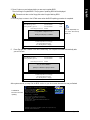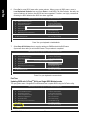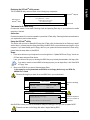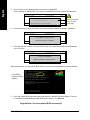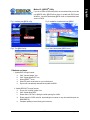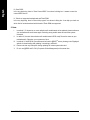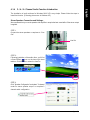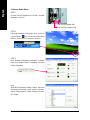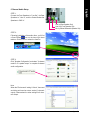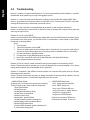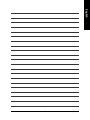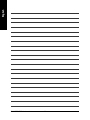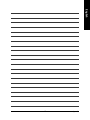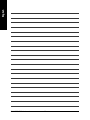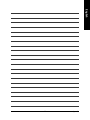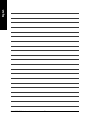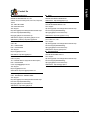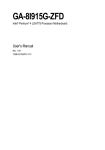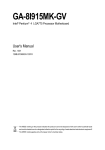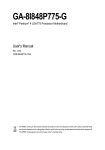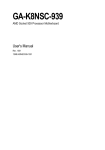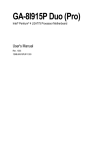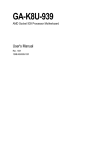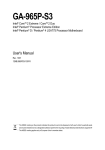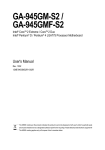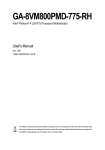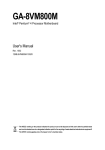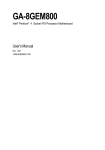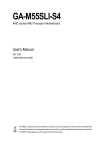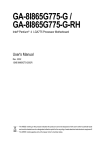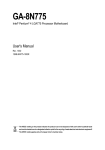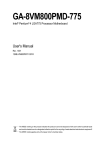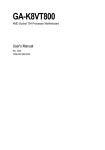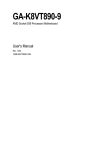Download Intel GA-8I865GME User's Manual
Transcript
GA-8I865GME Intel® Pentium® 4 Processor Motherboard User's Manual Rev. 1001 12ME-865GME-1001R * The WEEE marking on the product indicates this product must not be disposed of with user's other household waste and must be handed over to a designated collection point for the recycling of waste electrical and electronic equipment!! * The WEEE marking applies only in European Union's member states. Motherboard GA-8I865GME Apr. 26. 2006 Motherboard GA-8I865GME Apr. 26. 2006 Copyright © 2006 GIGA-BYTE TECHNOLOGY CO., LTD. All rights reserved. The trademarks mentioned in the manual are legally registered to their respective companies. Notice The written content provided with this product is the property of Gigabyte. No part of this manual may be reproduced, copied, translated, or transmitted in any form or by any means without Gigabyte's prior written permission. Specifications and features are subject to change without prior notice. Product Manual Classification In order to assist in the use of this product, Gigabyte has categorized the user manual in the following: For quick installation, please refer to the "Hardware Installation Guide" included with the product. For detailed product information and specifications, please carefully read the "Product User Manual". For detailed information related to Gigabyte's unique features, please go to the "Technology Guide" section on Gigabyte's website to read or download the information you need. For more product details, please click onto Gigabyte's website at www.gigabyte.com.tw Table of Contents GA-8I865GME Motherboard Layout .............................................................................. 6 Block Diagram ................................................................................................................ 7 Chapter 1 Hardware Installation .................................................................................... 9 1-1 1-2 1-3 Considerations Prior to Installation .................................................................... 9 Feature Summary .......................................................................................... 10 Installation of the CPU and Heatsink .............................................................. 12 1-3-1 1-3-2 1-4 1-5 1-6 1-7 Installation of the CPU ......................................................................................... 12 Installation of the Heatsink .................................................................................. 13 Installation of Memory .................................................................................... 14 Installation of Expansion Cards ...................................................................... 16 I/O Back Panel Introduction ........................................................................... 17 Connectors Introduction .................................................................................. 18 Chapter 2 BIOS Setup ................................................................................................ 27 The Main Menu (For example: BIOS Ver. : D1) ....................................................... 28 2-1 Standard CMOS Features ............................................................................. 30 2-2 Advanced BIOS Features .............................................................................. 32 2-3 Integrated Peripherals ..................................................................................... 34 2-4 2-5 2-6 2-7 Power Management Setup ............................................................................. 37 PnP/PCI Configurations ................................................................................. 38 PC Health Status ........................................................................................... 39 Frequency/Voltage Control ............................................................................. 40 2-8 2-9 2-10 2-11 Load Fail-Safe Defaults ................................................................................... 41 Load Optimized Defaults ................................................................................. 41 Set Supervisor/User Password ..................................................................... 42 Save & Exit Setup ......................................................................................... 43 2-12 Exit Without Saving ....................................................................................... 43 -4- Chapter 3 Drivers Installation ...................................................................................... 45 3-1 3-2 Install Chipset Drivers .................................................................................... 45 Software Application ....................................................................................... 46 3-3 3-4 3-5 Software Information ....................................................................................... 46 Hardware Information ..................................................................................... 47 Contact Us ..................................................................................................... 47 Chapter 4 Appendix ................................................................................................... 49 4-1 Unique Software Utilities ................................................................................ 49 4-1-1 4-1-2 4-1-3 4-1-4 4-2 EasyTune 5 Introduction ..................................................................................... 49 Xpress Recovery2 Introduction ......................................................................... 50 Flash BIOS Method Introduction ........................................................................ 52 2- / 4- / 6- Channel Audio Function Introduction ............................................. 61 Troubleshooting ............................................................................................... 64 -5- GA-8I865GME Motherboard Layout KB_MS CPU_FAN COMA ATX_12V LPT PWR_FAN* ATX VGA Socket 478 GA-8I865GME LAN USB R_USB IT8712 Intel 865G AUDIO DDR1 IDE2 IDE1 SATA1 PCI1 EP82562G CI SATA0 Intel ICH5 PCI3 BATTERY BIOS F_USB1 CD_IN F_PANEL FDD BIOS_WP* SYS_FAN * Only for DB customer. -6- PWR_LED CLR_CMOS PCI2 CODEC DDR2 AGP F_AUDIO Block Diagram Pentium 4 Socket 478 CPU AGP 4X/8X Host Interface VGA AGPCLK 66MHz CPUCLK+/-(133/200MHz) DDR 400/333/266MHz DIMM Dual Channel Memory Intel 865G GMCH HCLK (133/200MHz) GMCHCLK (66MHz) 66MHz 33MHz 14.318MHz 48MHz BIOS PCI Bus Intel ICH5 EP82562G 2 Serial ATA ATA33/66/100 IDE Channels Floppy RJ45 IT8712 CODEC 6 USB Ports MIC Line-Out Line-In 3 PCI PCICLK (33MHz) -7- 14.318MHz 33MHz LPT Port COM Port PS/2 KB/Mouse -8- 1-1 English Chapter 1 Hardware Installation Considerations Prior to Installation Preparing Your Computer The motherboard contains numerous delicate electronic circuits and components which can become damaged as a result of electrostatic discharge (ESD). Thus, prior to installation, please follow the instructions below: 1. Please turn off the computer and unplug its power cord. 2. When handling the motherboard, avoid touching any metal leads or connectors. 3. It is best to wear an electrostatic discharge (ESD) cuff when handling electronic components (CPU, RAM). 4. Prior to installing the electronic components, please have these items on top of an antistatic pad or within a electrostatic shielding container. 5. Please verify that the power supply is switched off before unplugging the power supply connector from the motherboard. Installation Notices 1. Prior to installation, please do not remove the stickers on the motherboard. These stickers are required for warranty validation. 2. Prior to the installation of the motherboard or any hardware, please first carefully read the information in the provided manual. 3. Before using the product, please verify that all cables and power connectors are connected. 4. To prevent damage to the motherboard, please do not allow screws to come in contact with the motherboard circuit or its components. 5. Please make sure there are no leftover screws or metal components placed on the motherboard or within the computer casing. 6. Please do not place the computer system on an uneven surface. 7. Turning on the computer power during the installation process can lead to damage to system components as well as physical harm to the user. 8. If you are uncertain about any installation steps or have a problem related to the use of the product, please consult a certified computer technician. Instances of Non-Warranty 1. 2. 3. 4. 5. 6. Damage due to natural disaster, accident or human cause. Damage as a result of violating the conditions recommended in the user manual. Damage due to improper installation. Damage due to use of uncertified components. Damage due to use exceeding the permitted parameters. Product determined to be an unofficial Gigabyte product. -9- Hardware Installation English 1-2 Feature Summary CPU Front Side Bus Chipset LAN Audio Storage O.S Support Memory Expanstion Slots Internal Connectors Socket 478 for Intel ® Pentium ® 4 (Northwood, Prescott) with HT Technology L2 cache varies with CPU Supports 800/533/400MHz FSB Northbridge: Intel ® 865G Chipset Southbridge: Intel® ICH5 Onboard EP82562G chip (10/100 Mbit) Onboard Realtek ALC653 chip Supports 2 / 4 / 6 channel audio ICH5 Southbrigde - 1 FDD connector, allowing connection of 2 FDD devices - 2 IDE connectors (IDE1, IDE2) with UDMA 33/ATA 66/ATA 100 suppport, allowing connection of 4 IDE devices - 2 SATA connectors (SATA0, SATA1), allowing connection of 2 SATA devices Microsoft Windows 2000/XP 2 DDR DIMM memory slots (supports up to 2GB memory) Supports dual channel DDR 400/333/266 DIMM Supports 2.5V DDR DIMMs 1 AGP slot supports 8X/4X(1.5V) mode 3 PCI slots 1 20-pin ATX power connector 1 4-pin ATX 12V power connector 1 floppy connector 2 IDE connectors 2 SATA connectors 1 CPU fan connector 1 system fan connector 1 power fan connector* 1 front panel connector 1 front audio connector 1 CD In connector 1 USB 2.0/1.1 connectors for additional 2 USB 2.0/1.1 ports by cables 1 power LED connector * Only for DB customer. GA-8I865GME Motherboard - 10 - I/O Control Hardware Monitor BIOS Additional Features Bundle Software Form Factor (Note) 1 PS/2 keyboard port 1 PS/2 mouse port 1 parallel port 1 VGA port 1 COMA port 4 USB 2.0/1.1 ports 1 RJ-45 port 3 audio jacks (Line In / Line Out / MIC In) IT8712 chip System voltage detection CPU temperature detection CPU / System fan speed detection CPU warning temperature CPU / System fan failure warning 1 3Mbit flash ROM Use of licensed AWARD BIOS Supports @BIOS Supports Download Center Supports Q-Flash Supports EasyTune (Note) Supports Xpress Install Supports Xpress Recovery2 Supports Xpress Rescue Norton Internet Security (OEM version) Micro ATX form factor; 24.4cm x 21.0cm English Rear Panel I/O EasyTune functions may vary depending on different motherboards. - 11 - Hardware Installation English 1-3 Installation of the CPU and Heatsink Before installing the CPU, please comply with the following conditions: 1. Please make sure that the motherboard supports the CPU. 2. Please take note of the one indented corner of the CPU. If you install the CPU in the wrong direction, the CPU will not insert properly. If this occurs, please change the insert direction of the CPU. 3. Please add an even layer of heat sink paste between the CPU and heatsink. 4. Please make sure the heatsink is installed on the CPU prior to system use, otherwise overheating and permanent damage of the CPU may occur. 5. Please set the CPU host frequency in accordance with the processor specifications. It is not recommended that the system bus frequency be set beyond hardware specifications since it does not meet the required standards for the peripherals. If you wish to set the frequency beyond the proper specifications, please do so according to your hardware specifications including the CPU, graphics card, memory, hard drive, etc. HT functionality requirement content : Enabling the functionality of Hyper-Threading Technology for your computer system requires all of the following platform components: - CPU: An Intel® Pentium 4 Processor with HT Technology - Chipset: An Intel ® Chipset that supports HT Technology - BIOS: A BIOS that supports HT Technology and has it enabled - OS: An operation system that has optimizations for HT Technology 1-3-1 Installation of the CPU Socket lever Fig. 1 Position lever at a 90 degree angle. Fig. 2 A gold-colored triangle is marked one edge of the CPU. Please align this edge with the socket edge closest to the CPU lever. Gently place the CPU into position making sure that the CPU pins fit perfectly into their holes. Once the CPU is positioned into it socket, place one finger down on the middle of the CPU and gently press the metal lever back into its original position. Please use extra care when installing the CPU. The CPU will not fit if positioned incorrectly. Rather than applying force, please change the positioning of the CPU. GA-8I865GME Motherboard - 12 - Fig.1 Before installing the heat sink, please first add an even layer of heat sink paste on the surface of the CPU. Install all the heat sink components (Please refer to the heat sink manual for detailed installation instructions). Fig.2 Please connect the heat sink power connector to the CPU_FAN connector located on the motherboard so that the heat sink can properly function to prevent CPU overheating. The heat sink may adhere to the CPU as a result of hardening of the heat sink paste. To prevent such an occurrence, it is suggested that either thermal tape rather than heat sink paste be used for heat dissipation or using extreme care when removing the heat sink. - 13 - Hardware Installation English 1-3-2 Installation of the Heatsink English 1-4 Installation of Memory Before installing the memory modules, please comply with the following conditions: 1. Please make sure that the memory used is supported by the motherboard. It is recommended that memory of similar capacity, specifications and brand be used. 2. Before installing or removing memory modules, please make sure that the computer power is switched off to prevent hardware damage. 3. Memory modules have a foolproof insertion design. A memory module can be installed in only one direction. If you are unable to insert the module, please switch the direction. The motherboard supports DDR memory modules, whereby BIOS will automatically detect memory capacity and specifications. Memory modules are designed so that they can be inserted only in one direction. The memory capacity used can differ with each slot. Notch DDR Fig.1 The DIMM socket has a notch, so the DIMM memory module can only fit in one direction. Insert the DIMM memory module vertically into the DIMM socket. Then push it down. Fig.2 Close the plastic clip at both edges of the DIMM sockets to lock the DIMM module. Reverse the installation steps when you wish to remove the DIMM module. GA-8I865GME Motherboard - 14 - The GA-8I865GME supports the Dual Channel Technology. When the Dual Channel Technology is activated, the bandwidth of memory bus will be double the original one. The GA-8I865GME includes 2 DIMM sockets, and each Channel has one DIMM socket as following: Channel A : DDR 1 Channel B : DDR 2 If you want to operate the Dual Channel Technology, please note the following explanations due to the limitation of Intel chipset specifications. 1. Dual channel memory cannot be used if one DDR memory modules are installed. 2. To enable Dual Channel mode with 2 memory modules, it is recommended to use memory modules of identical brand, size, chips, and speed. The following is a Dual Channel Memory configuration table: (DS: Double Side, SS: Single Side) 2 memory modules DDR 1 DDR 2 DS/SS DS/SS - 15 - Hardware Installation English Dual Channel Memory Configuration English 1-5 Installation of Expansion Cards You can install your expansion card by following the steps outlined below: 1. Read the related expansion card's instruction document before install the expansion card into the computer. 2. Remove your computer's chassis cover, screws and slot bracket from the computer. 3. Press the expansion card firmly into expansion slot in motherboard. 4. Be sure the metal contacts on the card are indeed seated in the slot. 5. Replace the screw to secure the slot bracket of the expansion card. 6. Replace your computer's chassis cover. 7. Power on the computer, if necessary, setup BIOS utility of expansion card from BIOS. 8. Install related driver from the operating system. Installing a AGP VGA card: Please carefully pull out the small whitedrawable bar at the end of the AGP slot when you try to install/uninstall the VGA card. Please align the VGA card to the onboard AGP slot and press firmly down on the slot. Make sure your VGA card is locked by the small white-drawable bar. GA-8I865GME Motherboard - 16 - I/O Back Panel Introduction English 1-6 PS/2 Keyboard and PS/2 Mouse Connector To install a PS/2 port keyboard and mouse, plug the mouse to the upper port (green) and the keyboard to the lower port (purple). Parallel Port The parallel port allows connection of a printer, scanner and other peripheral devices. COMA (Serial Port) Connects to serial-based mouse or data processing devices. VGA Port Monitor can be connected to VGA port. USB port Before you connect your device(s) into USB connector(s), please make sure your device(s) such as USB keyboard, mouse, scanner, zip, speaker...etc. have a standard USB interface. Also make sure your OS supports USB controller. If your OS does not support USB controller, please contact OS vendor for possible patch or driver upgrade. For more information please contact your OS or device(s) vendors. LAN Port The provided Internet connection provides data transfer speeds of 10/100Mbps. Line In Devices like CD-ROM, walkman etc. can be connected to Line In jack. Line Out Connect the stereo speakers or earphone to this connector. MIC In Microphone can be connected to MIC In jack. You can use audio software to configure 2-/4-/6-channel audio functioning. - 17 - Hardware Installation English 1-7 Connectors Introduction 1 3 5* 2 7 12 8 15 10 16 13 17* 1) 2) 3) 4) 5) 6) 7) 8) 9) ATX_12V ATX (Power Connector) CPU_FAN SYS_FAN PWR_FAN* FDD IDE1 / IDE2 SATA0 / SATA1 PWR_LED 6 4 10) 11) 12) 13) 14) 15) 16) 17) * Only for DB customer. GA-8I865GME Motherboard - 18 - 14 9 11 BATTERY F_PANEL F_AUDIO CD_IN F_USB1 CI CLR_CMOS BIOS_WP* ATX_12V/ATX (Power Connector) With the use of the power connector, the power supply can supply enough stable power to all the components on the motherboard. Before connecting the power connector, please make sure that all components and devices are properly installed. Align the power connector with its proper location on the motherboard and connect tightly. The ATX_12V power connector mainly supplies power to the CPU. If the ATX_12V power connector is not connected, the system will not start. Caution! Please use a power supply that is able to handle the system voltage requirements. It is recommended that a power supply that can withstand high power consumption be used (300W or greater). If a power supply is used that does not provide the required power, the result can lead to an unstable system or a system that is unable to start. 4 3 Pin No. 1 2 1 2 GND 3 +12V 4 +12V Pin No. 10 1 - 19 - 20 11 Definition GND Definition 1 3.3V 2 3.3V 3 4 GND +5V 5 GND 6 7 +5V GND 8 Power Good 9 5V SB (stand by +5V) 10 11 +12V 3.3V 12 -12V 13 GND 14 15 PS_ON(soft on/off) GND 16 GND 17 GND 18 19 -5V +5V 20 +5V Hardware Installation English 1/2) English 3/4/5) CPU_FAN / SYS_FAN / PWR_FAN* (Cooler Fan Power Connector) The cooler fan power connector supplies a +12V power voltage via a 3-pin power connector and possesses a foolproof connection design. Most coolers are designed with color-coded power connector wires. A red power connector wire indicates a positive connection and requires a +12V power voltage. The black connector wire is the ground wire (GND). Please remember to connect the power to the cooler to prevent system overheating and failure. Caution! Please remember to connect the power to the CPU fan to prevent CPU overheating and failure. 1 Pin No. CPU_FAN Definition 1 GND 2 3 +12V Sense 1 PWR_FAN* 1 SYS_FAN 6) FDD (FDD Connector) The FDD connector is used to connect the FDD cable while the other end of the cable connects to the FDD drive. The types of FDD drives supported are: 360KB, 720KB, 1.2MB, 1.44MB and 2.88MB. Please connect the red power connector wire to the pin1 position. * Only for DB customer. GA-8I865GME Motherboard - 20 - 2 34 1 33 An IDE device connects to the computer via an IDE connector. One IDE connector can connect to one IDE cable, and the single IDE cable can then connect to two IDE devices (hard drive or optical drive). If you wish to connect two IDE devices, please set the jumper on one IDE device as Master and the other as Slave (for information on settings, please refer to the instructions located on the IDE device). 40 39 2 1 IDE2 IDE1 8) SATA0 / SATA1 (Serial ATA Connector) Serial ATA can provide up to 150MB/s transfer rate. Please refer to the BIOS setting for the Serial ATA and install the proper driver in order to work properly. Pin No. 7 - 21 - 1 Definition 1 GND 2 TXP 3 4 TXN GND 5 RXN 6 RXP 7 GND Hardware Installation English 7) IDE1 / IDE2 (IDE Connector) English 9) PWR_LED PWR_LED is connect with the system power indicator to indicate whether the system is on/off. It will blink when the system enters suspend mode. Pin No. 1 Definition 1 MPD+ 2 3 MPDMPD- 10) BATTERY Danger of explosion if battery is incorrectly replaced. Replace only with the same or equivalent type recommended by the manufacturer. Dispose of used batteries according to the manufacturer's instructions. If you want to erase CMOS... 1. Turn off the computer and unplug the power cord. 2. Gently take out the battery and put it aside for about one minute. (Or you can use a metal object to connect the positive and negative pins in the battery holder to make them short for five seconds.) 3. Re-install the battery. 4. Plug the power cord in and turn on the computer. GA-8I865GME Motherboard - 22 - Please connect the power LED, PC speaker, reset switch and power switch etc. of your chassis front panel to the F_PANEL connector according to the pin assignment below. Speaker Connector 2 1 SPEAK- MSG+ MSGPW+ PW- Power Switch SPEAK+ Message LED/ Power/ Sleep LED RES+ NC HD+ RES- HD- 20 19 Reset Switch IDE Hard Disk Active LED MSG (Message LED/Power/Sleep LED) Pin 1: LED anode(+) Pin 2: LED cathode(-) PW (Power Switch) SPEAK (Speaker Connector) Open: Normal Operation Close: Power On/Off Pin 1: VCC(+) Pin 2- Pin 3: NC Pin 4: Data(-) HD (IDE Hard Disk Active LED) Pin 1: LED anode(+) Pin 2: LED cathode(-) RES (Reset Switch) Open: Normal Operation Close: Reset Hardware System NC NC - 23 - Hardware Installation English 11) F_PANEL (Front Panel Jumper) English 12) F_AUDIO (Front Audio Panel Connector) If you want to use Front Audio connector, you must remove 5-6, 9-10 Jumper. In order to utilize the front audio header, your chassis must have front audio connector. Also please make sure the pin assignments for the cable are the same as the pin assignments for the front audio header. To find out if the chassis you are buying support front audio connector, please contact your dealer. Please note, you can have the alternative of using front audio connector or of using rear audio connector to play sound. Pin No. 9 1 10 2 Definition 1 2 MIC GND 3 MIC_BIAS 4 Power 5 6 Front Audio(R) Rear Audio(R)/Return R 7 NC 8 No Pin 9 10 Front Audio(L) Rear Audio(L)/Return L 13) CD_IN (CD In Connector) Connect CD-ROM or DVD-ROM audio out to the connector. Pin No. 1 GA-8I865GME Motherboard - 24 - Definition 1 CD-L 2 3 GND GND 4 CD-R Be careful with the polarity of the front USB connector. Check the pin assignment carefully while you connect the front USB cable, incorrect connection between the cable and connector will make the device unable to work or even damage it. For optional front USB cable, please contact your local dealer. 2 1 10 9 Pin No. Definition 1 2 Power(5V) Power(5V) 3 USB DX- 4 USB Dy- 5 6 USB DX+ USB Dy+ 7 GND 8 GND 9 10 No Pin NC 15) CI (Chassis Intrusion, Case Open) This 2-pin connector allows your system to detect if the chassis cover is removed. You can check the "Case Opened" status in BIOS Setup. 1 - 25 - Pin No. Definition 1 Signal 2 GND Hardware Installation English 14) F_ USB1 (Front USB Connector) English 16) CLR_CMOS (Clear CMOS) You may clear the CMOS data to its default values by this header. To clear CMOS, temporarily short the two pins. Default doesn't include the jumper to avoid improper use of this header. Open: Normal Short: Clear CMOS 17) BIOS_WP (BIOS Write Protection)* This header can protect the CMOS data against unauthorized access. Short pins 2-3 if you wish to update the system BIOS. 1 1-2 Short: Wirte Protect 1 2-3 Short: Normal * Only for DB customer. GA-8I865GME Motherboard - 26 - BIOS (Basic Input and Output System) includes a CMOS SETUP utility which allows user to configure required settings or to activate certain system features. The CMOS SETUP saves the configuration in the CMOS SRAM of the motherboard. When the power is turned off, the battery on the motherboard supplies the necessary power to the CMOS SRAM. When the power is turned on, pushing the <Del> button during the BIOS POST (Power-On Self Test) will take you to the CMOS SETUP screen. You can enter the BIOS setup screen by pressing "Ctrl + F1". When setting up BIOS for the first time, it is recommended that you save the current BIOS to a disk in the event that BIOS needs to be reset to its original settings. If you wish to upgrade to a new BIOS, either Gigabyte's Q-Flash or @BIOS utility can be used. Q-Flash allows the user to quickly and easily update or backup BIOS without entering the operating system. @BIOS is a Windows-based utility that does not require users to boot to DOS before upgrading BIOS but directly download and update BIOS from the Internet. CONTROL KEYS < >< >< <Enter> <Esc> >< <Page Up> <Page Down> <F1> <F2> <F5> <F6> <F7> <F8> <F9> <F10> > Move to select item Select Item Main Menu - Quit and not save changes into CMOS Status Page Setup Menu and Option Page Setup Menu - Exit current page and return to Main Menu Increase the numeric value or make changes Decrease the numeric value or make changes General help, only for Status Page Setup Menu and Option Page Setup Menu Item Help Restore the previous CMOS value from CMOS, only for Option Page Setup Menu Load the fail-safe default CMOS value from BIOS default table Load the Optimized Defaults Q-Flash utility System Information Save all the CMOS changes, only for Main Menu Main Menu The on-line description of the highlighted setup function is displayed at the bottom of the screen. Status Page Setup Menu / Option Page Setup Menu Press F1 to pop up a small help window that describes the appropriate keys to use and the possible selections for the highlighted item. To exit the Help Window press <Esc>. Because BIOS flashing is potentially risky, please do it with caution and avoid inadequate operation that may result in system malfunction. - 27 - BIOS Setup English Chapter 2 BIOS Setup English <F12> : For Boot Menu Select boot sequence for onboard (or add-on cards) device. Award Modular BIOS v6.00PG, An Energy Star Ally Copyright (C) 1984-2006, Award Software, Inc. Intel 865G AGPSet BIOS for 8I865GME D1 . . . . <DEL>:BIOS Setup/Q-Flash, <F9>: Xpress Recovery2, <F12>For Boot Menu 03/23/2006-i865G-6A79AG0XC-00 <F12> For Boot Menu Use < > or < > to select a device, then press enter to accept . Press <ESC> to exit this menu. Boot Menu == Select a Boot First device == Floppy LS120 Hard Disk CDROM ZIP USB-FDD USB-ZIP USB-CDROM USB-HDD LAN KL:Move Enter :Accept ESC:Exit The Main Menu (For example: BIOS Ver. : D1) Once you enter Award BIOS CMOS Setup Utility, the Main Menu (as figure below) will appear on the screen. Use arrow keys to select among the items and press <Enter> to accept or enter the sub-menu. CMOS Setup Utility-Copyright (C) 1984-2006 Award Software ` ` Standard CMOS Features Advanced BIOS Features Load Fail-Safe Defaults Load Optimized Defaults ` ` Integrated Peripherals Power Management Setup Set Supervisor Password Set User Password ` ` PnP/PCI Configurations PC Health Status Save & Exit Setup Exit Without Saving ` Frequency/Voltage Control KLJI: Select Item F10: Save & Exit Setup ESC: Quit F8: Q-Flash Time, Date, Hard Disk Type... If you can't find the setting you want, please press "Ctrl+F1" to search the advanced option hidden. Please Load Optimized Defaults in the BIOS when somehow the system works not stable as usual. This action makes the system reset to the default for stability. The BIOS Setup menus described in this chapter are for reference only and may differ from the exact settings for your motherboard. GA-8I865GME Motherboard - 28 - English Standard CMOS Features This setup page includes all the items in standard compatible BIOS. Advanced BIOS Features This setup page includes all the items of Award special enhanced features. Integrated Peripherals This setup page includes all onboard peripherals. Power Management Setup This setup page includes all the items of Green function features. PnP/PCI Configuration This setup page includes all the configurations of PCI & PnP ISA resources. PC Health Status This setup page is the System auto detect Temperature, voltage, fan, speed. Frequency/Voltage Control This setup page is control CPU clock and frequency ratio. Load Fail-Safe Defaults Fail-Safe Defaults indicates the value of the system parameters which the system would be in safe configuration. Load Optimized Defaults Optimized Defaults indicates the value of the system parameters which the system would be in best performance configuration. Set Supervisor Password Change, set, or disable password. It allows you to limit access to the system and Setup, or just to Setup. Set User Password Change, set, or disable password. It allows you to limit access to the system. Save & Exit Setup Save CMOS value settings to CMOS and exit setup. Exit Without Saving Abandon all CMOS value changes and exit setup. - 29 - BIOS Setup English 2-1 Standard CMOS Features CMOS Setup Utility-Copyright (C) 1984-2006 Award Software Standard CMOS Features ` ` ` ` ` ` Date (mm:dd:yy) Time (hh:mm:ss) Tue, Mar 28 2006 22:31:24 Item Help Menu Level` IDE Channel 0 Master IDE Channel 0 Slave IDE Channel 1 Master IDE Channel 1 Slave IDE Channel 2 Master IDE Channel 3 Master [None] [None] [None] [None] [None] [None] Change the day, month, year Drive A Drive B Floppy 3 Mode Support [1.44M, 3.5"] [None] [Disabled] Halt On [All, But Keyboard] Base Memory Extended Memory Total Memory 640K 239M 240M KLJI: Move Enter: Select F5: Previous Values +/-/PU/PD: Value F6: Fail-Safe Defaults <Week> Sun. to Sat. <Month> Jan. to Dec. <Day> 1 to 31 (or maximum allowed in the month) <Year> 1999 to 2098 F10: Save ESC: Exit F1: General Help F7: Optimized Defaults Date The date format is <week>, <month>, <day>, <year>. Week The week, from Sun to Sat, determined by the BIOS and is display only Month The month, Jan. Through Dec. Day The day, from 1 to 31 (or the maximum allowed in the month) Year The year, from 1999 through 2098 Time The times format in <hour> <minute> <second>. The time is calculated base on the 24-hour militarytime clock. For example, 1 p.m. is 13:00:00. IDE Channel 0 Master, Slave / IDE Channel 1 Master, Slave IDE HDD Auto-Detection Press "Enter" to select this option for automatic device detection. IDE Channel 0/1 Master/Slave IDE Device Setup. You can use one of three methods: Auto Allows BIOS to automatically detect IDE devices during POST. (Default value) None Select this if no IDE devices are used and the system will skip the automatic detection step and allow for faster system start up. Manual User can manually input the correct settings. Access Mode Use this to set the access mode for the hard drive. The four options are: CHS/LBA/Large/Auto(default:Auto) IDE Channel 2/3 Master IDE HDD Auto-Detection Press "Enter" to select this option for automatic device detection. Extended IDE Drive SATA IDE devices setup. You can use one of two methods: • Auto Allows BIOS to automatically detect SATA IDE devices during POST(default) • None Select this if no SATA IDE devices are used and the system will skip the automatic detection step and allow for faster system start up. Access Mode Use this to set the access mode for the hard drive. The two options are: Large/Auto(default:Auto) GA-8I865GME Motherboard - 30 - Drive A / Drive B The category identifies the types of floppy disk drive A or drive B that has been installed in the computer. None No floppy drive installed 360K, 5.25" 5.25 inch PC-type standard drive; 360K byte capacity. 1.2M, 5.25" 5.25 inch AT-type high-density drive; 1.2M byte capacity (3.5 inch when 3 Mode is Enabled). 720K, 3.5" 3.5 inch double-sided drive; 720K byte capacity 1.44M, 3.5" 3.5 inch double-sided drive; 1.44M byte capacity. 2.88M, 3.5" 3.5 inch double-sided drive; 2.88M byte capacity. Floppy 3 Mode Support (for Japan Area) Disabled Drive A Drive B Both Normal Floppy Drive. (Default value) Drive A is 3 mode Floppy Drive. Drive B is 3 mode Floppy Drive. Drive A & B are 3 mode Floppy Drives. Halt on The category determines whether the computer will stop if an error is detected during power up. No Errors The system boot will not stop for any error that may be detected and you will be prompted. All Errors Whenever the BIOS detects a non-fatal error the system will be stopped. All, But Keyboard The system boot will not stop for a keyboard error; it will stop for all other errors. (Default value) All, But Diskette The system boot will not stop for a disk error; it will stop for all other errors. All, But Disk/Key The system boot will not stop for a keyboard or disk error; it will stop for all other errors. Memory The category is display-only which is determined by POST (Power On Self Test) of the BIOS. Base Memory The POST of the BIOS will determine the amount of base (or conventional) memory installed in the system. The value of the base memory is typically 512K for systems with 512K memory installed on the motherboard, or 640K for systems with 640K or more memory installed on the motherboard. Extended Memory The BIOS determines how much extended memory is present during the POST. This is the amount of memory located above 1 MB in the CPU's memory address map. Total Memory This item displays the memory size that used. - 31 - BIOS Setup English Capacity Capacity of currectly installed hard drive. Hard drive information should be labeled on the outside drive casing. Enter the appropriate option based on this information. Cylinder Number of cylinders Head Number of heads Precomp Write precomp Landing Zone Landing zone Sector Number of sectors English 2-2 Advanced BIOS Features CMOS Setup Utility-Copyright (C) 1984-2006 Award Software Advanced BIOS Features ` Hard Disk Boot Priority First Boot Device Second Boot Device Third Boot Device Password Check # CPU Hyper-Threading Limit CPUID Max. to 3 Init Display First On-Chip Frame Buffer Size KLJI: Move Enter: Select F5: Previous Values [Press Enter] [Floppy] [Hard Disk] [CDROM] [Setup] [Enabled] [Disabled] [PCI] [16MB] +/-/PU/PD: Value F6: Fail-Safe Defaults F10: Save Item Help Menu Level` Select Hard Disk Boot Device Priority ESC: Exit F1: General Help F7: Optimized Defaults " # " System will detect automatically and show up when you install the Intel ® Pentium ® 4 processor with HT Technology. Hard Disk Boot Priority Select boot sequence for onboard(or add-on cards) SCSI, RAID, etc. Use < > or < > to select a device, then press<+> to move it up, or <-> to move it down the list. Press <ESC> to exit this menu. First / Second / Third Boot Device Floppy LS120 Hard Disk CDROM ZIP USB-FDD USB-ZIP USB-CDROM USB-HDD LAN Disabled Select your boot device priority by Floppy. Select your boot device priority by LS120. Select your boot device priority by Hard Disk. Select your boot device priority by CDROM. Select your boot device priority by ZIP. Select your boot device priority by USB-FDD. Select your boot device priority by USB-ZIP. Select your boot device priority by USB-CDROM. Select your boot device priority by USB-HDD. Select your boot device priority by LAN. Select your boot device priority by Disabled. Password Check Setup System The system will boot but will not access to Setup page if the correct password is not entered at the prompt. (Default value) The system will not boot and will not access to Setup page if the correct password is not entered at the prompt. GA-8I865GME Motherboard - 32 - Enabled Disabled Enable CPU Hyper-Threading Feature. Please note that this feature is only working for operating system with multi processors mode supported. (Default value) Disable CPU Hyper-Threading. Limit CPUID Max. to 3 Enabled Disabled Limit CPUID Maximum value to 3 when use older OS like NT4. Disable CPUID Limit for windows XP. (Default value) Init Display First This feature allows you to select the first initiation of the monitor display from a PCI VGA card or onboard VGA. PCI Set Init display first to PCI. (Default value) Onboard/AGP Set Init display first to onboard VGA. On-Chip Frame Buffer Size Pre-allocated system memory for onboard VGA frame buffer. 1MB Set on-chip frame buffer size to 1MB. 4MB Set on-chip frame buffer size to 4MB. 8MB Set on-chip frame buffer size to 8MB. 16MB Set on-chip frame buffer size to 16MB. (Default value) 32MB Set on-chip frame buffer size to 32MB. - 33 - BIOS Setup English CPU Hyper-Threading English 2-3 Integrated Peripherals CMOS Setup Utility-Copyright (C) 1984-2006 Award Software Integrated Peripherals On-Chip Primary PCI IDE On-Chip Secondary PCI IDE On-Chip SATA x SATA Port0 configure as SATA Port1 configure as USB Controller USB 2.0 Controller USB Keyboard Support USB Mouse Support Legacy USB storage detect AC97 Audio Onboard H/W LAN Onboard LAN Boot ROM Onboard Serial Port 1 Onboard Parallel Port Parallel Port Mode x ECP Mode Use DMA KLJI: Move Enter: Select F5: Previous Values [Enabled] [Enabled] [Auto] SATA Port0 SATA Port1 [Enabled] [Enabled] [Disabled] [Disabled] [Enabled] [Auto] [Enabled] [Disabled] [3F8/IRQ4] [378/IRQ7] [SPP] 3 +/-/PU/PD: Value F6: Fail-Safe Defaults F10: Save Item Help Menu Level` ESC: Exit F1: General Help F7: Optimized Defaults On-Chip Primary PCI IDE Enabled Disabled Enable onboard 1st channel IDE port. (Default value) Disable onboard 1st channel IDE port. On-Chip Secondary PCI IDE Enabled Disabled Enable onboard 2nd channel IDE port. (Default value) Disable onboard 2nd channel IDE port. On-Chip SATA Disabled Auto Manual Disable onboard Seria ATA function. When there is no device to be plugged in IDE1 or IDE2, SATA controller will remap to IDE controller. (Default value) Set SATA mode manually from "SATA Port0 configure as" item. SATA Port0 configure as IDE Pri. Master IDE Pri. Slave IDE Sec. Master IDE Sec. Slave SATA Port0 SATA Port1 Set SATA controller to compatible mode. This mode will remap SATA Port 0 to IDE Primary Master. Set SATA controller to compatible mode. This mode will remap SATA Port 0 to IDE Primary Slave. Set SATA controller to compatible mode. This mode will remap SATA Port 0 to IDE Secondary Master. Set SATA controller to compatible mode. This mode will remap SATA Port 0 to IDE Secondary Slave. Set SATA controller to native mode(Serial ATA mode - SATA Port 0). This mode is only supported by Windows XP or later. (Default value) Set SATA controller to native mode(Serial ATA mode - SATA Port 1). This mode is only supported by Windows XP or later. GA-8I865GME Motherboard - 34 - The setting depends on "SATA Port0 configure as" item setting. (Default: SATA Port1) USB Controller Enabled Disabled Enable USB controller. (Default value) Disable USB controller. USB 2.0 Controller You can disable this function if you are not using onboard USB 2.0 feature. Enabled Enable USB 2.0 controller. (Default value) Disabled Disable USB 2.0 controller. USB Keyboard Support Enabled Disabled Enable USB keyboard support. Disable USB keyboard support. (Default value) USB Mouse Support Enabled Disabled Enable USB mouse support. Disable USB mouse support. (Default value) Legacy USB storage detect Enabled Disabled Enable USB storage detect function. (Default value) Disable this function. AC97 Audio Auto Disabled Auto detect AC97 audio function. (Default value) Disable AC97 audio function. Onboard H/W LAN Enabled Disabled Enable onboard H/W LAN function. (Default value) Disable this function. OnBoard LAN Boot ROM This function decide whether to invoke the boot ROM of the onboard LAN chip. Enabled Enable this function. Disabled Disable this function. (Default value) Onboard Serial Port 1 Auto 3F8/IRQ4 2F8/IRQ3 3E8/IRQ4 2E8/IRQ3 Disabled BIOS will automatically setup the port 1 address. Enable onboard Serial port 1 and address is 3F8/IRQ4. (Default value) Enable onboard Serial port 1 and address is 2F8/IRQ3. Enable onboard Serial port 1 and address is 3E8/IRQ4. Enable onboard Serial port 1 and address is 2E8/IRQ3. Disable onboard Serial port 1. Onboard Parallel port Disabled 378/IRQ7 278/IRQ5 3BC/IRQ7 Disable onboard LPT port. Enable onboard LPT port and address is 378/IRQ7. (Default value) Enable onboard LPT port and address is 278/IRQ5. Enable onboard LPT port and address is 3BC/IRQ7. - 35 - BIOS Setup English SATA Port1 configure as English Parallel Port Mode SPP EPP ECP ECP+EPP Using Parallel port as Standard Parallel Port. (Default value) Using Parallel port as Enhanced Parallel Port. Using Parallel port as Extended Capabilities Port. Using Parallel port as ECP and EPP mode. ECP Mode Use DMA 3 1 Set ECP Mode Use DMA to 3. (Default value) Set ECP Mode Use DMA to 1. GA-8I865GME Motherboard - 36 - Power Management Setup English 2-4 CMOS Setup Utility-Copyright (C) 1984-2006 Award Software Power Management Setup ACPI Suspend Type Power LED in S1 state Off by Power button PME Event Wake Up ModemRingOn/WakeOnLan Resume by Alarm x Date (of Month) Alarm x Time (hh:mm:ss) Alarm Power On By Mouse Power On By Keyboard x KB Power ON Password AC BACK Function KLJI: Move Enter: Select F5: Previous Values [S1(POS)] [Blinking] [Instant-Off] [Enabled] [Enabled] [Disabled] Everyday 0:0:0 [Disabled] [Disabled] Enter [Soft-Off] +/-/PU/PD: Value F6: Fail-Safe Defaults F10: Save Item Help Menu Level` ESC: Exit F1: General Help F7: Optimized Defaults ACPI Suspend Type S1(POS) S3(STR) Set ACPI suspend type to S1/POS(Power On Suspend). (Default value) Set ACPI suspend type to S3/STR(Suspend To RAM). Power LED in S1 state Blinking Dual/OFF In standby mode(S1), poer LED will blink. (Default value) In standby mode(S1): a. If use single color LED, power LED will turn off. b. If use dual color LED, power LED will turn to another color. Off by Power button Instant-off Delay 4 Sec. Press power button then Power off instantly. (Default value) Press power button 4 sec. to Power off. Enter suspend if button is pressed less than 4 seconds. PME Event Wake Up This feature requires an ATX power supply that provides at least 1A on the 5VSB lead. Disabled Disable this function. Enabled Enable PME as wake up event. (Default value) ModemRingOn/WakeOnLan An incoming call via modem can awake the system from any suspend state or an input signal comes from the other client server on the LAN can awake the system from any suspend state. Disabled Disable Modem Ring On / Wake On LAN function. Enabled Enable Modem Ring On / Wake On LAN function. (Default value) Resume by Alarm You can set "Resume by Alarm" item to enabled and key in Date/Time to power on system. Disabled Disable this function. (Default value) Enabled Enable alarm function to POWER ON system. If Resume by Alarm is Enabled. Date (of Month) Alarm : Everyday, 1~31 Time (hh: mm: ss) Alarm : (0~23) : (0~59) : (0~59) - 37 - BIOS Setup English Power On By Mouse Disabled Enable Disabled this function. (Default value) Double click on PS/2 mouse left button to power on the system. Power On By Keyboard Disabled Disabled this function. (Default value) Password Enter from 1 to 5 characters to set the Keyboard Power On Password. Keyboard 98 If your keyboard have "POWER Key" button, you can press the key to power on the system. KB Power ON Password When "Power On by Keyboard" is set to Password, you can set the password here. Enter Input password (from 1 to 5 characters) and press Enter to set the Keyboard Power On password. AC BACK Function Soft-Off Full-On Memory 2-5 When AC-power back to the system, the system will be in "Off" state. (Default value) When AC-power back to the system, the system always in "On" state. When AC-power back to the system, the system will return to the Last state before AC-power off. PnP/PCI Configurations CMOS Setup Utility-Copyright (C) 1984-2006 Award Software PnP/PCI Configurations PCI 1 IRQ Assignment PCI 2 IRQ Assignment PCI 3 IRQ Assignment [Auto] [Auto] [Auto] Item Help Menu Level` Device(s) using this INT: KLJI: Move Enter: Select F5: Previous Values +/-/PU/PD: Value F6: Fail-Safe Defaults F10: Save ESC: Exit F1: General Help F7: Optimized Defaults PCI 1 IRQ Assignment Auto 3,4,5,7,9,10,11,12,14,15 Auto assign IRQ to PCI 1. (Default value) Set IRQ 3,4,5,7,9,10,11,12,14,15 to PCI 1. PCI 2 IRQ Assignment Auto 3,4,5,7,9,10,11,12,14,15 Auto assign IRQ to PCI 2. (Default value) Set IRQ 3,4,5,7,9,10,11,12,14,15 to PCI 2. PCI 3 IRQ Assignment Auto 3,4,5,7,9,10,11,12,14,15 GA-8I865GME Motherboard Auto assign IRQ to PCI 3. (Default value) Set IRQ 3,4,5,7,9,10,11,12,14,15 to PCI 3. - 38 - PC Health Status CMOS Setup Utility-Copyright (C) 1984-2006 Award Software PC Health Status Reset Case Open Status Case Opened VCORE DDR25V +3.3V +12V Current CPU Temperature Current CPU FAN Speed Current SYSTEM FAN Speed CPU Warning Temperature CPU FAN Fail Warning SYSTEM FAN Fail Warning KLJI: Move Enter: Select F5: Previous Values [Disabled] Yes OK OK OK OK 20 oC 4326 RPM 0 RPM [Disabled] [Disabled] [Disabled] +/-/PU/PD: Value F6: Fail-Safe Defaults Item Help Menu Level` F10: Save ESC: Exit F1: General Help F7: Optimized Defaults Reset Case Open Status Disabled Enabled Don't reset case open status. (Default value) Clear case open status at next boot. Case Opened If the case is closed, "Case Opened" will show "No". If the case has been opened, "Case Opened" will show "Yes". If you want to reset "Case Opened" value, set "Reset Case Open Status" to Enabled then save BIOS setup and restart your system. Current Voltage(V) VCORE / DDR25V / +3.3V / +12V Detect system's voltage status automatically. Current CPU Temperature Detect CPU temperature automatically. Current CPU/SYSTEM FAN Speed (RPM) Detect CPU/SYSTEM fan speed status automatically. CPU Warning Temperature 60 o C / 140 o F 70 o C / 158 o F 80 o C / 176 o F 90 o C / 194 o F Disabled Monitor CPU temperature at 60o C / 140 oF. Monitor CPU temperature at 70o C / 158 oF. Monitor CPU temperature at 80o C / 176 oF. Monitor CPU temperature at 90o C / 194 oF. Disable this function. (Default value) CPU/SYSTEM FAN Fail Warning Disabled Enabled Disable fan fail warning function. (Default value) Enable fan fail warning function. - 39 - BIOS Setup English 2-6 English 2-7 Frequency/Voltage Control CMOS Setup Utility-Copyright (C) 1984-2006 Award Software Frequency/Voltage Control CPU Clock Ratio Memory Frequency For Memory Frequency (Mhz) [21X] [Auto] 266 Item Help Menu Level` Set CPU Ratio if CPU Ratio is unclocked KLJI: Move Enter: Select F5: Previous Values +/-/PU/PD: Value F6: Fail-Safe Defaults F10: Save ESC: Exit F1: General Help F7: Optimized Defaults Incorrect using these features may cause your system broken. For power end-user use only. CPU Clock Ratio This setup option will automatically assign by CPU detection. The option will display "Locked" and read only if the CPU ratio is not changeable. Memory Frequency For Wrong frequency may make system can't boot, clear CMOS to overcome wrong frequency issue. for FSB(Front Side Bus) frequency =400Mhz, 2.66 Memory Frequency = Host clock x 2.66. Auto Set Memory frequency by DRAM SPD data. (Default value) for FSB(Front Side Bus) frequency=533Mhz, 2.0 Memory Frequency = Host clock x 2. 2.5 Memory Frequency = Host clock x 2.5. Auto Set Memory frequency by DRAM SPD data. (Default value) for FSB(Front Side Bus) frequency=800Mhz, 1.33 Memory Frequency = Host clock x 1.33. 1.6 Memory Frequency = Host clock x 1.6. 2.0 Memory Frequency = Host clock x 2. Auto Set Memory frequency by DRAM SPD data. (Default value) Memory Frequency (Mhz) The values depend on CPU Host Frequency(Mhz) and Memory Frequency For. GA-8I865GME Motherboard - 40 - Load Fail-Safe Defaults English 2-8 CMOS Setup Utility-Copyright (C) 1984-2006 Award Software ` Standard CMOS Features Load Fail-Safe Defaults ` ` Advanced BIOS Features Integrated Peripherals Load Optimized Defaults Set Supervisor Password ` ` Power Management Setup PnP/PCI Configurations ` ` PC Health Status MB Intelligent Tweaker(M.I.T.) Set User Password Load Fail-Safe DefaultsSave (Y/N)? N Setup & Exit Exit Without Saving KLJI: Select Item ESC: Quit F8: Q-Flash F10: Save & Exit Setup Load Fail-Safe Defaults Fail-Safe defaults contain the most appropriate values of the system parameters that allow minimum system performance. 2-9 Load Optimized Defaults CMOS Setup Utility-Copyright (C) 1984-2006 Award Software ` Standard CMOS Features Load Fail-Safe Defaults ` ` Advanced BIOS Features Integrated Peripherals Load Optimized Defaults Set Supervisor Password ` ` Power Management Setup PnP/PCI Configurations ` ` PC Health Status MB Intelligent Tweaker(M.I.T.) Set User Password Load Optimized DefaultsSave (Y/N)? N Setup & Exit Exit Without Saving KLJI: Select Item ESC: Quit F8: Q-Flash F10: Save & Exit Setup Load Optimized Defaults Selecting this field loads the factory defaults for BIOS and Chipset Features which the system automatically detects. - 41 - BIOS Setup English 2-10 Set Supervisor/User Password CMOS Setup Utility-Copyright (C) 1984-2006 Award Software ` Standard CMOS Features Load Fail-Safe Defaults ` ` Advanced BIOS Features Integrated Peripherals Load Optimized Defaults Set Supervisor Password ` ` Power Management Setup PnP/PCI Configurations Enter Password: Set User Password Save & Exit Setup ` ` PC Health Status MB Intelligent Tweaker(M.I.T.) Exit Without Saving KLJI: Select Item ESC: Quit F8: Q-Flash F10: Save & Exit Setup Change/Set/Disable Password When you select this function, the following message will appear at the center of the screen to assist you in creating a password. Type the password, up to eight characters, and press <Enter>. You will be asked to confirm the password. Type the password again and press <Enter>. You may also press <Esc> to abort the selection and not enter a password. To disable password, just press <Enter> when you are prompted to enter password. A message "PASSWORD DISABLED" will appear to confirm the password being disabled. Once the password is disabled, the system will boot and you can enter Setup freely. The BIOS Setup program allows you to specify two separate passwords: SUPERVISOR PASSWORD and a USER PASSWORD. When disabled, anyone may access all BIOS Setup program function. When enabled, the Supervisor password is required for entering the BIOS Setup program and having full configuration fields, the User password is required to access only basic items. If you select "System" at "Password Check" in Advance BIOS Features Menu, you will be prompted for the password every time the system is rebooted or any time you try to enter Setup Menu. If you select "Setup" at "Password Check" in Advance BIOS Features Menu, you will be prompted only when you try to enter Setup. GA-8I865GME Motherboard - 42 - English 2-11 Save & Exit Setup CMOS Setup Utility-Copyright (C) 1984-2006 Award Software ` Standard CMOS Features Load Fail-Safe Defaults ` ` Advanced BIOS Features Integrated Peripherals Load Optimized Defaults Set Supervisor Password ` ` Power Management Setup PnP/PCI Configurations ` ` PC Health Status MB Intelligent Tweaker(M.I.T.) Set User Password Save to CMOS and EXITSave (Y/N)? Y Setup & Exit Exit Without Saving KLJI: Select Item ESC: Quit F8: Q-Flash F10: Save & Exit Setup Save Data to CMOS Type "Y" will quit the Setup Utility and save the user setup value to RTC CMOS. Type "N" will return to Setup Utility. 2-12 Exit Without Saving CMOS Setup Utility-Copyright (C) 1984-2006 Award Software ` Standard CMOS Features Load Fail-Safe Defaults ` ` Advanced BIOS Features Integrated Peripherals Load Optimized Defaults Set Supervisor Password ` ` Power Management Setup PnP/PCI Configurations ` ` PC Health Status MB Intelligent Tweaker(M.I.T.) Set User Password Quit Without Saving (Y/N)? Save &NExit Setup Exit Without Saving KLJI: Select Item ESC: Quit F8: Q-Flash F10: Save & Exit Setup Abandon all Data Type "Y" will quit the Setup Utility without saving to RTC CMOS. Type "N" will return to Setup Utility. - 43 - BIOS Setup English GA-8I865GME Motherboard - 44 - Pictures below are shown in Windows XP. Insert the driver CD-title that came with your motherboard into your CD-ROM drive, the driver CD-title will auto start and show the installation guide. If not, please double click the CD-ROM device icon in "My computer", and execute the Setup.exe. 3-1 Install Chipset Drivers After insert the driver CD, "Xpress Install" will scan automatically the system and then list all the drivers that recommended to install. The "Xpress Install" uses the"Click and Go" technology to install the drivers automatically. Just select the drivers you want then click the "GO" button. The "Xpress Install" will execute the installation for you automatically. Some device drivers will restart your system automatically. After restarting your system the "Xpress Install" will continue to install other drivers. System will reboot automatically after install the drivers, afterward you can install others application. For USB2.0 driver support under Windows XP operating system, please use Windows Service Pack. After install Windows Service Pack, it will show a question mark "?" in "Universal Serial Bus controller" under "Device Manager". Please remove the question mark and restart the system (System will auto-detect the right USB2.0 driver). - 45 - Drivers Installation English Chapter 3 Drivers Installation English 3-2 Software Application This page displays all the tools that GIGABYTE developed and some free software. You can click an item to install it. 3-3 Software Information This page lists the contents of software and drivers in this CD-title. GA-8I865GME Motherboard - 46 - Hardware Information English 3-4 This page lists all device you have for this motherboard. 3-5 Contact Us Please see the last page for details. - 47 - Drivers Installation English GA-8I865GME Motherboard - 48 - 4-1 English Chapter 4 Appendix Unique Software Utilities 4-1-1 EasyTune 5 Introduction EasyTune 5 presents the most convenient Windows based system performance enhancement and manageability utility. Featuring several powerful yet easy to use tools such as 1) Overclocking for enhancing system performance, 2) C.I.A. and M.I.B. for special enhancement for CPU and Memory, 3) Smart-Fan control for managing fan speed control of both CPU cooling fan and North-Bridge Chipset cooling fan, 4) PC health for monitoring system status.(Note) User Interface Overview 1. 2. 3. 4. 5. 6. 7. 8. 9. 10. 11. (Note) Button / Display Overclocking C.I.A./C.I.A.2 and M.I.B./M.I.B.2 Smart-Fan PC Health GO "Easy Mode" & "Advance Mode" Display screen Function display LEDs GIGABYTE Logo Help button Exit or Minimize button Description Enters the Overclocking setting page Enters the C.I.A./2 and M.I.B./2 setting page Enters the Smart-Fan setting page Enters the PC Health setting page Confirmation and Execution button Toggles between Easy and Advance Mode Display panel of CPU frequency Shows the current functions status Log on to GIGABYTE website Display EasyTuneTM 5 Help file Quit or Minimize EasyTune TM 5 software EasyTune 5 functions may vary depending on different motherboards. - 49 - Appendix English 4-1-2 Xpress Recovery2 Introduction Xpress Recovery2 is designed to provide quick backup and restoration of hard disk data. Supporting Microsoft operating systems including Windows XP/2000/NT/98/Me and DOS, and file systems including FAT16, FAT32, and NTFS, Xpress Recovery2 is able to back up data on hard disks on PATA and SATA IDE controllers. After Xpress Recovery2 is executed from CD-ROM for the first time, it will stay permanent in your hard disk. If you wish to run Xpress Recovery2 later, you can simply press F9 during system bootup to enter Xpress Recovery2 without the CD-ROM. System requirements: 1. Intel x86 platforms 2. At least 64M bytes of system memory 3. VESA-supported VGA cards How to use the Xpress Recovery2 Initial access by booting from CD-ROM and subsequent access by pressing the F9 key: Steps: After entering BIOS Setup, go to Advanced BIOS Feature and set to boot from CD-ROM. Save the settings and exit the BIOS Setup. Insert the provided driver CD into your CD-ROM drive. Upon system restart, the message which says "Boot from CD/DVD:" will appear in the bottom left corner of the screen. Press any key to enter Xpress Recovery2. After the steps above are completed, subsequent access to Xpress Recovery2 can be made by simply pressing the <F9> key during system power-on. . . Boot from CD/DVD: Press any key to startup XpressRecovery2..... Boot from CD/DVD: Award Modular BIOS v6.00PG, An Energy Star Ally Copyright (C) 1984-2006, Award Software, Inc. Intel 865G AGPSet BIOS for 8I865GME D1 . . . . <DEL>:BIOS Setup/Q-Flash, <F9>: Xpress Recovery2, <F12>For Boot Menu 03/23/2006-i865G-6A79AG0XC-00 1. 2. 3. <F9> Xpress Recovery2 If you have already entered Xpress Recovery2 by booting from the CD-ROM, you can enter Xpress Recovery2 by pressing the <F9> key in the future. System storage capacity and the reading/writing speed of the hard disk will affect the data backup speed. It is recommended that Xpress Recovery2 be immediately installed once you complete installations of OS and all required drivers as well as software. GA-8I865GME Motherboard - 50 - 1. RESTORE: Restore the backed-up data to your hard disk. (This button will not appear if there is no backup file.) 2. BACKUP: Back up data from hard disk. 3. REMOVE: Remove previously-created backup files to release disk space. (This button will not appear if there is no backup file.) 4. REBOOT: Limitations: 1. 2. 3. Not compatible to Xpress Recovery. For the use of Xpress Recovery2, a primary partition must be reserved. Xpress Recovery2 will store the backup file at the end of the hard disk, so free space available on the hard disk for the backup file must be allocated in advance. (A minimum 4GB is recommended but the actual space is dependent on the size of the data to be backed up) 4. Capable of backing up hard disks installed with Windows operating systems including DOS and Windows XP/2000/NT/9x/Me. 5. USB hard disks are currently not supported. 6. Does not support RAID/AHCI (class code 0104/0106) hard disks. 7. Capable of backing up and restoring only the first physical hard disk. Hard disks detection sequence is as follows: a. PATA IDE primary channel b. PATA IDE secondary channel c . SATA IDE channel 1 d. SATA IDE channel 2 e. SATA IDE channel 3 f. SATA IDE channel 4 Precautions: 1. 2. 3. 4. 5. When using hard disks with more than 128G under Windows 2000, be sure to execute the EnableBigLba.exe program from the driver CD before data backup. It is normal that data backup takes longer time than data restoration. Xpress Recovery2 is compliant with the GPL regulations. On a few motherboards based on Nvidia chipsets, BIOS update is required for Xpress Recovery2 to correctly identify RAID and SATA IDE mode. Please contact your motherboard manufacturer. Xpress Recovery2 supports only PATA hard disks and not SATA hard disks on the following motherboards (As this is a BIOS-related issue, it can be solved by BIOS update) GA-K8U GA-K8U-9 GA-K8NXP-SLI GA-K8N Ultra-SLI GA-K8N Pro-SLI GA-K8NXP-9 GA-K8N Ultra-9 GA-K8NF-9 (PCB Ver. 1.0) GA-K8NE (PCB Ver. 1.0) GA-K8NMF-9 - 51 - GA-8N-SLI Royal GA-8N-SLI Pro GA-8N-SLI Appendix English The Main Screen of Xpress Recovery2 English 4-1-3 Flash BIOS Method Introduction Method 1 : Q-FlashTM Utility Q-Flash TM is a BIOS flash utility embedded in Flash ROM. With this utility, users only have to stay in the BIOS menu when they want to update BIOS. Q-Flash TM allows users to flash BIOS without any utility in DOS or TM Windows. Using Q-Flash indicating no more fooling around with any complicated instructions and operating system since it is in the BIOS menu. Please note that because updating BIOS has potential risk, please do it with caution!! We are sorry that Gigabyte Technology Co., Ltd is not responsible for damages of system because of incorrect manipulation of updating BIOS to avoid any claims from end-users. Before You Begin: Before you start updating BIOS with the Q-Flash TM utility, please follow the steps below first. 1. 2. 3. Download the latest BIOS for your motherboard from Gigabyte's website. Extract the BIOS file downloaded and save the BIOS file (the one with model name.Fxx. For example, 8KNXPU.Fba) to a floppy disk. Reboot your PC and press Del to enter BIOS menu. The BIOS upgrading guides below are separated into two parts. If your motherboard has dual-BIOS, please refer to Part One. If your motherboard has single-BIOS, please refer to Part Two. Part One: Updating BIOS with Q-FlashTM Utility on Dual BIOS Motherboards. Some of Gigabyte motherboards are equipped with dual BIOS. In the BIOS menu of the motherboards supporting Q-Flash and Dual BIOS, the Q-Flash utility and Dual BIOS utility are combined in the same screen. This section only deals with how to use Q-Flash utility. In the following sections, we take GA-8KNXP Ultra as the example to guide you how to flash BIOS from an older version to the latest version. For example, from Fa3 to Fba. Award Modular BIOS v6.00PG, An Energy Star Ally Copyright (C) 1984-2003, Award Software, Inc. The BIOS file is Fa3 before updating Intel i875P AGPset BIOS for 8KNXP Ultra Fa3 Check System Health OK , VCore = 1.5250 Main Processor : Intel Pentium(R) 4 1.6GHz (133x12) <CPUID : 0F27 Patch ID : 0027> Memory Testing : 131072K OK Memory Frequency 266 MHz in Single Channel Primary Master : FUJITSU MPE3170AT ED-03-08 Primary Slave : None Secondary Master : CREATIVEDVD-RM DVD1242E BC101 Secondary Slave : None Press DEL to enter SETUP / Dual BIOS / Q-Flash / F9 For Xpress Recovery 08/07/2003-i875P-6A79BG03C-00 GA-8I865GME Motherboard - 52 - English Entering the Q-FlashTM utility: Step1: To use Q-Flash utility, you must press Del in the boot screen to enter BIOS menu. CMOS Setup Utility-Copyright (C) 1984-2004 Award Software Standard CMOS Features Advanced BIOS Features Select Language Load Fail-Safe Defaults Integrated Peripherals Power Management Setup Load Optimized Defaults Set Supervisor Password PnP/PCI Configurations PC Health Status Set User Password Save & Exit Setup MB Intelligent Tweaker(M.I.T.) Exit Without Saving ESC: Quit F8: Dual BIOS/Q-Flash F3: Change Language F10: Save & Exit Setup Time, Date, Hard Disk Type... Step 2: Press F8 button on your keyboard and then Y button to enter the Dual BIOS/Q-Flash utility. Exploring the Q-FlashTM / Dual BIOS utility screen The Q-Flash / Dual BIOS utility screen consists of the following key components. Dual BIOS Utility Boot From...................................... Main Bios Main ROM Type/Size...................... SST 49LF004A Backup ROM Type/Size.................. SST 49LF004A Task menu for Dual BIOS utility Task menu for Q-FlashTM utility Dual BIOS utility bar 512K 512K Wide Range Protection Disable Boot From Main Bios Auto Recovery Enable Halt On Error Disable Copy Main ROM Data to Backup Load Default Settings Save Settings to CMOS Q-Flash Utility Load Main BIOS from Floppy Load Backup BIOS from Floppy Save Main BIOS to Floppy Save Backup BIOS to Floppy Enter : Run :Move ESC:Reset F10:Power Off Q-FlashTM utility title bar Action bar Task menu for Dual BIOS utility: Contains the names of eight tasks and two item showing information about the BIOS ROM type. Blocking a task and pressing Enter key on your keyboard to enable execution of the task. Task menu for Q-Flash utility: Contains the names of four tasks. Blocking a task and pressing Enter key on your keyboard to enable execution of the task. Action bar: Contains the names of four actions needed to operate the Q-Flash/Dual BIOS utility. Pressing the buttons mentioned on your keyboards to perform these actions. - 53 - Appendix English Using the Q-FlashTM utility: This section tells you how to update BIOS using the Q-Flash utility. As described in the "Before you begin" section above, you must prepare a floppy disk having the BIOS file for your motherboard and insert it to your computer. If you have already put the floppy disk into your system and have entered the Q-Flash utility, please follow the steps below to flash BIOS. Steps: 1. Press arrow buttons on your keyboard to move the light bar to "Load Main BIOS from Floppy" item in the Q-Flash menu and press Enter button. Later, you will see a box pop up showing the BIOS files you previously downloaded to the floppy disk. If you want to save the current BIOS for backup purpose, you can begin Step 1 with "Save Main BIOS to Floppy" item. 2. Move to the BIOS file you want to flash and press Enter. In this example, we only download one BIOS file to the floppy disk so only one BIOS file, 8KNXPU.Fba, is listed. Please confirm again you have the correct BIOS file for your motherboard. Dual BIOS Utility Boot From...................................... Main Bios Main ROM Type/Size...................... SST 49LF004A Backup ROM Type/Size.................. SST 49LF004A 512K 512K Wide Range Protection Disable 1 file(s)Main foundBios Boot From 8KNXPU.Fba 512K Auto Recovery Enable Halt On Error Disable Total size Copy : 1.39M Free size : 911.50K Main ROM Data to Backup F5 : Refresh DEL : Delete Load Default Settings Save Settings to CMOS Q-Flash Utility Load Main BIOS from Floppy Load Backup BIOS from Floppy Save Main BIOS to Floppy Save Backup BIOS to Floppy Enter : Run :Move ESC:Reset F10:Power Off BIOS file in the floppy disk. After pressing Enter, you'll then see the progress of reading the BIOS file from the floppy disk. Dual BIOS Utility Boot From...................................... Main Bios Main ROM Type/Size...................... SST 49LF004A Backup ROM Type/Size.................. SST 49LF004A 512K 512K Wide Range Protection Disable Boot From Main Bios Reading BIOS file from floppy ... Auto Recovery Enable >>>>>>>>>>>>>>..................... Halt On Error Disable Copy Main ROM Data to Backup Don't Turn Off Power or Reset System Load Default Settings Enter : Run Save Settings to CMOS Q-Flash Utility Load Main BIOS from Floppy Load Backup BIOS from Floppy Save Main BIOS to Floppy Save Backup BIOS to Floppy :Move ESC:Reset F10:Power Off Do not turn off power or reset your system at this stage!! After BIOS file is read, you'll see a confirmation dialog box asking you "Are you sure to update BIOS?" GA-8I865GME Motherboard - 54 - English 3. Press Y button on your keyboard after you are sure to update BIOS. Then it will begin to update BIOS. The progress of updating BIOS will be displayed. Please do not take out the floppy disk when it begins flashing BIOS. 4. Press any keys to return to the Q-Flash menu when the BIOS updating procedure is completed. Dual BIOS Utility Boot From...................................... Main Bios Main ROM Type/Size...................... SST 49LF004A Backup ROM Type/Size.................. SST 49LF004A 512K 512K Wide Range Protection Disable Boot From Main Bios Auto Recovery Enable - Pass !! !! Copy BIOS completed Halt On Error Disable Copy Main ROM Data to continue Backup Please press any key to Load Default Settings Save Settings to CMOS Q-Flash Utility Load Main BIOS from Floppy Load Backup BIOS from Floppy Save Main BIOS to Floppy Save Backup BIOS to Floppy Enter : Run :Move ESC:Reset F10:Power Off 5. You can repeat Step 1 to 4 to flash the backup BIOS, too. Press Esc and then Y button to exit the Q-Flash utility. The computer will restart automatically after you exit Q-Flash. Dual BIOS Utility Boot From...................................... Main Bios Main ROM Type/Size...................... SST 49LF004A Backup ROM Type/Size.................. SST 49LF004A 512K 512K Wide Range Protection Disable Boot From Main Bios AutoAre Recovery you sure Enable to RESET ? Halt On Error Disable Copy Main ROM Data to Backup [Enter] to continure or [Esc] to abort... Load Default Settings Save Settings to CMOS Q-Flash Utility Load Main BIOS from Floppy Load Backup BIOS from Floppy Save Main BIOS to Floppy Save Backup BIOS to Floppy Enter : Run :Move ESC:Reset F10:Power Off After system reboots, you may find the BIOS version on your boot screen becomes the one you flashed. Award Modular BIOS v6.00PG, An Energy Star Ally Copyright (C) 1984-2003, Award Software, Inc. The BIOS file becomes Fba after updating. Intel i875P AGPset BIOS for 8KNXP Ultra Fba Check System Health OK , VCore = 1.5250 Main Processor : Intel Pentium(R) 4 1.6GHz (133x12) <CPUID : 0F27 Patch ID : 0027> Memory Testing : 131072K OK Memory Frequency 266 MHz in Single Channel Primary Master : FUJITSU MPE3170AT ED-03-08 Primary Slave : None Secondary Master : CREATIVEDVD-RM DVD1242E BC101 Secondary Slave : None Press DEL to enter SETUP / Dual BIOS / Q-Flash / F9 For Xpress Recovery 09/23/2003-i875P-6A79BG03C-00 - 55 - Appendix English 6. Press Del to enter BIOS menu after system reboots. When you are in BIOS menu, move to Load Optimized Defaults item and press Enter to load BIOS Fail-Safe Defaults. Normally the system redetects all devices after BIOS has been upgraded. Therefore, we highly recommend reloading the BIOS defaults after BIOS has been upgraded. CMOS Setup Utility-Copyright (C) 1984-2004 Award Software Standard CMOS Features Select Language Advanced BIOS Features Integrated Peripherals Load Fail-Safe Defaults Load Optimized Defaults Power Management Setup PnP/PCI Configurations Set Supervisor Password Load Optimized Defaults (Y/N)? Y Set User Password PC Health Status MB Intelligent Tweaker(M.I.T.) Save & Exit Setup Exit Without Saving ESC: Quit F3: Change Language F8: Dual BIOS/Q-Flash F10: Save & Exit Setup Time, Date, Hard Disk Type... Press Y on your keyboard to load defaults. 7. Select Save & Exit Setup item to save the settings to CMOS and exit the BIOS menu. System will reboot after you exit the BIOS menu. The procedure is completed. CMOS Setup Utility-Copyright (C) 1984-2004 Award Software Standard CMOS Features Advanced BIOS Features Integrated Peripherals Power Management Setup PnP/PCI Configurations PC Health Status Select Language Load Fail-Safe Defaults Load Optimized Defaults Set Supervisor Password Save to CMOS and EXIT (Y/N)? Y Set User Password Save & Exit Setup MB Intelligent Tweaker(M.I.T.) Exit Without Saving ESC: Quit F8: Dual BIOS/Q-Flash F3: Change Language F10: Save & Exit Setup Time, Date, Hard Disk Type... Press Y on your keyboard to save and exit. Part Two: Updating BIOS with Q-FlashTM Utility on Single-BIOS Motherboards. This part guides users of single-BIOS motherboards how to update BIOS using the Q-Flash TM utility. CMOS Setup Utility-Copyright (C) 1984-2004 Award Software Standard CMOS Features Advanced BIOS Features Top Performance Load Fail-Safe Defaults Integrated Peripherals Power Management Setup Load Optimized Defaults Set Supervisor Password PnP/PCI Configurations PC Health Status Set User Password Save & Exit Setup MB Intelligent Tweaker(M.I.T.) Exit Without Saving ESC: Quit F8: Q-Flash F3: Change Language F10: Save & Exit Setup Time, Date, Hard Disk Type... GA-8I865GME Motherboard - 56 - The Q-FlashBIOS utility screen consists of the following key components. Q-FlashTM utility bar Q-Flash Utility V1.30 Flash Type/Size.................................SST 49LF003A Task menu for Q-FlashTM utility Enter : Run Keep DMI Data Enable Update BIOS from Floppy Save BIOS to Floppy :Move ESC:Reset 256K F10:Power Off Action bar Task menu for Q-Flash utility: Contains the names of three tasks. Blocking a task and pressing Enter key on your keyboard to enable execution of the task. Action bar: Contains the names of four actions needed to operate the Q-Flash utility. Pressing the buttons mentioned on your keyboards to perform these actions. Using the Q-FlashTM utility: This section tells you how to update BIOS using the Q-Flash utility. As described in the "Before you begin" section above, you must prepare a floppy disk having the BIOS file for your motherboard and insert it to your computer. If you have already put the floppy disk into your system and have entered the Q-Flash utility, please follow the steps below to flash BIOS. Steps: 1. Press arrow buttons on your keyboard to move the light bar to "Update BIOS from Floppy" item in the Q-Flash menu and press Enter button. Later, you will see a box pop up showing the BIOS files you previously downloaded to the floppy disk. If you want to save the current BIOS for backup purpose, you can begin Step 1 with "Save BIOS to Floppy" item. 2. Move to the BIOS file you want to flash and press Enter. In this example, we only download one BIOS file to the floppy disk so only one BIOS file, 8GE800.F4, is listed. Please confirm again you have the correct BIOS file for your motherboard. Q-Flash Utility V1.30 Flash Type/Size.................................SST 49LF003A 256K 1 file(s) found 8GE800.F4Keep DMI Data Enable 256K Update BIOS from Floppy Save BIOS to Floppy Total size : 1.39M Free size : 1.14M EnterF5: Run :Move ESC:Reset : Refresh DEL : Delete F10:Power Off Q-Flash Utility V1.30 Flash Type/Size.................................SST 49LF003A Keep Reading BIOS fileDMI fromData floppyEnable ... Update BIOS from Floppy >>>>>>>>>>>>>>..................... Save BIOS to Floppy EnterDon't : RunTurn Off Power :Moveor ResetESC:Reset System BIOS file in the floppy disk. 256K Do not turn off power or reset your system at F10:Power Off this stage!! After BIOS file is read, you'll see a confirmation dialog box asking you "Are you sure to update BIOS?" Please do not take out the floppy disk when it begins flashing BIOS. - 57 - Appendix English Exploring the Q-FlashTM utility screen English 3. Press Y button on your keyboard after you are sure to update BIOS. Then it will begin to update BIOS. The progress of updating BIOS will be shown at the same time. Q-Flash Utility V1.30 Flash Type/Size.................................SST 49LF003A 256K Keep DMI Data BIOS Enable Updating Now Update BIOS from Floppy >>>>>>>>>>>>>>>>>>>......................... Save BIOS to Floppy EnterDon't : RunTurn Off Power :Moveor ResetESC:Reset F10:Power Off System 4. reset your system at this stage!! Press any keys to return to the Q-Flash menu when the BIOS updating procedure is completed. Q-Flash Utility V1.30 Flash Type/Size.................................SST 49LF003A Enter : Run 5. Do not turn off power or 256K Keep DMI Data Enable !! Copy BIOSBIOS completed - Pass !! Update from Floppy Save BIOS to Floppy Please press any key to continue :Move ESC:Reset F10:Power Off Press Esc and then Y button to exit the Q-Flash utility. The computer will restart automatically after you exit Q-Flash. Q-Flash Utility V1.30 Flash Type/Size.................................SST 49LF003A 256K Keep DMI Data Enable Are you sure RESET ? Update BIOStofrom Floppy Save BIOS to Floppy [Enter] to continure or [Esc] to abort... Enter : Run :Move ESC:Reset F10:Power Off After system reboots, you may find the BIOS version on your boot screen becomes the one you flashed. Award Modular BIOS v6.00PG, An Energy Star Ally Copyright (C) 1984-2003, Award Software, Inc. The BIOS file becomes F4 after updating Intel 845GE AGPSet BIOS for 8GE800 F4 Check System Health OK Main Processor : Intel Pentium(R) 4 1.7GHz (100x17.0) <CPUID : 0F0A Patch ID : 0009> Memory Testing : 122880K OK + 8192K Shared Memory Primary Master : FUJITSU MPE3170AT ED-03-08 Primary Slave : None Secondary Master : CREATIVEDVD-RM DVD1242E BC101 Secondary Slave : None Press DEL to enter SETUP / Q-Flash 03/18/2003-I845GE-6A69YG01C-00 6. Press Del to enter BIOS menu after system reboots and "Load BIOS Fail-Safe Defaults". See how to Load BIOS Fail-Safe Defaults, please kindly refer to Step 6 to 7 in Part One. Congratulation!! You have updated BIOS successfully!! GA-8I865GME Motherboard - 58 - If you do not have a DOS startup disk, we recommend that you use the new @BIOS utility. @BIOS allows users to update their BIOS under Windows. Just select the desired @BIOS server to download the latest version of BIOS. Fig 1. Installing the @BIOS utility Fig 2. Installation complete and run @BIOS Click Start/ All Programs/ Gigabyte/ @BIOS Select @BIOS item. Fig 3. The @BIOS utility Click " " Fig 4. Select the desired @BIOS server Click "Update New BIOS" 1. Methods and steps: I. Update BIOS through Internet: a. Click "Internet Update" icon. b. Click "Update New BIOS" icon. c. Select @BIOS TM sever. d. Select the exact model name on your motherboard. e. System will automatically download and update the BIOS. II. Update BIOS NOT through Internet: a. Do not click "Internet Update" icon. b. Click "Update New BIOS". c. Please select "All Files" in dialog box while opening the old file. d. Please search for BIOS unzip file, downloading from internet or any other methods (such as: 8I865GME.D1). e. Complete update process following the instruction. - 59 - Appendix English Method 2 : @BIOSTM Utility English III. Save BIOS: In the very beginning, there is "Save Current BIOS" icon shown in dialog box. It means to save the current BIOS version. IV. Check out supported motherboard and Flash ROM: In the very beginning, there is "About this program" icon shown in dialog box. It can help you check out which kind of motherboard and which brand of Flash ROM are supported. 2. Note: I. In method I, if it shows two or more motherboard's model names to be selected, please make sure your motherboard's model name again. Selecting wrong model name will cause the system unbooted. II. In method II, be sure that motherboard's model name in BIOS unzip file are the same as your motherboard's. Otherwise, your system won't boot. III. In method I, if the BIOS file you need cannot be found in @BIOSTM server, please go onto Gigabyte's website for downloading and updating it according to method II. IV. Please note that any interruption during updating will cause system unbooted. V. Do not use @BIOS and C.O.M. (Corporate Online Management) at the same time. GA-8I865GME Motherboard - 60 - The installation of audio software for Windows 2000/ XP is very simple. Please follow the steps to install the function. (Following pictures are in Windows XP) Stereo Speakers Connection and Settings: We recommend that you use the speaker with amplifier to acquire the best sound effect if the stereo output is applied. STEP 1: Connect the stereo speakers or earphone to "Line Out". Line Out STEP 2: Following installation of the audio driver, you'll find a Sound Effect icon on the lower right hand taskbar. Click the icon to select the function. STEP 3: Click "Speaker Configuration" and select "2 channel mode for stereo speaker output" to complete 2 channel audio configuration. - 61 - Appendix English 4-1-4 2- / 4- / 6- Channel Audio Function Introduction English 4 Channel Audio Setup STEP 1: Connect the Front Speakers to "Line Out", the Rear Speakers to "Line In". Line In (Rear Speaker Out) Line Out (Front Speaker Out) STEP 2: Following installation of the audio driver, you'll find a Sound Effect icon on the lower right hand taskbar. Click the icon to select the function. STEP 3: Click "Speaker Configuration" and select "4 channel mode for 4 speaker output" to complete 4 channel audio configuration. Note: When the "Environment" setting is "None", the sound would be performed as stereo mode (2 channels output). Please select the other settings for 4 channels output. GA-8I865GME Motherboard - 62 - English 6 Channel Audio Setup STEP 1: Connect the Front Speakers to "Line Out", the Rear Speakers to "Line In", and the Center/Subwoofer Speakers to "MIC In". Line In (Rear Speaker Out) Line Out (Front Speaker Out) Mic In (Center/Subwoofer Speaker Out) STEP 2: Following installation of the audio driver, you'll find a Sound Effect icon on the lower right hand taskbar. Click the icon to select the function. STEP 3: Click "Speaker Configuration" and select "6 channel mode for 5.1 speaker output" to complete 6 channel audio configuration. Note: When the "Environment" setting is "None", the sound would be performed as stereo mode (2 channels output). Please select the other settings for 6 channels output. - 63 - Appendix English 4-2 Troubleshooting Below is a collection of general asked questions. To check general asked questions based on a specific motherboard model, please log on to http://www.gigabyte.com.tw Question 1: I cannot see some options that were included in previous BIOS after updating BIOS. Why? Answer: Some advanced options are hidden in new BIOS version. Please press Ctrl and F1 keys after entering BIOS menu and you will be able to see these options. Questions 2: Why is the light of my keyboard/optical mouse still on after computer shuts down? Answer: In some boards, a small amount of electricity is kept on standby after computer shuts down and that's why the light is still on. Question 3: How do I clear CMOS? Answer: If your board has a Clear CMOS jumper, please refer to the Clear CMOS steps in the manual. If your board doesn't have such jumper, you can take off the on-board battery to leak voltage to clear CMOS. Please refer to the steps below: Steps: 1. Turn off power. 2. Disconnect the power cord from MB. 3. Take out the battery gently and put it aside for about 10 minutes (Or you can use a metal object to connect the positive and negative pins in the battery holder to makethem short for one minute). 4. Re-insert the battery to the battery holder. 5. Connect power cord to MB again and turn on power. 6. Press Del to enter BIOS and load Fail-Safe Defaults(or load Optimized Defaults). 7. Save changes and reboot the system. Question 4: Why do I still get a weak sound after turning up the speaker to the maximum volume? Answer: Please make sure the speaker you are using is equipped with an internal amplifier. If not, please change another speaker with power/amplifier and try again later. Question 5: Sometimes I hear different continuous beeps from computer after system boots up. What do these beeps usually stand for? Answer: The beep codes below may help you identify the possible computer problems. However, they are only for reference purposes. The situations might differ from case to case. AMI BIOS Beep Codes *Computer gives 1 short beep when system boots successfully. *Except for beep code 8, these codes are always fatal. 1 beep Refresh failure 2 beeps Parity error 3 beeps Base 64K memory failure 4 beeps Timer not operational 5 beeps Processor error 6 beeps 8042 - gate A20 failure 7 beeps Processor exception interrupt error 8 beeps Display memory read/write failure 9 beeps ROM checksum error 10 beeps CMOS shutdown register read/write error 11 beeps Cache memory bad GA-8I865GME Motherboard - 64 - AWARD BIOS Beep Codes 1 short: System boots successfully 2 short: CMOS setting error 1 long 1 short: DRAM or M/B error 1 long 2 short: Monitor or display card error 1 long 3 short: Keyboard error 1 long 9 short: BIOS ROM error Continuous long beeps: DRAM error Continuous short beeps: Power error English - 65 - Appendix English GA-8I865GME Motherboard - 66 - English - 67 - Appendix English GA-8I865GME Motherboard - 68 - English - 69 - Appendix English GA-8I865GME Motherboard - 70 - English Contact Us Taiwan (Headquarters) Japan GIGA-BYTE TECHNOLOGY CO., LTD. NIPPON GIGA-BYTE CORPORATION Address: No.6, Bau Chiang Road, Hsin-Tien, Taipei 231, WEB address : http://www.gigabyte.co.jp Taiwan TEL: +886-2-8912-4888 Singapore GIGA-BYTE SINGAPORE PTE. LTD. FAX: +886-2-8912-4003 Tech. Support : Tech. Support : http://www.gigabyte.com.tw/Support/ServiceCenter.aspx http://www.gigabyte.com.tw/Support/ServiceCenter.aspx Non-Tech. Support(Sales/Marketing) : Non-Tech. Support(Sales/Marketing) : http://ggts.gigabyte.com.tw/nontech.asp http://ggts.gigabyte.com.tw/nontech.asp WEB address: http://www.gigabyte.com.sg U.K. WEB address (English): http://www.gigabyte.com.tw WEB address (Chinese): http://www.gigabyte.tw U.S.A. G.B.T. TECH. CO., LTD. Tech. Support : G.B.T. INC. http://www.gigabyte.com.tw/Support/ServiceCenter.aspx TEL: +1-626-854-9338 Non-Tech. Support(Sales/Marketing) : FAX: +1-626-854-9339 Tech. Support: http://ggts.gigabyte.com.tw/nontech.asp WEB address : http://uk.giga-byte.com The Netherlands http://rma.gigabyte-usa.com Web Address: http://www.gigabyte.us GIGA-BYTE TECHNOLOGY B.V. Mexico G.B.T Inc (USA) Tech. Support : http://www.gigabyte.com.tw/Support/ServiceCenter.aspx Tel: +1-626-854-9338 x 215 (Soporte de habla hispano) Non-Tech. Support(Sales/Marketing) : FAX: +1-626-854-9339 http://ggts.gigabyte.com.tw/nontech.asp Correo: [email protected] Tech. Support: WEB address : http://www.giga-byte.nl http://rma.gigabyte-usa.com Web Address: http://www.gigabyte-latam.com Germany G.B.T. TECHNOLOGY TRADING GMBH Tech. Support : http://www.gigabyte.com.tw/Support/ServiceCenter.aspx Non-Tech. Support(Sales/Marketing) : http://ggts.gigabyte.com.tw/nontech.asp WEB address : http://www.gigabyte.de - 71 - Appendix English China Russia NINGBO G.B.T. TECH. TRADING CO., LTD. Moscow Representative Office Of GIGA-BYTE Technology Co., Tech. Support : http://www.gigabyte.com.tw/Support/ServiceCenter.aspx Ltd. Tech. Support : Non-Tech. Support(Sales/Marketing) : http://www.gigabyte.com.tw/Support/ServiceCenter.aspx http://ggts.gigabyte.com.tw/nontech.asp Non-Tech. Support(Sales/Marketing) : WEB address : http://www.gigabyte.com.cn Shanghai http://ggts.gigabyte.com.tw/nontech.asp WEB address : http://www.gigabyte.ru Poland TEL: +86-021-63410999 FAX: +86-021-63410100 Office of GIGA-BYTE TECHNOLOGY Co., Ltd. in POLAND Beijing TEL: +86-10-62102838 Tech. Support : http://www.gigabyte.com.tw/Support/ServiceCenter.aspx FAX: +86-10-62102848 Non-Tech. Support(Sales/Marketing) : Wuhan http://ggts.gigabyte.com.tw/nontech.asp TEL: +86-27-87851061 FAX: +86-27-87851330 WEB address : http://www.gigabyte.pl Serbia & Montenegro GuangZhou Representative Office Of GIGA-BYTE Technology Co., Ltd. in SERBIA & MONTENEGRO TEL: +86-20-87586074 FAX: +86-20-85517843 Chengdu Tech. Support : TEL: +86-28-85236930 Non-Tech. Support(Sales/Marketing) : http://ggts.gigabyte.com.tw/nontech.asp FAX: +86-28-85256822 http://www.gigabyte.com.tw/Support/ServiceCenter.aspx Xian TEL: +86-29-85531943 WEB address: http://www.gigabyte.co.yu FAX: +86-29-85539821 Representative Office Of GIGA-BYTE Technology Co., Ltd. in CZECH REPUBLIC Shenyang TEL: +86-24-23960918 FAX: +86-24-23960918-809 Australia GIGABYTE TECHNOLOGY PTY. LTD. Czech Republic Tech. Support : http://www.gigabyte.com.tw/Support/ServiceCenter.aspx Non-Tech. Support(Sales/Marketing) : http://ggts.gigabyte.com.tw/nontech.asp Tech. Support : http://www.gigabyte.com.tw/Support/ServiceCenter.aspx WEB address: http://www.gigabyte.cz Non-Tech. Support(Sales/Marketing) : Representative Office Of GIGA-BYTE Technology Co., Ltd. in Romania http://ggts.gigabyte.com.tw/nontech.asp Romania WEB address : http://www.giga-byte.com.au France Tech. Support : GIGABYTE TECHNOLOGY FRANCE S.A.R.L. Non-Tech. Support(Sales/Marketing) : http://ggts.gigabyte.com.tw/nontech.asp Tech. Support : http://www.gigabyte.com.tw/Support/ServiceCenter.aspx Non-Tech. Support(Sales/Marketing) : http://www.gigabyte.com.tw/Support/ServiceCenter.aspx WEB address: http://www.gigabyte.com.ro http://ggts.gigabyte.com.tw/nontech.asp WEB address : http://www.gigabyte.fr GA-8I865GME Motherboard - 72 -