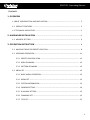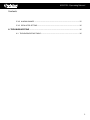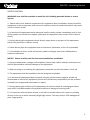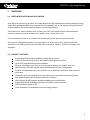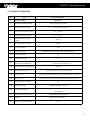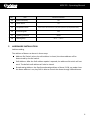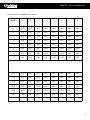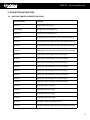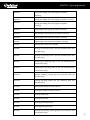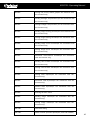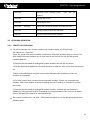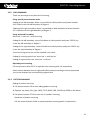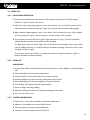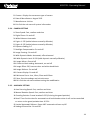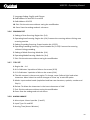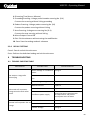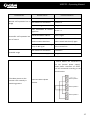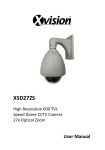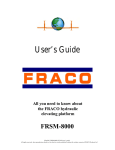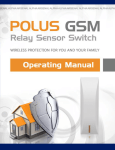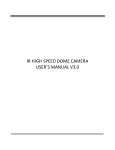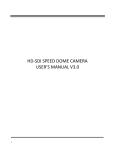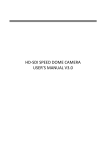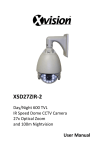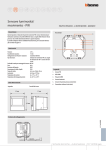Download User Manual Version 2
Transcript
XSD27ZS High Resolution 600 TVL Speed Dome CCTV Camera 27x Optical Zoom User Manual XSD27ZS - Operating Manual Contents 1. OVERVIEW 1.1 BRIEF INTRODUCTION AND APPLICATION ......................................................... 5 1.2 PRODUCT FEATURES .................................................................................... 5 1.3 TECHNICAL INDICATORS ................................................................................ 5 2. HARDWARE INSTALLATION ............................................................................... 6 2.1 ADDRESS SETTING ....................................................................................... 6 3. OPERATION INSTRUCTION ................................................................................ 8 3.1 MAPPING TABLE FOR PRESET LOCATION ......................................................... 8 3.2 KEYBOARD OPERATION ............................................................................... 11 3.2.1 PRESET LOCATION SCAN ..................................................................... 11 3.2.2 AREA SCANNING ............................................................................... 12 3.2.3 PATTERN SCANNING .......................................................................... 12 3.3 MENU SET ................................................................................................. 13 3.3.1 BASIC MENU OPERATION .................................................................... 13 3.3.2 MENU SET ........................................................................................ 13 3.3.3 SYSTEM INFORMATION ...................................................................... 13 3.3.4 CAMERA SETTING .............................................................................. 14 3.3.5 AUXILIARY SETTING ............................................................................ 15 3.3.6 SCANNING SET .................................................................................. 15 3.3.7 TITLE SET .......................................................................................... 15 1 XSD27ZS Operating Manual XSD27ZS - Operating Manual Contents 3.3.8 ALARM LINKAGE ............................................................................... 15 3.3.9 DEFAULTED SETTING ......................................................................... 16 4. TROUBLESHOOTING ....................................................................................... 16 4.1 TROUBLESHOOTING TABLE ................................................................... 16 2 XSD27ZS Operating Manual XSD27ZS - Operating Manual SAFETY CAUTION WARNING: User shall be reminded to avoid the risk including potential deaths or severe injuries. 1. Please refer to the ambient requirement for equipment when installation; do not install this equipment in the environment with too much moisture, dust and smoke dust (which may result in fire or electric shock). 2. In case that this equipment emits abnormal smell or smoke, please immediately stop it, shut off the power and contact the supplier (otherwise this equipment may result in fire or electric shock). 3. During cleaning this equipment do not directly spray water on any part of this equipment (which may result fire or electric shock). 4. Please do not place this equipment near a heat source (otherwise, a fire risk is potential). 5. It is forbidden to store, install and use this product in danger areas with inflammable or explosive substances. NOTICE: Please carefully read the instruction book before installation. 1. During transportation, storage and installation, heavy load, violent vibration and immersion shall be prevented to avoid the damage of the equipment. 2. Before moving or re-installing this equipment, please be sure that the power is shut off. 3. This equipment shall be installed at the site with good ventilation. 4. In case that this equipment does not work normally, please contact supplier and do not disassemble or reform this equipment (Xvision will not take any responsibility for the problem resulted from unapproved reformation or repair). 5. During cleaning the surfaces of this equipment, do not use chemical cleaning agent which may result in the deformation of equipment surface or damage of covering layer. 6. It is important that the dome camera is not left in a position where the camera is pointing directly at the sun or other extremely bright light source. This may result in CCD damage and poor image quality. 3 XSD27ZS - Operating Manual 1 OVERVIEW 1.1 BRIEF INTRODUCTION AND APPLICATION As a high-end monitoring product, the integrated smart high-speed dome camera features strong, stable and reliable function, easy operation and installation, etc. It has a good cost performance, and has become the mainstream product in monitoring industry. This camera has many functions such as fast trace, 360° unlimited rotation, 180°automatic overturn, areas can preset location scan, pattern scan, screen menu, etc. The remote head is driven by a stable and reliable step motor that has several speeds. The camera is designed to watch a moving target in a large area and is a performance unit. Therefore, it is widely used in various areas such as Airports, stations, Supertores, Banks, and Hospitals. 1.2 PRODUCT FEATURES Supporting CVBS standard definition video signal output Driven by accurate step motor, with stable running and low noise Up to 255 programmable preset locations Several scan modes such as area scan, preset location scan, pattern scan, etc. Multi-function Chinese-English menu with flexible and easy configuration Vertical and automatic over turn function can realize the continuous watch without blind area Telephoto and limit speed function provides a clear and stable monitoring picture Self-adaptive baud rate and communication protocol Non-polarity RS485 supports broadcast address and soft address Supporting failure detection indication for RS485 communication IP66 Protection grade: IP 66 Ultra lowpower consumption and ultra-strong stability 4 XSD27ZS - Operating Manual 1.3 TECHNICAL INDICATORS No. Item Technical Indicator 1 Video standard PAL/NTSC 2 Horizontal rotation scope 3 Vertical rotation scope 4 Horizontal operation speed 0.1~ 300° /s 5 Vertical operation speed 0.1~ 240° /s 6 Prese location running speed 300° /s 7 Preset location accuracy ± 0.10° 8 Preset locations 255 9 Menu operation Supporting multi language (Chinese and English) 10 Function display Yes 11 Coordinate display Yes 12 Communication Failure detection and indication 13 Editable area to be blocked 14 Preset location scan 15 Routine scan 4 (left and right boundaries, speed and area name can be set) 16 Pattern scan 4 (there are no less than 200 instructions for each routine) 17 Watch location function 18 Timing running 19 Integrated protocol 20 Communication baud rate 2400/4800/9600/19200 bps 21 RS485 Supporting non-polarity 22 Telephoto and limit speed 360° continuous rotation 0° ~ 90° automatic overturn Yes (error indications such as baud rate error, address error, protocol unmatched, etc.) 8 areas 4 (32 preset locations for each routine) Yes Supporting 8 time intervals PELCO-D, PELCO-P, Industrial protocol, DH-SD1, YAAN self-adaption Yes 5 XSD27ZS - Operating Manual No. 2 Item Technical Indicator 23 Power-off memory Yes 24 Screen freeze Yes 25 Compatible camera 26 Protection grade 27 Lightining protection 28 Working temp Automatic Identification (LG/SONY/HITACH/CNB/SAMSUNG) IP66 4000V -35° C ~+35° C HARDWARE INSTALLATION Address setting The address of dome can be set in three ways: Address Dial Switch: when the soft address is closed, the dome address will be determined by the dial switch. Soft Address: After the Soft address option is opened, the address dial switch will not work. The default soft address will also be closed. Broadcasting Address: the fixed broadcasting address of dome if 100; no matter how the dome address is set, key DVR is able to control the dome through 100 addresses. 6 XSD27ZS-Operating XSD27ZS OperatingManual Manual Comparison list of address dial switch: Address 1 2 3 4 5 6 7 8 0 OFF OFF OFF OFF OFF OFF OFF OFF 1 ON OFF OFF OFF OFF OFF OFF OFF 2 OFF ON OFF OFF OFF OFF OFF OFF 3 ON ON OFF OFF OFF OFF OFF OFF 4 OFF OFF ON OFF OFF OFF OFF OFF 5 ON OFF ON OFF OFF OFF OFF OFF 6 OFF ON ON OFF OFF OFF OFF OFF 7 ON ON ON OFF OFF OFF OFF OFF . . . 250 OFF ON OFF ON ON ON ON ON 251 ON ON OFF ON ON ON ON ON 252 OFF OFF ON ON ON ON ON ON 253 ON OFF ON ON ON ON ON ON 254 OFF ON ON ON ON ON ON ON 255 ON ON ON ON ON ON ON ON 7 XSD27ZS Operating Manual XSD27ZS - Operating Manual 3. OPERATION INSTRUCTION 3.1 MAPPING TABLE FOR PRESET LOCATION Preset Location Function 95+CALL Entering the main menu XXX+PRESET Saving some presetting point XXX+CALL Calling some presetting point 40+CALL Operating the first group of preset location scanning 41+CALL Operating the second group of preset location scanning 42+CALL Operating the third group of preset location scanning 43+CALL Operating the fourth group of preset location scanning 44+CALL Setting the left boundary of area scanning 1 45+CALL Setting the right boundary of area scanning 1 46+CALL Setting the left boundary of area scanning 2 47+CALL Setting the right boundary of area scanning 2 48+CALL Setting the left boundary of area scanning 3 49+CALL Setting the right boundary of area scanning 3 50+CALL Setting the left boundary of area scanning 4 51+CALL Setting the right boundary of area scanning 4 52+CALL Operating area scanning 1 53+CALL Operating area scanning 2 54+CALL Operating area scanning 3 55+CALL Operating area scanning 4 56+CALL Starting the setting of pattern scan 57+CALL Saving the setting ofthe first group of pattern scanning 8 XSD27ZS - Operating Manual 58+CALL Saving the setting of the third group of pattern scanning 59+CALL Saving the setting of the third group of pattern scanning 60+CALL Saving the setting of the third group of pattern scanning 61+CALL Operating the first group of pattern scanning 62+CALL Operating the second group of pattern scanning 63+CALL Operating the third group of pattern scanning 64+CALL Operating the fourth group of pattern scanning 65+CALL Starting 360° continuous rotation 67+CALL Arming of alarming input 1 (for the machines with this function only) 68+CALL Arming of alarming input 2 (for the machines with this function only) 69+CALL Disarming of alarming input 1 (for the machines with this function only) 70+CALL Disarming of alarming input 2 (for the machines with this function only) 71+CALL Starting alarming output (for the machines with this function only) 72+CALL Closing alarming output (for the machines with this function only) 75+CALL Starting the display of status column 76+CALL Closing the display of status column 77+CALL Starting vertical flip 78+CALL Closing vertical flip 79+CALL Starting guarding function 80+CALL Closing guarding function 81+CALL Starting the privacy shelter grid(for the machines with this function only) 9 XSD27ZS - Operating Manual 82+CALL Closing the privacy shelter grid(for the machines with this function only) 83+CALL Starting backlight compensation (for the movement with this function only) 84+CALL Closing backlight compensation (for the movement with this function only) 85+CALL Starting image freezing function(for the movement with this function only) 86+CALL Closing image freezing function(for the movement with this function only) 87+CALL Starting image mirror function(for the movement with this function only) 88+CALL Closing image mirror function(for the movement with this function only) 89+CALL Automatic color-to-black function(for the movement with this function only) 90+CALL Starting color-to-black function(for the movement with this function only) 91+CALL Closing color-to-black function(for the movement with this function only) 92+CALL Closing wide dynamic(for the movement with this function only) 93+CALL Automatic wide dynamic(for the movement with this function only) 94+CALL Manual wide dynamic(for the movement with this function only) 95+CALL Entering the main menu 97+CALL Starting image rollover(for the movement with this function only) 98+CALL Closing image rollover(for the movement with this function only) 101+CALL Defaulted setting 102+CALL Switch manual operation speed (fast, slow and medium) 10 XSD27ZS - Operating Manual 103+CALL Switching linear scanning speed medium) (fast, slow and 105+CALL Starting digital zoom 106+CALL Closing digital zoom 107+CALL 、108+CALL Calling 107 followed by 108 and restarting the dome 109+CALL Starting communication fault indication 110+CALL Closing communication fault indication 3.2 KEYBOARD OPERATION 3.2.1 PRESET LOCATION SCAN 1. Set preset location scan: Preset location scan routine can be set using 2 ways: See ‘Menu set -> Scan Set’ There are a total of 4 preset location routines and 32 preset locations that can be set. The 40th and 43rd preset locations are in turn used to set and call the 1st and 4th preset location routines: 1) Execute the command of setting 40th preset location to enter the set status 2) Call the desired set option to the preset location in routines, such as the first, the second, etc. 3) Wait a desired time to stay (the interval time between two location), and do not conduct any operation. 4) Call next routine that you want to set to preset location. If there are unused preset location, add it into routine, execute in looping way the 3) and 4), or execute 5) and the set is over. 5) Execute the command of setting 40th preset location, and save the set and exit in addition to calling preset location. Executing any command other than, such as up, down, right or left does not need to be saved before exit. 2. Run preset location scan: call 40th - 43rd preset locations to run 1st-4th group preset scan location series. 11 XSD27ZS - Operating Manual 3.2.2 AREA SCANNING There are two ways to set the area of scanning. Using special preset location order Setting of the left boundary: dome is controlled to ideal position and preset location 44 is called to set the left boundary of Region 1 Setting of the right boundary: dome is controlled to ideal position and preset location 45 is called to set the right boundary of Region 1 Using keyboard for setting Menu set -> scan set -> area scanning Setting of the left boundary: control the dome to ideal position and press ‘OPEN’ key to set the left boundary or Region 1 Setting of the right boundary: control the dome to ideal position and press ‘OPEN’ key to set the right boundary of Region 1 4 area scanning can be set and the method is the same. Setting of scanning speed: see ‘menu set -> auxiliary set’ Setting of regional title: see ‘menu set -> title set’ Operating area scanning Call the preset location 52-55 to operate area scanning path 1-4 respectively Dome rotates between the set right and left boundary according to the set speed and the screen displays the corresponding regional title. 3.2.3 PATTERN SCANNING Setting of pattern scanning 1. Call preset location 56 to start setting pattern scanning 2. Operate ‘up, down, left, right, WIDE, TELE, NEAR, FAR, CLOSE and OPEN on the dome. 3. Call preset location 57-60 to save the 1-4 pattern scanning Operation of pattern scanning Call the preset location 61-64 to operate pattern scanning path1-4 respectively 12 XSD27ZS-Operating XSD27ZS OperatingManual Manual 3.3 MENU SET 3.3.1 BASIC MENU OPERATION 1. Press control keyboard or use matrix to execute the command of ‘call 95th preset location’ to enter and set main menu 2. After the main menu page appears, press ‘up or down’ icon to move the cursor to the submenu option to be set and press ‘right’ icon to enter this submenu setting page 3. After submenu page appears, press ‘up or down’ icon to move the cursor to the option to be set and press ‘right’ icon to change or set the content of this option 4. The contents normally fall into 2 types; Digit type and List Type. The blink indication means that the content of the option can be changed. For Digit type: press the 'left or right' icon to select the input location, press 'up or down icon to modify the value. To confirm and quit the option setting, move the cursor to the last digit and press 'right'. For List type; press 'up or down' to modify the content of option and press 'right' to confirm and quit the option setting. 3.3.2 MENU SET MAIN MENU 1. System Information: Check dome information (such as version, address, communication, etc.) 2. Camera Setting: Set the camera parameters 3. Privacy Shelter: Set the parameters for privacy masking 4. Auxiliary Setting: Set some auxiliary parameters of the dome 5. Scanning Setting: Set the scan sequence of preset location 6. Title Setting: Set regional title by input method 7. Alarm Linkage: Alarming setting 8. Defaulted Setting: Recovery the defaulted setting of the dome 9. Exit: Exit the main menu 3.3.3 SYSTEM INFORMATION 1. Version No. : The version number of the dome fixed ware 2. Address: Dome address to be set by dial switch 3. Communication: Communication Baud rate 4. Protocol: Communication protocol PELCO-D 13 XSD27ZS-Operating XSD27ZS OperatingManual Manual 5. Camera : Display the movement type of camera 6. Date of Manufacture: August 2012 7. Manufacturer: Xvision 8. Exit: Exit the sub menu of system information 3.3.4 CAMERA SETTING 1. Zoom Speed: Fast, medium and slow 2. Digital Zoom: On and off 3. White Balance: Automatic 4. R gain: 1-225 (white balance manually effective) 5. B gain: 0-225 (white balance manually effective) 6. Exposure Setting: 0-7 7. Backlight Compensation: On and off 8. Image Freezing: On and off 9. Wide Dynamic Mode: Automatic, off and manual 10. Wide Dynamic Level: 0-128 (wide dynamic manually effective) 11. Image Mirror: On and off 12. Colour-to-black setting: Automatic, on and off 13. Image Effect: Off, inverse colour and white-band-black 14. Image Rollover: On and off 15. Camera Display: On and off 16. Minimum Focus: 1cm, 10cm, 30cm and 100cm 17. Save: Save the settings and exit sub menu 18. Exit: Exit the sub menu without saving the modification 3.3.5 AUXILIARY SETTING 1. Area Scanning Speed: Fast, medium and slow 2. Manual Rotation Speed: Fast, medium and slow 3. Guarding Position: Preset location 0-225 (0:closing the guard position) 4. Recall Time: Set the time for automatic recall and duration when it will not be controlled or return to the guard position time: 0-225s 5. Vertical Automatic Rollover: Dome 180° automatic rollover on/off 6. Setting of Status Bar: On and Off 14 XSD27ZS-Operating XSD27ZS OperatingManual Manual 7. Language Setting: English and Chinese 8. Soft Address On and Off: On and Off 9. Soft Address: 001-255 10. Exit: Exit the sub menu without saving the modification 11. Save: Save the settings and exit sub menu 3.3.6 SCANNING SET 1. Setting of Area Scanning: Region No. (0-4) 2. Operating Area Scanning: Region No. (0-4) 0 means the scanning without linking area scanning number 3. Setting Presetting Scanning: Preset location No. (0-225) 4. Operating Presetting Scanning: Preset location No. (0-225) 0 means the scanning without linking presetting 5. Setting of Mode Scanning: Mode No. (0-4) 6. Operating Mode Scanning: Mode No. (0-4) 7. Exit: Exit the sub menu without saving the modification 3.3.7 TITLE SET 1. Region No. : 1-4 2. X Co-Ordinates: X position of title on the screen (0-29) 3. Y Co-Ordinates: Y position of title on the screen (0-14) 4. The title content in the current region. To change, move 'left and right' and select characters. Move 'down' to confirm changes or move 'up' to exit this option 5. Mode: Input method mode (capitalized and low case characters, symbols, number and Pinyin) 6. Delete: To delete the characters in the insert characters of ‘title’ 7. Exit: Exit the sub menu without saving the modification 8. Save: Save the settings and exit sub menu 3.3.8 ALARM LINKAGE 1. Alarm Input: Alarm input No. (1 and 2) 2. Input Type: On and Off 3. Arming Time (Hours: Minutes) 15 XSD27ZS-Operating XSD27ZS OperatingManual Manual 4. Disarming Time (Hours: Minutes) 5. Presetting Scanning: Linkage preset location scanning No. (0-4) 0 means the scanning without linking presetting 6. Pattern Scanning: Linkage pattern scanning No. (04) 0 means the pattern scanning without linking 7. Area Scanning: Linkage area scanning No. (0-4) 0 means the area scanning without linking 8. Alarm Output: On and Off 9. Exit: Exit the submenu without saving the modification 10. Save: Save the settings and exit submenu 3.3.9 DEFAULT SETTING Cancel: Cancel and exit the sub menu Enter: Perform the defaulted setting and exit the sub menu 4 TROUBLESHOOTING 4.1 TROUBLE SHOOTING TABLE Phenomenon Possible Cause Countermeasures Power damage or insufficient Change it power No action or image after electrifying Abnormal self-inspection; image exists but with motor noise Error connection of power Correct it line Faults of engineering route Eliminate it Mechanical fault Inspect it Inclined camera Adjust it Insufficient power supply Change the power complying with the requirements and put the switch power near the dome Error video lines Normal self-inspection but no Poor video line connection image Camera damage Correct it Eliminate it Change it 16 XSD27ZS- Operating XSD27ZS OperatingManual Manual Phenomenon Possible Cause Error video lines Normal self-inspection but no Poor video line connection image Camera damage Countermeasures Correct it Eliminate it Change it Error connection of control Correct it signal line Unmatched dome address Successful self-inspection but Unmatched protocol or out of control communication Baud rate Select it again Adjust the protocol or controller to make it match and electrify again Too far distance and too large Wire diameter in twisted-pair or delay of 485 signal thicker control line Unstable image Poor video line connection Eliminate it Insufficient power supply Change it If several domes are connected in one line (central power supply), AC24V power connector of dome shall be connected according to the same direction. The video picture on the monitor rolls vertically in switching process Incorrect camera phase Dome power 1 position Dome power 2 Dome power 3 17